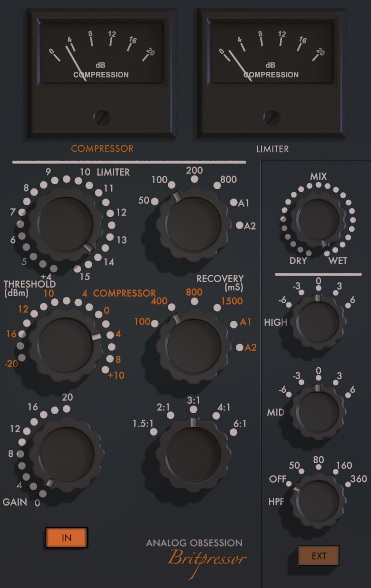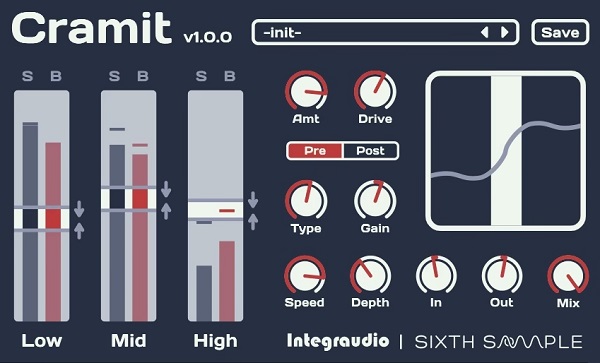Компрессор звука – это один из самых важных инструментов для работы с аудио в операционной системе Windows 10. Он позволяет управлять громкостью звука, делая его более уровновешенным, приятным и при этом сохраняя детали звучания. Компрессор может быть полезен как профессионалам звукозаписи, так и обычным пользователям, которые просто хотят улучшить качество звука на своем компьютере.
Выбор компрессора звука для Windows 10 – задача, которая может показаться сложной, особенно для новичков. Существует множество программ и плагинов, которые предлагают различные функции и возможности. Однако, есть несколько основных критериев, которые следует учитывать при выборе компрессора: качество звука, удобство использования, наличие необходимых настроек и возможность интеграции с другими программами.
При использовании компрессора звука также важно правильно настроить его параметры, чтобы получить желаемый эффект. Среди основных настроек, которые следует учитывать, можно выделить: порог срабатывания (threshold), коэффициент сжатия (ratio), время нарастания (attack) и время затухания (release). Каждая настройка влияет на звучание компрессора, поэтому важно проводить тщательное тестирование и прослушивание звука после каждого изменения параметров.
Важно помнить, что компрессор звука не является универсальным инструментом и в каждом конкретном случае может потребоваться индивидуальная настройка. Также, не стоит злоупотреблять компрессией, так как это может привести к потере динамики и естественности звучания.
В итоге, выбор и настройка компрессора звука для Windows 10 – это процесс, требующий определенных знаний и опыта. Однако, с помощью данной статьи вы сможете ориентироваться в мире компрессоров звука и выбрать подходящую программу или плагин для своих задач. Главное помнить, что при правильном использовании компрессор звука может значительно улучшить качество звучания на вашем компьютере и сделать его более приятным для вас и ваших слушателей.
Содержание
- Компрессор звука для Windows 10:
- Выбор оптимального компрессора
- Установка компрессора на Windows 10
- Основные настройки компрессора звука
- Различные режимы работы компрессора
- Дополнительные функции компрессора звука
Компрессор звука для Windows 10:
Выбор компрессора звука для Windows 10 зависит от ваших потребностей и предпочтений. Существует множество программ, которые предлагают разные функции и возможности. Некоторые из них могут быть бесплатными, а некоторые – платными.
Один из популярных компрессоров звука для Windows 10 – это «FL Studio». Он предлагает широкий выбор функций и настроек, что позволяет достичь высокого качества звучания. Кроме того, «FL Studio» имеет удобный и интуитивно понятный интерфейс, что делает его доступным даже для новичков.
Еще одним хорошим вариантом компрессора звука для Windows 10 является «Audacity». Это бесплатное программное обеспечение, которое имеет простой и понятный интерфейс. В «Audacity» вы можете использовать различные эффекты и фильтры, чтобы настроить звуковой сигнал по своему вкусу.
Независимо от выбранного компрессора звука для Windows 10, важно правильно настроить его параметры. Для этого вам потребуется понимание основных принципов компрессии звука. Регулируя такие параметры, как атака, релиз, порог и соотношение, вы сможете добиться желаемого звучания.
Однако, помните, что компрессия звука — это всего лишь инструмент, который нужно использовать с умом. Не перегибайте палку с настройками, чтобы избежать нежелательных искажений звучания. Экспериментируйте и находите свою уникальную настройку компрессора звука для Windows 10!
Выбор оптимального компрессора
Выбор оптимального компрессора звука для Windows 10 может быть сложной задачей, так как на рынке существует большое количество различных программных решений. Важно учесть свои потребности и требования, чтобы выбрать компрессор, который будет наилучшим образом соответствовать вашим ожиданиям.
| Название | Описание | Особенности |
|---|---|---|
| Adobe Audition | Профессиональный программный компрессор со множеством функций и инструментов. Поддерживает множество форматов звука и имеет продвинутую настройку параметров компрессии. | — Мощные инструменты для редактирования звука
— Поддержка множества форматов — Высокая гибкость настроек |
| Audacity | Бесплатный компрессор с открытым исходным кодом. Имеет минималистический интерфейс и базовый набор функций, пригодных для повседневного использования. | — Простой и интуитивно понятный интерфейс
— Бесплатная лицензия — Набор основных функций |
| FL Studio | Комплексный музыкальный редактор и компрессор звука. Имеет широкие возможности для производства электронной музыки и обработки звука. | — Интуитивный интерфейс с возможностью создания музыки
— Множество плагинов и инструментов — Поддержка различных форматов звука |
Подводя итог, выбор оптимального компрессора звука зависит от ваших потребностей и уровня знаний в области обработки звука. Рекомендуется изучить функционал каждой программы и протестировать их перед официальной покупкой или загрузкой.
Установка компрессора на Windows 10
Чтобы установить компрессор звука на компьютер с операционной системой Windows 10, следуйте инструкциям ниже:
- Перейдите на официальный сайт разработчика выбранного вами компрессора.
- Найдите раздел загрузки или скачивания программы.
- Нажмите на ссылку для скачивания.
- Дождитесь завершения загрузки файла установщика.
- Откройте загруженный файл установщика.
- Следуйте инструкциям мастера установки.
- Выберите путь для установки программы.
- Дождитесь завершения процесса установки.
- Запустите программу компрессора звука с помощью ярлыка на рабочем столе или из меню Пуск.
Теперь у вас установлен компрессор звука на компьютер с операционной системой Windows 10. При необходимости, вы можете настроить параметры компрессора, чтобы получить наилучший звук.
Основные настройки компрессора звука
- Уровень входного сигнала (Input level) — это уровень громкости аудиосигнала, поступающего на вход компрессора. Регулировка уровня входного сигнала позволяет задать начальную точку работы компрессора и определить, при какой громкости он будет активироваться.
- Порог компрессии (Threshold) — это уровень громкости, при котором компрессор начинает действовать. Если громкость входного сигнала превышает заданный порог, компрессор начинает сжимать динамический диапазон сигнала, снижая громкость сильных звуков.
- Отношение компрессии (Ratio) — это параметр, определяющий степень сжатия громкости сигнала, когда он превышает порог компрессии. Например, при отношении компрессии 4:1 каждый децибел громкости, превышающий порог, будет сжат до 0,25 децибела.
- Время атаки (Attack time) — это время, за которое компрессор начинает сжимать громкость после превышения порога. Малое время атаки позволяет компрессору быстро реагировать на изменения громкости, но может вызывать побочные эффекты, такие как затухание атаки инструментов.
- Время спада (Release time) — это время, за которое компрессор прекращает сжатие громкости после прекращения превышения порога. Длинное время спада позволяет сгладить переходы между сжатыми и некомпрессированными участками сигнала.
- Уровень выходного сигнала (Output level) — это уровень громкости компрессированного сигнала. Регулировка уровня выходного сигнала позволяет подкорректировать громкость компрессированного сигнала, чтобы он соответствовал общей громкости смеси или требованиям звуковой системы.
Используя эти основные настройки компрессора звука, вы сможете контролировать динамику аудиосигнала и достичь желаемого звукового эффекта.
Различные режимы работы компрессора
У компрессора есть несколько режимов работы, которые влияют на то, как он обрабатывает аудиосигнал:
- Режим Attack – определяет время реакции компрессора на превышение порогового значения громкости сигнала. Настройка этого параметра позволяет задать, как быстро компрессор начнет сжимать звук. Если время Attack установлено на низкое значение, компрессор будет реагировать быстро, что позволяет сохранить звуковую динамику. Если время Attack установлено на высокое значение, компрессор будет реагировать медленно и затушит резкие перепады громкости.
- Режим Release – определяет время возврата компрессора к исходным значениям громкости после прекращения превышения порога громкости сигнала. Настройка этого параметра позволяет задать, как быстро компрессор прекратит сжатие и вернется к исходным уровням громкости. Если время Release установлено на низкое значение, компрессор будет быстро возвращаться к исходной громкости, что может привести к неприятным артефактам на звуке. Если время Release установлено на высокое значение, компрессор будет медленно возвращаться к исходной громкости, сохраняя звуковую динамику.
- Режим Ratio – определяет степень сжатия звука после превышения порогового значения громкости. Настройка этого параметра позволяет задать, насколько сильно компрессор будет сжимать громкость звука. Например, при настройке Ratio 2:1 каждые два децибела громкости, превышающие пороговое значение, будут сжаты до одного децибела. Чем выше значение Ratio, тем сильнее компрессия звука.
Выбор и настройка режимов работы компрессора зависят от конкретных потребностей и требований к звуку. Экспериментируйте с различными значениями Attack, Release и Ratio, чтобы достичь желаемого звукового эффекта.
Дополнительные функции компрессора звука
Компрессор звука для Windows 10 имеет ряд дополнительных функций, которые позволяют расширить возможности работы с аудиофайлами. Вот некоторые из них:
1. Регулировка уровня громкости
Компрессор звука позволяет вам установить оптимальный уровень громкости для вашего звукового файла. Вы сможете контролировать громкость на разных участках аудиофайла, чтобы избежать резких перепадов звука.
2. Улучшение динамики звука
С помощью компрессора звука вы сможете улучшить динамику аудиофайла. Вы сможете более точно отрегулировать уровни громкости на разных частях аудиофайла, чтобы звук был более четким и выразительным.
3. Снижение фоновых шумов
Если в вашем аудиофайле есть нежелательные фоновые шумы, компрессор звука может помочь вам снизить их уровень. Вы сможете избавиться от мешающих звуков и сделать звук более чистым.
4. Изменение темпа и тональности
С некоторыми компрессорами звука вы сможете изменить темп и тональность аудиофайла. Это может быть полезно, если вы хотите сделать музыкальную композицию более живой и разнообразной.
5. Применение эффектов
Многие компрессоры звука позволяют применять различные эффекты к аудиофайлу. Вы сможете добавить реверберацию, эхо, фланжер и другие эффекты, чтобы придать звуку больше глубины и насыщенности.
Эти дополнительные функции помогут вам создавать и редактировать звуковые файлы с большей гибкостью и качеством. Выберите компрессор звука с нужными вам функциями и настройте его так, чтобы получить желаемый результат.
Пригодятся для профессионального улучшения звука, тонкой настройки акустической системы и создания различных звуковых окружений.
1. Realtek HD Audio Manager
- Аудитория: все пользователи.
- Цена: бесплатно.
- Количество полос: 10.
Звуковые карты Realtek есть во многих моделях компьютеров. Обычно вместе с драйверами для этих аудиокарт устанавливается и Realtek HD Audio Manager — простой и доступный эквалайзер. Также производители ПК могут предоставлять эту программу в собственной оболочке.
Чтобы настроить звучание в Realtek HD Audio Manager, не потребуется специальных знаний. Можно не только задать соотношение высоких, средних и низких частот, но также включить функции подавления шумов и эха, работать с многопотоковым воспроизведением, имитировать различные звуковые атмосферы — от улицы до пустой комнаты.
Конечно, это приложение не подойдёт для профессиональной работы со звуком. Но с базовыми задачами оно справляется успешно.
Realtek HD Audio Manager →
2. Equalizer APO
- Аудитория: любители, профессионалы.
- Цена: бесплатно.
- Количество полос: 15 или 31.
Пожалуй, лучший эквалайзер для Windows 10. Проект с открытым исходным кодом позволит точно настроить звуковые параметры вашей системы — и узнать любимые треки с новой стороны.
В Equalizer APO вы сможете создавать различные акустические профили и применять их при необходимости. Приложение потребляет немного ресурсов, поэтому с ним комфортно работать даже на слабых ПК.
Простой логичный интерфейс Equalizer APO позволит быстро во всём разобраться даже новичку. Расположение модулей на экране можно настроить или же использовать готовые оболочки, созданные энтузиастами. Кроме того, в Equalizer APO есть возможность измерить параметры звука и увидеть их на графиках, а также создавать собственные фильтры и использовать VST‑плагины.
Equalizer APO →
3. PC Equalizer
- Аудитория: любители.
- Цена: бесплатно.
- Количество полос: 10–20.
Эквалайзер с интуитивно понятным интерфейсом, в котором нет ничего лишнего. Он ориентирован на работу со статическими частотами и позволяет фильтровать звук в режиме реального времени.
В PC Equalizer есть встроенные пресеты для различных задач и музыкальных жанров. Поддерживаются и эффекты вроде эха, задержки или реверберации.
Вы можете создавать и собственные конфигурации, а также связывать их с различными проигрывателями. Это удобно, если вы, например, слушаете музыку в старом‑добром Winamp, для фильмов используете Windows Media Player, а для сериалов с субтитрами — VLC Player.
PC Equalizer →
4. Viper4Windows
- Аудитория: любители.
- Цена: бесплатно.
- Количество полос: 18.
Простой, логичный, но достаточно мощный эквалайзер, который разработал китайский энтузиаст и музыкант Эйфи Вонг.
Viper4Windows поддерживает режим реверберации. Также есть встроенный компрессор аудиосигнала — он позволяет сжать динамический диапазон композиции, уменьшить разницу между самым тихим и максимально громким звуком трека, выровнять его звучание.
В числе недостатков Viper4Windows разве что интерфейс: он понятный, но не слишком удобный. Но в целом эквалайзер заслуживает внимания и помогает быстро и точно настроить звук на ПК. Правда, у некоторых пользователей возникают сложности с установкой.
Viper4Windows →
5. Breakaway Audio Enhancer
- Аудитория: профессионалы.
- Цена: 29,95 доллара, есть бесплатный пробный период на 30 дней.
- Количество полос: не определено (работает через готовые пресеты).
Профессиональный эквалайзер, который поддерживает цифровой ремастеринг в режиме реального времени. Он эмулирует в системе звуковую карту с широким набором возможностей. На слабых ПК потребление ресурсов при этом будет заметным, однако на выходе вы получите очень богатое и интересное звучание.
В Breakaway Audio Enhancer «из коробки» есть достаточно много пресетов, которые позволяют моделировать различные акустические картины. Поддерживается автоматическая регулировка громкости динамиков и спектральная балансировка.
В основе программы — современный динамический процессор. Он включает от 4 до 7 полос, способен делать срезы тысячи раз в секунду, интеллектуально повышать низкие уровни и управлять звуками высокой громкости в режиме реального времени. Минус у программы только один: настроить полосы вручную не получится.
Breakaway Audio Enhancer →
6. FXSound 2
- Аудитория: любители.
- Цена: бесплатно 1 час в день, без ограничений — от 9,99 доллара в год.
- Количество полос: 10.
Лаконичный эквалайзер с симпатичным интерфейсом. Позволяет настраивать звук и применять конфигурации не только для проигрывателей, но и для браузеров, игр и других приложений. Таким образом, вы сможете слушать музыку на новом качественном уровне и добиться полного погружения в игровой процесс.
В FXSound 2 есть пресеты на все случаи жизни, а также готовые настроенные режимы, к примеру для наушников. Эффективность алгоритмов программы выше, чем у аналогов — особенно в части проработки басов.
В разработке — профессиональная версия. В ней обещают новую систему визуализации, поддержку до 20 полос, возможность ручной настройки эффектов и сохранения пресетов.
FXSound 2 →
7. Pushtec EQ VST
- Аудитория: профессионалы.
- Цена: бесплатно.
- Количество полос: 6.
Эквалайзер с оригинальным аналоговым интерфейсом. Несмотря на кажущуюся простоту, эту программу ценят профессионалы. Ведь она помогает сделать звук просто волшебным.
Переключатели эквалайзера плавно меняют положение, поэтому их можно настроить достаточно тонко. Инвертируйте нужный параметр в один клик — это часто ускоряет работу.
Из необычного здесь — набор эффектов. Например, есть режим радиообращения: ваш голос или трек будет звучать так, как будто вы слушаете его в динамиках радиоприёмника.
Pushtec EQ VST →
8. Voxengo Marvel GEQ
- Аудитория: профессионалы.
- Цена: бесплатно.
- Количество полос: 16.
Мощный эквалайзер с широкими возможностями для творчества. Позволяет настраивать звучание каждой дорожки внутри трека или файла целиком, а также быстро сравнивать результаты с разными настройками. Каналы можно изменять, объединив их в группы, — это оценят профессионалы, которые работают с треками из десятков дорожек.
Voxengo Marvel GEQ поддерживает все частоты дискретизации, 64‑битный сигнал, многоканальные стереосистемы. В нём можно работать с маршрутизацией каналов, выполнять линейно‑фазовую фильтрацию и гибко настраивать звук формата 5.1.
Компенсированная задержка обработки составляет всего 9 мс. Также отметим простоту настройки интерфейса, поддержку различных цветовых схем и совместимость с широким набором аудиоредакторов.
Voxengo Marvel GEQ →
9. Razer Surround
- Аудитория: геймеры.
- Цена: бесплатно, но нужен код с коробки от наушников Razer Kraken X или Razer Kraken.
- Количество полос: 8.
Эквалайзер для имитации объёмного звучания в наушниках. Он разрабатывался специально для геймеров, которые пользуются гарнитурами Razer. Для использования нужен код с коробки с гарнитурой — либо, если на ней кода активации не оказалось, регистрация гаджета на сайте RazerID.
Программа отлично справляется со звуком 7.1 и обеспечивает полное погружение в игру. Она не требует долгой настройки и специальных знаний. На выходе вы получаете точное позиционирование звука в игре и сможете слышать и товарищей по команде, и противников исключительно чётко.
Razer Surround →
10. a. o. m. tranQuilizr
- Аудитория: профессионалы.
- Цена: от 89 долларов.
- Количество полос: 6.
Интересный эквалайзер, который особенно хорош для обработки низких частот — дорожек баса, бочки (барабана) и не только. Работает чисто, позволяет быстро настроить все нужные параметры звука, включает точные фильтры высоких и низких частот.
В отличие от традиционных эквалайзеров, например ПО на базе билинейного преобразования, этот вариант не искажает звуковую кривую и не добавляет нежелательную окраску звука. По словам разработчиков, оригинальные алгоритмы a. o. m. tranQuilizr обеспечивают действительно прозрачный звук.
Программа поддерживает автоматическую компенсацию усиления и многоканальные системы, включает графические и линейные анализаторы двойного спектра. На выходе вы получаете отличный звук, чистый и богатый. Интерфейс эквалайзера очень нагляден: все нужные инструменты под рукой, а цветовая кривая помогает лучше воспринять сделанные изменения.
a. o. m. tranQuilizr →
11. FabFilter Pro Q3
- Аудитория: профессионалы.
- Цена: от 379 долларов, есть бесплатная пробная версия на 30 дней.
- Количество полос: 24.
Эквалайзер для хирургической обработки звука — самый дорогой в подборке. Он подходит для профессионального мастеринга треков и включает уникальные фильтры, которые можно применять сразу или же минимально донастроить — в зависимости от ваших задач.
Эквалайзер позволяет задавать различные кривые для разных частот. Нулевая задержка обеспечивает максимальную прозрачность и точность, но вы можете переключиться и на линейный режим фазы с регулируемой задержкой.
Также вы найдёте здесь частотный анализатор, который работает в режиме реального времени. А новые диапазоны частот для настройки сможете создавать простым перетаскиванием кривой.
FabFilter Pro Q3 →
12. SLY‑Fi Axis EQ
- Аудитория: профессионалы.
- Цена: 99 долларов за покупку ПО или от 12 долларов в месяц за подписку, есть бесплатная пробная версия без ограничений по времени для некоммерческого использования.
- Количество полос: 8.
Хороший эквалайзер для обработки партий синтезатора, бас‑гитары, а также вокала. Правда, здесь нет фильтров высоких и низких частот, но зато SLY‑Fi Axis EQ добавляет интересную сатурацию, и звук становится богаче и теплее.
Программа создавалась на основе оригинального аппаратного эквалайзера, выпущенного 45 лет назад, и уже обросла собственными возможностями. К примеру, сюда добавили регулятор сатурации, чтобы перегрузить настроенный операционный усилитель. В результате можно добиться очень насыщенного дисторшна и «жирного», очень характерного звука легендарного Sly‑Fi!
Помимо ступенчатого изменения параметров, здесь также есть режим UBK. В нём все регуляторы частоты и усиления можно настроить более точно.
SLY‑Fi Axis EQ →
13. Clariphonic DSP MKii
- Аудитория: профессионалы.
- Цена: 199 долларов, есть бесплатная пробная версия на 10 дней.
- Количество полос: не определено.
Простой на вид эквалайзер, но на самом деле он исключительно качественно обрабатывает вокал и инструменты, для которых нужно добавить прозрачности высоким частотам. Помогает создавать чистые миксы и отдельные дорожки, которые станут частью сложной композиции.
Программа позволит очень точно передать дух мягкого и выразительного аналогового звучания. Интерфейс необычный — срисован с одноимённого аппаратного эквалайзера.
В целом Clariphonic DSP MKii скорее дополняет набор ПО для профессиональной работы со звуком: вряд ли вы с его помощью сможете закрыть все задачи мастеринга. Но то, как он работает с голосом и гитарными партиями, заслуживает внимания профессиональных звукорежиссёров.
Clariphonic DSP MKii →
14. iZotope Ozone 9
- Аудитория: профессионалы.
- Цена: от 129 долларов, есть бесплатная пробная версия на 10 дней.
- Количество полос: гибко настраивается.
Эквалайзер с аналоговым и цифровым режимами для профессионального мастеринга. Позволяет получить чистый звук практически без искажений. Удобен для групповой обработки треков, удаления гула, разделения инструментов в миксе в режиме реального времени.
Для обработки звука в iZotope Ozone 9 применяются технологии искусственного интеллекта. Режим Master Assistant позволяет создать в ваших треках современную или винтажную атмосферу, а также обеспечит нужную громкость для потоковой передачи аудио.
В iZotope Ozone 9 вы можете параллельно работать с различными файлами, задействовать VST- и AU‑плагины. Используйте эквалайзер сам по себе или же как подключаемый модуль для аудиоредакторов.
Также программа поддерживает всесторонний анализ звука. В ней можно увидеть 3D‑спектрограмму или стереофоническое звуковое поле, просмотреть историю громкости, воспользоваться анализатором спектра и другими профессиональными инструментами.
iZotope Ozone 9 →
15. BX Digital V3
- Аудитория: профессионалы.
- Цена: 299 долларов, есть бесплатная пробная версия на 14 дней.
- Количество полос: 11.
Едва ли не самый профессиональный вариант в подборке. От количества настроек и «крутилок» глаза разбегаются, и даже специалистам порой бывает непросто разобраться с первого раза. Но зато этот эквалайзер действительно позволяет сделать со звуком практически всё что угодно и работает с частотами до 40 кГц.
В свежей версии обновили динамический эквалайзер, добавили новые Q‑фильтры, а также шесть режекторных фильтров (по три на канал). В результате вы сможете работать со звуком с хирургической точностью, создавать профессиональные миксы, улучшать звуковые дорожки для фильмов и постпродакшена.
В эквалайзере доступны два отдельных рабочих пространства — для микширования и мастеринга. Инструменты визуализации звука позволят независимо панорамировать средние и боковые каналы трека, расширять стереокартину, менять местами левый и правый каналы.
Сверхпрозрачные фильтры практически не искажают звучание. Они минимизируют фазовый сдвиг и частотную маскировку, чтобы обеспечить более чёткие и сфокусированные миксы и мастер‑треки.
BX Digital V3 →
Читайте также 🎼🎧🎤
- 9 лучших DAW-программ для создания музыки на компьютере
- 8 лучших аудиоредакторов для музыки и голосовых дорожек
- Как собрать домашнюю студию звукозаписи
- 16 лучших программ для создания музыки
- Рабочие места: Дмитрий Новожилов, саунд-дизайнер и основатель студии Daruma Audio
- SOUND BOOSTER
- HEAR
- FX SOUND ENHANCER
- AUDIO AMPLIFIER
- POWER MIXER
- SRS AUDIO SANDBOX
- VOLUME2
Низкий уровень басов, приглушенные низкие и высокие частоты, глухой звук — частые проблемы акустических систем. Это вызывает дискомфорт при просмотре фильмов, клипов или прослушивании музыки на компьютере.
Стандартные инструменты настройки звука операционной системы Windows ограничены в функционале. Улучшить качество звучания колонок или наушников можно с помощью сторонних программ, которые часто называют «усилителями» или «бустерами». Приводим рейтинг лучших программ для усиления звука на ПК.
SOUND BOOSTER
Sound Booster (скачать по ссылке) — функциональная и простая утилита для настройки звука операционной системы. Программа совместима с Windows и поддерживает русский язык.
Доступно три вида лицензии:
- Начальная. Стоимость лицензии — 20 долларов. Пользователи получают 1 год поддержки от разработчиков и возможность работы на одном ПК.
- Стандартная. Цена лицензии — 35 долларов. Возможна работа утилиты на трех компьютерах. Техническая поддержка — 2 года.
- Профессиональная. Стоимость профессиональной версии ПО — 50 долларов. Поддерживает работу на пяти компьютерах одновременно. Пользователи получают поддержку и бесплатные обновления на протяжении 2 лет.
После запуска утилиты она переместится в трей операционной системы. При нажатии на иконку откроется небольшое окно регулирования громкости. Максимальное усиление звука — 500%.
Чтобы открыть меню настроек Sound Booster, нужно нажать правой кнопкой мыши на иконке программы в трее и выбрать соответствующий раздел.
В настройках доступны следующие функции:
- Смена языка интерфейса. По умолчанию установлен русский. На выбор доступны английский и португальский.
- Назначение горячих клавиш для быстрого увеличения и уменьшения громкости.
- Установка уровня усиления при запуске. Максимально допустимый уровень — 500.
- Дополнительные настройки: запуск утилиты при старте Windows, включение и отключение уведомлений, автоматическая проверка обновлений, исправление проблем с совместимостью.
В меню опций программы можно изменить режим работы: перехват, перехват и эффект APO, эффект APO, СуперУсиление. Каждый из этих параметров изменяет качество и громкость звучания колонок или наушников. Можно активировать несколько режимов одновременно.
Функция «СуперУсиление» не подходит для бюджетных моделей акустических систем. Использовать этот режим необходимо на профессиональном оборудовании, так как инструмент повышает количество басов, низких и высоких частот.
Скачать Sound Booster
HEAR
Hear — приложение для настройки звука системы. Программа создает объемный звук на колонках и наушниках, повышает громкость и низкие частоты. Функционал утилиты позволяет улучшить качество звучания акустической системы пользователей.
Приложение доступно для Windows и MacOS. Чтобы получить полную версию софта необходимо приобрести лицензию на официальном сайте. Доступна пробная версия на 7 дней. Интерфейс английский, официальной поддержки русского языка в программе нет.
В главном разделе приложения Hear расположены основные настройки звука в виде ползунков. В правой части интерфейса можно включить дополнительные эффекты для звука: 3D Surround, Extended Space, Extended FX и т.д. Под основными ползунками настройки звука размещен регулятор громкости.
На верхней панели программы доступна функция отключения звука. В строке «Default Preset» можно выбрать уже готовые шаблоны для настройки звучания: игры, ТВ и фильмы, музыка, эффекты. В каждом из доступных подразделов расположены свои шаблоны.
В разделе «EQ» расположен эквалайзер. Пользователи могут включить или отключить усиление звука, внести изменения или сбросить настройки.
- Выбрать устройства для воспроизведения можно в разделе «Playback».
- Разделы «3D», «Ambience» и «FX» используются для настройки колонок. Здесь можно выбрать размер комнаты, глубину объемного звука и т.д.
- В окне «Maximizer» выполняется настройка наушников: низкий и высокий контур, усиление, включение и отключение дополнительных эффектов.
- Настроить сабвуфер можно в разделе программы «Sub».
В трее системы можно открыть небольшое окно программы Hear для быстрой настройки звука. Здесь можно усилить громкость, отключить звук и выбрать шаблон из списка.
Скачать Hear
FX SOUND ENHANCER
FX Sound Enhancer — небольшая утилита для настройки и усиления звука наушников или колонок. Программа доступна для операционной системы Windows.
Для работы с ПО нужно купить премиум-версию, цена лицензии составляет 50 долларов. Пользователи получают пожизненный доступ ко всем функциям и инструментам. У FX Sound Enhancer есть пробная версия на 7 дней. Интерфейс программы не переведен на русский язык.
После запуска FX Sound Enhancer откроется раздел программы Spectrum. Здесь отображается диапазон частот акустической системы. Кнопка «Power» позволяет включить или отключить утилиту.
Настроить эффекты можно в разделе «Effects». Для этого нужно регулировать ползунки Fidelity, Ambience, 3D Surround, Bass и т.д. При необходимости можно сбросить внесенные изменения нажав кнопку «Reset».
В разделе «EQ» расположен эквалайзер. Здесь пользователи могут настроить высокие и низкие частоты акустической системы.
В программе FX Sound Enhancer есть встроенные шаблоны. Они расположены в разделе «Presets» на верхней панели инструментов. Здесь можно выбрать готовый шаблон для любого стиля и направления музыки.
В настройках приложения можно выбрать устройство воспроизведения, включить или отключить функцию автоматического запуска программы вместе с Windows, активировать уведомления и т.д.
Скачать FX Sound Enhancer
AUDIO AMPLIFIER
Audio Amplifier — простая утилита для работы со звуком отдельного файла на компьютере. Главное преимущество программы — интерфейс, выполненный в стиле минимализм. В окне приложения расположено несколько важных кнопок для внесения настроек.
Программа Audio Amplifier доступна для операционной системы Windows (32 и 64 бит). Интерфейс переведен только на английский язык, зато софт распространяется абсолютно бесплатно.
Основное отличие утилиты от аналогичных решений — работа с отдельными медифайлами, а не общая настройка звука системы. Для начала работы необходимо загрузить аудиофайл или видеоролик в программу, нажав соответствующую кнопку в главном окне.
Информация о загруженном файле отобразится в окне под кнопкой: название, формат, размер, продолжительность, битрейт и т.д.
В правой части интерфейса расположен регулятор громкости. Для настройки звука (усиления или уменьшения громкости) нужно крутить регулятор или воспользоваться стрелочками под строкой показателя текущей громкости. Максимально допустимое значения для усиления — 1000%.
Чтобы применить выставленное значение громкости для выбранного файла необходимо нажать кнопку «Amplify» и выбрать папку для сохранения исходного медиафайла.
Скачать Audio Amplifier
POWER MIXER
Power Mixer — многофункциональное приложения для регулирования громкости в Windows. Интерфейс ПО полностью переведен на русский язык. Утилита распространяется на платной основе. Для получения полной версии необходимо купить лицензию. Стоимость полной версии — 200 рублей, но есть бесплатная демо-версия программы на 14 дней.
Все полезные инструменты для работы со звуком расположены в главном окне Power Mixer. В верхней части интерфейса находится звуковая схема — шаблоны для настройки громкости. Доступно несколько режимов: вечер, игры, смешанный, музыка, отключение звука во всех приложениях и т.д.
В правой части интерфейса пользователи приложения могут регулировать общий звук операционной системы: баланс, громкость, отключить или включить звук.
В основном окне программы можно изменять громкость отдельного приложения, запущенного в текущий момент. Для этого нужно выбрать программу из списка и в правом окне установить необходимые значения громкости.
Помимо отдельных приложений программа позволяет работать со звуковой картой. Для этого нужно выбрать устройство в списке и установить необходимые значения громкости.
Скачать Power Mixer
SRS AUDIO SANDBOX
SRS Audio SandBox — программа для регулирования громкости. Утилита позволяет улучшить качество звучания отдельных приложений и мультимедийных проигрывателей. Софт доступен для операционной системы Windows (32 и 64-битных).
Для работы с ПО необходимо приобрести лицензию. Доступна демо-версия для тестирования возможностей утилиты на 14 дней. Язык интерфейса SRS Audio SandBox — английский.
После запуска утилиты откроется основное окно, в котором пользователи могут вносить свои настройки.
- В строке «Content» нужно выбрать тип контента для воспроизведения: музыка, кино и т.д.
- В разделе «Preset» расположены готовые шаблоны настроек. Чтобы сохранить собственные настройки нужно нажать на иконку дискеты.
- «Speakers»— здесь выполняется настройка динамиков. Из доступного списка нужно выбрать канальность колонок или наушников.
- В разделе «Rendering» необходимо выбрать обработчик звука. По умолчанию стоит функция автоматического выбора.
В списке доступны следующие варианты:
- WOW HD — используется для улучшения качества звучания в колонках;
- Headphone 360 — эта функция используется для включения объемного звука в наушниках;
- TruSurround XT — параметр для включения объемного звука в 2.1 и 4.1 системах;
- Circle Surround 2 — функция расширения многоканальных систем.
В левой части основного окна программы SRS Audio SandBox расположен стандартный регулятор громкости.
Скачать SRS Audio SandBox
VOLUME2
Volume2 — простая программа, которая используется в качестве альтернативы стандартного регулятора громкости Windows. Утилита распространяется на бесплатной основе, интерфейс переведен на русский язык.
После запуска программа переместится в системный трей. При нажатии на иконку утилиты в трее откроется классический регулятор с настройками громкости, баланса и функцией отключения звука.
При нажатии правой кнопкой мыши на иконку приложения станут доступны дополнительные функции:
- Включение и отключение звука.
- Выбор устройства для воспроизведения по умолчанию: колонки, наушники, микрофон.
- Управление подключенными устройствами.
- Внесение изменений в микшер громкости.
- Настройка устройств воспроизведения.
- Включение индикатора пикового уровня звука.
- Отключение Volume2.
В разделе настроек программы «Основные» пользователи могут изменить устройство для управления, изменить громкость отдельного приложения или всей системы, выбрать альтернативное устройство и т.д.
- «Экранный индикатор». Здесь можно включить или отключить индикатор, а также изменить его стиль и место для размещения на экране.
- «Системный трей» — в этом разделе доступна функция изменения иконки индикатора программы в трее операционной системы Windows.
- В разделе «События мыши» расположены настройки для изменения формата работы программы с мышью: смена функций при клике на левую и правую кнопку, установка новых возможностей для колесика и т.д.
- «Управление у края» — в этом разделе опций можно включить функцию управления громкостью у края экрана.
- «Горячие клавиши». Здесь пользователи могут установить горячие клавиши для быстрого управления программой.
- «Системные». Здесь производятся системные настройки приложения Volume2: запуск утилиты вместе с ОС Windows, включение уведомлений и т.д.
- «Расписание». В этом разделе можно включить расписание для выполнения различных действий: увеличение или уменьшение громкости, запуск программы и т.д. Для этого нужно указать дату, время и количество повторений выбранного действия.
- В разделе «Язык интерфейса» можно изменить язык программы.
Скачать Volume2
Также рекомендуем изучить список программ для усиления звука на Windows-компьютере.
Комфортная работа за компьютером зависит не только от «железа». Производительность — это, конечно, важно, но не стоит забывать о звуке. Часто без дополнительных настроек можно столкнуться с сильными перепадами громкости. Например, в колонках звук слишком тихий, а в наушниках все орет (или наоборот). В этой статье разберемся, как в таком случае выровнять звук по громкости.
Встроенные средства Windows
Мы уже рассказывали о том, почему громкость звука в кинофильмах зачастую скачет. Справиться с этой проблемой можно программными методами. Самый простой вариант — включение встроенного в Windows средства Loudness Equalization («Выравнивание громкости»). Эта функция работает как аудио-компрессор: усиливает тихие звуки и ослабляет слишком громкие. Как ее включить? Нужно зайти в параметры звуковых устройств через панель управления. Или же просто кликнуть правой кнопкой мыши на значке динамика на панели задач.
Заходим в свойства звукового устройства. Выбираем пункт «дополнительные свойства». Там на вкладке «Enhancemets» («Дополнительные») нужно оставить галочку напротив Loudness Equalization («Тонкомпенсация»). Чуть ниже в настройках можно задать скорость срабатывания. Однако особых отличий в работе с разным положением ползунка нет.

То же самое можно сделать в панели управления через меню «Диспетчер Realtek HD». Однако этот раздел есть не во всех версиях драйвера для Windows 10/11. Скачать утилиту с официального магазина уже не получится: надо искать сторонние источники. Но если этот раздел у вас есть, там точно так же можно поставить галочку напротив «Тонкомпенсации».
Минусы встроенных средств очевидны. Прежде всего, это отсутствие контроля. Вы не сможете настроить ни уровень усиления, ни порог срабатывания. Второй минус — зависимость от версии Windows (каких-то настроек может просто не быть). Данного меню нет при настройке встроенных динамиков у некоторых ноутбуков. А также при настройке выходов некоторых материнских плат.
Решения производителей «железа»
Некоторые производители материнских плат выпускают фирменные утилиты для управления звуком. Например, у ноутбуков HP Omen есть Omen Audio Control. Программа позволяет настроить уровни баса, тембра (средних частот) и разборчивости голоса относительно друг друга.
Подобные программы выпускают и некоторые производители внешних звуковых карт. Они позволяют включить тонкомпенсацию и настроить ее (тут все зависит от производителя). Например, к звуковой карте Creative SB AUDIGY FX 5.1 прилагается система SBX Pro Studio. Она позволяет настроить параметры звучания через специальное меню. В том числе, включить Smart Volumes, устраняющую перепады громкости.
Сторонние программы
Что делать, если у вас нет ни расширенных настроек звука в Windows, ни подходящей утилиты для вашего «железа»? Здесь поможет стороннее ПО. Есть множество утилит, которые могут перехватывать и обрабатывать звук. Самым незамысловатым вариантом является бесплатная утилита Sound Lock — простейшая программка. Она в фоновом режиме просто обрезает громкость выше заданного уровня.
Для более продвинутого контроля есть, например, Equalizer APO. Там можно задать выходы, для которых будут применяться настройки звука. Конфигуратор позволяет не только «вешать» на сигнал обработку по типу стандартного эквалайзера, но даже подключать внешние VST-плагины. Equalizer APO, возможно, является одним из лучших вариантов: относительно простой, функциональный и бесплатный. Кроме того, он «встраивается» в систему и не висит фоном в трее. Никакой лишней нагрузки на систему!
Из аналогов Equalizer APO с режимом тонкомпенсации можно назвать, пожалуй, только Viper4Windows. Он также обладает встроенным эквалайзером и режимом Smart Volume. Однако официальная поддержка утилиты прекратилась много лет назад. А версии от энтузиастов работают с переменным успехом.

Большинство других программ, которые можно найти по запросу «выравнивание громкости Windows» — это просто эквалайзеры разной степени сложности. Они позволяют усиливать или ослаблять отдельные частоты. Однако если скачет вся звуковая дорожка целиком, такие программы не подойдут.
Впрочем, если вам нужен именно эквалайзер, обратите внимание на FXSound или PC Equalizer. Это простые и бесплатные программы с минималистичным дизайном.
Того же эффекта можно достичь, разобравшись в настройках кодеков. Например, в пакете K-Lite нужно в настройках ffdshow выбрать раздел «Volume». Там надо поставить галочку напротив режима «Normalize». Учтите, что ffdshow-процессор есть только в пакете K-Lite уровня Mega.

Если вам не нужно выравнивать весь звук на компьютере, можно ограничиться минимумом. Некоторые плееры имеют встроенную функцию Smart Volume («нормализация громкости»). Скажем, у AIMP ее можно включить в настройках. В разделе «Воспроизведение» надо найти «Тонкомпенсирующий регулятор громкости» и включить его. Такая же возможность есть в видеоплейере MPC-HC. В настройках, в разделе «Аудиопереключатель» можно включить нормализацию и задать степень усиления.


Внешние решения
Для выравнивания громкости существуют не только программные решения. Можно приобрести внешний ЦАП-усилитель или вообще AV-ресивер, где есть встроенный режим тонкомпенсации. Перед покупкой стоит немного разобраться в этих системах. Например, к ЦАПам и AV-ресиверам необходимо докупать внешние колонки. Однако если вы настоящий аудиофил, поверьте: оно того стоит. Интегральный усилитель по типу YAMAHA A-S801 может стать сердцем вашей домашней акустической системы.

Делаем выводы
Способов выравнивания громкости существует множество. Можно использовать ваш медиа-плеер, системные средства, кодеки, сторонние приложения, внешнюю акустическую систему… При правильном использовании вы легко справитесь с недочетами работы звукорежиссеров — или агрессивной рекламой ставок на спорт.
Among the sea of free plugins that is the internet, we venture to find the 11 best free compressor plugins in 2023.
Compressors are one of the crucial effects in music production, from the very early mixing to the final mastering session. A good compressor can be the difference between a smooth, dynamic track and a harrowing mess. But that’s not it; using a proper compressor for the right purpose can make your job much easier.
In a nutshell, here are the best free compressor plugins in 2023:
1. Analog Obsession BUSTERse (SSL Compressor)
2. Variety of Sound density MKIII (Mastering Compressor)
3. Analog Obsession VariMoon (Vari-Mu Compressor)
4. Analog Obsession Britpressor (Vintage Compressor)
5. Integraudio & Sixth Sample Cramit (Multiband Dynamics)
6. AudioDamage Rough Rider 3 (Bus Compressor)
7. Audio Tools Leveling Tool (Opto Compressor)
8. TDR Kotelnikov (Mastering Compressor)
9. Xfer Records OTT (Multiband Dynamics)
10. Melda MCompressor (Versatile Compressor)
11. TDR VladG Molot (Transparent Compressor)
Hence, in this article, we have compiled multiple varieties of compressors, including the ultra-fast digital, coloring mastering compressors, the classic vari-mu, etc. Our suggestion would be to identify which kind of compressor you require and selecting one from each category. Of course, an honest try of each is the best way to decide.
Now, without further ado, let’s get on with our list.
1. Analog Obsession BUSTERse (SSL Compressor)
More Info & Download
Analog Obsession’s BUSTERse plugin can be your main tool for “gluing” mixes.
Now, what do you use the bus compressor for anyway? First, it allows you to shape transients, and second, to get the effect of “gluing” the mix as a whole. The SSL Bus Compressor is a very popular equipment for this, which was part of the console. But now, there are enough plugins that emulate its operation.
Such is the free software BUSTERse from Analog Obsession. Its main feature is that, in addition to the compressor settings, it has many additional features that will help you affect the character and dynamics even more. Let’s now try to take them all apart.
Key Features:
- Familiar Compressor Settings
If you already have experience with SSL-style compressors, then the set of basic settings will not discourage you. In particular, there is the usual Auto Release, Ratio from 1.5 to 10, Attack from 0.1 to 30 milliseconds, Make-Up Gain, and Threshold control. - Dry/Wet Control
Unlike many paid plugins, the developers have also implemented the Mix knob, which implies selecting the ratio of Dry and Wet signals. This parameter can be very helpful if, for example, you want to do a parallel compression for drums. - Additional Mods
At the top right of the plugin window, you will get three buttons that are responsible for mods. In particular, the first Main will work like the usual bypass. Also, here is the Turbo, which will bring the plugin to work more similarly to the original unit. And in addition, there is an Xformer mode to get more saturation. - Sidechain Filter
The Sidechain section makes your work with the plugin most exciting. You can use it to influence how the compressor perceives frequencies. For example, there is a High Pass Filter here and two Mid and HF knobs. - Transients Shaping
On top of that, the Sidechain section has another set of TR controls to help you influence the transients a bit more. For example, you will find a Tilt control that will boost the high frequencies and cut the lows, or vice versa. In addition, there are also separate Mix and Boost knobs.
Free Plugin Friday | Analog Obsession BusterSE | SSL Style VCA Bus Compressor
Compatibility:
Analog Obsession BUSTERse is available for Windows 7 or higher and macOS 10.9 or higher. It comes in VST/3 and AU formats.
Summary:
Analog Obsession’s BUSTERse plugin may seem a bit complicated at first. But if you learn how to use it, it can become a powerful tool for bus compression. This software will allow you to “glue” the mix and influence the transients in the best way. And the fact that it’s free is wonderful.
2. Variety of Sound density MKIII (Mastering Compressor)
More Info & Download
Density MkIII is a smooth bus compressor ideal for gluing groups of instruments.
Variety Of Sound has developed many free plugins, and their Density MkIII is one of the most valuable plugins. While the sound may not exactly be akin to analog, the interface is designed to look similar to hardware bus compressors. You might find it handy for compressing sub-mixes.
Key Features:
- Stereo Processing
The plugin features three processing modes: L/R, Stereo, and M/S. In L/R mode, the left and right channels are processed separately, whereas they are linked in Stereo mode. And similarly, in M/S mode, you can process the mid and the side signals separately. - Side-Chain
The plugin lets you target the incoming audio signal or an external side-chain source by flipping the SC switch. Similarly, you can engage a limiter mode, which has a higher compression ratio. Note that it’s not a brick-wall limiter. - Timing & Range
Density MkIII features six “timing” modes, setting the attack and release time to preset amounts found in esteemed hardware compressors. Similarly, the Range knob controls the maximum level of compression the plugin applies. Use it if your bus has loud but inconsistent transients that need preserving.
Density mkIII (master buss) by Variety Of Sound
Compatibility:
The plugin is available for Windows 7 or higher for both 32-bit and 64-bit. It comes in VST 2 format.
Summary:
The controls in Density MkIII can be a little limiting when compared to other compressors. However, if you like the smooth sound, the plugin is well worth keeping. The Range parameter also helps preserve loud transients, like drum strikes.
3. Analog Obsession VariMoon (Vari-Mu Compressor)
More Info & Download
VariMoon is, you guessed it, an emulation of a vari-mu compressor.
Analog Obsession has been making emulated plugins for a while. And VariMoon is modeled after the legendary Fairchild 660 compressor. It features an easy-to-use interface with deep component emulation to deliver authentic sound. However, the interface differs by a good deal.
VariMoon has a fixed attack of 10 ms with six positions for the release, including two auto modes. Before talking more about VariMoon’s features, we would like to point out another Analog Obsession’s bus compressor BUSTERse, a great free stereo compressor with EQ and side-chain.
Key Features:
- Variable Input
As a vari-mu compressor, variable input is what it’s all about. So, the first knob, Input Attenuation, lets you set the input drive from -18 to +18 dB. You can use it to drive the internal circuit and get saturation. In addition, it also features a high-pass filter labeled HPF that has a range of 20 Hz to 500 Hz. - Threshold
A feature that plugins of this nature don’t provide is a separate threshold. However, VariMoon employs a ratio control (DC Threshold) and an actual threshold (AC Threshold) with a range of 50 dB. It’s crucial if you want clean compression without a driven input. - Oversampling
Finally, the Analog Obsession logo lets you enable a 4x oversampling to help you avoid aliasing caused by the saturation. However, since the plugin is relatively modest when it comes to saturation, you can get away without oversampling in most cases to save CPU.
VariMoon V5.0 by Analog Obsession (Fairchild 660 style Vari-Mu Comp)
Compatibility:
VariMoon is available for Windows 7 or higher 32-bit and 64-bit and macOS 10.9 64-bit only. It comes in VST 2/3 and AU formats.
Summary:
If you are after an analog-sounding compressor with plenty of features, look no further from VariMoon. The relatively fast attack makes it more of a clipping compressor than a gluing compressor, though. So, you will benefit from using it on vocals, instruments, and drum stems if you are looking to reduce harsh transients.
4. Analog Obsession Britpressor (Vintage Compressor)
More Info & Download
Get the sound of the Beatles and early Pink Floyd with this plugin.
Britpressor is an emulation of the classic British channel compressor that was the sound of many hit albums from the 60s and beyond. The plugin is actually a part of a three-plugins bundle called BritBundle, which includes a preamp/filter, a compressor, and a complete channel.
Key Features:
- Limiter
The plugin features a limiter as well as a compressor. However, it doesn’t function well as a mastering limiter. Instead, it is much more preferable for clipping off drum busses or instrument tracks to keep everything under control. The second needle meter shows its gain reduction. - Built-in Preamp
The built-in preamp gives the plugin its warm sound. Furthermore, you can also drive the input using the three-band EQ provided. If you enjoy warm, saturated sounds, you can control which part of your frequency spectrum gets more treatment with ease. - External Side-Chain
In addition to everything else, it also features an external side-chain input, which is well known for ducking your synths or bass when the kick hits. Note that you can use the EQ we mentioned earlier to adjust the level of detected frequencies too.
Analog Obsession Britpressor Sound Demo
Compatibility:
Bitpressor is available for Windows 7 or higher 32-bit and 64-bit and macOS 10.9 64-bit only. It comes in VST 2/3 and AU formats.
Summary:
Using channel plugins is a great way to save time. If you don’t own one yet, the BritBundle is a great starting point. Further, with Bitpressor’s 4x oversampling capability, you will always get pristine quality. Not to mention the handy mix knob for easy NY/parallel compression.
5. Integraudio & Sixth Sample Cramit (Multiband Dynamics)
More Info & Download
Cramit by Integraudio is a free multiband compressor and distortion plugin.
The plugin combines the classic OTT sound with distortion effects, creating an interesting sonic character that you can use to add a new flavor to your mixes/productions. With an easy and user-friendly GUI and parameters like Distortion, Drive, Type, Pre/Post buttons, Speed, Depth, etc., you can use the plugin for dynamic processing and interesting morphing and distortion effects.
Key Features:
- Multi-band processing
Featuring a 3-band upwards/downwards compressor with expansion and solo/bypass options for each band, the plugin allows you to easily apply compression or expansion to specific frequency bands to achieve the desired sound effect. This feature can be particularly useful when balancing the mix or fixing issues with specific frequencies. - Harmonic processing
Cramit also includes a distortion section with seven different types and mixing controls. This feature adds a unique character to the sound and can help you achieve the desired tonal coloration. The distortion unit can be particularly useful for enhancing the warmth and grittiness of recordings, adding more depth and dimension to the sound. - Intuitional GUI
One of the standout features of Cramit is its user-friendly interface. The plugin features a simple and intuitive design that makes it easy to use, even for beginners. The interface provides insightful visuals that allow you to quickly and easily see the changes you make to the audio. This makes it easier to fine-tune your audio and achieve the desired sound quality. - Presets
There are ten factory presets that the plugin comes with that provide you with a starting point for your audio processing. These preset can be modified and customized to suit individual needs and preferences, making it easy to get the desired sound quickly. - CPU-efficient
The plugin balances functionality and usability while still being efficient in processing power. This is an important feature, as it ensures you can apply the necessary processing without encountering issues such as lag or system crashes.
Compatibility:
Regarding compatibility, Cramit is designed to work on 64-bit or 32-bit VST3 or 64-bit AAX support on Windows 8.1 or newer and on 64-bit AU, VST3, or AAX support on macOS 10.9 or newer.
Summary:
To summarize, the plugin’s interface, additional parameters, and presets are what works for it and give it an edge. In addition, it’s free, so it will cost nothing to keep it in your mixing arsenal. Overall, it’s a great alternative for OTT, with additional features that make it a versatile multi-band compression plugin.
6. AudioDamage Rough Rider 3 (Bus Compressor)
More Info & Download
Rough Rider 3 is a digital compressor that boasts a fabulous interface.
Having existed for over a decade, Rough Rider 3 remains a strong contender among the most reliable and quality compressor plugins. It features all the standard parameters you’d expect from a digital compressor and a filter to deliver a tube-like character. Note that it’s not a component emulation, though.
Key Features:
- Convenient
Rough Rider 3 packs all of the essential compression parameters in a neat user interface. The Sensitivity section, which is the threshold, also contains a gain reduction graph. Similarly, most of the other parameters are named without acronyms or analogies. - Warming Filter
The plugin features a “warming” filter, which sounds like a low-pass at around 12 kHz to help make the audio sound less bright or “digital.” However, if you don’t like its sound, you can turn it off by turning the button labeled Full Bandwidth on. - Side-chaining
The plugin features an internal side-chain high-pass filter and an external side-chain input. You can use the high-pass to avoid pumping effects caused by the kick, whereas the external side-chain is handy for ducking the bass or other instruments when the kick hits.
Audio Damage Rough Rider 3 Compressor — Best Free Audio Plugins — Test and Review
Compatibility:
Rough Rider 3 is available for Windows 8.1 or higher, macOS 10.11 or higher, iOS 11 or higher, and Ubuntu 18 or higher. It comes in VST 2/3, AU, AAX, and IAA formats.
Summary:
What we love about Rough Rider 3 is how it’s available in almost every significant OS. Hence, it is one of the most downloaded plugins on the internet. Its new transparent compression works well for gain leveling, and the nifty gain reduction meter helps visualize how much the plugin is affecting your audio.
7. Audio Tools Leveling Tool (Opto Compressor)
More Info & Download
This plugin is an emulation of a tube-based compressor from the 60s.
As you might have already guessed, we have another LA-2A emulation at hand here. However, despite the similar parameters, Leveling Tool sounds rather far from it. Instead, it has a unique flavor in its sound, and you can control how much of the character you want in your audio.
Leveling Tool has a needle meter that can display gain reduction or the output peak. Select either using the first toggle on the left of the interface. Speaking of which, we find the UI phenomenal to work with. It provides plenty of flexibility when it comes to compression.
Key Features:
- Side-Chain Filter
Add a high-pass filter to the signal the compressor is listening to using the SC HPF knob. You can use it to eliminate the pumping effect on bass-heavy sounds and make the compression more transparent. However, if you are limiting for mastering, it’s best to avoid using it. - Sonic Character
As we’ve mentioned, the sound of this compressor is unique and particularly interesting on vocals. You can use the Drive knob to increase the amount of tube saturation to your liking. This drive is supplemental to the internal drive generated by the audio gain itself. Also, make sure you use the 4X oversampling for extreme saturation. - Ratio Adjustment
Unlike the hardware LA-2A, Leveling Tool lets you adjust the ratio smoothly from 2:1 to infinity or limiting. Purists might be aghast over the idea of modifying the perfect ratio of the hardware unit. However, having this flexibility makes the plugin versatile and a worthy addition to your collection.
FREE PLUGIN — ADHD Leveling Tool // Toolbox Tuesday
Compatibility:
This plugin is available for Windows 7 or higher and macOS 10 or higher, for both 32-bit and 64-bit. It comes in VST 2/3, AU, and AAX formats.
Summary:
We love how flexible this plugin is. In addition to everything we’ve mentioned so far, it also offers compression attack/release and a dry/wet knob for easy parallel compression. It makes Leveling Tool an appropriate compressor for just about every case.
8. TDR Kotelnikov (Mastering Compressor)
More Info & Download
Designed to be as transparent as possible, this mastering compressor is on par with most paid plugins.
Kotelnikov is the first on our list that doesn’t attempt to sound like any hardware unit. Instead, it is proudly digital, using the fast computing capability of computers to deliver the smoothest sounding compressor in the freeware market and beyond.
It employs an innovative mix of peak and RMS compression that lets it preserve the timbre and punch of the original audio. Furthermore, it also features extensive stereo processing options and oversampling to make the plugin that much more suitable for mastering.
Key Features:
- High-Pass Filter
The Low Freq Relax section features a high-pass filter that can vary from 25 Hz to 500 Hz. Further, it offers four steepness slopes: 0 dB/oct, 3 dB/oct, 6 dB/oct, and 12 dB/oct. The first one turns off the filter, whereas the last one is the steepest and useful for avoiding low frequencies completely. - Stereo Sensitivity
Despite what the name would lead you to believe, this knob doesn’t enable individual compression of each stereo channel. Instead, it is for controlling the stereo link of the detector. So, 0% means it only detects the mono signal, whereas 100% means it will follow the channel (left/right) with the louder audio. - Peak/RMS Threshold
The Threshold knob controls the RMS threshold value. So, you will have to dial in a fair amount to start compression. On the flip side, the Peak Crest knob sets the peak threshold relative to the RMS threshold. It can be positive or negative, where a positive value increases the peak threshold over the RMS threshold. Thus, the peak compressor becomes less sensitive. - Stereo Processing
The drop-down menu labeled “Stereo” in a default preset lets you select from six modes of stereo processing: Mono, Stereo, Sum, Diff, Left, and Right. Just to clarify, Sum and Diff are mid and side signals. - Oversampling
It’s worth noting that this plugin employs oversampling at all times. It offers two processing quality modes: Eco and Precise. Eco utilizes an internal frequency bandwidth of 100 kHz, whereas Precise uses 200 kHz of bandwidth. Interestingly, though, it only oversamples the detected audio, leaving the rest of the audio completely untouched.
How to use TDR Kotelnikov for mastering | Mastering tutorial | Mastering Explained
Compatibility:
Kotelnikov is available for Windows XP or higher and macOS 10.9 or higher. It comes in VST 2/3, AU, and AAX.
Summary:
The amount of features this plugin offers is nothing short of awe-inspiring. Even with the long list of features we’ve enlisted, our article barely even scratches the surface of its platter of versatility. We highly recommend giving this plugin an honest try, even if you own many paid compressors.
9. Xfer Records OTT (Multiband Dynamics)
More Info & Download
Practically a household name, OTT brings a little delish to your sound.
Xfer Records’ OTT is a multi-band compressor and expander, which is all about making your sound fatter, cleaner, and overall better. Instead of providing you complete control, it employs a tried and true audio enhancement method to make everything sound rich instantly.
Key Features:
- Three Bands
OTT has a low, mid, and high band for compressing each separately. However, you cannot change the bands’ frequency crossovers. As a general rule, use the low band for adding depth and the high band for overall clarity. The plugin uses a chain of FX to provide optimal results. - Saturation
In addition to compression, the plugin also features audio enhancers to add saturation to the audio. Each band has a unique kind of exciter to ensure the results you’d expect. Note that overdoing it can result in harsh sounds, so staying modest is a good idea. - Time Control
You have probably noticed the Time knob on the GUI. It controls the compressors’ attack and release times. However, since they are both tweaked together, treat the knob as aggressiveness control. Higher values result in a smoother sound, whereas lower values result in hard, distorted sound.
OTT by Xfer Records Overview
Compatibility:
The plugin is available for Windows 7 or higher and macOS 10 or higher, both 32-bit and 64-bit. It comes in VST 2/3, AU, and AAX formats.
Summary:
If you produce electronic music, this plugin is a must. It has a reputation for sounding harsh and aggressive, making it a perfect complement for EDM, hip-hop, etc. However, even if you produce other, softer genres, you can still use it to enhance vocals, synths, strings, etc.
10. Melda MCompressor (Versatile Compressor)
More Info & Download
If you are after something insanely flexible, you’ll want to check this plugin out.
Melda Audio has always been surprisingly generous in its free plugins lineup, and MCompressor is a fabulous example of it. It boasts a fantastic resizable GUI with detailed meters and a graphical display of your compressor’s parameters and channels.
In addition to being conveniently designed, it also features multiple channels, an adjustable knee, and a custom compression shape. We will talk more about its standout features next.
Key Features:
- Multi-Channel
MCompressor supports up to 8 channels, making it ideal for sound designers working on 7.1 surround sound for films and games. However, it doesn’t stop there. MCompressor also features unlinked stereo and mid/side mode, making it an excellent choice as a mastering compressor. - Three Knees
The plugin has three knee shapes: Hard, Linear, and Soft. And you can also adjust the amount of the knee using the Knee Size knob. Of course, the Hard shape doesn’t let you have any knee at all, but Linear and Soft knee each enables you to create a straight line and a curve. - Compression Shapes
On top of the multiple knee shapes, you can also create a unique compression shape using a node-based editor. It lets you create smooth, curved compressions to intricate, rhythmic patterns. This flexibility makes MCompressor one of the best on our list.
MCompressor — FREE Compressor VST Plugin & Sidechain VST Plugin
Compatibility:
The plugin is available for Windows 7 or higher 32-bit or 64-bit and macOS 10.9 or higher 64-bit. It comes in VST 2/3, AU, and AAX formats.
Summary:
As one of the most feature-packed compressors on our list, we must laud MCompressor as a near-essential tool for every musician. However, it’s worth noting that installing this plugin requires you to download a bundle of plugins (which are also worth looking into).
11. TDR VladG Molot (Transparent Compressor)
More Info & Download
Rocking a Soviet Union-inspired theme, Molot is a coloring compressor with a tasty sound.
Molot is the opposite of transparent. Every feature imparts some sort of color and flavor to the audio, whether in the spectrum, dynamism, or saturation. However, that doesn’t make it a lousy plugin; quite the opposite. In addition to compression, it also features a limiter.
Similarly, it also features up to 8x oversampling for alias-free processing. And you also get a soft knee control, dry mix, and so on. However, as you’ll find out, it’s not the standard controls that make this plugin attractive.
Key Features:
- Stereo Modes
The plugin features seven stereo processing modes: Mono, 2 Mono, R.S.chn, Mid, Side, M/S, and Stereo. We’ll skip the obvious from our description. 2 Mono is dual mono, R.S.chan is a mono mode with external side-chain input, and M/S mode unlinks the compression on the mid and side signals. - Input Filter
The first knob, Filter, controls a high-pass filter on the input signal. You can set the frequency from 40 Hz to 260 Hz. Note that turning off the Filter doesn’t make the audio flat. Instead, it adds a smooth 3 dB low-shelf dip from around 500 Hz. - Alpha/Sigma Attack
The two attack modes change how quickly the compressor reacts after the attack time has been reached. In Alpha mode, the compressor is highly aggressive, whereas, in Sigma mode, the compressor takes much longer to start compression. Thus, if you want compression on the transients, Alpha mode is the way to go. - Mid Scoop
Another exciting feature is the Mid Scoop knob, which is a post-compression gain of multiple frequencies forming an intricate spectrum. For example, if you turned up the Mid Scoop knob, you will get a slight dip below 200 Hz, at 1.5 kHz, at 8.5 kHz, and a boost at 500 Hz, at 4 kHz, and above 12 kHz. However, the opposite isn’t true for turning the knob down. So, we suggest setting it by ear.
VladG Molot Vs TDR Molotok | Free Compressor Comparison | Free Plugin
Compatibility:
This plugin is available for Windows 7 or higher 32-bit and 64-bit and macOS 10.9 or higher 64-bit only. It comes in VST 2 and AU formats.
Summary:
We love the sound of this plugin and how it colors the audio, especially with the Mid Scoop parameter. Of course, staying subtle is a good idea, but don’t shy away from experimenting with dramatic levels of processing either.
Related Readings:
The 7 Best VCA Compressor Plugins 2023 (VST, AU, AAX)
Top 10 Opto Compressor Plugins 2023 For Transparent Sound
Top 7 Multiband Compressor Plugins 2023 (And 4 FREE Plugins)
The 7 Best Vari-Mu Compressor Plugins 2023 (And 2 Best FREE Tools)
Top 9 Parallel Compressor Plugins Available In 2023
Top 11 LA-2A Compressor Plugin Emulations 2023
3 Best Distressor VST Plugins You Should Know About 2022
Top 5 Diode-Bridge Compressor Plugins 2023
Top 10 Pultec & FairChild Emulation Plugins (EQs & Compressors)
Top 10 FET Compressor Plugins 2023 (Best 1176 Plugins)
Top 11 Mastering Compressor Plugins 2023 (And 2 FREE Plugins)
7 Best 1176 Compressor Emulation Plugins 2023
Top 7 Compressor Plugins For Smooth Vocals 2023
Top 10 Analog Hardware Compressors For Mixing & Mastering
Other Plugins With Great Feedback
1. BeatSkillz MAX1
More Info & Download
Max 1 is a modern twist at compression with automatic ratio and release adjustments.
Some compressors go overboard when it comes to offering controls, providing you with knobs and wheels that are just too many to get quick results. Max 1 isn’t one of those; it’s the opposite. It features a simple GUI, logical controls, and great metering.
Key Features:
- Peak/RMS
The Peak/RMS button lets you switch between the two modes, which differ in reaction and detection speed. In general, you’ll want to use peak mode for shaping your transients, whereas you should reserve RMS mode for loudness control. - Automatic
The most significant feature of this plugin is the automatic release and ratio. It listens to your audio and attempts to create the smoothest sound it can using its algorithm. This feature makes it an excellent choice as a time saver and as a beginner’s choice. - Saturation
The Soft Clip button activates a clipper with a fixed soft knee. It helps keep the audio peaks under clipping level and adds distortion. However, whether you like the character of the saturation is up for you to decide.
MAX1 Compressor | FREE PLUG-IN WEEKLY
Compatibility:
Max 1 is available for Windows 7 or higher 32-bit and 64-bit and macOS 10 64-bit only. It comes in VST 2 and AU formats.
Summary:
You will love this plugin if you require a compressor that doesn’t require too much time dialing in the various parameters. Surprisingly, the automated features work fabulously, so it’s not just another so-called “intelligent” plugin.
2. Analog Obsession LALA
More Info & Download
LALA is a rather unsubtle emulation of one notorious leveling amplifier.
Analog Obsession has recreated the sound and some of the look of the early 60s LA-2A compressor/limiter and added some interesting features to it. The original hardware was beloved for its fascinating, fat sound sought after by many recording engineers.
LALA features a side-chain filter and a Mix knob over the original design. And its tube-emulation makes the sound undoubtedly warm and big, especially on drums and bass. Further, there are three skins available for you to choose from.
Key Features:
- Limit
Other than compression, enabling the Limit switch transforms the plugin into a limiter, which acts more aggressively on the audio. We recommend trying it out on bass instruments. A hard push on the Peak Reduction makes the tubes start sizzling and creating excellent saturation. - Side-chaining
Something that wasn’t in the original hardware is the side-chaining features. You have a filter section that works on the internal audio plus an EXT switch to enable the external side-chain. The filters include a high-pass, a peak filter, and a high-frequency dip. - Oversampling
Clicking on the Analog Obsession logo enables a 4x oversampling option. The logo turns red to indicate so. We recommend keeping it turned on if you are compressing/limiting busses or entire mixes, especially if there’s a lot of high-frequency content.
Analog Obsession LALA | FREE Teletronix LA2A Compressor Limiter Amplifier Plugin VST AU | Demo Test
Compatibility:
LALA is available for Windows 7 or higher 32-bit and 64-bit and macOS 10.9 64-bit only. It comes in VST 2/3 and AU formats.
Summary:
The LA-2A is an esteemed hardware compressor, and it’s great to see its excellent emulation available for free. Other than for bass and drums, it also sounds fabulous on vocals and guitars. The plugin’s CPU usage is also relatively low, so you should not have issues having multiple instances in a project.
3. Klanghelm MJUC Jr.
More Info & Download
MJUC Jr. is an emulation of a variable-mu compressor, reflecting the sound of the 60s.
μ (Mu) is a technical term for audio gain. Hence, a vari-mu compressor varies or changes the audio level using transformers to achieve its tube-based compression. This technique makes its effect faster, smoother, and distortion-free. MJUC Jr. delivers the sound using in-depth emulation.
Key Features:
- Analog Sound
The plugin uses component emulation to recreate the sound of vari-mu compressors. Hence, using more compression introduces saturation, which you can use creatively in vocals, drums, etc. However, you can also use it on slower audio like the bass with equally good results. - Slew Control
The Time Constraint slider lets you set the compression attack and release times. However, it doesn’t stop there — the emulation also enables you to change the slew rate of the transformers. Slew Rate is the maximum number of voltage changes in a range of time. So, it controls whether the audio is distorted.
Klanghelm MJUC Jr, IVGI & DC1A | FREE PLUG-IN WEEKLY
Compatibility:
MJUC Jr. is available for Windows 7 or higher and macOS 10.9 or higher, both 64-bit only. It comes in VST 2/3, AU, and AAX formats.
Summary:
Vari-mu compressors are generally preferred for fast, transient sounds when you desire less distortion or coloring. However, if pushed hard, they are also capable of producing transformer and tube-based saturation. MJUC Jr. does both quite impressively, and we think it deserves a try for sure.
4. SNFK Music SK100
More Info & Download
This one’s a unique design that can handle both corrective and gluing compression.
SK100 combines a hard and a soft compressor in one and lets you use either one alone or both. There are identical sets of controls for each compressor on the interface. And it is a stereo compressor, so you could use this for compressing mix busses or mastering as well.
Key Features:
- Hard Compression
The Comp 1 section on the left of the interface features a hard peak compressor. It is primarily suitable for taming transients in mixes or drum stems. Note that it is a simple compressor with a hard curve that imparts no character of its own. - Gluing Compression
The Comp 2 section features a softer, characterful compressor designed for transparent gluing while mastering or mixing busses. It has a peculiar curve design that makes the compressor sound much subtle. You will probably want to limit the gain reduction below 2 dB for preferable results. - Metering
SK100 features a simple needle meter that can display each compressor’s gain reduction individually or both together. The design gives the plugin an analog vibe, although note that the sound isn’t an emulation of any sort.
Grab This Free Buss Compressor VST Plugin Now | SNFK SK-100 Dual Stereo Buss Compressor
Compatibility:
This plugin is available for Windows 7 or higher and macOS 10 or higher, for 64-bit only. It comes in VST 3 and AU formats.
Summary:
The SK100 is a versatile plugin that can be a complete compression solution. Also, the plugin has been coded to optimize CPU usage, so you should have no problem using multiple instances per project. However, a few have complained of some bugs in their tests, so before involving it in your projects, give it a thorough try.
5. W.A Production ComBear
More Info & Download
Bearing electronic music in mind, ComBear seeks to make the famous parallel compression accessible to even the very beginner.
This plugin is one of the simplest on our list, and it is on purpose. It only has a limited number of relevant knobs to control the compression level, including an Input Gain and Compress knob. However, it employs frequently used compression setups, giving it the ability to adapt to many kinds of uses.
Key Features:
- Easy To Use
As we’ve established, ComBear is designed to be easy for beginners and quick for advanced users. All you have to do is turn up the compress knob, set the mix level to where it sounds nice, and that’s it. If the compression doesn’t seem enough, the input gain can help add some drive. - Lightweight
Further, the plugin stays extra-light on the CPU so that you can have many instances in your project without any issue. For example, if you compare it to commercial compressors where you might have to use multiple tracks for NY/parallel compression, ComBear wins by a long shot.
ComBear | FREE Paraller Compressor Win Mac VST Plugin!
Compatibility:
The plugin is available for Windows 7 or higher and macOS 10.13 or higher, for both 32-bit and 64-bit.
Summary:
The sound of ComBear is that of a fast compressor for bringing up pops and sizzles in audio. Hence, it fits electronic music. Of course, you could also use it for other genres. But we must admit it’s not the most imperative compressor out there.
6. MSG Stereo Buss Compressor
More Info & Download
Stereo Buss Compressor is a minimalistic compressor with a polished GUI.
Designed for compressing drum busses or even full mixes, this plugin works well for gluing multiple sounds together. And while the sound may not be the most analog thing you’ve ever heard, it does stay quite smooth and lightweight when used as a glue compressor. Further, the nice GUI is a bonus.
Key Features:
- Limit
Perhaps you have noticed already, but the plugin’s ratio knob can go up to inf:1. Hence, you could use this plugin as a limiter as well. However, we wouldn’t recommend it as a mastering limiter. Instead, use it merely to keep drum busses from overloading the mix. - Comprehensive
Despite being a relatively simple compressor, it still provides all of the features you’d expect from a console buss compressor. You can adjust all the standard controls, including the attack and release, threshold, and ratio. Further, it has a needle meter to show the VU or the peak gain reduction. - Slight Coloration
While the plugin is transparent for the most part, it imparts slight color and saturation when pushed harder. However, it may or may not be desirable. We can only suggest using your ears to see if you like what you hear; after all, it is a free plugin.
Compatibility:
The plugin is available for Windows 7 or higher in 32-bit only. It comes in VST 2 format.
Summary:
If you are missing a simple compressor with a great GUI, Stereo Buss Compressor could be your choice. While the plugin is intended for busses and other audio with varying frequency content, it also functions fine for general vocal or instrument compression.
7. FXpansion DCAM FreeComp
More Info & Download
Yet another buss compressor emulation, FreeComp, focuses more on the hardware side.
The plugin is based on one of the famous British console compressors. Like the original unit, it doesn’t provide a release time parameter. However, everything else you might expect is available. The compression shape is rather peculiar on this one, so it introduces character for sure.
Key Features:
- Saturation
As with our previous plugins, FreeComp mostly stays transparent distortion-wise, but it starts sounding aggressive at a higher compression level. And the sound could be used creatively on vocals to give them a warmer feel as well. We would also suggest some dip at the higher frequencies to give it a more analog feel. - Auto-Release
Instead of providing a release time control, it analyzes the audio transients above the threshold and calculates a proper release time. Hence, it might perform exactly as you imagine, but that is the point. Its automated release may end up sounding musical.
Compatibility:
The plugin is available for Windows 7 or higher and macOS 10.5.8 or higher, for both 32-bit and 64-bit.
Summary:
If you are after a coloring compressor that is simpler than, say, Molot, this could be a great start. Further, we also like how you can set the needle meter to display either the output or the gain reduction. It does buss compression well and can pleasantly surprise you in other uses.
8. jsAudio jsCompShaper
More Info & Download
This plugin became one of the favorites of many music producers for its shaper/distortion combined with compression.
Once in a while, we face the limitation of many compressors; it starts pumping and adding strange artifacts to your sound. That’s when this plugin comes in. Using its compressor and waveshaper together, you can make the sound much more pleasant and natural.
Of course, you could also use either one of the two effects alone and still get great results. jsCompShaper has one of the smoothest sounding compression for buss compression or mastering. Not to mention its ample oversampling to keep your sound alias-free.
Key Features:
- Pre-Emphasis
The plugin features a three-band EQ where the low and the high bands are shelves. You can use this EQ to emphasize the input drive into the waveshaper. It becomes more of use when you want to create distorted sounds rather than for keeping the sound natural. Still, using the EQ negatively can reduce overly distorted sound from your high frequencies, for example. - Morphing
This feature is what sets this plugin apart. The Shaping knob lets you morph between compression and waveshaping smoothly. So, you can have compression for the most part with a touch of waveshaping merely to keep the sound smoother. It’s also useful during mastering when you don’t want noticeable compression. - Mastering Ready
We know that waveshaping or saturation can cause aliasing pretty quickly. Hence, jsCompShaper features up to a whopping 16x oversampling to eliminate any strange artifacts. Of course, that quality comes at the cost of CPU load, so it’s better reserved for a mastering session unless necessary.
Compatibility:
The plugin is available for Windows 7 or higher at both 32-bit and 64-bit. It comes in VST 2 format officially. However, you can also find an experimental VST 3 on the official website.
Summary:
Whether for general compression or critical mastering polish, jsCompShaper is up to the task, delivering transparent and smooth results. Its waveshaper and morphing feature makes it even more appealing. However, the current non-resizable GUI is a little troublesome if you use a high-resolution screen.
9. Analog Obsession FETISH
info & download | mac, win
This plugin features a sidechain filter, a ‘SLAM’ function that is popular in the DIY producing world, and control over high frequencies, mid frequencies, and low frequencies. This compressor is all about creating a classic sound without the limitations of classic tools.
10. Semantic Audio SAFE Compressor
info & download | linux, mac, win
The SAFE Project was created as a response to the shortage of transferable semantic terms in the production of music. It also deals with the demand for a more intuitive way of controlling low-level parameters. One of the biggest results that this project has produced is a variety of plugins that let you load and save semantic terms from inside the audio production workflow.
This allows you to control the effects of your audio plugins in a super simplified way. All you need to do is type a term into the textbox, such as ‘bright,’ ‘warm,’ and if it is available on the server, the parameters of your audio will be altered to match it.
11. KINGTAO KT-C
info & download | win, mac
This plugin provides parallel compression, constant 2:1 to 10:1 ratios, VU meters for reduction and input, continuous attack, and release from 0.5 to 300ms and 0.05 to 10s, respectively, and two curves of compression.
12. DC1A
info & download | mac, win
DC1A is a simplified version of the DC8C plugin, but offers some additional features, like stereo unlink and negative ratio.
This compressor runs with little more than an input and output knob and can provide near-invisible leveling, to heavy pumping to make your drum tracks punch.
13. TDR Feedback Compressor
info & download | win
This dynamic range compressor was carefully designed to compress sum and bus, and essentially ‘listens’ to the output it creates. This approach provides a very musical characteristic of compression, and can easily handle even the most complex audio signals.
These unique traits work in combination with a simplified audio-path and advanced signal processing methods., and the compressor is meticulously tuned to provide the most musical and intuitive operation possible.
14. GVST Gmulti
info & download | win
This free VST compressor allows you to separate audio tracks into three frequency bands that are configurable, allowing you to process them individually. You are also able to adjust stereo width, compression, and level for each of these bands.
Additionally, you can mute bands to change the settings for each isolation, and use the mix control to a/B with the base material.
15. Minimal System Instruments Ultra Comp
info & download | win
This vintage compressor from Minimal System is ideal for novice musicians and professional producers alike, and features a super simple control panel, making it easy to use while still providing excellent sound quality.
This plugin can be used on your master buss or individual tracks.
16. Audiocation AC1
info & download | mac, win
This is a compressor that was developed by experts in order to produce fast response times and simulation of input with analog transformer. The super-fast control times lets you distort your sounds subtly or aggressively.
17. NastyVCS (EQ/Comp)
info & download | win
This plugin can be described as a virtual strip of the console that brings a ‘nastier’ tone to your mixes. It is based on a totally unique compression unit and provides everything you could need to configure the tone and dynamics of your channels.
It features a crunchy pre-amp saturated dedicated input stage, as well as a limiter in the output stage.
18. MSI Stereo Buss Compressor
info & download | win
This is the perfect plugin for producers that enjoy adding some finishing touches to their tracks. The Stereo Buss Compressor was based on the iconic bus compressors from classic analog machines that were the secret behind a host of classical releases.
Essentially, the job of this compressor is to blend the elements of your track together to make them sound more characteristic while still maintaining clarity.
19. whiteLABEL bolsteriser rev A
info & download | win
The bolsteriser plugins come from a time before today’s compression existed. They were created by an English experimentalist who has remained obscure for as long as he has been producing music and developed his original concept for the bolsteriser while having a nap on his lawn with his cat.
Almost 90 years later, the bolsterisers have been recreated in digital form. In the early days of the bolsteriser, there was no functional language of audio compression, so some of the terms used with the bolsterisers are a bit dated.
20. Digitalfishphones BlockFish
info & download | mac, win
BlockFish is one of the more versatile compressor plugins out there and provides hundreds of ways to shape your audio. It is unique in that it simulates a physical compressor module, and allows you to adjust the ‘circuit board’ by removing the front plate, which lets you create your own unique sonic texture.
21. Ourafilmes Arsenal Compressor LE
info & download | win
This is a complete vintage compressor plugin with internal sidechain filters and mid/side processing. It can be used to process any sound that you need to process dynamically or use the side chain capability to process specific tracks or frequencies.
22. Smack Labs SL63x
info & download | win
This compressor was inspired by perhaps the most straightforward compressor ever created and offers quick compression via its fader slide.
An input knob was added to adjust gain staging since the plugin is dependent on programming. This subsequently influences the way the compressor functions.
23. eaReckon FR COMP 87
info & download | mac, win
This series of compressors are based on the ANALOG87 series and features six high-quality analog AU and VST effects. In addition to these plugins providing excellent sound quality, they are easy to use.
24. Sweetboy T-Sledge
info & download | win
The T-Sledge plugin is a multi-band compressor designed for mastering tracks and features a level maximizer, peak limiter, and four limiters, compressors and expanders. It also features two types of dividing filters, meaning that it works similarly to a dynamics EQ.
This compressor offers a huge variety of features, from threshold and ratio control, to attack and release controls, and gain, input, and knob controls, to allow you to fully customize your tracks.
25. dlm D2 Compressor
This is a versatile, do-it-all compressor that is super accessible to beginners and professionals alike, thanks to its simple interface. It can be subtle or heavy, dirty or clean, gentle, or quick – this is an all-round plugin.
26. Cana San Martin x10 Multiband Mastering Compressor
info & download | win
This compressor plugin may appear extremely complicated and daunting but is rather easy to use if you have a basic understanding of compressors and their functionalities.
The CANA x10 compressor is a multiband plugin that lets you customize your audio tracks in just about every way possible.
27. Matthieu Brucher ATK Colored Compressor
info & download | mac, win
The ATKCOloredCompressor is a single-color plugin that features a peak power and RMS detection control, as well as a color selection that adjusts the gain around the threshold.
28. Matthieu Brucher ATKCompressor
info & download | mac, win
THe ATKCompressor stereo plugin is capable of working one left/right or middle/side channels and can be configured to mix the compressed signal with the input signal.
29. Matthieu Brucher ATK Stereo Compressor
info & download | mac, win
Similar to the previous plugin, this stereo compressor can work with left/right or middle/side channels and can mix the compressed signal with the input signal.
30. Bakuage BasicComp
info & download | win
This is a premium CST3 plugin with a focus on natural dynamic range compression, and it is perfect for vocal tracks, drum tracks, or general mastering.
31. smacklabs SL543
info & download | win
The SL543 draws inspiration from a VCA dup compressor and provides both subtle and aggressive compression.
In its Feed Forward mode, it can be used to control dynamics more aggressively. The Feedback Mode gives more transparency for 2-bus dynamics.
32. de la mancha GTA
info & download | win
This is a characteristic vintage-styled compressor that is designed to provide pure speed, brute power, and to make loud noises. It has been stripped so it is as easy to use as possible. And the unique vintage top coloring makes it stand out among other plugins.
33. Martin Eastwood Compressive CM
info & download | mac, win
Compressive CM is a compressor modeled after an external side chain analog and features a brickwall limiter. The side features three-band EQ and controls for mid and side that offer complete audio dynamic control.
34. Synthescience Compressor Box
info & download | win
The Compressor Box is a fundamental studio tool and provides effective features rather than ones that are more obscure.
Each switch and knob is presented in a clear way to make using this plugin as straightforward as possible and does not require you to think too much.
What Are The Best Free Compressor Plugin For EDM Music?
OTT Compressor
OTT stands for ‘Over The Top’ Compression, which makes it just perfect for producing EDM. Essentially, it compresses three of the frequency bands to the degree that is beyond ridiculous, leaving you with little to no dynamic range at all. It basically rebalances the sound and spreads it evenly across the spectrum of frequencies.
This plugin is perfect for modifying growling sounds that are too heavy in the bass, and can align the volume of the bass to the mids and highs to make everything ‘flatter.’ The effect it has on the overall track is a brighter, more punchy sound, which is great for EDM.
Plus, it can produce lots of reverb, especially at the end of a shorter sound, meaning that the sound will hit clearly. but the reverb begins the moment the sound stops.
Conclusion
Compressors can be an eluding concept for most beginners. And even more so than the concept, choosing the right one can often be even more abstract. However, having a list of the best compressors in the market right now should aid selection.
If you are an absolute beginner, we suggest BeatSkillz Max 1 and ComBear for their unique automatic features. Let their algorithms take the wheels and focus on the sound alone for now. Further, they help you learn what works and what doesn’t in compression.
Next, if you already own compressors and are looking for something simple to quicken your task, we suggest jsCompShaper and Stereo Buss Compressor. The first one simplifies the process of obtaining smoother sounds, whereas the latter gives a convenient GUI with standard features.
And if you are already well-experienced, take your sound to the next level with VariMoon, Britpressor, LALA, and MJUC Jr. analog emulations. Or try the superb coloration of Molot for mastering. Each could be your secret sauce for a unique sound.
Finally, for music producers of every level, we suggest downloading Kotelnikov and OTT. Both are true gems of the freeware market that find use in almost every project! We hope this article has been useful in helping you discover your next go-to compressor.
K. M. Joshi is a multi-award-winning composer and sound designer, specializing in film, game, and TV audio. He enjoys making cinematic music, rock, blues, and electronica. Read more..