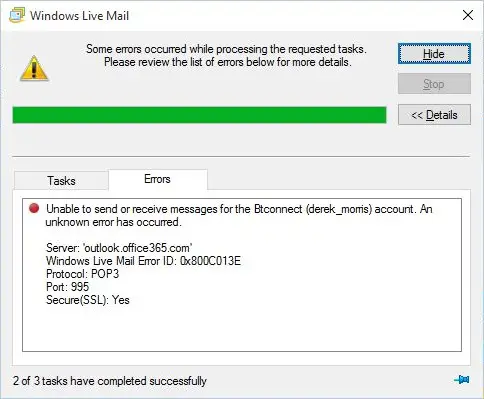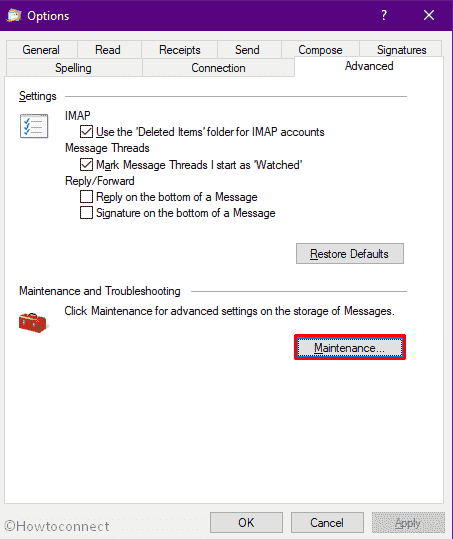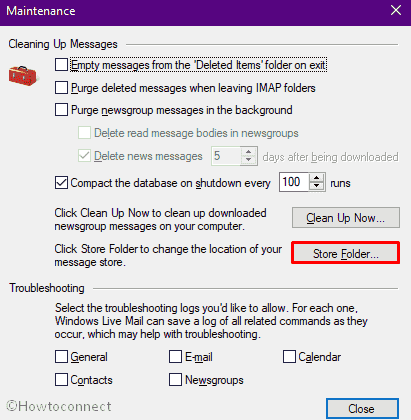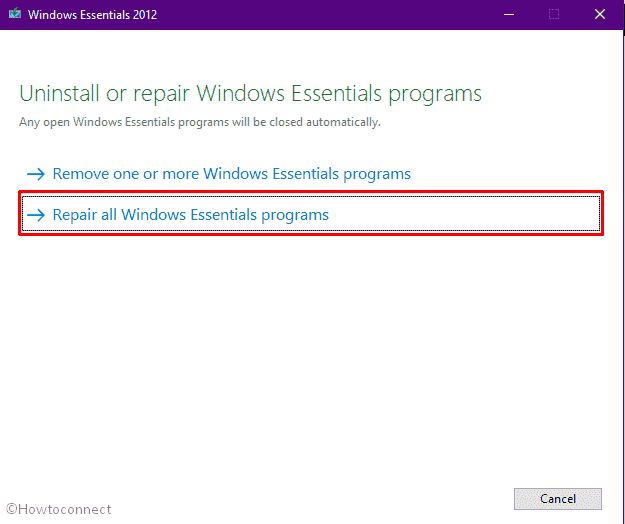After installing the Windows 10 Feature Update 2004 (Build 19041.xx), you may be unable to send or receive emails using Windows Live Mail Version 2012. The error message may look like the following:
Unable to send or receive messages for the [name] account. An unknown error has occurred. Server: 'mail.server.com' Windows Live Mail Error ID: 0x800C013E Protocol: POP3 Port: 110 Secure(SSL): No Server: imap.googlemail.com Username: Protocol: IMAP Port: 993 Secure(SSL): 1 Code: 800c013e Server: imap-mail.outlook.com Username: [name]@hotmail.co.uk Protocol: IMAP Port: 993 Secure(SSL): 1 Code: 800c013e
Also, when you preview an email in Windows Live Mail, you may see the following error message(s):
Message could not be displayed Windows Live Mail encountered an unexpected problem while displaying this message. Check your computer for low memory or low disk space and try again.
Could not write this message to disk
Resolution
To fix the error 0x800C013E in Windows Live Mail in Windows 10 v2004 and higher, follow these steps:
- Close the Windows Live Mail window.
- Start the Registry Editor (
regedit.exe) - In the Registry Editor, go to the following branch:
HKEY_CURRENT_USER\SOFTWARE\Microsoft\Windows Live Mail
- Create the following DWORD values and set the data for each value to
1.Value name: RecreateFolderIndex Value type: REG_DWORD Value data: 1 Value name: RecreateStreamIndex Value type: REG_DWORD Value data: 1 Value name: RecreateUIDLIndex Value type: REG_DWORD Value data: 1
- Restart Windows Live Mail.
This should resolve the Windows Live Mail error 0x800C013E. The above solution was posted by a user named “WLMUser2020” at the following Microsoft Answers (German) forum.
https://answers.microsoft.com/de-de/windowslive/forum/all/probleme-mit-windows-live-mail-seit-mai-update/297c8827-55ce-4f57-8422-7fe6fdba642c
A vast majority of the users have indicated that this has resolved the issue.
WLMUser2020 also indicates that the three registry values may be reset to 0 automatically, and can be left that way. He states that the above registry edit also fixes the corrupted account display issue in WLM (with multiple accounts) that surfaced in Windows 10 2004.
Editor’s note: Please note that Microsoft has already discontinued Windows Live Mail (and the entire Windows Live Essentials suite). It’s advisable to move over to another email client like Outlook/Office 365 or freeware clients like Mozilla Thunderbird or a similar program.
One small request: If you liked this post, please share this?
One «tiny» share from you would seriously help a lot with the growth of this blog.
Some great suggestions:
- Pin it!
- Share it to your favorite blog + Facebook, Reddit
- Tweet it!
So thank you so much for your support. It won’t take more than 10 seconds of your time. The share buttons are right below. 
Ramesh Srinivasan is passionate about Microsoft technologies and he has been a consecutive ten-time recipient of the Microsoft Most Valuable Professional award in the Windows Shell/Desktop Experience category, from 2003 to 2012. He loves to troubleshoot and write about Windows.
Ramesh founded Winhelponline.com in 2005.
| Номер ошибки: | Ошибка 0x800C013E | |
| Название ошибки: | Live Mail 0X800C013E | |
| Описание ошибки: | Ошибка 0x800C013E: Возникла ошибка в приложении Windows Live Mail. Приложение будет закрыто. Приносим извинения за неудобства. | |
| Разработчик: | Microsoft Corporation | |
| Программное обеспечение: | Windows Live Mail | |
| Относится к: | Windows XP, Vista, 7, 8, 10, 11 |
Обзор «Live Mail 0X800C013E»
«Live Mail 0X800C013E» обычно является ошибкой (ошибкой), обнаруженных во время выполнения. Когда дело доходит до Windows Live Mail, инженеры программного обеспечения используют арсенал инструментов, чтобы попытаться сорвать эти ошибки как можно лучше. К сожалению, иногда ошибки, такие как ошибка 0x800C013E, могут быть пропущены во время этого процесса.
Некоторые люди могут столкнуться с сообщением «Live Mail 0X800C013E» во время работы программного обеспечения. После того, как об ошибке будет сообщено, Microsoft Corporation отреагирует и быстро исследует ошибки 0x800C013E проблемы. Команда программирования может использовать эту информацию для поиска и устранения проблемы (разработка обновления). Таким образом, когда ваш компьютер выполняет обновления, как это, это, как правило, чтобы исправить проблемы ошибки 0x800C013E и другие ошибки внутри Windows Live Mail.
Почему происходит ошибка времени выполнения 0x800C013E?
В большинстве случаев вы увидите «Live Mail 0X800C013E» во время загрузки Windows Live Mail. Три распространенные причины, по которым ошибки во время выполнения, такие как всплывающее окно ошибки 0x800C013E:
Ошибка 0x800C013E Crash — это распространенная ошибка 0x800C013E во время выполнения ошибки, которая приводит к полному завершению работы программы. Обычно это происходит, когда Windows Live Mail не может обработать данные в удовлетворительной форме и поэтому не может получить ожидаемый результат.
Утечка памяти «Live Mail 0X800C013E» — ошибка 0x800C013E приводит к постоянной утечке памяти Windows Live Mail. Потребление памяти напрямую пропорционально загрузке ЦП. Потенциальные триггеры могут быть «бесконечным циклом», или когда программа выполняет «цикл» или повторение снова и снова.
Ошибка 0x800C013E Logic Error — Вы можете столкнуться с логической ошибкой, когда программа дает неправильные результаты, даже если пользователь указывает правильное значение. Обычные причины этой проблемы связаны с ошибками в обработке данных.
Live Mail 0X800C013E проблемы часто являются результатом отсутствия, удаления или случайного перемещения файла из исходного места установки Windows Live Mail. Возникновение подобных проблем является раздражающим фактором, однако их легко устранить, заменив файл Microsoft Corporation, из-за которого возникает проблема. Мы также рекомендуем выполнить сканирование реестра, чтобы очистить все недействительные ссылки на Live Mail 0X800C013E, которые могут являться причиной ошибки.
Ошибки Live Mail 0X800C013E
Частичный список ошибок Live Mail 0X800C013E Windows Live Mail:
- «Ошибка программного обеспечения Live Mail 0X800C013E. «
- «Недопустимый файл Live Mail 0X800C013E. «
- «Live Mail 0X800C013E столкнулся с проблемой и закроется. «
- «Live Mail 0X800C013E не может быть найден. «
- «Live Mail 0X800C013E не найден.»
- «Ошибка запуска программы: Live Mail 0X800C013E.»
- «Файл Live Mail 0X800C013E не запущен.»
- «Отказ Live Mail 0X800C013E.»
- «Неверный путь к программе: Live Mail 0X800C013E. «
Эти сообщения об ошибках Microsoft Corporation могут появляться во время установки программы, в то время как программа, связанная с Live Mail 0X800C013E (например, Windows Live Mail) работает, во время запуска или завершения работы Windows, или даже во время установки операционной системы Windows. Важно отметить, когда возникают проблемы Live Mail 0X800C013E, так как это помогает устранять проблемы Windows Live Mail (и сообщать в Microsoft Corporation).
Корень проблем Live Mail 0X800C013E
Большинство проблем Live Mail 0X800C013E связаны с отсутствующим или поврежденным Live Mail 0X800C013E, вирусной инфекцией или недействительными записями реестра Windows, связанными с Windows Live Mail.
Особенно ошибки Live Mail 0X800C013E проистекают из:
- Недопустимая (поврежденная) запись реестра Live Mail 0X800C013E.
- Вирус или вредоносное ПО, повреждающее Live Mail 0X800C013E.
- Live Mail 0X800C013E злонамеренно удален (или ошибочно) другим изгоем или действительной программой.
- Другое программное обеспечение, конфликтующее с Windows Live Mail, Live Mail 0X800C013E или общими ссылками.
- Неполный или поврежденный Windows Live Mail (Live Mail 0X800C013E) из загрузки или установки.
Продукт Solvusoft
Загрузка
WinThruster 2023 — Проверьте свой компьютер на наличие ошибок.
Совместима с Windows 2000, XP, Vista, 7, 8, 10 и 11
Установить необязательные продукты — WinThruster (Solvusoft) | Лицензия | Политика защиты личных сведений | Условия | Удаление
Recently, several users reported that they are not able to use Windows Live Mail after upgrading their PCs to version 2004. The problem is when they try to open this mail client, they receive an error message with code 0x800c013e. Well, this bug has nothing to do with any sort of corruption of the app itself. Rather, this is a cumulative effect compatibility issue, corrupted registry.
Furthermore, this bug may also arise if you are using the same Microsoft account to sign-in to other email clients like – Outlook Live, Mail app, etc. If this indeed is the case, better create a new user account and use its credentials to sign-into Windows Live Mail. If not, fix compatibility issues that may appear after installing Windows 10 version 21H2 or tweak a few entries inside the registry editor.
To solve the Windows Live Mail not working issue, try the following suggestions –
1] Fix Compatibility Issues
Windows Live Mail typically stops working due to some compatibility issues. As a workaround, check whether there lie any system or app updates on the computer. If all apps and Windows appear to be up to date, follow the below steps to address this trouble –
- Use Win + E to invoke the File Explorer and copy/paste the following at its address bar –
C:\Program Files (x86)\Windows Live Mail
Tip: 64-bit PC users may find this folder at – C:\Program Files\Windows Live Mail
- Do the right-click on the
wlmail.exeand hit Properties. - Go to the compatibility tab and mark the checkbox – “Run this program in compatibility mode for“. You may find this under the Compatibility Mode section.
- Use the immediate drop-down menu and select Windows 7.
- Next, come below and mark the checkbox – Run this program as an administrator.
- Lastly, click Apply then OK to implement the above changes.
Restart Windows and check if the Windows Live Mail error is still occurring or gets resolved.
2] Create a new Windows Live Mail Account
If the error 0x800C013E persists even after addressing the compatibility issues, create a new Windows Live Mail account. To do so, use these simple steps –
Step-1: Launch Windows Live Mail application.
Step-2: Click on the Account icon and opt to sign out of the currently logged-in user account.
Step-3: Next, Sign in with an alternative email account and check if it resolves the 0x800C013E error.
Since Microsoft has already discontinued Windows Essential, including Windows Live Mail, users won’t get aby updates in the future. You may try its alternative by Microsoft i.e. Outlook Line or the Native Mail app on Windows 10.
In case you don’t want to get out of this old email client, just create a new user account reserved for this. Or, you may sign out of all other e-mail clients and use the above steps to continue using the Windows Live Mail app.
3. Modify Live Mail entries on the Registry
Windows Live Mail Error 0x800C013E may also arise due to corrupted entries inside the registry. If the above two fixes don’t solve this bug, modify Live Mail key entries by opening the registry editor. Here’s how to perform this task –
- First of all, close Windows Live Mail if it’s running.
- Press the Windows key and type “
regedit” in the text field. - Double-click on the top result to open the Registry Editor.
- Next, go to the following path –
HKEY_CURRENT_USER > SOFTWARE > Microsoft > Windows Live Mail
- Switch to the right side and look for any DWORD entries with the following values – RecreateFolderIndex, RecreateStreamIndex, or RecreateUIDLIndex.
Tip: If no such entry is available on the right pane, make a right-click and choose New > DWORD (32-bit) Value. Rename this entry as “RecreateFolderIndex”.
- Double-click on each one of the entries discussed above, and put “1” inside their value data field.
- Close Registry and Restart your PC so that changes made become effective.
That’s it, I hope you are now able to send or receive messages via Windows Live Mail without getting into the 0x800c013e trouble.
Do you encounter Windows Live Mail not working after Windows 10 update and problems receiving or seeing emails with “error code 0x800c013e”? The issue occurs while connecting to the mail server and the client app keeps showing up as an annoying notification unless you solve it completely. The code generally appears when the email client fails or crashes during runtime on Windows 10. There might be several reasons for such an error but corrupted store folder which saves messages, calendars, and account settings is found guilty in most cases.
Dissimilar to the other issue Windows live mail error id 0x800c013e commonly doesn’t appear due to the corruption of the app itself. As a result, reinstalling the program or setting up the accounts in the client program doesn’t help in this case. Most of the time, the issue gets resolved by tweaking the Registry or creating a new store folder and populate it.
Here is how to fix Windows live mail error id 0x800c013e in Windows 10 –
1] Modify Registry Entries
Corrupt or missing store folder is entry is the root cause behind this behavior of live mail. As a result, when you request a task such as Sending or receiving an email the folder couldn’t compete with and it stuck. Fortunately, you can repair and control the behavior using registry modification by recreating indexes. So follow the steps carefully to get rid of the issue –
- Close Windows Live mail if it’s running.
- Press the – Win+R.
- Type in – regedit
- Click the – OK.
- Select the – Yes for the User account control.
- Go to the following string –
Computer => HKEY_CURRENT_USER => SOFTWARE => Microsoft => Windows Live Mail
- Move to the right pane.
- Look for 3 DWORD Values – “RecreateFolderIndex”, “RecreateStreamIndex”, and “RecreateUIDLIndex”.
- If they are not available, right-click on empty space and choose New => DWORD (32-bit) Value.
- Name the key RecreateFolderIndex.
- Double-click the same and put 1 in the Value data box.
- Click OK to save the change.
- Similarly, create RecreateStreamIndex and RecreateUIDLIndex DWORD.
- Change their value to 1.
- Close Registry Editor and launch Windows Live Mail.
- This time, the email-client app should go back to normal and display the messages as usual.
Note – If you check the registry editor again, you will see the value of DWORD keys are reset to 0 automatically. Don’t worry at all and leave them like that if the issue is already resolved.
Hopefully, Windows live mail unable to send or receive messages 0x800c013e will be fixed.
2] Create a new store folder to fix Windows Live Mail Error id 0x800C013E
Addition to repairing the Store folder you can recreate the same manually by renaming. Windows 10, including the older versions of Windows, provides a built-in tool to fix all Windows essential programs from install. Running the troubleshooter will repair all the files and after that, you should configure and populate the client app on your own to solve Windows Live Mail Error id 0x800C013E.
- Launch the – Windows Live Mail.
- Press – Ctrl+Shift+O.
- Select the – Advanced tab.
- Click the button named – Maintainance.
- Next, click the – Store Folder.
- Copy the folder location and click OK.
- Close all wizards associated with Windows Live Mail.
- Thereafter, press Win and R at once.
- Paste the folder location and click OK.
- Right-click on the Storage folder and select Rename. Name it Live Mail Backup.
- Now, you will have to run a repair tool that will check if all program files are present and any corruption exists there. For that, open Run Dialog box by pressing Win+R.
- Type wlarp in the box and click OK.
- Click Yes when a UAC prompts up.
- Opt for the option Repair all Windows Essentials programs.
- After completion of the process, restart Windows 10.
- When the system powers up, open Windows Live Mail app.
- Let the app settle down first and then press Ctrl+Shift+T.
- Add your email accounts and make sure you are inserting credentials correctly.
- Click Working online available in the Home tab.
- Disconnect from the internet to prevent interference from email download.
- Now, click on File from the menu bar and select Import messages.
- Opt for Windows Live Mail and click Next.
- Don’t interrupt while the import is going on.
- Your messages will be under Imported folders in Storage folders.
3] Repair Windows live mail windows 10 by changing compatibility settings
Some programs work well with the older version but they crash at the same time on Windows because of compatibility issues. So with Windows live mail as misconfiguration, bug, or lack of software update may prevent the app from completing request. Follow the guidelines to fix –
- Open File Explorer and navigate to the following directory –
C:\Program Files (x86)\Windows Live\Mail
- Right-click on the wlmail.exe and choose Properties.
- Shift to Compatibility tab.
- Click the checkbox set for Run this program in compatibility mode for.
- Pick Windows 7 from the drop-down list.
- From the below segment of the same wizard, click the checkbox present before Run this program as an administrator.
- Hit Apply followed by OK.
- Start the app and check if Windows live mail error id 0x800c013e still persists.
Methods:
1] Modify Registry Entries
2] Create a new store folder
3] Modify the compatibility settings of Windows Live Mail
That’s all!!
Repair any Windows problems such as Blue/Black Screen, DLL, Exe, application, Regisrty error and quickly recover system from issues using Reimage.
Ошибка 0×800CCC0E и её решение.
Если ваш персональный компьютер подключается к интернету через сеть Microsoft Network, то при отправке сообщения по электронной почте, которая использует другую учетную запись, несомненно, появится следующее сообщение об ошибке:
При соединение с сервером произошла ошибка. Протокол: SMTP, Учетная запись: (имя вашей учётной записи), (имя сервера), Порт: 25, Защита(SSL): Нет, Ошибка сокета: 10051, номер ошибки: 0×800CCC0E.
Появляется данная ошибка из-за того, что нельзя отправлять сообщения на другие SMTP сервера, если вы подключены к сети Microsoft Network.
Чтобы избавиться от такой ошибки, нужно настроить параметры учетной записи таким образом, чтобы в качестве SMTP сервера применялся SMTP сервер сети Microsoft Network. Давайте рассмотрим, как это можно сделать:
В меню программы Outlook Express выберите пункт Учетные записи. После, перейдите во вкладку почты и выберите необходимую учетную запись. Нажмите на кнопку Свойства и перейдите во вкладку Серверы.
Найдите поле Исходящая почта в группе Сведения и введите там следующее: smtp.email.msn.com.
Теперь нужно установить галочку Проверка подлинности пользователя в группе Сервер и нажать кнопку Настройка.
Выберите параметр «Использовать для входа» в группе Вход в систему и укажите имя своей учетной записи и пароль.
Теперь все будет правильно работать, а ошибка 0×800CCC0E больше никогда вас не потревожит.