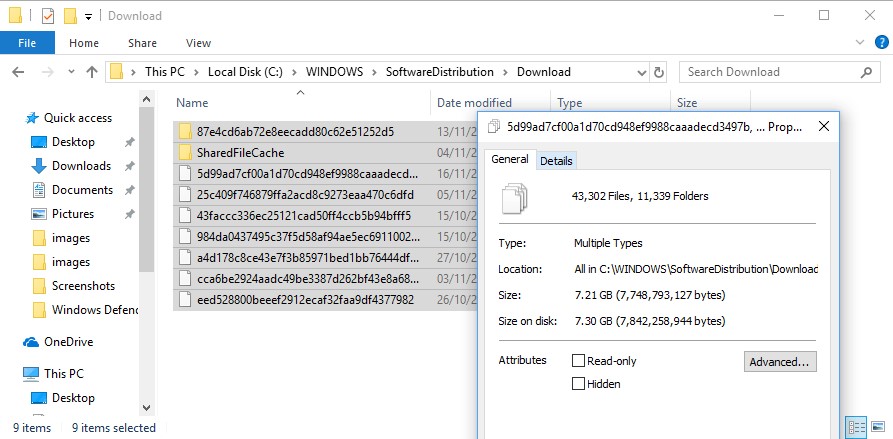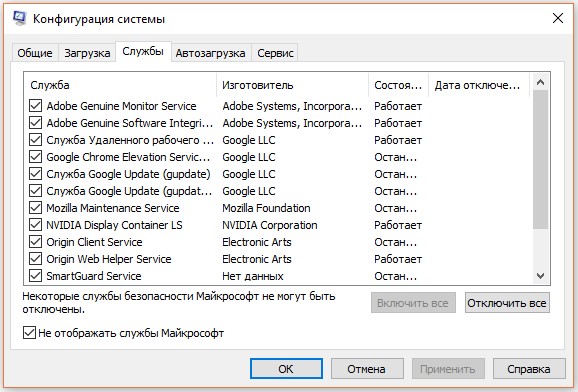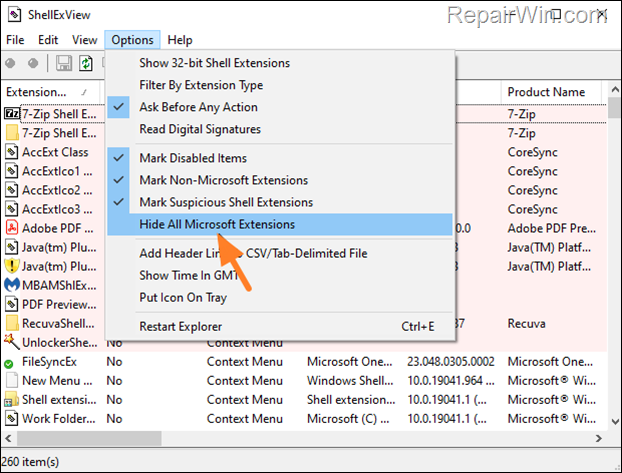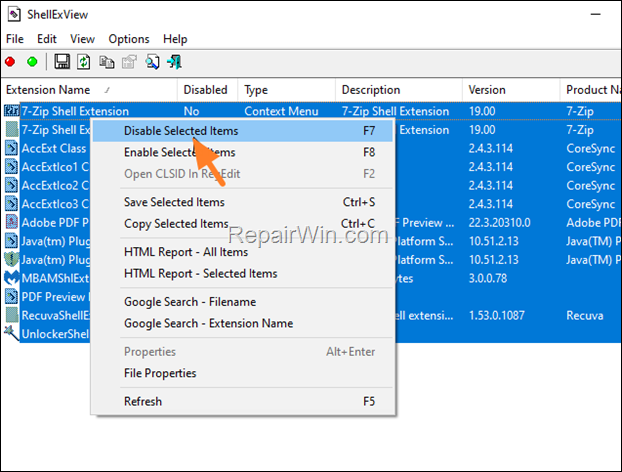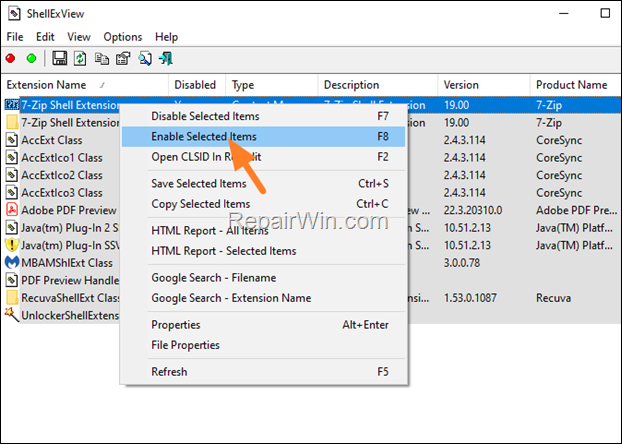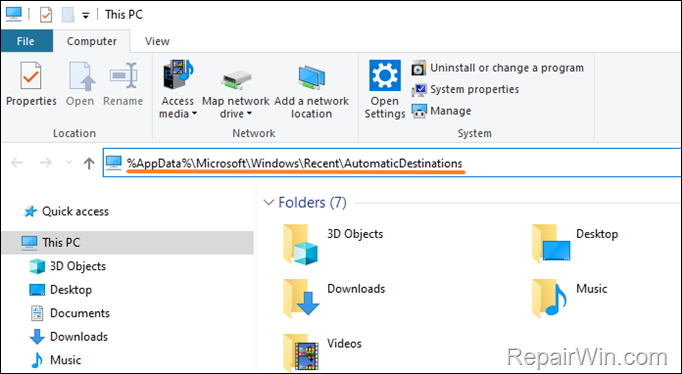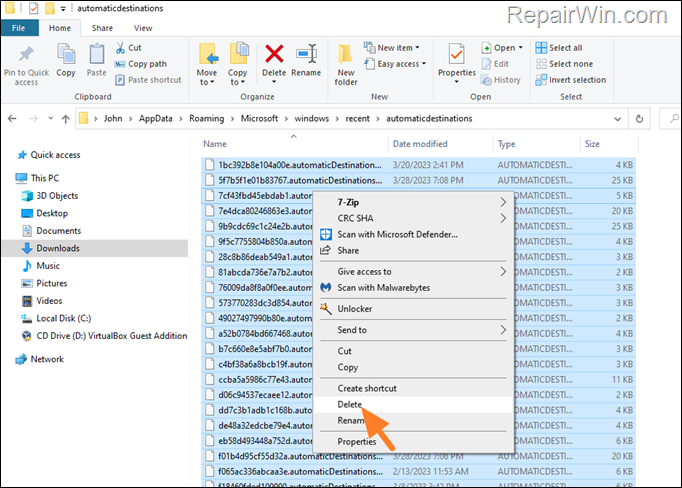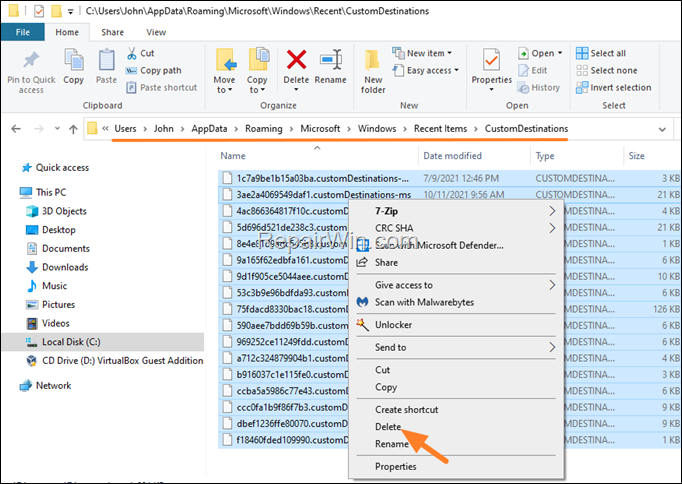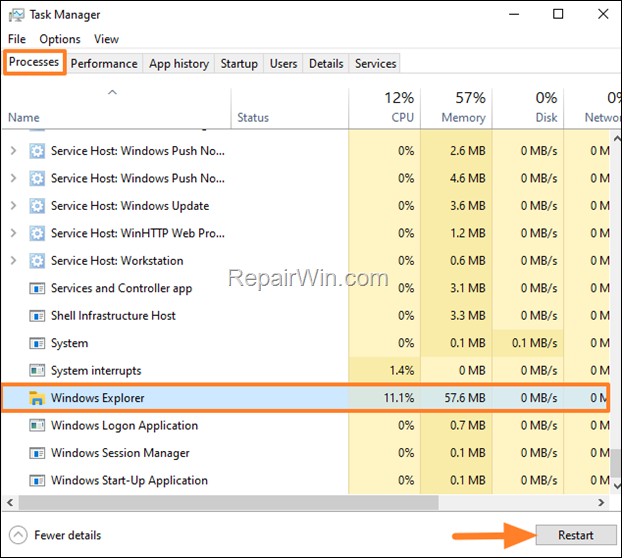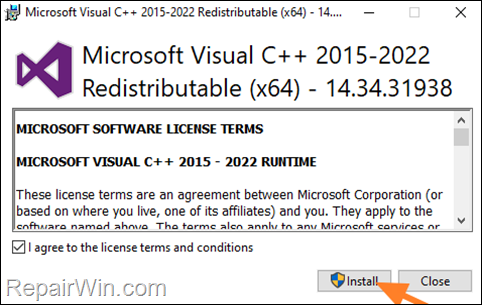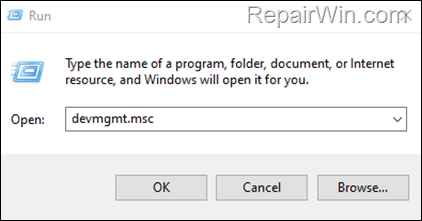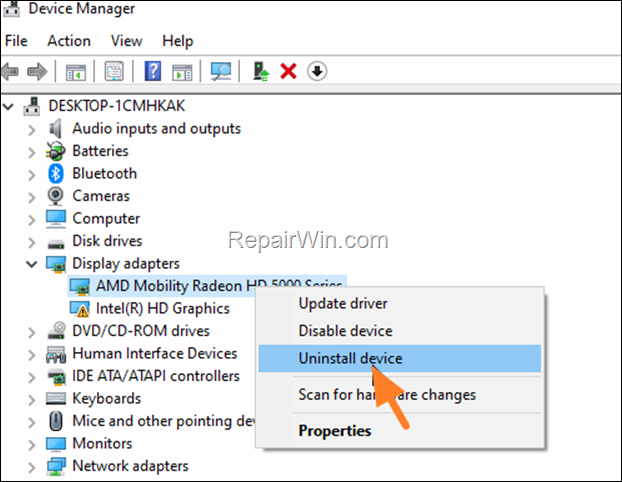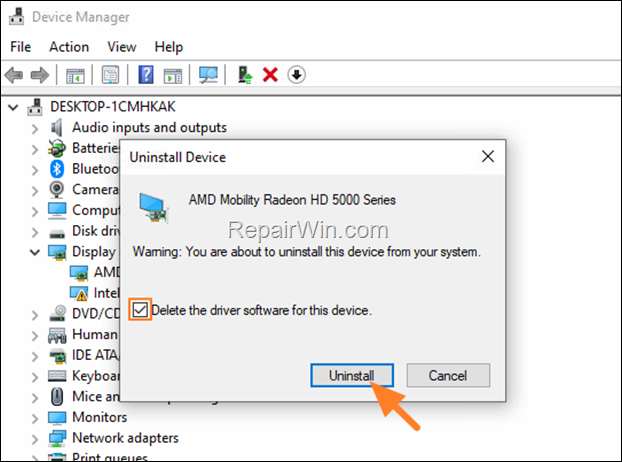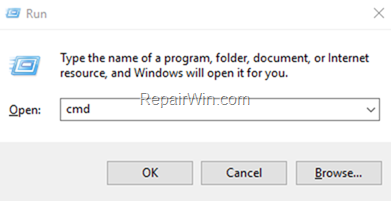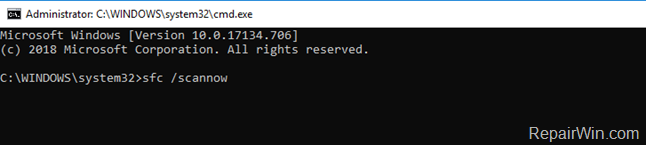Ошибка с кодом исключения 0xc0000409, судя по отчетам пользователей, появляется только в одной конкретной сборке Windows 10 Insider Preview 19624. Причин для данного сообщения может быть сравнительно много, в том числе повреждение системных файлов, неправильная установка обновления, нарушение отдельных записей в реестре. Однако часто исправление заключается в обновлении Windows, с ним приходит и улучшение ситуации. Вот те действия, которые помогут исправить ошибку 0xc0000409 в Windows 10.
Почему появляется ошибка 0xc0000409?
Помимо классических причин сбоев и тех, что мы перечислили выше, очень часто появление кода ошибки 0xc0000409 вызывает:
- У вас установлена инсайдерская сборка Windows 10, которая препятствует установке новых обновлений из стандартной ветки.
- Брандмауэр мешает провести загрузку и инсталляцию обновлений, то же самое относится и к антивирусному ПО от сторонних разработчиков.
- Повреждение или отсутствие необходимых компонентов Центра обновления Windows.
Как исправить ошибку 0xc0000409 в Windows 10?
При большинстве из перечисленных выше ошибок могут сработать способы ниже. Каждая из них позволяют исправить сразу несколько причин сбоев. Это удобно, так как не нужно слишком детально углубляться в изучение конкретного случая с ошибкой 0xc0000409.
Первым делом рекомендуем запустить инструмент поиска проблем с обновлениями в Windows 10. Самый простой способ его активировать – ввести в строку «Выполнить» (открывается сочетанием клавиш Win + R) команду ms-settings:troubleshoot. Там уже останется только выбрать вариант с обновлениями Windows.
Очистить кэш Центра обновлений Windows
Похоже, что даже захламление системы временными файлами от данного модуля может вызывать проблему. Благо, это легко исправить вручную, очистив всевозможный кэш. Плюс способа еще и в том, что освобождается большой объем памяти.
Инструкция:
- В поиск забиваем файл services.msc и открываем его.
- Находим «Центр обновления Windows», жмем по нему правой кнопкой мыши и выбираем «Свойства».
- Переходим в папку C:\Windows\SoftwareDistribution\Download и удаляем все ее содержимое.
- Возвращаемся в окно «Службы» и запускаем сервис, который недавно остановили.
Обновиться после чистого запуска
Данный метод может помочь практически во всех ситуациях, когда проблему вызывает стороннее программное обеспечение: антивирусы, фаерволы, программы и их службы.
Что нужно сделать:
- Вместе нажимаем Win + R, вводим MSConfig и нажимаем на Enter.
- Переходим на вкладку «Службы», активируем пункт «Не отображать службы Microsoft».
- Выделяем и отключаем все сервисы, которые остались в списке.
- Нажимаем на вкладку «Автозагрузка» и переходим в «Диспетчер задач».
- Отключаем все программы из автозапуска.
- Перезагружаем компьютер и пытаемся обновить систему.
Перезапустить библиотеки инструмента обновления
Чтобы вручную вернуть все компоненты «Центра обновлений Windows» к своему естественному состоянию, нужно воспользоваться командной строкой и ввести некоторую последовательность команд.
Пошаговый алгоритм:
- Вводим в поиск cmd и открываем командную строку.
- Останавливаем все службы обновления следующими командами:
net stop wuauserv
net stop cryptSvc
net stop bits
net stop msiserver
- Переименовываем папки с необязательными файлами командами: ren C:\Windows\SoftwareDistribution SoftwareDistribution.old и ren C:\Windows\System32\catroot2 Catroot2.old – это нужно для того, чтобы система сгенерировала новые разделы.
- Снова запускаем службы командами:
net start wuauserv
net start cryptSvc
net start bits
net start msiserver
Важно! После каждой команды нужно нажимать Enter, а не вводить их разом.
Скорее всего что-то из перечисленного помогло исправить ошибку 0xc0000409 в Windows 10. Если же у вас более тяжелый случай, придется пробовать восстановить систему: либо откатить к предыдущей точке сохранения, либо с помощью установочной флешки.
Summary: This post deals with addressing user concerns related to the Software Exception 0xc0000409 Error on Windows 11/10 computers. Here, we will learn about the error, the reasons behind its occurrence and some methods to resolve it.
Stellar Data Recovery Software for Windows
Powerful Windows Data Recovery Software — Rated 4.5 stars by TechRadar
Contents
- Reasons Behind the Software Exception 0xc0000409 Error
- Methods to Fix the Software Exception 0xc0000409 Error
- What if Frequent Computer Crashes Have Blocked My Access to Files and Folders?
- Wrapping Things Up
- Related Questions
The software exception 0xc0000409 is an error code that users encounter while trying to launch an application or after launching it. The error message looks something like this –

The software exception error code 0xc0000409 also tends to crash active applications after the user launches them. The error mostly occurs due to an improperly installed application. Let’s know more about it in detail.
Reasons Behind the Software Exception 0xc0000409 Error
The error code 0xc0000409 is a system error message that indicates an issue with the application the user is trying to launch. As there is no exact reason behind this error, we have listed down some probable reasons –
- Incorrect/failed app installation
- Incorrect/corrupt registry keys
- Malware infection
- Improper system shutdown
- Missing/deleted system files
This error commonly occurs in the above scenarios. However, some users also reported encountering the exception error code 0xc0000409 while installing Windows 11 updates.
Methods to Fix the Software Exception 0xc0000409 Error
Now that we know the software exception error 0xc0000409 and how it appears on the screen, let’s look at some methods to resolve it.
Method 1: Update Drivers
Before moving further with the methods, check for any available driver updates, especially the display drivers. If they are available, install them. Sometimes, outdated drivers can cause the 0xc0000409 error code to spring up on your screen. Once done, move on to the methods discussed below.
Method 2: Use SFC Command to Scan System Files
SFC or System Files Checker is a utility executed via CMD. It is used for scanning system files for any damage or corruption and replacing them with healthy copies. Here’s what to do –
- Press WIN + R to open Run.
- Type CMD and press CTRL + SHIFT + ENTER to open it as administrator.
- Type sfc /scannow and press Enter.

- Wait for the process to finish.
Method 3: Use .NET Framework Repair Tool
.NET is a vital Windows component used for building and running applications on Windows 11/10 PCs. Improperly installed or corrupt .NET Framework can also make any software generate the software exception 0xc0000409 error. You can resolve this issue by running the .NET Framework repair tool. To do this –
- Open your browser and go to this page to download the Microsoft .NET Framework Repair Tool.
- Once downloaded, run the software and follow the instructions as prompted.
Method 4: Reinstall the Problematic Software
The 0xc0000409 error code might be caused by an improperly installed application. If this error code comes up on the screen every time you try to launch a specific application, chances are that it could be due to some issue with the application. You can try uninstalling and reinstalling the application. Doing this should fix the error.
Method 5: Perform Clean Boot
We install and use many third-party applications on our computers. Sometimes, these apps can interfere with certain system settings or files, resulting in errors. If you are getting the software exception 0xc0000409 error message with every application, you can perform a clean boot to troubleshoot this error.
Clean boot restricts all third-party applications, allowing you to circle out the faulty one. Follow the steps mentioned below –
- Press WINDOWS + R to open the RUN utility.
- Type msconfig and press Enter.

- Click on the General tab and select the Selective startup option.
- Checkmark Load system services and Load startup items.

- Now, click on the Services tab and click on the Hide all Microsoft services check box.
- Then click on Disable all.

- Click on Apply and OK.

After performing the Clean boot, check if the error appears or not. If the error doesn’t appear, try enabling the apps one after another to circle out the problematic application.
Method 6: Use Restore Point to Return to the Previous State
The above methods can help you resolve the software exception error on your Windows PC. However, if none of them works for you, you can always perform System Restore. However, make sure that it is enabled well in advance.
The System Restore utility uses the previously saved restore points containing a timestamp of the OS. This can be used to get back to a previous healthy OS state. However, it will remove certain applications that were installed after the creation of that specific restore point. Here are the steps to perform this –
- Open Control Panel.
- Click on Recovery.

- Click on Open System Restore.

- In the System Restore window, click on Next.

- Then select the restore point you wish to return to and then click on Scan for affected programs.

- The process will scan for affected programs or applications that will be removed. Once the scanning is complete, Close the dialog box.

- Once the scanning is complete, close it and then press Next.

- Go to the confirmation screen and then click on Finish to proceed with System Restore.

Note – While there are extremely slim chances of you losing your precious data by restoring your system to a previous state, you should be prepared in advance for such an event. Hence, we advise taking a complete backup of your data before using System Restore or resetting your Windows 11/10 PC.
What if Frequent Computer Crashes Have Blocked My Access to Files and Folders?
Frequent crashes make a computer unstable, thereby causing various errors and even leaving the PC unbootable or with corrupted data. In such a tricky situation, all seems lost.

But, there is a tool that could rescue your precious data and files from such a problematic computer and restore your data back in a matter of few clicks. Such challenging situations call for a professional data recovery tool like Stellar Data Recovery Professional.
This purposefully designed data recovery software can go deep into the storage devices and recover any recoverable data. From accidental deletion to unbootable or crashed systems, this software is capable of performing data recovery in almost every data loss situation. Try it yourself today and experience its capabilities.

Wrapping Things Up
The Software exception error message is a Windows error caused due to many reasons. It generates 0xc0000409 as its error code. While the error might seem unsolvable due to its effects, you can use the methods mentioned in this post to deal with this error and resolve it.
Q. How to fix the 0xc06d007e error code?
A. If you have recently encountered the 0xc06d007e Unknown Software Exception error message, there is some issue either with the system files or with the installed software. This error can be fixed by running the Windows Update Troubleshooter along with performing SFC and DISM scans.
Q. Why am I seeing the 0x0000409 error code in MS. Excel?
A. Run the System File Checker to check the integrity of the system files and to replace the corrupted or broken ones.
Q. How to fix the system service exception error?
A. Here are the ways you can use to fix this error –
- Update Windows 10/11
- Update drivers
- Use CMD to run SFC & CHKDSK commands
- Uninstall problematic apps
About The Author
Keshav Katyal
A passionate writer, driven by his interest in everything tech, Keshav Katyal has always been captivated by the latest gadgets since childhood. His interest in gadgets grew when he got his first gaming console, the Nintendo Game Boy Advanced. Hours and days of tinkering with gadgets encouraged the inner geek in him who now loves writing about the latest technologies.
If your File Explorer crashes and restarts immediately with error 0xc0000409 due to «ucrtbase.dll» module, continue reading below to fix the problem. Problem description: When you try to browse folders in Windows 10/11, file explorer closes and the following error appears in Event Viewer (Application Event Log):
«Faulting application name: explorer.exe, version: 10.0.19041.2728, time stamp: 0x4990a333
Faulting module name: ucrtbase.dll, version: 10.0.19041.789, time stamp: 0x2bd748bf
Exception code: 0xc0000409
Fault offset: 0x0000000000071208
Faulting process id: 0xe94
Faulting application start time: 0x01d96179b519a2e5
Faulting application path: C:\WINDOWS\explorer.exe
Faulting module path: C:\WINDOWS\System32\ucrtbase.dll
Report Id: 1dc1448f-5d08-4dae-9c44-2c1d52dfb402
Faulting package full name:
Faulting package-relative application ID:»
This guide contains several solutions to solve the following problem in Windows 10 «Explorer crashes: Faulting module ucrtbase.dll, Code: 0xc0000409»
FIX: File Explorer Crashes – Faulting module: ucrtbase.dll – Exception Code: 0xc0000409 on Windows 10/11.
Method 1. Disable Third-party Shell extensions in File Explorer.
Shell extensions are additional commands that are added to the right-click context menu of File Explorer to extend its functionality. Usually the shell extensions are added by third-party programs, so that the user can easily perform any action related to program which install the extension via Windows Explorer. For example, compression and decompression programs such as WinRAR or WinZip add their own commands to the right-click menu.
So one reason why Explorer may crash is because of a Shell Extension that has been added by a third party program to the right-click context menu. To find out if this is the reason, proceed as follows:
1. Download Download ShellExView for x64 utility in a ZIP file and extract it to a folder.
2. From the extracted folder run the shexview.exe application as administrator.
4. At Options menu, click on Hide All Microsoft Extensions.
5. Now press CTRL + A to select all the third-party extensions and then right-click and select Disable Selected items. (or press «F7«).
.
6. Restart your computer and check if the problem persist. If not, then one of the installed third-party shell extensions is the culprit. At such case, open the ShellExView utility again and enable one by one the disabled extensions and restart your PC, until you find which one causes the problem. *
* Notes:
1. If the problem persists with all the third-party shell extensions disabled, then re-enable all of them and continue to next method.
2. To re-enable a shell extension, right-click on it and select «Enable Selected items«, or simply click on it and press «F8«
Method 2. FIX UCRTBASE.DLL Crashes Explorer issue by Clearing Recent Items History.
The next method to solve the Explorer crash problem is to delete the list of recently opened items.To do that:
1. Open Windows Explorer.
2. Copy and paste the following address in the address bar and press Enter:
- %AppData%\Microsoft\Windows\Recent\AutomaticDestinations
3. Press Ctrl + A (to select all items) and hit Delete (or right-click > Delete).
4. Then copy & paste the following address in address bar and press Enter.
- %AppData%\Microsoft\Windows\Recent\CustomDestinations
5. Press Ctrl + A again (to select all items) and hit Delete.
6. Now press Ctrl + Alt + Del to open Task Manager.
7. At Processes tab, highlight the Windows Explorer process and click Restart.
8. Now, check if the problem has been resolved.
Method 3. Install Microsoft C and C++ runtime libraries.
The file «ucrtbase.dll» that crashes Explorer is part of the Microsoft C runtime libraries. These libraries are required by many applications built by using Microsoft C and C++. So, proceed and re-install the Microsoft C and C++ runtime libraries, as instructed below.
1. Download and install the latest Microsoft Visual C++ Redistributable package.
2. After installation, restart your computer and see if the problem persists.
* Note: Some users reported that the problem is related to Visual Studio. So, if you’re using Visual Studio upgrade it to its latest version.
Method 4. Reinstall Graphics drivers.
The next method for solving the Explorer crashing problem 0xc0000409 due to file «UCRTBASE.DLL», is to remove and re-install the drivers for your graphics adapter.
1. Press Windows + R keys to open the run command box.
2. Type: devmgmt.msc & click OK to open the Device Manager.
3. In Device Manager, double-click to expand the Display Adapters.
4. Right-click on the installed display adapter(s) and select Uninstall device. *
* Note: For laptops with two display adapters uninstall both the display adapters.
5. At the next window, check the option «Delete the driver software for this device» and then click Uninstall to completely remove the display drivers.
6. Restart your PC and go to Windows Updates > Check for Updates. Let Windows to download and reinstall the display drivers and then check if the problem is fixed. *
* Note: If Windows doesn’t automatically find the drivers, download and install them from the graphics adapter manufacturer’s website.
Method 5. FIX the Explorer Crash issue by Repairing Windows System Files.
If your Explorer continues to crash with error 0xc0000409 due to the «ucrtbase.dll» file, try repairing your Windows system files and see if that fixes the problem:
1. Open Command Prompt as Administrator. To do that:
1. Press the Windows
+ R keys to open the ‘Run’ command box
2. Type CMD and then press CTRL + SHIFT + ENTER.
2. In command prompt give the following dism command and press Enter:
- DISM.exe /Online /Cleanup-image /Restorehealth
3. When the DISM operation is completed, type the following command and hit Enter:
- sfc /scannow
4. Now wait until the System File Checker repairs the Windows System Files.
5. When this done, restart your computer.
Method 6. Perform a Windows 10 Repair.
If after following the above methods your File Explorer keeps crashing with error 0xc0000409, try to repair Windows by using the instructions mentioned in this article: How to repair-upgrade Windows 10.
Method 7. Clean Install Windows.
If none of the above method helped to fix the mentioned issue, your last option is to perform a clean installation of Windows.
* Important: The clean installation of Windows, means that all your files and settings will be lost during the installation process. So, proceed and backup all your important files and settings to another storage media (e.g. to an external USB drive) before you continue to clean install Windows.
To perform a clean installation of Windows (after backing up your files), follow the instructions on the following guides, according your Operating System.
- How to clean install Windows 10.
- How to clean install Windows 11.
That’s all folks! Did it work for you?
Please leave a comment in the comment section below or even better: like and share this blog post in the social networks to help spread the word about this solution.
If this article was useful for you, please consider supporting us by making a donation. Even $1 can a make a huge difference for us.

The clue to the problem is in the exception code: 0xc0000409
0xc0000409 means STATUS_STACK_BUFFER_OVERRUN.
In other words, something in your program is writing past the current stack frame, corrupting data on the stack. The program has detected this and rather than let it continue, has thrown an exception.
How do you debug this? There are a few options:
1) Rerun this in the debugger and watch it crash, workout what failed.
2) If you’ve got a crash dump of this, load that in the debugger, hit F5 and workout what failed.
3) If you don’t have a crash dump you can still attempt to find out the cause of the crash if you know the absolute address of the crash (and know the module always loads at a fixed address), or if you know the offset of the crash location from the start of the faulting module.
The crash information above tells you the offset into the faulting module of the crash. That’s reported in the Fault Offset field. In your example, that is an offset of 0x0000bd7f.
If you’ve got the original dll/exe and it’s matching PDB, just load it into DbgHelpBrowser, go to the Query menu, choose «Find Symbol with DLL Relative Address…» then enter the offset in the field and click «Find Symbol…». The display will move to show you the nearest matching symbol, highlighting the symbol and display any info about parameters, line numbers and source code.
It’s a free tool. You can get it here:
https://www.softwareverify.com/cpp-dbghelp-browser.php
Disclaimer. I wrote this tool to do just this job for our in house use. We recently made it available for everyone else. I found this question while trying to understand what the exception code 0xc0000409 meant.
What is the unknown software exception 0xc00004096? What causes the exception code: 0xc0000409? How to fix this unknown software exception error? This post from MiniTool will show you how to solve this error.
What Causes the Error 0xc0000409?
When you launch an application, you may encounter an exception error 0xc0000409. This error means that there is a malfunction in your system operation. The common reasons always include following:
- The incorrect or failed installation of application that may have left invalid entries in your Windows registry;
- The virus or malware attack;
- The improper system shutdown;
- Corrupted or deleted system files.
Having known what may cause the unknown software exception 0xc0000409 error. Do you know how to fix this software error?
Therefore, in the following section, we will show you the solutions to fix this error code 0xc0000409.
How to Fix the Exception Code 0xc0000409 Error?
In this section, we will show you how to solve the software error 0xc0000409.
Solution 1. Run System File Checker
As we have mentioned in the above part, the exception code: 0xc0000409 may be caused by the corrupted system files.
So, in order to fix the error, you can run System File Checker to scan and fix the corrupted system files.
Now, here is the tutorial.
Step 1: Type Command Prompt in the search box of Windows and choose the best-matched one. Then right-click it to choose Run as administrator to continue.
Step 2: In the command line window, type the command sfc /scannow and hit Enter to continue.
Then the System File Checker will begin to scan and fix the corrupted system files. Please do not close the command line window until you see the message verification 100% complete. When it is finished, reboot your computer and check whether the error 0xc0000409 is solved.
Related article: Quickly Fix – SFC Scannow Not Working (Focus on 2 Cases)
Solution 2. Perform a Clean Boot
In order to fix the error code 0xc0000409, you can try performing a clean boot.
Now, we will show you the detailed tutorial.
Step 1: Press Windows key and R key together to open Run dialog, then type msconfig in the box and click OK to continue.
Step 2: In the pop-up window, go to the Service tab and check the option Hide all Microsoft services. Then click Disable all to continue.
Step 3: Then navigate to the Startup tab and click Open Task Manager to continue.
Step 4: In the Task Manager window, select the startup program you do not need and click Disable.
When it is finished, reboot your computer and check whether the error code 0xc0000409 is solved.
Solution 3. Reinstall the Application
To fix the unknown software exception 0xc0000409 error, you can choose to reinstall the application.
Thus, you can go to the Control Panel to uninstall the software first, then go to the official website to download it again. After that, launch the application again and check whether the error code: 0xc0000409 is solved.
Solution 4. Perform System Restore
There is an available solution for you. The solution can only be applied when you have created a system restore point before. If you don’t have the restore point, you can apply the above solutions.
Now, here is the tutorial.
Step 1: Type create a restore point in the search box of Windows and choose it to enter the System Restore point window.
Step 2: In this window, choose System Restore… to continue.
Step 3: Next, click Next to continue.
Step 4: Select the restore point and click Next to continue.
Step 5: Then confirm the restore settings and click Finish to continue.
After that, the restore process will begin and don’t interrupt the process until it is finished.
When it is finished, reboot your computer and check whether the unknown software exception 0xc0000409 is solved.
Final Words
In conclusion, this post has introduced what causes the software exception code: 0xc0000409 and also has demonstrated 4 ways to fix this error. If you have encountered the same error, try these solutions.