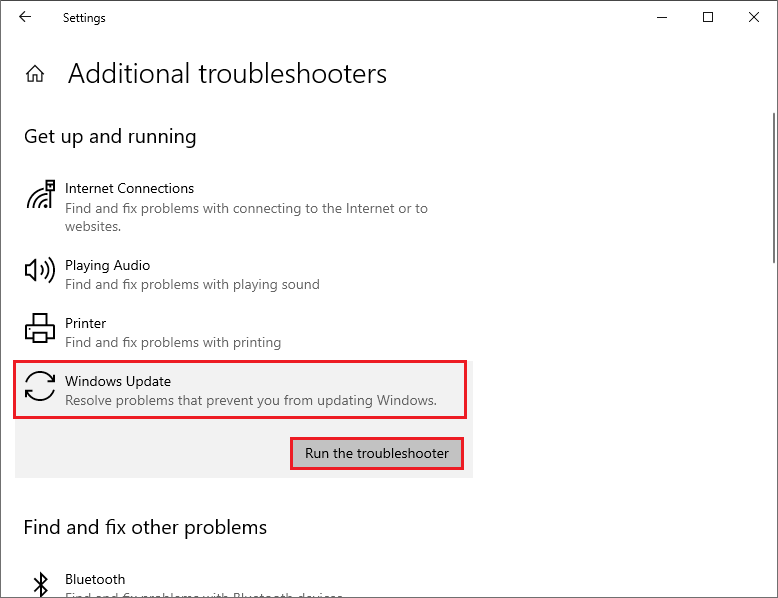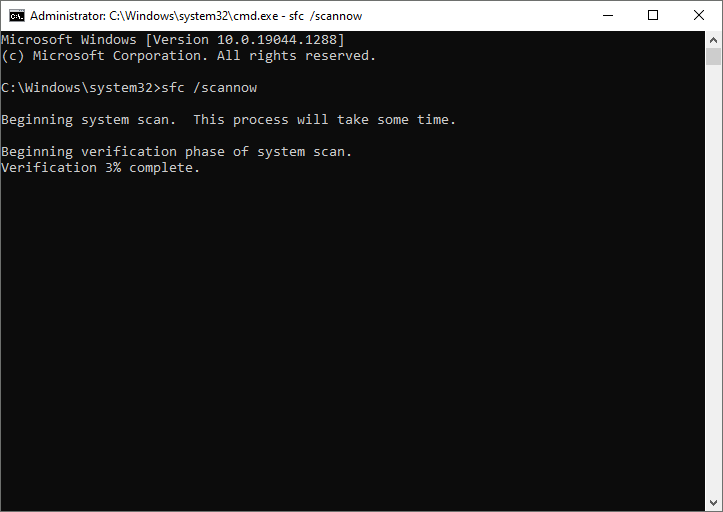Windows 7 Enterprise Windows 7 Home Basic Windows 7 Home Premium Windows 7 Professional Windows 7 Starter Windows 7 Ultimate More…Less
Symptoms
When you install Windows 7 Service Pack 1 (SP1), you may receive the following error message:
Error 0x8024200D
Cause
This issue can occur if Windows 7 Service Pack 1 (SP1) was downloaded by Windows Update but has not yet been installed, or if the installation has become corrupt. For more information about this service pack, click the following article number to view the article in the Microsoft Knowledge Base:
976932 Information about Service Pack 1 for Windows 7 and for Windows Server 2008 R2
Resolution
To have us fix this problem for you, go to the «Fix it for me» section. If you prefer to fix this problem yourself, go to the «Let me fix it myself» section.
Fix it for me
To fix this problem automatically, click the Fix it button or link. Then click Run in the File Download dialog box, and follow the steps in the Fix it wizard.
Notes
-
This wizard may be in English only. However, the automatic fix also works for other language versions of Windows.
-
If you are not on the computer that has the problem, you should save the Fix it solution to a flash drive or a CD and then run it on the computer that has the problem.
Uninstall Windows 7 Service Pack 1
To resolve this issue, uninstall Service Pack 1 by using the DISM command. To do this, follow these steps for your version of Windows 7.
For the 32-bit version of Windows 7
-
Click Start, and then type cmd in the Search box.
-
Right-click cmd.exe, and then click Run as administrator.
-
Type the following command, and then press Enter:
dism.exe /online /remove-package /packagename:Package_for_KB976932~31bf3856ad364e35~x86~~6.1.1.17514
-
After the removal is complete, type exit, and then press Enter.
-
Restart the computer.
For the 64-bit version of Windows 7
-
Click Start, and then type cmd in the Search box.
-
Right-click cmd.exe, and then click Run as administrator.
-
Type the following command, and then press Enter:
dism.exe /online /remove-package /packagename:Package_for_KB976932~31bf3856ad364e35~amd64~~6.1.1.17514
-
After the removal is complete, type exit, and then press Enter.
-
Restart the computer.
Determine whether you installed the Beta version of Windows 7 SP1
If you installed the Beta version of Windows 7 SP1, you need to uninstall the Beta version and then install the released version of Service Pack 1. To Uninstall the Beta version, follow these steps for your version of Windows 7.
Note If you uninstalled the Beta version of Windows 7 SP1 and you continue to receive the error, you may have remnants of the Beta version on your PC. These steps will also clean any remnants of the Beta version from your PC.
For the 32-bit version of Windows 7
-
Click Start, and then type cmd in the Search box
-
Right-click cmd.exe, and then click Run as administrator.
-
Type the following command, and then press Enter:
dism.exe /online /remove-package /packagename:Package_for_KB976932~31bf3856ad364e35~x86~~6.1.1.17105
-
After the removal is complete, type exit, and then press Enter.
-
Restart the computer.
For the 64-bit version of Windows 7
-
Click Start, and then type cmd in the Search box.
-
Right-click cmd.exe, and then click Run as administrator.
-
Type the following command, and then press Enter:
dism.exe /online /remove-package /packagename:Package_for_KB976932~31bf3856ad364e35~amd64~~6.1.1.17105
-
After the removal is complete, type exit, and then press Enter.
-
Restart the computer.
More Information
When you install Windows 7 or Windows Server 2008 R2 SP1 you may also receive error 0x800f081f.
When you check the CBS log(C:\Windows\Logs\CBS\cbs.log), you will find the errors like below:
2011-03-03 21:38:06, Error CBS Exec: Failed to pre-stage package: Package_for_KB976933~31bf3856ad364e35~amd64~cs-CZ~6.1.7601.17514, file: TsUsbGD.sys, source: \\?\C:\Windows\Servicing\Packages\amd64_tsgenericusbdriver.inf_31bf3856ad364e35_6.1.7601.17514_none_9872c8452ac8f816\TsUsbGD.sys, sandbox: (null) [HRESULT = 0x800f081f — CBS_E_SOURCE_MISSING]
2011-03-03 21:38:06, Info CBS Failed to gather all required files. [HRESULT = 0x800f081f — CBS_E_SOURCE_MISSING]
You can use the following methods to resolve the issue:
-
Run System Update Readiness Tool (KB947821). It should resolve the error in most of cases
-
If the System Update Readiness Tool does not resolve the issue, it may be that you have a pre-release version of the RSAT tools installed on the system.
To resolve this issue, do the following:
-
Uninstall the pre-release RSAT tools
-
Reboot the system
-
Install the release version of the RSAT tools (http://www.microsoft.com/download/en/details.aspx?FamilyID=7d2f6ad7-656b-4313-a005-4e344e43997d&displaylang=en)
-
Reinstall Windows 7 SP1
-
Need more help?
Want more options?
Explore subscription benefits, browse training courses, learn how to secure your device, and more.
Communities help you ask and answer questions, give feedback, and hear from experts with rich knowledge.
-
Home
-
News
- How to Repair Windows Update Error 8024200d on Your PC
By Alin |
Last Updated
Some users reported that they encountered the error code 8024200d when trying to install some Windows updates like KB2930275, KB2925418, KB2929961, or KB2929733. How to fix this issue? This post of MiniTool Partition Wizard will give you the answers.
I have been unsuccessful in installing Windows updates KB2925418, KB2929961, KB2930275, and KB2929733. All fail with error 8024200d.
—from Microsoft Community
The Windows update error 8024200d (WU_E_UH_NEEDANOTHERDOWNLOAD) most commonly appears on Windows 7, but it can also occur on other versions of Windows. It indicates that the Windows Update handler can’t install the update because the update downloaded is invalid and damaged.
What Causes the Error Code 8024200d
The Windows update error may occur for various reasons. Here, we summarize some possible causes, such as:
- Corrupted system files
- Corrupted Windows Distribution folder
- Problematic installation of programs
- Virus or malware attacks
You can try the methods below to fix the error code 8024200d.
Way 1. Disable Third-Party Security Software
Some antivirus programs or firewall settings may interfere with Windows updates and cause the error code 8024200d3. To fix this issue, you can temporarily disable your security software and try to install the update again.
Way 2. Run the Windows Update Troubleshooter
You can follow the steps below to run the Windows Update troubleshooter to diagnose and fix common problems with Windows updates.
Step 1. Go to Settings > Update & Security > Troubleshoot > Additional troubleshooters.
Step 2. Then click Windows Update and select Run the troubleshooter.
Step 3. In the pop-up window, follow the on-screen wizard to complete troubleshooting. Once done, restart your system and view if the error disappears.
Way 3. Run SFC and DISM
To get rid of the Windows update error 8024200d, you can run SFC and DISM to repair corrupted system files.
Step 1. Press Win + R to open the Run dialog box. Then type cmd and press Ctrl + Shift + Enter to run Command Prompt as administrator.
Step 2. Type sfc /scannow and press Enter to run SFC. Once the process ends up, reboot your computer.
Step 3. If the issue still exists, run Command Prompt as administrator again, type the following commands, and press Enter after each one to run DISM.
DISM /Online /Cleanup-Image /CheckHealth
DISM /Online /Cleanup-Image /ScanHealth
DISM /Online /Cleanup-Image /RestoreHealth
Way 4. Reset the Windows Update Components
Another possible cause of the Windows update error 8024200d is that the services that handle the update and download process are not working properly. You can try to restart this service with this guide: How to Reset Windows Update Components in Windows 11/10?
Way 5. Clear and Expand the System Partition If Necessary
You can check if your system partition has enough free space to install the update. The system partition is usually labeled as C: in File Explorer. If it is almost full, the error code 8024200d may happen. You can use MiniTool Partition Wizard – a professional partition manager to resize your system partition and allocate more space to it.
Click the following button to download and install MiniTool Partition Wizard and then follow this guide: How to Make Windows System Partition Bigger? Solutions Are Here.
MiniTool Partition Wizard FreeClick to Download100%Clean & Safe
Way 6. Manually Download and Install the Update
If none of the above methods works, you can try manually downloading and installing the latest Windows updates by using Media Creation Tool or from Microsoft Update Catalog. You can follow this guide: [Tutorial] How to Download & Install Windows 10 Updates Manually.
In addition to the above methods, you can try installing the update in Clean Boot mode or uninstalling recently installed software to fix the error code 8024200d.
Conclusion
Is this post helpful to you? Do you have any suggestions or other nice methods to fix the Windows update error 8024200d? You can feel free to share them with us in the following comment part.
About The Author
Position: Columnist
Alin is a new member of MiniTool. Her articles are mainly about disk & partition management, data recovery, and hard disk issues. She is enthusiastic about acquiring computer knowledge and helping users to solve problems with computers. To provide more useful and professional solutions, she will keep learning and know more computer knowledge.
- Remove From My Forums
-
Вопрос
-
Часто возникает код ошибки 8024200D при этом обновления устанавливаются( или делают вид)но, не применяются
Ответы
-
-
Предложено в качестве ответа
Anton Sashev Ivanov
17 августа 2018 г. 7:34 -
Помечено в качестве ответа
Anton Sashev Ivanov
4 сентября 2018 г. 6:58
-
Предложено в качестве ответа
Все ответы
-
Добрый день! Очень частая проблема, особенно в Windows 7. Я бы вам посоветовал установить нужный KB и проверить средством устранения неполадок, вот пример решения ошибки 8024200D.
А вообще уже пора переходить на Windows 10, там такого не наблюдал. -
-
Предложено в качестве ответа
Anton Sashev Ivanov
17 августа 2018 г. 7:34 -
Помечено в качестве ответа
Anton Sashev Ivanov
4 сентября 2018 г. 6:58
-
Предложено в качестве ответа
Обновление операционной системы Windows 7 — важный шаг для обеспечения безопасности и стабильности работы компьютера. Однако, пользователи часто сталкиваются с различными ошибками в процессе обновления, что может привести к неудовлетворительной работе системы и уязвимости перед новыми угрозами.
Одной из распространенных ошибок обновления Windows 7 является ошибка 8024200d. Она может возникнуть в центре обновления Windows при попытке установить новые обновления. Эта ошибка может быть вызвана различными причинами, включая поврежденные файлы обновления, проблемы с загрузкой или некорректными настройками компьютера.
Однако, не стоит отчаиваться. Существуют несколько простых способов решения проблемы 8024200d. В данной статье мы рассмотрим несколько проверенных методов, которые помогут вам исправить эту ошибку и успешно обновить операционную систему Windows 7.
Прежде чем приступить к решению проблемы, рекомендуется сделать резервную копию важных данных на вашем компьютере, чтобы в случае непредвиденных ситуаций, вы могли восстановить свои файлы.
Содержание
- Как решить ошибку 8024200d в центре обновления Windows 7?
- Понимание ошибки 8024200d
- Проверьте подключение к Интернету
- Очистите временные файлы системы
Как решить ошибку 8024200d в центре обновления Windows 7?
Ошибка 8024200d в центре обновления Windows 7 может возникнуть из-за различных причин, таких как поврежденные системные файлы, проблемы с установкой предыдущих обновлений или конфликты с программным обеспечением третьих сторон. Несмотря на то, что исправление этой ошибки может быть сложным, существует несколько шагов, которые можно попробовать, чтобы решить эту проблему.
- Перезагрузите компьютер и попробуйте выполнить обновление еще раз. Иногда проблема может решиться самостоятельно после перезапуска.
- Проверьте доступность обновлений для вашей копии Windows 7. Откройте Центр обновления Windows и нажмите на кнопку «Проверить обновления». Если доступны новые обновления, установите их перед попыткой установить проблемное обновление.
- Выполните проверку системных файлов. Откройте командную строку с правами администратора и введите команду «sfc /scannow». Это проверит целостность системных файлов и автоматически исправит поврежденные файлы, если такие имеются.
- Отключите антивирусное программное обеспечение временно. Временное отключение антивирусного ПО может помочь избежать возможных конфликтов с обновлениями. Попробуйте установить обновление еще раз после отключения антивируса.
- Используйте инструмент «Инструмент проверки обновлений для системы Windows» от Microsoft. Этот инструмент может помочь исправить проблемы с обновлениями Windows. Вы можете скачать его с официального сайта Microsoft и запустить на своем компьютере.
- Если все вышеперечисленные шаги не помогли, попробуйте воспользоваться инструментом «Очистка диска» для удаления временных файлов и другого мусора с вашего компьютера. Откройте Очистку диска, выберите системный диск (обычно «C:») и выполните очистку системных файлов.
- Если проблема все еще не решена, попробуйте установить обновление в безопасном режиме Windows. Запустите компьютер в безопасном режиме и попробуйте выполнить установку обновления снова.
- Если все остальное не помогло, попробуйте сделать переустановку операционной системы Windows 7. Это может быть крайней мерой, но в некоторых случаях переустановка может быть единственным способом решить проблему.
Если ни один из этих шагов не помог решить ошибку 8024200d, рекомендуется обратиться в службу поддержки Microsoft или в сообщество пользователей Windows для получения дополнительной помощи.
Понимание ошибки 8024200d
Основные причины ошибки 8024200d включают:
| 1. | Нарушение целостности обновления. |
| 2. | Неправильная конфигурация системы. |
| 3. | Отсутствие необходимых обновлений для продолжения процесса. |
Если возникла ошибка 8024200d, рекомендуется выполнить следующие действия для ее устранения:
| 1. | Проверьте целостность обновления. |
| 2. | Проверьте конфигурацию системы. |
| 3. | Установите все необходимые обновления перед повторной попыткой обновления. |
| 4. | Используйте инструменты Windows для исправления проблем с обновлениями. |
Если эти действия не помогли решить проблему, потребуется дополнительное решение, такое как выполнение восстановления системы или проверка на наличие вредоносного ПО.
Проверьте подключение к Интернету
Проверьте, что кабель Ethernet или Wi-Fi адаптер подключены к компьютеру и корректно работают. Для этого можно попробовать открыть веб-страницу в браузере или выполнить другой сетевой тест. Если вы не можете подключиться к Интернету, обратитесь к вашему интернет-провайдеру или системному администратору для устранения сетевых проблем.
Если ваше подключение к Интернету работает корректно, проверьте настройки безопасности на вашем компьютере. Некоторые программы или настройки могут блокировать доступ к обновлениям Windows. Проверьте наличие антивирусного программного обеспечения, фаервола или других приложений, которые могут блокировать доступ к обновлениям. Временно отключите эти программы и повторите попытку обновления.
Также может быть полезно перезагрузить ваш роутер или модем. Иногда проблемы с обновлениями могут возникать из-за конфликтов в сети. Попробуйте перезагрузить роутер или модем, подождите несколько минут и повторите попытку обновления.
Если вы все еще не можете обновиться и получаете ошибку 8024200d, обратитесь за помощью в техническую поддержку Microsoft или консультантам по вопросам обновления Windows. Они смогут помочь вам разобраться в причинах проблем и предоставить необходимую помощь.
Очистите временные файлы системы
Выполните следующие шаги, чтобы очистить временные файлы системы:
- Нажмите на кнопку «Пуск» и выберите «Компьютер».
- Щелкните правой кнопкой мыши на диске C и выберите «Свойства».
- На вкладке «Общие» нажмите кнопку «Очистить диск».
- Под «Файлы для удаления» выберите нужные пункты, например, временные файлы интернета и временные файлы системы.
- Нажмите на кнопку «ОК» и подтвердите удаление файлов.
После выполнения этих шагов временные файлы системы будут удалены, и это может помочь решить проблему с обновлениями. Попробуйте снова запустить Центр обновления и проверить, происходит ли ошибка 8024200d.
Vectra86, сведения об ошибке из WindowsUpdate.log:
Кликните здесь для просмотра всего текста
2019-08-16 09:22:03:305 5804 c78 Handler :::::::::::::
2019-08-16 09:22:03:306 5804 c78 Handler :: START :: Handler: CBS Install
2019-08-16 09:22:03:306 5804 c78 Handler :::::::::
2019-08-16 09:22:03:395 5804 c78 Handler Starting install of CBS update DF2A0E82-0BA0-4327-B470-ECDD68A24781
2019-08-16 09:22:03:863 5804 c78 Handler CBS package identity: Package_for_RollupFix~31bf3856ad364e35~amd64~~7601.24511.1.9
2019-08-16 09:22:03:865 5804 c78 Handler Installing express with source=C:\Windows\SoftwareDistribution\Download\15d147703e0b083c4fa1124d090e2075 , workingdir=C:\Windows\SoftwareDistribution\Download\15d147703e0b083c4fa1124d090e 2075
2019-08-16 09:22:08:202 1028 1720 Report REPORT EVENT: {6112D2EA-2314-430C-86F1-9B0B6BCFFE1E} 2019-08-16 09:22:03:202+0300 1 181 101 {AAAC3765-DA59-4597-82B4-B05E6B206BB8} 201 0 AutomaticUpdates Success Content Install Installation Started: Windows successfully started the following update: Ежемесячный набор исправлений качества системы безопасности для систем Windows 7 на базе процессоров x64 (KB4512506), 08 2019 г.
2019-08-16 09:22:26:326 5804 1c10 Handler WARNING: CBS called ResolveSource
2019-08-16 09:22:31:285 5804 1c10 Handler FATAL: CBS called Error with 0x800f081f,
2019-08-16 09:22:31:285 5804 c78 Handler FATAL: Completed install of CBS update with type=0, requiresReboot=0, installerError=1, hr=0x8024200d
2019-08-16 09:22:31:285 1028 1c64 AU >>## RESUMED ## AU: Installing update [UpdateId = {AAAC3765-DA59-4597-82B4-B05E6B206BB8}]
2019-08-16 09:22:31:285 1028 1c64 AU # WARNING: Install failed, error = 0x8024200D / 0x8024200D
2019-08-16 09:22:31:285 5804 c78 Handler :::::::::
2019-08-16 09:22:31:286 5804 c78 Handler :: END :: Handler: CBS Install
2019-08-16 09:22:31:286 5804 c78 Handler :::::::::::::
Сведения об ошибке 0x8024200D:
0x8024200D — WU_E_UH_NEEDANOTHERDOWNLOAD — The update handler did not install the update because it needs to be downloaded again.
Ошибка установки обновления из-за того, что обновления было некорректно скачано.
Информация из CBS.log:
Кликните здесь для просмотра всего текста
2019-08-17 07:07:37, Info CBS Calling client to resolve source, cannot find file ‘rdpcorets.dll’ at path: \\?\C:\Windows\SoftwareDistribution\Download\15d147703e0b083c4fa1124d090e2075\am d64_microsoft-windows-r..s-regkeys-component_31bf3856ad364e35_7.1.7601.23713_none_7fad1d2fc274167d\rdpcorets.dll
2019-08-17 07:07:37, Error CBS Exec: Failed to pre-stage package: Package_1779_for_KB4512506~31bf3856ad364e35~amd64~~6.1.1.9, file: rdpcorets.dll, source: \\?\C:\Windows\SoftwareDistribution\Download\15d147703e0b083c4fa1124d090e2075\am d64_microsoft-windows-r..s-regkeys-component_31bf3856ad364e35_7.1.7601.23713_none_7fad1d2fc274167d\rdpcorets.dll, sandbox: (null) [HRESULT = 0x800f081f — CBS_E_SOURCE_MISSING]
2019-08-17 07:07:37, Info CBS Failed to gather all required files. [HRESULT = 0x800f081f — CBS_E_SOURCE_MISSING]
2019-08-17 07:07:37, Info CBS Failed to gather all missing files for package: Package_for_RollupFix~31bf3856ad364e35~amd64~~7601.24511.1.9 [HRESULT = 0x800f081f — CBS_E_SOURCE_MISSING]
В частности был не скачан компонент обновления rdpcorets.dll.
Добавлено через 6 минут
Выполните очистку папок SoftwareDistribution и Catroot2. См. пункт 2 статьи Устранение неполадок с Центром обновления Windows и ошибок при установке обновлений
Далее скачайте файл обновления из Каталога Центра обновления Майкрософт и запустите установку обновления из скачанного файла.
Если обновление не установиться, то пришлите файлы WindowsUpdate.log и CBS.log снова.