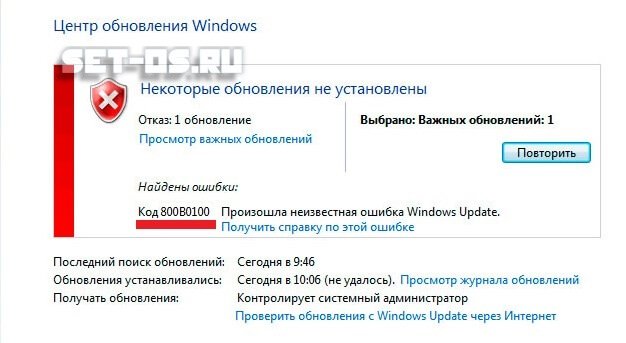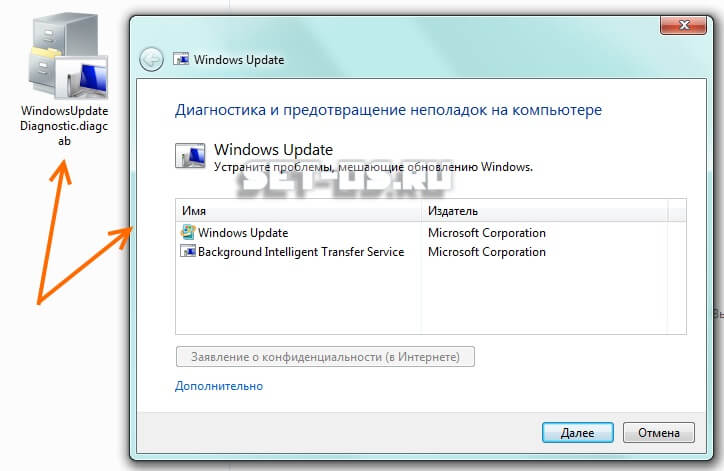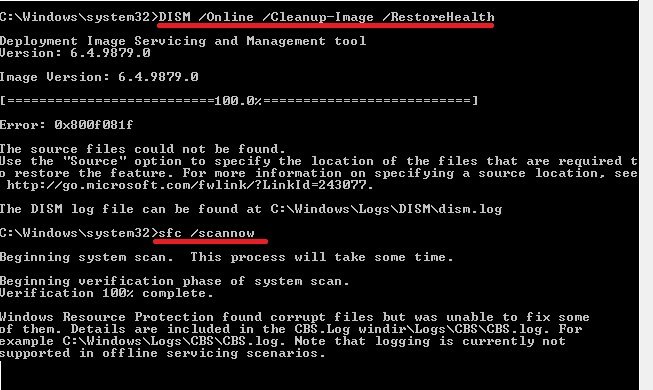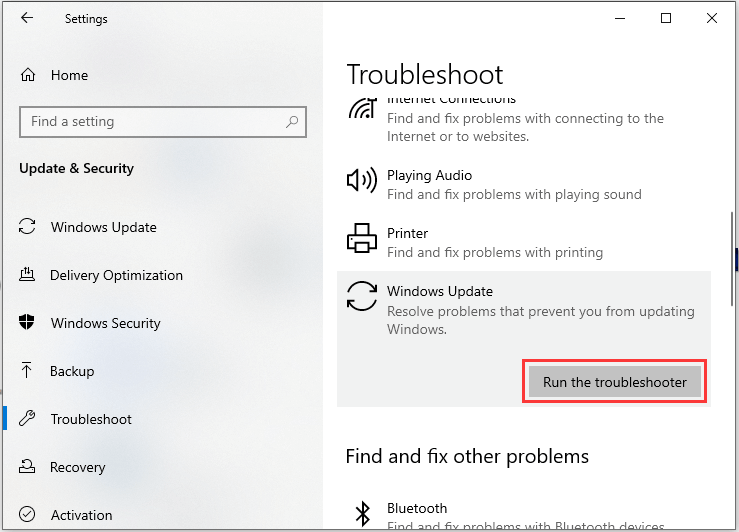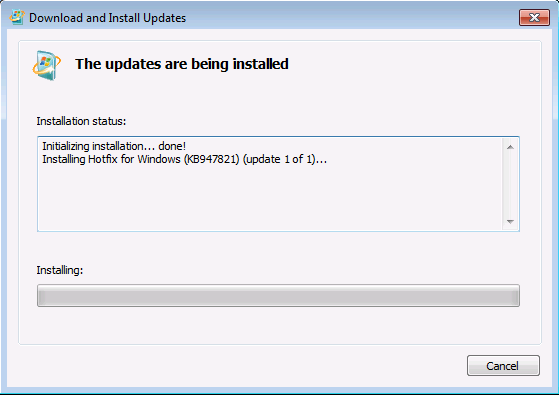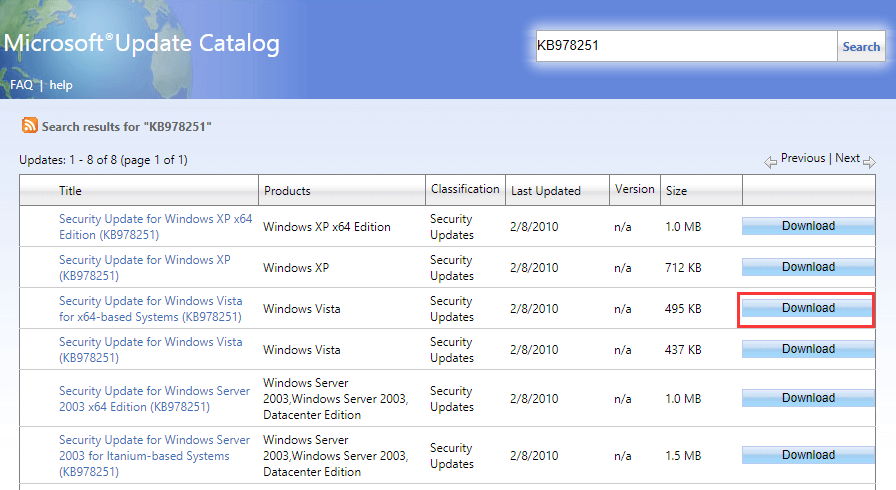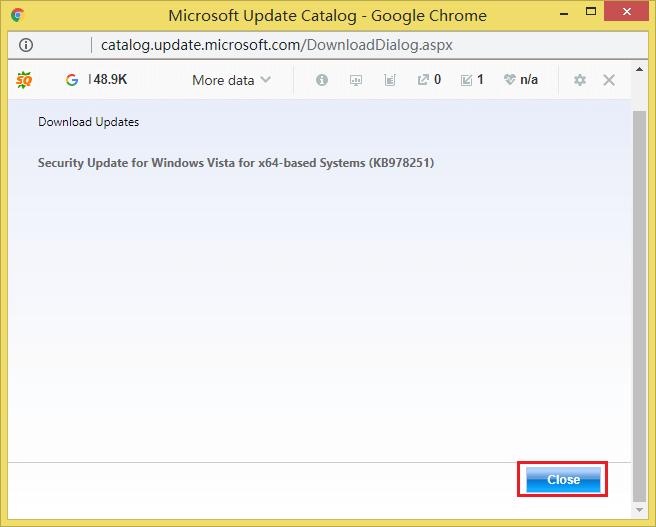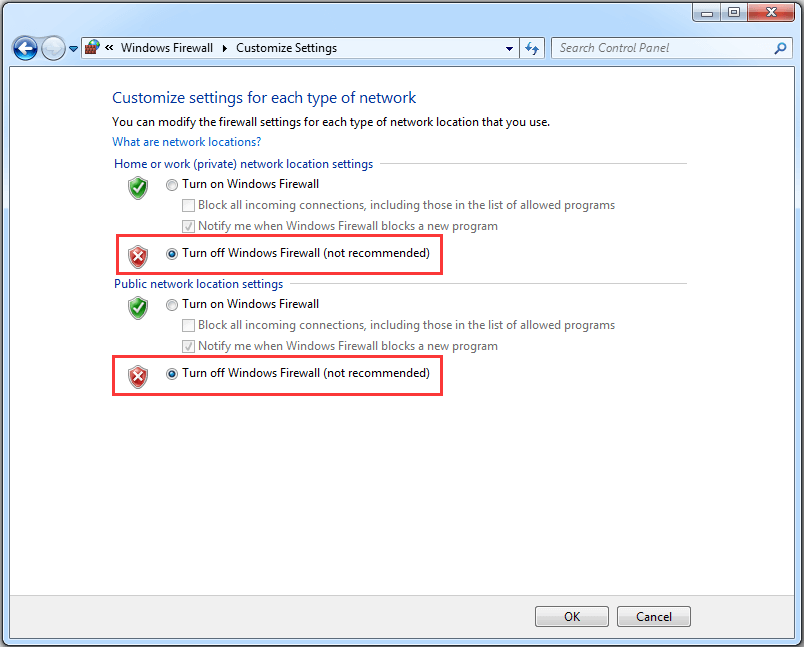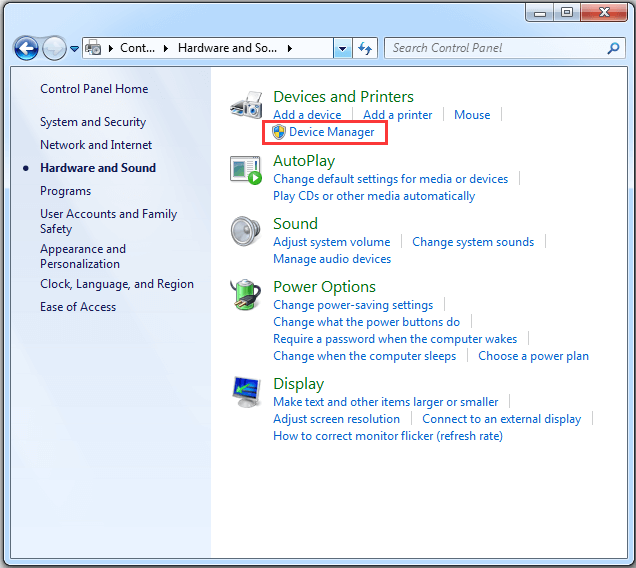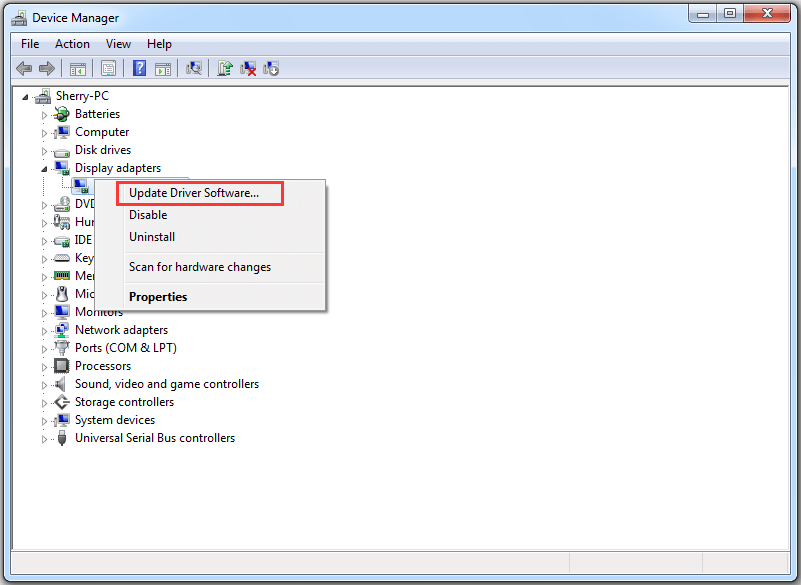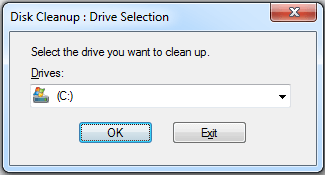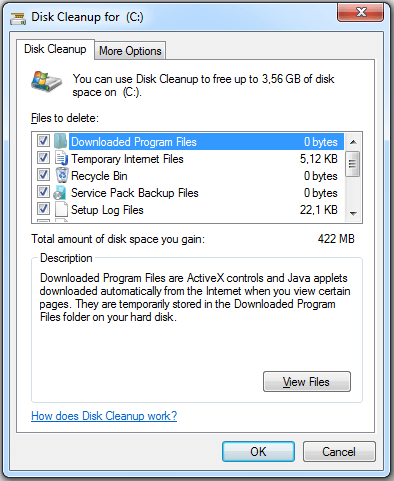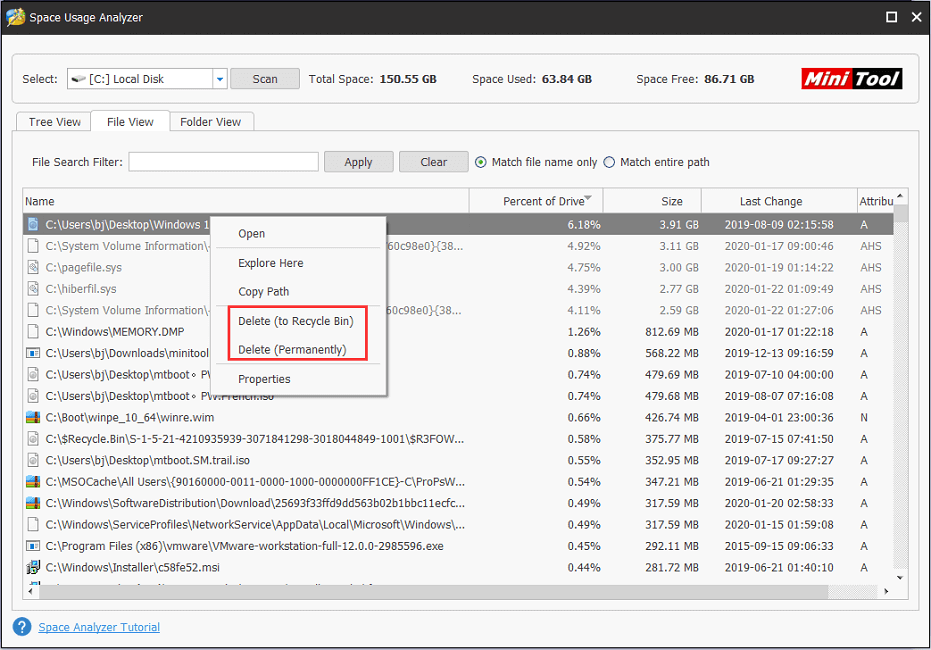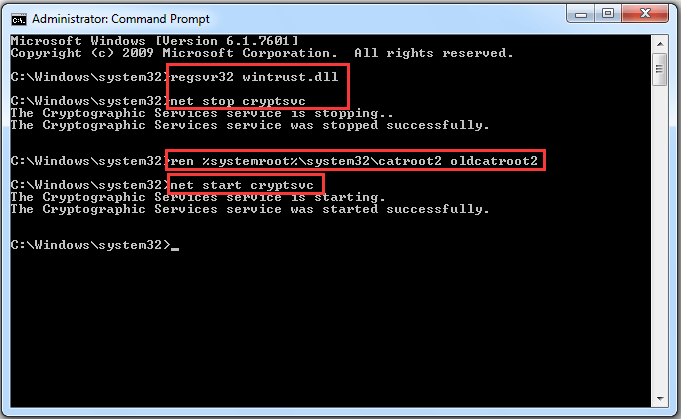Если при обновлении Windows 7 и даже в новой Windows 10 появляется неизвестная ошибка Код 800B0100, то обычно после этого Центр обновления больше работать не будет, пока Вы не устраните её. При этом внятных причин появления проблемы найти так и не удалось. Единственная вероятная причина, из-за которой появляется ошибка 800b0100 при обновлении ОС — это повреждённый файл, который загружался службой Windows Update и почему-то не загрузился, либо загрузился не полностью. Перезагрузка компьютера обычно результата не приносит. Что делать в этом случае?
Способ 1
Для начала можно попробовать заставить Windows скачать файлы обновления снова. Для этого запускаем командную строку с правами Администратора и по очереди вводим следующие команды:
net stop wuauserv cd %systemroot% ren SoftwareDistribution SoftwareDistribution.old net start wuauserv
Что мы сделали? Остановили службу Windows Update, зашли в папку Windows и переименовали папку SoftwareDistribution в SoftwareDistribution.old. После этого запустили службу обновлений вновь.
Теперь надо вновь выполнить поиск и установку обновлений системы.
Способ 2
Если предложенное решение не помогло, то скачиваем отсюда специальную диагностическую программу и запускаем.
Утилита должна проверить работу Центра обновлений, найти ошибку и исправить её. Как правило, она помогает в 75% случаев, когда появляется ошибка код 800b0100 при обновлении Виндовс.
Способ 3
Если же ни один из предложенных решений не сработало, то снова запускаем командную строку Windows и выполняем по очереди команды:
DISM.exe /Online /Cleanup-image /Restorehealth sfc /scannow
Это будет выглядеть примерно так:
Поясню что мы сделали. Сначала система обслуживания образов развертывания и управления ими DISM проведёт проверку и устранит сбой в работе системы с помощью службы Windows Update. А затем будет проведена полная проверка и восстановление системных файлов с помощью второй команды. Как только она отработает — надо снова запустить Центр обновлений. Ошибка 800b0100 не должна более появится.
Примечание:
Если утилита DISM выдаст ошибку при выполнении команды, это значит что она не может исправить проблему в автоматическом режиме. В этом случае надо будет найти и скачать оригинальный установочный образ Windows, записать его на диск или флешку, чтобы операционная система его увидела. После этого в командной строке с правами администратора надо выполнить команду:
DISM.exe /Online /Cleanup-Image /RestoreHealth /Source:E:\RepairSource\Windows /LimitAccess
Здесь ключ /Source указывает путь к папке \RepairSource\Windows на установочном диске. У меня это диск Е:\, у Вас может быть другая буква — обязательно учтите этот момент!
Добрый день.
При установке обновлений через Центр обновлений появляется ошибка 800В0100.
Поисковик на этот вопрос, с данной ос, не нашёл..
Посмотрел эту страницу.. http://social.technet.microsoft.com/Forums/ru-RU/22a3e28d-ec91-4926-8f18-caaa1303e081/-800b0100?forum=vistaru»>social.technet.microsoft.com/Forums/ru-RU/22a3e28d-ec91-4926-8f18-caaa1303e081/-800b0100?forum=vistaru
Отключения брандмауэр windows результата не дал.
Журнал: %SYSTEMROOT%\Logs\CBS\CheckSUR.log
=================================
Checking System Update Readiness.
Binary Version 6.1.7601.22471
Package Version 22.0
2014-01-21 00:18
Checking Windows Servicing Packages
Checking Package Manifests and Catalogs
(f) CBS MUM Corrupt 0x800F0900 servicing\Packages\Package_1_for_KB2891804~31bf3856ad364e35~amd64~~6.1.1.1.mum Line 1:
(f) CBS Catalog Corrupt 0x800B0100 servicing\Packages\Package_1_for_KB2891804~31bf3856ad364e35~amd64~~6.1.1.1.cat
(f) CBS MUM Corrupt 0x800F0900 servicing\Packages\Package_1_for_KB2913152~31bf3856ad364e35~amd64~~6.1.2.0.mum Line 1:
(f) CBS Catalog Corrupt 0x800B0100 servicing\Packages\Package_1_for_KB2913152~31bf3856ad364e35~amd64~~6.1.2.0.cat
(f) CBS MUM Corrupt 0x800F0900 servicing\Packages\Package_for_KB2891804_SP1~31bf3856ad364e35~amd64~~6.1.1.1.mum Line 1:
(f) CBS Catalog Corrupt 0x800B0100 servicing\Packages\Package_for_KB2891804_SP1~31bf3856ad364e35~amd64~~6.1.1.1.cat
(f) CBS MUM Corrupt 0x800F0900 servicing\Packages\Package_for_KB2891804~31bf3856ad364e35~amd64~~6.1.1.1.mum Line 1:
(f) CBS Catalog Corrupt 0x800B0100 servicing\Packages\Package_for_KB2891804~31bf3856ad364e35~amd64~~6.1.1.1.cat
(f) CBS MUM Corrupt 0x800F0900 servicing\Packages\Package_for_KB2913152_SP1~31bf3856ad364e35~amd64~~6.1.2.0.mum Line 1:
Checking Package Watchlist
Checking Component Watchlist
Checking Packages
Checking Component Store
(f) CSI Manifest All Zeros 0x00000000 winsxs\Manifests\amd64_microsoft-windows-msieftp_31bf3856ad364e35_6.1.7601.18300_none_74817e0f647cc03b.manifest amd64_microsoft-windows-msieftp_31bf3856ad364e35_6.1.7601.18300_none_74817e0f647cc03b
(f) CSI Manifest All Zeros 0x00000000 winsxs\Manifests\x86_microsoft-windows-msieftp_31bf3856ad364e35_6.1.7601.18300_none_1862e28bac1f4f05.manifest x86_microsoft-windows-msieftp_31bf3856ad364e35_6.1.7601.18300_none_1862e28bac1f4f05
(f) CSI Manifest All Zeros 0x00000000 winsxs\Manifests\amd64_microsoft-windows-msieftp_31bf3856ad364e35_6.1.7601.22496_none_74afcd4a7dddf388.manifest amd64_microsoft-windows-msieftp_31bf3856ad364e35_6.1.7601.22496_none_74afcd4a7dddf388
(f) CSI Manifest All Zeros 0x00000000 winsxs\Manifests\x86_microsoft-windows-msieftp_31bf3856ad364e35_6.1.7601.22496_none_189131c6c5808252.manifest x86_microsoft-windows-msieftp_31bf3856ad364e35_6.1.7601.22496_none_189131c6c5808252
Summary:
Seconds executed: 35687
Found 13 errors
CSI Manifest All Zeros Total count: 4
CBS MUM Corrupt Total count: 5
CBS Catalog Corrupt Total count: 4
Unavailable repair files:
winsxs\manifests\amd64_microsoft-windows-msieftp_31bf3856ad364e35_6.1.7601.18300_none_74817e0f647cc03b.manifest
winsxs\manifests\x86_microsoft-windows-msieftp_31bf3856ad364e35_6.1.7601.18300_none_1862e28bac1f4f05.manifest
winsxs\manifests\amd64_microsoft-windows-msieftp_31bf3856ad364e35_6.1.7601.22496_none_74afcd4a7dddf388.manifest
winsxs\manifests\x86_microsoft-windows-msieftp_31bf3856ad364e35_6.1.7601.22496_none_189131c6c5808252.manifest
servicing\packages\Package_1_for_KB2891804~31bf3856ad364e35~amd64~~6.1.1.1.mum
servicing\packages\Package_1_for_KB2891804~31bf3856ad364e35~amd64~~6.1.1.1.mum
servicing\packages\Package_1_for_KB2913152~31bf3856ad364e35~amd64~~6.1.2.0.mum
servicing\packages\Package_1_for_KB2913152~31bf3856ad364e35~amd64~~6.1.2.0.mum
servicing\packages\Package_for_KB2891804_SP1~31bf3856ad364e35~amd64~~6.1.1.1.mum
servicing\packages\Package_for_KB2891804_SP1~31bf3856ad364e35~amd64~~6.1.1.1.mum
servicing\packages\Package_for_KB2891804~31bf3856ad364e35~amd64~~6.1.1.1.mum
servicing\packages\Package_for_KB2891804~31bf3856ad364e35~amd64~~6.1.1.1.mum
servicing\packages\Package_for_KB2913152_SP1~31bf3856ad364e35~amd64~~6.1.2.0.mum
servicing\packages\Package_1_for_KB2891804~31bf3856ad364e35~amd64~~6.1.1.1.cat
servicing\packages\Package_1_for_KB2891804~31bf3856ad364e35~amd64~~6.1.1.1.cat
servicing\packages\Package_1_for_KB2913152~31bf3856ad364e35~amd64~~6.1.2.0.cat
servicing\packages\Package_1_for_KB2913152~31bf3856ad364e35~amd64~~6.1.2.0.cat
servicing\packages\Package_for_KB2891804_SP1~31bf3856ad364e35~amd64~~6.1.1.1.cat
servicing\packages\Package_for_KB2891804_SP1~31bf3856ad364e35~amd64~~6.1.1.1.cat
servicing\packages\Package_for_KB2891804~31bf3856ad364e35~amd64~~6.1.1.1.cat
servicing\packages\Package_for_KB2891804~31bf3856ad364e35~amd64~~6.1.1.1.cat
servicing\packages\Package_for_KB2913152_SP1~31bf3856ad364e35~amd64~~6.1.2.0.cat
Подскажите что делать… Спасибо….
Windows 7 – одна из самых популярных операционных систем от Microsoft, которая до сих пор используется множеством пользователей по всему миру. Однако, как и у любой другой программы, у Windows 7 могут возникать ошибки и проблемы, которые нужно решать.
Одной из часто встречающихся проблем является ошибка обновления Windows 7 код 800b0100. Эта ошибка может возникать во время обновления операционной системы и означает, что система не может загрузить необходимые обновления.
Важно знать:
Ошибка обновления Windows 7 код 800b0100 может быть вызвана различными причинами, такими как поврежденные файлы системы, проблемы с настройками обновлений или проблемы с подключением к серверу обновлений.
В данной статье мы рассмотрим несколько возможных способов решения данной проблемы. Прежде чем начать, рекомендуется выполнить некоторые предварительные действия, такие как проверка подключения к Интернету, проверка наличия свободного места на жестком диске и выполнение антивирусной проверки системы.
Ошибка обновления Windows 7 код 800b0100 может возникнуть по нескольким причинам. Среди наиболее распространенных причин можно выделить следующие:
1. Некорректная настройка системы Windows 7. Неправильные настройки системы могут привести к возникновению ошибки обновления. Это может быть связано с неправильной конфигурацией служб Windows Update, наличием поврежденных системных файлов или нарушением целостности реестра.
2. Отсутствие или повреждение обновлений. Если система Windows 7 не имеет необходимых обновлений или существующие обновления повреждены, это может привести к ошибке обновления код 800b0100. Отсутствие обновлений может следовать из неправильной настройки службы Windows Update или проблем с соединением с серверами обновлений.
3. Неверно установленные программы или драйверы. Установка некорректных программ или драйверов может вызвать конфликты с системными файлами Windows 7, что может привести к ошибке обновления код 800b0100.
4. Проблемы с защитными программами. Если на вашем компьютере установлены защитные программы, такие как антивирус или фаервол, они могут блокировать процесс обновления и вызывать ошибку код 800b0100.
5. Несовместимость оборудования. В некоторых случаях, установка неподдерживаемого оборудования или драйвера может вызывать ошибку обновления Windows 7 код 800b0100. Например, если у вас установлено устройство с устаревшим драйвером, который несовместим с операционной системой Windows 7, это может вызвать ошибку при попытке обновления.
В целом, ошибка обновления Windows 7 код 800b0100 может быть вызвана разными факторами, и для ее решения необходимо выявить конкретную причину и применить соответствующие меры в зависимости от нее.
Решение проблемы с ошибкой обновления Windows 7 код 800b0100
Ошибка обновления Windows 7 с кодом 800b0100 может возникать по нескольким причинам, включая проблемы с файлами системы, поврежденный компонент обновления или неправильно настроенную систему. В этой статье мы предоставим несколько решений, которые могут помочь вам исправить данную ошибку.
1. Перезагрузите компьютер
Первым шагом для исправления ошибки обновления Windows 7 код 800b0100 является простая перезагрузка компьютера. Иногда это может помочь устранить временные проблемы и восстановить нормальное функционирование системы.
2. Запустите инструмент проверки системных файлов
Windows имеет встроенный инструмент проверки системных файлов, который может проверить целостность и восстановить поврежденные файлы операционной системы. Для запуска инструмента вам нужно открыть командную строку от имени администратора и выполнить команду «sfc /scannow». Подождите, пока процесс завершится, и перезагрузите компьютер.
3. Отключите временно антивирусное программное обеспечение
Ваше антивирусное программное обеспечение может блокировать установку обновлений и вызывать ошибку 800b0100. Для проверки этого следует временно отключить антивирусное программное обеспечение и выполнить обновление Windows 7 снова. Если это исправляет проблему, вы можете попробовать обновить свою антивирусную программу или обратиться в службу поддержки.
4. Используйте инструмент System Update Readiness (SUR)
Microsoft предоставляет инструмент System Update Readiness, который поможет исправить ошибки Windows Update. Вы можете загрузить его с официального сайта Microsoft и запустить на вашем компьютере. Инструмент сам определит и исправит проблемы, связанные с обновлениями.
5. Обратитесь в службу поддержки Microsoft
Если вы все еще сталкиваетесь с ошибкой обновления Windows 7 код 800b0100, вы можете обратиться в службу поддержки Microsoft. Они смогут предложить персонализированное решение для вашей конкретной проблемы и помочь вам устранить ошибку.
Надеемся, что одно из вышеперечисленных решений поможет вам исправить ошибку обновления Windows 7 код 800b0100 и вернуть нормальное функционирование вашей системы. Помните, что важно регулярно обновлять операционную систему, чтобы получить последние исправления безопасности и новые функции.
При попытке установки автоматических обновлений в windows 7, из центра майкрософт часто возникают ошибки. Одна из них error code windows update 800b0100.
Код ошибки 800b0100 указывает, что загружаемый файл поврежден, либо отсутствует вообще. Как устранить эту проблему?
Первым делом закройте службу автоматического обновления windows 7 и перейдите по этой ссылке. Там описаны два способа решающих большинство недоразумений этого типа.
Если после этого проблему с ошибкой windows update 800b0100 (windowsupdate dt000) решить не удалось, попробуйте способы описанные ниже.
Устранение ошибки windows update 800b0100
Вызовите утилиту «выполнить», вводите команду — services.msc — и подтвердите операцию, нажав кнопку «ОК».
Далее правой мышкой щелкните на службу «автоматическое обновление» и нажмите «остановить». После этого сверните окно и переименуйте папку SoftwareDistribution:
Запустите опять «выполнить», вставьте слово — cmd – и подтвердите («ОК»). В появившемся черном окне ведите команду — cd %windir% — и нажимаем «энтер» .
Потом еще одну команду — ren SoftwareDistribution SDTemp — и опять «энтер». Теперь впишите – exit — и подтвердите, нажав «энтер». На этом все — запустите службу автоматического обновления или сервер WSUS и загрузите необходимые файлы.
Еще один способ решения проблем ошибки обновления
Код ошибки 800b0100 может также указывать на неверную регистрацию файлов DLL безопасности Windows 7.
Чтобы избавится от этой ошибки обновления (800b0100) скачайте и запустите утилиту проверки системы к обновлению.
Она просканирует компьютер на наличие несогласованностей, которые могут стать вызывать проблем с обновлением.
Этот метод борьбы с проблемой «800b0100»относится к регистрации в ручном режиме файлов: Softpub.dll, Wintrust.dll, Initpki.dll и Mssip32.dll.
Чтобы это сделать запустите командную строку с правами администратора и ведите четыре команда — после каждой из них нажимайте «энтер»
- Первая команда — regsvr32 Softpub.dll /s — нажмите клавишу ЭНТЕР.
- Вторая команда — regsvr32 Wintrust.dll /s — нажмите клавишу ЭНТЕР.
- Третья команда — regsvr32 Initpki.dll /s — нажмите клавишу ЭНТЕР.
- Четвертая команда — regsvr32 Mssip32.dll /s — нажмите клавишу ЭНТЕР.
Вот и все. Попробуйте запустить обновления опять – надеюсь, код ошибки 800b0100 вас тревожить больше не будет. Успехов.
Are you bothered by Windows update error 800B0100? Don’t worry, MiniTool Software provides you with 9 solutions in this post and you can try them one by one to solve the problem.
Microsoft offers a service, Windows Update, for computers with Windows 9x and Windows NT operating systems. This service provides various updates, including security updates and critical updates, which may be helpful when there are any bugs in Windows.
However, some users report that they encountered Windows update error 800B0100. This problem mainly occurs in Windows 7 and Vista. Let’s see an example:
I’ve tried to install these “important updates” several times with the same result – Windows update failed, error code 800B0100. Thoughts, comments, suggestions, help? Very much appreciated. Thanks.
If you have the same problem, don’t worry. You can find some easy solutions to Windows update error 800B0100 in the following contents.
Solution 1: Run Windows Update Troubleshooter
If you encounter Windows update error code 800B0100 on Windows 8/10, you can use the built-in Windows update troubleshooter to solve the problem.
Here is a step-by-step guide.
Step 1: Press Win + I to open Settings.
Step 2: Choose Update & Security. Then click Troubleshoot from the left pane. In the right pane, select Windows Update and click Run the troubleshooter.
Step 3: Finally, follow the onscreen instructions to finish the process.
Once it’s finished, you can check if the issue has been solved. If you still see the error or if you’re using Windows 7, you need to move on to the next solution.
If you encounter Windows update error code 800B0100 on Windows 7, you can use the System Update Readiness tool to solve the problem.
System Update Readiness is a tool provided by Microsoft, which is used to verify the integrity of resources related to Windows updates and some registry subkeys. It also creates a log file that captures any found or fixed issues.
Please follow the steps below to fix the error using System Update Readiness tool.
Step 1: Download System Update Readiness tool according to your Windows version by clicking the link or visiting the official Microsoft website.
Step 2: Follow the instructions to install it. In the Windows Update Standalone Installer window, click Yes to confirm the operation.
Step 3: When the System Update Readiness tool is installed, it will run automatically to scan your computer. Usually, the process takes about 15 minutes. Please don’t click Cancel and you need to wait patiently.
Step 4: Click Close when it is complete.
Then you can reinstall the updates which failed before, and there should be no problems.
Solution 3: Install Windows Update Manually
When your Windows update failed with 800B0100, you can also download and install the update manually. It’s quite easy and you can get the detailed steps below.
Step 1: Search for Microsoft Update Catalog in your browser.
Step 2: Input the update number you want to download in the search box and press Enter or click Search. Here I take KB978251 as an example.
Step 3: Select the update which corresponds to your operating system in the search results. Then click Download to download the update.
Step 4: In the pop-up window, click Browse to choose a location, and then click Continue to save it.
Step 5: When the download process is finished, click Close. Then open the update package folder on your computer and double-click the update package to install the update.
Solution 4: Disable Your Antivirus Software or Windows Firewall
Windows Update requires Internet to work for checking updates. However, some security software may prevent the service from accessing the Internet, which leads to Windows update error 800B0100 finally.
To solve 800B0100 Windows update error, you should disable your third-party antivirus software and then check if Windows Update works properly. If you don’t have a third-party antivirus application, you can disable Windows Firewall temporarily to solve the problem.
Step 1: Press Win + R to invoke Run window. Then input control panel in the box and click OK to open Control Panel app.
Step 2: In the pop-up window, select System and Security. Then click Windows Firewall.
Step 3: Click Turn Windows Firewall on or off option from the left pane to customize settings for each type of network.
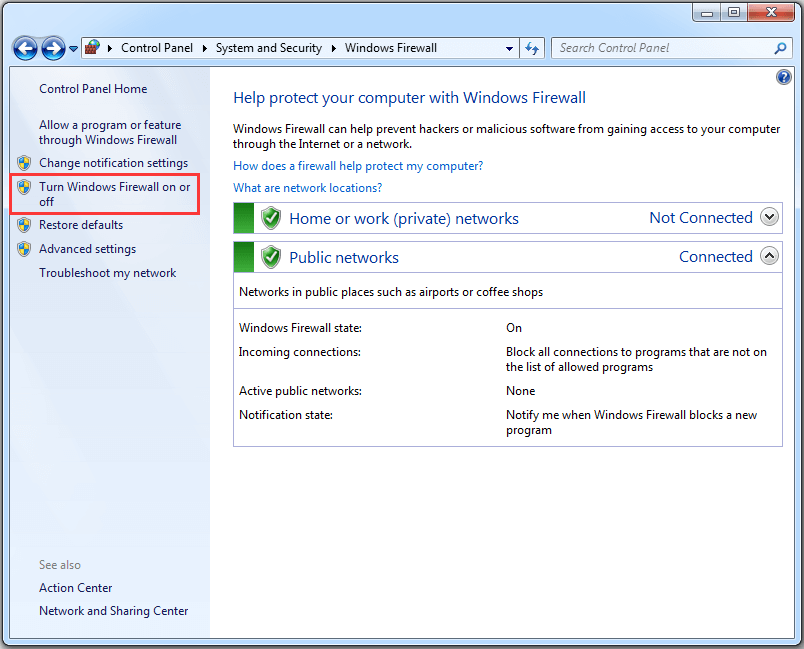
Step 4: Select Turn off Windows Defender Firewall for both private and public network settings.
Step 5: Click OK to save the changes you have made.
Now you have disabled Windows Firewall, and you can check if you are able to install available updates without Windows update error code 800B0100.
Solution 5: Delete or Rename the SoftwareDistribution Folder
Another way to solve Windows 7 update error 800B0100 is to delete or rename the SoftwareDistribution folder, where the Windows updates are stored.
The folder is located in your system drive, and if it becomes corrupted, you will be stopped by 800B0100 Windows update error. After deleting SoftwareDistribution folder, Windows will rebuild one automatically later.
Let’s see how to do it.
Stage 1: Stop Windows Update Service
To modify SoftwareDistrubution folder, you need to disable Windows Update service at first.
Step 1: Input services.msc in Run window and press Enter to open Services.
Step 2: In the pop-up Services window, right-click Windows Update and select Stop option from menu.
Then you can exit Services and delete/rename the folder.
Stage 2: Delete/Rename the SoftwareDistribution Folder
Step 1: Open File Explorer.
Step 2: Navigate to C:Windows folder.
Step 3: Locate SoftwareDistribution folder and then delete it, or rename it to something else (for example: SoftwareDistributionOLD).
After deleting or renaming the target folder, you can enable Windows Update Service again. You just need to go to Services control panel, right-click Windows Update and select Start from the menu.
Then you can check for updates and the 800B0100 Windows update error should disappear. If the error still exists, you can try the next method.
Solution 6: Run System File Checker
If there are some corrupted or missing system files, you may also receive Windows update error code 800B0100. Don’t worry, you can run Windows System File Checker (SFC), a built-in utility which enables you to scan and restore the problematic system files, to solve the problem.
Step 1: Click Start menu. Then type cmd in the search box. Right-click Command Prompt and choose Run as administrator.
Step 2: When you get into Command Prompt, input sfc /scannow and press Enter.
Step 3: Then Windows will scan for system file issues. You need to wait until the process is 100% completed.
Now exit Command Prompt and restart the computer. 800B0100 Windows update error should disappear.
Solution 7: Update Your Drivers
Outdated or faulty drivers could be another reason for 800B0100 Windows update error. When your Windows update failed, you can try updating your drivers to fix it.
To figure out the problematic driver, you might need to check all the drivers one by one. It will take you a long time. You can use Device Manager with the steps below or use reliable third-party software to update your drivers.
Step 1: Go to Control Panel > Hardware and Sound > Device Manager.
Step 2: Double-click a category to expand it. Then right-click a device and select Update Driver Software.
Step 3: In the pop-up window, click Search automatically for updated driver software. Then Windows will search for, download and install the latest driver for your device. Just follow the onscreen instructions to finish the process.
Once it’s finished, you can refer to the steps above to update other drivers. Then restart your computer and check if Windows 7 update error 800B0100 has been fixed.
Solution 8: Free up Disk Space
In addition to the reasons above, low disk storage space could also be a factor which causes Windows update error code 800B0100. You can check your disk space in Windows Explorer or Disk Management.
Here are two methods to help you free up disk space.
Method 1: Run Disk Cleanup
Step 1: Open Command Prompt as administrator.
Step 2: Input cleanmgr and press Enter to run Disk Cleanup.
Step 3: Select a partition in the pop-up window and click OK to open Disk Cleanup. Then Disk Cleanup will take some time to calculate how much space you can free up.
Step 4: Check the categories you want to delete and click OK.
Then you can try updating Windows again and check if the problem has been removed. Or, you can try the next method to free up your disk space.
Method 2: Use MiniTool Partition Wizard
To delete useless files/folders and free up disk space, you can use a space analyzer tool, MiniTool Partition Wizard. With the help of this tool, you can analyze the disk usage and delete the files that take up much space.
Let’s see how to use this wonderful tool.
Step 1: Download and install the tool by clicking the following button.
MiniTool Partition Wizard FreeClick to Download100%Clean & Safe
Step 2: Launch it and select Space Analyzer from the tool bar.
Step 3: Select the target partition that is running out of space and click Scan.
Step 4: You can choose Tree View, File View or Folder View to check the items stored on your disk. Then right-click the useless files or folders and choose Delete (to Recycle Bin) or Delete (Permanently).
Then you can check for Windows updates and it should work without any problems. You can get fixes from the following post if your hard drive is full without reasons: Best Fixes: Hard Drive Is Full Without Reason in Windows 10/8/7
Are you bothered by Windows update error 800B0100 due to low disk space? Here are some solutions and I’d like to share them with you.Click to Tweet
Solution 9: Re-register Wintrust.dll File
If you still failed to install Windows updates after trying all the solutions above, you may be able to fix the problem by re-registering the Wintrust.dll file.
Please follow the tutorial step by step.
Step 1: Run Command Prompt.
Step 2: Input the following commands one by one and remember to press Enter after each:
Tip: Please be careful when you use these commands and don’t make any mistakes when you type them. Otherwise, you will fail to re-register the Wintrust.dll file and lose data.
- regsvr32 wintrust.dll
- net stop cryptsvc
- ren %systemroot%system32catroot2 oldcatroot2
- net start cryptsvc
After executing all the commands, you can try updating your Windows and check if the issue has been solved.
Here is how to solve Windows 7 update error 800B0100. Hope the solutions mentioned in this post are helpful for you!Click to Tweet
Bottom Line
It’s annoying to receive an error stop code while updating Windows. This post introduces Windows update error 800B0100 and some solutions to it. If you have the same problem, don’t hesitate to troubleshoot it now!
For any ideas and questions, you’re welcome to type them in the following comment section. And if you have any problems with MiniTool Partition Wizard, you can contact us via [email protected].
Windows Update Error 800B0100 FAQ
Why do I see update error 800B0100?
Reasons for Windows update error 800B0100 are various. Some of them are listed below.
- Antivirus software problems
- Corrupted system files
- Faulty device drivers
- Low disk space
- Incomplete installation files
- Incorrect Windows registry keys
Should I upgrade Windows 7 to Windows 10?
As Windows 10 supports many features and security solutions which Windows 7 doesn’t have, you may consider to upgrade your Windows 7 to Windows 10. To know the differences between them as well as how to upgrade Windows 7 to Windows 10, you can read the following post: Windows 7 vs. Windows 10: It’s Time to Upgrade to Windows 10?