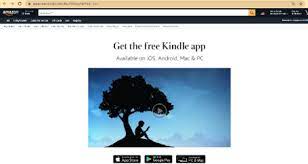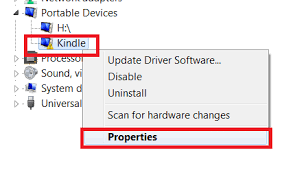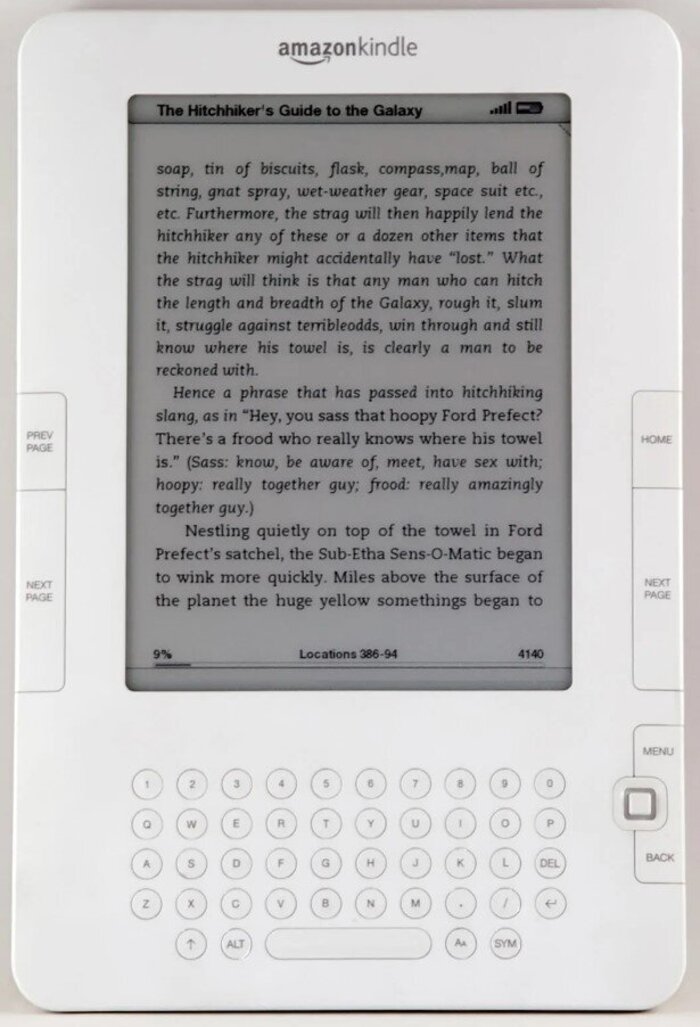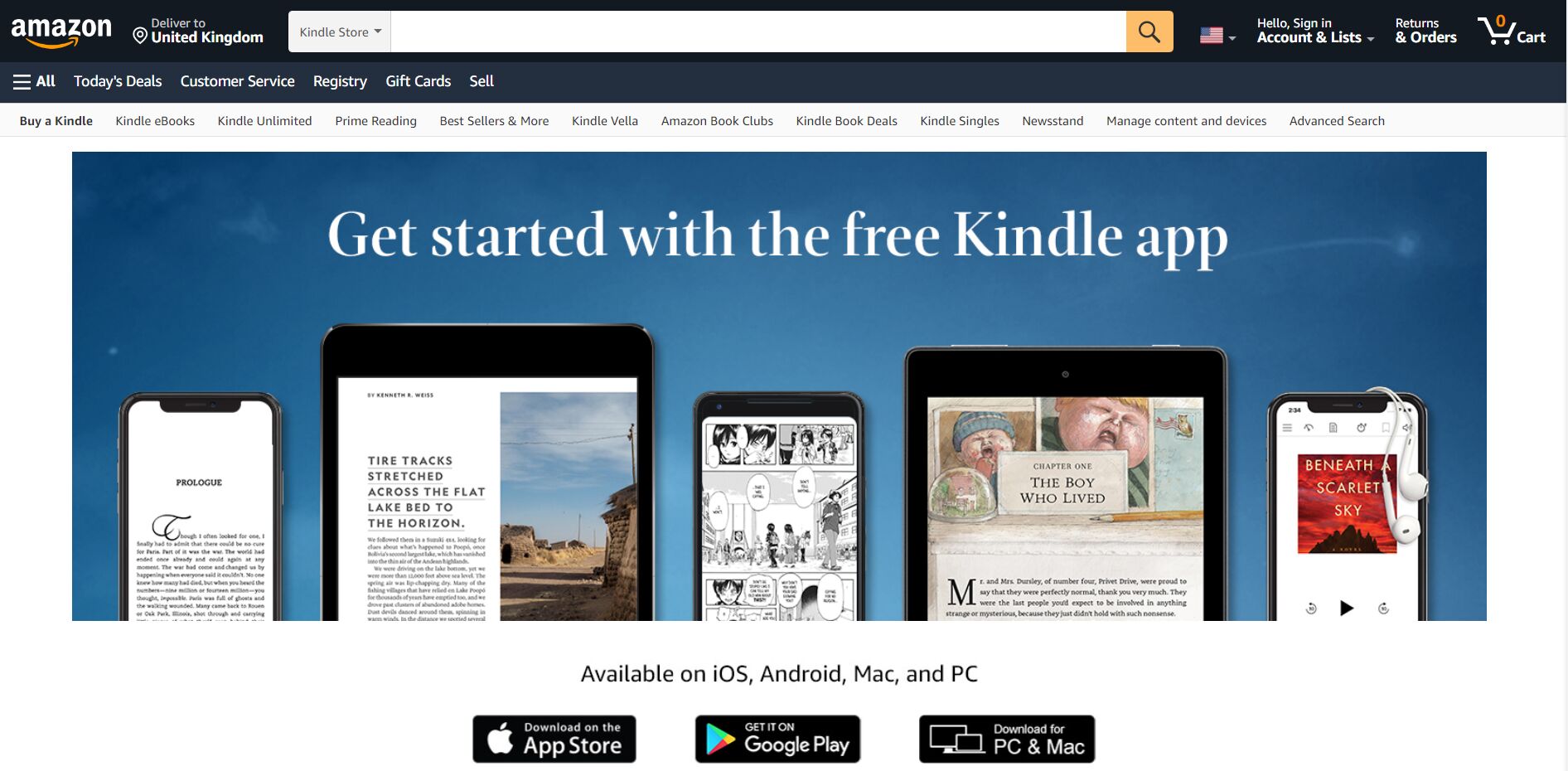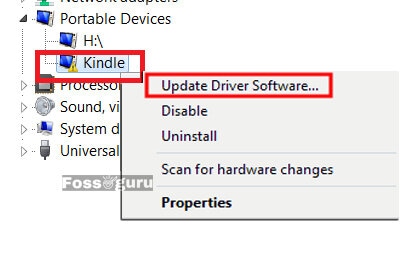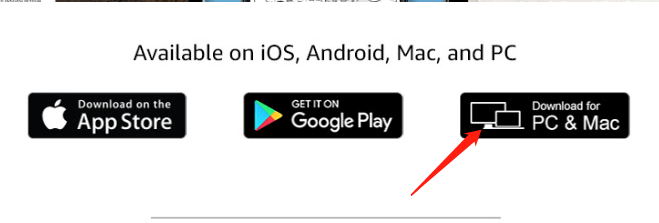In this post, we are going to discuss on How to download and install Kindle Driver in Windows 10 and this way, you can work with your Amazon’s Kindle Device in your computer if problem related to driver occurred. Let’s start the discussion.
What is Kindle Driver in Windows 10?
Driver for Amazon’s Kindle Device (hardware) is required software to communicate your Kindle device with your Operating System installed in your computer. If you are unaware, Amazon’s Kindle is e-book reader device can be used to browse, purchase, and download various e-books, magazines, and other reading materials.
If you want to use Amazon’s Kindle – ebook reader device on Windows 10 OS based computer, not only you need to connect it into USB port of computer but also need a Kindle Driver that is to be installed in your computer.
Without driver for Amazon’s Kindle device, you can’t access your Kindle Device in your computer means this device can’t be functioned or responded, and even its driver won’t showing in ‘Device Manager’. In such case, you need to download the latest driver for Kindle device according to your Windows OS version and then install into your computer.
Updating Kindle Driver to latest driver version can fix any bugs with Amazon’s Kindle Device connected to Windows 10 computer, and enhance performances also. So if you are facing any problem with Kindle device, then driver update is necessary.
How to download and install Kindle Driver in Windows 10?
Step 1: Open your browser and visit ‘Amazon Kindle App Download Page’ (Official)
Step 2: Scroll down to see ‘Downloads For PC & Mac’ button/link, click on it to start downloading Kindle App for your PC. Note that this Kindle app includes drivers for Amazon Kindle device and which will be automatically installs upon successfully installation of Kindle app.
Step 3: Once downloaded, double-click on ‘Setup file’ or ‘Downloaded file’ and follow on-screen instructions to finish installation.
Step 4: Once done, please check if Amazon Kindle device works in your Windows computer.
How to update Kindle Driver in Windows 10?
If Kindle device is not showing in ‘Device Manager’ or found that it is outdated, then Kindle Driver update is necessary.
Step 1: Press ‘Windows + X’ keys together from keyboard and select ‘Device Manager’
Step 2: In the opened ‘Device Manager’, locate and expand ‘Portable’ devices category
Step 3: Right-click on your Kindle or MTP device and select ‘Update Driver Software…’
Step 4: Select ‘Browse my computer for driver software > Let me pick from a list of device drivers on my computer’
Step 5: check ‘Show compatible hardware’ checkbox, and right model will list. Select ‘MTP USB Device’ and hit ‘Next’ button
Step 6: Click on ‘Yes’ on the warning window and start installing update. This will install compatible device driver for your Amazon Kindle.
Conclusion
I am sure this post helped you on How to download or reinstall Kindle Driver update in Windows 10 with easy steps. You can read & follow our instructions to do so. That’s all. For any suggestions or queries, please write on comment box below.
На чтение 3 мин Опубликовано Обновлено
Amazon Kindle — одно из самых популярных устройств для чтения электронных книг. Оно позволяет хранить огромное количество книг в одном устройстве и читать их в удобном формате. Чтобы наслаждаться всеми возможностями Kindle на компьютере с операционной системой Windows 10, вам понадобится драйвер Kindle.
Драйвер Kindle для Windows 10
Драйвер Kindle для Windows 10 предназначен для обеспечения синхронизации вашего Kindle с компьютером. Он позволяет не только передавать книги с устройства на компьютер, но и синхронизировать прогресс чтения между устройствами. Это очень удобно, особенно если вы читаете книгу как на Kindle, так и на компьютере.
Скачать драйвер Kindle для Windows 10 можно бесплатно с официального сайта Amazon. Установка драйвера проста и занимает всего несколько минут. После установки вы сможете подключить свой Kindle к компьютеру через USB-кабель и начать передавать книги между устройствами. Также установка драйвера позволит вам использовать Kindle для чтения книг сразу на вашем компьютере.
Бесплатный драйвер Kindle для Windows 10
Если вы являетесь владельцем устройства Amazon Kindle и хотите использовать его с компьютером на операционной системе Windows 10, вам необходимо скачать и установить соответствующий драйвер. Скачать драйвер можно бесплатно с официального сайта Amazon.
Драйвер Kindle для Windows 10 позволяет подключать ваше устройство к компьютеру и передавать на него различные файлы, такие как книги, документы и аудиокниги. Установка драйвера позволяет синхронизировать ваше чтения между устройствами и управлять содержимым на Kindle.
Чтобы скачать драйвер Kindle для Windows 10, следуйте простым шагам:
| 1. | Откройте ваш любимый веб-браузер и перейдите на официальный сайт Amazon. |
| 2. | Найдите раздел «Поддержка» или «Служба поддержки» на сайте и перейдите в него. |
| 3. | В разделе поддержки найдите ссылку на загрузку драйвера Kindle для Windows 10. |
| 4. | Щелкните по ссылке и следуйте инструкциям на экране, чтобы скачать и установить драйвер. |
После установки драйвера Kindle, подключите ваше устройство к компьютеру с помощью USB-кабеля. Компьютер должен автоматически распознать устройство и установить необходимые драйверы.
Теперь вы можете свободно передавать файлы на свое устройство Kindle и управлять ими через свою операционную систему Windows 10. Наслаждайтесь чтением ваших любимых книг в любое время и в любом месте!
Как скачать драйвер Kindle для Windows 10
Чтобы скачать драйвер Kindle для Windows 10, выполните следующие шаги:
- Откройте свой любимый веб-браузер и перейдите на страницу загрузки драйвера Kindle.
- На странице загрузки найдите раздел «Драйверы Kindle для Windows 10».
- Нажмите на ссылку для скачивания драйвера и сохраните файл на вашем компьютере.
- Когда загрузка файла будет завершена, откройте папку, в которую вы сохранили файл драйвера.
- Найдите файл драйвера с расширением «.exe» и дважды щелкните на нем, чтобы запустить процесс установки.
- Следуйте инструкциям на экране, чтобы установить драйвер Kindle на вашем компьютере.
- После завершения установки перезагрузите компьютер, чтобы изменения вступили в силу.
Поздравляю! Теперь вы успешно скачали и установили драйвер Kindle для Windows 10. Вы можете подключить свое устройство Kindle к компьютеру и начать пользоваться им через программу чтения электронных книг.
With the advancement of technology, every aspect of our life is digitalized. So why would reading be different? If you are a reader, then you must be acquainted with Amazon’s Kindle. It is an amazing e-book reader for book lovers. However, while using the device, you may encounter software problems. One of the common issues many users encounter is with the Download or Reinstall Kindle Driver Update Windows 10?
If you are reading this article, then it is likely that you are looking for a solution to this problem. Don’t you worry! This article will explain all the details about how to download and install the driver for Kindle on windows 10. Let us begin the journey.
What is Kindle?
For those who don’t know Kindle is a reading device from the American company Amazon. It is an e-book reader that can hold a huge collection of e-books digitally. You can read, buy, and review books using the device.
The first Kindle was released in 2007. Amazon is considered to be the holder of two-thirds of the e-books currently available on the market. And you can get access to them through Kindle. There are some free books on the device. However, for most of the books, you have to pay a fee.
What is Kindle Driver?
Kindle is an e-book reading device. You may be unaware of the fact that one can use a Kindle device to read, search, buy, and sell books on the go. It needs drivers (software) for you to interact with the operating system on your computer. Without a proper and updated driver, you cannot interact with your Kindle with Windows OS machines.
If you want to use the Kindle gadget on Windows 10 PC, you must install the kindle driver first. Otherwise, you won’t be able to access it. You cannot get access to the gadget only with a USB cable.
Why do you need a Kindle Driver on Windows 10?
Without the Kindle Driver on Windows 10, you cannot access the device you’re your computer. The driver is essential for accessing your Kindle. Without the driver installed, the device won’t respond to your commands, even if you connect it with a USB cable.
Another thing to remember is that you must use an updated driver. An outdated Kindle driver won’t be of any help to your system. Moreover, every update comes with proper system mechanisms and bug fixes. It also boosts your device’s performance. So, it is high time you update your Kindle driver and install it on your Windows 10 PC.
Download and install Kindle Driver in Windows 10
To install the driver, you need a web browser and an internet connection. Follow the steps for downloading the driver for Windows 10.
Step 01: Open the web browser and go to the official Kindle App Download Page.
Step 02: you will see options for iPhone, Android, and PC & Mac. Click on the Download for PC & Mac button. The file will start downloading. This software includes all the latest updates and drivers for your gadget.
Step 03: After downloading, open the download folder and click on the Setup file. Follow the on-screen direction to complete the installation process.
Step 04: Click on the installed software icon to check whether the Kindle app is working on your Windows PC.
Kindle Driver Update Windows 10
We have successfully installed the Kindle app on your system. Now the driver needs to be updated, otherwise, your system won’t function properly. To update it follow the instructions below.
Step 01: Turn on your PC.
Step 02: Press and hold Windows + X keys to open a new tab. Click on the Device Manager from the options.
Step 03: The device manager will open on your screen. Find and expand the Portable Devices category on the menus.
Step 04: You will find an option titled Kindle. Right-click on that to expand a window.
Step 05: From the window, select and click Update Driver Software.
Step 06: Now choose the options subsequently. Browse my computer for driver software > Let me pick from a list of device drivers on my computer.
Step 07: Put a check-mark on the Show compatible hardware checkbox. Chose MTP USB Device and click on the Next button.
Step 08: Hit Yes, on the pop-up warning window and start installing the update.
In this way, you can easily install the required updates for your Kindle device.
Final Thoughts
I tried my best to make this article helpful for you. This guide will help you install and use the updated version of the Kindle Driver on Windows 10. If you are still facing problems then contact the Help Line Service of Kindle or comment on your issue below. Happy Reading!!
This post will explain kindle driver windows 10. In this post, we are continuing to go above on How to download and install Kindle Driver in Windows 10 and this way, you can deal with your Amazon’s Kindle Device in your computer system if issue related to driver happened. Let’s begin the conversation.
In this article, you can know about kindle driver windows 10 here are the details below;
What is Kindle Driver in Windows 10?
Driver for Amazon’s Kindle Device (hardware) is needed software to interact your Kindle gadget with your Operating System set up in your computer system. If you are unaware, Amazon’s Kindle is e-book reader device can be utilized to search, purchase, and download numerous e-books, publications, and other reading materials.
If you wish to use Amazon’s Kindle– ebook reader device on Windows 10 OS based computer, not just you require to connect it into USB port of computer however also require a Kindle Driver that is to be installed in your computer system. Also check best getcomics.
Without driver for Amazon’s Kindle gadget, you can’t access your Kindle Device in your computer means this device can’t be operated or responded, and even its driver won’t showing in ‘Device Manager’. In such case, you need to download the current driver for Kindle device according to your Windows OS version and after that set up into your computer.
Upgrading Kindle Driver to newest driver version can fix any bugs with Amazon’s Kindle Device connected to Windows 10 computer system, and boost performances also. So if you are suffering any problem with Kindle gadget, then driver update is essential.
How to download and install Kindle Driver in Windows 10?
Step 1: Open your browser and see ‘Amazon Kindle App Download Page’ (Official).
Step 2: Scroll down to see ‘Downloads For PC & Mac’ button/link, click on it to start downloading Kindle App for your PC. Keep in mind that this Kindle app includes drivers for Amazon Kindle gadget and which will be instantly installs upon successfully setup of Kindle app.
Step 3: Once downloaded, double-click on ‘Setup file’ or ‘Downloaded file’ and follow on-screen directions to complete installation.
Step 4: Once done, please check if Amazon Kindle gadget works in your Windows computer system. Also check XBMC TVCatchup Kodi Add-on.
How to update Kindle Driver in Windows 10?
If Kindle gadget is disappointing in ‘Device Manager’ or found that it is obsoleted, then Kindle Driver update is essential.
Step 1: Press ‘Windows + X’ secrets together from keyboard and select ‘Device Manager’.
Step 2: In the opened ‘Device Manager’, locate and expand ‘Portable’ gadgets category.
Step 3: Right-click on your Kindle or MTP gadget and select ‘Update Driver Software …’.
Step 4: Select ‘Browse my computer for driver software > Let me pick from a list of device drivers on my computer system’.
Step 5: examine ‘Show compatible hardware’ checkbox, and best design will list. Select ‘MTP USB Device’ and hit ‘Next’ button.
Step 6: Click on ‘Yes’ on the caution window and begin installing update. This will set up suitable device driver for your Amazon Kindle.
Conclusion.
I make certain this post assisted you on How to download or reinstall Kindle Driver update in Windows 10 with simple steps. You can read & follow our instructions to do so. That’s all. For any recommendations or inquiries, please compose on comment box listed below.
-
Home
-
News
- Download Kindle Driver & Fix Kindle Issues Windows 11/10
By Helen | Follow |
Last Updated
This essay set forth by MiniTool Software contains three main parts: download the Kindle driver for Windows 11, define the Win11 Kindle driver, and deal with Kindle hardware/software-related problems. Continue reading for more details!
Download Kindle Driver Windows 11
In general, there are three methods to get the Kindle driver for Windows 11.
#1 Download Kindle App
In the first place, you can get the Kindle driver from the Kindle application, which can be downloaded directly from the Amazon website.
Download Kindle app >>
- Visit the Amazon official web page given above.
- There, click the Download for PC & Mac button to download the Kindle program installation package.
- Click the downloaded installation file and follow the instruction to install Kindle app.
Once the Kindle software is installed, the Kindle driver has also been installed.
#2 Download Kindle Driver on Third-party Website
The following is one of the third-party websites where you can get the Microsoft Amazon Kindle USB Device hard disk drive drivers applying to Windows 11, 10, 8.1, 8, 7 (32/64 bit), Vista (32/64 bit), as well as XP (32/64-bit).
Download Windows 11 Kindle drivers >>
These Microsoft Amazon Kindle USB Device Windows drivers are collected from official vendor’s websites and trusted sources. This software driver will fix Microsoft Amazon Kindle USB Device errors and get your device to work again.
#3 Download Kindle Driver by Professional Tool
Also, you can try to detect and download Kindle drivers with the help of a Windows 11 driver update program like Driver Easy, Avast Driver Updater, or IObit Driver Booster.
What Is Kindle Driver in Windows 11?
Kindle driver Win11 refers to the software driver for Amazon’s Kindle Device (hardware, eBook reader). It is necessary to communicate the Kindle device with your operating system (OS) like Windows eleven. If you would like to make use of Kindle on your computer, you need to not only connect it to a USB port but also install a compatible Kindle driver on the PC.
Without a driver for Kindle, you cannot access your Kindle device from your computer. So, make sure you also get the necessary Win 11 Kindle driver ready before using a Kindle device on a PC.
Next, let’s see some common issues involving using Kindle on a computer and how to deal with them. Most kindle errors are caused by outdated, damaged, or missing Kindle drivers. So, you can try to handle no matter which kind of Kindle issue by installing the newest Kindle driver.
#1 Kindle Not Working
If your Kindle hardware not working in Windows, you can try the below ways.
- Install proper Kindle driver: just find Kindle or MTP USB device (under Portable Devices) in Device Manager and update or reinstall its driver.
- Download the latest version of the Kindle app.
- Restart Kindle or your PC.
- Change another USB port or wire to connect Kindle.
- Connect the Kindle to another computer to see whether it works or not.
- Hard reset Kindle to clear memory cache.
#2 Kindle App Not Working
- Check whether the Kindle app is blocked by a security service or firewall on your computer or not.
- If you are using a Microsoft account managed by your company or school, check if Kindle is allowed to be installed.
#3 Kindle Fire Not Recognized
Kindle Fire, now Amazon Fire, is a line of tablet computers developed by Amazon. Sometimes, when you connect it to your computer, it may not be detected. If so, fix it using one of the following solutions.
- Install/update Kindle Fire driver like MTP USB device driver.
- Restart Kindle Fire or your computer.
- Upgrade the Kindle Fire app to the newest version.
- Update Kindle firmware.
- Reconnect Kindle Fire to PC.
- Change another USB port or cable to connect to Kindle Fire or use a USB hub.
- Link the Kindle Fire to another computer to see whether it can be found or not.
- Connect Kindle Fire to PC as Camera.
- Transfer files over a Wi-Fi network.
- Send files as email attachments.
- Turn off both Kindle Fire and PC and use Calibre to transfer files.
- Check if your device is on the ignore list in Calibre.
- Reset Kindle Fire to factory default settings.
- Enter Kindle PIN code.
- Run the wpdmtp.inf file.
- Enable Android Debug Bridge (ADB) on your Kindle.
- Disable USB selective suspend
- Reinstall USB controller drivers.
- Assign a driver letter to your Kindle on PC.
Also read: Kindle Not Showing up on PC? Here Are Simple Fixes for You
Windows 11 Assistant Software Recommended
The new and powerful Windows 11 will bring you many benefits. At the same time, it will also bring you some unexpected damages such as data loss. Thus, it is strongly recommended that you back up your crucial files before or after upgrading to Win11 with a robust and reliable program like MiniTool ShadowMaker, which will assist you to protect your increasing data automatically on schedules!
MiniTool ShadowMaker TrialClick to Download100%Clean & Safe
You may also like:
- [Solved] How to Download TikTok Video Without Filter?
- [5 Ways] How to Edit Photos in Windows 11/10/8/7?
- 30 vs 60 FPS Video Recording: Which Is Better & How to Record?
- [2 Ways] How to Circle Crop Photo by Office Apps (Word)?
- [4+ Ways] How to Open Camera in Windows 11 Laptop/Desktop?
About The Author
Position: Columnist
Helen Graduated from university in 2014 and started working as a tech editor in the same year. Her articles focus on video creation, editing, and conversion. She also has a good knowledge of disk management and data backup & recovery. Through an in-depth exploration of computer technology, Helen has successfully helped thousands of users solve their annoying problems.