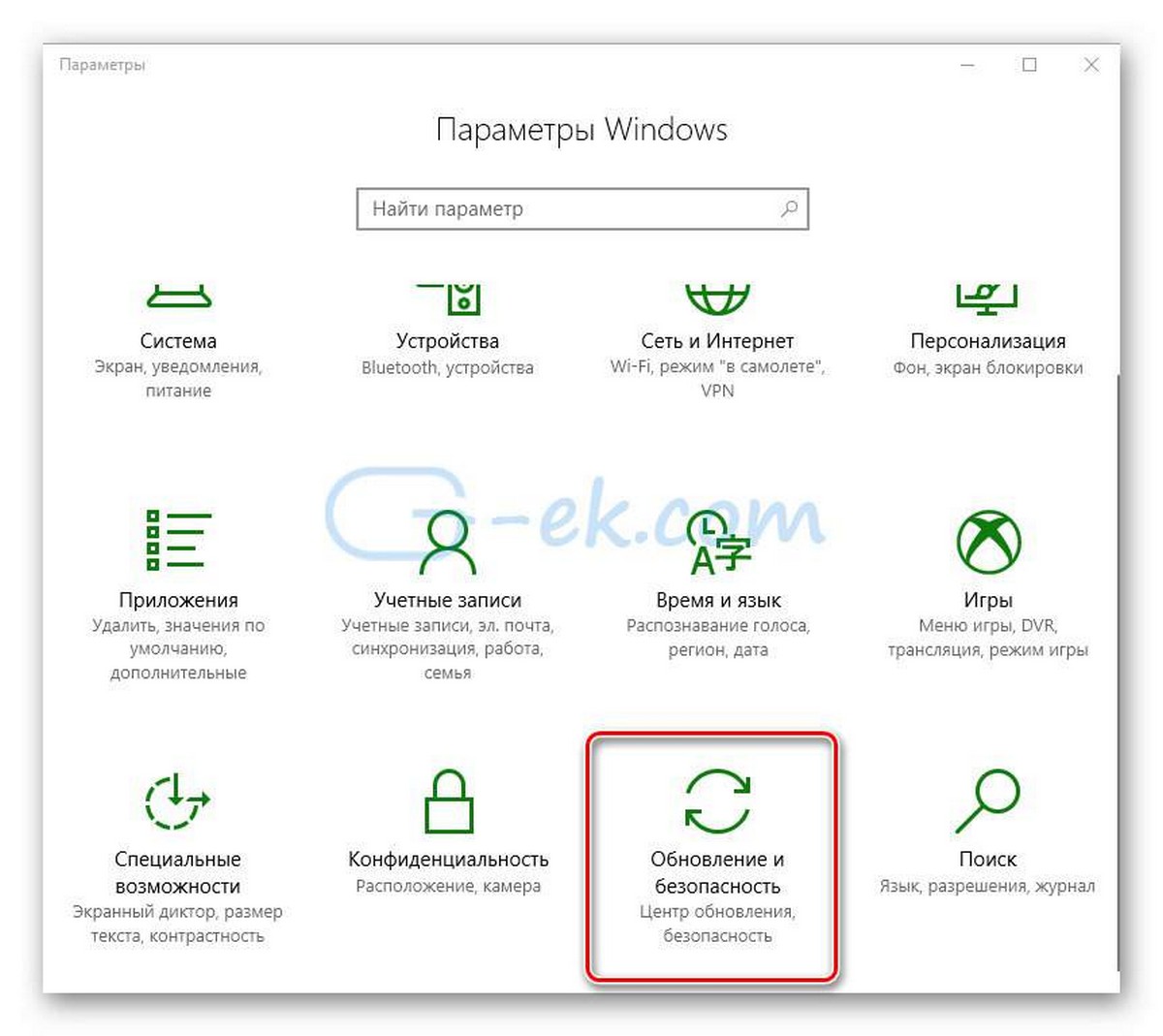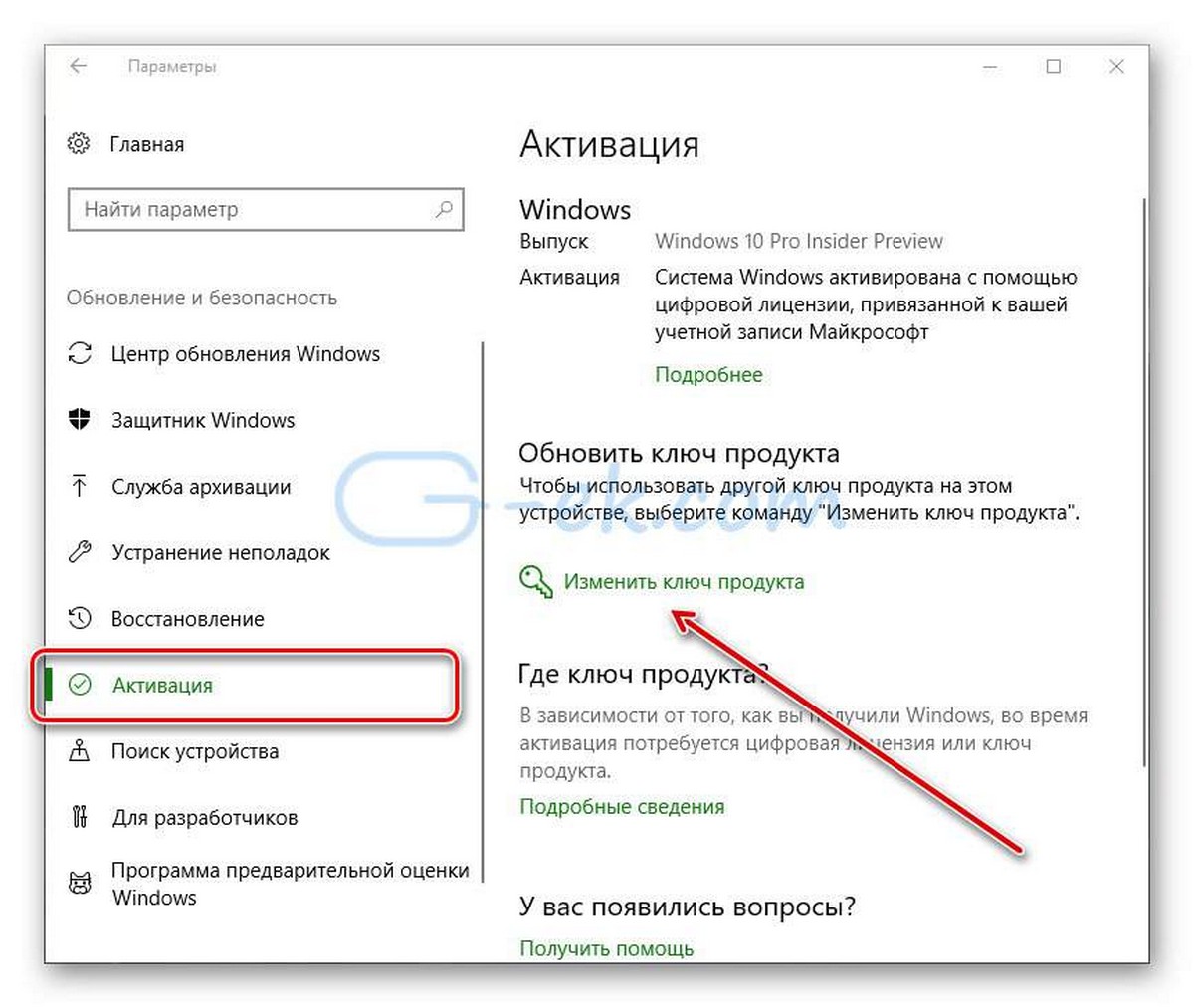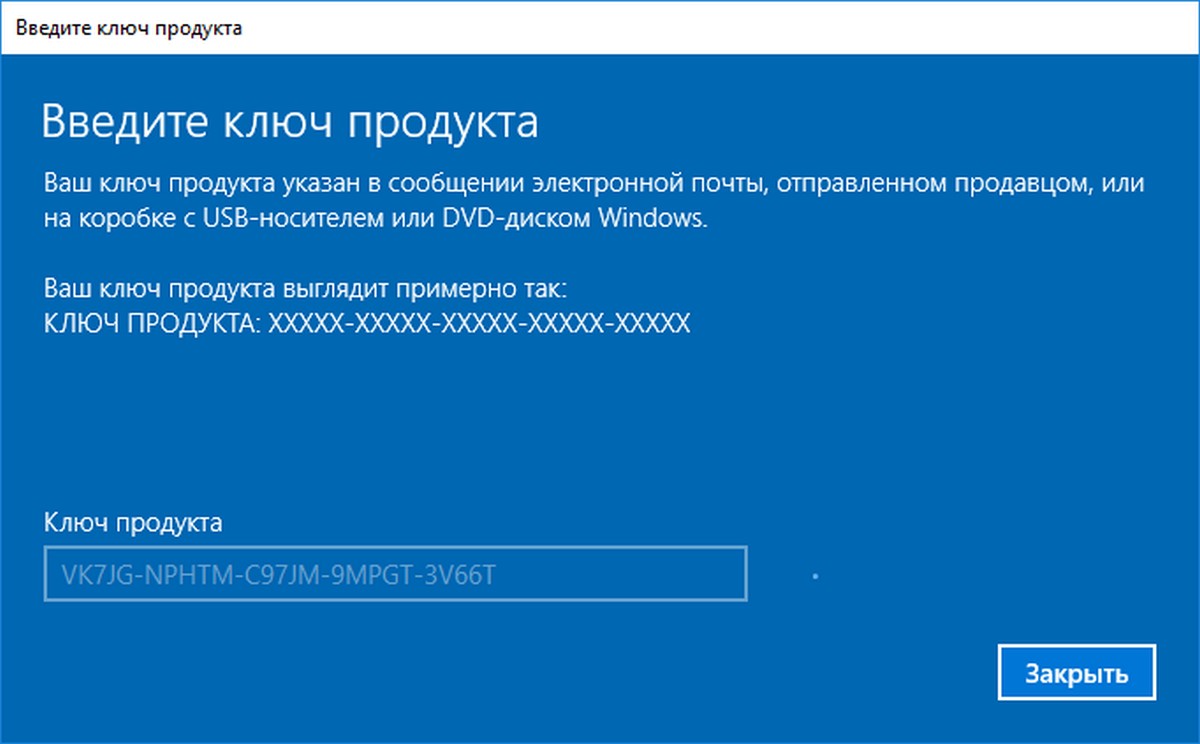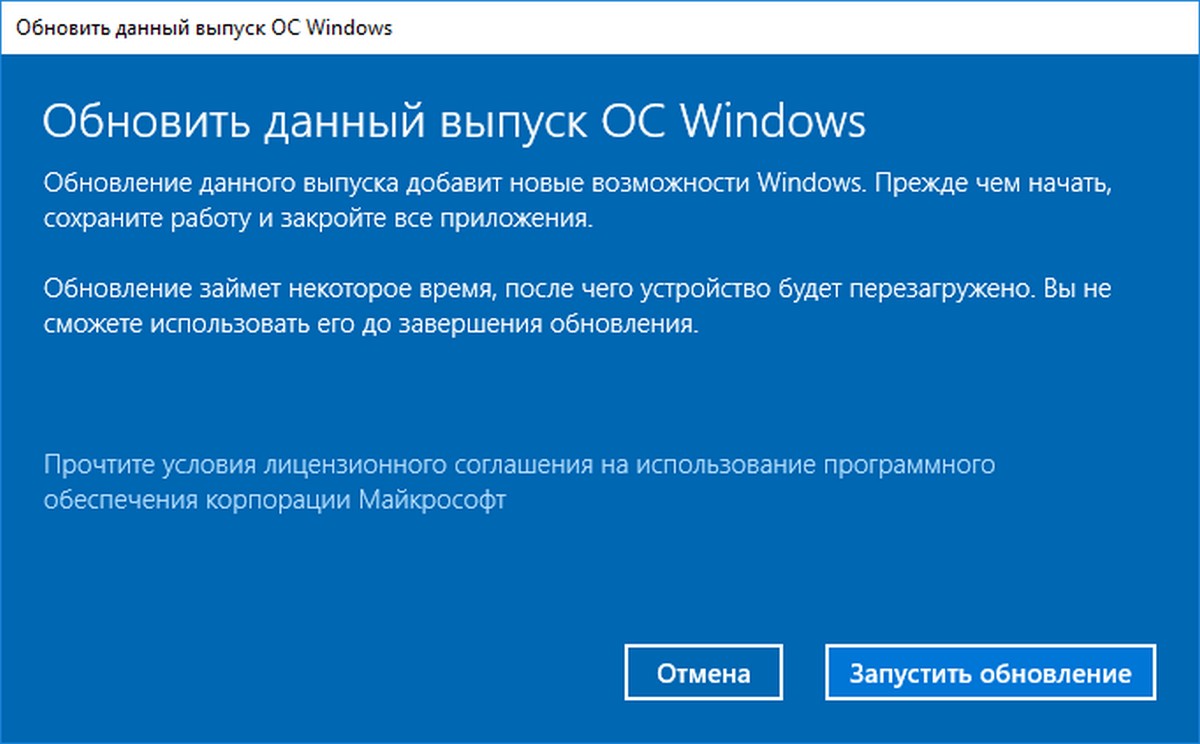Помните, что эти ключи можно использовать для оценки, тестирования и для установки указанных ниже редакций Windows 10.
Новые компьютеры, с установленной Windows 10 для конечных потребителей, как правило доступны в двух версиях : Home и Pro.
Версия Home — домашняя редакция, конечно уступает своими возможностями перед Pro версией — это и редактор групповой политики, удаленный рабочий стол, Internet Explorer в режиме предприятия, Режим ограниченного доступа, Hyper-V. и др.
Если вы решили с помощью Универсального ключа, обновить свою операционную систему Windows 10 с Home до Pro.
Процесс перехода с Домашней редакции на Профессиональную очень простой и даже можно сказать быстрый: в процессе обновления, все ваши файлы, установленные приложения и программы остаются нетронутыми.
Как обновить Windows 10 Home до Windows 10 Pro с помощью Универсального ключа Windows 10 для обновления.
- Откройте Параметры Windows — с помощью сочетания клавиш Win + I или нажав значок в виде шестеренки в меню Пуск.
- Кликните мышкой на раздел — Центра обновления и безопасности
- В левой части окна, найдите и нажмите на раздел Активация
- В открывшимся окне найдите и кликните на ссылку Изменить ключ продукта
- Вам потребуется ввести ключ нужной вам редакции Windows 10 и нажать кнопку Далее.
- В следующем окне нажмите Запустить обновление
- Обновление займет некоторое время, после чего ваше устройство будет перезагружено
Купить лицензию на обновление до профессиональной версии, это хорошая идея, но есть способ, перейти с Home на Pro издание, не покупая сначала лицензию, а оставить этот вопрос на потом.
После обновления когда вы будете активировать вашу ОС, вам будет нужно изменить общий ключ продукта на фактический ключ, который вы приобрели.
Введя указанные ниже или свой ключ вы сможете поменять редакцию Windows 10:
- Windows 10 Home до Windows 10 Pro
- Windows 10 Pro до Windows 10 Education
- Windows 10 Pro до Windows 10 ProfessionalEducation
- Windows 10 Pro до Windows 10 Enterprise
- Windows 10 Enterprise до Windows 10 Pro
- Windows 10 Education до Windows 10 Pro
На данный момент доступны ключи для обновления Windows 10 между редакциями:
- Windows 10 Home
- TX9XD-98N7V-6WMQ6-BX7FG-H8Q99
- WIndows 10 Pro
- VK7JG-NPHTM-C97JM-9MPGT-3V66T
- W269N-WFGWX-YVC9B-4J6C9-T83GX
- Windows 10 Home Single Language
- 7HNRX-D7KGG-3K4RQ-4WPJ4-YTDFH
- Windows 10 Enterprise
- NPPR9-FWDCX-D2C8J-H872K-2YT43
- Windows 10 Home N
- 4CPRK-NM3K3-X6XXQ-RXX86-WXCHW
- Windows 10 Pro N
- 2B87N-8KFHP-DKV6R-Y2C8J-PKCKT
- Windows 10 Pro Workstations
- DXG7C-N36C4-C4HTG-X4T3X-2YV77
- Windows 10 Pro N Workstations
- WYPNQ-8C467-V2W6J-TX4WX-WT2RQ
- Windows 10 Pro Education
- 8PTT6-RNW4C-6V7J2-C2D3X-MHBPB
- Windows 10 Pro Education N
- GJTYN-HDMQY-FRR76-HVGC7-QPF8P
- Windows 10 Education
- YNMGQ-8RYV3-4PGQ3-C8XTP-7CFBY
- Windows 10 Education N
- 84NGF-MHBT6-FXBX8-QWJK7-DRR8H
- Windows 10 Enterprise N
- WGGHN-J84D6-QYCPR-T7PJ7-X766F
- Windows 10 Enterprise S
- NK96Y-D9CD8-W44CQ-R8YTK-DYJWX
- Windows 10 S
- 3NF4D-GF9GY-63VKH-QRC3V-7QW8P
Свернуть
Поскольку, получить обновление до Windows 10 в определенный период времени можно было бесплатно, и, возможно, вы воспользовались бесплатным обновлением, вам не нужны были ключи Windows 10, но позже, когда вы будете использовать файл образа установки системы Windows или DVD-диск, эти ключи продукта будут необходимы для установки Windows 10.
Общие ключи для установки Windows 10 версии 1909 — Обновление Ноябрь 2019.
На данный момент для Windows 10 доступен набор общих ключей.
Чтобы установить Windows 10 версии 1909 с универсальным ключом, используйте следующие ключи:
Windows 10 Home YTMG3-N6DKC-DKB77-7M9GH-8HVX7
Windows 10 Home N 4CPRK-NM3K3-X6XXQ-RXX86-WXCHW
Windows 10 Home Single Language BT79Q-G7N6G-PGBYW-4YWX6-6F4BT
Windows 10 Pro VK7JG-NPHTM-C97JM-9MPGT-3V66T
Windows 10 Pro N 2B87N-8KFHP-DKV6R-Y2C8J-PKCKT
Windows 10 Pro для рабочих станций DXG7C-N36C4-C4HTG-X4T3X-2YV77
Windows 10 Pro N для рабочих станций WYPNQ-8C467-V2W6J-TX4WX-WT2RQ
Windows 10 S 3NF4D-GF9GY-63VKH-QRC3V-7QW8P
Windows 10 Образование YNMGQ-8RYV3-4PGQ3-C8XTP-7CFBY
Windows 10 Образование N 84NGF-MHBT6-FXBX8-QWJK7-DRR8H
Windows 10 Pro Образование 8PTT6-RNW4C-6V7J2-C2D3X-MHBPB
Windows 10 Pro Образование N GJTYN-HDMQY-FRR76-HVGC7-QPF8P
Windows 10 Корпоративная XGVPP-NMH47-7TTHJ-W3FW7-8HV2C
Windows 10 Корпоративная GN FW7NV-4T673-HF4VX-9X4MM-B4H4T
Windows 10 Корпоративная N WGGHN-J84D6-QYCPR-T7PJ7-X766F
Windows 10 Корпоративная S NK96Y-D9CD8-W44CQ-R8YTK-DYJWX
Windows 10 Корпоративная N LTSB 2016 RW7WN-FMT44-KRGBK-G44WK-QV7YK
Свернуть
Общие ключи для установки Windows 10 версии 2004 г., май 2020 г., обновление
На данный момент для Windows 10 доступен набор общих ключей. Чтобы установить Windows 10 версии 2004 с универсальным ключом, используйте следующие ключи:
Windows 10 Home YTMG3-N6DKC-DKB77-7M9GH-8HVX7
Windows 10 Home N 4CPRK-NM3K3-X6XXQ-RXX86-WXCHW
Windows 10 Home Single Language BT79Q-G7N6G-PGBYW-4YWX6-6F4BT
Windows 10 Pro VK7JG-NPHTM-C97JM-9MPGT-3V66T
Windows 10 Pro N 2B87N-8KFHP-DKV6R-Y2C8J-PKCKT
Windows 10 Pro для рабочих станций DXG7C-N36C4-C4HTG-X4T3X-2YV77
Windows 10 Pro N для рабочих станций WYPNQ-8C467-V2W6J-TX4WX-WT2RQ
Windows 10 S 3NF4D-GF9GY-63VKH-QRC3V-7QW8P
Windows 10 Образование YNMGQ-8RYV3-4PGQ3-C8XTP-7CFBY
Windows 10 Образование N 84NGF-MHBT6-FXBX8-QWJK7-DRR8H
Windows 10 Pro Образование 8PTT6-RNW4C-6V7J2-C2D3X-MHBPB
Windows 10 Pro Образование N GJTYN-HDMQY-FRR76-HVGC7-QPF8P
Windows 10 Корпоративная XGVPP-NMH47-7TTHJ-W3FW7-8HV2C
Windows 10 Корпоративная GN FW7NV-4T673-HF4VX-9X4MM-B4H4T
Windows 10 Корпоративная N WGGHN-J84D6-QYCPR-T7PJ7-X766F
Windows 10 Корпоративная S NK96Y-D9CD8-W44CQ-R8YTK-DYJWX
Windows 10 Корпоративная N LTSB 2016 RW7WN-FMT44-KRGBK-G44WK-QV7YK
Свернуть
Если у вас есть образ ISO или любой другой загрузочный носитель, содержащий файлы установки Windows, вы можете установить ОС с помощью универсального ключа.
Чтобы установить Windows 10 с помощью общего ключа, используйте ключи представленные выше.
Автор: Администратор
Создан: 18 Jul 2020
Просмотры: 16339
Комментарии: 41
Оценки: 35 59
Инструкция по обновлению версии Windows 10 с Домашней до Профессиональной
Может возникнуть необходимость того, что вы захотите с Windows 10 Home (Домашняя) на Виндовс 10 (Pro) Профессиональную (повысить редакцию) что воспользоваться всеми преимуществами старшей версии.
Есть несколько способов перейти с Windows 10 Домашняя до Виндовс 10 Профессиональный:
-
Переустановкой системы с установочным диском для Windows 10 Pro
-
Покупкой цифровой лицензии в магазине Microsoft Store
-
С помощью ключа обновления до Windows 10 Pro

В этой статье показано обновление встроенным методом БЕЗ переустановки системы с ключом!
Обновить Виндовс 10 Домашняя до Windows 10 Pro вам понадобится ключ обновления.
Надо ввести ключ обновления VK7JG-NPHTM-C97JM-9MPGT-….(Читай дальше)
Прежде всего нужно ОТКЛЮЧИТЬ ИНТЕРНЕТ!
Иначе вы получите ошибку 0x803fa067 и не сможете обновить свою систему!
Содержание:
- Отключение Интернета
- Ввод ключа и обновление система
- Включение интернета
Отключение Интернета
-
Нажать на иконку Интернета
Выбрать «Параметры сети и Интернет»
-
Кликнуть «Настройка параметров адаптера»
-
Выбрать свой «Адаптер» И нажать «Отключение сетевого устройства»
Ввод ключа и начало процесса обновления
-
После отключения интернета перейти в «Главная»
-
В окне «Параметры Windows» Нажмите на раздел → «Обновления и безопасность»
-
В левом окне списка «Обновления и безопасность» Нажмите на пункт «Активация»
-
Дальше нажмите на пункт «Изменить ключ продукта»
«=»
-
Введите «Ключ обновления»
VK7JG-NPHTM-C97JM-9MPGT-3V66T и нажмите на кнопку «Далее»
-
После этого вас попросят закрыть все приложения
Закрываем все приложения и жмём на кнопку «Начать»
-
Начнется обновление до версии Professional
-
Когда закончится обновление вы увидите ошибку:
0x80070005
Не волнуйтесь! Так и должно быть!
-
Перезагружаем компьютер!
-
Открываем:
«Параметры Windows» → «Обновление и Безопасность» → «Активация» И видим, что Операционная Система обновилась до «Профессиональной версии»!
Теперь после обновления вам понадобится ключ активации от Windows 10 Professional!
Включаем интернет в Windows 10
-
Нажимаем на иконку «Глобус»
Потом на «Параметры сети и Интернет» -
Кликнуть на «Настройка параметров адаптера»
-
Выбираем «Свой адаптер» И жмём «Включение сетевого устройства»
В этой статье представлены действия, которые необходимо предпринять, чтобы обновить устройство с Windows 11 Домашняя до Windows 11 Pro.
Чтобы узнать установленную версию и состояние активации:
-
Выберите Пуск > Параметры > Система > Активация.
-
В верхней части страницы Активация вы увидите свой выпуск: Домашняя или Pro. Вы также увидите, активно ли Состояние активации.
Открытие параметров активации
Важно: Следующие действия относятся только к устройствам, на которых в настоящее время запущена активированная копия Windows 11 Домашняя. Если копия не активирована, рекомендуется сначала активировать Windows 11 Домашняя. Дополнительные сведения см. в статье Активация Windows.
Сначала проверьте, есть ли у вас ключ продукта Windows Pro. Дополнительные сведения см. в разделе Поиск ключа продукта Windows. Затем выполните действия, которые относятся к сценарию с ключом продукта.
Если у вас есть ключ продукта Windows 11 Pro
-
Выберите Пуск > Параметры > Система > Активация.
-
Выберите Изменить ключ продукта и введите 25-значный ключ продукта для Windows 11 Pro.
-
Нажмите кнопку Далее, чтобы начать обновление до Windows 11 Pro.
Если у вас нет ключа продукта Windows 11 Pro
-
Выберите Пуск > Параметры > Система > Активация.
-
В разделе Обновить выпуск Windows выберите команду Открыть Microsoft Store.
-
Убедитесь, что вы вошли в систему с помощью учетной записи Майкрософт, чтобы приобрести Windows 11 Pro
-
После подтверждения покупки вам будет предложено установить Windows 11 Pro и перезагрузить компьютер. После этого вы будете использовать Windows 11 Pro.
Статьи по теме
-
Справка по ошибкам активации Windows
-
Активация Windows
В этой статье представлены действия, которые необходимо предпринять, чтобы обновить устройство с Windows 10 Домашняя до Windows 10 Pro.
Чтобы узнать установленную версию и состояние активации:
-
Выберите Пуск > Параметры > Обновление и безопасность > Активация.
-
В верхней части страницы Активация вы увидите свой выпуск: Домашняя или Pro. Вы также увидите, активно ли Состояние активации.
Открытие параметров активации
Важно: Следующие действия относятся только к устройствам, на которых в настоящее время запущена активированная копия Windows 10 Домашняя. Если копия не активирована, рекомендуется сначала активировать Windows 10 Домашняя. Дополнительные сведения см. в статье Активация Windows.
Сначала проверьте, есть ли у вас ключ продукта Windows Pro. Дополнительные сведения см. в разделе Поиск ключа продукта Windows. Затем выполните действия, которые относятся к сценарию с ключом продукта.
Если у вас есть ключ продукта Windows 10 Pro
-
Выберите Пуск > Параметры > Обновление и безопасность > Активация.
-
В разделе Обновить выпуск Windows выберите команду Изменить ключ продукта.
-
Введите 25-значный ключ продукта Windows 10 Pro.
-
Нажмите кнопку Далее, чтобы начать обновление до Windows 10 Pro.
Если у вас нет ключа продукта Windows 10 Pro
-
Выберите Пуск > Параметры > Обновление и безопасность > Активация.
-
В разделе Обновить выпуск Windows выберите команду Перейти в Microsoft Store
-
Убедитесь, что вы вошли в систему с помощью учетной записи Майкрософт, чтобы приобрести Windows 10 Pro
-
После подтверждения покупки вам будет предложено установить Windows 10 Pro и перезагрузить компьютер. После этого вы будете использовать Windows 10 Pro.
Статьи по теме
-
Справка по ошибкам активации Windows
-
Активация Windows
With Windows 10, you can quickly upgrade from one edition of Windows 10 to another, provided the upgrade path is supported.
To download Windows 10 ISO you visit here
We can easy to upgrade/downgrade between Windows 10 editions by using Windows 10 upgrade key
- Windows 10 Pro upgrade key: VK7JG-NPHTM-C97JM-9MPGT-3V66T
- Windows 10 Pro for Workstations upgrade key: DXG7C-N36C4-C4HTG-X4T3X-2YV77
- Windows 10 Education upgrade key: YNMGQ-8RYV3-4PGQ3-C8XTP-7CFBY
- Windows 10 Pro Education upgrade key: 8PTT6-RNW4C-6V7J2-C2D3X-MHBPB
- Windows 10 Enterprise upgrade key: XGVPP-NMH47-7TTHJ-W3FW7-8HV2C
Note:
- These product keys can’t use the usual way. I will guide you how to use them below.
- Because these methods help you upgrade Windows 10 Home to Pro for free, so you will lose Windows 10 Home license. After you upgrade Windows 10 Home to Pro, you need to buy Windows 10 Pro product key to activate it. I also sell cheap Windows 10 Pro product key ($25/key) here: https://taloshop.xyz/ban/product/cheap-windows-10-pro-product-key/
On this website, I also sell Windows 10 Home key, Windows 10 Pro N key, Windows 10 Enterprise key, Windows 10 Education key, and Windows 10 Pro for Workstations key.
How to use Windows 10 upgrade key to upgrade your Windows 10
You use Windows 10 pro upgrade key to upgrade Windows 10 Home to Windows 10 Pro
Method 1: You use cmd to upgrade Windows 10 Home to Windows 10 Pro
(Applies to: Windows 10 Home, Windows 10 Home Single Language)
Step 1: You open cmd (run as administrator)
Step 2: You type these codes in cmd
slmgr.vbs /upk
slmgr.vbs /cpky
slmgr.vbs /ckms
Step 3: You type this code
DISM /online /Get-TargetEditions
If you see Target edition: Professional, your Windows 10 Home can upgrade to Windows 10 Pro
If you don’t see Target edition: Professional, you use method 5
Step 4: You type these codes in cmd
sc config LicenseManager start= auto & net start LicenseManager
sc config wuauserv start= auto & net start wuauserv
changepk.exe /productkey VK7JG-NPHTM-C97JM-9MPGT-3V66T
exit
Then you enter and wait for a moment.
You can watch this video to know how to use cmd to upgrade Windows 10 Home to Pro:
Method 2: You use Windows Setting to upgrade Windows 10 Home to Pro
Step 1: You open “Activation Setting“
Step 2: You click “Change product key“. Then you paste the Windows 10 Pro upgrade key here: VK7JG-NPHTM-C97JM-9MPGT-3V66T
Note: You need to turn off your wifi before you click Next (I add the video below)
Then you click “Next“.
Step 3: You click “Start” to begin upgrading Windows 10 Home to Pro
Note:
- You need to turn off your wifi and turn it back on when the update is 10% or more to complete
- If you have Windows 10 Home license, you will lose the license when you upgrade Windows 10 Home to Pro free. The upgrade key only upgrades Windows, it can’t activate Windows.
You can watch this video to know how to use Windows 10 Pro upgrade key
https://www.youtube.com/watch?v=1ZnoOxkUxjE
With this method, you can upgrade Windows 10 Home to Pro easily.
Method 3: You use cmd to remove Windows 10 Home key. Then you upgrade Windows 10 Home to Windows 10 Pro
Step 1: You open cmd (run as administrator)
Step 2: You type these codes in cmd to remove the old Windows 10 Home key
slmgr.vbs /upk
slmgr.vbs /cpky
slmgr.vbs /ckms
Step 3: You type these codes in cmd to upgrade Windows 10 Home to Pro
sc config LicenseManager start= auto & net start LicenseManager
sc config wuauserv start= auto & net start wuauserv
changepk.exe /productkey VK7JG-NPHTM-C97JM-9MPGT-3V66T
exit
Note: If you can’t upgrade Windows 10 Home to Pro and you lose the Windows 10 Home license. You type this code in cmd to reactivate Windows 10 Home
slmgr.vbs /ipk YTMG3-N6DKC-DKB77-7M9GH-8HVX7
You use Windows 10 upgrade key to upgrade/downgrade between Windows 10 Pro, Windows 10 Education and Windows 10 Enterprise
Step 1: You open cmd, then you right-click and select Run as administrator
Step 2: You type slmgr.vbs /ipk [Upgrade Windows key]
If you want to upgrade Windows 10 Pro to Enterprise you type: slmgr.vbs /ipk XGVPP-NMH47-7TTHJ-W3FW7-8HV2C, then you enter
You open Activation settings, you will see the result Windows 10 Pro => Windows 10 Enterprise
If you want to upgrade Windows 10 Pro to Education you type: slmgr.vbs /ipk YNMGQ-8RYV3-4PGQ3-C8XTP-7CFBY, then you enter
You open Activation settings, you will see the result Windows 10 Pro => Windows 10 Education
If you want to upgrade Windows 10 Pro to Pro for Workstations you type: slmgr.vbs /ipk DXG7C-N36C4-C4HTG-X4T3X-2YV77, then you enter
You open Activation settings, you will see the result Windows 10 Pro => Windows 10 Pro for Workstations
If you want to upgrade Windows 10 Pro to Pro Education you type: slmgr.vbs /ipk 8PTT6-RNW4C-6V7J2-C2D3X-MHBPB, then you enter
You open Activation settings, you will see the result Windows 10 Pro => Windows 10 Pro Education
You can watch this video to know How to use the upgrade key to upgrade/downgrade between Windows 10 editions
Tag: Windows 10 Pro upgrade key free, Windows 10 upgrade key, Windows 10 Home to Pro upgrade key free, upgrade Windows 10 Home to Pro with product key
Read more:
- Windows 10 ISO Download
- Windows 10 Product Key
- Windows 7 ISO download
- Windows 8.1 ISO download
Microsoft has gone to great lengths to make Windows 10 licensing as simple as possible. There are situations when product activation may not go as planned. You want to install Windows 10 for the first time or transfer your license to a new computer. Your product key is a valuable item that you must possess. Maybe you don’t have a Windows 10 product key.

You can file the product key away after you’ve completed a Windows 10 Home to Pro upgrade successfully. Your update has been converted to a digital license tied to your specific hardware. Microsoft’s activation servers will detect your hardware and immediately activate Windows 10.
System Requirements of Windows 10
Processor: 1 gigahertz (GHz) or faster processor or System on a Chip (SoC)
RAM: 1 gigabyte (GB) for 32-bit or 2 GB for 64-bit (DDR4 preferred)
Hard drive size: 32GB (minimum) or larger hard disk
Graphics card/ Display Card: Compatible with DirectX 9 or later
Display: 800×600
- To open the Run window, hold the WINDOWS+R on your keyboard, type slui.exe, and click OK.

- Enter your Windows 10 Professional product key as indicated in the dialogue box.

- If the OEM key isn’t working, try the Windows 10 Pro product key that Microsoft has available to consumers who want to update their systems.
(This will upgrade your Windows 10 Home to Windows 10 Pro, but it will not activate Windows 10 Pro.) Follow steps in the next heading to upgrade windows to Professional
- After the upgrade is finished, you can activate Windows 10 Pro with your OEM key.
- Select Settings from the Start menu in the bottom left corner of your screen (you can alternatively press WINDOWS+I to enter the Settings window).
- Select the Activation tab on the left after clicking Update & Security. Click the Change product key in the Activation tab.
- Insert your OEM key to Activate Windows 10 Professional and click Next.
Learn how to Switch Windows 10 product key
- To open Settings, use Windows key + I, go to Update & security, and Activation.


- In the field provided, change the product key and the product key from Microsoft. (VK7JG-NPHTM-C97JM-9MPGT-3V66T)

- If you allow the program to make modifications, a User Account Control dialogue box may appear, asking if you wish to enable it to do so. Yes, it should be selected.

- Now type in the product key for Windows 10 Pro.
(Before beginning the upgrade, make sure your work is saved and all applications on your computer are closed.)
- Your upgrading will now begin if you follow the instructions. It’s very common for your computer to reboot throughout the update process.
How to Locate Windows 10 Product Key?
Windows 10 is available as a digital download or a fully boxed product that you can buy in a store. The Microsoft Store is where you can get your Windows 10 license. Your Microsoft Account has a copy of the product key.
A copy of the product key will also be sent to you in a confirmation email from Microsoft. Examine your junk folder if you don’t get the confirmation email. Log onto the Microsoft Store > Downloads > Product Keys > Subscription page if you still can’t find it.
What If you Don’t Do Windows 10 Activation?
Even if you don’t activate Windows 10, you may still use it for free on your PC. You can get Windows 10 Pro or Home to operate almost smoothly on your PC.
Negative Consequences of Not Activating Windows
- If you receive Windows 10 for free and don’t have a digital license, you’ll see this watermark on your desktop.
- You won’t be able to update Personalization items in the Settings menu unless you activate the version of Windows 10.
- It means you won’t be able to customize your desktop wallpapers, slideshows, or backdrops.
- Additionally, the colors of the Start, taskbar, Action Center, and light or dark color schemes.
- The lack of custom aesthetics can be depressing, especially if you prefer to change colors and graphics.
- If you right-click a picture from the web or a personal photo and select “Set as Background,” you can still change your wallpaper.
- If you acquire Windows 10 for free and don’t activate it, Microsoft disables your customization options.
- If you don’t activate Windows 10, Microsoft won’t provide you with any technical help.
Some of the “Windows 10 Product keys” for Genuine Windows 10
- Windows 10 Professional Key: W269N-WFGWX-YVC9B-4J6C9-T83GX
- Windows 10 Pro build 10240: VK7JG-NPHTM-C97JM-9MPGT-3V66T
- Windows 10 Enterprise LTSB Key: 92NFX-8DJQP-P6BBQ-THF9C-7CG2H
- Windows 10 Enterprise G: YYVX9-NTFWV-6MDM3-9PT4T-4M68B
- Windows 10 Pro for Workstations: NRG8B-VKK3Q-CXVCJ-9G2XF-6Q84J
- Windows 10 Education Key: NW6C2-QMPVW-D7KKK-3GKT6-VCFB2
- Windows 10 Pro 2020: W269N-WFGWX-YVC9B-4J6C9-T83GX
- Windows 10 Professional N Key: MH37W-N47XK-V7XM9-C7227-GCQG9
- Windows 10 Enterprise Key: NPPR9-FWDCX-D2C8J-H872K-2YT43
- Windows 10 Enterprise N Key: DPH2V-TTNVB-4X9Q3-TJR4H-KHJW4
Buy Microsoft Windows10 Student from Microsoft store.
Microsoft is providing free copies of Windows 10 to students at some universities and high schools. Allow them to get a free copy of Windows 10 Education from Microsoft Store.
Some schools offer Windows 10 for free or for $15 to students and teachers, respectively.
- Windows 10 Education is identical to Windows 10 Enterprise, Microsoft’s most powerful Windows 10 edition.
- Security, device control, management, and deployment are all things that Windows 10 Home lacks.
- In contrast to Windows 10 Home, Windows 10 Education includes client and host remote desktop and remote app functionality. Hyper-V and other programs such as AppLocker and BitLocker are also available.
- If you’re not a student but have a .edu email, I don’t encourage using the system. If you’re detected, Microsoft has the power to make you pay regardless.
- This offer is void if you make false statements about your eligibility. Microsoft maintains the right to reclaim the total amount of the product(s) you ordered.
How to Find Windows 10 Key Using Command Prompt?
Using the Command Prompt, locate your Windows 10 product key. You’ll need administrator rights to run the command line application.
- To do so, go to the Windows search box and type “cmd.”
- In the search results, you’ll see Command Prompt. Right-click it and pick “Run As Administrator” from the pop-up menu.
- Once the window is apparent, copy and paste the following command, then press Enter:
- wmic path softwarelicensingservice get OA3xOriginalProductKey
Conclusion
The new and improved Windows is waiting for you when you upgrade to Windows 10. Windows 10 Pro looks and feels very much like previous versions of Windows. It offers a more tailored experience that builds on your past preferences.