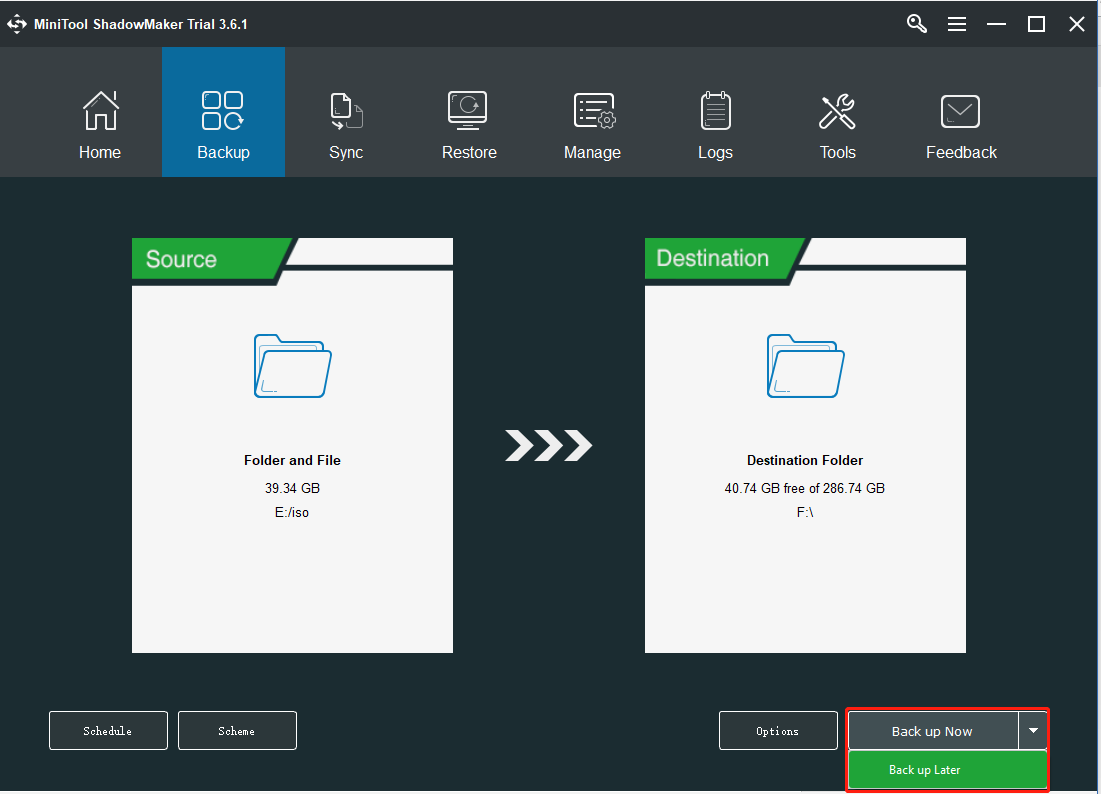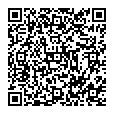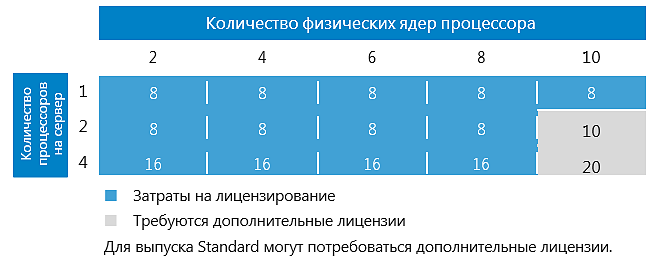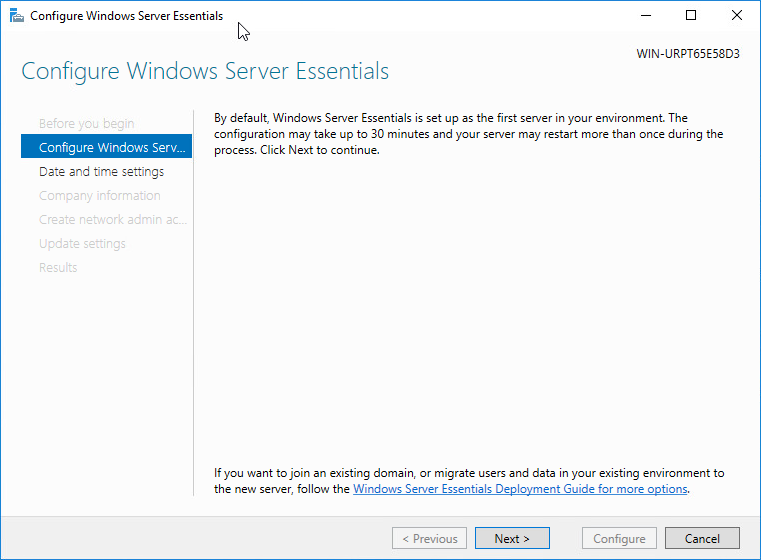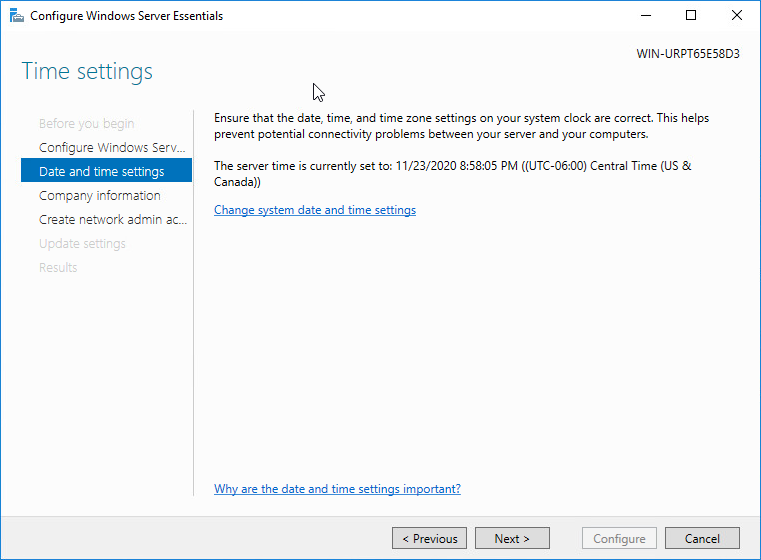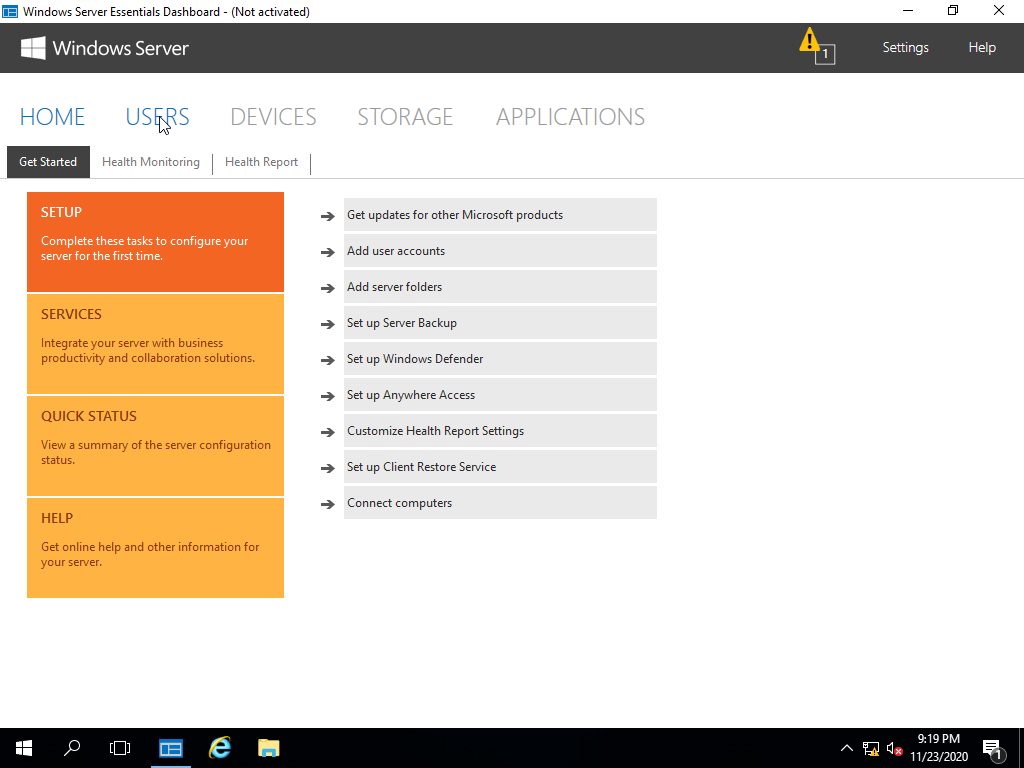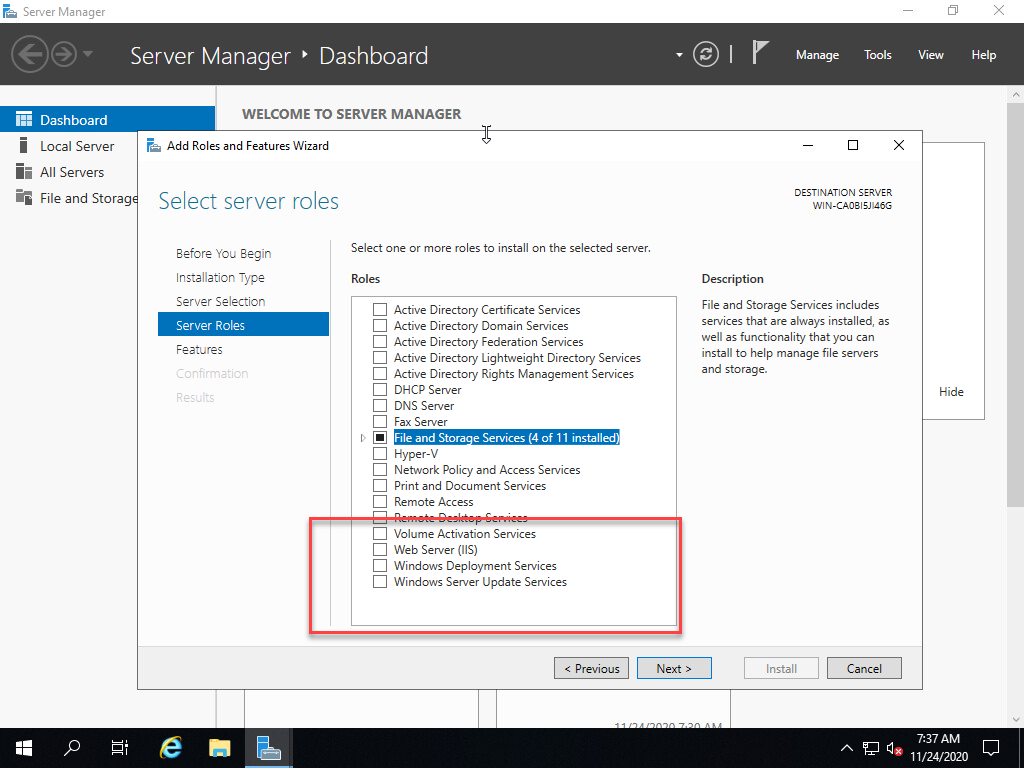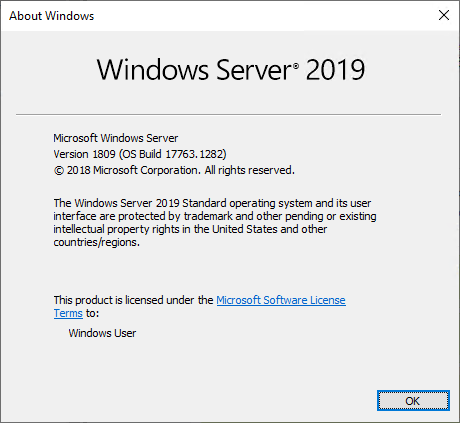Задаваясь вопросом, какую версию Windows Server выбрать для своего бизнеса, пользователи, как правило, сталкиваются с большим разнообразием, и далеко не всегда понятно как выбрать наиболее подходящий вариант. У операционной системы Windows Server существуют не только разные версии, но и разные редакции. Давайте разберемcя в чем же отличия между ними.
Что такое версия Windows Server?
В 90-е годы, во времена Windows NT, каждая версия Windows Server имела уникальный номер. Например, у Windows NT были номера 3.1, 3.51 и 4.0. Но начиная с 2000 года Microsoft вместо номера начала добавлять после названия год запуска операционной системы: Microsoft Windows 2000, Windows Server 2003, 2008 (которая также имела версию R2), 2012 (также с R2), 2016 и 2019, и т.д.
Каждая новая версия Microsoft Windows Server представляет новые функциональные возможности. Например, виртуализация Hyper-V, Server Core и BitLocker были представлены в Windows Server 2008, контейнеры Windows и Nano Server были представлены в Windows Server 2016, а Windows Server 2019 принес с собой Windows Admin Center — новый способ удаленного администрирования серверной инфраструктуры, улучшения гиперконвергентной инфраструктуры и глубокую поддержку подсистемы Linux.
Что такое завершение поддержки?
Как говорится, ничто не вечно. И в определенный момент Microsoft прекращает выпуск патчей для устаревшего программного обеспечения. Дата, до которой Microsoft выпускает обновления для продукта, называется датой окончания поддержки. И после того, как эта дата пройдет, устаревшая версия ОС станет легкой мишенью для вредоносных программ, поскольку она больше не будет получать обновления безопасности и, следовательно, будет уязвима для новых эксплоитов.
Операционные системы Microsoft обычно поддерживаются не менее 10 лет. Например, популярный Windows Server 2003, выпущенный в апреле 2003 года, имел расширенную поддержку, которая закончились в 2015 году. Расширенная поддержка Windows Server 2008 R2 должна закончиться в январе 2020 года, а Windows Server 2012 R2 продолжит получать обновления по крайней мере до октября 2023 года. Версии Server 2016 и 2019 будут получать обновления по 2027 и 2029 год соответственно. Поэтому в целях безопасности организациям на самом деле следует использовать только свежие версии Windows Server.
Что такое редакция Windows Server?
Когда вы покупаете автомобиль, вам доступно, как минимум, несколько комплектаций одной и той же модели. Например, базовый экономичный вариант, роскошный вариант с кожаными сиденьями и люком на крыше, а также спортивный вариант с большими колесами и более мощным двигателем. Другими словами, каждая версия автомобиля имеет свою цену и набор функций для групп клиентов с разными бюджетами и потребностями.
То же самое касается выпусков Windows Server. Каждый вариант включает в себя функциональность, которая подходит для разных компаний, в зависимости от их размера и бюджета. Например, разные редакции могут поддерживать разное количество пользователей.
Различия между редакциями Windows Server 2012 R2
Чтобы помочь понять некоторые различия между редакциями ОС, давайте разберем их на примере Windows Server 2012 R2:
- Foundation — серверная ОС общего назначения, лучше всего подходящая для серверов нижнего уровня. ОС поддерживает только один процессор и 32 ГБ RAM. Редакция Foundation (недоступная в Windows Server 2016) ограничена 15 пользователями, что делает ее пригодной только для небольших офисов. Foundation доступен только через OEM-производителей, что обычно означает, что он предустановлен на компьютерах, которые вы покупаете у таких компаний, как Dell и HPE.
- Essentials (ранее SBS или Small Business Server) — это простое в настройке серверное решение, которое поддерживает до 25 пользователей и 50 устройств, что делает его подходящим для небольших офисов. Essentials поддерживает более мощное оборудование с объемом оперативной памяти до 64 ГБ и двумя процессорами. В отличие от других выпусков Windows Server, в Essentials предварительно настроены роли, такие как Active Directory, DNS, файловые службы, IIS и удаленный рабочий стол, что делает его идеальным для организаций с менее развитым ИТ-направлением или менее опытным ИТ-персоналом.
- Standard не ограничивает пользователей, но в отличие от Foundation и Essentials вам придется отдельно приобретать клиентские лицензии (CAL) в зависимости от того, сколько людей вам нужно поддерживать. Standard поддерживает максимум 4 ТБ RAM, а каждая приобретаемая лицензия распространяется на два процессора. Если вы заинтересованы в виртуализации, этот выпуск позволит вам использовать гипервизор Hyper-V для запуска до двух виртуальных экземпляров операционной системы (дополнительные виртуальные экземпляры Windows Server потребуют дополнительных затрат) на одном физическом оборудовании, что делает редакцию Standard подходящей для легкой виртуализированной среды.
- Datacenter — это самая лучшая и самая дорогая редакция Windows Server. Windows Server 2012 R2 Datacenter практически идентичен стандартной версии с одним большим исключением. С лицензией Datacenter вы можете запускать неограниченное количество виртуальных экземпляров с Windows Server в качестве гостевой ОС на одном двухпроцессорном компьютере. Эта небольшая разница имеет большое влияние, так как компании могут сэкономить, запустив десятки экземпляров ОС на одном сервере.
Различия между редакциями Windows Server 2016 и 2019
- Hyper-V — это бесплатная редакция Windows Server, предназначенная только для запуска роли гипервизора Hyper-V. Его цель — быть гипервизором для вашей виртуальной среды. У него нет графического интерфейса. По сути, это урезанная версия Server Core. Вы будете использовать sconfig.cmd, чтобы включить гипервизор, а затем управлять средой с помощью диспетчера Hyper-V (как часть RSAT) с рабочей станции Windows 10 в вашей сети. Рекомендуется использовать именно эту редакцию для вашего гипервизора, чтобы сохранить чистоту и простоту лицензирования.
- Essentials — идеально подходит как для малого и среднего бизнеса, так и для людей с потребностями в базовых функциях сервера. Графический интерфейс в значительной степени такой же, как и в Standard, за исключением мастера настройки Essentials.
Права на виртуализацию
Вам разрешено запускать один физический экземпляр Essentials в качестве хоста Hyper-V, на котором размещен один виртуальный экземпляр Essentials. Вам нужно удалить все роли, кроме роли Hyper-V, из физического экземпляра Essentials для обеспечения соответствия. Essentials также подходит для одного виртуального экземпляра на любом другом гипервизоре.
Модель лицензирования
На базе процессора. Клиентские лицензии не требуются, но вы ограничены 25 пользователями и 50 устройствами, подключающимися к серверу.
Аппаратные ограничения
Essentials ограничен до 64 ГБ RAM и 2 CPU на компьютере, на котором он установлен.
- Standard — идеально подходит для любой компании или для лиц, которым требуются расширенные функции, но при этом они не будут интенсивно виртуализироваться.
Права на виртуализацию
Разрешено запускать до двух виртуальных машин или контейнеров Hyper-V или один физический экземпляр со стандартной лицензией. Если вы используете роль Hyper-V только на физическом экземпляре, то можете использовать ее в качестве хоста Hyper-V, а затем разместить на этом хосте две виртуальные машины Hyper-V. Если вы хотите использовать несколько ролей на физическом экземпляре, вы не можете запускать виртуальную машину поверх с одной и той же лицензией.
Модель лицензирования
Основанная на ядре. Клиентские лицензии необходимы для каждого пользователя или устройства, которые подключаются косвенно или напрямую к серверу. Например, если вы используете сервер в качестве файлового сервера, вам потребуется лицензия CAL для каждой учетной записи пользователя или компьютера, которые обращаются к этому файловому серверу в сети.
Аппаратные ограничения
Стандарт ограничен максимум 24 ТБ оперативной памяти и 512 ядрами.
- Datacenter — идеально подходит для любой компании с высокой степенью виртуализации. Вы приобретаете лицензию в зависимости от того, сколько ядер есть у ваших хостов, на которых может жить любая виртуальная машина с версией Datacenter (запускаться или потенциально запускаться после Vmotion). Это лицензирование, на первый взгляд, кажется дорогим, но оно позволяет создавать неограниченное количество виртуальных машин, работающих под управлением Datacenter на хостах, которые вы учитывали. Если у вас небольшое количество хостов (а впоследствии и ядер) и большое количество потенциальных виртуальных машин, тогда эта лицензия не представляет никакой сложности.
Права на виртуализацию
Неограниченное количество виртуальных машин или контейнеров Hyper-V. Как было озвучено выше, вы будете покупать лицензии в зависимости от того, сколько ядер у вас на хостах. На этом этапе вы можете запустить на хостах столько угодно виртуальных машин, используя любые роли.
Модель лицензирования
Основанная на ядрах. Убедитесь, что вы случайно не выбрали этот выпуск при установке на физический сервер, на котором не размещаются виртуальные машины. Клиентские лицензии необходимы для каждого пользователя или устройства, которые подключаются косвенно или напрямую к серверам в вашей среде.
Различия в лицензировании Windows Server 2016 и новее
Хотя цены на Windows Server 2012 R2, 2016, 2019 одинаковы, если вы используете стандартную лицензию или лицензию Datacenter на Windows Server 2016 или новее, есть некоторые ключевые изменения, о которых вам необходимо знать. Прежде всего, в то время как лицензии Windows Server исторически продавались для каждого процессора / сокета, в Windows Server 2016 модель лицензирования переключалась на каждое ядро.
Таким образом, если у вас есть сервер, содержащий 2 процессора с 24 ядрами , в Windows Server 2012 вам нужно будет купить только одну лицензию Standard или Datacenter. В Windows Server 2016 вам придется покупать лицензии на все 24 ядра. Это становится довольно сложно, так как есть много правил, но главное — если у вас есть 16-ядерный сервер, затраты будут примерно такими же. Однако лицензирование ОС может быть более дорогим на серверах с более высокой плотностью ядра.
Несмотря на изменение лицензии на ядро, правила виртуализации остаются такими же в Windows Server 2016 и новее. После того, как вы лицензировали все свои ядра на сервере, со стандартной версией вы получаете 2 лицензии гостевой ОС Windows Server по сравнению с неограниченным количеством в версии Datacenter.
Кроме того, набор функций в Windows Server 2012 Standard и Datacenter был одинаковым. Но некоторые функции Windows Server 2016, например, такие, как Storage Spaces Direct или экранированные виртуальные машины, доступны только в выпуске Datacenter.
Сравнение параметров установки Windows Server 2016 и 2019
В редакциях Standard и Datacenter можно выбрать различные варианты установки. Эти варианты влияют на то, какие функции будут доступны после установки, такие как наличие графического интерфейса пользователя и набор сервисов. Присутствуют следующие варианты установки:
- Desktop Experience (с графическим интерфейсом);
- Core;
- Nano.
Desktop Experience — это вариант установки, с которым знакомо большинство людей. Этот параметр устанавливает большинство функций и ролей из коробки, включая интерфейс графического интерфейса рабочего стола. Вы получите Диспетчер серверов, который позволяет добавлять и удалять роли и компоненты. Преимущество в том, что система может быть проще в управлении для людей, привыкших использовать графический интерфейс. Недостаток в том, что у вас появляется больше обновлений, перезагрузок и открытых портов с которыми предстоит иметь дело.
Узнайте больше от Microsoft здесь.
В Server Core отсутствует графический интерфейс и несколько ролей, которые устанавливаются по умолчанию под опцией Desktop Experience. Серверное ядро имеет меньший объем занимаемого дискового пространства и, следовательно, меньшую область атаки из-за меньшей кодовой базы. Здесь также меньше обновлений, перезагрузок и открытых портов для работы. Это отличный вариант для серверов инфраструктуры, таких как контроллеры домена Active Directory и DNS-серверы.
В этой редакции отсутствуют инструменты специальных возможностей, встроенные инструменты настройки сервера и поддержка звука. Эта версия без излишеств. Не лишним будет убедиться, что вы знакомы с администрированием на основе командной строки.
Подробнее об этом можно прочитать на сайте Microsoft.
Nano
Начиная с Windows Server 2019, Nano доступен только как контейнеризированный образ операционной системы. Он предназначен для запуска в качестве контейнера внутри хоста контейнеров, такого как Server Core, упомянутого выше. Если вы опираетесь на контейнерные приложения, предназначенные для серверных ОС, то эту версию вы будете использовать для компиляции этих приложений.
Nano можно развернуть с помощью версий Standard или Datacenter, но у вас должна быть прикреплена Software Assurance к лицензированию хост-сервера. Узнать об этом подробнее можно на сайте Microsoft.
Windows Server 2019 has been released and is already available. This post from MiniTool will compare the Standard, Essentials, and Datacenter editions of Windows Server 2019 and find out which edition is best for you. Besides, you can know how to back up your Windows Server 2019 to safeguard your system.
Windows Server 2019 was released on October 2018, which builds on the foundation of Microsoft’s previous version, Windows Server 2016. The capabilities of the 2019 release provide new opportunities for hybrid cloud environments, storage, security, and management.
Windows Server 2019 has three editions – Essentials, Standard, and Datacenter. They are designed for organizations of different sizes and have different virtualization and data center requirements.
Windows Server 2019 Essentials is perfect for small infrastructure needs, while the Datacenter edition offers the broadest range of features of any other server operating system from Microsoft. Then, we will introduce more details about Windows Server 2019 Essentials vs Standard.
Overview of Windows Server 2019 Essentials and Standard and Datacenter
First, we will introduce basic information about Windows Server 2019 Essentials and Standard and Datacenter.
Windows Server 2019 Essentials
Microsoft Windows Server 2019 Essentials is an on-premises server product for small businesses with fewer than 25 employees. Windows Server 2019 Essentials have the same features as the 2016 version, including:
- Unique license with Client Access License (CAL) for up to 25 users/50 devices.
- The price is lower than the standard version.
- Ability to run all traditional applications and other functions within the user interface, plus file and print sharing.
Note:
Note: When you purchase the Essentials edition, you don’t need to purchase a Client Access License (CAL) as you do with the Standard and Datacenter editions. However, you cannot expand the number of users beyond the built-in 25 users.
Microsoft has no plans to release the next version of Essentials for the next major version of Windows Server. Windows Server 2019 Essentials may be the last version of Windows Server Essentials.
Windows Server 2019 Standard
Windows Server 2019 Standard is designed for small and medium-sized businesses that require more than 25 users or more than one server to separate different server roles. Only with the standard edition of Windows Server can you decouple the Flexible Server Master Operations (FSMO) functionality from multiple servers for greater environmental security.
Windows Server 2019 Datacenter
Windows Server 2019 Datacenter is primarily used for virtualization because it allows you to place many virtual machines (VMs) on one physical host. Datacenter, like Standard, requires a CAL but allows an unlimited number of virtual machines to run.
However, data center licenses cost a lot more than standard licenses, so if you’re running fewer virtual machines on physical servers, it’s often cheaper to just buy a standard license.
Windows Server 2019 Essentials vs Standard
The fundamental difference between the Windows Server 2019 Essentials and Standard is that they only have different user needs, making them suitable for working with the enterprises discussed above.
The main difference is that Windows Server 2019 Essentials can only be used for 25 clients. However, the standard version does not have any such restrictions. Choose Windows Server 2019 Essentials or Standard depending on the amount of your Customer Access Licenses.
| Features | Windows Server 2019 Essentials | Windows Server 2019 Standard |
| Windows Server Core Functionality | No | Yes |
| Windows Server Containers with Hyper V | None | 2 |
| Windows Server containers without Hyper-V isolation | No | Yes |
| Licensing model | Specialty servers | Core-based license |
| CALs | No need for CALs | Windows Server CALs |
Windows Server 2019 Standard vs Datacenter
The following are the differences between Windows Server 2019 Standard and Datacenter.
- Virtualization – Although Windows Server 2019 Standard can be used as a virtualization guest, it is limited to 2 virtual machines, plus one Hyper-V host per license. Windows Server 2019 Datacenter offers unlimited virtual machines and one Hyper-V host per license.
- Network Virtualization – One of the most important roles in Windows Server network virtualization is the network controller role. Only the data center provides the role of the network controller. Windows Server 2019 Datacenter is the only edition that offers software-defined networking capabilities.
- Containers – While Windows Server 2019 Standard can run unlimited Windows containers, it can only run two Hyper-V containers. Windows Server 2019 Datacenter can run unlimited Windows containers and unlimited Hyper-V containers.
- Hyper-V Security – Using the Host Guardian service, Hyper-V virtual machines can be encrypted. This only applies to Windows Server 2019 Datacenter.
- Storage Replica – While Windows Server 2019 Standard can provide Storage Replica, it is limited to 1 partner and 1 resource group, and a single volume is 2 TB. Windows Server 2019 Datacenter can join unlimited storage replicas.
- Storage Spaces Direct – Software-defined storage technology in Windows Server 2019 is limited to Windows Server 2019 Datacenter. S2D allows you to use locally attached storage that is pooled into storage pools between cluster members with Storage Spaces Direct.
- Legacy Activation – While the standard edition of Windows Server 2019 can take advantage of legacy activation when hosted on Datacenter, Windows Server 2019 Datacenter can be a host or a guest.
New Features of Windows Server 2019
The following are the new features of Windows Server 2019.
1. Security Improvements
Windows Server 2019 includes Windows Defender Advanced Threat Protection (ATP), a new and improved antimalware protection. It automatically blocks and warns of possible malicious attacks.
Windows Defender ATP features a new set of host intrusion features called Exploit Guard that allow you to configure servers for a smaller attack surface, network security, controlled folder access, or protection against exploits.
You can select and protect sensitive data from ransomware by preventing untrusted processes from accessing protected folders. Most common personal folders are already added by default, so you just need to check if the button is activated. You can also add other folders to this protection.
2. Easy Migration with Storage Migration Service
Using Storage Migration Service, you can easily migrate and transfer all files and configuration settings (shares, NTFS permissions, and properties) from your old Windows server to the new operating system. You can also migrate files to the Azure cloud.
You can choose to set up multiple migrations at the same time. Everything is managed through the Storage Migration Service in Windows Admin Center.
3. Windows Subsystem for Linux 2
It is already the second iteration of this popular component that allows you to run Linux directly on your Windows Server machine.
Windows Server will ship with Windows a true Linux kernel that will allow full compatibility with system calls.
WSL 2 is a perfect component for developers and it is much faster than WSL 1. For example, initial tests show that WSL 2 is 20 times faster than WSL 1 when extracting a compressed tarball. Or 2-5 times faster when using git clone.
4. ReFS Deduplication
Another Windows Server 2019 feature is ReFS deduplication, which allows you to take advantage of deduplication and the ReFS (Resilient File System) file system.
It just works by removing duplicate blocks of data and only stores unique data. As a result, storage space consumption is reduced.
ReFS is a new storage standard, but it wasn’t perfect, to begin with. Over time, Microsoft managed to fix and improve bugs to become a truly resilient enterprise file system.
ReFS uses checksums on metadata so that data corruption can be reliably detected. ReFS has a data integrity scanner called “scrubber”. This cleaner scans volumes and can spot potential corruption and proactively trigger the repair of corrupted data. It has a self-healing ability.
5. Windows Admin Center (WAC)
While WAC can be downloaded for free as an add-on for any Windows system, it is especially useful for managing remote systems and remote servers without a GUI. It is expected that Microsoft will further develop this tool and extend this tool to perfection.
With WAC, you can easily manage your servers and/or hyper-converged infrastructure from a single console. Management is simplified because, through a web-based user interface, the tool integrates not only the graphical part of management but also other tools such as PowerShell, Task Manager, or Remote Desktop.
How to Back up Windows Server 2019
How to back up your Windows Server 2019 to protect your system? As to back up Windows Server, MiniTool ShadowMaker is competent. It is a piece of user-friendly and professional backup software, providing an all-in-one backup and recovery solution. It supports Windows Server 2008/2012/2016/2019/2022.
MiniTool ShadowMaker provides data protection services and disaster recovery solutions for PCs, Servers, and Workstations. It is designed to back up the operating system, disks, partitions, files, and folders.
Besides the Backup feature, it is a clone tool, allowing you to clone OS to SSD without data loss, and is a piece of file sync software.
Now, we will show you how to use MiniTool ShadowMaker to back up Windows Server.
Step 1. MiniTool ShadowMaker Trial is also able to back up Windows Server. So, download it from the following button.
MiniTool ShadowMaker TrialClick to Download100%Clean & Safe
Step 2. Install and launch it.
Step 3. Then click Keep Trial.
Step 4. After entering its main interface, go to the Backup page. MiniTool ShadowMaker chooses the operating system as the backup source by default. If you want to change it, click the Source module to continue.
Step 5. Then click Destination to choose a target disk to save the backup image.
Step 6. Then click Back up Now to start the Windows Server backup process. Or, you can click Back up Later to delay the backup task. Then, you can find the task on the Manage page.
After that, you have performed a Windows Server backup. If you want to restore the system image, you can go to the Restore page and follow the on-screen wizard to continue. To get more details, refer to this post – Restore System Image from External Hard Drive in Windows 10/8/7.
In addition, MiniTool ShadowMaker also enables you to create an Automatic Backup and it offers three different backup schemes.
Bottom Line:
In this post, we show you some information on Windows Server 2019 Essentials vs Standard and you can know which one to choose. If you have any other ideas or questions when using MiniTool ShadowMaker, don’t hesitate to tell us by leaving a comment below or contacting our support team via the email [email protected]. We will reply to you as soon as possible.
Hardware
Software
|
|
|||||||||||||||||||||||||||||||||||||||||||||||||||||||||||||||||||||||||||||||||||||||||||||||||||||||||||||||||||||||||||||||||||||||||||||||||||||||||||||||||||||||||||||||||||||||||||||||||||||||||||||||||||||||||||||||||||||||||||||||||||||||||||||||||||||||||||||||||||||||||||||||||||||||||||||||||||||||||||||||||||||||||||||||||||||||||||||||||||||||||||||||||||||||||||||||||||||||||||||||||||||||||||||||||||||||||||||||||||||||||||||||||||||||||
© 1992-2020 Майкролэб Инвестмент |

Обзор продукта Microsoft Windows Server
Что такое Windows Server
— это облачная ОС, которая поддерживает текущие рабочие нагрузки и включает в себя передовые технологии, чтобы упростить переход в облако, когда вы будете к этому готовы. Она обеспечивает новый уровень безопасности, а также использует инновационные подходы на базе Azure для приложений и инфраструктуры, лежащих в основе вашего бизнеса.
Льгота гибридного использования Azure:
Имеющиеся лицензии Windows Server помогут сократить расходы на перенос рабочих нагрузок в общедоступное облако. Льгота гибридного использования Azure позволяет перенести лицензию на локальную версию Windows Server с программой Software Assurance в Azure. Вместо полной стоимости лицензии на новую виртуальную машину Windows Server вы заплатите только базовую ставку.
Обзор выпусков Windows Server
Мы подготовили обзор различных выпусков Windows Server 2019, которые соответствую изменчивым требованиям современного бизнеса. В нашем каталоге интернет магазина вы можете приобрести корпоративные лицензии по программе лицензирования Open Value:
- Windows Server 2019 Datacenter: для центров обработки данных и облачных сред с высокой степенью виртуализации.
- Windows Server 2019 Standard: для физических сред и сред с очень низкой степенью виртуализации.
- Windows Server 2019 Essentials: для небольших компаний (до 25 пользователей и 50 устройств).
Отличие выпусков Windows Server Standard и Windows Server Datacenter
Выпуск Standard предоставляет права на использование двух сред ОС (OSE или виртуальные машины) или контейнеров Hyper-V.
Кроме этого, в выпуске Datacenter присутствует такой функционал: Экранирование виртуальных машин, программно-конфигурируемая сеть, Storage Spaces Direct, Storage Replica и другие компоненты. В Datacenter нет ограничения на количество OSE и контейнеров Hyper-V.
Различия выпусков Windows Server 2019 в зависимости от количества ядер |
||
|---|---|---|
|
Компонент |
Datacenter |
Standard |
|
Базовая функциональность Windows Server |
● |
● |
|
OSE или контейнеры Hyper-V |
Без ограничений |
2 |
|
Контейнеры Windows Server |
Без ограничений |
Без ограничений |
|
Host Guardian Service |
● |
● |
|
Nano Server * |
● |
● |
|
Технологии хранения, в том числе Storage Spaces Direct и Storage Replica |
● |
|
|
Экранированные виртуальные машины |
● |
|
|
Сетевой стек |
● |
* Для развертывания и использования Nano Server в производственной среде требуется программа Software Assurance.
Модели лицензирования Windows Server 2019
Для ОС Windows Server 2019 предусмотрено две модели лицензирования: на основе ядер и на основе клиентских лицензий (CAL). В выпусках Windows Server Standard, Datacenter для каждого пользователя и (или) устройства необходимо приобрести лицензию Windows Server CAL или Windows Server Remote Desktop Services (RDS) CAL. Лицензия Windows Server CAL дает пользователю или устройству право доступа к любому выпуску Windows Server аналогичной или более ранней версии. Лицензия Window Server CAL предоставляет доступ к нескольким лицензиям Windows Server.
|
Выпуски |
Лицензируемая модель |
Требования CAL * |
|---|---|---|
|
Windows Server Datacenter |
По количеству ядер |
Windows Server CAL |
|
Windows Server Standard |
По количеству ядер |
Windows Server CAL |
|
Windows Server Essentials |
По количеству процессоров |
Лицензии CAL не требуются |
* Чтобы использовать службы удаленных рабочих столов, службы управления правами Active Directory и другие дополнительные и улучшенные функции, нужно приобрести специальные лицензии CAL.
Выпуски Windows Server 2019 Standard и Datacenter: лицензирование по количеству ядер
- Все физические ядра сервера подлежат лицензированию. Стоимость лицензии каждого физического сервера определяется исходя из количества ядер установленных в нем процессоров.
- Каждый сервер должен иметь лицензию минимум на 16 ядер.
- Каждый физический процессор должен иметь лицензию минимум на 8 ядер.
- Лицензии будут продаваться в комплектах из двух ядер.
- Для каждого физического сервера необходимо приобрести хотя бы восемь комплектов лицензий на два ядра.
- Выпуск Standard предоставляет права на две OSE или два контейнера Hyper-V, если все физические ядра сервера лицензированы. Для каждых двух дополнительных виртуальных машин требуется повторное лицензирование всех ядер сервера.
Количество необходимых лицензий на двухъядерные комплекты Windows Server:
(минимум 8 ядер на процессор; 16 ядер на сервер)
Поддержка Windows Server: Майкрософт обновила модель обслуживания
Канал обновления Semi-Annual Channel
— это канал, для которого дважды в год выпускаются обновления, с 18-месячными сроками обслуживания для каждого выпуска. На этой странице вы сможете определить дату окончания поддержки для выпусков Semi-Annual Channel.
Канал Semi-Annual Channel позволяет клиентам, быстро внедряющим инновации, раньше начать использование возможностей новой операционной системы. Это особенно касается приложений, основанных на контейнерах и микрослужбах. Подробные сведения см. в статье Windows Server servicing channels: LTSC and SAC (Каналы обслуживания Windows Server: LTSC и SAC). Клиенты также могут продолжить пользоваться выпусками в канале Long-Term Servicing Channel, которые будут выходить каждые 2–3 года. Каждый выпуск Long-Term Servicing Channel получает 5 лет основной поддержки и 5 лет дополнительной поддержки.
| Выпуск Windows Server | Версия | Сборка ОС | Доступность | Дата окончания основной фазы поддержки | Дата окончания дополнительной фазы поддержки |
|---|---|---|---|---|---|
| Windows Server версии 1903 (Semi-Annual Channel) (Datacenter Core, Standard Core) | 1903 | 18362.30.190401-1528 | 21.05.2019 | 08.12.2020 | См. заметку* |
| Windows Server 2019 (Long-Term Servicing Channel) (Datacenter, Essentials, Standard) | 1809 | 17763.107.1010129-1455 | 13.11.2018 | 09.01.2024 | 09.01.2029 |
| Windows Server версии 1809 (Semi-Annual Channel) (Datacenter Core, Standard Core) | 1809 | 17763.107.1010129-1455 | 13.11.2018 | 12.05.2020 | См. заметку |
| Windows Server версии 1803 (Semi-Annual Channel) (Datacenter, Standard) | 1803 | 17134.1.180410-1804 | 30.04.2018 | 12.11.2019 | См. заметку* |
| Windows Server 2016 (Long-Term Servicing Channel) | 1607 | 14393.0 | 15.10.2016 | 11.01.2022 | 11.01.2027 |
*В отношении Windows Server версии 1803 и более поздних действует современная политика жизненного цикла. Подробные сведения о требованиях к обслуживанию и другую важную информацию см. в статье с вопросами и ответами о жизненном цикле продуктов Windows и статье со сравнением каналов обслуживания.
Остались вопросы? Пишите, звоните, оставляйте заявки или давайте пообщаемся в чате.
Microsoft Windows Server 2019 is one of the most powerful and fully-featured Windows Server operating systems released from Microsoft to date. It is highly capable and provides organizations with many great features for use on-premises, cloud environments, and hybrid cloud configurations.
Microsoft has provided three versions of the Windows Server 2019 operating system that offer different features and functionality. We want to key in on two versions to compare features, functionality, and use cases. What are the differences between Windows Server 2019 Essentials vs. Standard?
Additionally, Microsoft has strong cloud and hybrid cloud initiatives with current and future products, such as Windows Server. Many of the use cases that existed with the introduction of Windows Server Essentials are now solved by many of the cloud SaaS and cloud IaaS solutions offered in Microsoft Azure. How is Microsoft positioning Windows Server editions such as Windows Server Essentials with these offerings?
History of Windows Server Essentials
Before focusing on the intended use case with Windows Server 2019 Essentials, let’s take a look at the history of Windows Server Essentials. Where did it originate? What are its roots? The path to Windows Server Essentials began some twenty years ago with a product called Windows Small Business Server. Microsoft recognized a need that was lacking for small to mid-sized businesses.
Before any particular Windows Server release, small business environments may have used a Windows client machine running in the office to share files with employees. It was less than ideal and did not include a proper server environment’s enterprise-class controls and resilience.
Microsoft recognized this need for small to mid-sized businesses to deliver resources streamlined, efficient, and cost-effective. So, the Windows Small Business Server (SBS) was born. With Windows Small Business Server, Microsoft bundled together the most needed and desirable services for SMB environments. It included application, network, and communication services into a single, tightly integrated solution that empowered SMBs with the capabilities they needed. What were the various features of Windows Small Business Server at the time?
With the release of Small Business Server 2003, Microsoft introduced the Remote Web Workplace. It provided an all-in-one solution to provide remote access as well as email. Both Windows Small Business Server Standard and Premium editions provided Microsoft Exchange Server, Internet Information Services (IIS), Windows SharePoint Services, and Microsoft Office Outlook 2003, email client. SBS 2003 included additional infrastructure components such as Routing and Remote Access (RRAS), Windows Server Update Services (WSUS), and Microsoft Fax Server.
Microsoft Small Business Server (SBS) 2003 included Microsoft SQL Server, Microsoft Security and Acceleration Server, and Microsoft Office Frontpage 2003. As you can tell, Windows Small Business Server was the quintessential “LAN in a Can” that provided everything a small to mid-sized business needed. It was an excellent product for anyone that wanted to service anywhere from 25 to 50 employees using various devices.
Microsoft Windows Small Business Server provided everything an SMB needed for productivity management
In looking at Windows Small Business Server, you get a good idea of the historical background of Windows Server Essentials and its use case.
As the predecessor to Windows Server 2019 Essentials, Windows Server 2016 Essentials was the official Windows Server release that Microsoft started to step up its game in regards to integrating Windows Server Essentials with the Azure cloud. What are the features of Windows Server 2016 Essentials?
- Support for up to 25 users and 50 devices
- Integration with Azure Site Recovery Services
- Integration with Azure Virtual network
- Larger deployment support
- Supports multiple domains
- Multiple domain controllers
- Designate a specific domain controller
Early Windows Small Business Server (SBS) editions offered very “wizardized” help for setting up the first SBS server. In like manner, Windows Server 2016 Essentials edition provides an initial “Configure Windows Server Essentials” wizard that steps you through configuring the server in the environment.
Configure Windows Server 2016 Essentials
When you first install Windows Server 2016 Essentials edition, the Configure Windows Server Essentials wizard begins at first login. It steps you through the Essentials server’s initial configuration, including setting up the date and time, domain, user accounts, update settings, and others. Below are screenshots of the initial Configure Windows Server Essentials wizard.
Windows Server 2016 configure Windows Server Essentials wizard
Configuring the date and time in Windows Server 2016 Essentials setup wizard
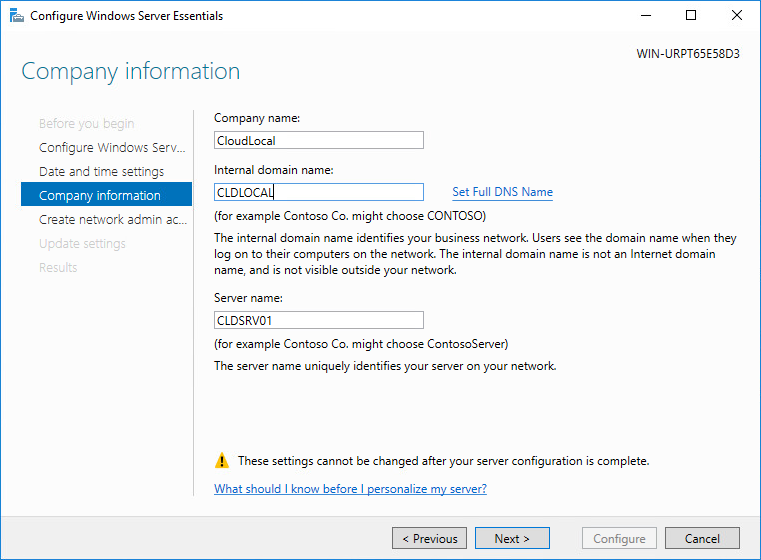
Configure the domain settings
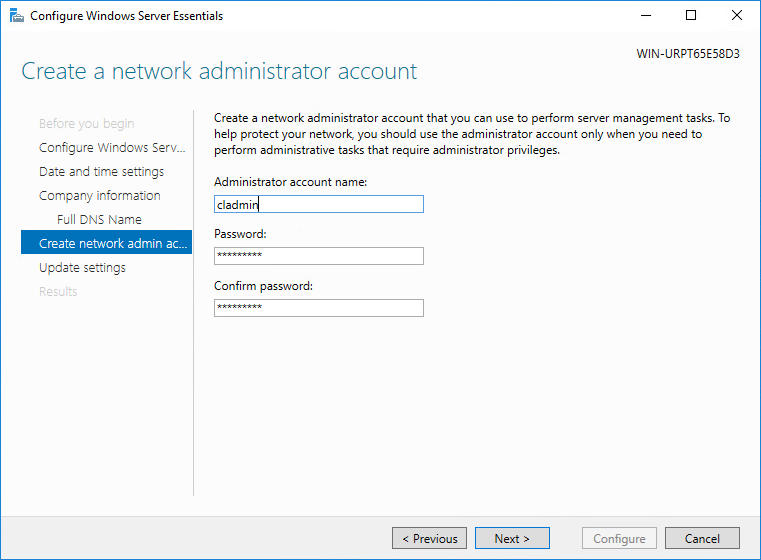
Create a network administrator account
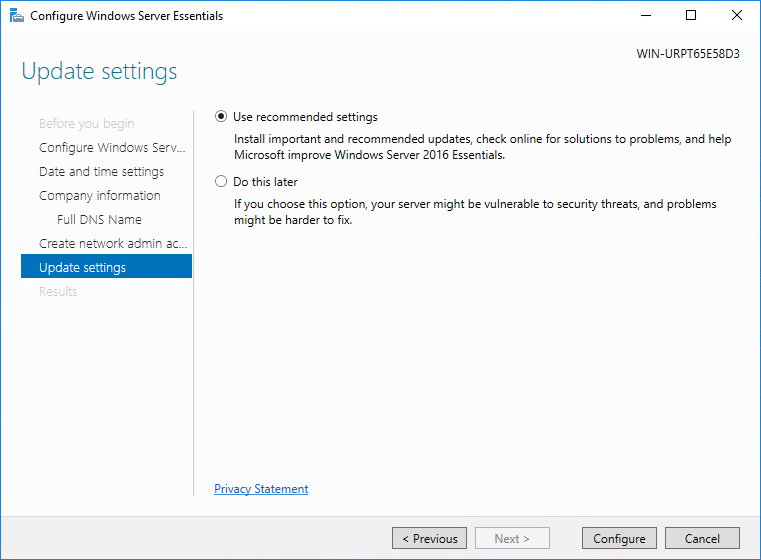
Configure the Windows Update settings in the Windows Server Essentials configuration wizard
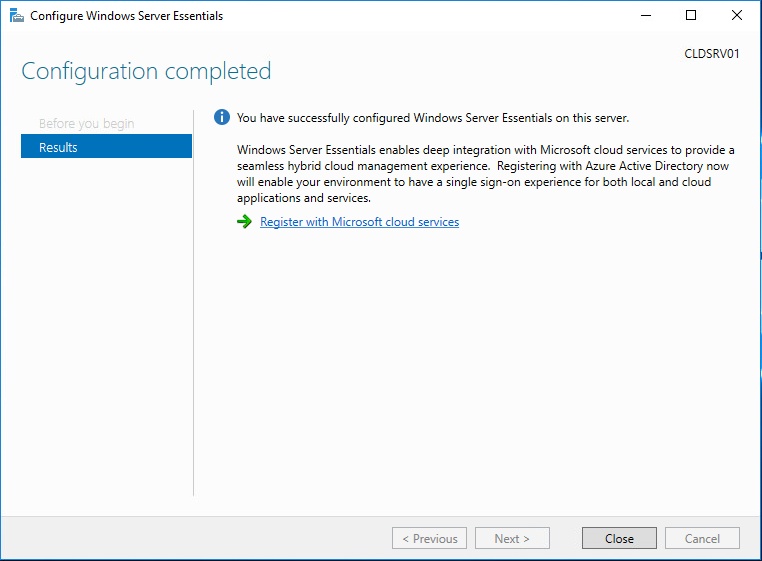
Configuration of Windows Server 2016 Essentials completes successfully
One of the robust features included with Windows Server 2016 is the Windows Server Essentials Dashboard, installed as part of the Windows Server Essentials Experience role (installed during the Configure Windows Server Essentials wizard). It provides a single point of management dashboard that configures the Windows Server 2016 Essentials setup, services, and other integrations. A few of the tasks one can complete using the Windows Server Essentials Dashboard include:
- Finish setting up your server
- Access and perform everyday administrative tasks
- View server alerts and action these
- Set up and change server settings
- Access or search for Help topics on the web
- Access Community resources on the web
- Manage user accounts
- Manage devices and backups
- Manage access and settings for server folders and hard drives
- View and manage add-in applications
- Integrate with Microsoft online services
After running the initial configuration wizard with Windows Server 2016 Essentials, a Windows Server Essentials Dashboard shortcut is conveniently placed on the desktop. The tabs at the top of the dashboard allow managing and configuring your server’s main settings, including users, devices, Windows Server storage, and applications.
Windows Server 2016 Essentials Dashboard
Using the Windows Server Essentials Dashboard, you can configure various service integrations in the environment. It includes integration with Microsoft Exchange Server. If you use an on-premises Microsoft Exchange Server to manage email for your organization, the Windows Server Essentials Dashboard setup allows easy integration with Microsoft Exchange Server. As a note, Windows Server 2016 Essentials does not install Exchange Server but instead allows integrating with it.
Windows Server 2019 Essentials
Windows Server 2019 Essentials Edition is the successor to Windows Server 2016 Essentials edition and carries on the design for small businesses’ needs. Windows Server 2019 contains many Windows Server 2016 Essentials’ features and capabilities with various cloud features and interoperability. With these points noted, what are the key elements of Windows Server 2019 Essentials?
- It is available as a single license that includes Client Access Licenses (CAL) for up to 25 users/50 devices
- ***Note*** You do not need to buy Client Access Licenses (CALs) for Essentials edition like Standard and Datacenter Edition
- It offers a very compelling price point compared to other Windows Server editions
- It runs native file and print services
- Manageable with Windows Admin Center (WAC)
Azure specific features to note:
Much like Windows Server 2016 Essentials, Windows Server 2019 Essentials contains the following key Azure integration features:
- Integration with Azure Site Recovery Services
- Easily extend the connection from on-premises Windows Server 2019 Essentials server to Azure with Azure Virtual Network
- Windows Server 2019 Essentials now supports Azure Active Directory Connect (AAD) installation.
Features removed
Aside from some of the feature parity with Windows Server 2016 Essentials, features have also been removed. One of the major features that many have noted as the “death knell” for Windows Server Essentials is removing the Windows Server Essentials Experience role in Windows Server 2019 Essentials. As shown above, with Windows Server 2016 Essentials, this is historically a core component of the Essentials product line installed during the initial configuration of Windows Server 2016 Essentials edition. Part of the Windows Server Essentials Experience role is the Administrative Dashboard detailed above, a core feature for the Windows Server Essentials role. It means that all management and configuration of Windows Server 2019 Essentials’ various functionality must be completed manually.
The Windows Server Essentials Administrative Dashboard has historically been seen as one of the installation’s primary benefits aside from cost. The Administrative Dashboard simplifies the tasks you perform to manage the Windows Server Essentials network and server configuration. Especially in SMB environments lacking dedicated IT staff trained to take care of on-premises infrastructure, removing the dashboard will require more expertise. Now, settings will require manual configuration.
Below is a screenshot of a Windows Server 2019 Essentials server after a clean installation. As you can see, there is no option in the Add Roles and Features Wizard for the Windows Server Essentials Experience role.
Windows Server 2019 Essentials server after installation
In comparison, the same Add Roles and Features Wizard in Windows Server 2016 Essentials has the Windows Server Essentials Experience role installed.
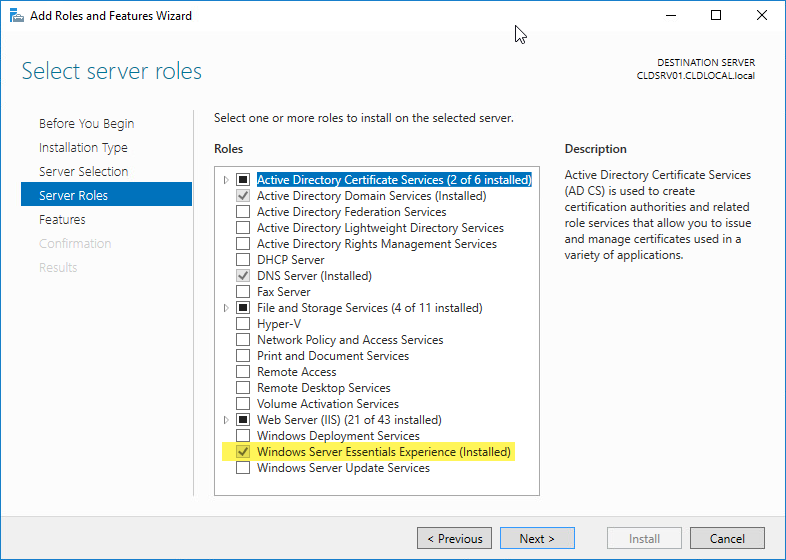
Windows Server 2016 Essentials after installation and initial configuration
Interestingly, with the handicapped nature of Windows Server 2019, Microsoft has noted LTSC support for Windows Server Essentials. Customers who are currently making use of Windows Server 2016 Essentials will be supported according to the LTSC time-line. When is the end-of-life (EOL) for Windows Server 2016 (1607)? As listed among the Windows Server current versions by Microsoft’s servicing documentation, mainstream support ends 01/11/2022 with the option for extended support until 01/11/2027.
| Windows Server release | Version | OS Build | Availability | Mainstream support end date | Extended support end date |
| Windows Server, version 20H2 (Semi-Annual Channel) (Datacenter Core, Standard Core) | 20H2 | 19042.508.200927-1902 | 10/20/2020 | 05/10/2022 | Review note |
| Windows Server, version 2004 (Semi-Annual Channel) (Datacenter Core, Standard Core) | 2004 | 19041.264.200508-2205 | 05/27/20 | 12/14/2021 | Review note |
| Windows Server, version 1909 (Semi-Annual Channel) (Datacenter Core, Standard Core) | 1909 | 18363.418.191007-0143 | 11/12/2019 | 05/11/2021 | Review note |
| Windows Server, version 1903 (Semi-Annual Channel) (Datacenter Core, Standard Core) | 1903 | 18362.30.190401-1528 | 5/21/2019 | 12/08/2020 | Review note |
| Windows Server 2019 (Long-Term Servicing Channel) (Datacenter, Essentials, Standard) | 1809 | 17763.107.1010129-1455 | 11/13/2018 | 01/09/2024 | 01/09/2029 |
| Windows Server, version 1809 (Semi-Annual Channel) (Datacenter Core, Standard Core) | 1809 | 17763.107.1010129-1455 | 11/13/2018 | 11/10/2020 | Review note |
| Windows Server 2016 (Long-Term Servicing Channel) | 1607 | 14393.0 | 10/15/2016 | 01/11/2022 | 01/11/2027 |
Hacks for Windows Server 2019 Essentials Role and Administrative Dashboard
It is worth noting. Steps have been posted on the Internet showing the process of copying the required files from a working Windows Server 2016 Essentials server to a Windows Server 2019 Essentials server and getting the Windows Server Essentials Experience Administrative Dashboard working and functional in Windows Server 2019.
The Administrative Dashboard is a .NET application preinstalled with Windows Server 2016. Copying the required files, registry entries and installing the prerequisite roles and features in Windows Server 2019 allows running the Administrative Dashboard in Windows Server 2019 Essentials.
It is worth noting that Microsoft does not support the process of doing this in any way. This may be an option for those desperate to retain the same level of Essentials functionality in Windows Server 2019 Essentials edition.
Windows Server 2019 Essentials – the last Windows Essentials?
It has been speculated, even hinted at, that Windows Server 2019 Essentials will be the last Windows Server Essentials edition released. With the release of Windows Server 2022, it is no longer speculation as there is no SKU for Windows Server 2022 Essentials edition. Dig more info regarding Windows Server 2022 from the following articles:
- What’s New in Windows Server 2022
- The 40 Most Critical Windows Server 2022 Questions Answered
The reason is that Microsoft sees the future for SMBs in the cloud, specifically the Microsoft 365 cloud. Instead of deploying a Windows Server Essential installation on-premises, Microsoft is heavily encouraging customers to use Microsoft 365 Software-as-a-Service (SaaS) environment instead of installing and using Windows Server Essentials on-premises.
Microsoft’s reasoning here is that customers will benefit more from the solutions, services, and capabilities of the Microsoft 365 cloud SaaS offering than relying on the capabilities of an on-premises Windows Server Essentials installation.
It also helps to understand the rationale for adding the ability to allow the installation of AAD Connect. The Azure Active Directory Connect solution will enable organizations to synchronize their on-premises directory services to the Microsoft 365 cloud. It means users can log in with the same password in their Microsoft 365 environment as they do with their on-premises Active Directory credentials. Microsoft is here facilitating the integration with Microsoft 365 to coax SMBs and other organizations to use their cloud SaaS offering instead of on-premises resources backed by Windows Server Essentials installations.
The new model for Microsoft moving forward is a hybrid approach with the management and control plane existing in Microsoft Azure. Legacy on-premises technologies will either be phased out or continue to exist on-premises with configuration and management enabled from the Azure portal. As a case in point, Microsoft’s Azure Stack HCI offering is an on-premises technology delivering an environment to house on-premises virtualized workloads with software-defined storage and networking. However, licensing and deploying Azure Stack HCI is accomplished from the Azure Portal.
Additionally, the Arc-enabled solutions from Microsoft allow companies to onboard on-premises technologies such as Windows Server, virtual machines, SQL Servers, and other technologies into Azure for management, monitoring, and applying policies and governance. Even with on-premises technologies for the SMB, Azure Arc-enabled services provide many benefits and allow taking advantage of additional features and solutions enabled by Azure.
Note Microsoft’s statement regarding what they refer to as the modern small business solution:
“Over the years since Windows Server 2016 Essentials was released, we have been working hard on the next solution for large and small businesses alike: Microsoft 365. We highly recommend Microsoft 365 for small business customers as a replacement for all versions of Windows Server Essentials. Microsoft 365 is a modern solution for file sharing and collaboration and includes Microsoft 365, Windows 10, and Enterprise Mobility + Security.
Evolve your business further with Microsoft 365 Business, which includes even more Office features, like email and calendaring, file storage in the cloud, data protection, and more. Microsoft 365 Business will help your small business achieve new levels of productivity.”
The writing is on the wall for Windows Server Essentials. Microsoft 365 is the modern solution that fills the need for SMBs looking for an all-in-one solution to do everything for them, similar to Windows Server Essentials. As many organizations are shifting to a much more distributed work layout, the anywhere, any device capabilities afforded by cloud SaaS environments become very appealing. Realistically, Microsoft 365 Business provides many more features for SMB organizations.
These include:
- Chat, calls, and online meetings – Provides the ability to host only meetings, calls, share files, and provides real-time collaboration by way of Microsoft Teams
- Cloud storage – Provides the ability to access files remotely, from anywhere
- Office apps and services – A Microsoft 365 Business subscription allows SMB organizations to have access to Word, Excel, and PowerPoint files within Microsoft Teams
- Email and calendaring – While Windows Server Essentials does not include Exchange Server, rather an integration to it, Microsoft 365 provides powerful Exchange Online email for end-users
- Modern cybersecurity features – protects against viruses, malware, phishing emails, ransomware, and other cybersecurity threats
- Protect against data leaks – Protect business-critical data
- Mobile Device Management – Allows managing mobile devices across the landscape of your employees
- Identity and Access Management – Manage identity across your entire environment
Windows Server 2019 Standard
For environments that grow beyond the 25 users/50 device limitations found in both Windows Server 2016 and 2019 Essentials, Windows Server 2019 Standard is the recommended edition of Windows Server in that case. In reality, due to the inherent limitations of Essentials Edition, the Windows Server 2019 Standard Edition of Windows Server may be a more viable solution for SMB and enterprise organizations looking to provide a resilient and fully-featured Microsoft Active Directory Domain environment in their environment and support more users.
In environments where multiple domain controllers are needed, and organizations want to build their AD infrastructure on-premises, the Windows Server 2019 Essentials SKU will not be sufficient.
Windows Server 2019 Standard Edition
Windows Server 2019 Standard Edition provides the features and capabilities for organizations with more than 25 users and 50 devices. With Windows Server 2019 Standard Edition, you get additional roles and features not found in Windows Server 2019 Essentials Edition. These include:
- Device Health Attestation – This is a new feature introduced with Windows Server 2016 to run the DHA service as a server role. It provides a secure way to attest to the security integrity of hardware running in your environment using the new role and without any additional infrastructure in the environment.
- Host Guardian Service – This is a new service responsible for ensuring that Hyper-V hosts in the fabric are known to the hoster or enterprise and running trusted software
- Network Virtualization – Microsoft’s network virtualization platform
- Storage Migration Service – Uses a new Storage Migration Proxy Service to seamlessly migrate data from legacy file servers running in the environment.
- Storage Migration Proxy – A component of the storage migration service
- Storage Replica – Replicate storage between two Windows Servers
- System Data Archiver – Collect and archive Windows system data
- System Insights – Provides predictive analytics capabilities that analyze Windows System data.
- VM Shielding Tools for Fabric Management – Part of the shielded VMs and Fabric Management components.
With Windows Server 2019 Standard edition, SMBs are responsible for client access licenses (CALs). They are NOT included automatically with Windows Server 2019 licensing. Additionally, with the Windows Server 2019 Standard Edition SKU, the licensing is purchased a core-based license model. So, if you are virtualizing servers, the proper licensing requirements must be followed when running multiple instances of Windows Server 2019 Standard Edition in a VM.
Windows Server 2019 Essentials vs. Standard
Note the following comparison chart of features found in each edition and how these compare. When it comes to choosing Windows Server 2019 Essentials vs. Standard, it will depend on the number of users/devices needed and the features needed.
| Features | Windows Server 2019 Essentials | Windows Server 2019 Standard |
| Limited in users and devices | Yes (25 users/50 devices) | No |
| Runs file and print services | Yes | Yes |
| Offers IIS web server functionality | Yes | Yes |
| Cost-effective for SMB | Yes (more cost-effective than standard if running under 25 users/50 devices as no CALs are required) | No – Less cost-effective than Essentials if Hyper-V and advanced features are not needed. There are no more than 25 users/50 devices required. If additional features and more users/devices are required, organizations must go with Standard Edition |
| Manageable using Windows Admin Center | Yes | Yes |
| Contains Azure integrations | Yes | Yes |
| Device Health Attestation | No | Yes |
| Hyper-V and advanced features | No | Yes |
| Network Virtualization | No | Yes |
| Storage Migration and Replica | No | Yes |
| System Insights | No | Yes |
| Shielded VMs | No | Yes |
| Additional Roles and features | No | Yes |
Windows Server 2019 Datacenter
There is another edition of Windows Server 2019 to mention. Windows Server 2019 Datacenter Edition is the top-level Windows Server edition that provides all enterprise features for organizations. This Windows Server edition is especially beneficial in heavily virtualized environments looking to run many instances of Windows Server as production workloads.
With Windows Server Datacenter Edition, you can run an unlimited number of Windows Server virtual machines and containers by purchasing a single Windows Server 2019 Datacenter license. However, depending on the number of Hyper-V VMs an organization needs to run, it may still be less costly to purchase individual Windows Server 2019 Standard licenses instead of a single Windows Server 2019 Datacenter license as it is typically 7-8 times more expensive. The break-even point for most organizations where it becomes cost-effective to buy a Windows Server 2019 Datacenter license is around 12-14 VMs.
Windows Server 2019 Evaluation
You can download and install Windows Server 2019 Essentials, Standard, and Datacenter by downloading Windows Server 2019 evaluation copies from the Microsoft Evaluation Center. The Windows 2019 Server download provides a 180-day license.
Evaluation copies of Windows Server 2019 are beneficial for lab environments, testing Windows Server 2019 roles and features, standing up proof of concept environments, and even studying for Windows Server 2019 certification exams.
Windows Server 2019 evaluation copies can also be a great tool to better understand the version of Windows Server 2019 needed for various roles and features. After understanding which editions of Windows Server 2019 support various features and functionality, customers can use a Windows Server 2019 licensing calculator provided by Microsoft to understand pricing.
Windows Server 2019 related articles:
- 86 Questions Answered on Windows Server 2019
- Curious About Windows Server 2019? Here’s the Latest Features Added
- The Latest Updates from Windows Server 2019 Development
- What the IT Community is Saying about Windows Server 2019
To properly protect your Hyper-V virtual machines, use Altaro VM Backup to securely backup and replicate your virtual machines. We work hard perpetually to give our customers confidence in their Hyper-V backup strategy.
To keep up to date with the latest Hyper-V best practices, become a member of the Hyper-V DOJO now (it’s free).
Concluding Thoughts
Windows Server 2019 Essentials comes from a long line of unique Windows Server versions created for the particular use case of small to medium-sized businesses. It provides basic office connectivity features for environments supporting 25 users/50 devices without purchasing client access licenses (CALs). While Windows Server 2016 retained the Windows Server Essentials Experience role and the Windows Essentials Administrative Dashboard, Windows Server 2019 Essentials has this functionality removed. With this and other changes, Microsoft has shown that Windows Server 2019 Essentials will undoubtedly be the last Windows Server Essentials version that is released.
With the reduced functionality and features provided by Windows Server 2019 Essentials, many SMBs may stick with Windows Server 2016 Essentials and look to transition to either Windows Server 2019 Standard Edition or migrate all resources to the cloud.
Microsoft strongly encourages SMB organizations to use Windows Server Essentials in their environment to consider migrating their business-critical resources to Microsoft 365. Microsoft notes that Microsoft 365 is the modern solution for small to medium-sized businesses looking to meet the needs of end-users sharing files, accessing email, collaborating, and other tasks and features needed in SMB environments. In most ways, Microsoft 365 provides superior features for SMBs.
For organizations needing to support more than 25 users/50 devices on-premises, Windows Server 2019 Standard Edition provides capabilities beyond those included in Windows Server 2019 Essentials Edition. With Windows Server 2019 Standard Edition, customers must purchase CALs for users. For the top-level features and functionality in the enterprise and highly dense virtualization initiatives, Windows Server 2019 Datacenter allows running unlimited virtual machines and containers.
What are your thoughts? Do you see a continued need for Windows Server 2019 Essentials? Do you have any “from the trenches” type of stories regarding this version of Windows Server? Let us know in the comments section below!
Thanks for reading!