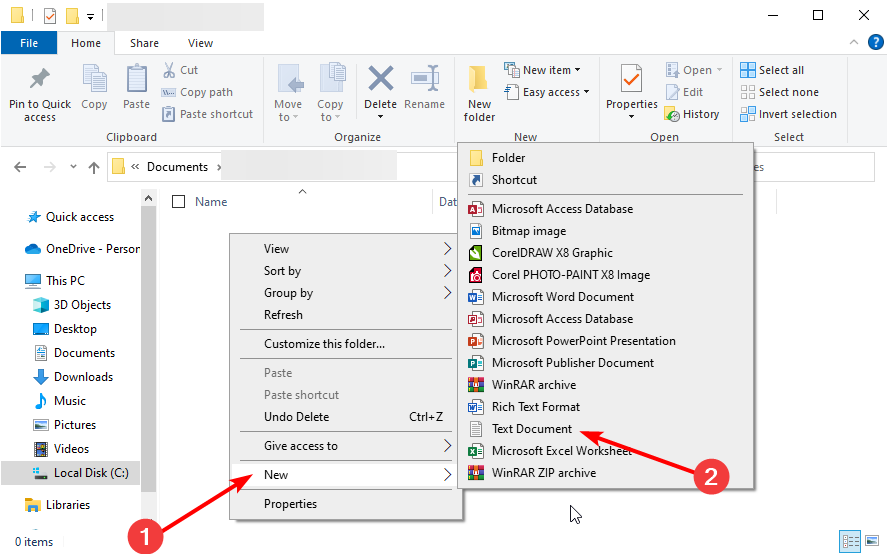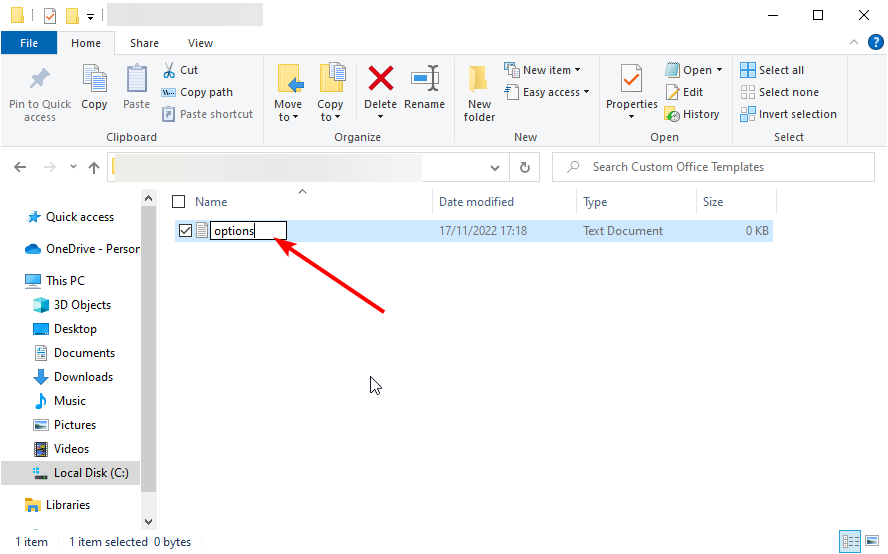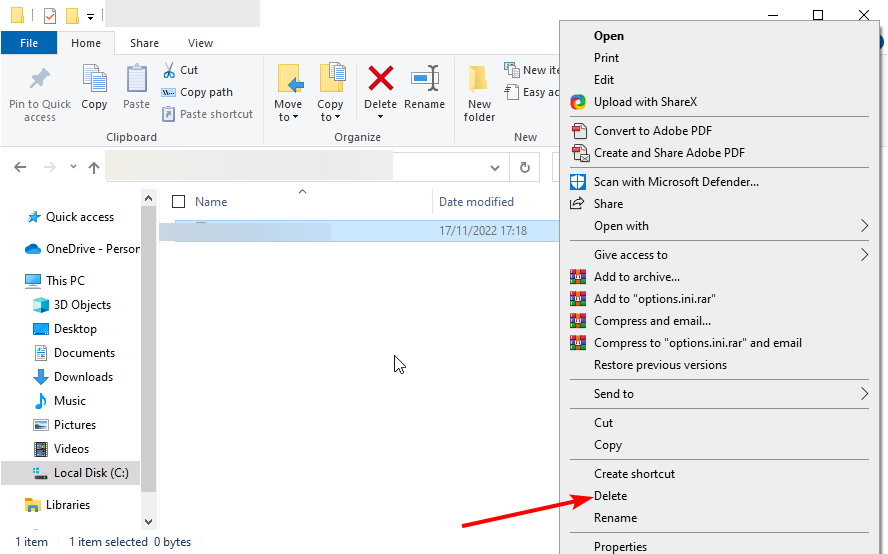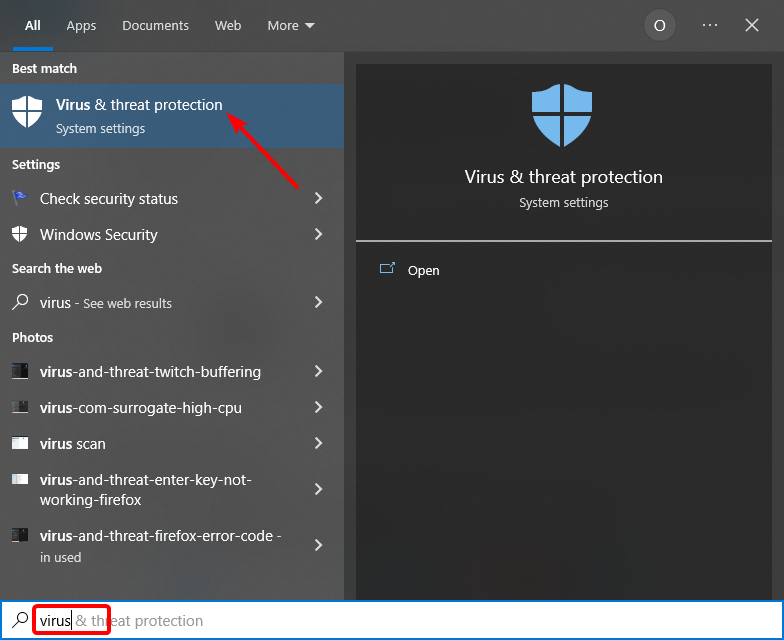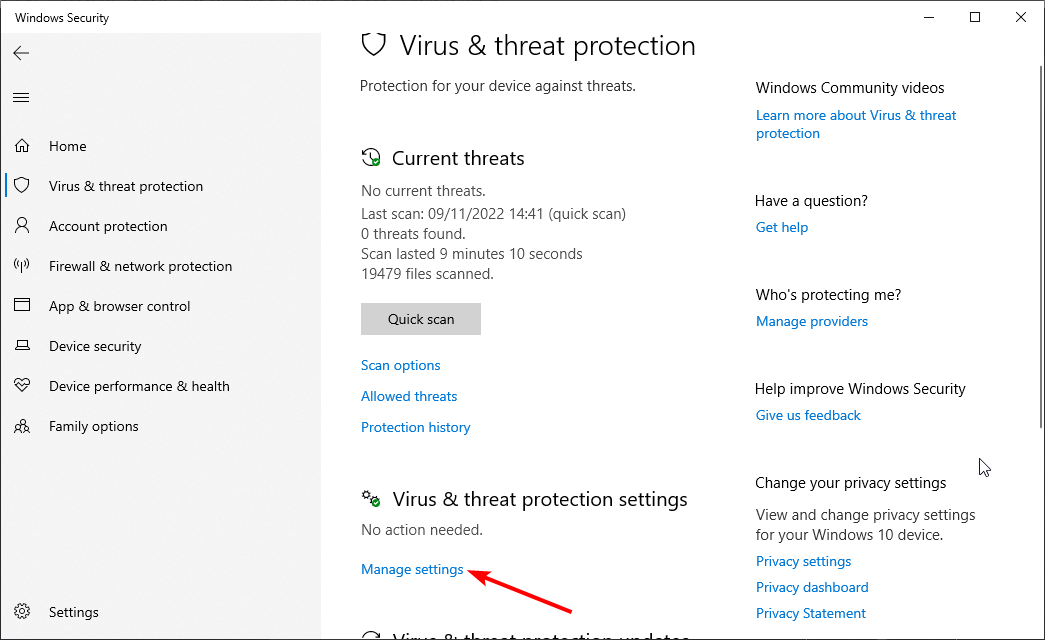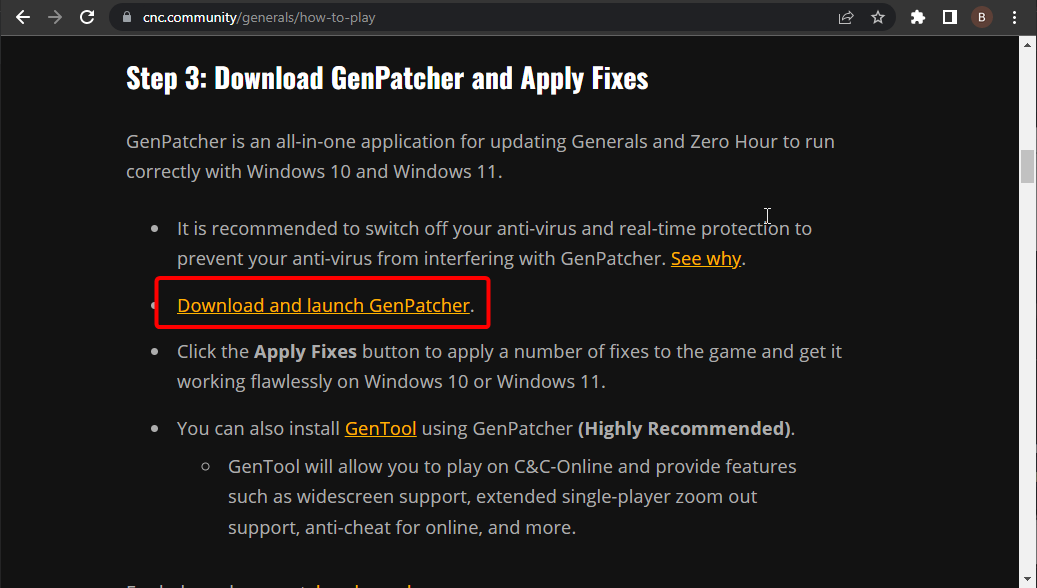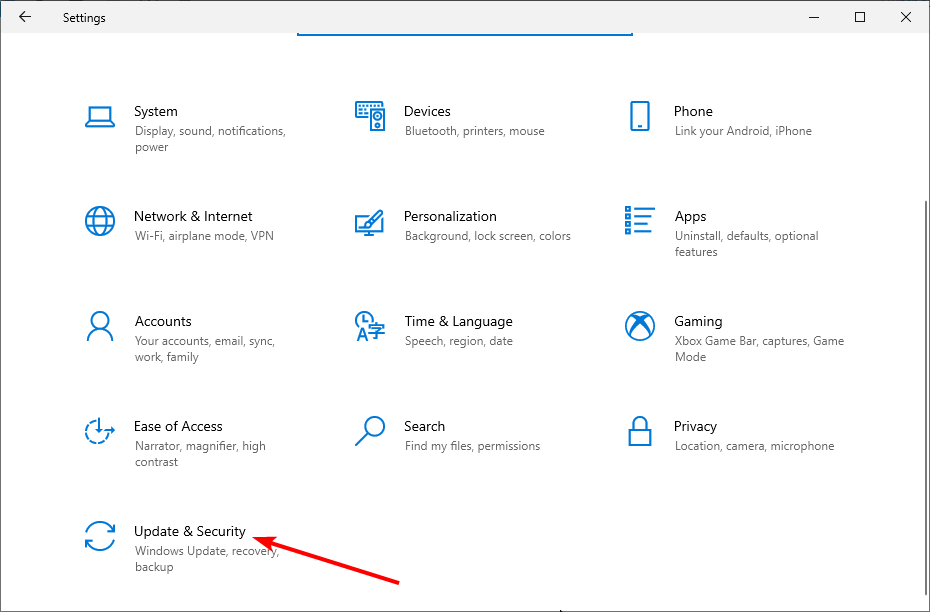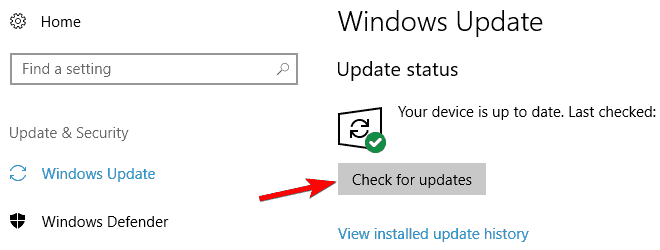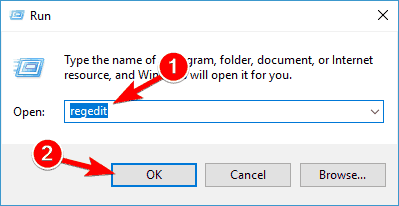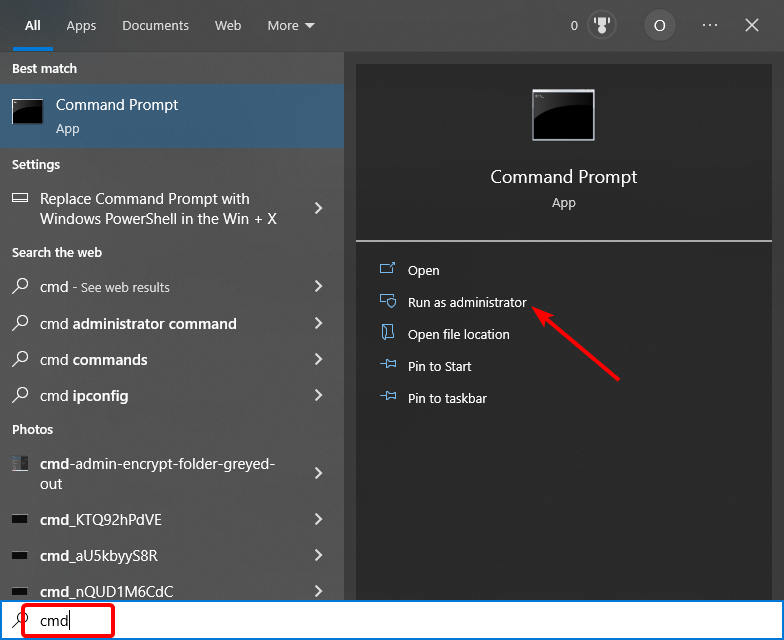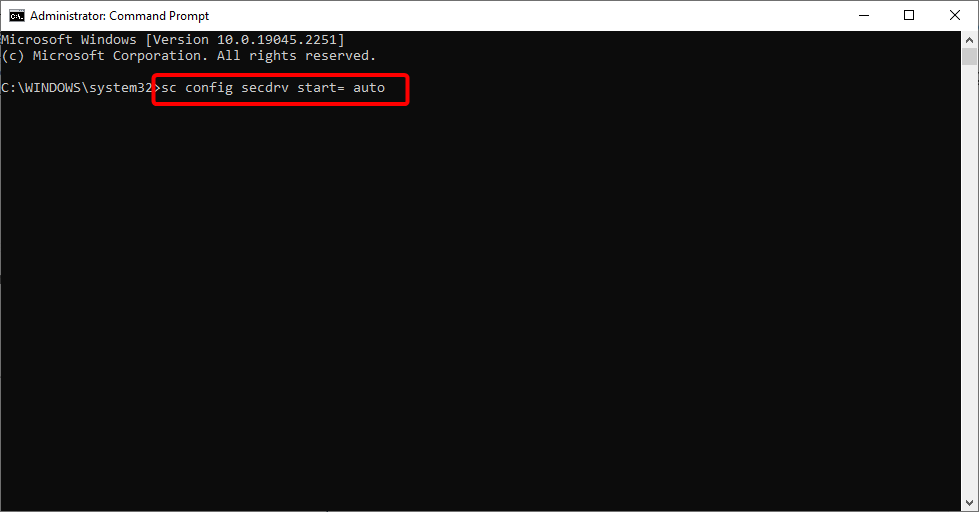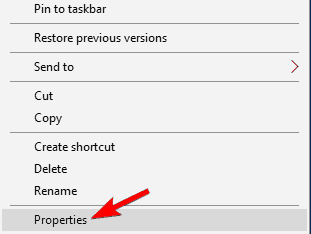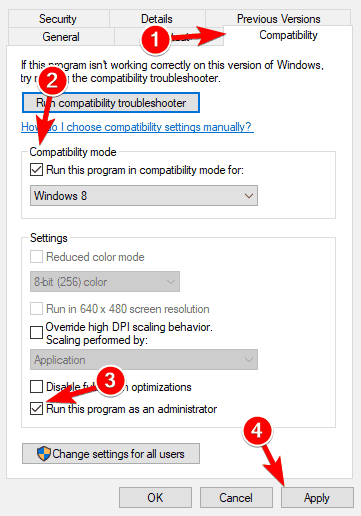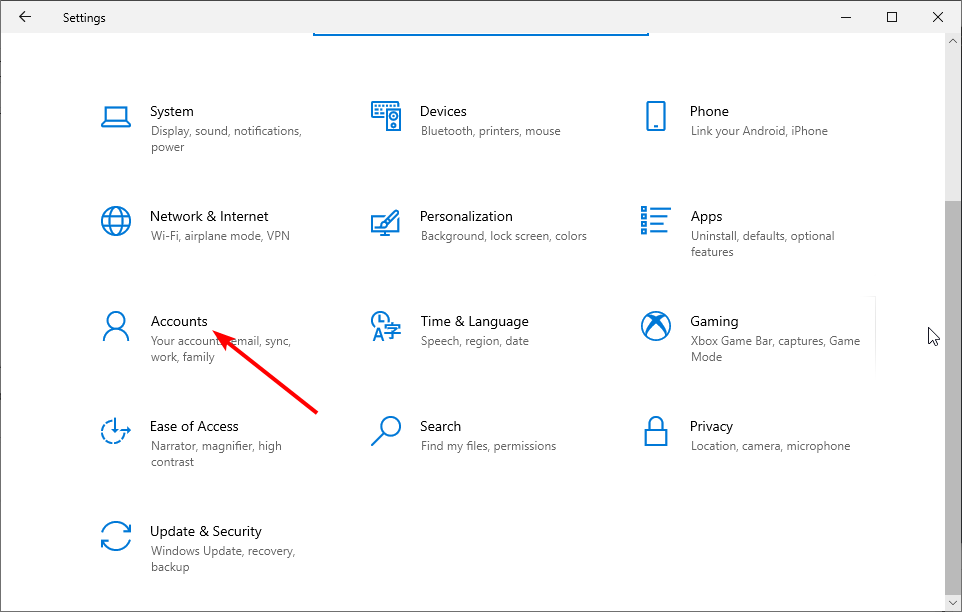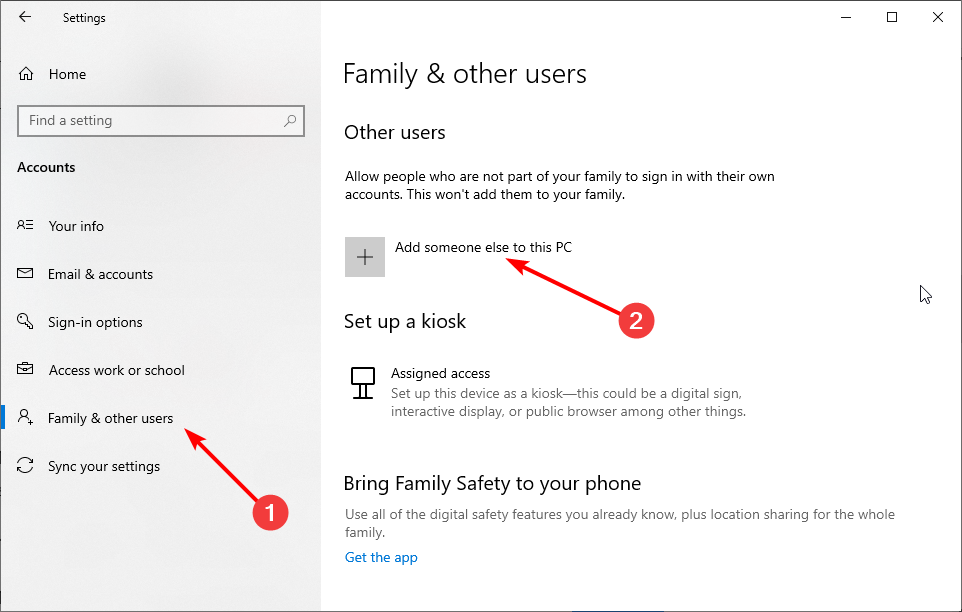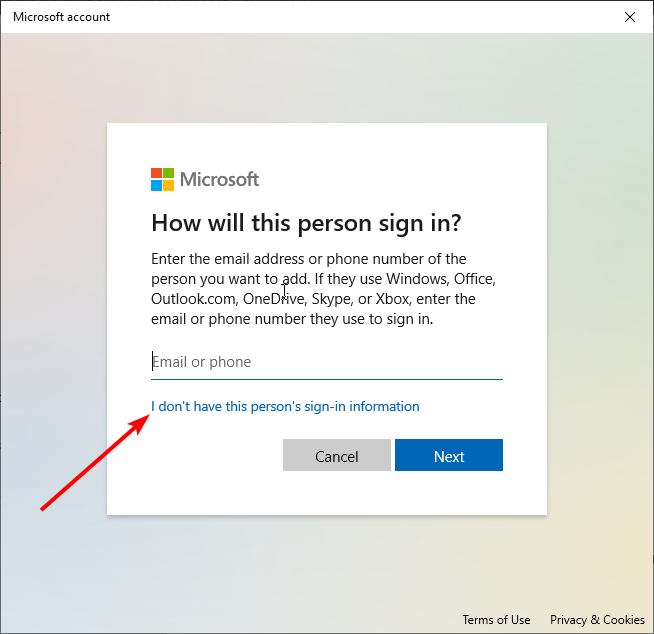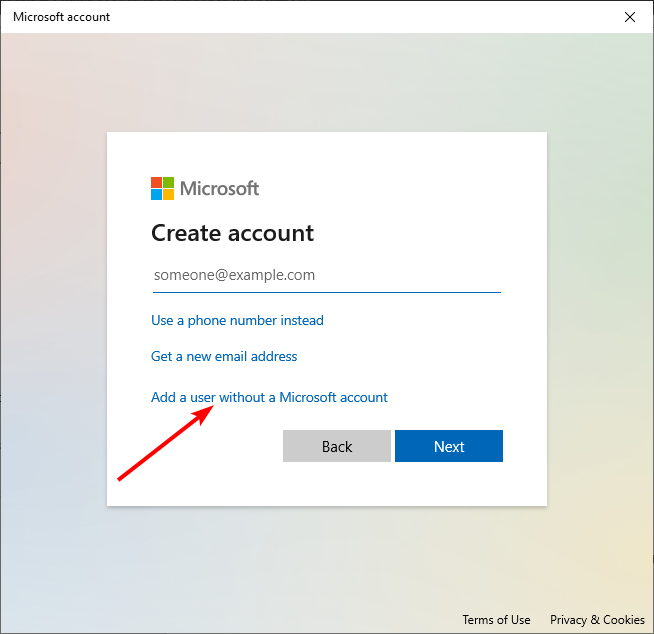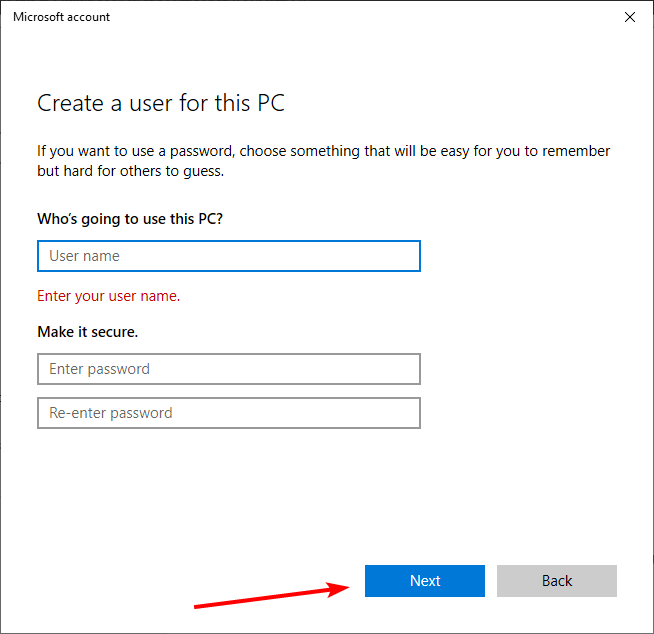В нашей новой статье о том как запустить генералы на виндовс 10 мы расскажем вам про действенные способы и решение этой проблемы. В 99.9% случаях именно эти решения позволяют запускать и полноценно играть в Генералы Зеро Хоур или Классическую версию RTS стратегии про войну и противостоянию мощнейших держав. Способов в принципе довольно много, как минимум одно из них это установить GenTool и запускать игру через эту программу, она так же помогает с зависанием, задержками, вылетали, но не каждому подходит.
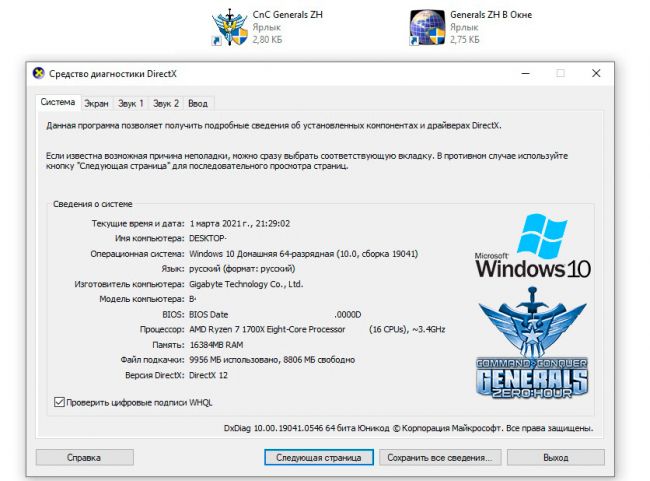
В игре на больших мониторах и FullHD разрешениях экрана в игре Generals ZH мы говорили в другой статье. Так же вы могли узнать и о GenTool преимуществах и возможностях этой утилиты для игры «Генералы Зеро Хоур». По мимо полноценного запуска игры в современной операционной системе виндовс 10, вам потребуется поменять разрешение экрана, а так же отдалить камеру, для комфортной игры в одиночные или сетевые баталии, об этом как раз и рассказывается в той статье, ссылка на которую мы предоставили в этой статье или воспользуйтесь поиском на портале.
Первый способ запуска Генералов на Виндовс 10.
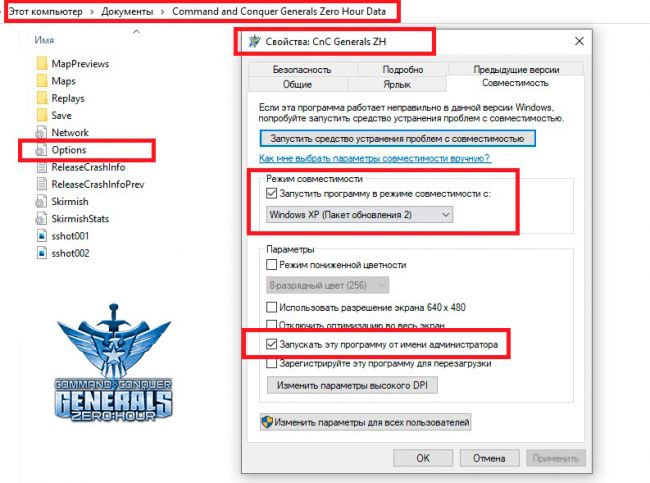
После установки игры вам нужно нажать свойство ярлыка Generals.exe и выставить параметры совместимости Windows Xp Sp2 или другой версии, но этот вариант самый оптимальный. Плюс важно установить запуск от имени администратора. Как видно на скриншоте вы можете это так же сделать и проверить запуск игры. Если это не помогает, значит переходим к следующему этапу, при этом не меняя текущие действия для ярлыка Generals Zero Hour/Classic.
Второй вариант запуска Generals ZH в Win 10 x86/x64.
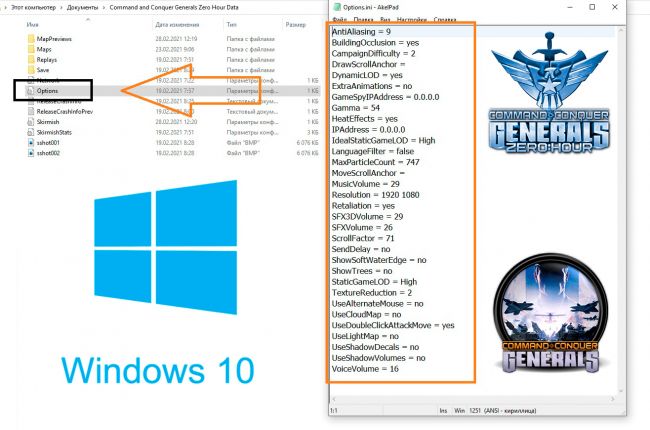
Этот способ самый лучший и он обязательно у вас сработает. Ведь главная причина, по которой игра не может запуститься это отсутствие файла и папок в каталоге моих документов «My Documents«. Такая проблема происходит из за изменения структуры и названия папок, а так же прав на эти папки, так как защита ОС Windows 10 повысилась и изменилось многое в ней. Это и повлияло на проблему в запуске игры Генералы Час Расплаты на современной системе Windows 10. Такая же проблема была и с предыдущими версия Windows 8 и 7 Seven. Так как они по своей начинки схожи между друг другом. Скачать готовый файл Options.ini для запуска C and C Generals Zero Hour на Виндовс 10 можно по ссылке ниже.
Решением проблемы будет создание файла Options.ini и внесения туда данных, которые вы можете обнаружить на скриншоте. Либо сделать ещё проще, скачать готовый вариант options.ini, который играет роль правильного запуска генералов на виндовс 10/8/7/Vista и закинуть в папку, которая находится \Documents\Command and Conquer Generals Zero Hour Data\ по этому пути. Если этой папки нету, вы можете её создать, либо скачать игру генералы в виде репака или с официального магазина при покупке. Играть по сети с друзьями в генералы можно через программу GameRanger, которая так же имеется на нашем сайте, это более продвинутое LAN приложение, чем Hamachi.
Возможные проблемы запуска Generals на Win 10/8/7
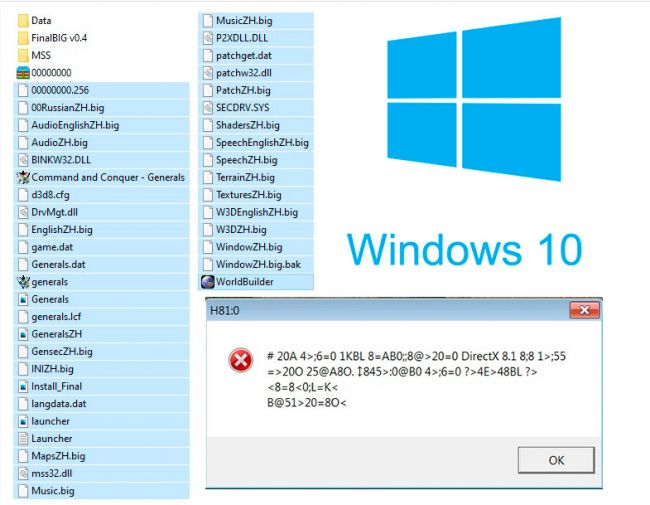
Существует ещё проблема в запуске игры генералы час расплаты. Касается она компонента Directx и якобы ошибки версии 8.1, даже если вы скачаете специальную версию DirectX 8 на Windows 10 это не устранит проблему в запуске генералов, уже проверено неоднократно. Процедура исправление такой ошибки проста и решается удалением файла «dbghelp.dll» из каталога где установлена стратегия «Generals Zero Hour» и его не должно быть там, как видно на нашем скриншоте.
Пример ошибки, которую видят пользователи компьютера при запуске игры Generals ZH: H81:0 DirectX . В окне — #1548B5AL, GB> C 20A CAB0=>2;5= DirectX 8.1 8;8 2KH5 < это лишь пример, он может и без иероглифов и на английском языке полностью и не только.
Подведём итог в решение проблемы с запуском игры Генералы.
- Используем Options.ini готовый или свой создаём и настраиваем;
- Запускаем ярлык игры в режиме совместимости Xp и от Администратора;
- Удаляем файл dbghelp.dll из каталога, если появляется ошибка с DirectX;
- Используем GenTool если хотите одной программой решить все проблемы;
- Если у вас взрываются здания на старте в Generals, вам стоит установить NoCD.
У меня не запускается компьютерная игра «Command and Conquer Generals Zero Hour» на новых операционных системах Виндовс. С таким вопросом чаще всего сталкиваются новички или те, кто играл в эту игру очень давно и решил возобновить сетевые матчи. Подготовили для вас инструкцию и файлы исправления для запуска игры «Генералы Час Расплаты» на ОС Windows 10/11/Seven Sp1/7 Sp2/8.1/Blue/Xp Sp3 и не важно, какая разрядность установлена на вашем компьютере, это может быть стандартный 32 bit (x86) или 64 bit (x64).
По мимо решения проблем с запуском на новых системах Виндовс, мы так же позаботились о том, чтобы решить аналогичные проблемы с игрой. В сети часто встречаются вопросы на тему, как убрать взрыв зданий в начале игры или назойливая проблема с directx 8 и не только, которая на отрез не хочет производить запуск военной стратегии Generals Zero Hour 1.04.
Список существующих и проверенных решений с запуском игры Генералы:
- NOCD или некоторые его называют NoDVD (файл для разрешения запуска игры Generals ZH без диска);
- Установка файл конфигурации (options.ini и другие);
- Выставить режим совместимости с предыдущими версиями Windows;
- Исправить проблему запуска directx 8.1 (удалите из каталога с игрой файл dbghelp.dll);
- Ресинхронизация данных в игре по сети и частые вылеты;
- Играть онлайн вы можете только на последней версии патча 1.04 ZH.
Необходимые решения проблемы:
Проблема с синхронизацией в Command and Conquer Generals Zero Hour решает заменой ключа в Реестре, это можно сделать самому вручную, инструкция есть на нашем сайте, либо добавим в комментариях к этой новости. Так же, если у вас даже минимальные различия в игре с вашим соперником, модификация, дополнение, значения игры хоть немного поменяны, у вас произойдёт проблема вновь и вновь, пока вы не установите одинаковые версии игры со своим напарником по игре в «Генералы Зеро Хоур». Ключ в игре можно поменять через соответствующее приложение, либо самому в нужном пункте реестра и изменение значения (инструкция присутствует на портале).
Найдены несоответствия между игроками — Решение
Когда вы играете через интернет/сеть не нужно забывать про файл конфигурации Options.ini, в котором потребуется поменять ваш IPAddress/GameSpyIPAddress. У вас по умолчанию стоит 0.0.0.0, если вы что-то не меняли или игра не прописала значения. Иначе вы не сможете нормально сыграть, к примеру, через Radmin VPN/Hamachi. И так, коротко о решение проблемы:
- Установщик игры, в том числе RG Mechanics должен быть одинаковый у всех игроков в матче;
- Версия патча и сам установщик должен быть одинаковый, в том числе NoCD;
- Файлы игры не должны отличаться у вас, кроме как настройками сети и ключа;
- Не забывайте прописывать свой IP, в файле конфигурации Options.ini;
- У вас должны отличаться Ключи Лицензии у игры Generals Zero Hour;
- Желательно играть через Radmin VPN, а не Hamachi (на опыте);
- Даже патч 1.04 скачанный с разных ресурсов, может по разному отработать у вас, даже по этой причине может быть рассинхронизация в игре;
- Можно не ставить мод на камеру в генералах, а просто обзавестись всем вам в сетевом матче, программой GenTool, которая в режиме реального времени, поменяет любые вам параметры, при этом стабильной в игре становится выше.

В нашей новой статье о том как запустить генералы на виндовс 10 мы расскажем вам про действенные способы и решение этой проблемы. В 99.9% случаях именно эти решения позволяют запускать и полноценно играть в Генералы Зеро Хоур или Классическую версию RTS стратегии про войну и противостоянию мощнейших держав. Способов в принципе довольно много, как минимум одно из них это установить GenTool и запускать игру через эту программу, она так же помогает с зависанием, задержками, вылетали, но не каждому подходит.
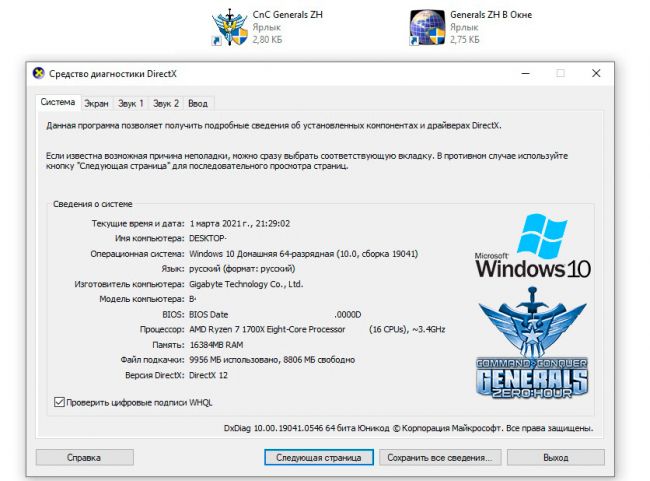
В игре на больших мониторах и FullHD разрешениях экрана в игре Generals ZH мы говорили в другой статье. Так же вы могли узнать и о GenTool преимуществах и возможностях этой утилиты для игры «Генералы Зеро Хоур». По мимо полноценного запуска игры в современной операционной системе виндовс 10, вам потребуется поменять разрешение экрана, а так же отдалить камеру, для комфортной игры в одиночные или сетевые баталии, об этом как раз и рассказывается в той статье, ссылка на которую мы предоставили в этой статье или воспользуйтесь поиском на портале.
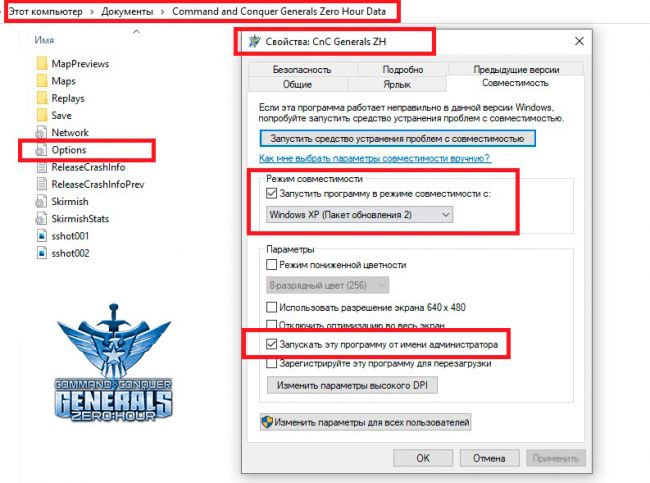
После установки игры вам нужно нажать свойство ярлыка Generals.exe и выставить параметры совместимости Windows Xp Sp2 или другой версии, но этот вариант самый оптимальный. Плюс важно установить запуск от имени администратора. Как видно на скриншоте вы можете это так же сделать и проверить запуск игры. Если это не помогает, значит переходим к следующему этапу, при этом не меняя текущие действия для ярлыка Generals Zero Hour/Classic.
Второй вариант запуска Generals ZH в Win 10 x86/x64.
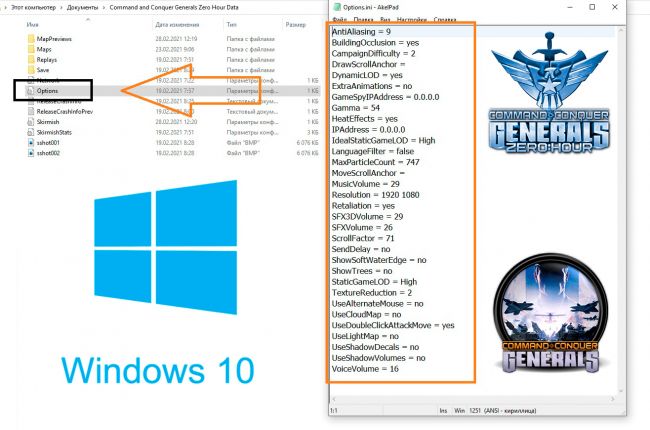
Этот способ самый лучший и он обязательно у вас сработает. Ведь главная причина, по которой игра не может запуститься это отсутствие файла и папок в каталоге моих документов «My Documents«. Такая проблема происходит из за изменения структуры и названия папок, а так же прав на эти папки, так как защита ОС Windows 10 повысилась и изменилось многое в ней. Это и повлияло на проблему в запуске игры Генералы Час Расплаты на современной системе Windows 10. Такая же проблема была и с предыдущими версия Windows 8 и 7 Seven. Так как они по своей начинки схожи между друг другом. Скачать готовый файл Options.ini для запуска C and C Generals Zero Hour на Виндовс 10 можно по ссылке ниже.
Решением проблемы будет создание файла Options.ini и внесения туда данных, которые вы можете обнаружить на скриншоте. Либо сделать ещё проще, скачать готовый вариант options.ini, который играет роль правильного запуска генералов на виндовс 10/8/7/Vista и закинуть в папку, которая находится DocumentsCommand and Conquer Generals Zero Hour Data по этому пути. Если этой папки нету, вы можете её создать, либо скачать игру генералы в виде репака или с официального магазина при покупке. Играть по сети с друзьями в генералы можно через программу GameRanger, которая так же имеется на нашем сайте, это более продвинутое LAN приложение, чем Hamachi.
Возможные проблемы запуска Generals на Win 10/8/7
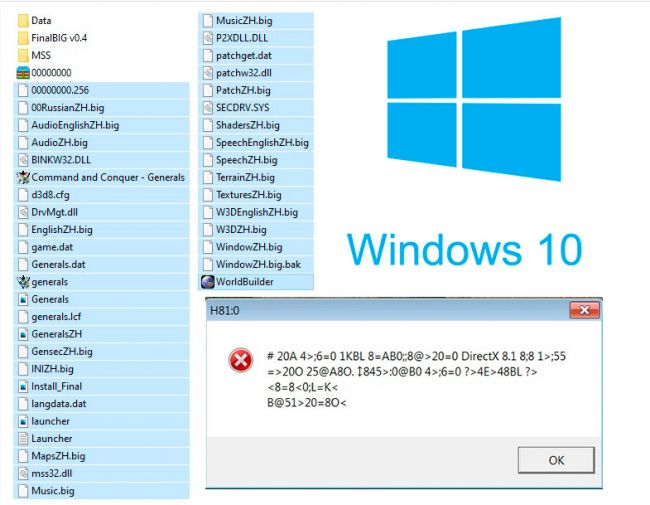
Существует ещё проблема в запуске игры генералы час расплаты. Касается она компонента Directx и якобы ошибки версии 8.1, даже если вы скачаете специальную версию DirectX 8 на Windows 10 это не устранит проблему в запуске генералов, уже проверено неоднократно. Процедура исправление такой ошибки проста и решается удалением файла «dbghelp.dll» из каталога где установлена стратегия «Generals Zero Hour» и его не должно быть там, как видно на нашем скриншоте.
Пример ошибки, которую видят пользователи компьютера при запуске игры Generals ZH: H81:0 DirectX . В окне — #1548B5AL, GB> C 20A CAB0=>2;5= DirectX 8.1 8;8 2KH5 < это лишь пример, он может и без иероглифов и на английском языке полностью и не только.
Подведём итог в решение проблемы с запуском игры Генералы.
- Используем Options.ini готовый или свой создаём и настраиваем;
- Запускаем ярлык игры в режиме совместимости Xp и от Администратора;
- Удаляем файл dbghelp.dll из каталога, если появляется ошибка с DirectX;
- Используем GenTool если хотите одной программой решить все проблемы;
- Если у вас взрываются здания на старте в Generals, вам стоит установить NoCD.
На чтение 9 мин. Просмотров 31.6k. Опубликовано 03.09.2019
Command and Conquer Generals – популярная стратегическая игра в реальном времени, выпущенная в 2003 году, поэтому ожидается, что у нее будут некоторые проблемы с Windows 10.
Если у вас возникли проблемы с командами Command and Conquer General в Windows 10, вам следует поближе познакомиться с нашими решениями.
Содержание
- Как я могу решить проблемы с Command and Conquer: Generals?
- Решение 1. Создайте новый файл options.ini
- Решение 2 – Купить Командуйте и Завоевывайте Ultimate Collection
- Решение 3 – Обновление Windows 10
- Решение 4 – Изменить ваш реестр
- Решение 5. Используйте командную строку
- Решение 6 – Запустите игру в режиме совместимости
- Решение 7 – Скопируйте файлы игры
- Решение 8 – Создать новый профиль пользователя
Как я могу решить проблемы с Command and Conquer: Generals?
Command and Conquer Generals – отличная игра, но многие пользователи Windows 10 сообщили, что не могут запустить ее на своем ПК. У этой игры также есть другие проблемы с Windows 10, и вот список проблем, о которых сообщили другие пользователи:
- Генералы командования и завоевания Zero Hour не запускается . Многие пользователи сообщали, что пакет расширения Zero Hour вообще не запускается на их ПК. Если у вас возникла эта проблема, не стесняйтесь попробовать любое решение из этой статьи.
- Генералы командования и завоевания не запускаются . Если игра не запускается, убедитесь, что ваша игра и Windows 10 обновлены. Установка последних обновлений должна устранить все проблемы несовместимости, которые могут возникнуть у вас с игрой.
- Командуйте и побеждайте генералов. Войдите в систему с правами администратора и повторите попытку . Эта проблема может появиться, если вы не используете учетную запись администратора для запуска игры. Чтобы решить эту проблему, вы можете просто создать новую учетную запись администратора или просто заставить игру работать с правами администратора.
- Генералы командования и завоевания Zero Hour открывается, затем закрывается, черный экран затем закрывается . Это общая проблема как с Command, так и с Conquer Generals и расширением Zero Hour. Чтобы решить эту проблему, вам нужно изменить файл options.ini. Многие пользователи сообщили, что это работает для них, поэтому обязательно попробуйте.
- Командуйте и побеждайте Генералы, вы столкнулись с серьезной ошибкой . Иногда вы можете столкнуться с этим сообщением об ошибке при попытке запустить Command and Conquer. Если это произойдет, вы можете рассмотреть возможность покупки Command и Conquer Ultimate Collection.
- Генералы командования и завоевания продолжают сворачиваться . Это еще одна распространенная ошибка, о которой сообщили пользователи. Тем не менее, вы можете решить эту проблему, просто запустив игру в режиме совместимости.
Если вы хотите решить проблемы с Command и Conquer Generals в Windows 10, вы можете попробовать одно из этих решений.
Решение 1. Создайте новый файл options.ini
Первое, что мы собираемся сделать, это немного изменить один игровой файл. Вот именно то, что вам нужно сделать:
- Перейдите в папку C: Users username Documents Command and Conquer Generals .
- Внутри него создайте новый текстовый файл с именем options и вставьте в него следующее:
- AntiAliasing = 1
- CampaignDifficulty = 0
- DrawScrollAnchor =
- FirewallBehavior = 1
- FirewallNeedToRefresh = FALSE
- FirewallPortAllocationDelta = 0
- GameSpyIPAddress = 10.0.0.2
- Гамма = 50
- IPAddress = 10.0.0.2
- IdealStaticGameLOD = Низкий
- LanguageFilter = false
- MoveScrollAnchor =
- MusicVolume = 0
- Разрешение = 1024 768
- Возмездие = да
- SFX3DVolume = 79
- SFXVolume = 71
- ScrollFactor = 16
- SendDelay = no
- StaticGameLOD = Высокий
- UseAlternateMouse = нет
- UseDoubleClickAttackMove = нет
- VoiceVolume = 70
- Сохраните файл и измените расширение вашего файла с .txt на .ini. Для этого необходимо включить расширения файлов для известных типов файлов. Нажмите правой кнопкой мыши файл options.txt и выберите Переименовать из списка. Теперь переименуйте его из options.txt в options.ini .
- После создания нового файла options.ini вы можете установить патч к версии 1.04, если хотите.
- Попробуйте запустить игру и посмотреть, работает ли она.
Для лучшего игрового процесса мы рекомендуем загрузить Game Fire (бесплатно). Это поможет с различными игровыми проблемами, такими как зависания, сбои, низкий FPS, лаги и медленный ПК.
Решение 2 – Купить Командуйте и Завоевывайте Ultimate Collection
Если у вас есть Command и Conquer Generals на компакт-диске, ваша игра может не работать в Windows 10 из-за некоторых проблем совместимости, и тогда единственное решение – купить Command and Conquer Ultimate Collection или просто купить цифровую версию.
Цифровая версия не имеет таких же ограничений и проблем, как версия на компакт-диске.
Проблемы совместимости распространены в Windows 10, особенно в старых играх. Но большинство разработчиков до сих пор не выпустили официальное слово, если их «старые» игры станут совместимыми с новейшей операционной системой Microsoft.
Однако, если ничего не помогает, вы всегда можете запустить Command и Conquer Generals на виртуальной машине. Если вы заинтересованы в лучших виртуальных машинах для Windows 10, ознакомьтесь с этой статьей.
Решение 3 – Обновление Windows 10
Если генералы Command и Conquer не будут работать на вашем ПК с Windows 10, вы можете попробовать обновить его. Несмотря на то, что Windows 10 является надежной операционной системой, могут возникать определенные ошибки и сбои.
Microsoft усердно работает над исправлением этих ошибок, и если вы хотите, чтобы на вашем компьютере не было ошибок, важно поддерживать его в актуальном состоянии.
Чтобы упростить задачу, Windows 10 уже автоматически проверяет наличие обновлений, поэтому вам не придется делать это вручную. Однако из-за определенных ошибок вы можете пропустить важное обновление.
С другой стороны, вы всегда можете проверить наличие обновлений вручную, выполнив следующие действия:
- Откройте Настройки приложения . Вы можете сделать это быстро, нажав сочетание клавиш Windows Key + I .
-
Когда откроется Приложение настроек , перейдите в раздел Обновление и безопасность .
-
Теперь вы увидите состояние вашего ПК и последний раз, когда вы проверяли наличие обновлений. Нажмите кнопку Проверить обновления .
Теперь Windows проверит наличие обновлений и загрузит их в фоновом режиме. После загрузки обновлений они будут установлены, как только вы перезагрузите компьютер. Как только ваш компьютер обновится, убедитесь, что проблема все еще появляется.
Если у вас возникли проблемы при проверке обновлений или если кнопка Проверить наличие обновлений отсутствует, обратитесь к этому руководству, чтобы убедиться, что вы быстро решите проблему.
Если у вас возникли проблемы с открытием приложения Настройка, обратитесь к этой статье, чтобы решить эту проблему.
Решение 4 – Изменить ваш реестр
По словам пользователей, вы не можете запускать генералы Command and Conquer на вашем ПК, потому что функция SafeDisc DMR отключена. Однако вы можете включить эту функцию, внеся несколько изменений в свой реестр. Для этого выполните следующие действия:
-
Нажмите Windows Key + R и введите regedit . Нажмите ОК или нажмите Enter .
- На левой панели перейдите в HKEY_LOCAL_MACHINE SYSTEM CurrentControlSet Services secdrv .
- На правой панели вы должны увидеть secdrv DWORD, дважды щелкните по нему, чтобы открыть его свойства.
- Установите для его значения значения значение 2 и нажмите ОК , чтобы сохранить изменения.
- Закройте редактор реестра.
После этого проверьте, решена ли проблема. Помните, что это решение не будет работать для вас, если вы не сможете получить доступ к ключу из Шаг 2 . Если у вас нет этого ключа на вашем компьютере, вы можете просто пропустить это решение.
Не можете получить доступ к редактору реестра? Не волнуйтесь, у нас есть несколько простых решений, которые, безусловно, помогут.
Решение 5. Используйте командную строку
Если генералы Command и Conquer не запускаются на вашем ПК, вы можете решить эту проблему, просто запустив одну команду из командной строки. Для этого просто выполните следующие действия:
- В поле поиска Windows введите cmd, щелкните правой кнопкой мыши первый результат и выберите Запуск от имени администратора.
-
Когда откроется Командная строка , введите sc config secdrv start = auto и нажмите Enter , чтобы запустить его.
После этого вы сможете запустить Command and Conquer на своем ПК.
Если у вас возникли проблемы с доступом к командной строке от имени администратора, вам лучше ознакомиться с этим руководством.
Решение 6 – Запустите игру в режиме совместимости
Windows 10 – это новая операционная система, и иногда старые приложения могут некорректно работать с ней. К счастью, в Windows есть полезная функция, называемая режимом совместимости, которая может решить эту проблему.
Эта функция позволяет вам запускать более старые приложения на вашем компьютере и может помочь вам с некоторыми более старыми приложениями. Чтобы использовать режим совместимости, выполните следующие действия:
-
Найдите ярлык Command and Conquer Generals, щелкните его правой кнопкой мыши и выберите в меню Свойства .
-
Перейдите на вкладку Совместимость и установите флажок Запустить эту программу в режиме совместимости для . Выберите Windows XP из списка и установите флажок Запустить эту программу от имени администратора .Теперь нажмите Применить и ОК , чтобы сохранить изменения.
После этого попробуйте снова запустить Command and Conquer и проверить, сохраняется ли проблема. Хотя режим совместимости является полезной функцией, он не является универсальным решением, поэтому он может не решить вашу проблему с помощью Command and Conquer.
Решение 7 – Скопируйте файлы игры
По словам пользователей, им удалось решить проблему с генералами Command и Conquer, просто скопировав пару игровых файлов. Это звучит как своеобразное решение, но несколько пользователей сообщили, что оно работает, поэтому вы можете попробовать его.
Чтобы выполнить это решение, сделайте следующее:
- Перейдите в каталог установки игры.
- Найдите файл game.dat и создайте копию этого файла в том же каталоге.
- Теперь удалите оригинальный файл game.dat .
- Переименуйте скопированный файл game.dat в game.dat .
- Теперь найдите generals.exe , создайте копию, удалите оригинал и переименуйте копию в generals.exe .
После этого попробуйте запустить игру снова. Несколько пользователей сообщили, что это решение работает для них, поэтому не стесняйтесь попробовать его.
Решение 8 – Создать новый профиль пользователя
По словам пользователей, вы можете решить эту проблему, просто создав новый профиль пользователя. Иногда ваш профиль пользователя может быть поврежден, вызывая эту и многие другие проблемы. Чтобы создать новый профиль пользователя, просто сделайте следующее:
-
Откройте приложение Настройки и перейдите в раздел Аккаунты .
-
На левой панели выберите Семья и другие люди . На правой панели выберите Добавить кого-то еще на этот компьютер .
-
Теперь выберите У меня нет информации для входа этого человека .
-
Теперь выберите Добавить пользователя без учетной записи Microsoft .
-
Введите нужное имя и нажмите Далее .
После этого переключитесь на новый профиль пользователя и попробуйте снова установить Command and Conquer Generals. Если у вас возникли проблемы с вашей учетной записью Microsoft, посмотрите здесь, чтобы решить их.
Windows 10 обманывает вас и не позволяет добавить новую учетную запись? Держите это в курсе с этим руководством.
Вы также испытываете проблемы со старыми играми в Windows 10? И есть ли какая-нибудь игра, в которую вы не можете играть после обновления? Напишите нам в комментариях.
Не забудьте оставить здесь любые другие вопросы, которые у вас могут возникнуть, и мы обязательно взглянем.
ЧИТАЙТЕ ТАКЖЕ
- Исправлено: невозможно запускать игры Steam в Windows 10
- Исправлено: высокая задержка/пинг в играх после обновления до Windows 10
- Включить низкие тени в играх, чтобы увеличить FPS
- При игре в игры экран становится черным: 4 решения, чтобы быстро это исправить
- Как установить/перенести игры Steam на SSD
Большая часть аудитории имеет установленные операционные системы Windows 10, 7 или 8-ку ОС и у них возникает проблема с запуском и полноценной игры в Генералы. Как так, что они не работают или вылетают? Всё банально просто, изменение прав и папок в новых операционных системах в отличие от XP и игра не может их установить, прописать. С помощью архива с нашего сайта, даются готовые файлы и инструкции как это исправить за пару секунду или минут, в зависимости от умений работы за ПК.
Список содержимого архива запуска Генералов на Win 10-7:
- GenOptionsTool — полезная утилита для работы с Генералами;
- NoCD «Zero Hour 1.04» — позволяет исправить проблему взрыва зданий;
- NoCD — способен отключить привязку к наличию диска в приводе;
- Патч v1.05e — для любителей исправить косяки игры (неофициальный);
- Мод на камеру — любое разрешение, не важно какой широкий у вас монитор;
- Файлы ini решают основную проблему, которая мешает запуску игры на новых ОС.
В скачанном архиве zip вы найдёте все самое интересное для запуска игры Генералы на операционных системах Виндовс 10/8/7. Стратегия CnC Generals отлично запускается на Windows 10 в 2019 году, проблем с запуском, вылетом, взрывом зданий и прочими ошибками отсутствуют, не важно какие характеристики компьютера у вас сейчас, это может быть 8-ми ядерный процессор или с наличием 2-х ядер. Скачивание и установка доступна не только на x86/x64, то есть на 32-х или 64-х битной ОС.
Основные плюсы, после использования фиксов на Генералы:
- Отсутствие вылетов из игры на старте матча;
- Полноценный и правильный запуск игры на новых ОС;
- Отличная работа игры Generals на Windows 10;
- Изменение разрешения экрана, которых нет в самой игре;
- Дополнение и патчи, а так же NoCD и NoDVD к игре.
Архив отсортирован и подписан для удобного понимания и использования файлов к Генералам. Возможность модернизировать, улучшить игру по своему усмотрению и для удобства работы на современных компьютерах с новыми операционными системами и совсем иным железом. Вы получите набор файлов, которые исправляют большинство проблем с игрой в 2019 году и не только. Удачной игры и интересных матчей !
Скачать архив для запуска Генералы на Windows 10-8-7:
Вы не можете скачивать файлы с нашего сервера
C&C Generals Zero Hour не работает на Windows 7 или 10 ОС ?
Эта военная и очень популярная стратегия вышла в 2003 году и какое то время обновлялась корпорацией EA, на тот момент основная операционная система была Win xP, а сейчас Windows 7 с дополнением Sp 1. Запуск игры на новых версиях системы возможен, просто нужно изменить ini конфиг в My Documents.
- Вы скачиваете готовый ini конфиг параметра запуска генералов;
- Можно использовать рабочий RePack Generals игры от Механиков;
- Можно выставлять параметры совместимости и запуск от Администратора;
- Скачать готовый вариант запуска игры генералы на виндовс 7.
Генералы на Виндовс 10 можно запустить и играть комфортно, при этом не требуется каких либо сложных действий и знаний. Всё необходимое для запуска компьютерной стратегии CnC Generals Zero Hour на версии Windows 7 и 10 доступны для скачивания с нашего сайта. Не забывайте делиться своими впечатлениями и вопросами касаемо игры Дженералс Зеро Хоур в комментариях к этой новости. Игра 2003 года под названием Генералы была издана корпорацией EA и по сей день является владельцем этой серии игр. Только она может возобновить разработку и выпуск этой компьютерной игры в жанре RTS, но когда поймёт, что это будет финансово успешно для неё.
Скачать игру генералы не требует регистрации на сайте или использовать какие то принудительные схемы траты времени, потребуется иметь торрент клиент и воспользоваться ссылкой на скачивание актуальной и финальной версии выбранной вами части игры. Все игры C & C: Generals, в том числе моды, были проверены и запущены на следующих операционных системах windows — Seven (7 Sp1 64 bit), Blue (8.1 x86) и 10 (64 битной разрядности).
Подведём итог посещения нашего сайта с крутой стратегией прошлых лет. В первую очередь нет смысла ждать игру Generals II, так как она ещё только передана в основные руки компании EA и ещё не перешла в стадию активной разработки с устранением всех ошибок и исправлений исходя из критики журналистов и игроков.
Следующий шаг, на данный момент аудитория этой старой стратегии насчитывает активность в пределах 50 тысяч активных игроков не только в основной базе серверов официальной версии, но и через Hamachi, а так же прочие разновидности сетевых клиентов типа Garena Plus и тому подобных.
Command and Conquer Generals — популярная онлайн-стратегия, выпущенная еще в 2003 году, поэтому проблемы с виндовс 10 ожидаемы.
Способы исправления
Создайте новый файл options.ini
- Перейдите в папку C: Users username Documents Command and Conquer Generals.
- Внутри создайте новый текстовый файл с параметрами и вставьте в него следующее:
AntiAliasing = 1
CampaignDifficulty = 0
DrawScrollAnchor =
FirewallBehavior = 1
FirewallNeedToRefresh = FALSE
FirewallPortAllocationDelta = 0
GameSpyIPAddress = 10.0.0.2
Gamma = 50
IPAddress = 10.0.0.2
IdealStaticGameLOD = Low
LanguageFilter = false
MoveScrollAnchor =
MusicVolume = 0
Resolution = 1024 768
Retaliation = yes
SFX3DVolume = 79
SFXVolume = 71
ScrollFactor = 16
SendDelay = no
StaticGameLOD = High
UseAlternateMouse = no
UseDoubleClickAttackMove = no
VoiceVolume = 70
Сохраните файл и измените расширение с «.txt» на «.ini». Для этого необходимо включить расширения для известных типов файлов.
- Щелкните правой кнопкой мыши «options.txt» и выберите «Переименовать» из списка.
- Переименуйте его из «options.txt» в «options.ini».
Купить Ultimate Collection
Если у вас игра на диске, то она не запустится из-за проблем совместимости. Единственным решением является покупка Ultimate Collection или цифровой версии. Цифровая версия не имеет таких ограничений, как версия компакт-диска.
Обновить Windows 10
- Откройте приложение «Настройки». Комбинация Windows Key + I.
- Когда откроется приложение «Настройки», перейдите к разделу «Обновление и безопасность».
- Вы увидите статус своего ПК и последний раз, когда вы проверили наличие обновлений. Нажмите кнопку Проверить наличие обновлений.
- ОС проверяет наличие обновлений и загружает их в фоновом режиме. Когда ваш компьютер обновится, проверьте, не исчезла ли проблема.
Измените свой реестр
- Нажмите клавишу Windows + R и введите regedit. Нажмите «ОК» или «Ввод».
- Войдите в систему с правами администратора и повторите попытку.
- На левой панели перейдите в HKEY_LOCAL_MACHINE SYSTEM CurrentControlSet Services secdrv.
- В правой панели вы увидите secdrv DWORD, дважды щелкните его, чтобы открыть его свойства.
- Задайте свои значения, затем нажмите «ОК», чтобы сохранить изменения.
- Закрыть редактор реестра.
Используйте командную строку
- Нажмите Windows Key + X, чтобы открыть меню Win + X. Выберите «Командная строка» («Администратор») из списка результатов.
- Когда откроется окно командной строки, введите «sc config secdrv start = auto» далее Enter.
Запустите игру в режиме совместимости
- Найдите Command and Conquer, щелкните правой кнопкой мыши и выберите «Свойства».
- Перейдите во вкладку Совместимость, установите флажок Запустить эту программу в режиме совместимости. Выберите виндовс из списка и установите флажок Запустить эту программу с правами администратора. Кликните «Применить», «ОК», чтобы сохранить изменения.
Скопируйте файлы игры
- Перейдите в каталог установки.
- Найдите game.dat, создайте его копию в том же каталоге.
- Удалите исходный game.dat.
- Переименуйте скопированный файл game.dat в game.dat.
- Найдите generals.exe, создайте копию, удалите оригинал, переименуйте копию в generals.exe.
Создайте новый профиль пользователя
- Откройте «Настройки», перейдите к разделу «Аккаунты».
- Найдите на левой панели «Семья и другие пользователи». Выберите «Добавить пользователя для этого компьютера»
- Выберите пункт «У меня нет данных входа этого человека».
- Далее «Добавить пользователя без учетной записи Microsoft».
- Введите имя, нажмите «Далее».
Rebuilding the options.ini file should fix this issue quickly
by Ivan Jenic
Passionate about all elements related to Windows and combined with his innate curiosity, Ivan has delved deep into understanding this operating system, with a specialization in drivers and… read more
Updated on February 9, 2023
Reviewed by
Alex Serban
After moving away from the corporate work-style, Alex has found rewards in a lifestyle of constant analysis, team coordination and pestering his colleagues. Holding an MCSA Windows Server… read more
- If you are facing issues with the Command and Conquer Generals game on Windows 10, it might be because of an outdated OS.
- The main problem with the game points to an ini file that you will need to remake.
- Another solution implies repairing the registry so read on to learn how to do that.
To fix various gaming problems, we recommend Restoro Repair Tool:This software will repair common computer errors known to cause issues during gaming sessions: broken or corrupted DLLs, system files that need to run along with the game components but ceases to respond, and common registry values that may get damaged. Keep all these issues away now in 3 easy steps:
- Download Restoro PC Repair Tool that comes with Patented Technologies (patent available here).
- Click Start Scan to find broken files that are causing the problems.
- Click Repair All to fix issues affecting your computer’s security and performance
- Restoro has been downloaded by 0 readers this month.
Command and Conquer Generals is a popular real-time strategy game released back in 2003, so it’s expected to have some issues with Windows 10.
If you’re having problems with Command and Conquer Generalspan on Windows 10, you should have a closer look at our solutions.
Why is Command and Conquer Generals not working on Windows 10?
There are a series of factors why Command and Conquer Generals shows error in Windows 10. Some of the causes of this issue are:
- Outdated PC: If Generals Zero Hour crash on startup Windows 10, it might be because your PC is outdated. You need to update it to the latest version to fix this problem.
- Wrong registry setting: At times, this issue might be some entries in the Registry Editor do not have the right value. The solution here is to tweak these registry values.
- Issues with user profile: Some users complain that the Command and Conquer Generals stuck at the loading screen issue is down to their user profile. You should create a new user profile to solve this.
How can I fix Command and Conquer Generals problems on Windows 10?
1. Create a new options.ini file
- Go to the following folder:
C:/Users/username/Documents/Command and Conquer Generals/ Data - Right-click anywhere inside it, select New > Text document.
- Name the file options.
- Now, paste the following into it:
- AntiAliasing = 1
- CampaignDifficulty = 0
- DrawScrollAnchor =
- FirewallBehavior = 1
- FirewallNeedToRefresh = FALSE
- FirewallPortAllocationDelta = 0
- GameSpyIPAddress = 10.0.0.2
- Gamma = 50
- IPAddress = 10.0.0.2
- IdealStaticGameLOD = Low
- LanguageFilter = false
- MoveScrollAnchor =
- MusicVolume = 0
- Resolution = 1024 768
- Retaliation = yes
- SFX3DVolume = 79
- SFXVolume = 71
- ScrollFactor = 16
- SendDelay = no
- StaticGameLOD = High
- UseAlternateMouse = no
- UseDoubleClickAttackMove = no
- VoiceVolume = 70
- Save the file and change the extension of your file from .txt to .ini (To do this, you must enable file extensions for known type of files).
- After creating a new options.ini file you can patch the game to version 1.04 if you want.
- Try starting the game and see if it works.
One of our readers also recommended changing the resolution settings in the options.ini file but creating a new file as instructed in this procedure will also change the resolution.
2. Delete the dbghelp.dll file
- Open the File Explorer and navigate to the path below:
C:Program Files (x86)Origin GamesCommand and Conquer Generals Zero Hour - Open either of the Command and Conquer General & Zero Hour folders and right-click the dbghelp.dll file.
- Now, select the Delete option.
If you are facing the Command and Conquer Generals Directx 8.1 error on Windows 10, the steps below should help you fix it.
3. Install the Genpatcher
- Press the Windows key, type virus, and select the Virus & threat protection option.
- Click Manage settings.
- Toggle the switch for Real-time protection backward to disable it. If you have any other third-party antivirus, make sure you disable it.
- Now, download the launch Genpatcher.
- Finally, click the Apply fixes button to fix all issues with the game.
The Genpatcher is a tool designed to fix Command and Conquer Generals error on Windows 10 and Windows 11. Running this tool has helped many users to play the game, so make sure you try it too.
- Steam Service Error: 4 Methods to get it Working Again
- Monster Hunter World Memory Overrun: 6 Easy Fixes to Use
- 5 Ways to Fix FPS Drops & Stuttering on Naraka Bladepoint
- Fix: There Was an Error Trying to Load Your Shopping Cart
- Xbox Game Bar Not Working: 8 Confirmed Fixes to Apply
4. Update Windows 10
- Press the Windows key + I to open the Settings app and select the Update & Security option.
- Click the Check for updates button.
- Download and install any available update.
5. Modify your registry
- Press Windows key + R, enter regedit, and Click OK.
- In the left pane, navigate to the following path:
HKEY_LOCAL_MACHINE/SYSTEM/CurrentControlSet/Services/secdrv - In the right pane, double-click the secdrv DWORD.
- Set its Value data to 2 and click OK to save changes.
- Close the Registry Editor.
Some PC issues are hard to tackle, especially when it comes to corrupted repositories or missing Windows files. If you are having troubles fixing an error, your system may be partially broken.
We recommend installing Restoro, a tool that will scan your machine and identify what the fault is.
Click here to download and start repairing.
After doing that, check if the problem is resolved. Keep in mind that this solution won’t work for you unless you can access the key from Step 2. If you don’t have this key on your PC, you can just skip this solution.
6. Use Command Prompt
- Click the Start icon, type cmd, and click on Run as administrator under Command Prompt.
- Type the command below and press Enter to run it:
sc config secdrv start= auto - Finally, wait for the command to finish running and try the game alone.
7. Run the game in Compatibility mode
- Locate Command and Conquer Generals shortcut, right-click it and choose Properties from the menu.
- Now, go to Compatibility tab and check Run this program in compatibility mode for.
- Select Windows XP from the list and check Run this program as an administrator.
- Now click Apply and OK to save the changes.
Compatibilty mode is used to run old programs on modern PCs. And since the Command and Conquer Generals game is pretty old, this should fix the error on Windows 10.
8. Copy the game files
- Go to the game’s installation directory.
- Locate game.dat file and create a copy of that file in the same directory.
- Now, right-click the original game.dat file and select Delete.
- Rename the copied game.dat file to game.dat.
- Now locate generals.exe, create a copy, remove the original and rename the copy to generals.exe.
After doing that, try to start the game again. Several users reported that this solution helped them fix the Command and Conquer Generals issue on Windows 10. So, feel free to try it out.
9. Create a new user profile
- Open the Settings app and go to the Accounts section.
- In the left pane, select Family & other people. In the right pane, choose Add someone else to this PC.
- Now select I don’t have this person’s sign-in information.
- Now choose Add a user without a Microsoft account.
- Enter the desired name and click Next.
After doing that, switch to a new user profile and try to install Command and Conquer Generals again.
We have come to the end of this guide. With the information in this guide, you should be able to fix issues with Command and Conquer Generals on Windows 10.
If you are facing the issues like Steam games won’t launch on Windows 10, check our detailed guide to fix it easily.
Feel free to let us know the solution that helped you fix this issue in the comments below.
Newsletter
Rebuilding the options.ini file should fix this issue quickly
by Ivan Jenic
Passionate about all elements related to Windows and combined with his innate curiosity, Ivan has delved deep into understanding this operating system, with a specialization in drivers and… read more
Updated on February 9, 2023
Reviewed by
Alex Serban
After moving away from the corporate work-style, Alex has found rewards in a lifestyle of constant analysis, team coordination and pestering his colleagues. Holding an MCSA Windows Server… read more
- If you are facing issues with the Command and Conquer Generals game on Windows 10, it might be because of an outdated OS.
- The main problem with the game points to an ini file that you will need to remake.
- Another solution implies repairing the registry so read on to learn how to do that.
To fix various gaming problems, we recommend Restoro Repair Tool:This software will repair common computer errors known to cause issues during gaming sessions: broken or corrupted DLLs, system files that need to run along with the game components but ceases to respond, and common registry values that may get damaged. Keep all these issues away now in 3 easy steps:
- Download Restoro PC Repair Tool that comes with Patented Technologies (patent available here).
- Click Start Scan to find broken files that are causing the problems.
- Click Repair All to fix issues affecting your computer’s security and performance
- Restoro has been downloaded by 0 readers this month.
Command and Conquer Generals is a popular real-time strategy game released back in 2003, so it’s expected to have some issues with Windows 10.
If you’re having problems with Command and Conquer Generalspan on Windows 10, you should have a closer look at our solutions.
Why is Command and Conquer Generals not working on Windows 10?
There are a series of factors why Command and Conquer Generals shows error in Windows 10. Some of the causes of this issue are:
- Outdated PC: If Generals Zero Hour crash on startup Windows 10, it might be because your PC is outdated. You need to update it to the latest version to fix this problem.
- Wrong registry setting: At times, this issue might be some entries in the Registry Editor do not have the right value. The solution here is to tweak these registry values.
- Issues with user profile: Some users complain that the Command and Conquer Generals stuck at the loading screen issue is down to their user profile. You should create a new user profile to solve this.
How can I fix Command and Conquer Generals problems on Windows 10?
1. Create a new options.ini file
- Go to the following folder:
C:/Users/username/Documents/Command and Conquer Generals/ Data - Right-click anywhere inside it, select New > Text document.
- Name the file options.
- Now, paste the following into it:
- AntiAliasing = 1
- CampaignDifficulty = 0
- DrawScrollAnchor =
- FirewallBehavior = 1
- FirewallNeedToRefresh = FALSE
- FirewallPortAllocationDelta = 0
- GameSpyIPAddress = 10.0.0.2
- Gamma = 50
- IPAddress = 10.0.0.2
- IdealStaticGameLOD = Low
- LanguageFilter = false
- MoveScrollAnchor =
- MusicVolume = 0
- Resolution = 1024 768
- Retaliation = yes
- SFX3DVolume = 79
- SFXVolume = 71
- ScrollFactor = 16
- SendDelay = no
- StaticGameLOD = High
- UseAlternateMouse = no
- UseDoubleClickAttackMove = no
- VoiceVolume = 70
- Save the file and change the extension of your file from .txt to .ini (To do this, you must enable file extensions for known type of files).
- After creating a new options.ini file you can patch the game to version 1.04 if you want.
- Try starting the game and see if it works.
One of our readers also recommended changing the resolution settings in the options.ini file but creating a new file as instructed in this procedure will also change the resolution.
2. Delete the dbghelp.dll file
- Open the File Explorer and navigate to the path below:
C:Program Files (x86)Origin GamesCommand and Conquer Generals Zero Hour - Open either of the Command and Conquer General & Zero Hour folders and right-click the dbghelp.dll file.
- Now, select the Delete option.
If you are facing the Command and Conquer Generals Directx 8.1 error on Windows 10, the steps below should help you fix it.
3. Install the Genpatcher
- Press the Windows key, type virus, and select the Virus & threat protection option.
- Click Manage settings.
- Toggle the switch for Real-time protection backward to disable it. If you have any other third-party antivirus, make sure you disable it.
- Now, download the launch Genpatcher.
- Finally, click the Apply fixes button to fix all issues with the game.
The Genpatcher is a tool designed to fix Command and Conquer Generals error on Windows 10 and Windows 11. Running this tool has helped many users to play the game, so make sure you try it too.
- Steam Service Error: 4 Methods to get it Working Again
- Monster Hunter World Memory Overrun: 6 Easy Fixes to Use
4. Update Windows 10
- Press the Windows key + I to open the Settings app and select the Update & Security option.
- Click the Check for updates button.
- Download and install any available update.
5. Modify your registry
- Press Windows key + R, enter regedit, and Click OK.
- In the left pane, navigate to the following path:
HKEY_LOCAL_MACHINE/SYSTEM/CurrentControlSet/Services/secdrv - In the right pane, double-click the secdrv DWORD.
- Set its Value data to 2 and click OK to save changes.
- Close the Registry Editor.
Some PC issues are hard to tackle, especially when it comes to corrupted repositories or missing Windows files. If you are having troubles fixing an error, your system may be partially broken.
We recommend installing Restoro, a tool that will scan your machine and identify what the fault is.
Click here to download and start repairing.
After doing that, check if the problem is resolved. Keep in mind that this solution won’t work for you unless you can access the key from Step 2. If you don’t have this key on your PC, you can just skip this solution.
6. Use Command Prompt
- Click the Start icon, type cmd, and click on Run as administrator under Command Prompt.
- Type the command below and press Enter to run it:
sc config secdrv start= auto - Finally, wait for the command to finish running and try the game alone.
7. Run the game in Compatibility mode
- Locate Command and Conquer Generals shortcut, right-click it and choose Properties from the menu.
- Now, go to Compatibility tab and check Run this program in compatibility mode for.
- Select Windows XP from the list and check Run this program as an administrator.
- Now click Apply and OK to save the changes.
Compatibilty mode is used to run old programs on modern PCs. And since the Command and Conquer Generals game is pretty old, this should fix the error on Windows 10.
8. Copy the game files
- Go to the game’s installation directory.
- Locate game.dat file and create a copy of that file in the same directory.
- Now, right-click the original game.dat file and select Delete.
- Rename the copied game.dat file to game.dat.
- Now locate generals.exe, create a copy, remove the original and rename the copy to generals.exe.
After doing that, try to start the game again. Several users reported that this solution helped them fix the Command and Conquer Generals issue on Windows 10. So, feel free to try it out.
9. Create a new user profile
- Open the Settings app and go to the Accounts section.
- In the left pane, select Family & other people. In the right pane, choose Add someone else to this PC.
- Now select I don’t have this person’s sign-in information.
- Now choose Add a user without a Microsoft account.
- Enter the desired name and click Next.
After doing that, switch to a new user profile and try to install Command and Conquer Generals again.
We have come to the end of this guide. With the information in this guide, you should be able to fix issues with Command and Conquer Generals on Windows 10.
If you are facing the issues like Steam games won’t launch on Windows 10, check our detailed guide to fix it easily.
Feel free to let us know the solution that helped you fix this issue in the comments below.
Newsletter
Готовый файл для установки и полноценного запуска этой известной стратегии Generals на современных операционных системах. Зачем устанавливать win xp, если можно играть в эту серию стратегий и на новых операционных системах, таких как виндовс 7 и даже 10-ке. Хотя в нём нет особой нужды, если вы скачиваете Repack версию Generals от механиков, в которой уже всё устанавливается и запускается как надо.
Основной файл влияющий на запуск и полноценную игру, это конечно же Options.ini, который не может самовольно установится на версиях ОС windows Seven и выше, хотя и win vista сюда тоже относится. С помощью этого же файла, можно настраивать разрешение экрана, которого просто нету в самих видео настройках. Такое разрешение экрана как 1920×1080 вы не сможете выставить через саму игру, но через файл options.ini запросто получится.
Многие из вас интересуются, а стоит ли тратить время на эту игру, ведь она очень старая и уже не подходит под новые операционные системы. Ответим просто и понятно, все кто любят хорошие стратегии, зачастую не смотрят на внешнюю картинку. Главное это геймплей и возможность запуска на Windows 7 или 10-й ОС, а это можно сделать с помощью специальный ini файлов, которые есть в игре Command & Conquer: Generals от Механиков. Либо, вы можете воспользоваться дополнительными файлами с нашего сайта, которые помогают исправить ситуацию с запуском на Windows 7 и не только.
Скачать архив запуска Generals ZH на Win 7 — 10
Серия стратегий Command & Conquer имеет подразделения, которые делятся на основные части, такие как «Tiberium» и «Red Alert», а уже потом нами известная «Generals Series». Современная молодёжь в первую очередь обращает на графическую оболочку, а уже потом на геймплей и отсутствие багов, но более старшее поколение помнят менее привлекательную на сегодняшний день графику, но супер реализацию геймплея и проработку множества деталей. В 2003 и 2004 году компьютерная стратегия C&C Generals, вошла в номинацию лучшая RTS.
В начале 2002 года и по 2003 год были разработаны и выпущены в свет такие знаменитые и на тот день лучшие военные стратегии под кодовым названием «Генералы» и его аддон под именем «Час Расплаты». Сегодня в эпоху более современных операционных систем, таких как Windows 10, а так же чуть более старых, но актуальных Виндовс 7 и 8.1 эта игра не запускается или работает некорректно. Есть актуальное и полностью рабочее решение, которое исправляет проблему запуска и делает работу игры совместимой с новыми операционными системами.
Решение проблемы заключается в файле options.ini, то есть неком конфиге, который хранится и создаётся изначальной самой игрой в папке «мои документы», но на новых ОС у неё не хватает прав и путь отличается до этой папки, в отличии от Windows XP на которой эта игра изначально работает в совершенстве. Установка очень простая и не требует каких то более продвинутых знаний от игроков, а хватает обычного знания как установить игру по умолчанию.
Rebuilding the options.ini file should fix this issue quickly
by Ivan Jenic
Passionate about all elements related to Windows and combined with his innate curiosity, Ivan has delved deep into understanding this operating system, with a specialization in drivers and… read more
Updated on
- If you are facing issues with the Command and Conquer Generals game on Windows 10, it might be because of an outdated OS.
- The main problem with the game points to an ini file that you will need to remake.
- Another solution implies repairing the registry so read on to learn how to do that.
XINSTALL BY CLICKING THE DOWNLOAD
FILE
Command and Conquer Generals is a popular real-time strategy game released back in 2003, so it’s expected to have some issues with Windows 10.
If you’re having problems with Command and Conquer Generalspan on Windows 10, you should have a closer look at our solutions.
Why is Command and Conquer Generals not working on Windows 10?
There are a series of factors why Command and Conquer Generals shows error in Windows 10. Some of the causes of this issue are:
- Outdated PC: If Generals Zero Hour crash on startup Windows 10, it might be because your PC is outdated. You need to update it to the latest version to fix this problem.
- Wrong registry setting: At times, this issue might be some entries in the Registry Editor do not have the right value. The solution here is to tweak these registry values.
- Issues with user profile: Some users complain that the Command and Conquer Generals stuck at the loading screen issue is down to their user profile. You should create a new user profile to solve this.
How can I fix Command and Conquer Generals problems on Windows 10?
1. Create a new options.ini file
- Go to the following folder:
C:/Users/username/Documents/Command and Conquer Generals/ Data - Right-click anywhere inside it, select New > Text document.
- Name the file options.
- Now, paste the following into it:
- AntiAliasing = 1
- CampaignDifficulty = 0
- DrawScrollAnchor =
- FirewallBehavior = 1
- FirewallNeedToRefresh = FALSE
- FirewallPortAllocationDelta = 0
- GameSpyIPAddress = 10.0.0.2
- Gamma = 50
- IPAddress = 10.0.0.2
- IdealStaticGameLOD = Low
- LanguageFilter = false
- MoveScrollAnchor =
- MusicVolume = 0
- Resolution = 1024 768
- Retaliation = yes
- SFX3DVolume = 79
- SFXVolume = 71
- ScrollFactor = 16
- SendDelay = no
- StaticGameLOD = High
- UseAlternateMouse = no
- UseDoubleClickAttackMove = no
- VoiceVolume = 70
- Save the file and change the extension of your file from .txt to .ini (To do this, you must enable file extensions for known type of files).
- After creating a new options.ini file you can patch the game to version 1.04 if you want.
- Try starting the game and see if it works.
One of our readers also recommended changing the resolution settings in the options.ini file but creating a new file as instructed in this procedure will also change the resolution.
How we test, review and rate?
We have worked for the past 6 months on building a new review system on how we produce content. Using it, we have subsequently redone most of our articles to provide actual hands-on expertise on the guides we made.
For more details you can read how we test, review, and rate at WindowsReport.
2. Delete the dbghelp.dll file
- Open the File Explorer and navigate to the path below:
C:\Program Files (x86)\Origin Games\Command and Conquer Generals Zero Hour - Open either of the Command and Conquer General & Zero Hour folders and right-click the dbghelp.dll file.
- Now, select the Delete option.
If you are facing the Command and Conquer Generals Directx 8.1 error on Windows 10, the steps below should help you fix it.
3. Install the Genpatcher
- Press the Windows key, type virus, and select the Virus & threat protection option.
- Click Manage settings.
- Toggle the switch for Real-time protection backward to disable it. If you have any other third-party antivirus, make sure you disable it.
- Now, download the launch Genpatcher.
- Finally, click the Apply fixes button to fix all issues with the game.
The Genpatcher is a tool designed to fix Command and Conquer Generals error on Windows 10 and Windows 11. Running this tool has helped many users to play the game, so make sure you try it too.
- Goldflake Error on Warzone: 3 Ways to Quickly Fix it
- Epic Games Installer Invalid Drive Error: 6 Ways to Fix It
- MW 2 isn’t working in Windows 11 Insider, but here’s a trick
4. Update Windows 10
- Press the Windows key + I to open the Settings app and select the Update & Security option.
- Click the Check for updates button.
- Download and install any available update.
5. Modify your registry
- Press Windows key + R, enter regedit, and Click OK.
- In the left pane, navigate to the following path:
HKEY_LOCAL_MACHINE/SYSTEM/CurrentControlSet/Services/secdrv - In the right pane, double-click the secdrv DWORD.
- Set its Value data to 2 and click OK to save changes.
- Close the Registry Editor.
After doing that, check if the problem is resolved. Keep in mind that this solution won’t work for you unless you can access the key from Step 2. If you don’t have this key on your PC, you can just skip this solution.
6. Use Command Prompt
- Click the Start icon, type cmd, and click on Run as administrator under Command Prompt.
- Type the command below and press Enter to run it:
sc config secdrv start= auto - Finally, wait for the command to finish running and try the game alone.
7. Run the game in Compatibility mode
- Locate Command and Conquer Generals shortcut, right-click it and choose Properties from the menu.
- Now, go to Compatibility tab and check Run this program in compatibility mode for.
- Select Windows XP from the list and check Run this program as an administrator.
- Now click Apply and OK to save the changes.
Compatibilty mode is used to run old programs on modern PCs. And since the Command and Conquer Generals game is pretty old, this should fix the error on Windows 10.
8. Copy the game files
- Go to the game’s installation directory.
- Locate game.dat file and create a copy of that file in the same directory.
- Now, right-click the original game.dat file and select Delete.
- Rename the copied game.dat file to game.dat.
- Now locate generals.exe, create a copy, remove the original and rename the copy to generals.exe.
After doing that, try to start the game again. Several users reported that this solution helped them fix the Command and Conquer Generals issue on Windows 10. So, feel free to try it out.
9. Create a new user profile
- Open the Settings app and go to the Accounts section.
- In the left pane, select Family & other people. In the right pane, choose Add someone else to this PC.
- Now select I don’t have this person’s sign-in information.
- Now choose Add a user without a Microsoft account.
- Enter the desired name and click Next.
After doing that, switch to a new user profile and try to install Command and Conquer Generals again.
We have come to the end of this guide. With the information in this guide, you should be able to fix issues with Command and Conquer Generals on Windows 10.
If you are facing the issues like Steam games won’t launch on Windows 10, check our detailed guide to fix it easily.
Feel free to let us know the solution that helped you fix this issue in the comments below.
How to play Command & Conquer Generals on Windows 10 and Windows 11
C&C Generals is now playable on Windows 10 and 11 | Campaign and Multiplayer Online!
Know your Generals and Zero Hour version
Generals and Zero Hour are available in 3 main versions:
- Retail version (original CD version, this includes the Deluxe Edition)
- The First Decade version (TFD)
- The Ultimate Collection Version (also known as the Origin version)
Versions not listed here are unofficial and are not supported by our group. It is best to only use the official versions of the game to prevent issues and to support the developers.
Step 1: Get Generals and Zero Hour
You can now buy a digital copy of all 12 Command & Conquer games from the EA Origin Store.
Purchase the C&C Ultimate Collection via EA Origin.
If you already own Generals and Zero hour, skip this step.
Step 2: Install Generals and Zero Hour
Retail & TFD: Install the Game from the Discs
Origin: Install the game via the Origin Client
Step 3: Download GenPatcher and Apply Fixes
GenPatcher is an all-in-one application for updating Generals and Zero Hour to run correctly with Windows 10 and Windows 11.
- It is recommended to switch off your anti-virus and real-time protection to prevent your anti-virus from interfering with GenPatcher. See why.
- Download and launch GenPatcher.
- Click the Apply Fixes button to apply a number of fixes to the game and get it working flawlessly on Windows 10 or Windows 11.
- You can also install GenTool using GenPatcher (Highly Recommended).
- GenTool will allow you to play on C&C-Online and provide features such as widescreen support, extended single-player zoom out support, anti-cheat for online, and more.
For help and support, head over here.
Step 4: Borderless Fullscreen Mode (Requires GenTool)
Generals and Zero Hour regularly crash when you attempt to Alt+Tab out of the game. Enabling Borderless Fullscreen using the following instructions will make the game more stable. Note: Playing in borderless fullscreen will disable cursor edge-scrolling.
- It is recommended to switch off your anti-virus and real-time protection to prevent your anti-virus from interfering with GenPatcher. See why.
- Download and launch GenPatcher.
- Go to the Additional Content tab.
- Click on GenTool on the left.
- Enable Borderless (fullscreen) window mode.
You should now have Generals running with borderless fullscreen, which is incredibly smooth and compatible with Alt+Tabbing. Just make sure you launch the game from the Windowed shortcut on your desktop.
Step 5: Play Singleplayer!
You are now able to play Generals and Zero Hour campaigns in singleplayer!
Step 6: Play Multiplayer!
C&C Online is a community-made-and-managed online server for Generals & Zero Hour.
Note: You will need to have GenTool installed in order to play Generals & Zero Hour online. This is bundled with GenPatcher, which has been covered earlier in this guide.
Here are the steps to get your game online!
- Sign up for a C&C Online Account here.
- Be sure to activate your account via email.
- Your C&C Online account is also a Revora forums account.
- Once your account has been activated, login and create Server Login information on the C&C Online page:
- Server Username
- Server Email
- Server Password
- Launch Generals or Zero Hour.
- In Network Options, your IP must be like it is on your Home Network in order to connect online, i.e. 192.168.x.x.
- From the game’s main menu, navigate to the online multiplayer menu and login using the C&C Online details that you created earlier.
- Enjoy playing Generals and Zero Hour online!
Note: If you have trouble connecting to other players online, launch GenPatcher and go to the Playing Online tab. Now activate Network optimizations to help connect with other players.
Click here for more info on common issues and solutions with C&C Online.
GenPatcher and Anti-Virus Scanners
There is a chance GenPatcher gets flagged by your anti-virus as either a trojan or a virus. This is a false positive. GenPatcher is completely safe to use.
The reason anti-virus software may flag it is because GenPatcher applies fixes to your game’s Windows registry entries, as well as moving and deleting files that could cause game instability. Therefore, to be on the safe side, the anti-virus software will block GenPatcher and prevent it from running. That’s why it’s recommended to switch off your anti-virus before downloading GenPatcher to ensure you won’t run into any problems.
You can find more information about this on the GenPatcher support page.
Known Issues
Generals & Zero Hour Crash when Alt+Tabbing in Fullscreen Mode
If you run the game in regular fullscreen (not borderless fullscreen), the game will sometimes crash when you attempt to Alt+Tab out of it. The fix for this is to use d3d8to9-wrapper, which alleviates this issue by converting all Direct3D 8-API calls and low-level shaders to equivalent Direct3D 9 ones. Note: Do not use this if you would like to play online, as using the d3d8to9-wrapper will result in increased chances of a mismatch.
- Download the latest version of d3d8to9.
- If you also use GenTool: rename the downloaded d3d8.dll file to d3d8x.dll to make sure you don’t overwrite GenTool’s d3d8.dll.
- Place the file in the game directory of both Generals and Zero Hour.
- Play the game.
Zero Hour is Censored in Germany
The German version of Zero Hour is censored. To remove the censorship:
- It is recommended to switch off your anti-virus and real-time protection to prevent your anti-virus from interfering with GenPatcher. See why.
- Download and launch GenPatcher.
- Go to the Additional Content section.
- Click on German Uncut on the left.
- Install the German Uncut mod.
Alternatively, you can download and install it manually.
C&C Generals Zero Hour Mods
You can find plenty of mods for Generals and Zero Hour over at ModDB:
- Generals Mods
- Zero Hour Mods
However, if you’re only after the more popular mods, GenLauncher is the recommended way to go.
GenLauncher
The easiest way to install mods for Zero Hour is through GenLauncher (official Discord). GenLauncher allows you to download and install multiple mods at the same time, while keeping your original Zero Hour game installation intact.
To install GenLauncher:
- It is recommended to switch off your anti-virus and real-time protection to prevent your anti-virus from interfering with GenPatcher. See why.
- Download and launch GenPatcher.
- Go to the Additional Content section.
- Click on GenLauncher on the left.
- Install GenLauncher.
After that, it’s as simple as running GenLauncher from the shortcut on your desktop, and downloading the mods you want. When a mod is downloaded, launch it through GenLauncher.
Here’s a list of popular mods for Generals and Zero Hour that are currently available on GenLauncher:
- Rise of the Reds — Adds two new factions: The Russian Federation and The European Continental Alliance, and overhauls the existing factions with tons of new units and features.
- C&C: ShockWave — Adds 3 new generals: USA Armor, China Special Weapons, and GLA Salvage, and adds new additions and improvements to the existing generals.
- Contra — Adds a vastly expanded tech tree that adds powerful units and abilities that can only be acquired by reaching a certain rank. The mod also overhauls the graphics changing nearly every model and texture in the game.
- Operation: Firestorm — Adds a new generals roster by adding new faces and overhauling some of the existing ones. The mod also features a remade Generals’ Power menu, as well as high-quality models, textures, and effects to create a familiar but fresh experience.
- The End of Days — Adds a new faction: Russia, and overhauls the existing factions with improved graphics and effect to bring an authentic real war feeling.
- NProject Mod
- Zero Hour Reborn
- C&C Untitled
- Shockwave Chaos Mod
- The Power of the West
There are also other mods which are not on GenLauncher, so it’s always worth checking out the Generals Mods and Zero Hour Mods sections of ModDB.
One popular mod is the Generals Evolution mod. Generals Evolution is a total conversion mod for Command & Conquer: Red Alert 3 that aims to recreate Generals in the updated SAGE engine.