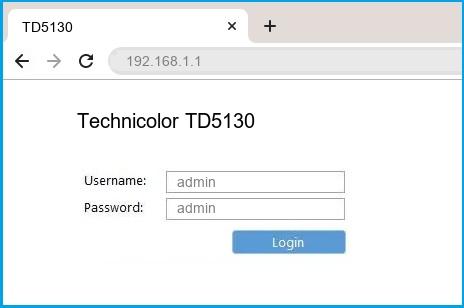Веб-интерфейс роутера Technicolor — это панель управления вашим роутером, в которой осуществляется сохранение и изменение всех настроек. Чтобы внести изменения в свою сеть, вам необходимо выполнить вход в свой роутер Technicolor.
Необходимые условия для доступа к веб-интерфейсу Technicolor
Доступ к веб-интерфейсу Technicolor довольно прост, и все, что вам понадобится, это:
- Роутер Technicolor
- Доступ к сети, либо по LAN-кабелю, либо по Wi-Fi
- Веб-браузер, который у вас наверняка есть.
Ниже приведены инструкции по подключению к интерфейсу роутера Technicolor с целью его конфигурирования и диагностики.
1. Убедитесь, что вы подключены к роутеру Technicolor
Чтобы получить доступ к страницам настройки вашего роутера Technicolor, вам необходимо подключиться к его сети.
Поэтому, начните с подключения к сети либо по WiFi, либо по Ethernet-кабелю.
Совет: Если вы не знаете пароль к WiFi своего роутера Technicolor, вы всегда можете подключиться к нему с помощью Ethernet-кабеля, для которого пароль не требуется.
2. Откройте веб-браузер и перейдите по адресу 192.168.0.1
Откройте браузер и в поле адреса введите IP-адрес роутера. Наиболее частым IP-адресом для роутеров Technicolor является: 192.168.0.1 Если этот IP-адрес не работает, используйте список IP-адресов по умолчанию для Technicolor, чтобы отыскать его для вашей конкретной модели.
Совет:
Поскольку вы уже подключены к роутеру Technicolor, вы также можете использовать whatsmyrouterip.com , чтобы быстро узнать IP-адрес. Он будет указан после «Router Private IP».
192.168.0.1
3. Введите имя пользователя и пароль для вашего роутера Technicolor
В поле имя пользователя и пароль введите текущее имя пользователя и пароль, а затем нажмите клавишу ввода / вход.
Стандартные учетные данные для входа в Technicolor
Если вы не уверены в имени пользователя/пароле, вы можете посмотреть стандартные учетные данные для Technicolor, чтобы узнать об используемых значениях по умолчанию и способах их восстановления.
— Учетные данные также могут быть указаны на наклейке на задней панели роутера.
Готово! Теперь вы сможете выполнить все требуемые настройки устройства.
Как настроить роутер Technicolor
После входа в интерфейс администратора Technicolor вы сможете изменить все имеющиеся настройки.
Чтобы не нарушить работу сети, при настройке роутера следует действовать осторожно.
Совет: прежде чем что-либо менять, запишите свои текущие настройки, чтобы их можно было вернуть в случае возникновения проблем.
Что делать, если после изменения конфигурации мой роутер Technicolor или сеть перестает работать
Если вы по ошибке внесете какие-либо изменения, которые повредят вашей домашней сети Technicolor, вы всегда можете откатиться назад, воспользовавшись универсальным способом аппаратного сброса 30 30 30.
Как правило, это крайняя мера, и если у вас все еще есть доступ к интерфейсу Technicolor, вы всегда можете выполнить вход и сначала попытаться восстановить настройки (конечно же, это предполагает, что вы записали исходные значения перед их изменением).
Роутер Technicolor TC7200 D – это надежное и функциональное устройство, предназначенное для организации домашней сети и подключения к Интернету. Он обладает рядом полезных опций и настроек, которые позволяют пользователю наиболее эффективно использовать его возможности.
В данной статье мы рассмотрим подробную инструкцию по настройке роутера Technicolor TC7200 D. Мы охватим все основные этапы: подключение кабелей, доступ к настройкам роутера, настройку Wi-Fi, а также другие важные параметры и рекомендации.
Особое внимание будет уделено настройке безопасности, включая изменение пароля для доступа к настройкам роутера и настройку фильтрации доступа к сети. Кроме того, в статье будет рассмотрено, как настроить порты роутера для работы с различными устройствами и программами.
Учитывая подробность материала и понятность инструкций, вы сможете без труда настроить роутер Technicolor TC7200 D самостоятельно и наслаждаться стабильной и безопасной работой вашей домашней сети.
Содержание
- Установка и подключение роутера Technicolor TC7200 D
- Настройка безопасности и шифрования сети в роутере Technicolor TC7200 D
- Настройка портов и перенаправление сетевого трафика в роутере Technicolor TC7200 D
Установка и подключение роутера Technicolor TC7200 D
Процесс установки и подключения роутера Technicolor TC7200 D довольно прост и не требует особых навыков. В этом разделе будет представлена подробная инструкция по данному процессу.
Помимо самого роутера, вам понадобится адаптер питания, кабель Ethernet и, возможно, кабель для подключения к провайдеру интернета.
| Шаг | Описание |
|---|---|
| 1 | Вставьте один конец кабеля Ethernet в порт WAN на задней панели роутера. |
| 2 | Подключите другой конец кабеля Ethernet к порту Ethernet на модеме. |
| 3 | Вставьте адаптер питания в розетку и подключите его к роутеру с помощью соответствующего кабеля. |
| 4 | Дождитесь, пока роутер полностью загрузится. Обычно это занимает несколько минут. |
| 5 | Откройте веб-браузер на вашем компьютере и введите IP-адрес роутера в адресной строке. Обычно это 192.168.0.1. |
| 6 | Введите имя пользователя и пароль администратора для входа в настройки роутера. Если вы не изменяли эти данные ранее, используйте значения по умолчанию. Обычно имя пользователя — admin, а пароль — password. |
| 7 | Войдите в интерфейс управления роутером и настройте необходимые параметры подключения в соответствии с инструкцией вашего провайдера интернета. |
| 8 | Сохраните изменения и перезагрузите роутер. |
| 9 | Проверьте подключение к интернету, открыв веб-браузер и перейдя на любой сайт. |
После выполнения всех этих шагов вы должны успешно установить и подключить роутер Technicolor TC7200 D к вашей домашней сети и интернету.
Настройка безопасности и шифрования сети в роутере Technicolor TC7200 D
1. Смените стандартный пароль администратора роутера. По умолчанию пароль может быть достаточно простым и легко угадываемым. Зайдите в настройки роутера, найдите раздел «Настройки безопасности» и измените пароль на надежный, содержащий буквы верхнего и нижнего регистра, цифры и специальные символы.
2. Включите шифрование Wi-Fi. Это позволит защитить вашу беспроводную сеть от несанкционированного доступа. Зайдите в настройки роутера, найдите раздел «Настройки Wi-Fi» и выберите опцию «Шифрование». Рекомендуется использовать WPA2-PSK, так как этот протокол считается наиболее безопасным на данный момент. Установите пароль для доступа к Wi-Fi и сохраните настройки.
3. Отключите WPS (Wi-Fi Protected Setup). Эта функция может упростить процесс подключения к Wi-Fi, но она также может создавать уязвимости в безопасности вашей сети. В большинстве случаев рекомендуется отключить WPS в настройках роутера.
4. Включите фильтрацию MAC-адресов. Фильтрация MAC-адресов позволяет ограничить доступ к вашей сети только определенным устройствам, чьи MAC-адреса были зарегистрированы в роутере. Найдите раздел «Настройки безопасности» и включите фильтрацию MAC-адресов, добавив адреса устройств, которым разрешен доступ.
| Название поля | Описание |
|---|---|
| Стандартный пароль администратора | Измените стандартный пароль администратора роутера на более надежный. |
| Шифрование Wi-Fi | Включите шифрование Wi-Fi и выберите протокол WPA2-PSK. |
| Отключение WPS | Отключите функцию WPS в настройках роутера. |
| Фильтрация MAC-адресов | Включите фильтрацию MAC-адресов и добавьте адреса устройств, которым разрешен доступ. |
Настройка портов и перенаправление сетевого трафика в роутере Technicolor TC7200 D
При необходимости использовать определенные порты в роутере Technicolor TC7200 D для соединения с внешней сетью или для подключения специализированного программного обеспечения, необходимо настроить перенаправление портов.
Перенаправление портов позволяет маршрутизатору перенаправлять входящий трафик на определенные порты внутренней сети. Это особенно полезно, если вы хотите установить удаленное соединение с устройством внутри вашей локальной сети или запустить серверные приложения.
Чтобы настроить перенаправление портов в роутере Technicolor TC7200 D, выполните следующие шаги:
- Откройте веб-браузер и введите адрес 192.168.0.1 в строке адреса. Нажмите клавишу Enter для открытия веб-интерфейса роутера.
- Введите имя пользователя (admin) и пароль (password) для входа в интерфейс.
- В левом меню выберите вкладку Настройки.
- В разделе Перенаправление портов щелкните на кнопке Добавить.
- Заполните поле Имя для идентификации сервиса или приложения, для которого будет установлено перенаправление порта.
- В поле IP-адрес устройства введите IP-адрес устройства, к которому необходимо перенаправить порт. Вы можете указать статический или динамический IP-адрес.
- В поле Внешний порт введите номер порта, который будет перенаправляться на внутренний адрес устройства.
- В поле Внутренний порт введите номер порта, на котором будет работать приложение или сервис на устройстве внутри сети.
- Выберите протокол (TCP или UDP) в поле Тип.
- Нажмите кнопку Сохранить, чтобы применить изменения.
После завершения этих действий роутер Technicolor TC7200 D будет перенаправлять входящий трафик на указанные порты устройства внутри вашей сети. Убедитесь, что указанные порты не заблокированы брандмауэром или антивирусным программным обеспечением на компьютере или устройстве, к которому вы хотите получить доступ.
Are you looking for the technicolor router default login username and password? French headquartered Technicolor is one of the major manufacturers of networking equipment in the world. If you have a Technicolor router in your home or office, you may be looking for the admin login details to get into the device’s settings page. That’s the information that we are going to provide in this article.
Technicolor Router Default Login Details
The most common username on Technicolor routers is admin. The default password is usually either admin or password. Sometimes the default password is blank, meaning you will have to leave the space empty. As you can see in the table below, Technicolor manufacturers a wide range of router models. Hopefully the model that you have in your home or office can be found on our list.
| Technicolor Router Model | Default Username | Default Password |
|---|---|---|
| 7230s | blank | admin |
| C1100T CenturyLink | admin | blank (no password) |
| C2000T CenturyLink | admin | on router label |
| CGA0101 | admin | password |
| CGA0111 | blank (no username) | admin |
| CGA0112 | admin | password |
| CGA4233 | user | VTmgQapcEUaE |
| CGM4140COM | admin | password |
| DJA0231 | admin | Telstra |
| DPC3848V | cusadmin | unknown |
| DPC3939 | admin | password |
| EPC3940ADL | admin | password |
| MediaAccess TG1100 FastWeb | fastweb | blank |
| MediaAccess TG589vac v2 | admin | on router label |
| MediaAccess TG589vn v3 | admin | admin |
| MediaAccess TG789vac v2 iiNet | admin | admin |
| MediaAccess TGiiNet-1 | admin | admin |
| TC7110 | blank | admin |
| TC7200 | admin | admin |
| TC7200-U | admin | admin |
| TC7200K | admin | password |
| TC7200v2 | admin | admin |
| TC7210 | blank | admin |
| TC7210.dNZ | blank | admin |
| TC7230 | admin | admin |
| TC7300 | admin | 4135279 |
| TC8305C | admin | password |
| TC8715D | admin | password |
| TC8717T | admin | password |
| TD5130 | admin | admin |
| TD5130 v3 | admin | admin |
| TD5136v2 | admin | admin |
| TD5336 | admin | admin |
| TG389ac | admin | admin |
| TG582n | admin | SerialNumber |
| TG582n v2 MediaAccess | access key (on router sticker) | access key (on router label) |
| TG582n-O2 | see router label | see router label |
| TG587n | admin | admin |
| TG589vn v2 | admin | admin |
| TG589vn v3 | admin | printed router label |
| TG784n | admin | blank/ access key on label |
| TG784n v3 | admin | printed on router sticker |
| TG788Avn STC | admin | admin |
| TG788vn | admin | printed on router sticker |
| TG788vn v2 MediaAccess | admin | admin |
| TG789vac MediaAccess | admin | admin |
| TG789vac MediaAccess | user | user |
| TG789vac v2 MediaAccess iiNet | admin | blank |
| TG789vn | admin | blank/ printed on router label |
| TG797nv3 | admin | password |
| TG799vacXTREAM | admin | printed on router sticker |
| TG799vn | admin | password |
| TG799vn v2 | admin | printed on router label |
| TG799vn v3 | admin | printed on router label |
| TG800vac | admin | admin |
| TG852n | admin | 1234 |
My router is not on the list
Some people reach out to us later reading this article to say that they failed to find their router on our list. So, how do they find the technicolor router default password and username in that case?
Let us repeat that Technicolor is a huge manufacturer of networking equipment. They have a wide range of routers and modems in their catalog. We have tried to cover each model. However, that’s not really possible.
New devices are constantly being manufactured. Fortunately, there is nothing mysterious about the Technicolor router default password and username. As you can see in the above table, there is a pattern to these default Technicolor router login details.
The username is usually admin. That’s the case for most routers that are out there. Just to give an example, we have a post showing default Huawei router login details. There, the default details are usually both admin. So, this is something that’s favored by router manufacturers.
If admin does not work for the Technicolor router password, try password or leave the space blank. Please, don’t type blank on there. You may, however, encounter a situation where the Technicolor default password and username given above do not work.
That usually happens where somebody will have already changed these login details for your Technicolor router or modem. We have just noted that most routers use the same admin login details. That’s not very secure. It means anyone who has access to your password can log into the backend of your router.
From there, they can do all sorts of naughty things. We have read a number of articles on people who were locked out of their own WiFi networks. The culprits are usually cheeky neighbors. So, you need to be careful what you do. But, what do you do in the event that the Technicolor router default login details given here fail to work?
Reset your Technicolor router
Should this unfortunate situation happen to you, it will be best to reset your router. If you have forgotten your router’s admin password, a reset can be done by finding the reset button somewhere on the back.
Press on this button till the lights on your router have blinked off and on. It usually happens within 15 or 20 seconds. Once the reset is done, you can now log into your router with the aid of the default admin login details that we gave above.
The Technicolor router default password can usually be found on the router label
We have some bit of good news for those failing to find the default Technicolor router login details. This information can usually be found on stickers underneath every router. Sometimes, these stickers are behind the router.
Almost all routers out there have these stickers. So, what you need to do is to find the one that’s on your device. You will see that there is a lot of information there. There is usually the default username for your router.
There is also usually the default Technicolor admin password. In the above example, it’s referred to as the Access Key. On top of that, you may find the login IP address. On some devices, there will also be the default WiFi password.
Why log into your Technicolor router or modem?
Finally, we take a look at the motivation. Why do some people look for the Technicolor router default password? Well, obviously, because they wish to get into the admin settings pages for their routers. But why would you want to do so in the first place?
Some people do it because they want to make changes to their WiFi names. While doing that, it’s advisable to give your network a name that’s not associated with you or your family. That’s a good way of befuddling those looking to identify you and get into your network.
You may also need the login details if you wish to change your WiFi password. WiFi passwords sometimes get compromised and people will be looking to change to something more secure. All these and other changes are only possible from the admin section of your router.
- Home
- Technicolor
- TD5130
Technicolor TD5130 router setup & security
- To login to Technicolor TD5130 Router, Open your web browser and type the default IP Address 192.168.1.1 in the address bar
- You should now see the router login page with 2 text fields where you can type a username and a password
- The default username for your Technicolor TD5130 router is admin and the default password is admin
- In the login page of the router’s web user interface, type-in the username & password, hit «Login» and now you should see the Technicolor TD5130 router control panel
(Remember, you must be at home and connected to home WiFi to do this)
And no need to get your breathing rates high in case you have changed the username / password of Technicolor TD5130 and forgot them, as you can just reset the Technicolor TD5130 router by press-and-hold the reset button with a clip for about 15 seconds.
Technicolor TD5130 Quick links:
| Default username for Technicolor TD5130: | admin | COPY |
| Default password for Technicolor TD5130: | admin | COPY |
2.Change Technicolor TD5130 Default Login and Password
Since, security of a network is vital, the first and foremost task is to change the Technicolor TD5130 router Default Login and Password to something more personal and secure.
Technicolor TD5130 Router Password Tips:
Choose a complex and hard-to-guess password for your Technicolor which only you can remember
It should be something personal, like &ilostmyvirginity@30, so that you’ll never forget it. Ever
Protect it
The amount of protection directly depends on the password complexity, and the effort taken to protect that password on your Technicolor TD5130 router.
Usability first
Give Password for your Technicolor TD5130 router that you can remember (usability first). Of course, you can build a strong hash password with special characters, numbers, Greek, and Latin. But ultimately you’ll end up writing it on a sticky and putting it on the router, which defeats the purpose. Here is an example $lasttriptovegas0916
You did good so far. Now consider ⭐ Bookmarking this page. It always helps.
3.Change Technicolor TD5130 Default WiFi name (SSID) and WiFi Password and enable Network Encryption
Another small suggestion (as it has no impact on security), is to change the Technicolor TD5130 Default WiFi name (SSID) as it will make it more obvious for others to know which network they are connecting to.
Look for Network Name (SSID), this is the WiFi name of your Technicolor TD5130 Router. Do not use your name, home address, or other personal information (since this isn’t a Facebook status!) in the SSID name. (No Mr.Paul&Princy) A few funny WiFi name suggestions: I’m cheating on my WiFi!, FBI Surveillance Van #594 (scares away stupid criminals), Lord of the Pings …
Once you enter the name for your network, you have to enable WPA2-PSK encryption on your Technicolor TD5130 router. That’s the strongest encryption standard available for home networks.
Enter a new WPA Pre-Shared Key / WiFi Password – this is the password that you will use to connect to your home WiFi. Keep it to 16-20 characters (please!) don’t use the same password that you used for Technicolor TD5130 router login!
🤓 Geek out your guests. Print a Free WiFi QR Code Sticker for your fridge now
4.Update router firmware in Technicolor TD5130 and turn on Automatic Updates
Router software often contains critical bugs and security vulnerabilities; Check if your router has known vulnerabilities
Check — Technicolor TD5130
Its important that you turn on Automatic Firmware updates and always keep your Technicolor TD5130 router up-to-date. To turn on Automatic updates, Login to your Technicolor TD5130 router and look for the section which contains Automatic updates and turn it «ON»
And even if the router has auto-update, check every now and then to make sure it is actually working, and the router firmware is up-to-date. If your router manufacturer hasn’t released any updates to the firmware in the past 3-5 years, consider upgrading to a «newer» router
5.Security is a continuous process
Just keep in mind to change the passwords often or at least once in every 6 months! on your Technicolor TD5130 You don’t want the safety you have worked so hard for to fail just because of ignorance, negligence, or casual laziness! Time for a bulletin on the fridge, folks! We can remind you though? Enter your email below! Nope, we are not spammers!
Technicolor TD5130 Router Reset instructions
How to Reset the Technicolor TD5130 Router To Factory Default
To reset Technicolor TD5130 router,
- Turn on the Technicolor TD5130 router
- Look for the reset button. Few routers have a tiny hole and few others have a reset button.
- Press the Factory reset button with a straightened paperclip pin or something that gets through the tiny hole, and hold it for about 15 seconds! (till you see all the lights flashing)
- The Technicolor TD5130 router will reboot automatically. the unit has been reset and is ready to use. You can start from Step 1 in this guide to set it up.
Technicolor TD5130 Password Does not Work
Passwords find a way to not work! Or, in most cases, users find a way to forget them! In either case, look up the How to Reset the Technicolor TD5130 Router To Default Settings section
Forgot Password for Technicolor TD5130 Router
Incase if you have changed the default username and password of Technicolor TD5130 and forgot it, please see How to Reset the Technicolor TD5130 Router To Default Settings section
How to boost Technicolor TD5130 WiFi and overcome connectivity issues
1.Place the Technicolor TD5130 in a perfect spot
The perfect spot does it all; be it romance or your router! To avail the best signal and network connectivity, make sure you keep your Technicolor TD5130 router visible and not facing the wall or behind the curtains
2.Find a Good Wireless Channel Instead of Auto on your Technicolor TD5130 router
Auto-channels might fail you once in a while; believe that you’re smarter than the Technicolor router! Find a seamless wireless channel instead of what the router finds automatically. This would ensure that your signal doesn’t interfere with that of your neighbors.
If you’re running a Windows-based PC, you can see what channels neighboring Wi-Fi networks are using.
- Press Start > type “cmd”. Open Command prompt
- In command prompt type netsh wlan show all
You will see a list of all wireless networks and the channels being used in your vicinity. instead of using “Auto” for the control channel, Pick the channel that has the lowest interference
3.Check the frequency of Technicolor TD5130
Check if Technicolor TD5130 has dual-band, the most commonly used band would be 2.4GHz; however, switching to 5GHz would bring out better results! It depends on your device though; if you’re running an old lad, you might have to switch back to the conventional
4.Hardwire gaming consoles / media streamers into your Technicolor TD5130 instead of WiFi
Gaming consoles/media streamers work better when connected through Ethernet cable of Technicolor TD5130; in fact, as you might not be moving your TV all over the house, why connect it to the Wi-Fi at all? The Gaming consoles / video streaming devices flood the network with data. This means that if possible, you should consider hardwire (using Ethernet cable) the devices that tend to consume a lot of bandwidth. Although this can sort of defeat the purpose of having wireless networks, it can actually help your overall network speed of Technicolor TD5130 if you can hardwire the bandwidth hogs.
5. Reboot Technicolor TD5130 on schedule
Here’s something important to note! On schedule, folks, reboot your Technicolor TD5130 router! Though routers are built to constantly be running at all times, simple tweaks like regular power cycling (a fancy way of saying, unplugging the power cord and shoving it back up) helps with most issues. Rebooting your Technicolor TD5130 can fix Internet connection problems, improve slow moving connections, and resolve wireless issues altogether. Try unplugging your Technicolor modem on a quarterly basis to stay proactive (Never reset; always reboot router)
Popular Router Brands
Popular IP Addresses
Popular IP mispellings
Which Technicolor model do you have?
To get access to every router of Technicolor (e.g. TG233 ,(Thomson) TG703 or CGA0101 ), you need the IP of your router, the username and router password.
You can find these information in Technicolor router manuals. But if you do not have the manual for your router or you do not want to read the whole manual to find the default login information then you can use the quick guide below.

Technicolor Router Login Guide
- Open your internet browser (e.g. Chrome, Firefox, Opera or Internet Explorer)
- Type 192.168.1.1 (the most common IP for Technicolor routers) in the address bar of your web browser to access the router’s web-based user interface.
- You should see 2 text fields where you can enter a username and a password.
- The default username for your Technicolor router is admin.
The default password is admin. - Enter the username & password, hit «Enter» and now you should see the control panel of your router.
If above login credentials doesn’t work then try this method
If these steps doesn’t work for you and you still can’t login to your router then there’s another method. You know the model name/ID of your Technicolor router? Great!
Just select your device from the box below and you will be redirected to our guide especially for your device that includes a user manual.
Which model do you have?
Try different ID/password combinations that are widely used by Technicolor that you’ll find below.
Default username & password combinations for Technicolor routers
In the list below you will see the most popular default username and password combinations used by Technicolor.
Sometimes the username and password doesn’t work that we mentioned in the top of this guide. Then you can try these username/password combinations below to get access to your wireless router.
| # | Username | Password |
| 1 | admin | admin |
| 2 | admin | password |
| 3 | admin | |
| 4 | admin | (blank) |
| 5 | User | |
| 6 | (blank) | admin |
| 7 | Administrator | (blank) |
| 8 | user | password |
| 9 | Administrator | printed on router |
| 10 | user | VTmgQapcEUaE |
| 11 | (blank) | (blank) |
| 12 | admin | 1234 |
| 13 | root | |
| 14 | user | (blank) |
| 15 | fastweb | (blank) |
| 16 | admin | 4135279 |
| 17 | Administrator | blank or access key on label |
| 18 | root | (blank) |
| 19 | ‘blank’ | ‘blank’ |
| 20 | admin | located on bottom of router |
| 21 | »blank» | (blank) |
| 22 | Administrator | Blank or Printed on Routers Label |
Default login IPs for my Technicolor router
Sometimes you need your router web interface IP address to change security settings. Most people don’t know their router IP address. Most times you’ll find this IP on the bottom or back of your router device. But if you are not able to find this IP on your router or in the user manual then you can try some methods to get the router I.
In the list below we listed all known router IPs for the manufacturer Technicolor.
| # | Default Router IP |
| 1 | 192.168.1.1 |
| 2 | 192.168.0.1 |
| 3 | 192.168.1.254 |
| 4 | 10.0.0.1 |
| 5 | 10.0.0.138 |
| 6 | 192.168.100.1 |
| 7 | 10.1.1.1 |
| 8 | 192.168.87.1 |
| 9 | 192.168.10.1 |
List of Technicolor Router Manuals
(Thomson) TG703 — Manual
(Thomson) TG703 — Manual
7300b — Manual
C1100T (CenturyLink) — Manual
C1100T (CenturyLink) — Manual
C2000T CenturyLink — Manual
CGA0101 — Manual
CGA0101 — Manual
CGA0112 — Manual
CGA4131 — Manual
CGM4140COM — Manual
CGM4140COM — Manual
CGM4231 — Manual
CGM4231 — Manual
MBHA10 — Manual
MBHA10VWQ — Manual
MBHA10VWQ — Manual
MediaAccess TG589vn v3 — Manual
MediaAccess TG789vac v2 iiNet — Manual
TC7110 — Manual
TC7200 — Manual
TC7200 — Manual
TC7200 (Thomson) — Manual
TC7200 (Thomson) — Manual
TC7200-U — Manual
TC7200K — Manual
TC7200v2 — Manual
TC7210-dNZ — Manual
TC7300 — Manual
TC8305C — Manual
TC8305C — Manual
TC8706C (Comcast) — Manual
TC8706C (Comcast) — Manual
TC8715D — Manual
TC8717T — Manual
TC8717T — Manual
TD5130 — Manual
TD5130v1 — Manual
TD5130v1 — Manual
Technicolor TG587nv3 BigPond — Manual
TG1700dac — Manual
TG1700dac — Manual
TG233 — Manual
TG233 — Manual
TG582n — Manual
TG582n O2 — Manual
TG582n v2 MediaAccess — Manual
TG587nv3 — Manual
TG589vn v3 — Manual
TG784n v3 — Manual
TG788vn — Manual
TG788vn v2 — Manual
TG788vn v2 — Manual
TG789vac MediaAccess — Manual
TG789vn v3 — Manual
TG799vn v2 Telia — Manual
Nothing of the methods above worked for me!
All you need to do is to reset your modem. This can be done easily by clicking on the reset button at the back or at the bottom of your router.
If you hold down this small button for approximately 20 seconds, (you may have to use a toothpick), then your modem will get restored to the factory settings.
What you need to keep in mind is that when you reset your modem, you will lose your connection online.
It is therefore better to take an expert’s assistance in this regard.
Note: If you have not enough information, it is obviously recommended that you should get help from a person who has all the knowledge about this topic.