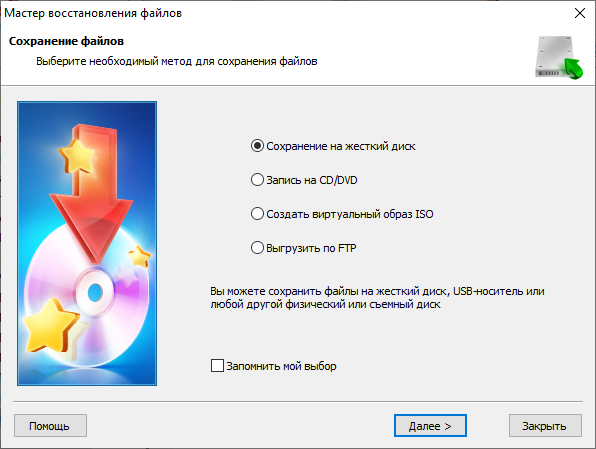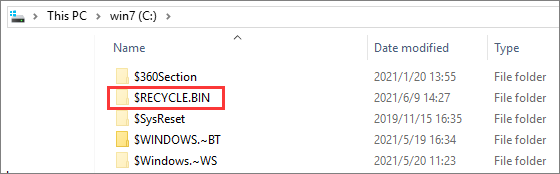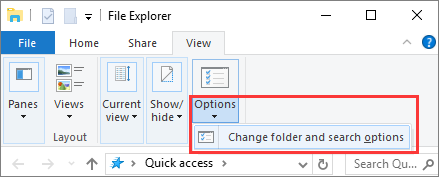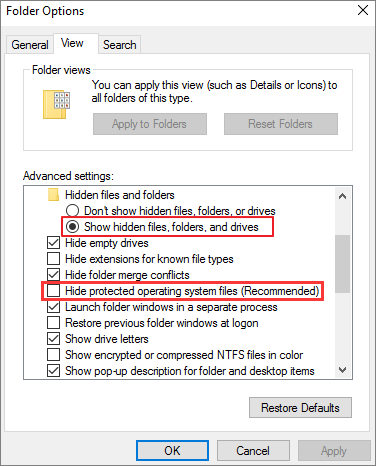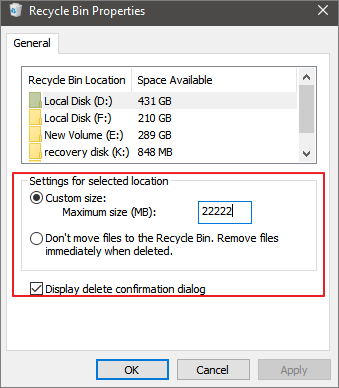Skip to content
Восстановление файлов формата BIN
Руководство для Windows, MacOS, Android и IOS систем в 2021

Что такое файл с расширением .BIN?
Образ диска CD или DVD. В файле хранятся данные, скопированные с компакт-диска на жесткий диск. После монтирования образа, его можно использовать как физический диск. Формат файла похож на .ISO. Если при открытии BIN-файла происходит ошибка, попробуйте изменить расширение на ISO.
Как восстановить утерянные .BIN файлы?
Во время работы компьютера, ноутбука или других стационарных и мобильных устройств, даже несмотря на регулярное обновление и очистку, возникают баги, зависания, аппаратные или системные сбои. В результате, важный .BIN файл может быть удалён.
Далеко не во всех случаях единственным способом восстановления .BIN файла, будет его повторное создание.
Используйте программы для восстановления .BIN файлов после намеренного или случайного удаления, форматирования памяти устройства или карты памяти, заражения вирусом, сбоя или очистки памяти.
Программы для восстановления файлов
В случаях, когда файлы удалены и стандартными средствами системы их восстановить уже не предоставляется возможным, используйте Hetman Partition Recovery.
Для этого:
1.
Загрузите, установите и запустите программу.
2.
Программа автоматически просканирует компьютер и отобразит все подключенные к нему жесткие диски и съёмные носители информации, физические и локальные диски.
3.
Дважды кликните на диске, файлы из которого необходимо восстановить, и выберите тип анализа.
4.
После окончания процесса сканирования вам будут предоставлены файлы для восстановления.
5.
Чтобы найти нужный перейдите в интерфейсе программы в папку из которой он был удалён. Или перейдите в папку «Глубокий анализ» и выберите искомый тип файла.
6.
Выделите нужные файлы и нажмите кнопку «Восстановить».
7.
Выберите один из предложенных способов сохранения файлов и восстановите их.
Программа для восстановления файлов
Чем открыть файл с расширением .bin?
Ищете как открыть образ диска?
Дополнительная информация
Тип файла:
Образ диска
Расширение файла:
.BIN
Разработчик:
Невідомо
Категория:
Файлы игр
Формат:
Двоичный
Mime-type:
application/octet-stream
HEX:
50 42 4C 41 50 50 00
ASCII:
PBLAPP
Типы файлов использующие расширение BIN:
— Sega Genesis Game ROM
— Unix Executable File
— Generic Binary File
— Binary Disc Image
— Generic Binary Executable File
— Nintendo DS Binary File
— Nintendo Wii Data File
— Macbinary Encoded File
— PCSX PlayStation BIOS Image
— BlackBerry IT Policy File
— Router Firmware File
— Atari 2600 Game ROM
— Binary Video File
Программы, которые открывают файлы BIN
We often see the $recycle.bin folder on the C drive or external hard drive. What is $recycle.bin folder? Can the $recycle.bin folder be deleted? Many users want to delete this folder but are afraid that it will have a serious impact on the computer.
On this page, we will give you a detailed introduction to the $recycle.bin folder. Let’s get started.
What Is $RECYCLE.BIN Folder (on External Hard Drive)
The $recycl.bin folder is an important hidden system folder that is normally stored at the root of a specific drive of an internal or external hard drive. $recycle.bin is the link folder of the system Recycle Bin on each hard drive, which is used to save the file or folder deleted from the hard disk. It is useful in recovering mistakenly deleted files from Recycle Bin on Windows 10/8/7.
Is $RECYCLE.BIN Folder a Virus
The $recycle.bin folder is a normal system folder, which is not a virus. You don’t need to delete it. If you don’t want to view it, you can check «Hide protected operating system files» in the folder option.
Where Is the $RECYCLE.BIN Folder on Windows 10
$recycle.bin is a hidden system folder by default and exists in the root directory of each partition. You need to make your computer display the hidden files before you can see them.
How to Show Hidden $RECYCLE.BIN Folder in Windows Explorer
Step 1. Press the Win + E keys to open File Explorer on your computer. Click the «View» tab on the top toolbar.
Step 2. Select «Options», and click «Change folder and search option».
Step 3. Click the «View» tab. Scroll down to check «Select Show hidden files, folders, and drives» under Advanced settings. Then, uncheck «Hide protected operating system files(Recommended)».
Step 4. Click «Apply» and «OK» to keep the changes. Then, all the Recycle Bin folders/files marked with +H and +S attributes will display.
After these settings, the $recycle.bin folder location path is C:\$RECYCLE.BIN or D:\$RECYCLE.BIN, etc.
Can I Delete $RECYCLE.BIN Folder
The $recycle.bin is a system-protected folder. You can remove the entire $Recycle.Bin folder if you’re an admin user or via a Linux LiveCD, but Windows will recreate it automatically once you delete some more files on the same drive. So, it can not be deleted.
If you find that the $recycle.bin folder in a certain hard drive is taking a lot of memory, there must be too many deleted files in the Recycle Bin.
You can open the $recycle.bin folder, click Recycle Bin, choose the unwanted files, and delete them from Recycle Bin to free up disk space.
- Notice:
- After deleting files from the Recycle Bin, you can’t find and restore the data from your computer unless you use professional EaseUS Data Recovery Wizard. So think twice before you press the Delete button.
Another way to reduce the size of the $recycle.bin folder is to go to your Recycle Bin’s property, and select «Don’t move files to the Recycle Bin. Remove files immediately when deleted».
Recover Deleted Files from $RECYCLE.BIN Folder on Windows 10
When you delete a file from the Recycle bin, it will be permanently deleted from your computer. In the same way, when you delete files from $Recycle.Bin folder in any drive, files will also disappear and you can’t find them.
What if you accidentally delete the files you need from the Recycle Bin, can you still retrieve your data? How to do it? Don’t fret. You can use EaseUS Data Recovery Wizard, a top-notch file recovery tool around the world, to get back lost photos, videos, documents, emails, or other hundreds of file formats easily.
EaseUS Data Recovery Wizard
- Recover files from formatted hard drive, emptied Recycle Bin, memory card, flash drive, digital camera, and camcorders
- Support data recovery for sudden deletion, formatting, hard drive corruption, virus attack, system crash, etc.
- Restore lost data on Windows 10/8.1/8/7/Vista/XP and Windows Server 2019 — 2003
- Retrieve deleted files from Mac computer running macOS 11.2 ~ 10.9
Here are the steps to recover permanently deleted files from Recycle Bin with EaseUS data recovery program.
Step 1. To specifically recover files from emptied Recycle Bin on Windows 11/10/8/7, hover the mouse pointer over the «Recycle Bin» option under the «Locations» section and click «Scan».
Step 2. EaseUS data recovery software will start a quick scan immediately for all deleted files, and later a deep scan will launch automatically to scan more lost files. After the scanning process, you can use the «Filter» feature to select a specific file type, such as Pictures, Word, videos, etc.
Step 3. Once you locate the files you want to restore, you can double-click it for a full preview. Then, select the target files and click «Recover». We suggest you select a different volume or an external USB drive to save the recovered files to avoid data overwriting.
Closing Thoughts
This tutorial addresses all the core issues about the $recycle.bin folder, including what is $recycle.bin folder, is $recycle.bin folder a virus, as well as can you delete the $recycle.bin folder.
Recycle Bin keeps all the temporarily deleted files or folders, giving you a chance to get back any accidentally deleted data. You can empty the Recycle Bin in many ways to get more free space. But before cleaning the Recycle Bin or $recycle.bin folder, make sure the files are useless. If you emptied the Recycle Bin with crucial data, stop using your computer immediately, and apply EaseUS file recovery tool to retrieve files efficiently.
На чтение 1 мин Просмотров 62 Опубликовано
[ad_1]

Файлы BIN отформатированы в двоичном коде и запускают различные процессы на вашем компьютере. Эти файлы используются для установки программного и аппаратного обеспечения, а также для мониторинга процессов запуска на вашем компьютере. Когда эти файлы не работают должным образом, вы столкнетесь с простоями и замедлением работы вашей системы. Исправить файлы BIN легко, если вы используете средство проверки файлов Windows 7.
Содержание
- Шаг 1
- Шаг 2
- Шаг 3
- Шаг 4
- Шаг 5
Шаг 1
Нажмите кнопку «Пуск» и перейдите к «Все программы».
Займы без процентов 0%
Шаг 2
Нажмите «Стандартные» и щелкните правой кнопкой мыши «Командная строка».
Шаг 3
Перейдите на вкладку «Запуск от имени администратора», а затем введите свой пароль в поле.
Шаг 4
Введите «sfc /scannow» в командную строку и нажмите «Enter».
Шаг 5
Подождите, пока компьютер просканирует системные файлы и восстановит файлы BIN.
использованная литература
[ad_2]