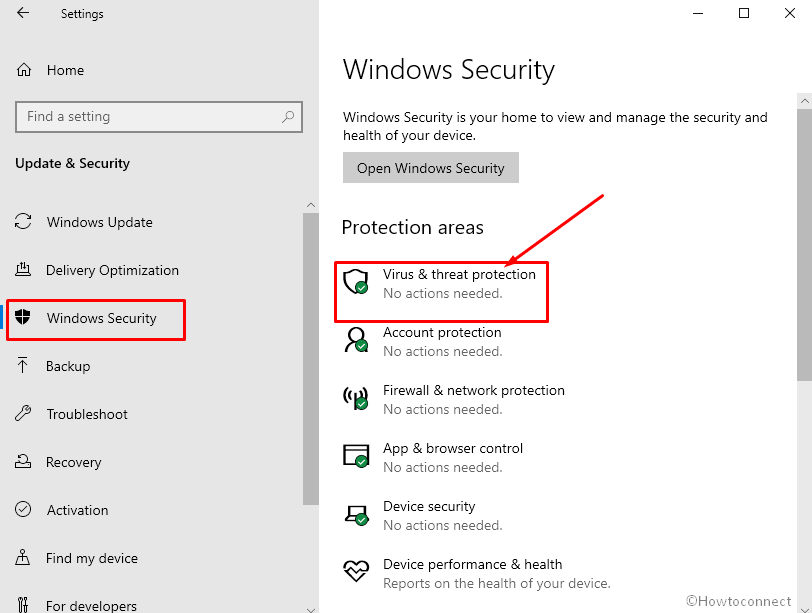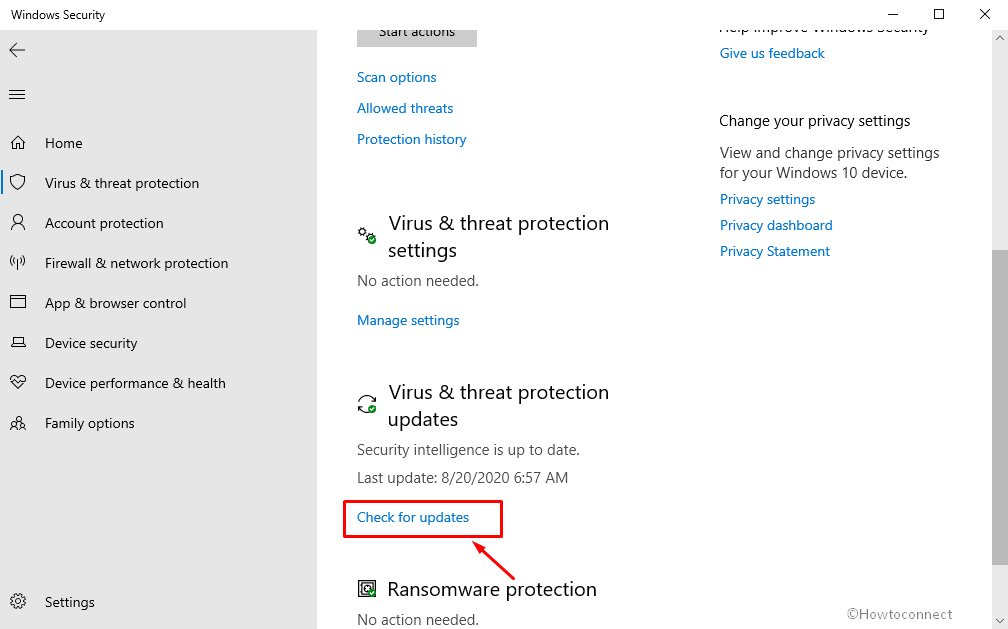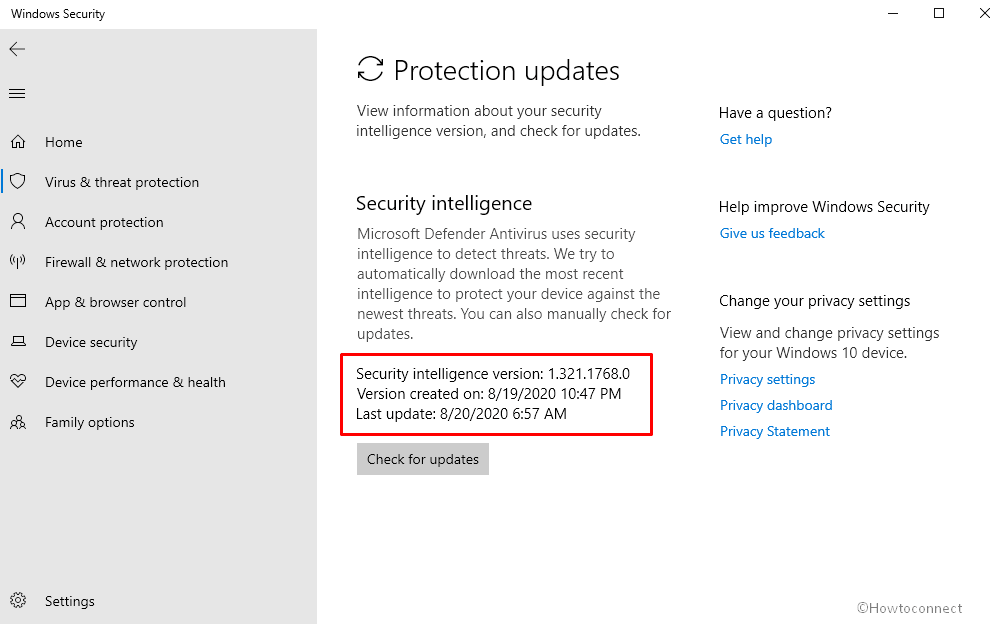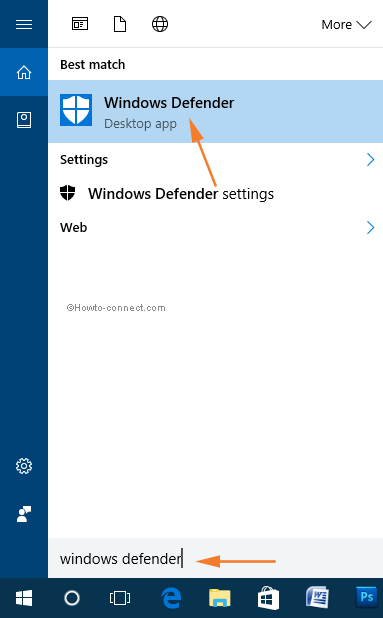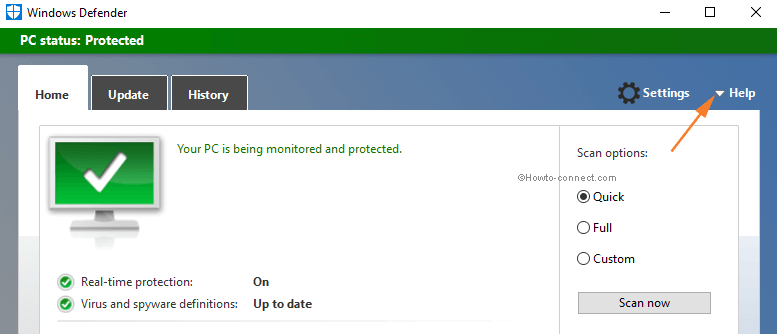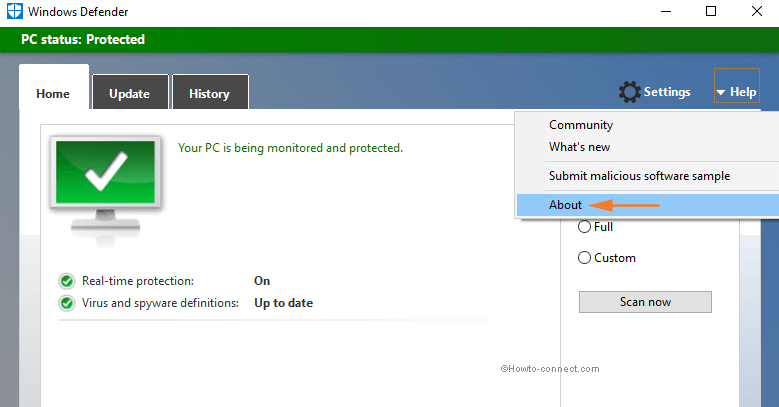Я пытался найти информацию о версии Защитника Windows в своей Windows 10, но это заняло некоторое время. Но я придумал 2 метода, чтобы это выяснить. Одним из многообещающих преимуществ, предлагаемых Windows 10 и 8, является наличие встроенного антивирусного программного обеспечения Защитника Windows, которое может легко позаботиться о расширенных потребностях в безопасности вашего компьютера с Windows.
Предыдущие версии Windows не были очень эффективными и продвинутыми, когда дело касалось защиты от всех форм вредоносных программ. Они могли только сканировать на предмет шпионского и рекламного ПО.
Однако иногда пользователи не могут определить версию Защитника Windows, если у них возникают проблемы с последней версией. Итак, если вы тоже хотите знать, как легко определить номер версии программы Защитника Windows в Windows 10, воспользуйтесь методом, приведенным в этом блоге ниже.
Немного о Защитнике Windows и приложении безопасности Windows:
В Windows 10 и 8 была переработана программа Защитника, основанная на приложении Microsoft Security Essentials. Он может предложить расширенную защиту от всех форм вредоносного ПО.
Таким образом, Windows 10 способна интеллектуально обнаруживать киберугрозы и достойно защищать ПК с Windows. Windows 10 также автоматически загружает последние обновления программы Защитник Windows через Центр обновления Windows.
Корпорация Майкрософт обновляет описания вирусов и аналитику безопасности, чтобы предотвратить новейшие угрозы и лазейки в системе безопасности. Аналитика безопасности основана на облаке, наделена возможностями искусственного интеллекта и обеспечивает защиту нового поколения.
Прежде чем я начну с шагов, я хотел бы немного рассказать о приложении безопасности Windows.
Приложение безопасности Windows установлен в последних системах Windows 10, которые ранее были известны как Защитник Windows Панель мониторинга или Центр безопасности Защитника Windows.
Основная цель этого приложения – предоставить функции управления пользователем, который может исследовать и контролировать параметры конфиденциальности и безопасности более доступным способом с помощью этого приложения. Он содержит все необходимые настройки для программы Защитника Windows. Это даже позволяет пользователям отключить приложение Защитника Windows на некоторое время, которое после этого автоматически перезапустится.
Метод 1: Использование приложений
1) Нажмите Windows + I ключ вместе
2) Теперь нажмите Обновление и безопасность
3) Теперь нажмите Безопасность Windows расположен с левой стороны.
4) Нажмите на Защита от вирусов и угроз расположен с правой стороны
5) Теперь спуститесь, там вы найдете заголовок с названием Версия Информация.
Метод 2: Использование безопасности Windows
Выполните следующие действия, чтобы определить версию программы Защитника Windows на вашем компьютере.
- Перейти к Меню “Пуск” Windows, тип Безопасность Windows и щелкните по нему.
- Нажми на Настройки значок в нижнем левом углу экрана.
- Теперь нажмите на О расположен внизу.
На О страница из Безопасность Windows, вы сможете найти Системная информация из следующих:
- Версия клиента защиты от вредоносных программ (Версия Защитника Windows)
- Версия двигателя (Сканирующий движок)
- Версия антивируса (Определения вирусов)
- Версия антишпионского ПО (Определения шпионского ПО)
- После этого вы можете просто закрыть окно.
Итак, ребята, все это было о том, как узнать, какая версия программы Защитника Windows установлена на вашем компьютере с Windows, и узнать, установлены ли вы последние обновления от Microsoft.
Если по какой-то причине вы не можете загрузить обновления, вы можете загрузить последнюю версию Защитника Windows, используя автономную версию, установленную с веб-сайта Microsoft. здесь.
How to Find Windows Defender Version Info in Windows 10 – To overcome sophisticated security threats an operating system must have the latest edition of Security software. Windows Defender is the most prominent armor on Windows 10 to deal with the advanced malware and viruses. So users must make sure that they have the latest version of Windows defender.
To keep the Windows 10 machine in a perfect working state, one vital effort that every user should do is to install the periodically arriving updates. However, in the present version, there is no method by which you can pick and choose the updates to install. All the update files concerned with Windows Defender, optional updates, driver updates, security updates, hotfixes, and more are installed instinctively.
Few updates require a restart to install accurately whereas few don’t. Hence, there are users also who always prefer to look over whether all the components of their PC are running the latest version or not, which incorporates Windows Defender also. If you are also keen to know the version of Windows Defender, continue reading as we are describing two ways to find it.
Way 1 – Settings App
Step 1 – Press WIN+I keys on the keyboard.
Step 2 – The Settings home page will appear. Click on the last icon, Update & security.
Step 3 – On the left column, click Windows Security tab. Select Virus & threat protection from right.
Step 4 – Move to the right portion, scroll down to the last until you find the heading Version Info.
Here is Windows Defender Version Info –
The Version Info section will show few elements and their corresponding version numbers. For example, the number alongside the Antimalware client version signifies the version of Windows Defender you have on your machine. All other versions apply to various components of the antivirus software like antivirus and antispyware definition.
Outdated –
Way 2 – Windows Defender About
Step 1 – Press Win+S keys and in the Taskbar search field, write out windows defender. The Best match will show the same result, click on it.
Step 2 – On the main interface of Windows Defender, click the tiny arrow alongside Help at the far top right.
Step 3 – From the dropped list of options, click About.
Step 4 – The About dialog box of Windows Defender will pop up. It will show the same details such as Antimalware client version, antivirus, antispyware definition, etc.
In case, you don’t have the latest version of Windows Defender on your Windows 10 machine navigate to this link. Locate the appropriate version suitable for your computer and download it from the concerned link.
The easiest way to check the version of Windows Defender you have is to use the Windows Security settings window. To do this, follow the steps below:
1. Open the Start Menu by pressing the Windows key.
2. Select ‘Settings’ in the lower left-hand corner of the Start Menu. When the Settings window opens, click the ‘Update & Security’ label.
3. Select ‘Windows Security’ from the left-hand menu in the Update & Security window.
4. The version of Windows Defender will be listed on the right-hand side of the Windows Security window under the ‘Protection Areas’ heading.
Alternatively, you can also use the command line to check the version number of Windows Defender. To do so, follow these steps:
1. Press the Windows key and type Command Prompt into the search bar.
2. Right-click on the Command Prompt result and select ‘Run as administrator’.
3. When the Command Prompt opens, type ‘winver’ and press Enter.
4. The version of Windows Defender that you are running will be listed in the pop-up window below the ‘Version’ heading.
You can also check the version of Windows Defender installed on your computer by visiting the Windows Defender website. On the site, you can find detailed information about the latest version and any updates.
Finally, you can check the version of Windows Defender installed on your computer by using the Microsoft Malicious Software Removal Tool. This tool can detect and remove viruses, worms, and other malicious software from your computer. It is available as a free download from the Microsoft website and can be used to check the version of Windows Defender on your computer.
No matter which of the methods above you choose, you should now have all the information you need to check the version of Windows Defender installed on your computer.
I was trying to find the Windows Defender Version Info on my Windows 10 but it took some time. But I figure out 2 methods to find it out. One promising advantage offered by Windows 10& 8 is the availability of the in-built Windows Defender Antivirus software that can take care of the advanced security needs of your Windows computer easily.
The prior versions of Windows were not very efficient and advanced when it came to protecting against all forms of malware. They could only scan for spyware and adware.
However, sometimes users are not able to detect the version of Windows Defender if they are experiencing some issues with the latest version. So, if you too wish to know how to easily determine the version number of the Windows Defender program in Windows 10, then go through the method given in this blog below.
A bit about Windows Defender & Windows Security app:
Windows 10 & 8 has redesigned the Defender program which is based on the Microsoft Security Essentials app. It can offer advanced protection against all forms of malware.
Windows 10 is thus capable of intelligently detecting cyberthreats and protecting the Windows PC in a commendable manner. Windows 10 also downloads the most recent updates of the Windows Defender program via Windows Update automatically.
Microsoft updates the virus definitions and security intelligence to thwart the latest threats and security loopholes. The security intelligence is cloud-based, empowered by AI, and enabled with next-generation protection.
Before I begin with the steps, I would like to take a moment to explain a bit about the Windows Security app.
Windows Security app is installed in the latest Windows 10 systems which were formerly known as the Windows Defender Dashboard or Windows Defender Security Centre.
The primary purpose of this app is to grant user control features to the user who can explore and control the privacy and security settings in a more accessible manner with the help of this app. It contains all the essential settings for the Windows Defender program. It even enables the users to disable the Windows Defender app for some time which would restart automatically afterward.
Method 1: Using Apps
1) Press Windows+I key together
2) Now click on Update & security
3) Now click on Windows Security located on the left-hand side.
4) Click on Virus & threat protection located on the right-hand side
5) Now, go down, there you will find the heading called Version Info.
Method 2: Using Windows Security
Follow the below steps to determine the version of the Windows Defender program on your computer.
- Go to the Windows Start Menu, type Windows Security and click on it.
- Click on the Settings icon near the bottom left corner of the screen.
- Now click on About located at the bottom.
On the About page of Windows Security, you should be able to locate the System information of the following:
- Antimalware Client Version (Windows Defender version)
- Engine Version (Scanning Engine)
- Antivirus Version (Virus definitions)
- Antispyware Version (Spyware definitions)
- After this, you can simply close the window.
So, folks, this was all about how to know which version of the Windows Defender program is installed in your Windows machine and finding out whether or not you have installed the latest updates from Microsoft.
If somehow you are not able to download the updates then you can download the latest Windows Defender using offline installed from the Microsoft website here.
Содержание
Как узнать, установлена ли у меня последняя версия Защитника Windows?
Открой Приложение Центра безопасности Microsoft Defender, выберите значок «Настройки», а затем выберите «О программе». Номер версии указан в разделе Версия клиента защиты от вредоносных программ. Откройте приложение Microsoft Defender, выберите «Справка», а затем выберите «О программе». Номер версии указан в разделе Версия клиента защиты от вредоносных программ.
Обновлен ли мой Защитник Windows?
Пользователи, обеспокоенные уязвимостью, должны проверить Защитник Windows, чтобы убедиться, что он обновлен. Для этого перейдите в меню «Пуск» и откройте приложение «Настройки». Нажмите «Обновления и безопасность» и выберите «Защитник Windows». из боковой полосы. Если Защитник Windows работает с номером версии ядра.
Как проверить версию Защитника Windows?
Чтобы найти версию антивирусной программы “Защитник Windows” в Windows 10,
- Откройте Безопасность Windows.
- Нажмите на значок шестеренки настроек.
- На странице настроек найдите ссылку «О программе».
- На странице «О программе» вы найдете информацию о версии компонентов Защитника Windows.
Почему мой антивирус Защитника Windows отключен?
Если Защитник Windows отключен, это может быть связано с тем, что на вашем компьютере установлено другое антивирусное приложение (проверьте Панель управления, Система и безопасность, Безопасность и обслуживание, чтобы убедиться). Вы должны отключить и удалить это приложение перед запуском Защитника Windows, чтобы избежать конфликтов программного обеспечения.
Как проверить, работает ли мой антивирус?
Состояние вашего антивирусного программного обеспечения обычно отображается в Центре обеспечения безопасности Windows.
- Откройте Центр обеспечения безопасности, нажав кнопку Пуск , щелкнув Панель управления, щелкнув Безопасность, а затем щелкнув Центр обеспечения безопасности.
- Щелкните Защита от вредоносных программ.
Могу ли я использовать Защитник Windows в качестве единственного антивируса?
Использование Защитника Windows в качестве автономный антивирусхотя это намного лучше, чем вообще не использовать антивирус, все же оставляет вас уязвимым для программ-вымогателей, шпионских программ и продвинутых форм вредоносных программ, которые могут оставить вас опустошенными в случае атаки.
Как часто обновляется Защитник Windows?
По умолчанию антивирусная программа Microsoft Defender проверяет наличие обновлений. за 15 минут до начала любого запланированного сканирует.
Где хранятся обновления Защитника Windows?
Недавнее обновление Защитника Windows до версии 4.12. 17007.17123 изменил путь к встроенному антивирусному программному обеспечению на устройствах с Windows 10.
…
Microsoft меняет путь Защитника Windows в Windows 10.
| Составная часть | Старое местоположение | Новое место |
|---|---|---|
| Драйверы антивирусной программы “Защитник Windows” | %Windir%System32drivers | %Windir%System32driverswd |
Как обновить автономный Защитник Windows?
Когда следует использовать Microsoft Defender Offline?
- Нажмите «Пуск», а затем выберите «Параметры» > «Обновление и безопасность» > «Безопасность Windows» > «Защита от вирусов и угроз».
- На экране Защита от вирусов и угроз выполните одно из следующих действий: …
- Выберите Автономное сканирование Microsoft Defender, а затем выберите Сканировать сейчас.
Microsoft выпускает Windows 11?
Microsoft подтвердила, что Windows 11 официально выйдет 5 октября. Ожидается бесплатное обновление для тех устройств с Windows 10, которые соответствуют требованиям и предварительно загружены на новые компьютеры. Это означает, что нам нужно говорить о безопасности и, в частности, о вредоносном ПО для Windows 11.