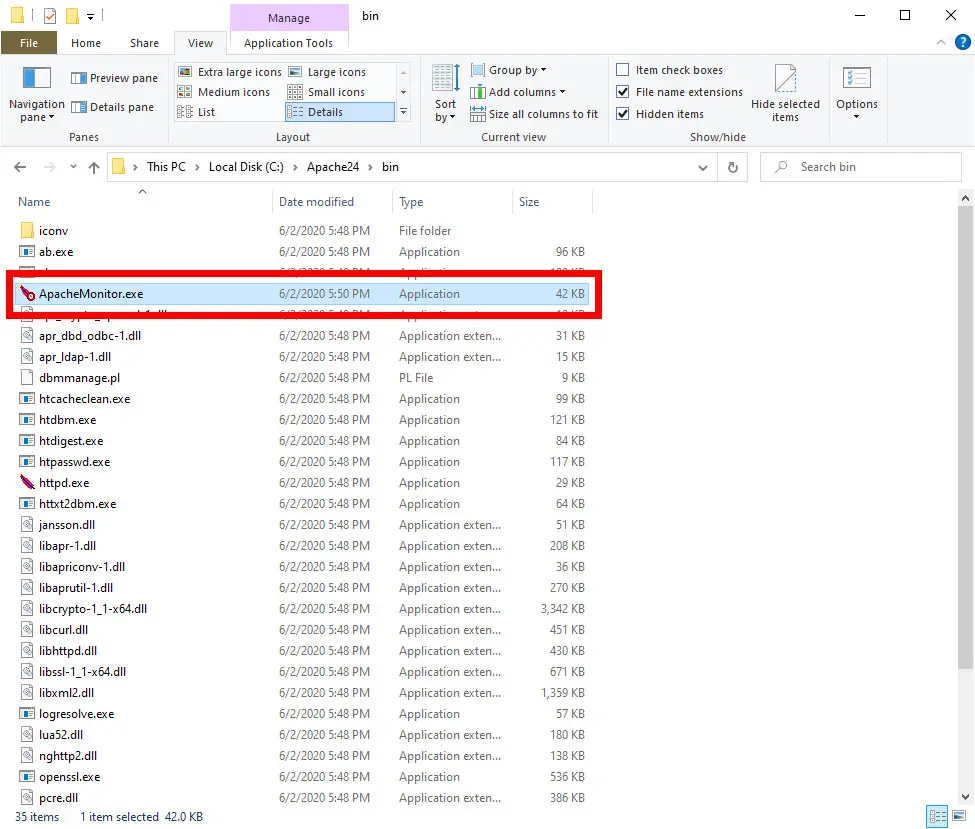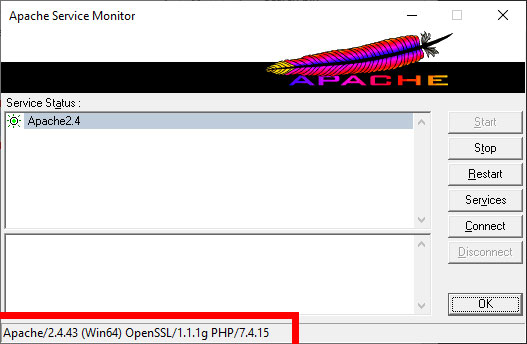Версию веб-сервера можно узнать несколькими способами, например, в панели phpMyAdmin, или с помощью PHP функции
<?php phpinfo ();
Можно узнать прямо в командной строке:
c:\Server\bin\Apache24\bin\httpd.exe -v
Пример вывода:
Server version: Apache/2.4.34 (Win64) Apache Lounge VC15 Server built: Jul 11 2018 13:09:01
Или можно посмотреть открыв ApacheMonitor.exe:
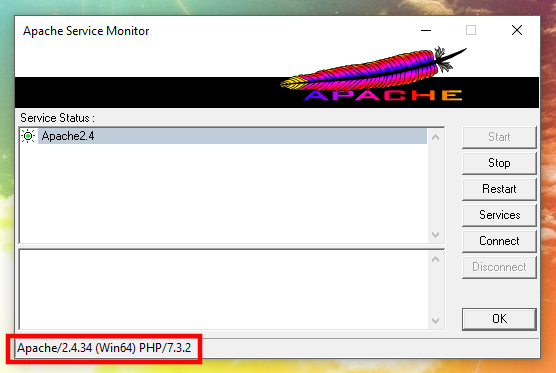
Скачать Apache Windows
Заходим на главную страницу сайта https://apache-windows.ru:

и видим, что вышла новая версия — скачиваем её для 64 битных систем (Win64) или 32-битных (Win32).
Заодно можно обновить и C++ Redistributable Visual Studio 2017.
Далее я исхожу из того, что веб-сервер у меня установлен в c:\Server\bin\Apache24 — если у вас другое расположение, то отредактируйте пути соответствующим образом.
Скопируйте в безопасное место файл c:\Server\bin\Apache24\conf\httpd.conf — это главный конфигурационный файл Apache. Мы делаем его резервную копию чтобы не пришлось заново настраивать Apache.
Остановите и удалите службу Apache:
c:\Server\bin\Apache24\bin\httpd.exe -k stop c:\Server\bin\Apache24\bin\httpd.exe -k uninstall
Эти команды надо ввести в командную строку, чтобы открыть командную строку нажмите Win+x, и там выберите Windows PowerShell (Администратор).
Удалите папку C:\Server\bin\Apache24\. Пмните о ваших сайтах и базах данных — у меня они расположены в другой папке, специально, чтобы было легко обновлять сервер. Если у вас сайты размещены в папке c:\Server\bin\Apache24\htdocs\ (внутри директории Apache24, как это сделано по умолчанию), то вам самостоятельно нужно позаботиться об их резервном копировании.
Распакуйте новый архив в C:\Server\bin\. Скопируйте сохранённый ранее файл httpd.conf в c:\Server\bin\Apache24\conf\httpd.conf.
Запустите службу Apache:
c:\Server\bin\Apache24\bin\httpd.exe -k install c:\Server\bin\Apache24\bin\httpd.exe -k start
Связанные статьи:
- Как обновить PHP (94.6%)
- Как обновить MySQL (94.6%)
- Как обновить phpMyAdmin (94.6%)
- Как обновить MariaDB в Windows (94.6%)
- Apache для Windows (55.5%)
- localhost (RANDOM — 55.5%)
Apache is a widely used web server software that allows users to host websites and web applications. It is important to know the version of Apache installed on your system, as it can help you identify vulnerabilities and compatibility issues.
Checking Apache Version on Linux
If you are using a Linux-based operating system, you can check the Apache version using the following command in the terminal:
apache2 -vThis command will display the Apache version installed on your system. For example, if you see the following output:
Server version: Apache/2.4.29 (Ubuntu)This means that Apache version 2.4.29 is installed on your system.
Checking Apache Version on Windows
To verify the Apache version on a Windows system, first launch the Command Prompt. Use the Windows + R shortcut and input cmd in the Run dialog. In the Command Prompt, your next move is to go to Apache’s bin directory. For that, you’ll type:
cd "C:\Program Files\Apache Software Foundation\Apache2.4\bin"Be aware that your installation path could vary based on your specific setup.
After reaching the bin directory, it’s time to find out which Apache version is running. Execute the command:
httpd -vShould the output read something along the lines of Server version: Apache/2.4.29 (Win64) OpenSSL/1.1.0g PHP/7.2.0, then you’ve confirmed that Apache version 2.4.29 is what’s currently installed.
In summary, checking the Apache version installed on your system is a simple process that can be done in a few steps. By knowing the version of Apache, you can ensure that your web server is up-to-date and secure.
It is recommended to regularly check the Apache version and update it to the latest version to avoid any security vulnerabilities.
Though not as popular on Windows systems as it is on Linux systems, if using it, you can still check the Apache version on Windows systems using the Apache Systems Monitor utility.
Apache webserver has been around since April 1995. It is a free and open-source, cross-platform web software that so happens to be the most popular web server used in production to date.
Even though Apache is widely used, it is a less common option to run it on Windows systems in production environments. It is however quite popular in development environments either as the standalone version or bundled as a WampServer package. WampServer is a solution stack for the Microsoft Windows operating system. It consists of the Apache web server, OpenSSL for SSL support, MySQL database, and PHP programming language.
In this beginner guide, we will focus on the standalone Apache webserver which can be downloaded from the official site and installed on your Windows system.
Find the Apache Version on Windows Using Apache monitor
First, you need to go to the folder where you have your Apache webserver files. Even though you can place the files in any folder on your system, the default and recommended location is C:\Apache24 so that is the folder path we will be working with.
Step 1: Go to the bin folder C:\Apache24\bin and double-click on ApacheMonitor.exe.
Step 2: Go to the Windows System Tray with your mouse, find the Apache Monitor icon, right-click it, and then left-click on the ‘Open Apache Monitor‘ option.
You can now check the Apache version on Windows that is displayed on the Apache Service Monitor program windows status bar.
Conclusion
You can also see a related guide on checking the Apache version on Ubuntu and Debian-based systems. If you are using CentOS, Fedora, or RHEL-based Linux systems then this guide will be more useful to you.
This beginner guide has just shown you how to check the Apache version on Windows using the Apache Monitor utility as long as you are using the vanilla Apache webserver.
Found this article interesting? Follow Brightwhiz on Facebook, Twitter, and YouTube to read and watch more content we post.
The majority of web servers around the world use Apache or Apache HTTP Server software. Apache is an open-source software developed and maintained by the Apache Software Foundation.
It is quite fast, secure and can be customized easily for different environments by using extensions and modules. Apache runs smoothly on both Windows and Linux web servers.
Quick jumps:
- From Web Host Manager
- Find version using cPanel
- Using SSH
What is Apache?
Apache HTTP Server is not a physical server, but rather software that runs on a server. Its function is to form a connection between a server and the browser of users to deliver files back and forth between them.
Learn more about what is Apache web server?
How Does Apache Web Server Work?
When a user wants to visit a particular page of your site, for example, contact us or services page, the browser sends a request to the server on which the site is hosted and Apache returns a response with all the requested files (text, images, etc.).
The server and the client communicate through the HTTP protocol and Apache is responsible for the smooth and secure communication between the two machines. Apache can be customized according to your requirements as it has a module-based structure.
Modules permit server administrators to turn secondary functionalities on and off. Apache has different modules for safety, caching, URL rewriting, password authentication, and so on. You can also set up your own server settings an Apache configuration file- .htaccess.
The latest Apache version released by the Apache Software Foundation is version 2.4.41. It is the recent release from the 2.4.x stable branch and is required in order to operate a TLS 1.3 web server with OpenSSL 1.1.1.
Key benefits offered by the latest version of Apache are:-
- Multi-Process Modules (MPMs), which modify the way Apache listens to the network, accepts and handles requests to improve efficiency
- SNI (Server Name Indication), which allows multiple websites sharing a single IP address to each have their own SSL certificates installed.
#1 Checking the Apache Version Using WebHost Manager
- Find the Server Status section and click Apache Status. You can start typing “apache” in the search menu to quickly narrow your selection.
- The current version of Apache appears next to the server version on the Apache status page. In this case, it is version 2.4.41.

#2 Checking the version of Apache From cPanel
Log in to the cPanel and find the ‘Server Information’ at the left under the ‘General Information’ section.

Here you can see which version of Apache is running on the server.
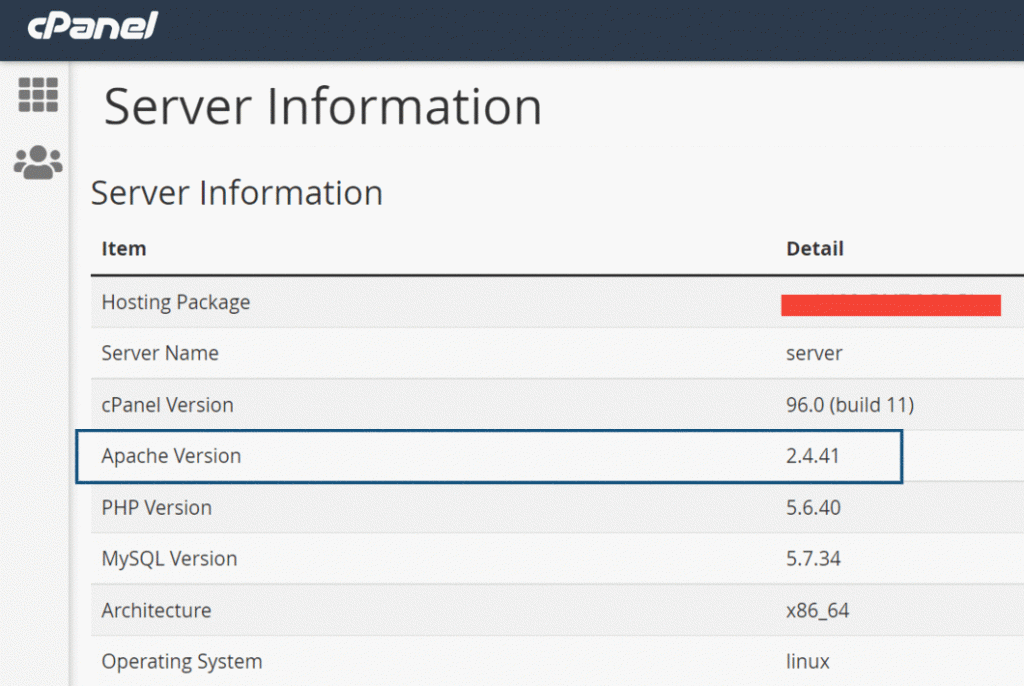
#3 Checking the version of Apache from the shell
- Log in to your server as root using ssh.
- Type the following command to check the apache version.
httpd -v or /usr/local/apache/bin/httpd -v
You will get the following result:-
[root@host]# httpd -v Server version: Apache/2.4.16 (Unix) Server built: Dec 23 2015 11:28:39 Cpanel::Easy::Apache v3.32.6 rev9999
FAQ
What is the current version of Apache?
The current version of Apache is v 2.4.46. Although, it is a minor update few security updates revolving around CVE-2020-11984 and CVE-2020-11993. The major release of the Apache server was 2.4, which comes out a decade ago.
What is better Apache or nginx?
Both Apache and Nginx have their own pros and cons. Here is the comparison between Apache and Nginx to solve all your doubts.
What language is Apache written in?
Apache is written in C and XML.
Final Words
I hope this quick tutorial helps you to find the Apache version.
If there are any issues or doubts, please leave them in the comment section.
The method
Connect to port 80 on the host and send it
HEAD / HTTP/1.0
This needs to be followed by carriage-return + line-feed twice
You’ll get back something like this
HTTP/1.1 200 OK
Date: Fri, 03 Oct 2008 12:39:43 GMT
Server: Apache/2.2.9 (Ubuntu) DAV/2 SVN/1.5.0 PHP/5.2.6-1ubuntu4 with Suhosin-Patch mod_perl/2.0.4 Perl/v5.10.0
Last-Modified: Thu, 02 Aug 2007 20:50:09 GMT
ETag: "438118-197-436bd96872240"
Accept-Ranges: bytes
Content-Length: 407
Connection: close
Content-Type: text/html; charset=UTF-8
You can then extract the apache version from the Server: header
Typical tools you can use
You could use the HEAD utility which comes with a full install of Perl’s LWP library, e.g.
HEAD http://your.webserver.com/
Or, use the curl utility, e.g.
curl --head http://your.webserver.com/
You could also use a browser extension which lets you view server headers, such as Live HTTP Headers or Firebug for Firefox, or Fiddler for IE
Stuck with Windows?
Finally. if you’re on Windows, and have nothing else at your disposal, open a command prompt (Start Menu->Run, type «cmd» and press return), and then type this
telnet your.webserver.com 80
Then type (carefully, your characters won’t be echoed back)
HEAD / HTTP/1.0
Press return twice and you’ll see the server headers.
Other methods
As mentioned by cfeduke and Veynom, the server may be set to return limited information in the Server: header. Try and upload a PHP script to your host with this in it
<?php phpinfo() ?>
Request the page with a web browser and you should see the Apache version reported there.
You could also try and use PHPShell to have a poke around, try a command like
/usr/sbin/apache2 -V