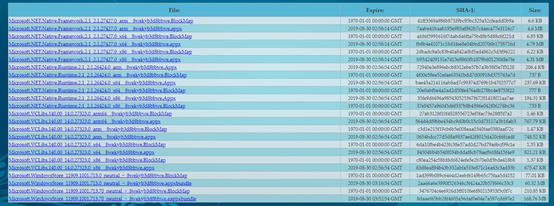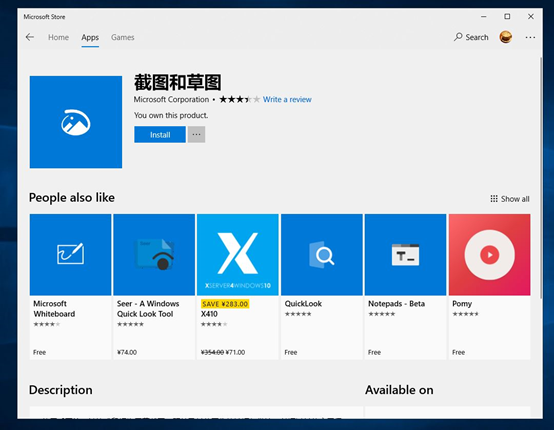- Remove From My Forums
-
Question
-
Hello.
I need to install Microsoft store to MS Server 2019 Std.
Is there any way to do that ?
I’m not interested in installing separate apps from the store without installing the store itself.
Thx in advance
-
Moved by
Sunday, March 1, 2020 5:40 PM
Moved to correct forum
-
Moved by
Answers
-
HI
1. You can enter winver in the command prompt to see the current server version of w2019? Are you sure he is windows server 2019 LTSC is not windows server 2019 (1809 or1903).
By trying to install the windows store in windows server 2019 (1809), the application cannot be installed, which indicates that the application is not compatible. As shown below picture.
2.Usually, server versions do not support uwp applications. what’s uwp application do you want to install on windows server 2019 through the application store?
Can these final requirements uwp applications be installed and used on windows 10 instead of being installed and used on windows server 2019?
———————————————————————
3.if you still want to install windows store on w2019 server ,there is another method ,
Disclaimer:
The third party application are not supported under any Microsoft standard support program or service. Microsoft further disclaims all implied warranties including, without limitation, any implied warranties of merchantability or of fitness for
a particular purpose. The entire risk arising out of the use or performance of the third party application and documentation remains with you. since it is not Microsoft’s official practice, Microsoft will not provide further technical
support .you can google search WindowsStore_LTSC2019.exe download it and you must install server 2019 standard evaluation in your test environment and assess its(WindowsStore_LTSC2019.exe ) risks.
https://www.microsoft.com/en-us/evalcenter/evaluate-windows-server
Best Regards
Andy YOU
Please remember to mark the replies as answers if they help.
If you have feedback for TechNet Subscriber Support, contact
tnmff@microsoft.com.-
Edited by
Andy YOUMicrosoft contingent staff
Monday, March 2, 2020 8:17 AM -
Marked as answer by
Nikita Goverdovskiy
Wednesday, March 4, 2020 1:12 PM
-
Edited by
method one:
Open the URLhttps://store.rg-adguard.net/
Search Microsoft.WindowsStore_8wekyb3d8bbwe by way of PackageFamilyName
1: Select the corresponding package according to the system, download each column category
2: Create a new folder on the desktop, such as «123», put the downloaded installation package into the folder, and run «Powershell» as an administrator, CD to «123», and execute
# Install all packages in this path
Add-AppxPackage *
Method Two:
Use the tool to install the app store.
download link: WindowsStore_LTSC2019.exe
SHA1: adb12a6488efb1771a2e29a4661393deaffc6c82
Download link of the integrated installation package:Baidu cloud network disk download (c5zr)
After the download is complete, run the installation directly, an error may be reported during the running process, just ignore it
method one:
Open URL https://store.rg-adguard.net/
In PackageFamilyName Search Microsoft.WindowsStore_8wekyb3d8bbwe
1: Depending on the system to select the corresponding package, download each column classification
2: Create a new folder on the desktop, such as“123”, Put the downloaded installation package into the folder and run as an administrator“Powershell”,CDUntil“123”And execute
# Install all packages under the pathAdd-AppxPackage *Method Two:
Use tool installation app store.
download link: WindowsStore_LTSC2019.exe
SHA1: adb12a6488efb1771a2e29a4661393deaffc6c82
Integrated installation package download address:Baidu cloud network disk download (c5zr)
After the download is complete, run the installation directly, it may be reported in the running process, ignore it.
Метод первый:
Откройте URL https://store.rg-adguard.net/
к PackageFamilyName Способ поиска Microsoft.WindowsStore_8wekyb3d8bbwe
1: Выберите соответствующий пакет в соответствии с системой и загрузите каждую классификацию столбца
2: Создать новую папку на рабочем столе, например, как“123”, Поместите загруженный инсталляционный пакет в папку и запустите в качестве администратора“Powershell”,CDприезжать“123”И выполнить
# Установите все сумки по этому путиAdd-AppxPackage *Метод второй:
Используйте инструменты установки приложений.
ссылка для скачивания: WindowsStore_LTSC2019.exe
SHA1: adb12a6488efb1771a2e29a4661393deaffc6c82
Интегрированный установка пакета. Адрес загрузки:Скачать облачный сетевой диск Baidu (c5zr)
После загрузки, запустить и установить напрямую, и вы можете сообщить об ошибке во время операции. Просто игнорируйте ее
- Remove From My Forums
-
Вопрос
-
Hello.
I need to install Microsoft store to MS Server 2019 Std.
Is there any way to do that ?
I’m not interested in installing separate apps from the store without installing the store itself.
Thx in advance
-
Перемещено
1 марта 2020 г. 17:40
Moved to correct forum
-
Перемещено
Ответы
-
HI
1. You can enter winver in the command prompt to see the current server version of w2019? Are you sure he is windows server 2019 LTSC is not windows server 2019 (1809 or1903).
By trying to install the windows store in windows server 2019 (1809), the application cannot be installed, which indicates that the application is not compatible. As shown below picture.
2.Usually, server versions do not support uwp applications. what’s uwp application do you want to install on windows server 2019 through the application store?
Can these final requirements uwp applications be installed and used on windows 10 instead of being installed and used on windows server 2019?
———————————————————————
3.if you still want to install windows store on w2019 server ,there is another method ,
Disclaimer:
The third party application are not supported under any Microsoft standard support program or service. Microsoft further disclaims all implied warranties including, without limitation, any implied warranties of merchantability or of fitness for
a particular purpose. The entire risk arising out of the use or performance of the third party application and documentation remains with you. since it is not Microsoft’s official practice, Microsoft will not provide further technical
support .you can google search WindowsStore_LTSC2019.exe download it and you must install server 2019 standard evaluation in your test environment and assess its(WindowsStore_LTSC2019.exe ) risks.
https://www.microsoft.com/en-us/evalcenter/evaluate-windows-server
Best Regards
Andy YOU
Please remember to mark the replies as answers if they help.
If you have feedback for TechNet Subscriber Support, contact
tnmff@microsoft.com.-
Изменено
Andy YOUMicrosoft contingent staff
2 марта 2020 г. 8:17 -
Помечено в качестве ответа
Nikita Goverdovskiy
4 марта 2020 г. 13:12
-
Изменено