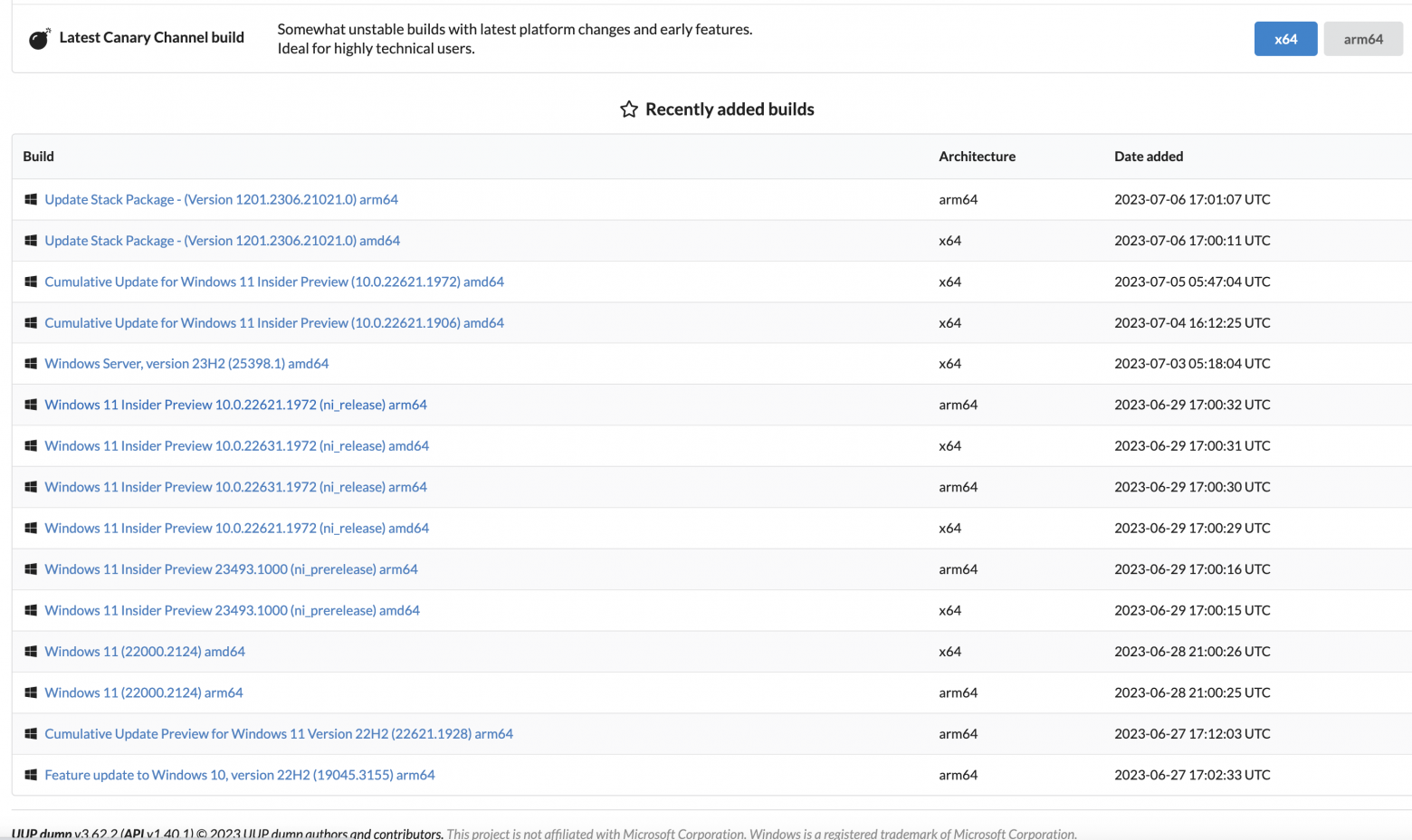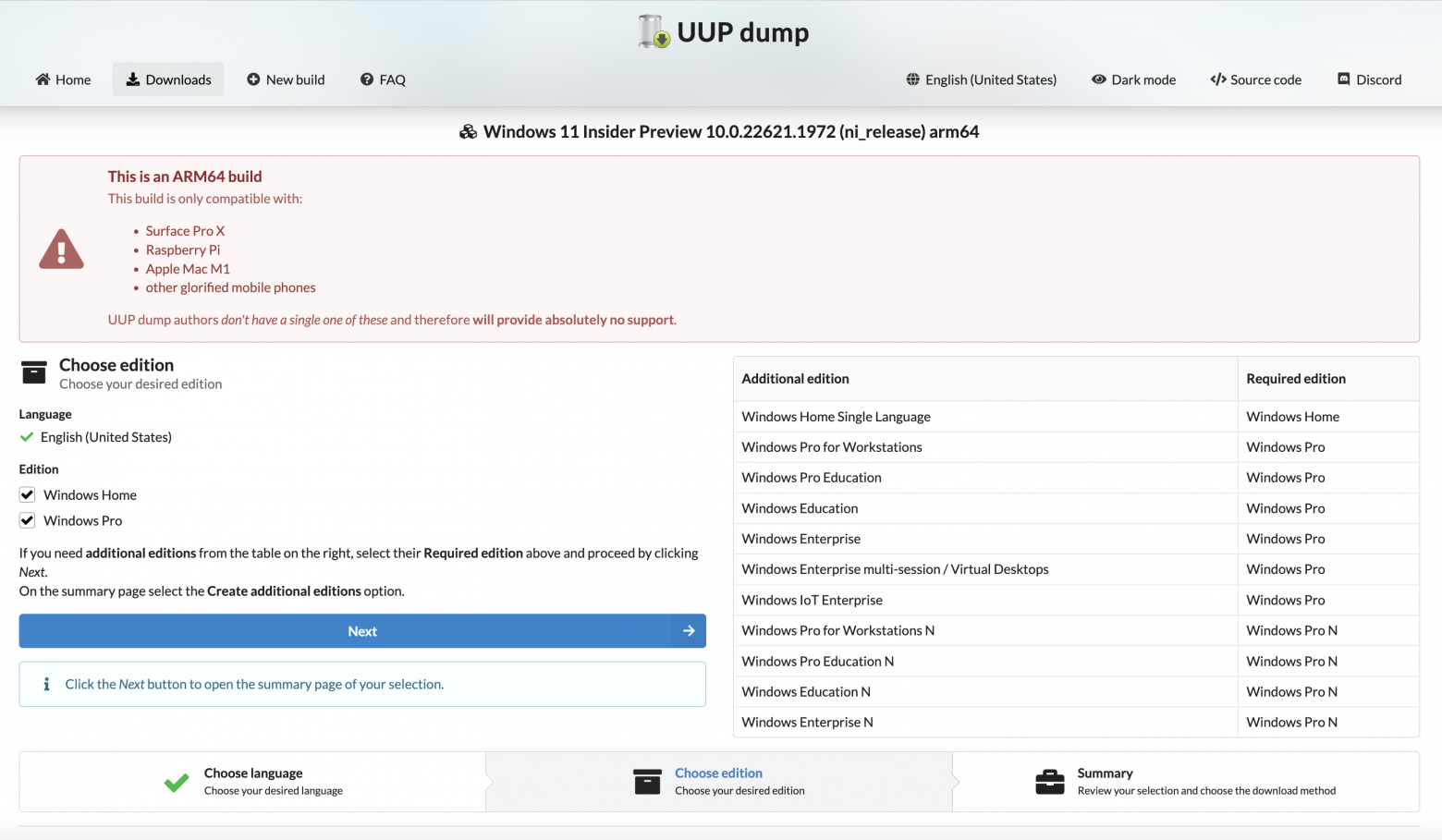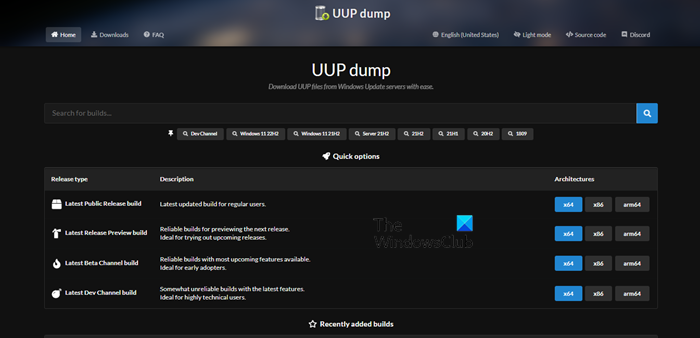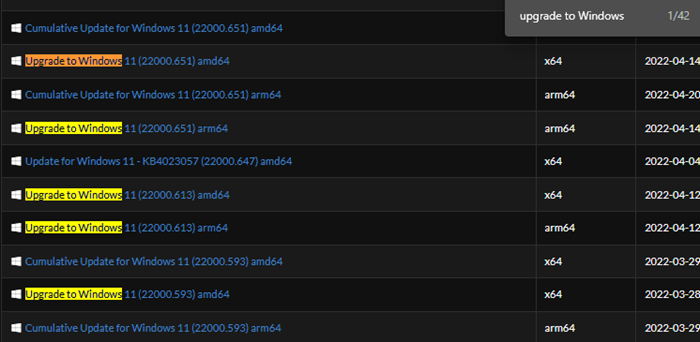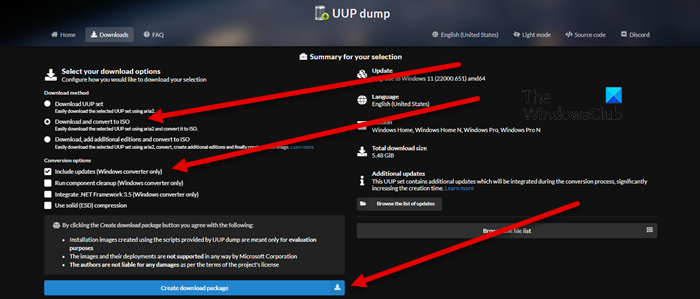Уровень сложности
Средний
Время на прочтение
2 мин
Количество просмотров 19K
Кому и для чего это нужно?
С момента появления Apple MacBook с процессорами M1 и M2 задача виртуализации становится очень актуальной. Я для разработки всегда использую несколько виртуалок. Ubuntu, CentOS, Windows, работающие под Oracle Virtual Box, например, в качестве тестовых полигонов значительно облегчают жизнь и экономят время. Но Virtual Box на MacBook с процессором M2 чувствует себя очень плохо (но это отдельная история). Основная задача в том, что на новых маках в качестве гостевых операционных систем лучше всего использовать собранные под ARM. Это особенность архитектуры и челендж на ближайшее время. Итак, где взять Windows 11 под ARM?
Microsoft Windows Insider Program
Для того, чтобы получить нужный ISO образ от Microsoft, нужно присоединиться к Windows Insider Program. Затем на странице Windows Insider Preview Downloads нужно выбирать сборку и нажать на кнопку Confirm. Затем нужно выбрать язык сборки и снова нажать на кнопку Confirm.
После этих телодвижений в случае, если компьютер находится не на территории России, начнётся загрузка нужного ISO образа. В противном случае появится следующее сообщение.
We are unable to complete your request at this time. Some users, entities and locations are banned from using this service. For this reason, leveraging anonymous or location hiding technologies when connecting to this service is not generally allowed. If you believe that you encountered this problem in error, please try again. И т.д.
К счастью, есть альтернативный способ.
Альтернативный способ получить Windows 11 под ARM
Можно воспользоваться услугами сервиса UUP Dump. Делается это в несколько шагов, но может потребовать большое количество времени (напрямую зависит от качества и скорости интернет подключения) и, возможно, админских скилов ( как минимум нужно понимать, как запускать скрипты для командной строки).
На открывшейся странице выбираем нужный релиз
Затем выбираем язык сборки и жмём на кнопку Next
Затем выбираем редакцию WIndows (по умолчанию Home и Pro) и жмём на кнопку Next
Затем, если нажать на кнопку Create Download Package, скачивается небольшой архив с файлами для командной строки Linux, macOS и Windows.
И тут начинается самое интересное. Каждая из версий скрипта скачивает исходники Windows 11 для ARM архитектуры и собирает их в загрузочный ISO образ, пригодный для установки. Вначале попробовал собрать образ на macOS с использованием uup_download_macos.sh, но сразу у меня не получилось добиться результата. Нужно разбираться вот с этим мануалом.
Вариант с Windows uup_download_windows.cmd отработал нормально. Я оставил процесс работать на ночь и на утро получил нужный результат. Собранный мной образ можно скачать c Яндекс Диска.
Полученный ISO образ я перенёс на macOS и установил с использованием UTM.
Всем желаю удачи, и… надеюсь, что мой опыт будет полезным кому-то ещё.
Download Windows Speedup Tool to fix errors and make PC run faster
Windows 11 is one of the hottest topics in the tech world, some love this new iteration of Windows, whereas, some don’t. Whatever the case is, you should at least try using it before coming to a conclusion. A lot of users with ARM-based processors are deprived of trying Windows 11, well, not anymore. We are going to see how you can download and install Windows 11 ARM with ISO.
Is Windows 11 available for ARM?
Yes, Windows 11 is available for ARM-based devices. In fact, even Windows 10 was available for these kinds of devices. One thing to note here, the latest iteration of Windows uses the new ARM64EC application binary interface (ABI) for ARM devices. This allows developers to make sure the new OS runs with x64 devices with no loss in speed.
Says Microsoft, ARM64EC is a new application binary interface (ABI) for Windows 11 on ARM that runs with native speed and is interoperable with x64. An app, process, or even a module can freely mix and match ARM64EC and x64 as needed. The ARM64EC code in the app will run natively while any x64 code will run using Windows 11 on ARM’s built-in emulation. The ARM64EC ABI differs slightly from the existing ARM64 ABI in ways that make it binary compatible with x64 code. Specifically, the ARM64EC ABI follows x64 software conventions including calling convention, stack usage, and data alignment, making ARM64EC and x64 interoperable. Apps built as ARM64EC may contain x64 code but do not have to, since ARM64EC is its own complete, first-class ABI for Windows.
If you are not getting the official updates, check the steps mentioned in this post to install Windows 11 ARM on your system.
You should also know that there are some limitations in the Windows 11 ARM Operating System. We have mentioned them below.
- Your PC may not be able to use Windows Fax and Scan.
- Since it is an ARM-based PC, there are some third-party apps, games, and secure software that may fail to work on it.
- Any game which uses OpenGL version 3.4 or later won’t run.
- Some devices won’t work properly because of a lack of drivers.
If you are ok with these limitations, go ahead and install the ARM-based Windows 11.
Before installing Windows 11 ARM with ISO, you need to first get the required ISO file. Follow the prescribed steps to download the ISO of Windows 11 ARM.
- Open your browser and visit uupdump.net.
- Search “Windows 11” in the search box.
- Hit Ctrl + F, type “Upgrade to Windows 11” and click on a version of Windows 11 ARM.
- Select a language and click Next.
- Select Edition and click Next.
- Under Download methods, select Download and convert to ISO, and under Convesion options, select Include updates.
- Click on Create download package.
- A Zip package will be created.
- Extract it and click and open uup_download_windows.cmd file
- The script will run and download the required files.
- After completion, the terminal will turn blue, which indicates that the ISO building is in process.
- Finally, you need to hit 0 to exit.
An ISO will be saved where you extracted the ZIP folder.
Now, you can use this ISO to create a bootable Windows 11 installation to install it on a virtual machine. We have a guide to install Windows 11 on VMWare, VirtualBox, and HyperV, but you can install it on any virtual machine platform.
Also Read: How to install Windows 11 on Mac using Parallels Desktop
How do I download and install Windows 11 ISO?
To download Windows 11 ISO, follow the prescribed steps.
- Visit microsoft.com.
- Go to the Download Windows 11 Disk Image (ISO) section.
- Expand the drop-down list and choose Windows 11.
- Click the Download button.
- Select a language from the list and click on Confirm.
- Click the 64-bit Download button.
That’s how you can download Windows 11 ISO. To install it on your system, you need to create a bootable USB. So, plug a USB into your system and download and open Rufus. Open the app, in Boot Selections, select Disk or ISO Image, click on Select, then, go to the location where your ISO file is stored and add it. Select other required options and click Start. After creating a bootable USB, go and change the boot order from BIOS to boot from USB. Then, follow the on-screen instructions to install Windows 11 on your system.
Also Read: How to download Windows 11/10 ISO without using the Media Creation Tool.
Yusuf is an Engineering graduate from Delhi. He has written over 1000 technical articles and has knowledge of programming languages including Java, and C++, and technologies such as Oracle 12C and MsSQL. Troubleshooting Windows is his favorite past-time.
Всем привет!!!
Если вам нужен ISO образ Windows 11 на архитектуре ARM да еще и на русском языке, то я расскажу где его скачать.

По какой причине нужен образ Windows 11 ARM в формате iso решает каждый сам. Например, мне он понадобился после покупки MacBook с чипом M1, а как вы знаете это ARM архитектура. И на этом чипе можно запускать виртуальные ОС только этой архитектуры.
До 24 февраля 2022 года, что можно заполучить такой образ. А после этой даты из-за введенных санкций такой образ не скачать даже через VPN. Через VPN можно скачать только на английском языке или же тестовую сборку Insider Prewiew в формате VHDX.
Я же предлагаю вам чистую сборку без изменений Windows 11 22H2 ARM в формате ISO редакция Home и Pro с русским языком. Размер 7 074 594 816 Б (7,07 ГБ). Это полноценный образ, который поддерживает обновления. Скачать можно по следующим ссылкам:
- С яндекс диска (из-за ограничений разбит на файлы в архиве 7z)
- С облака mail.ru
- С моего личного облака (выбирайте, если не работают первые варианты)
MD5 (Windows11_22H2_22621.755.221019-1136_ARM64_RU-RU.ISO) = 21de35fa4d3acae1961012e9d744c7b5
С моего облака скорость будет не более 100Мбит\с при условии, что только вы будите качать. К сожалению такой канал интернета у меня и увеличить я его не могу.
Если вы спросите как же я получил такой образ, который нельзя скачать, то я не буду делать из этого секрет. Я создал этот образ с помощью сайта UUP dump. Процесс не быстрый, но если хотите то, делайте его сами, там все написано.