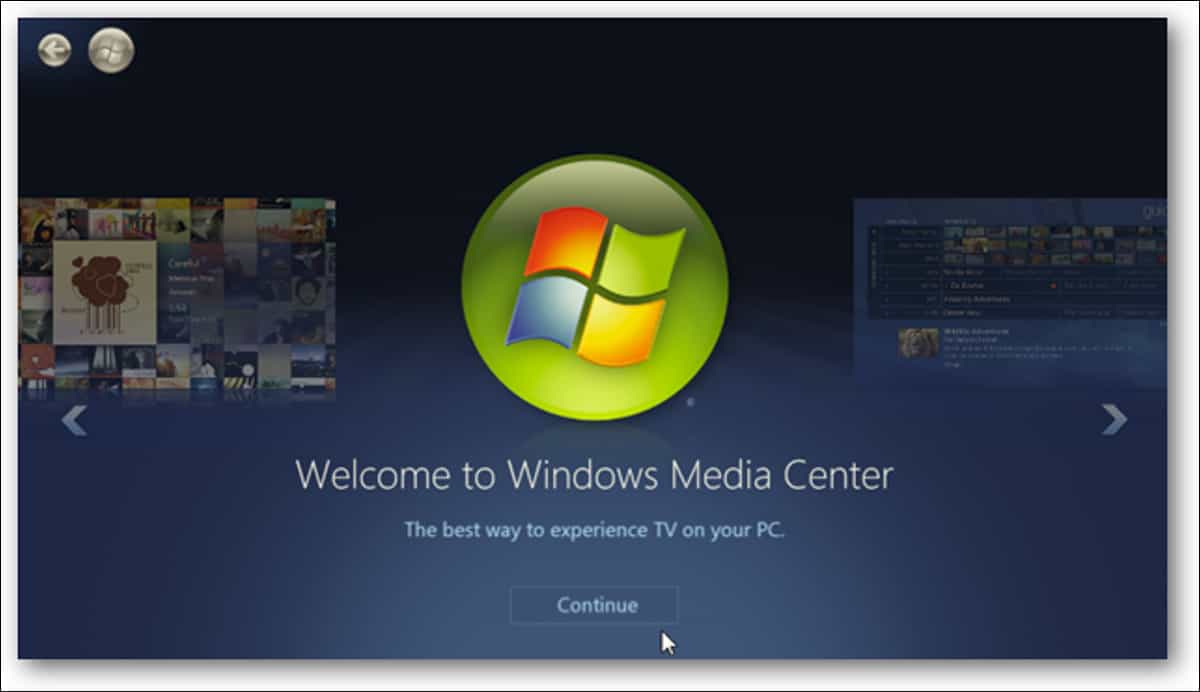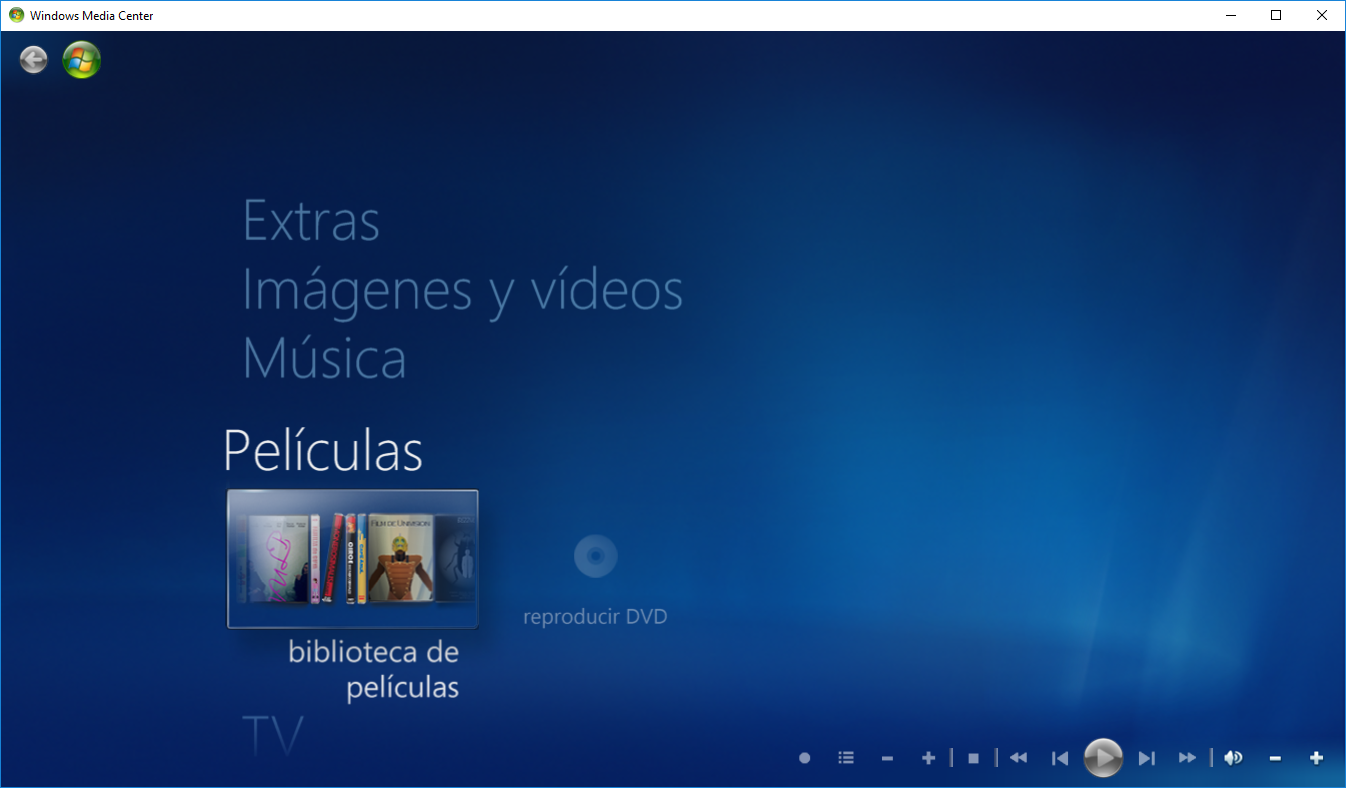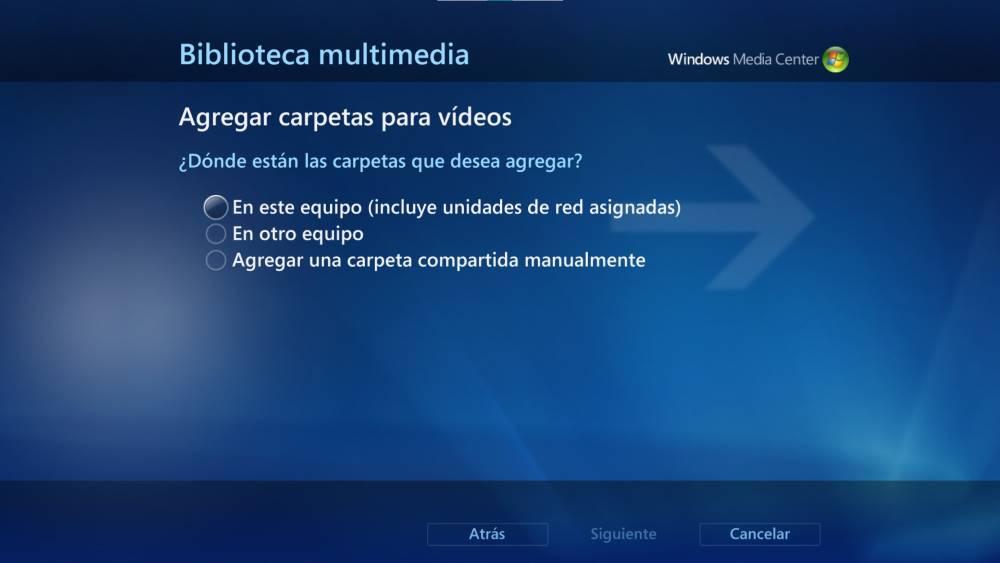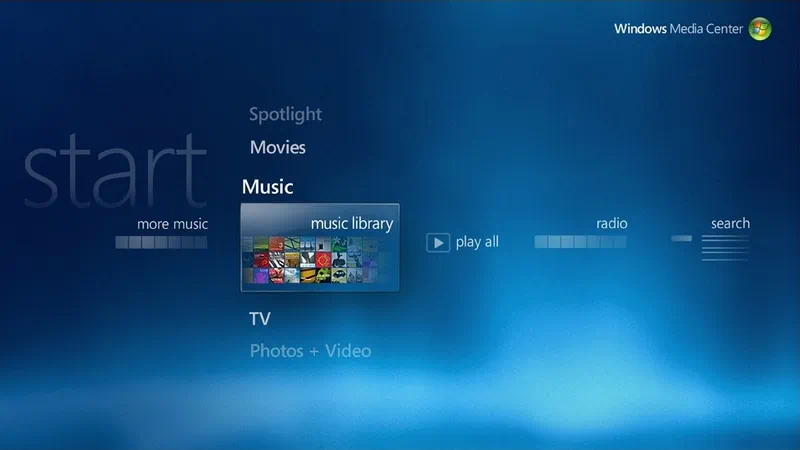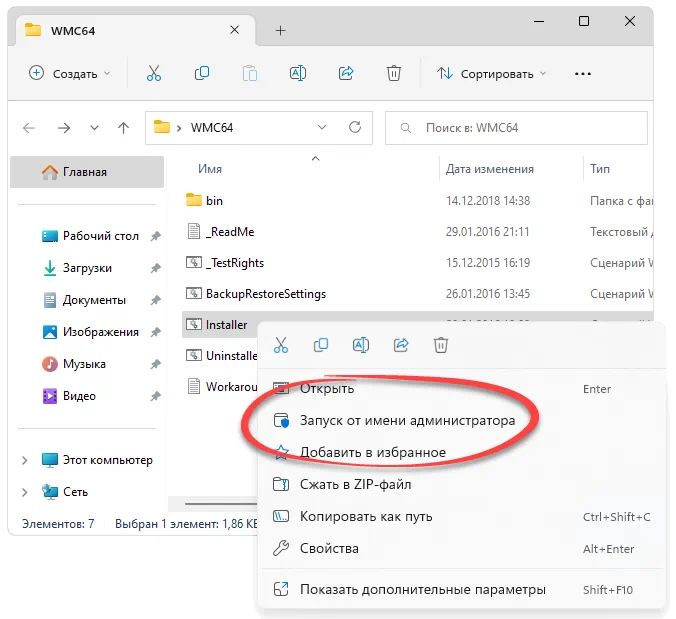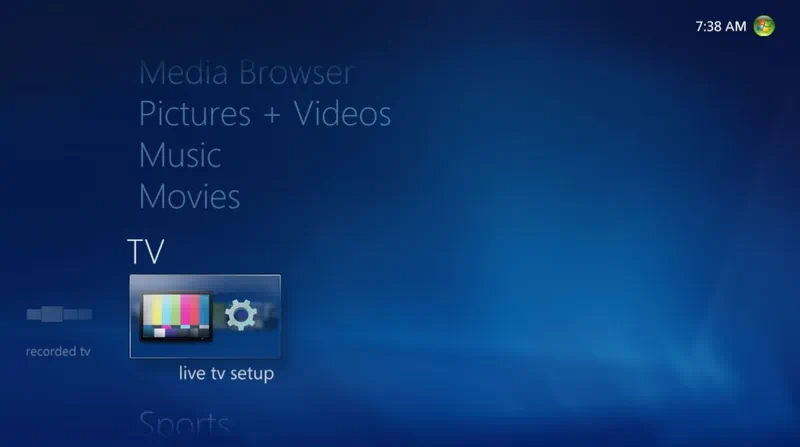If you have come from an older version of Windows like Windows 7, Windows 8, or Windows 8.1, then you might have used an app called Windows Media Center on your PC. Windows Media Center is a video player that came with Windows. However, this application was later removed in Windows 10, and you won’t see it in Windows 11.
However, if you are habitual in using Windows Media Center and want to install it on Windows 11, you are at the right place. This article will help you download and install Windows Media Center for Windows 11.
What Is Windows Media Center?
Windows Media Center is a default app for Windows for playing and recording videos and audio. This application came with an older version of Windows, i.e., Windows 8.1 and below, but it was removed in Windows 10. The app lets you play videos on your PC. It also lets you stream video on the computer from OTT services like Netflix.
Windows Media Center is similar to Windows Media Player; the only difference is that it comes with more functionality than the Windows Media Player like TV Tuner, DVD Player, old MPEG-2 video support, recording, and others.
Download And Install Windows Media Center For Windows 11
As we have already discussed, Microsoft has discontinued Windows Media Center, but there is a way to install it on Windows 11. You might be adapted to using Windows Media Center if you have switched from an older Windows version like Windows 7 and Windows 8.1 to Windows 11. You can install WMC on Windows 11, but that will be from unofficial sources. There won’t be any official sources to download Windows Media Center.
If you want to download and install Windows Media Center, then follow the steps given below-
- Firstly, you will have to download the Windows Media Center. You can download the Windows Media Center for Windows 11 from this link.
- After you have downloaded the file, extract it on your PC.
- Now, head to the folder where you have downloaded the file, and open the folder.
Select and right-click on _TestRights.cmd and then click on Run as administrators. You will have to run the file with administrative privileges. After you do so, a new command prompt window will open up. - When you are done with it, run the InstallerBlue.cmd if you want to install blue skin of the Windows Media Center or run the InstallerGreen.cmd if you want to install the green skin of the Windows Media Center.
- After you have installed the Windows Media Player, open the Start Menu by pressing the Windows key.
- In the Start Menu, search for Windows Media Center and open it.
- You will now be able to run the Windows Media Center without any issue.
If you want to uninstall the Windows Media Center, then you have to run Uninstaller.cmd from the extracted folder, and the Windows Media Center will be uninstalled from your PC.
RELATED GUIDES:
- Download LibreOffice 2021 Offline Installer for Windows 11
- How To Download and Install Realtek HD Audio Manager
- Download Microsoft Office 2021 For Free Windows/macOS
- Top 10 Best Audio Voice Recorders for Windows 11 PC
- How To Record Audio On Windows 11
Final Words
This is how you can download and install WMC for Windows 11. Do note that we have given the unofficial sources to download and install Windows Media Center. You won’t find the official download file for it as Microsoft has discontinued the application.
Anurag Jainhttps://itechhacks.com
Anurag is a Senior content analyst with 4 years of experience in the industry. Based in India, He is extremely skilled at Windows related to How to Troubleshooting matters. His favorite topics are Windows 11, Android, and How To’s.
As technology has evolved, devices like Chromecast, Fire TV, Apple TV and others have become the best method to consume content from streaming video platforms and what we have stored on our computer. But, a few years ago, the solution was to use the Windows Media Center application, an application, despite being discontinued by Microsoft, we can use it without problems in Windows 11.
If we have a large library of movies and series and streaming video platforms do not meet our needs, we can use our equipment as media center with Windows Media Center, an application with which, in addition, we can also access the music that we have stored on the computer along with the photographs. We could say that it is the closest thing to Kodi today.
We must bear in mind that, since it has not been updated for several years, it is not compatible with 4K quality videos, just as it is not compatible with HDR technology, so if our intention is to play this type of content, with Windows Media Center will not be possible. At most, we can reduce videos in 1080 resolution.
Download Windows Media Center for Windows 11
As I mentioned above, Windows Media Center is not available through official Microsoft distribution channels, since the application stopped receiving support several years ago. However, we can use the following link via Archive.org to download. This link, which is just under 90 MB, includes version 8.8.5, one of the latest versions of this application released.
Install Windows Media Center
As it is an application that Microsoft included natively in Windows, once we have decompressed the file that we have downloaded, we check that there is no executable file (.exe) inside it. For install windows media center on windows 11 or Windows 10 (it also works without problems), we must access the Command Prompt and install from there.
Once we have accessed the Windows command line through CMD with administrator permissions, we access the directory where the application is located using the “cd” command followed by the directory path. If the folder with Windows Media Center is in the Downloads directory of our user account, we will enter the command:
cd c:/users/nombredeusuario/donwloads
Finally, to install Windows Media Center we must execute the InstallerBLUE file with the following command
InstallerBLUE
And we wait a few seconds until the installation is finished.
Once we have installed Windows Media Center on the computer, we just have to access the Windows search box and search for its name to run it on the computer or use the direct access that is created on the desktop of our team.
Next, we must follow the configuration tutorial that will allow us add all media content to which we want to have access through Windows Media Center.
As we can see, the operation is practically the same as Kodi, saving the distances and limitations of an application that has not been updated for years.

Contents
- 1 как установить Windows Media Center на Windows 10 или 11
- 2 How To Fix: Windows Media Player Encountered A Problem While Playing The File | Technical Mr
- 2.1 Conclusion
- 2.1.1 Related image with как установить windows media center на windows 10 или 11
- 2.1.2 Related image with как установить windows media center на windows 10 или 11
- 2.1 Conclusion
Master Your Finances for a Secure Future: Take control of your financial destiny with our как установить Windows Media Center на Windows 10 или 11 articles. From smart money management to investment strategies, our expert guidance will help you make informed decisions and achieve financial freedom.

Trucco Natalizio Idee Make Up Per Le Feste Più Shiny Trucco Natalizio Ritratti Di Natale Trucco
Trucco Natalizio Idee Make Up Per Le Feste Più Shiny Trucco Natalizio Ritratti Di Natale Trucco

пейзаж на телефон фото Telegraph
пейзаж на телефон фото Telegraph
How To Fix: Windows Media Player Encountered A Problem While Playing The File | Technical Mr
How To Fix: Windows Media Player Encountered A Problem While Playing The File | Technical Mr
one day you play music or audio, but your windows media player show that encountered a problem while playing the file. how to remove windows media player all watch history in windows 11 10 #windowsmediaplayer #removehistory facebook if you were a fan of the classic legacy windows media player that was used by default in windows 10 and are not a fan of the new fix windows media player problems #mediaplayer facebook page : facebook memjtube follow on twitter: unable to close windows media player? media player opening by itself again after closing in windows 10? you can fix the how to find windows media player in windows 10 [tutorial] windows media player not only allows you to store and view music, windows media player corrupt library fix.windows media player encountered a problem while playing the file. if your windows windows10 #windows10home. in the event you find windows media player missing from your windows 10 computer, this video walks you through how to how to make windows media player default for as long as windows users can remember, windows media player has always songs not appearing in windows media player library? you can fix it simply by deleting all files here
Conclusion
Taking everything into consideration, it is evident that post delivers valuable information concerning как установить Windows Media Center на Windows 10 или 11. Throughout the article, the author illustrates an impressive level of expertise on the topic. In particular, the discussion of X stands out as particularly informative. Thanks for the post. If you would like to know more, feel free to contact me through the comments. I am excited about your feedback. Additionally, below are a few related content that you may find helpful:
По мере развития технологий такие устройства, как Chromecast, Fire TV, Apple TV и другие, стали лучшим способом потребления контента с платформ потокового видео и того, что мы храним на нашем компьютере. Но несколько лет назад решением было использовать приложение Windows Media Center, приложение, которое, несмотря на прекращение выпуска Microsoft, мы можемиспользуйте его без проблем в Windows 11.
Если у нас есть большая библиотека фильмов и сериалов, а платформы потокового видео не отвечают нашим потребностям, мы можем использовать наш компьютер в качествемультимедийный центрс Windows Media Center, приложением, с помощью которого мы также можем получить доступ к музыке, хранящейся на компьютере вместе с фотографиями. Можно сказать, что сегодня это самая близкая вещь к Kodi.
Мы должны иметь в виду, что, поскольку он не обновлялся в течение нескольких лет, он несовместим с видео качества 4K, так же, как он не совместим с технологией HDR, поэтому, если мы намерены воспроизводить этот тип контента с помощью Windows Медиацентром это будет невозможно. Максимум, мы можем уменьшить видео в разрешении 1080.
Как я уже упоминал выше, Windows Media Center недоступен через официальные каналы распространения Microsoft, поскольку приложение прекратило поддержку несколько лет назад. Однако мы можем использовать следующееСвязь через Archive.orgувольнять. Эта ссылка размером чуть менее 90 МБ включает версию 8.8.5, одну из последних выпущенных версий этого приложения.
Установка Windows Media Center
Поскольку это приложение, которое Microsoft изначально включает в Windows, после распаковки загруженного файла мы проверяем, нет ли внутри исполняемого файла (.exe). Кустановка Windows Media Center в Windows 11или Windows 10 (также работает без проблем), нам необходимо получить доступ к командной строке и выполнить установку оттуда.
Получив доступ к командной строке Windows через CMD с правами администратора, мы получаем доступ к каталогу, в котором находится приложение, с помощью команды «cd», за которой следует путь к каталогу. Если папка с Windows Media Center находится в каталоге «Загрузки» нашей учетной записи, введем команду:
cd c:/users/nombredeusuario/donwloads
Наконец, чтобы установить Windows Media Center, мы должны запустить файл InstallerBLUE с помощью следующей команды:
InstallerBLUE
И ждем несколько секунд до завершения установки.
Запустите Windows Media Center
После того, как на компьютере установлен Windows Media Center, нам просто нужно получить доступ к поисковой системе Windows и найти его имя, чтобы запустить его на компьютере, или использоватьпрямой доступкоторый создается на рабочем столе нашего компьютера.
Далее мы должны следовать руководству по настройке, которое позволит намдобавить весь мультимедийный контентк которому мы хотим иметь доступ через Windows Media Center.
Как мы видим, работа практически такая же, как и у Kodi, с сохранением расстояний и ограничений приложения, которое не обновлялось годами.

Window Media Center – это стандартный мультимедийный центр операционной системы от Microsoft, который после выхода Windows 8 был убран из ОС.
Описание программы
Исправить ошибку, допущенную разработчиками, очень просто, если скачать исполняемый файл и вручную установить отсутствующий компонент. В результате мы получим симпатичное приложение, позволяющее воспроизводить музыку, фильмы, просматривать изображения и так далее.
Программа распространяется исключительно на бесплатной основе, соответственно, никакая активация после установки не нужна.
Как установить
Разберём конкретный пример, из которого вы узнаете, как производится установка ПО:
- Переходим к разделу загрузки, воспользовавшись ссылкой скачиваем архив и производим распаковку.
- Делаем правый клик на исполняемый файле, затем из контекстного меню выбираем отмеченный ниже пункт.
- Подтверждаем доступ к полномочиям администратора и принимаем лицензию.
Как пользоваться
Программа требует некоторой предварительной настройки. Главное, что нужно сделать, это указать путь к фотографиям, фильмам, музыке и так далее. После этого можно переходить непосредственно к просмотру или прослушиванию.
Достоинства и недостатки
Давайте разберём как сильные, так и слабые стороны Window Media Center.
Плюсы:
- полная бесплатность;
- широкий набор полезных функций.
Минусы:
- устаревший внешний вид.
Скачать
Дальше вы можете переходить непосредственно к скачиванию программы.
| Язык: | Русский |
| Активация: | Бесплатно |
| Разработчик: | Microsoft |
| Платформа: | Windows XP, 7, 8, 10, 11 |
Window Media Center v6.3.9600.16384