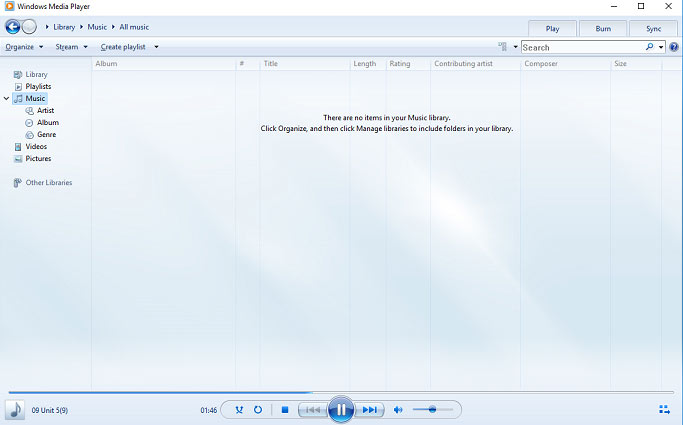- В избранное
-
46 456
Просмотров
-
19
Комментариев
Как установить Скин для Windows Media Player? Все очень просто, вам достаточно только запустить скачанный скин, двойным нажатием левой кнопки мыши.
Для добавления комментариев, необходимо зарегистрироваться и войти на сайт.
-
а есть где для wmp зрительных образов скачать….
чёт старые надоели крутится… -
всё Оk!
но звук де****
-
-
посмотрим
-
Класные скины!
Спасибо!
-
Всё работает
-
Stas93 от 22 ноября 2009 17:31
Кто нить знает как УСТАНОВиТЬ скин?
не получается
-
Как установить Скин для Windows Media Player? Все очень просто, вам достаточно только запустить скачанный скин, двойным нажатием левой кнопки мыши.
-
oden от 15 декабря 2009 21:16
а в случай чего, как его можно удалить???
-
makc от 15 декабря 2009 23:00
Цитата: oden
а в случай чего, как его можно удалить???
Без проблем — самый простой способ: Меню Пуск — Поиск, набираете название, находите, удаляете.
-
Win_xp от 25 декабря 2009 18:47
а WMP 2007 последний?
Вы говорите об 11-ой версии? модератор
-
спасибо, прикольно
-
последняя версия Windows Media Player 12
официальный сайт
windows.microsoft.com/ru-RU/windows7/products/features/windows-media-player-12 -
после перезапуска плеера сохраняется только стоявший до скачанного стандартный скин,так со всеми скинами,в чём проблема?
-
leonid от 1 октября 2010 16:22
Andrew19,
Запусти скин и выбери его в разделе Обложки -
SJN ЭТО ВЕСЧ !!!
-
а где сам WMp скачать можно?
на этом сайте он есть?WMP можно скачать с официального сайта Майкрософт. модератор
-
Nio от 13 августа 2017 15:16
А почему после закрытия программы возвращается к стандартному виду? И когда нажимаешь Перейти в полный режим (к библиотеке) тоже перекидывает в стандартный вид? Как сделать, чтобы он постоянно в новом оформлении был?
Информация
Посетители, находящиеся в группе Гости, не могут оставлять комментарии к данной публикации.
Give the Player a New Look
It’s easy to give Windows Media Player a new look by changing its outward appearance. You can do this by applying a skin, changing the Player color, or adding a video border color.
You can change the appearance of the Player by applying a skin. Each skin has a distinct appearance and most skins incorporate basic Player functions such as play, previous, next, stop, and the ability to adjust the volume. For example, the skins offer added functionality such as new audio files you can play, visualizations you can view, and other custom features.
You could apply a skin from the skins that is provided with the Player, or you can download skins from the web site.
The skin you apply may not have all of the functionality that the Player supports. The functionality of a skin is determined by its creator. For your information, some skins do not have a Video and Visualization pane. But, you cannot view media clips, DVDs, or visualizations in those skins.
The best way to learn about a skin and its features is to apply the skin and have fun exploring what it allows you to do. Once you apply the skin to the Player, the Player is displayed in the skin each time you change from full mode to skin mode.
To apply a skin:
- In Media Player, open the Access applications menu button, point to View, and then select Skin Chooser.
- In the skins list, click the skin you want to apply.
- A preview of the skin appears.
- Click Apply Skin.
- You will see the Player in skin mode using the skin you chose. Now you can explore how the skin works and what it can do for you.
Note: You must be in full mode before you can change a skin.
Windows Media Player is a default player for Windows users to play videos. You can change the Window Media Player skin to own a new look player. Besides, you can rotate video in Windows Media player. But, you need to choose MiniTool software if you want to perfectly play video as well as edit video files.
Almost all Windows users use Windows Media Player as their default music player for playing audio and video files. However, do you know how to change the skin on Windows Media player or how to add skins to Windows Media Player?
Here, we’ve collected several free themes in the market, and you can download one and set it to your media player.
#1. Satin
Satin is designed for Windows Media Player 10. Its major color is black, but the features and buttons are easily accessible.
#2. Stalker
THQ, a leading worldwide developer and publisher of interactive entertainment software, create the S.T.A.L.K.E.R. – Shadow of Chernobyl Windows Media Player skin. Stalker theme offers the X – factor: sound effect.
#3. Skinister media center
Skinister media center aims to provide a better user experience. Thus, Windows Media Player users can easily use this theme.
#4. BlueEye
BuleEye theme contains some special features including equalizer, playlist, video mode, etc. This skin is designed for Windows Media Player 9.
#5. Lost Planet
Lost Planet, an interesting skin for Windows Media Player 11, contains animations, dual shutters and sound effects and other very rare features.
#6. iTunesSnow
iTunesSnow theme offers 3 colors including blue, black and graphite, and this theme is designed for Windows Media Player XP.
# 7. iMac G4 Styled
If you love the iTunesSnow theme, you might like the iMac G4 styled theme that is compatible with Windows Media Player 10.
#8. WmpTunes
WmpTunes skin is inspired by the iTunes. It not only has attractive design but also offers skinned equalizer, auto hiding volume control and other interesting features.
# 9. Orion
Orion is a perfect choice for Windows Media Player 10 users who are looking for an interesting theme with many features. This skin offers a customized equalizer, animation, and many other interesting features.
#10. Transformers
Transformers skin contains animated trays, interesting sound effects, and other features. This skin is designed for Windows Media Player 10.
If you like the above Windows Media Player skins, you can download them and add them to the Windows Media Player. Here are the steps on how to change the Windows Media player skin.
Step 1. Download the Window Media Player skin you like.
Step 2: Open Windows Media Player, and switch to the switch to library mode for applying the skin/theme.
Step 3: Click View > skin chooser, then choose the downloaded skin/theme that you want to apply from the left pane.
Step 4. Click on the apply skin button after choosing the suitable skin, and switch to the player mode to return to the playing mode.
After changing the skin of Windows Media player, you can play your video or audio files effectively. While playing videos, you will find you can rotate video in Windows Media player. Let’s learn how to rotate video.