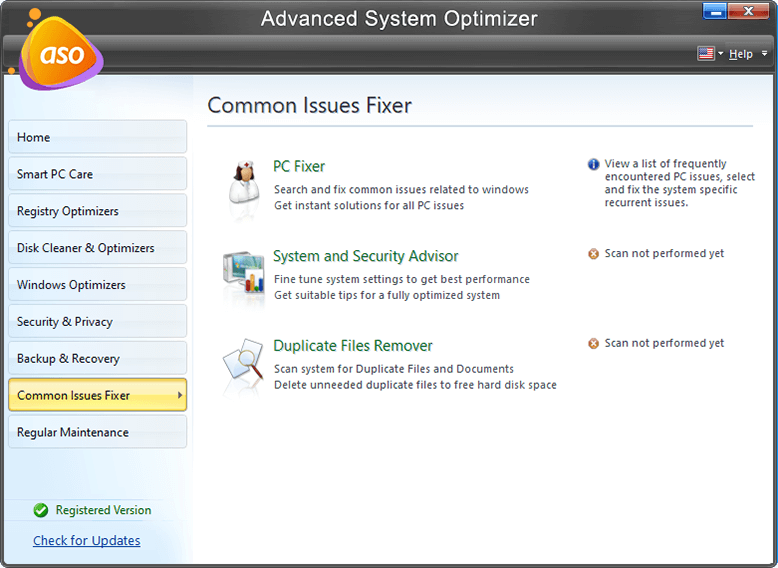Safari веб-браузер по умолчанию на всех устройствах Apple. Хотя большинство пользователей сейчас предпочитают использовать браузер Chrome, Safari по-прежнему является популярным браузером среди пользователей устройств Apple.
Если вы пользуетесь компьютерами с Windows и Mac, вам может потребоваться использовать браузер Safari, когда вы работаете на компьютере под управлением Windows 10.
В этом руководстве мы узнаем, как загрузить и установить браузер Apple Safari в Windows 10.
Могу ли я установить Safari на Windows 10?
Да, вы можете загрузить и установить браузер Safari в Windows 10, Windows 8 и Windows 7. Однако подвох заключается в том, что Apple больше не разрабатывает Safari для операционной системы Windows. Это означает, что последняя версия Safari недоступна для операционной системы Windows.
Вам необходимо скачать и установить Safari версии 5.1.7 которая полностью совместима с последними версиями Windows 10, как 32, так и 64-битными системами.
Перед установкой этой версии Safari в Windows 10 следует помнить, что это устаревшая версия, в которой отсутствуют многие функции безопасности, присутствующие в последней версии Safari. Мы рекомендуем использовать последнюю версию Chrome, Edge или Firefox.
Как установить Safari на Windows 10?
Установка Safari в Windows 10 или более ранних версиях операционной системы Windows так же проста, как и установка любого другого браузера. Вот как это сделать.
Шаг 1. Нажмите здесь, чтобы загрузить установочный файл Safari 5.1.7. Установщик поддерживает как 32-битные, так и 64-битные системы Windows 10/8/7.
Шаг 2. Запустите установщик и следуйте инструкциям на экране.
Могу ли я установить последнюю версию Safari на Windows 10?
К сожалению, нет никакой возможности установить последнюю версию браузера Safari в Windows 10, так как Apple давно прекратила разработку Safari для операционной системы Windows.
Если вы хотите опробовать последнюю версию Safari, вам придется установить новейшую версию macOS на виртуальной машине в Windows 10.
If you are looking to download Safari browser for Windows 11/10 then you should know that Apple has discontinued Safari for Windows OS several years ago. A web browser is a software that is required to surf the internet. For anything that you want to search on the internet, you need a web browser. Today, there are a lot of web browsers available that you can download and install on your computer, but when it comes to selecting the best web browser, speed, privacy, and security are the game-changing factors. On the basis of these factors, one can select the best web browser for himself.
Where can I download Safari for Windows 11/10?
The requirements of all the users are not the same. Some users like to surf the internet anonymously, while some want a lightweight web browser that is not a RAM eater. These users’ requirements have developed a cut-throat competition among the web browsers. In this web browser battle, there are a few web browsers that have become popular, Google Chrome, Mozilla Firefox, Microsoft Edge, and Apple Safari. Today, many people search for how to download and install Safari on Windows OS. Is Safari still available for Windows operating system?
Is Safari discontinued for Windows?
Safari is a web browser developed by Apple Inc. It comes with several security features and malware protection that offers its users a safe browsing experience. Now, coming back to our question, is Safari available for Windows users? Unfortunately, the answer is no. Apple has discontinued the Safari web browser for Windows OS several years ago. Today, it is available for Apple device users only. If you search online, you may find Safari installer for WIndows on several websites, but its Windows version is not available on Apple’s official website. Because Apple has discontinued it for Windows, it is not safe to download Safari browser for Windows from any third-party website.
Safari is not available for Windows users. Is there any other web browser available for Windows OS that is fast and secure? Yes. Microsoft Edge, Google Chrome, Mozilla Firefox, etc. are fast and secure web browsers available for Windows operating systems. You can download these browsers and install them on your system.
Why is Safari not working in Windows 11/10?
As mentioned, Apple has discontinued the Safari web browser for Windows OS and so it would not be appropriate to expect Safari browser to work on Windows 10 or Windows 11. Switch to better options like Edge, Firefox, or Chrome instead!
How can I download the latest version of Safari for Windows 11/10?
As explained above, Apple discontinued Safari for Windows several years ago. Therefore, you cannot download the latest version of Safari for Windows because it is not available officially.
The last version available is v5.1.7 which is outdated as it was released 10 years ago in 2012! We also do not recommend you download outdated versions of the Safari browser that some download sites are hosting.
Can we install Safari on Windows 11?
For your information, the Safari browser was discontinued a long time ago. Therefore, there is no official source to download the latest version of this problem for Windows 11, Windows 10, or any other version of Windows. However, you can opt for v5.17, which was developed ages ago.
For Windows OS, there are plenty of Safari alternatives – which are better! Chrome, Firefox, and Edge rank at the top of the list. These three browsers come with a lot of features. Some of these features are common and some are unique.
Let’s see some features of these three most popular web browsers.
Google Chrome
Google Chrome is the most popular web browser. It is developed by Google Inc. It is not only fast but also a secure web browser. If a website is not secure for a user to visit, Chrome displays a warning on the screen that alerts the user about that website. Google Chrome has a lot of features. Here, we will explain some of them:
- Screencast.
- Vast Add-ons library.
- Group tabs.
- Reading list.
- Name multiple windows.
Let’s see what these features are.
1] Screencast
Google Chrome comes with a screencast feature, using which you can cast your Google Chrome tab to another device that supports the screencast feature. To use this feature, click on the three vertical dots on the top right side and select Cast. After that, Chrome will start searching for the available devices automatically.
2] Vast Add-ons library
Google Chrome offers a vast add-ons library as compared to other web browsers.
3] Group tabs
This feature lets you manage your opened tabs in Google Chrome by organizing them in different groups. You can create multiple groups for multiple tabs in Chrome and select a different color for each group. To create a new group for your tabs, right-click on a tab and go to “Add tab to group > New group.” After that, write the name of your group and select its color.
To add another tab to an existing group, right-click on it and select Add tab to group. After that, select the group from the list.
4] Reading list
Chrome features a built-in Reading list, where you can add web pages to read them later. To add a web page to the Chrome Reading list, right-click on the tab and select the Add tab to reading list option. All the added web pages will be available in your Reading list on the top right side of the Chrome browser.
5] Name multiple windows
If you open multiple windows in Google Chrome while doing your work online or surfing the internet, this feature is for you. Using this feature, you can name different Chrome windows which will increase your productivity.
Microsoft Edge
Edge is another popular web browser that offers both speed and security. It is developed by Microsoft Corporation and comes with many great features. Below, we have explained some of these features:
- Vertical tabs.
- Sidebar search.
- Immersive Reader.
- Web capture.
- Collections.
Let’s see what these features are.
1] Vertical tabs
Edge comes with a Vertical tabs feature that arranges all the opened tabs vertically (as a list) on the left side of the interface. This feature is useful if you have opened many tabs. By organizing all your tabs vertically in a list, you can jump to a particular tab quickly.
2] Sidebar search
Edge comes with a Sidebar search feature that lets users search for a specific word while reading on the internet without opening a new tab. To use this feature, select a word on a web page, right-click on it, and select the Search in sidebar for option. This will open a panel on the right side where you can read about that term.
3] Immersive Reader
Like Firefox, Immersive Reader is a reader mode in Microsoft Edge. You can enter into the reading mode in Microsoft Edge by clicking on the Immersive Reader button or pressing the F9 key. After turning on the Immersive reader for a web page, you will get some additional tools, like reading mode, grammar tools, reading preferences, etc.
4] Web Capture
Web Capture is a built-in screenshot tool in Edge. You can use this tool to take a screenshot of a full web page or a part of it. Click on the respective button to take the screenshot.
5] Collections
This feature lets you add a web page to collections in Microsoft Edge. You can create different collections and name them accordingly. To use this feature, right-click on a web page and select the Add page to Collections option.
Mozilla Firefox
Mozilla Firefox is an open-source web browser developed by Mozilla Corporation. When it comes to privacy, Firefox is the name that comes to the minds of most users. Apart from high performance, security, and privacy, Firefox offers many great features. Here, we will describe some of these features.
- Firefox account.
- Reader view.
- Firefox Relay.
- Pocket.
- Screenshot tool.
Let’s see what these features are.
1] Firefox account
You can create an account on Firefox. By creating a Firefox account, you can sync your bookmarks, add-ons, opened tabs, browsing history, etc., on different devices. In addition to this, you can also share your tabs among different devices.
2] Reader View
You might be unaware of this feature. Firefox comes with a Reader View that changes the look of a webpage in order to provide the readers with the best user experience. When you visit a website, you simply have to click on the Reader View button. The shortcut to entering into the Reader mode in Firefox is the F9 key.
The Reader View offers some additional tools.
- You can change the font size, font style, and theme of the web page.
- You can listen to the web page in the Reader Mode.
- You can save the web page to Pocket if you have created a Firefox account.
3] Firefox Relay
Firefox Relay is the feature that lets you protect your email ID from spam messages by creating an email alias.
4] Pocket
Apart from bookmarking a web page, you can save it to your collections in Pocket. Simply click on the Pocket button and name a tag for your collection. You can view and read all the saved web pages in Pocket under the My List category.
5] Screenshot tool
Firefox comes with a built-in screenshot tool. It lets you save a complete web page or a part of it. To use this tool, simply right-click on a web page and select Take screenshot.
Closing words
Safari is the top web browser for Apple devices. Previously it was available for Windows OS, but today, Windows users cannot install it on their machines as the Windows version has been discontinued by Apple. Chrome, Edge and Firefox are good alternative browsers that you can install on your Windows machine. These web browsers are not only faster and better but also are the most secure ones.
Все, кто знаком или работает с продукцией Apple наверняка слышали и работали с браузером Safari. Хотя браузер Safari является менее популярным чем Chrome, тем не менее, популярность его остается высока.
Бывает необходимость, чаще всего вызванная личными предпочтениями пользователей, работать на браузере Safari в Windows 10. В этом кратком руководстве я расскажу где и как скачать браузер Safari, а также как установить Apple Safari на Windows 10.
Ответ – можно, но не выше версии 5.1.7. Apple не выпускает браузер Safari для Windows 10. Актуальная рабочая версия под Windows 10 как на 32-битные, так и на 64-битные системы — это версия 5.1.7., а последняя версия не доступна для операционной системы под управлением Windows 10. Стоит отметить, что версия Safari 5.1.7 работает на системах Windows 7 и Windows 8.1.
Внимание! Браузер Safari версии 5.1.7 является устаревшим, в нем отсутствуют все последние функции безопасности, присущие в следующих версиях браузера. Я рекомендую пользоваться только последними версиями браузеров Google Chrome, Firefox или Opera.
Где скачать Safari для Windows 10
Рабочую версию Safari 5.1.7 под Windows 10 32/63 бита можно скачать по ссылке, представленной ниже. Загрузка происходит автоматически. Safari 5.1.7 работает как на Windows 10 так и на Windows 7 и Windows 8.1 32 и 64 битных системах.
1. Перейдите по ссылке чтобы скачать Safari 5.1.7
2. Запустите инсталлятор Safari и следуйте указаниям мастера установки:
Можно ли установить на Windows 10 последнюю версию браузера Safari
Ответ – нет. Apple прекратила поддержку работы Safari на компьютера под управлением Windows. Единственный способ опробовать работу браузера Safari, только перейти на работу устройств под управлением MacOS. Или установить MacOS на виртуальную машину под управлением Windows.
Одно время Apple была заинтересована в захвате рынка браузеров. С этой целью он сделал собственный браузер Safari доступным за пределами macOS, то есть он был доступен для Windows. К сожалению, браузер больше не разрабатывается для Windows, и все его следы удалены с веб-сайта Apple.
Хотя Safari для Windows больше не разрабатывается, более старые версии браузера все еще доступны от Apple. Найти их немного сложно.
Загрузите Safari для Windows и установите
Чтобы установить Safari для Windows 10 (или более ранней версии), выполните следующие действия.
- Посетите эту ссылку и скачать Safari (Загрузка начнется автоматически).
- Запустить запускаемый файл.
- Согласитесь с EUA и выберите, хотите ли вы установите его в качестве браузера по умолчанию.
- Нажмите Установить.
- В браузер будет установлен.
Ограничения
Эта версия Safari сильно устарела. Он был заброшен в 2012 году, и он не может загружать многие, многие веб-сайты. Он не идеален для просмотра и, конечно же, не идеален для тестирования веб-приложения.
Веб-сайты, которые загружаются в этой старой версии Safari, могут быть небезопасными. Google является здесь исключением, но загружаемые веб-сайты, вероятно, не обновили свои протоколы безопасности, поэтому они все еще принимают соединение от устаревшего браузера.
Если у вас есть веб-приложение, которое нужно протестировать в Safari, у вас есть только два варианта; с помощью Mac или создания виртуальной машины и запуска на ней macOS.
За исключением этих двух вариантов, вы не сможете использовать тестовую версию Safari для тестирования или чего-либо еще.
Запустите Safari в режиме совместимости
Если вы решили использовать эту устаревшую версию Safari в Windows 10, вы можете попробовать запустить ее в режиме совместимости. Нет никаких гарантий, что он будет работать лучше, поскольку задействованы веб-протоколы, и они не заботятся о режиме совместимости.
- Создать ярлык на рабочем столе для Safari.
- Щелкните ярлык правой кнопкой мыши и выберите Характеристики из контекстного меню.
- Перейти к Вкладка “Совместимость”.
- Включите “Запустить эту программу в режиме совместимости для” вариант.
- Выберите старая версия Windows из раскрывающегося списка и нажмите Применить.
Вывод
Safari – достаточно хороший браузер, но это справедливо только для его новых версий. Использование устаревшей версии Windows не даст вам никаких преимуществ, которые есть у браузера. Фактически, это угроза безопасности. Стоит отметить, что хотя Safari является браузером по умолчанию в macOS, не все пользователи Mac его используют.
Многие пользователи по-прежнему предпочитают использовать Chrome или Firefox. У Safari есть несколько хороших расширений, но опять же, эта старая версия не сможет запускать ни одно из них.
Последняя альтернатива – подделать свой пользовательский агент и заставить веб-сайты думать, что вы посещаете из Safari.
Although Chrome is a very popular browser yet some users who often switch from Mac to Windows prefer using Safari. So, if you want to use the Safari browser when running Windows 10 here’s good news.
In this post, we will explain how to download the Safari web browser on Windows 10.
But before that, if you are a Windows user and would like to give Safari a try here’s what you need to know about it.
What is Safari Browser?
Safari is a fully optimized web browser developed by Apple Inc. Like Edge is the default browser in Windows, Safari is the default browser in macOS. First released in 2003, for Mac machines it was made available for Windows machines from 2007 to 2012.
But in 2012 Apple discontinued the service for Windows users as there were not many downloads.
Why do Mac users love Safari and would want to download it on Windows 10?
For Mac users, Safari is more than a normal web browser. This web browser not only enhances browsing but also lets users add articles to Reading List and allows accessing passwords, credit card details saved on iCloud Keychain.
To make the browsing speed fast the frame rate is kept just a single pixel wide. Also, by default, there’s no status bar and all the tabs are located at the top for quick access.
Due to these, and several other reasons Mac users love Safari and want to use it even when they switch to Windows.
In addition to this, some Windows users also look for an alternative web browser with add on functionality. So, if you are among those users you can give Safari a try.
With that said, let’s learn more about Safari and how to install and download Safari on Windows 10.
 Additional Tip
Additional Tip
Pro-Tip – Automatic Ways to Troubleshoot Windows Problems
With time the Windows system slows down and performance decreases. So, if you too are facing any issue on Windows or would like to install additional software we suggest you optimize Windows. For this, we suggest using Advanced System Optimizer. This all in one-system-tweaking tool offers 25+ tools to clean up PCs. Using this best PC cleanup and optimization tool you can fix invalid registry entries, update drivers, clean junk files, fix malware threats, undelete files and do a lot more.
Features – Safari Browser
Here are some of the noteworthy features of Safari that makes it the best web browser.
- Privacy and Security – It is the only browser with the DuckDuckGo feature. This means your online activities are secure and untraceable.
- Faster than other popular browsers – In this area, not even the best browsers stand against Safari the fastest browser.
- Better performance – Built-in with energy-saving features Safari is low on system performance.
- Protects from online infections – Safari prevents malicious sites from loading and displays a warning message if the site looks suspicious.
- Pin favorite sites – Quickly access favorite sites by pinning them.
- AirPlay-enabled – Safari allows watching video via a web page on your TV.
- Mute Tab – If you don’t want audio to play automatically can mute the audio.
Aren’t these features innovative?
Surely they are and this is why no one would want to leave them.
Now that we gained so much information about Safari let’s learn how to download Safari on Windows 10.
How to download and install Safari on Windows 10?
After reading the above explanation, if you think since Apple discontinued releasing Safari, you won’t be able to download Safari, then you are wrong.
You certainly can download and install Safari on Windows 10 and other older versions. However, the only catch is that it will not be the latest version.
You will get the 5.1.7 version of Safari, the one released last in 2012. You can download it from the Apple AppStore and is compatible with both 32 and 64-bit Windows 10, Windows 8, and Windows 7.
Note: Since this is an older version of Safari it misses out on many security updates and the latest features. If this bothers you read our post on the best lightweight browsers for your system. Also, you can give Brave browser a try. It is one of the secure and private browsers you can use.
Unluckily, there’s no way to get the latest version of Safari for Windows 10 as Apple stopped releasing Windows-compatible versions a long time ago.
But, we value our readers and know how much they like the latest technology. So, here is a trick to get the latest version of Safari on Windows 10. We suggest using a Virtual Machine. Using it you can run macOS on Windows and can also enjoy using the latest version of Safari.
How to install Safari on Windows 10?
To install the older version of Safari i.e.,5.1.7 on Windows 10 follow the steps below:
Step 1: Visit Apple’s official store for Safari 5.1.7.
Note: The setup is compatible with both 32-bit and 64-bit versions of Windows 10, Windows 8, and Windows 7.
Step 2: Once the setup is downloaded, you need to uncompress the zip file and extract its content.
Step 3: After extracting the contents, double click Safari.exe and let the installer run, follow on-screen to complete the installation.
Step 4: Now launch Safari and enjoy using this ultimate macOS default browser on Windows 10.
This is it, using these simple steps, you can enjoy using Safari on Windows 10. Remember the version you get from AppStore for Windows is old. To use the latest version you can use a virtual machine, install macOS, or can use Sega Dreamcast Emulator. This will help run macOS on Windows and enjoy using various apps provided by Apple or designed for macOS. Do let us know if you find the article helpful.
We love hearing from you. Do drop in your comments in the section below.
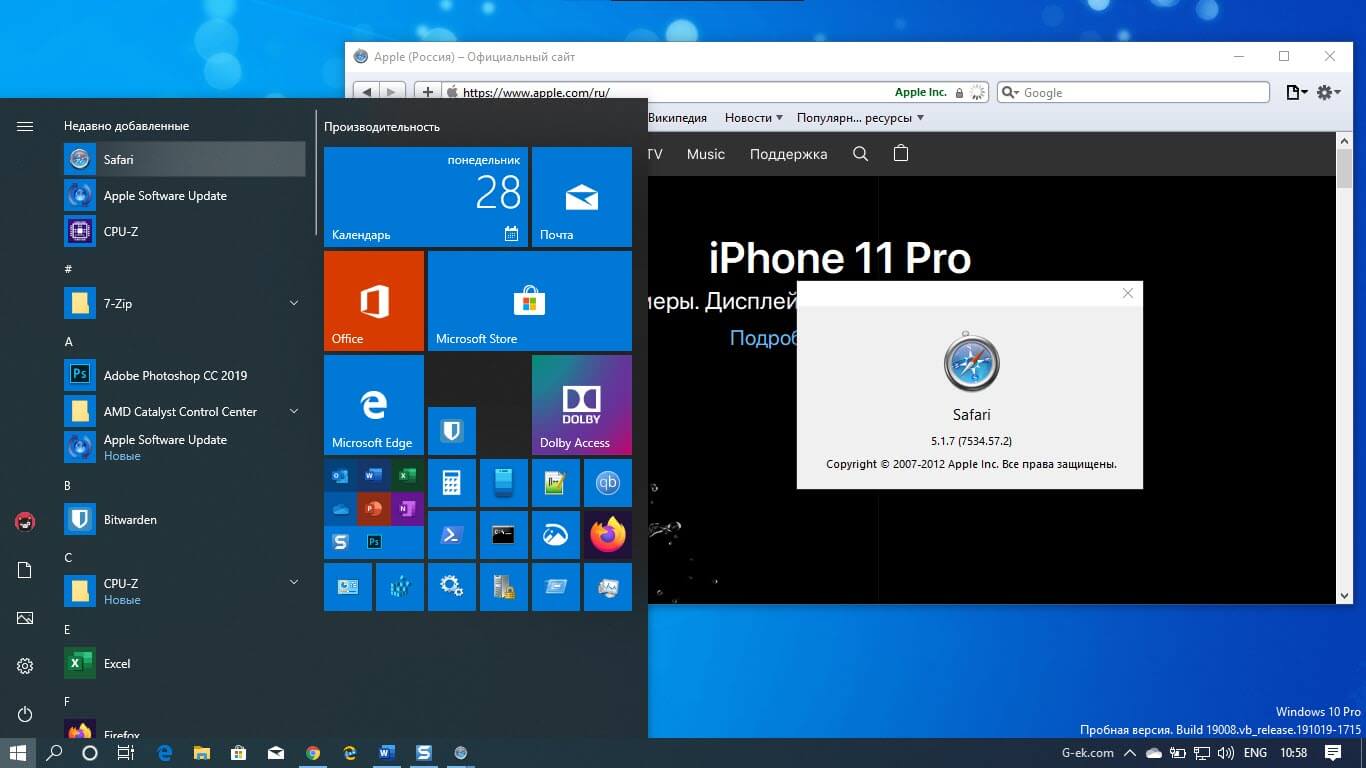
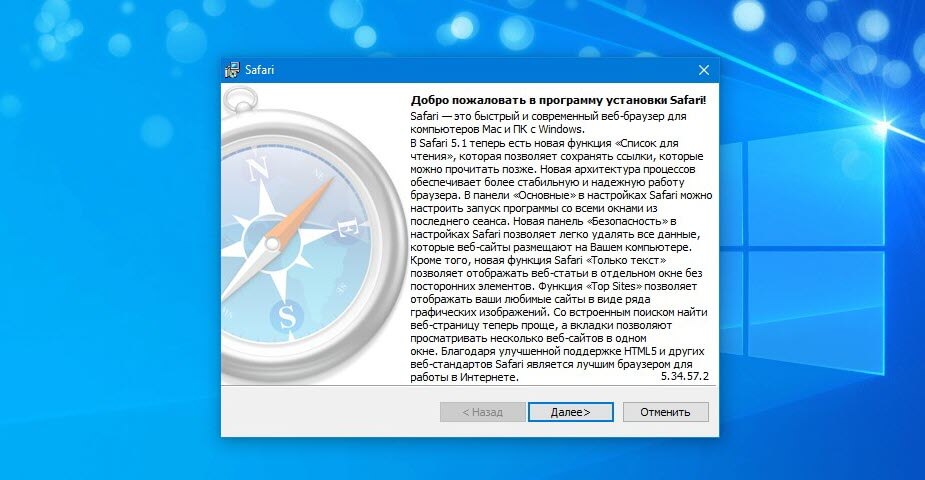
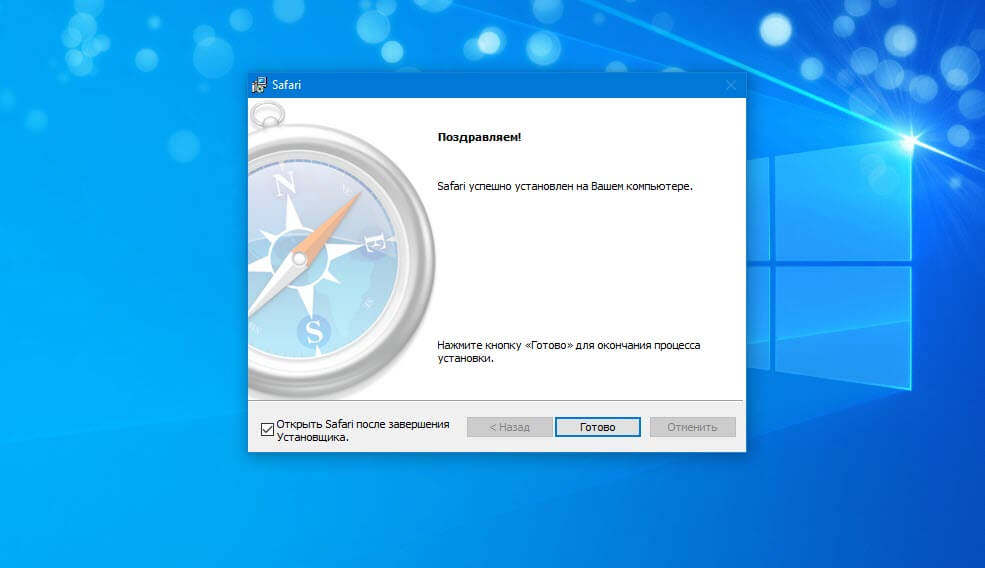
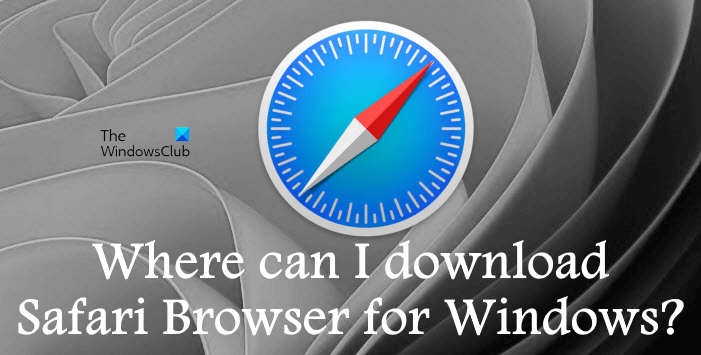
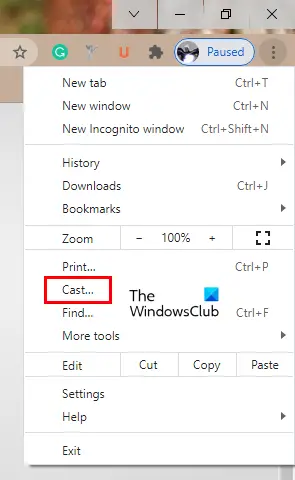
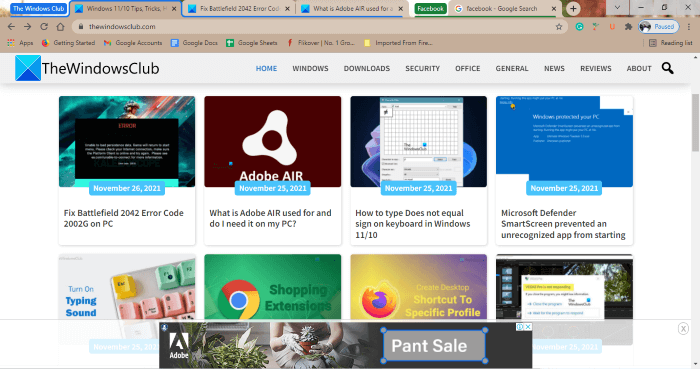
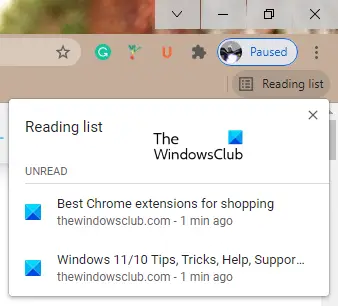
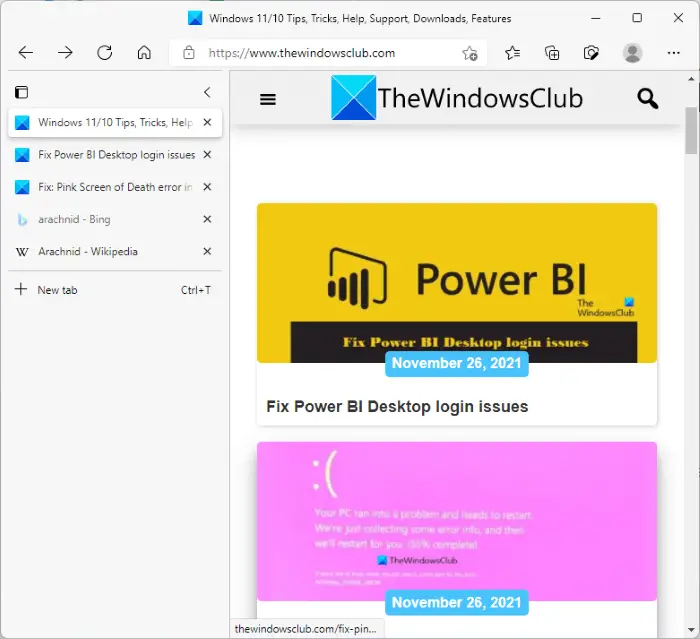
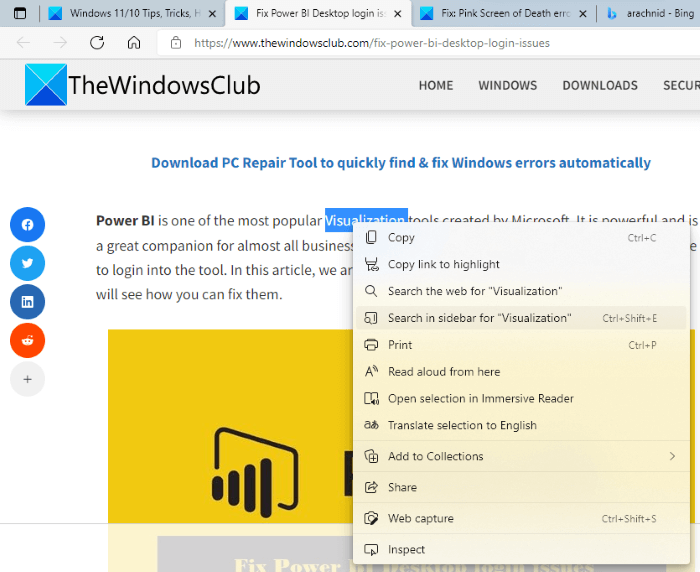
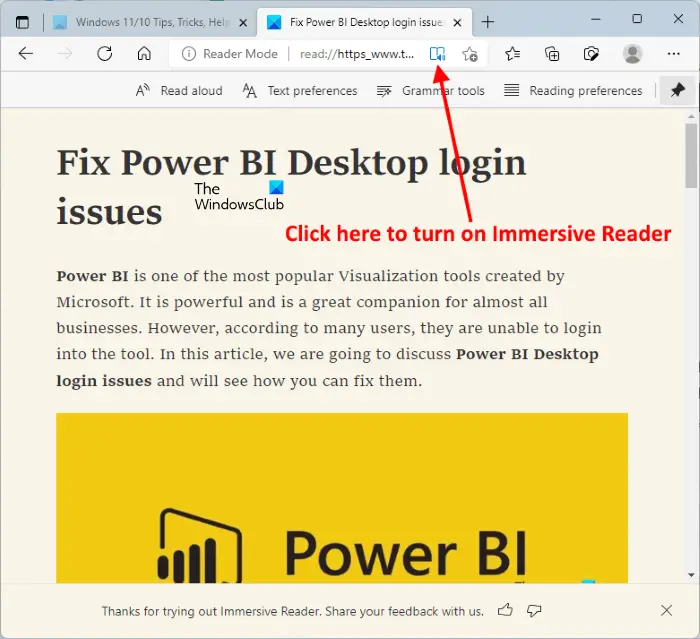
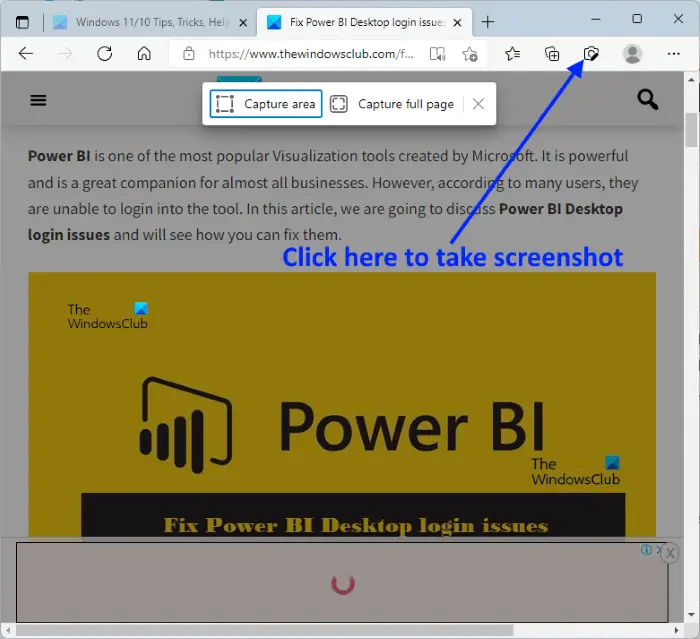
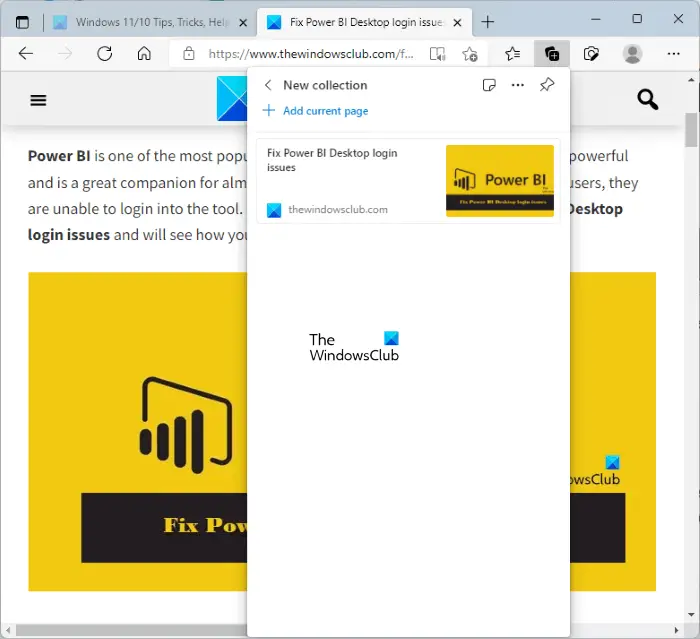
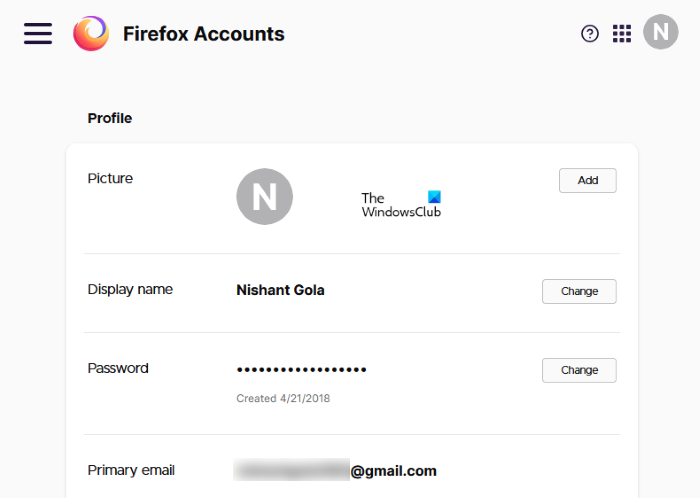
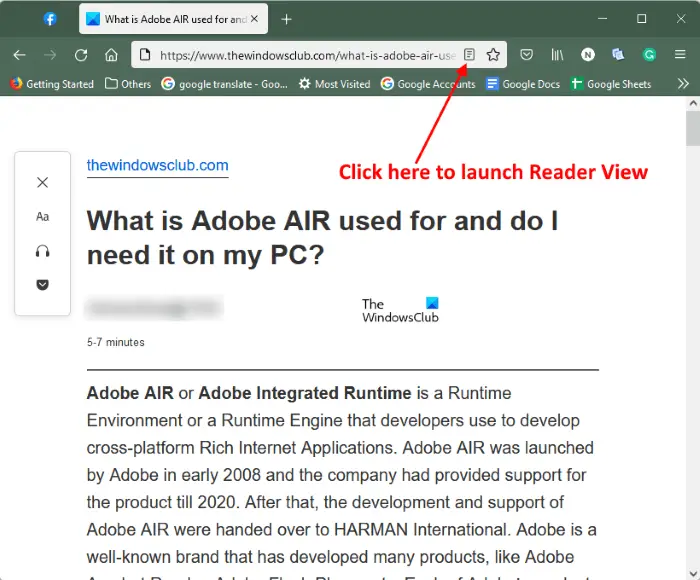
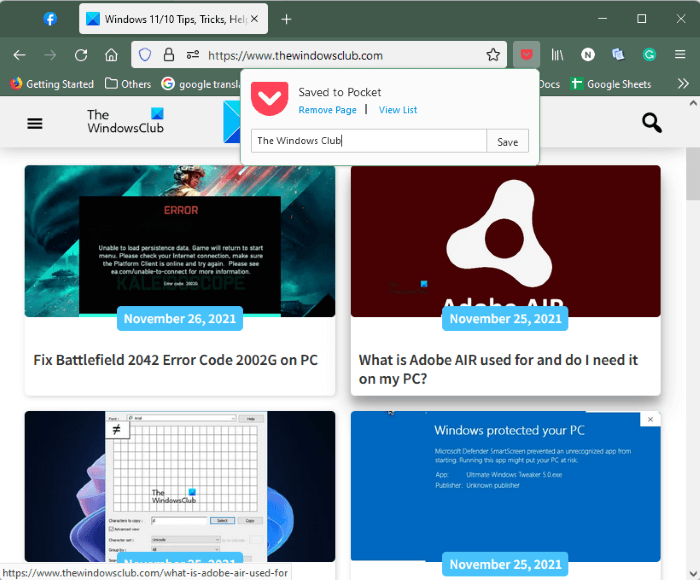
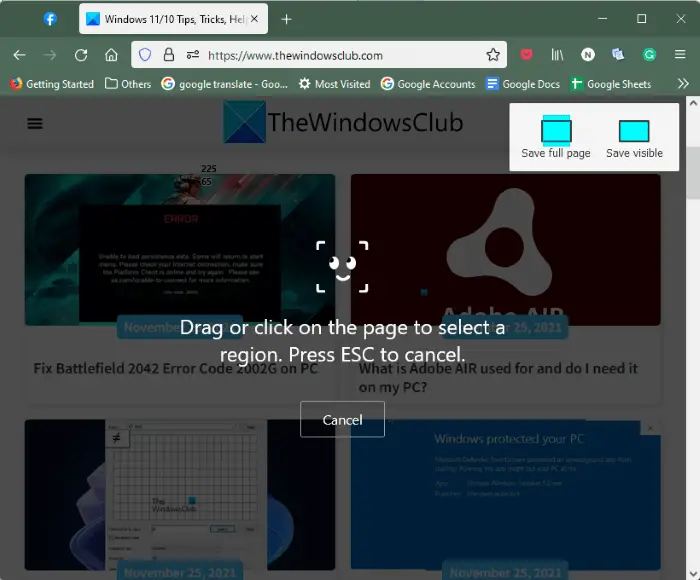







 Additional Tip
Additional Tip