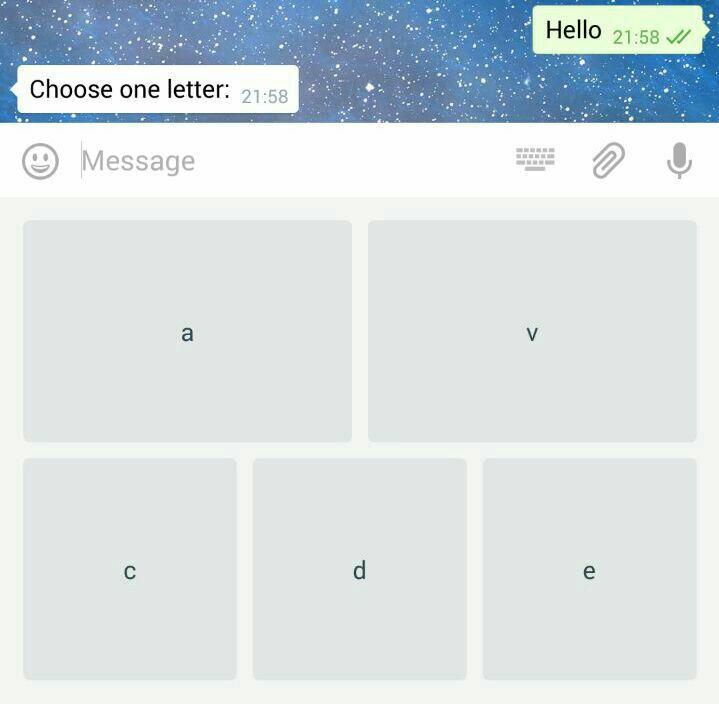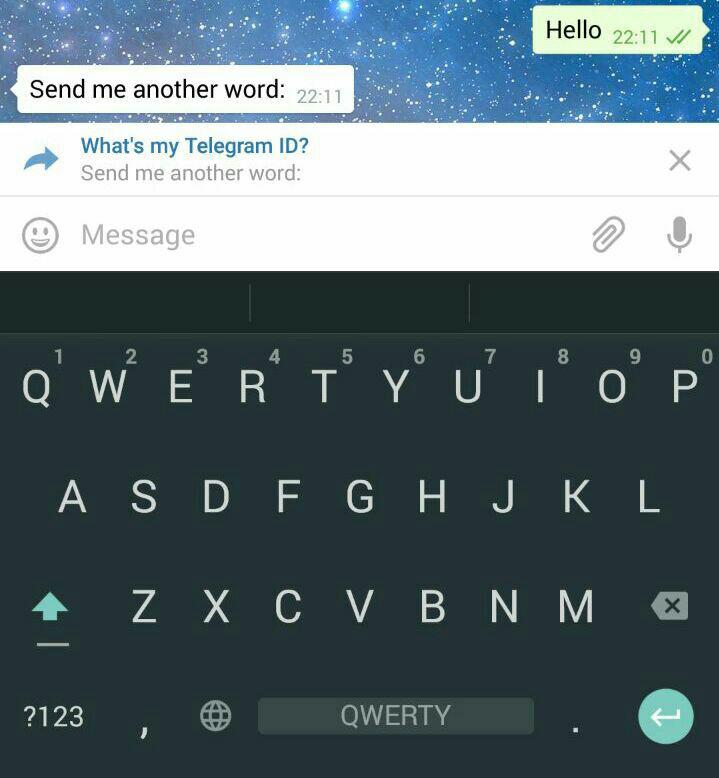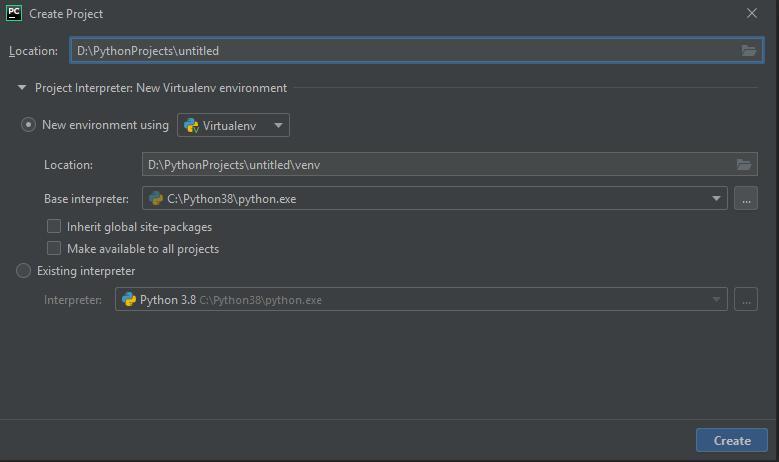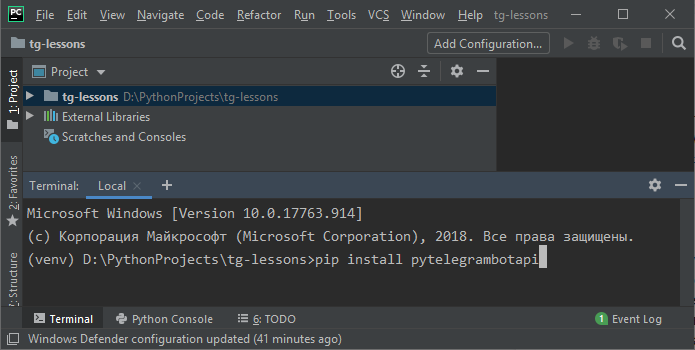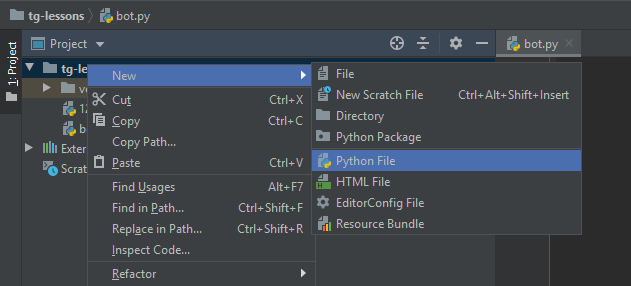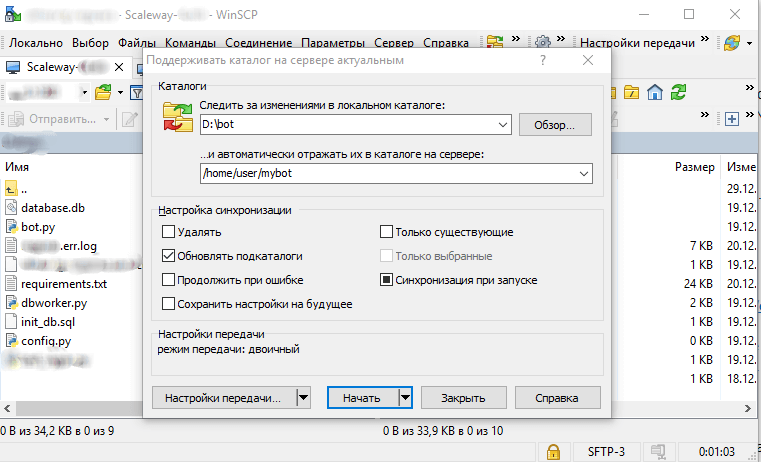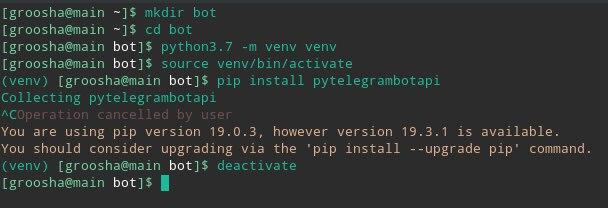Время на прочтение
4 мин
Количество просмотров 319K
telebot (pyTelegramBotAPI) хорошая и лёгкая библиотека для создания бота на python для телеграмма.
Установка
Если у вас windows, тогда вам надо найти cmd на своём пк, а если у вас macOS, тогда вам надо открыть терминал.
Для установки telebot (pyTelegramBotAPI) на windows вам надо написать в cmd
pip install pyTelegramBotAPIДля установки на macOS нам надо написать в терминале
pip3 install pyTelegramBotAPIНаписание кода
Сначала надо получить токен. Для этого зайдём к боту botfather,чтобы получить токен (botfather)
Теперь можно начать писать код.Сначала мы импортируем библиотеку.
import telebot
token="наш токен"Теперь создаём переменную под названием token, в ней мы будем хранить наш токен.
Теперь мы можем создать приветствие бота:
import telebot
token='наш токен'
bot=telebot.TeleBot(token)
@bot.message_handler(commands=['start'])
def start_message(message):
bot.send_message(message.chat.id,"Привет ✌️ ")
bot.infinity_poling()Нам надо создать переменную bot, в ней мы пишем telebot.Telebot (наша переменная с токеном).
Пишем @bot.message_handler(commands=[‘start’])
Создаём функцию под названием «start_message»
В скобках указываем «message».
Пишем внутри функции bot.send_message(message.chat.id,»Привет»)
и вне функции пишем bot.infinity_poling()
и запускаем программу.
Теперь наш бот может приветствовать
вот пример:
Приветствие мы сделали, теперь давайте сделаем кнопку.
Надо написать from telebot import types там же, где мы импортировали библиотеку telebot
import telebot
from telebot import types
token='наш токен'
bot=telebot.TeleBot(token)
@bot.message_handler(commands=['start'])
def start_message(message):
bot.send_message(message.chat.id,'Привет')
@bot.message_handler(commands=['button'])
def button_message(message):
markup=types.ReplyKeyboardMarkup(resize_keyboard=True)
item1=types.KeyboardButton("Кнопка")
markup.add(item1) bot.send_message(message.chat.id,'Выберите что вам надо',reply_markup=markup)
bot.infinity_polling()Теперь пишем @bot.message_handler(commands=[‘button’]). Дальше мы создаём функцию под названием button_message, в скобках указываем message.
Дальше надо создать клавиатуру в переменной под названием markup, в переменной пишем types.ReplyKeyboardMarkup(resize_keyboard=True).
Потом создаём переменную item1, в ней будет хранится сама кнопка и пишем что item1=types.KeyboardButton(«текст на кнопке»).
Дальше к клавиатуре добавим нашу кнопку
markup.add(item1)Далее надо отправить сообщение «Выберите что вам надо» и после текста написать reply_markup=markup и закрываем скобки.
Теперь у нас есть кнопка. Вот пример:
Но если мы на неё нажмём, то ничего не произойдёт. Сейчас мы сделаем так, чтобы при нажатии на кнопку выдавало ссылку на мою страницу в Хабре.
import telebot
from telebot import types
token='наш токен'
bot=telebot.TeleBot(token)
@bot.message_handler(commands=['start'])
def start_message(message):
bot.send_message(message.chat.id,'Привет')
@bot.message_handler(commands=['button'])
def button_message(message):
markup=types.ReplyKeyboardMarkup(resize_keyboard=True)
item1=types.KeyboardButton("Кнопка")
markup.add(item1)
bot.send_message(message.chat.id,'Выберите что вам надо',reply_markup=markup)
@bot.message_handler(content_types='text')
def message_reply(message):
if message.text=="Кнопка":
bot.send_message(message.chat.id,"https://habr.com/ru/users/lubaznatel/")
bot.infinity_polling()Для начала мы напишем @bot.message_handler(content_types=’text’)
Дальше нам надо создать функцию по названием message_reply, а в скобках указать message.
Внутри функции надо указать условие «if message.text==»Кнопка:», а внутри условия отправить нам нужное сообщение.
Вот пример:
Смена кнопок
Это последняя часть статьи.В следующей статье мы разберём с вами добавление в группу или канал.
Это можно считать самая лёгкая часть статьи.
Мы разберём сейчас с вами замену кнопок.
import telebot
from telebot import types
token='наш токен'
bot=telebot.TeleBot(token)
@bot.message_handler(commands=['start'])
def start_message(message):
bot.send_message(message.chat.id,'Привет')
@bot.message_handler(commands=['button'])
def button_message(message):
markup=types.ReplyKeyboardMarkup(resize_keyboard=True)
item1=types.KeyboardButton("Кнопка")
markup.add(item1)
bot.send_message(message.chat.id,'Выберите что вам надо',reply_markup=markup)
@bot.message_handler(content_types='text')
def message_reply(message):
if message.text=="Кнопка":
markup=types.ReplyKeyboardMarkup(resize_keyboard=True)
item1=types.KeyboardButton("Кнопка 2")
markup.add(item1)
bot.send_message(message.chat.id,'Выберите что вам надо',reply_markup=markup)
elif message.text=="Кнопка 2":
bot.send_message(message.chat.id,'Спасибо за прочтение статьи!')
bot.infinity_polling()Теперь нам просто надо создать клавиатуру с кнопками и добавить к клавиатуре кнопку как в прошлой части в тоже самое условие.Дальше в той же функции написать:
elif message.text=="Кнопка 2":
bot.send_message(message.chat.id,'Спасибо за прочтение статьи!')Теперь при нажатии на Кнопку 1 она у нас сменяется на кнопку 2 и при нажатии на кнопку 2 у нас присылает сообщение «Спасибо за прочтение статьи!».
Вот пример:
A simple, but extensible Python implementation for the Telegram Bot API.
Both synchronous and asynchronous.
Supported Bot API version: 6.9!
Official documentation
Official ru documentation
Contents
- Getting started
- Writing your first bot
- Prerequisites
- A simple echo bot
- General API Documentation
- Types
- Methods
- General use of the API
- Message handlers
- Edited Message handler
- Channel Post handler
- Edited Channel Post handler
- Callback Query handlers
- Shipping Query Handler
- Pre Checkout Query Handler
- Poll Handler
- Poll Answer Handler
- My Chat Member Handler
- Chat Member Handler
- Chat Join request handler
- Inline Mode
- Inline handler
- Chosen Inline handler
- Answer Inline Query
- Additional API features
- Middleware handlers
- Custom filters
- TeleBot
- Reply markup
- Advanced use of the API
- Using local Bot API Server
- Asynchronous TeleBot
- Sending large text messages
- Controlling the amount of Threads used by TeleBot
- The listener mechanism
- Using web hooks
- Logging
- Proxy
- Testing
- API conformance limitations
- AsyncTeleBot
- F.A.Q.
- How can I distinguish a User and a GroupChat in message.chat?
- How can I handle reocurring ConnectionResetErrors?
- The Telegram Chat Group
- Telegram Channel
- More examples
- Code Template
- Bots using this library
Getting started
This API is tested with Python 3.8-3.11 and Pypy 3.
There are two ways to install the library:
- Installation using pip (a Python package manager):
$ pip install pyTelegramBotAPI
- Installation from source (requires git):
$ git clone https://github.com/eternnoir/pyTelegramBotAPI.git
$ cd pyTelegramBotAPI
$ python setup.py install
or:
$ pip install git+https://github.com/eternnoir/pyTelegramBotAPI.git
It is generally recommended to use the first option.
While the API is production-ready, it is still under development and it has regular updates, do not forget to update it regularly by calling
pip install pytelegrambotapi --upgrade
Writing your first bot
Prerequisites
It is presumed that you have obtained an API token with @BotFather. We will call this token TOKEN.
Furthermore, you have basic knowledge of the Python programming language and more importantly the Telegram Bot API.
A simple echo bot
The TeleBot class (defined in _init_.py) encapsulates all API calls in a single class. It provides functions such as send_xyz (send_message, send_document etc.) and several ways to listen for incoming messages.
Create a file called echo_bot.py.
Then, open the file and create an instance of the TeleBot class.
import telebot bot = telebot.TeleBot("TOKEN", parse_mode=None) # You can set parse_mode by default. HTML or MARKDOWN
Note: Make sure to actually replace TOKEN with your own API token.
After that declaration, we need to register some so-called message handlers. Message handlers define filters which a message must pass. If a message passes the filter, the decorated function is called and the incoming message is passed as an argument.
Let’s define a message handler which handles incoming /start and /help commands.
@bot.message_handler(commands=['start', 'help']) def send_welcome(message): bot.reply_to(message, "Howdy, how are you doing?")
A function which is decorated by a message handler can have an arbitrary name, however, it must have only one parameter (the message).
Let’s add another handler:
@bot.message_handler(func=lambda m: True) def echo_all(message): bot.reply_to(message, message.text)
This one echoes all incoming text messages back to the sender. It uses a lambda function to test a message. If the lambda returns True, the message is handled by the decorated function. Since we want all messages to be handled by this function, we simply always return True.
Note: all handlers are tested in the order in which they were declared
We now have a basic bot which replies a static message to «/start» and «/help» commands and which echoes the rest of the sent messages. To start the bot, add the following to our source file:
bot.infinity_polling()
Alright, that’s it! Our source file now looks like this:
import telebot bot = telebot.TeleBot("YOUR_BOT_TOKEN") @bot.message_handler(commands=['start', 'help']) def send_welcome(message): bot.reply_to(message, "Howdy, how are you doing?") @bot.message_handler(func=lambda message: True) def echo_all(message): bot.reply_to(message, message.text) bot.infinity_polling()
To start the bot, simply open up a terminal and enter python echo_bot.py to run the bot! Test it by sending commands (‘/start’ and ‘/help’) and arbitrary text messages.
General API Documentation
Types
All types are defined in types.py. They are all completely in line with the Telegram API’s definition of the types, except for the Message’s from field, which is renamed to from_user (because from is a Python reserved token). Thus, attributes such as message_id can be accessed directly with message.message_id. Note that message.chat can be either an instance of User or GroupChat (see How can I distinguish a User and a GroupChat in message.chat?).
The Message object also has a content_typeattribute, which defines the type of the Message. content_type can be one of the following strings:
text, audio, document, photo, sticker, video, video_note, voice, location, contact, new_chat_members, left_chat_member, new_chat_title, new_chat_photo, delete_chat_photo, group_chat_created, supergroup_chat_created, channel_chat_created, migrate_to_chat_id, migrate_from_chat_id, pinned_message, web_app_data.
You can use some types in one function. Example:
content_types=["text", "sticker", "pinned_message", "photo", "audio"]
Methods
All API methods are located in the TeleBot class. They are renamed to follow common Python naming conventions. E.g. getMe is renamed to get_me and sendMessage to send_message.
General use of the API
Outlined below are some general use cases of the API.
Message handlers
A message handler is a function that is decorated with the message_handler decorator of a TeleBot instance. Message handlers consist of one or multiple filters.
Each filter must return True for a certain message in order for a message handler to become eligible to handle that message. A message handler is declared in the following way (provided bot is an instance of TeleBot):
@bot.message_handler(filters) def function_name(message): bot.reply_to(message, "This is a message handler")
function_name is not bound to any restrictions. Any function name is permitted with message handlers. The function must accept at most one argument, which will be the message that the function must handle.
filters is a list of keyword arguments.
A filter is declared in the following manner: name=argument. One handler may have multiple filters.
TeleBot supports the following filters:
| name | argument(s) | Condition |
|---|---|---|
| content_types | list of strings (default ['text']) |
True if message.content_type is in the list of strings. |
| regexp | a regular expression as a string | True if re.search(regexp_arg) returns True and message.content_type == 'text' (See Python Regular Expressions) |
| commands | list of strings | True if message.content_type == 'text' and message.text starts with a command that is in the list of strings. |
| chat_types | list of chat types | True if message.chat.type in your filter |
| func | a function (lambda or function reference) | True if the lambda or function reference returns True |
Here are some examples of using the filters and message handlers:
import telebot bot = telebot.TeleBot("TOKEN") # Handles all text messages that contains the commands '/start' or '/help'. @bot.message_handler(commands=['start', 'help']) def handle_start_help(message): pass # Handles all sent documents and audio files @bot.message_handler(content_types=['document', 'audio']) def handle_docs_audio(message): pass # Handles all text messages that match the regular expression @bot.message_handler(regexp="SOME_REGEXP") def handle_message(message): pass # Handles all messages for which the lambda returns True @bot.message_handler(func=lambda message: message.document.mime_type == 'text/plain', content_types=['document']) def handle_text_doc(message): pass # Which could also be defined as: def test_message(message): return message.document.mime_type == 'text/plain' @bot.message_handler(func=test_message, content_types=['document']) def handle_text_doc(message): pass # Handlers can be stacked to create a function which will be called if either message_handler is eligible # This handler will be called if the message starts with '/hello' OR is some emoji @bot.message_handler(commands=['hello']) @bot.message_handler(func=lambda msg: msg.text.encode("utf-8") == SOME_FANCY_EMOJI) def send_something(message): pass
Important: all handlers are tested in the order in which they were declared
Edited Message handler
Handle edited messages
@bot.edited_message_handler(filters) # <- passes a Message type object to your function
Channel Post handler
Handle channel post messages
@bot.channel_post_handler(filters) # <- passes a Message type object to your function
Edited Channel Post handler
Handle edited channel post messages
@bot.edited_channel_post_handler(filters) # <- passes a Message type object to your function
Callback Query Handler
Handle callback queries
@bot.callback_query_handler(func=lambda call: True) def test_callback(call): # <- passes a CallbackQuery type object to your function logger.info(call)
Shipping Query Handler
Handle shipping queries
@bot.shipping_query_handler() # <- passes a ShippingQuery type object to your function
Pre Checkout Query Handler
Handle pre checkoupt queries
@bot.pre_checkout_query_handler() # <- passes a PreCheckoutQuery type object to your function
Poll Handler
Handle poll updates
@bot.poll_handler() # <- passes a Poll type object to your function
Poll Answer Handler
Handle poll answers
@bot.poll_answer_handler() # <- passes a PollAnswer type object to your function
My Chat Member Handler
Handle updates of a the bot’s member status in a chat
@bot.my_chat_member_handler() # <- passes a ChatMemberUpdated type object to your function
Chat Member Handler
Handle updates of a chat member’s status in a chat
@bot.chat_member_handler() # <- passes a ChatMemberUpdated type object to your function
Note: «chat_member» updates are not requested by default. If you want to allow all update types, set allowed_updates in bot.polling() / bot.infinity_polling() to util.update_types
Chat Join Request Handler
Handle chat join requests using:
@bot.chat_join_request_handler() # <- passes ChatInviteLink type object to your function
Inline Mode
More information about Inline mode.
Inline handler
Now, you can use inline_handler to get inline queries in telebot.
@bot.inline_handler(lambda query: query.query == 'text') def query_text(inline_query): # Query message is text
Chosen Inline handler
Use chosen_inline_handler to get chosen_inline_result in telebot. Don’t forgot add the /setinlinefeedback
command for @Botfather.
More information : collecting-feedback
@bot.chosen_inline_handler(func=lambda chosen_inline_result: True) def test_chosen(chosen_inline_result): # Process all chosen_inline_result.
Answer Inline Query
@bot.inline_handler(lambda query: query.query == 'text') def query_text(inline_query): try: r = types.InlineQueryResultArticle('1', 'Result', types.InputTextMessageContent('Result message.')) r2 = types.InlineQueryResultArticle('2', 'Result2', types.InputTextMessageContent('Result message2.')) bot.answer_inline_query(inline_query.id, [r, r2]) except Exception as e: print(e)
Additional API features
Middleware Handlers
A middleware handler is a function that allows you to modify requests or the bot context as they pass through the
Telegram to the bot. You can imagine middleware as a chain of logic connection handled before any other handlers are
executed. Middleware processing is disabled by default, enable it by setting apihelper.ENABLE_MIDDLEWARE = True.
apihelper.ENABLE_MIDDLEWARE = True @bot.middleware_handler(update_types=['message']) def modify_message(bot_instance, message): # modifying the message before it reaches any other handler message.another_text = message.text + ':changed' @bot.message_handler(commands=['start']) def start(message): # the message is already modified when it reaches message handler assert message.another_text == message.text + ':changed'
There are other examples using middleware handler in the examples/middleware directory.
Class-based middlewares
There are class-based middlewares.
Basic class-based middleware looks like this:
class Middleware(BaseMiddleware): def __init__(self): self.update_types = ['message'] def pre_process(self, message, data): data['foo'] = 'Hello' # just for example # we edited the data. now, this data is passed to handler. # return SkipHandler() -> this will skip handler # return CancelUpdate() -> this will cancel update def post_process(self, message, data, exception=None): print(data['foo']) if exception: # check for exception print(exception)
Class-based middleware should have to functions: post and pre process.
So, as you can see, class-based middlewares work before and after handler execution.
For more, check out in examples
Custom filters
Also, you can use built-in custom filters. Or, you can create your own filter.
Example of custom filter
Also, we have examples on them. Check this links:
You can check some built-in filters in source code
Example of filtering by id
Example of filtering by text
If you want to add some built-in filter, you are welcome to add it in custom_filters.py file.
Here is example of creating filter-class:
class IsAdmin(telebot.custom_filters.SimpleCustomFilter): # Class will check whether the user is admin or creator in group or not key='is_chat_admin' @staticmethod def check(message: telebot.types.Message): return bot.get_chat_member(message.chat.id,message.from_user.id).status in ['administrator','creator'] # To register filter, you need to use method add_custom_filter. bot.add_custom_filter(IsAdmin()) # Now, you can use it in handler. @bot.message_handler(is_chat_admin=True) def admin_of_group(message): bot.send_message(message.chat.id, 'You are admin of this group!')
TeleBot
import telebot TOKEN = '<token_string>' tb = telebot.TeleBot(TOKEN) #create a new Telegram Bot object # Upon calling this function, TeleBot starts polling the Telegram servers for new messages. # - interval: int (default 0) - The interval between polling requests # - timeout: integer (default 20) - Timeout in seconds for long polling. # - allowed_updates: List of Strings (default None) - List of update types to request tb.infinity_polling(interval=0, timeout=20) # getMe user = tb.get_me() # setWebhook tb.set_webhook(url="http://example.com", certificate=open('mycert.pem')) # unset webhook tb.remove_webhook() # getUpdates updates = tb.get_updates() # or updates = tb.get_updates(1234,100,20) #get_Updates(offset, limit, timeout): # sendMessage tb.send_message(chat_id, text) # editMessageText tb.edit_message_text(new_text, chat_id, message_id) # forwardMessage tb.forward_message(to_chat_id, from_chat_id, message_id) # All send_xyz functions which can take a file as an argument, can also take a file_id instead of a file. # sendPhoto photo = open('/tmp/photo.png', 'rb') tb.send_photo(chat_id, photo) tb.send_photo(chat_id, "FILEID") # sendAudio audio = open('/tmp/audio.mp3', 'rb') tb.send_audio(chat_id, audio) tb.send_audio(chat_id, "FILEID") ## sendAudio with duration, performer and title. tb.send_audio(CHAT_ID, file_data, 1, 'eternnoir', 'pyTelegram') # sendVoice voice = open('/tmp/voice.ogg', 'rb') tb.send_voice(chat_id, voice) tb.send_voice(chat_id, "FILEID") # sendDocument doc = open('/tmp/file.txt', 'rb') tb.send_document(chat_id, doc) tb.send_document(chat_id, "FILEID") # sendSticker sti = open('/tmp/sti.webp', 'rb') tb.send_sticker(chat_id, sti) tb.send_sticker(chat_id, "FILEID") # sendVideo video = open('/tmp/video.mp4', 'rb') tb.send_video(chat_id, video) tb.send_video(chat_id, "FILEID") # sendVideoNote videonote = open('/tmp/videonote.mp4', 'rb') tb.send_video_note(chat_id, videonote) tb.send_video_note(chat_id, "FILEID") # sendLocation tb.send_location(chat_id, lat, lon) # sendChatAction # action_string can be one of the following strings: 'typing', 'upload_photo', 'record_video', 'upload_video', # 'record_audio', 'upload_audio', 'upload_document' or 'find_location'. tb.send_chat_action(chat_id, action_string) # getFile # Downloading a file is straightforward # Returns a File object import requests file_info = tb.get_file(file_id) file = requests.get('https://api.telegram.org/file/bot{0}/{1}'.format(API_TOKEN, file_info.file_path))
Reply markup
All send_xyz functions of TeleBot take an optional reply_markup argument. This argument must be an instance of ReplyKeyboardMarkup, ReplyKeyboardRemove or ForceReply, which are defined in types.py.
from telebot import types # Using the ReplyKeyboardMarkup class # It's constructor can take the following optional arguments: # - resize_keyboard: True/False (default False) # - one_time_keyboard: True/False (default False) # - selective: True/False (default False) # - row_width: integer (default 3) # row_width is used in combination with the add() function. # It defines how many buttons are fit on each row before continuing on the next row. markup = types.ReplyKeyboardMarkup(row_width=2) itembtn1 = types.KeyboardButton('a') itembtn2 = types.KeyboardButton('v') itembtn3 = types.KeyboardButton('d') markup.add(itembtn1, itembtn2, itembtn3) tb.send_message(chat_id, "Choose one letter:", reply_markup=markup) # or add KeyboardButton one row at a time: markup = types.ReplyKeyboardMarkup() itembtna = types.KeyboardButton('a') itembtnv = types.KeyboardButton('v') itembtnc = types.KeyboardButton('c') itembtnd = types.KeyboardButton('d') itembtne = types.KeyboardButton('e') markup.row(itembtna, itembtnv) markup.row(itembtnc, itembtnd, itembtne) tb.send_message(chat_id, "Choose one letter:", reply_markup=markup)
The last example yields this result:
# ReplyKeyboardRemove: hides a previously sent ReplyKeyboardMarkup # Takes an optional selective argument (True/False, default False) markup = types.ReplyKeyboardRemove(selective=False) tb.send_message(chat_id, message, reply_markup=markup)
# ForceReply: forces a user to reply to a message # Takes an optional selective argument (True/False, default False) markup = types.ForceReply(selective=False) tb.send_message(chat_id, "Send me another word:", reply_markup=markup)
ForceReply:
Working with entities
This object represents one special entity in a text message. For example, hashtags, usernames, URLs, etc.
Attributes:
typeurloffsetlengthuser
Here’s an Example:message.entities[num].<attribute>
Here num is the entity number or order of entity in a reply, for if incase there are multiple entities in the reply/message.
message.entities returns a list of entities object.
message.entities[0].type would give the type of the first entity
Refer Bot Api for extra details
Advanced use of the API
Using local Bot API Sever
Since version 5.0 of the Bot API, you have the possibility to run your own Local Bot API Server.
pyTelegramBotAPI also supports this feature.
from telebot import apihelper apihelper.API_URL = "http://localhost:4200/bot{0}/{1}"
Important: Like described here, you have to log out your bot from the Telegram server before switching to your local API server. in pyTelegramBotAPI use bot.log_out()
Note: 4200 is an example port
Asynchronous TeleBot
New: There is an asynchronous implementation of telebot.
To enable this behaviour, create an instance of AsyncTeleBot instead of TeleBot.
tb = telebot.AsyncTeleBot("TOKEN")
Now, every function that calls the Telegram API is executed in a separate asynchronous task.
Using AsyncTeleBot allows you to do the following:
import telebot tb = telebot.AsyncTeleBot("TOKEN") @tb.message_handler(commands=['start']) async def start_message(message): await bot.send_message(message.chat.id, 'Hello!')
See more in examples
Sending large text messages
Sometimes you must send messages that exceed 5000 characters. The Telegram API can not handle that many characters in one request, so we need to split the message in multiples. Here is how to do that using the API:
from telebot import util large_text = open("large_text.txt", "rb").read() # Split the text each 3000 characters. # split_string returns a list with the splitted text. splitted_text = util.split_string(large_text, 3000) for text in splitted_text: tb.send_message(chat_id, text)
Or you can use the new smart_split function to get more meaningful substrings:
from telebot import util large_text = open("large_text.txt", "rb").read() # Splits one string into multiple strings, with a maximum amount of `chars_per_string` (max. 4096) # Splits by last '\n', '. ' or ' ' in exactly this priority. # smart_split returns a list with the splitted text. splitted_text = util.smart_split(large_text, chars_per_string=3000) for text in splitted_text: tb.send_message(chat_id, text)
Controlling the amount of Threads used by TeleBot
The TeleBot constructor takes the following optional arguments:
- threaded: True/False (default True). A flag to indicate whether
TeleBot should execute message handlers on it’s polling Thread.
The listener mechanism
As an alternative to the message handlers, one can also register a function as a listener to TeleBot.
NOTICE: handlers won’t disappear! Your message will be processed both by handlers and listeners. Also, it’s impossible to predict which will work at first because of threading. If you use threaded=False, custom listeners will work earlier, after them handlers will be called.
Example:
def handle_messages(messages): for message in messages: # Do something with the message bot.reply_to(message, 'Hi') bot.set_update_listener(handle_messages) bot.infinity_polling()
Using web hooks
When using webhooks telegram sends one Update per call, for processing it you should call process_new_messages([update.message]) when you recieve it.
There are some examples using webhooks in the examples/webhook_examples directory.
Logging
You can use the Telebot module logger to log debug info about Telebot. Use telebot.logger to get the logger of the TeleBot module.
It is possible to add custom logging Handlers to the logger. Refer to the Python logging module page for more info.
import logging logger = telebot.logger telebot.logger.setLevel(logging.DEBUG) # Outputs debug messages to console.
Proxy
For sync:
You can use proxy for request. apihelper.proxy object will use by call requests proxies argument.
from telebot import apihelper apihelper.proxy = {'http':'http://127.0.0.1:3128'}
If you want to use socket5 proxy you need install dependency pip install requests[socks] and make sure, that you have the latest version of gunicorn, PySocks, pyTelegramBotAPI, requests and urllib3.
apihelper.proxy = {'https':'socks5://userproxy:password@proxy_address:port'}
For async:
from telebot import asyncio_helper asyncio_helper.proxy = 'http://127.0.0.1:3128' #url
Testing
You can disable or change the interaction with real Telegram server by using
apihelper.CUSTOM_REQUEST_SENDER = your_handler
parameter. You can pass there your own function that will be called instead of requests.request.
For example:
def custom_sender(method, url, **kwargs): print("custom_sender. method: {}, url: {}, params: {}".format(method, url, kwargs.get("params"))) result = util.CustomRequestResponse('{"ok":true,"result":{"message_id": 1, "date": 1, "chat": {"id": 1, "type": "private"}}}') return result
Then you can use API and proceed requests in your handler code.
apihelper.CUSTOM_REQUEST_SENDER = custom_sender tb = TeleBot("test") res = tb.send_message(123, "Test")
Result will be:
custom_sender. method: post, url: https://api.telegram.org/botololo/sendMessage, params: {'chat_id': '123', 'text': 'Test'}
API conformance limitations
- ➕ Bot API 4.5 — No nested MessageEntities and Markdown2 support
- ➕ Bot API 4.1 — No Passport support
- ➕ Bot API 4.0 — No Passport support
AsyncTeleBot
Asynchronous version of telebot
We have a fully asynchronous version of TeleBot.
This class is not controlled by threads. Asyncio tasks are created to execute all the stuff.
EchoBot
Echo Bot example on AsyncTeleBot:
# This is a simple echo bot using the decorator mechanism. # It echoes any incoming text messages. from telebot.async_telebot import AsyncTeleBot import asyncio bot = AsyncTeleBot('TOKEN') # Handle '/start' and '/help' @bot.message_handler(commands=['help', 'start']) async def send_welcome(message): await bot.reply_to(message, """\ Hi there, I am EchoBot. I am here to echo your kind words back to you. Just say anything nice and I'll say the exact same thing to you!\ """) # Handle all other messages with content_type 'text' (content_types defaults to ['text']) @bot.message_handler(func=lambda message: True) async def echo_message(message): await bot.reply_to(message, message.text) asyncio.run(bot.polling())
As you can see here, keywords are await and async.
Why should I use async?
Asynchronous tasks depend on processor performance. Many asynchronous tasks can run parallelly, while thread tasks will block each other.
Differences in AsyncTeleBot
AsyncTeleBot is asynchronous. It uses aiohttp instead of requests module.
Examples
See more examples in our examples folder
F.A.Q.
How can I distinguish a User and a GroupChat in message.chat?
Telegram Bot API support new type Chat for message.chat.
- Check the
typeattribute inChatobject:
if message.chat.type == "private": # private chat message if message.chat.type == "group": # group chat message if message.chat.type == "supergroup": # supergroup chat message if message.chat.type == "channel": # channel message
How can I handle reocurring ConnectionResetErrors?
Bot instances that were idle for a long time might be rejected by the server when sending a message due to a timeout of the last used session. Add apihelper.SESSION_TIME_TO_LIVE = 5 * 60 to your initialisation to force recreation after 5 minutes without any activity.
The Telegram Chat Group
Get help. Discuss. Chat.
- Join the pyTelegramBotAPI Telegram Chat Group
Telegram Channel
Join the News channel. Here we will post releases and updates.
More examples
- Echo Bot
- Deep Linking
- next_step_handler Example
Code Template
Template is a ready folder that contains architecture of basic project.
Here are some examples of template:
- AsyncTeleBot template
- TeleBot template
Bots using this library
- SiteAlert bot (source) by ilteoood — Monitors websites and sends a notification on changes
- TelegramLoggingBot by aRandomStranger
- Telegram LMGTFY_bot by GabrielRF — Let me Google that for you.
- Telegram Proxy Bot by mrgigabyte
- RadRetroRobot by Tronikart — Multifunctional Telegram Bot RadRetroRobot.
- League of Legends bot (source) by i32ropie
- NeoBot by @NeoRanger
- ColorCodeBot (source) — Share code snippets as beautifully syntax-highlighted HTML and/or images.
- ComedoresUGRbot (source) by alejandrocq — Telegram bot to check the menu of Universidad de Granada dining hall.
- proxybot — Simple Proxy Bot for Telegram. by p-hash
- DonantesMalagaBot — DonantesMalagaBot facilitates information to Malaga blood donors about the places where they can donate today or in the incoming days. It also records the date of the last donation so that it helps the donors to know when they can donate again. — by vfranch
- DuttyBot by Dmytryi Striletskyi — Timetable for one university in Kiev.
- wat-bridge by rmed — Send and receive messages to/from WhatsApp through Telegram
- filmratingbot(source) by jcolladosp — Telegram bot using the Python API that gets films rating from IMDb and metacritic
- Send2Kindlebot (source) by GabrielRF — Send to Kindle service.
- RastreioBot (source) by GabrielRF — Bot used to track packages on the Brazilian Mail Service.
- Spbu4UBot(link) by EeOneDown — Bot with timetables for SPbU students.
- SmartySBot(link) by 0xVK — Telegram timetable bot, for Zhytomyr Ivan Franko State University students.
- LearnIt(link) — A Telegram Bot created to help people to memorize other languages’ vocabulary.
- Bot-Telegram-Shodan by rubenleon
- VigoBusTelegramBot (GitHub) — Bot that provides buses coming to a certain stop and their remaining time for the city of Vigo (Galicia — Spain)
- kaishnik-bot (source) by airatk — bot which shows all the necessary information to KNTRU-KAI students.
- Robbie (source) by @FacuM — Support Telegram bot for developers and maintainers.
- AsadovBot (source) by @DesExcile — Сatalog of poems by Eduard Asadov.
- thesaurus_com_bot (source) by @LeoSvalov — words and synonyms from dictionary.com and thesaurus.com in the telegram.
- InfoBot (source) by @irevenko — An all-round bot that displays some statistics (weather, time, crypto etc…)
- FoodBot (source) by @Fliego — a simple bot for food ordering
- Sporty (source) by @0xnu — Telegram bot for displaying the latest news, sports schedules and injury updates.
- JoinGroup Silencer Bot (source) by @zeph1997 — A Telegram Bot to remove «join group» and «removed from group» notifications.
- TasksListsBot (source) by @Pablo-Davila — A (tasks) lists manager bot for Telegram.
- MyElizaPsychologistBot (source) by @Pablo-Davila — An implementation of the famous Eliza psychologist chatbot.
- Frcstbot (source) by Mrsqd. A Telegram bot that will always be happy to show you the weather forecast.
- MineGramBot by ModischFabrications. This bot can start, stop and monitor a minecraft server.
- Tabletop DiceBot by dexpiper. This bot can roll multiple dices for RPG-like games, add positive and negative modifiers and show short descriptions to the rolls.
- BarnameKon by Anvaari. This Bot make «Add to google calendar» link for your events. It give information about event and return link. It work for Jalali calendar and in Tehran Time. Source code
- Translator bot by Areeg Fahad. This bot can be used to translate texts.
- Digital Cryptocurrency bot by Areeg Fahad. With this bot, you can now monitor the prices of more than 12 digital Cryptocurrency.
- Anti-Tracking Bot by Leon Heess (source). Send any link, and the bot tries its best to remove all tracking from the link you sent.
- Developer Bot by Vishal Singh (source code) This telegram bot can do tasks like GitHub search & clone,provide c++ learning resources ,Stackoverflow search, Codeforces(profile visualizer,random problems)
- oneIPO bot by Aadithya & Amol Soans This Telegram bot provides live updates , data and documents on current and upcoming IPOs(Initial Public Offerings)
- CoronaGraphsBot (source) by TrevorWinstral — Gets live COVID Country data, plots it, and briefs the user
- ETHLectureBot (source) by TrevorWinstral — Notifies ETH students when their lectures have been uploaded
- Vlun Finder Bot by Resinprotein2333. This bot can help you to find The information of CVE vulnerabilities.
- ETHGasFeeTrackerBot (Source by DevAdvik — Get Live Ethereum Gas Fees in GWEI
- Google Sheet Bot by JoachimStanislaus. This bot can help you to track your expenses by uploading your bot entries to your google sheet.
- GrandQuiz Bot by Carlosma7. This bot is a trivia game that allows you to play with people from different ages. This project addresses the use of a system through chatbots to carry out a social and intergenerational game as an alternative to traditional game development.
- Diccionario de la RAE (source) This bot lets you find difinitions of words in Spanish using RAE’s dictionary. It features direct message and inline search.
- remoteTelegramShell by EnriqueMoran. Control your LinuxOS computer through Telegram.
- Commerce Telegram Bot. Make purchases of items in a store with an Admin panel for data control and notifications.
- Pyfram-telegram-bot Query wolframalpha.com and make use of its API through Telegram.
- TranslateThisVideoBot This Bot can understand spoken text in videos and translate it to English
- Zyprexa (source) Zyprexa can solve, help you solve any mathematical problem you encounter and convert your regular mathematical expressions into beautiful imagery using LaTeX.
- Bincode-telegram-bot by tusharhero — Makes bincodes from text provides and also converts them back to text.
- hydrolib_bot Toolset for Hydrophilia tabletop game (game cards, rules, structure…).
- Gugumoe-bot (source) by 咕谷酱 GuXiaoJiang is a multi-functional robot, such as OSU game information query, IP test, animation screenshot search and other functions.
- Feedback-bot A feedback bot for user-admin communication. Made on AsyncTeleBot, using template.
- TeleServ by ablakely This is a Telegram to IRC bridge which links as an IRC server and makes Telegram users appear as native IRC users.
- Simple Store Bot by Anton Glyzin This is a simple telegram-store with an admin panel. Designed according to a template.
- Media Rating Bot (source)by CommanderCRM. This bot aggregates media (movies, TV series, etc.) ratings from IMDb, Rotten Tomatoes, Metacritic, TheMovieDB, FilmAffinity and also provides number of votes of said media on IMDb.
- Spot Seek Bot (source) by Arashnm80. This is a free & open source telegram bot for downloading tracks, albums or playlists from spotify.
- CalendarIT Bot (source)by CodeByZen. A simple, but extensible Python Telegram bot, can post acquainted with what is happening today, tomorrow or what happened 20 years ago to channel.
- DownloadMusicBOT by Francisco Griman — It is a simple bot that downloads audio from YouTube videos on Telegram.
- AwesomeChatGPTBot — Simple ChatGTP-3.5 bot. It is FREE and can remember chat history for a while With pre-defined roles!
Want to have your bot listed here? Just make a pull request. Only bots with public source code are accepted.
Back to top
Edit this page
Toggle table of contents sidebar
Using PIP#
$ pip install pyTelegramBotAPI
Using pipenv#
$ pipenv install pyTelegramBotAPI
By cloning repository#
$ git clone https://github.com/eternnoir/pyTelegramBotAPI.git $ cd pyTelegramBotAPI $ python setup.py install
Directly using pip#
$ pip install git+https://github.com/eternnoir/pyTelegramBotAPI.git
It is generally recommended to use the first option.
While the API is production-ready, it is still under development and it has regular updates, do not forget to update it regularly by calling:
$ pip install pytelegrambotapi --upgrade
pyTelegramBotAPI
A simple, but extensible Python implementation for the Telegram Bot API.
Both synchronous and asynchronous.
Supported Bot API version: 6.9!
Official documentation
Official ru documentation
Contents
- Getting started
- Writing your first bot
- Prerequisites
- A simple echo bot
- General API Documentation
- Types
- Methods
- General use of the API
- Message handlers
- Edited Message handler
- Channel Post handler
- Edited Channel Post handler
- Callback Query handlers
- Shipping Query Handler
- Pre Checkout Query Handler
- Poll Handler
- Poll Answer Handler
- My Chat Member Handler
- Chat Member Handler
- Chat Join request handler
- Inline Mode
- Inline handler
- Chosen Inline handler
- Answer Inline Query
- Additional API features
- Middleware handlers
- Custom filters
- TeleBot
- Reply markup
- Advanced use of the API
- Using local Bot API Server
- Asynchronous TeleBot
- Sending large text messages
- Controlling the amount of Threads used by TeleBot
- The listener mechanism
- Using web hooks
- Logging
- Proxy
- Testing
- API conformance limitations
- AsyncTeleBot
- F.A.Q.
- How can I distinguish a User and a GroupChat in message.chat?
- How can I handle reocurring ConnectionResetErrors?
- The Telegram Chat Group
- Telegram Channel
- More examples
- Code Template
- Bots using this library
Getting started
This API is tested with Python 3.8-3.11 and Pypy 3.
There are two ways to install the library:
- Installation using pip (a Python package manager):
$ pip install pyTelegramBotAPI
- Installation from source (requires git):
$ git clone https://github.com/eternnoir/pyTelegramBotAPI.git
$ cd pyTelegramBotAPI
$ python setup.py install
or:
$ pip install git+https://github.com/eternnoir/pyTelegramBotAPI.git
It is generally recommended to use the first option.
While the API is production-ready, it is still under development and it has regular updates, do not forget to update it regularly by calling
pip install pytelegrambotapi --upgrade
Writing your first bot
Prerequisites
It is presumed that you have obtained an API token with @BotFather. We will call this token TOKEN.
Furthermore, you have basic knowledge of the Python programming language and more importantly the Telegram Bot API.
A simple echo bot
The TeleBot class (defined in _init_.py) encapsulates all API calls in a single class. It provides functions such as send_xyz (send_message, send_document etc.) and several ways to listen for incoming messages.
Create a file called echo_bot.py.
Then, open the file and create an instance of the TeleBot class.
import telebot bot = telebot.TeleBot("TOKEN", parse_mode=None) # You can set parse_mode by default. HTML or MARKDOWN
Note: Make sure to actually replace TOKEN with your own API token.
After that declaration, we need to register some so-called message handlers. Message handlers define filters which a message must pass. If a message passes the filter, the decorated function is called and the incoming message is passed as an argument.
Let’s define a message handler which handles incoming /start and /help commands.
@bot.message_handler(commands=['start', 'help']) def send_welcome(message): bot.reply_to(message, "Howdy, how are you doing?")
A function which is decorated by a message handler can have an arbitrary name, however, it must have only one parameter (the message).
Let’s add another handler:
@bot.message_handler(func=lambda m: True) def echo_all(message): bot.reply_to(message, message.text)
This one echoes all incoming text messages back to the sender. It uses a lambda function to test a message. If the lambda returns True, the message is handled by the decorated function. Since we want all messages to be handled by this function, we simply always return True.
Note: all handlers are tested in the order in which they were declared
We now have a basic bot which replies a static message to «/start» and «/help» commands and which echoes the rest of the sent messages. To start the bot, add the following to our source file:
Alright, that’s it! Our source file now looks like this:
import telebot bot = telebot.TeleBot("YOUR_BOT_TOKEN") @bot.message_handler(commands=['start', 'help']) def send_welcome(message): bot.reply_to(message, "Howdy, how are you doing?") @bot.message_handler(func=lambda message: True) def echo_all(message): bot.reply_to(message, message.text) bot.infinity_polling()
To start the bot, simply open up a terminal and enter python echo_bot.py to run the bot! Test it by sending commands (‘/start’ and ‘/help’) and arbitrary text messages.
General API Documentation
Types
All types are defined in types.py. They are all completely in line with the Telegram API’s definition of the types, except for the Message’s from field, which is renamed to from_user (because from is a Python reserved token). Thus, attributes such as message_id can be accessed directly with message.message_id. Note that message.chat can be either an instance of User or GroupChat (see How can I distinguish a User and a GroupChat in message.chat?).
The Message object also has a content_typeattribute, which defines the type of the Message. content_type can be one of the following strings:
text, audio, document, photo, sticker, video, video_note, voice, location, contact, new_chat_members, left_chat_member, new_chat_title, new_chat_photo, delete_chat_photo, group_chat_created, supergroup_chat_created, channel_chat_created, migrate_to_chat_id, migrate_from_chat_id, pinned_message, web_app_data.
You can use some types in one function. Example:
content_types=["text", "sticker", "pinned_message", "photo", "audio"]
Methods
All API methods are located in the TeleBot class. They are renamed to follow common Python naming conventions. E.g. getMe is renamed to get_me and sendMessage to send_message.
General use of the API
Outlined below are some general use cases of the API.
Message handlers
A message handler is a function that is decorated with the message_handler decorator of a TeleBot instance. Message handlers consist of one or multiple filters.
Each filter must return True for a certain message in order for a message handler to become eligible to handle that message. A message handler is declared in the following way (provided bot is an instance of TeleBot):
@bot.message_handler(filters) def function_name(message): bot.reply_to(message, "This is a message handler")
function_name is not bound to any restrictions. Any function name is permitted with message handlers. The function must accept at most one argument, which will be the message that the function must handle.
filters is a list of keyword arguments.
A filter is declared in the following manner: name=argument. One handler may have multiple filters.
TeleBot supports the following filters:
| name | argument(s) | Condition |
|---|---|---|
| content_types | list of strings (default ['text']) |
True if message.content_type is in the list of strings. |
| regexp | a regular expression as a string | True if re.search(regexp_arg) returns True and message.content_type == 'text' (See Python Regular Expressions) |
| commands | list of strings | True if message.content_type == 'text' and message.text starts with a command that is in the list of strings. |
| chat_types | list of chat types | True if message.chat.type in your filter |
| func | a function (lambda or function reference) | True if the lambda or function reference returns True |
Here are some examples of using the filters and message handlers:
import telebot bot = telebot.TeleBot("TOKEN") # Handles all text messages that contains the commands '/start' or '/help'. @bot.message_handler(commands=['start', 'help']) def handle_start_help(message): pass # Handles all sent documents and audio files @bot.message_handler(content_types=['document', 'audio']) def handle_docs_audio(message): pass # Handles all text messages that match the regular expression @bot.message_handler(regexp="SOME_REGEXP") def handle_message(message): pass # Handles all messages for which the lambda returns True @bot.message_handler(func=lambda message: message.document.mime_type == 'text/plain', content_types=['document']) def handle_text_doc(message): pass # Which could also be defined as: def test_message(message): return message.document.mime_type == 'text/plain' @bot.message_handler(func=test_message, content_types=['document']) def handle_text_doc(message): pass # Handlers can be stacked to create a function which will be called if either message_handler is eligible # This handler will be called if the message starts with '/hello' OR is some emoji @bot.message_handler(commands=['hello']) @bot.message_handler(func=lambda msg: msg.text.encode("utf-8") == SOME_FANCY_EMOJI) def send_something(message): pass
Important: all handlers are tested in the order in which they were declared
Edited Message handler
Handle edited messages
@bot.edited_message_handler(filters) # <- passes a Message type object to your function
Channel Post handler
Handle channel post messages
@bot.channel_post_handler(filters) # <- passes a Message type object to your function
Edited Channel Post handler
Handle edited channel post messages
@bot.edited_channel_post_handler(filters) # <- passes a Message type object to your function
Callback Query Handler
Handle callback queries
@bot.callback_query_handler(func=lambda call: True) def test_callback(call): # <- passes a CallbackQuery type object to your function logger.info(call)
Shipping Query Handler
Handle shipping queries
@bot.shipping_query_handler() # <- passes a ShippingQuery type object to your function
Pre Checkout Query Handler
Handle pre checkoupt queries
@bot.pre_checkout_query_handler() # <- passes a PreCheckoutQuery type object to your function
Poll Handler
Handle poll updates
@bot.poll_handler() # <- passes a Poll type object to your function
Poll Answer Handler
Handle poll answers
@bot.poll_answer_handler() # <- passes a PollAnswer type object to your function
My Chat Member Handler
Handle updates of a the bot’s member status in a chat
@bot.my_chat_member_handler() # <- passes a ChatMemberUpdated type object to your function
Chat Member Handler
Handle updates of a chat member’s status in a chat
@bot.chat_member_handler() # <- passes a ChatMemberUpdated type object to your function
Note: «chat_member» updates are not requested by default. If you want to allow all update types, set allowed_updates in bot.polling() / bot.infinity_polling() to util.update_types
Chat Join Request Handler
Handle chat join requests using:
@bot.chat_join_request_handler() # <- passes ChatInviteLink type object to your function
Inline Mode
More information about Inline mode.
Inline handler
Now, you can use inline_handler to get inline queries in telebot.
@bot.inline_handler(lambda query: query.query == 'text') def query_text(inline_query): # Query message is text
Chosen Inline handler
Use chosen_inline_handler to get chosen_inline_result in telebot. Don’t forgot add the /setinlinefeedback
command for @Botfather.
More information : collecting-feedback
@bot.chosen_inline_handler(func=lambda chosen_inline_result: True) def test_chosen(chosen_inline_result): # Process all chosen_inline_result.
Answer Inline Query
@bot.inline_handler(lambda query: query.query == 'text') def query_text(inline_query): try: r = types.InlineQueryResultArticle('1', 'Result', types.InputTextMessageContent('Result message.')) r2 = types.InlineQueryResultArticle('2', 'Result2', types.InputTextMessageContent('Result message2.')) bot.answer_inline_query(inline_query.id, [r, r2]) except Exception as e: print(e)
Additional API features
Middleware Handlers
A middleware handler is a function that allows you to modify requests or the bot context as they pass through the
Telegram to the bot. You can imagine middleware as a chain of logic connection handled before any other handlers are
executed. Middleware processing is disabled by default, enable it by setting apihelper.ENABLE_MIDDLEWARE = True.
apihelper.ENABLE_MIDDLEWARE = True @bot.middleware_handler(update_types=['message']) def modify_message(bot_instance, message): # modifying the message before it reaches any other handler message.another_text = message.text + ':changed' @bot.message_handler(commands=['start']) def start(message): # the message is already modified when it reaches message handler assert message.another_text == message.text + ':changed'
There are other examples using middleware handler in the examples/middleware directory.
Class-based middlewares
There are class-based middlewares.
Basic class-based middleware looks like this:
class Middleware(BaseMiddleware): def __init__(self): self.update_types = ['message'] def pre_process(self, message, data): data['foo'] = 'Hello' # just for example # we edited the data. now, this data is passed to handler. # return SkipHandler() -> this will skip handler # return CancelUpdate() -> this will cancel update def post_process(self, message, data, exception=None): print(data['foo']) if exception: # check for exception print(exception)
Class-based middleware should have to functions: post and pre process.
So, as you can see, class-based middlewares work before and after handler execution.
For more, check out in examples
Custom filters
Also, you can use built-in custom filters. Or, you can create your own filter.
Example of custom filter
Also, we have examples on them. Check this links:
You can check some built-in filters in source code
Example of filtering by id
Example of filtering by text
If you want to add some built-in filter, you are welcome to add it in custom_filters.py file.
Here is example of creating filter-class:
class IsAdmin(telebot.custom_filters.SimpleCustomFilter): # Class will check whether the user is admin or creator in group or not key='is_chat_admin' @staticmethod def check(message: telebot.types.Message): return bot.get_chat_member(message.chat.id,message.from_user.id).status in ['administrator','creator'] # To register filter, you need to use method add_custom_filter. bot.add_custom_filter(IsAdmin()) # Now, you can use it in handler. @bot.message_handler(is_chat_admin=True) def admin_of_group(message): bot.send_message(message.chat.id, 'You are admin of this group!')
TeleBot
import telebot TOKEN = '<token_string>' tb = telebot.TeleBot(TOKEN) #create a new Telegram Bot object # Upon calling this function, TeleBot starts polling the Telegram servers for new messages. # - interval: int (default 0) - The interval between polling requests # - timeout: integer (default 20) - Timeout in seconds for long polling. # - allowed_updates: List of Strings (default None) - List of update types to request tb.infinity_polling(interval=0, timeout=20) # getMe user = tb.get_me() # setWebhook tb.set_webhook(url="http://example.com", certificate=open('mycert.pem')) # unset webhook tb.remove_webhook() # getUpdates updates = tb.get_updates() # or updates = tb.get_updates(1234,100,20) #get_Updates(offset, limit, timeout): # sendMessage tb.send_message(chat_id, text) # editMessageText tb.edit_message_text(new_text, chat_id, message_id) # forwardMessage tb.forward_message(to_chat_id, from_chat_id, message_id) # All send_xyz functions which can take a file as an argument, can also take a file_id instead of a file. # sendPhoto photo = open('/tmp/photo.png', 'rb') tb.send_photo(chat_id, photo) tb.send_photo(chat_id, "FILEID") # sendAudio audio = open('/tmp/audio.mp3', 'rb') tb.send_audio(chat_id, audio) tb.send_audio(chat_id, "FILEID") ## sendAudio with duration, performer and title. tb.send_audio(CHAT_ID, file_data, 1, 'eternnoir', 'pyTelegram') # sendVoice voice = open('/tmp/voice.ogg', 'rb') tb.send_voice(chat_id, voice) tb.send_voice(chat_id, "FILEID") # sendDocument doc = open('/tmp/file.txt', 'rb') tb.send_document(chat_id, doc) tb.send_document(chat_id, "FILEID") # sendSticker sti = open('/tmp/sti.webp', 'rb') tb.send_sticker(chat_id, sti) tb.send_sticker(chat_id, "FILEID") # sendVideo video = open('/tmp/video.mp4', 'rb') tb.send_video(chat_id, video) tb.send_video(chat_id, "FILEID") # sendVideoNote videonote = open('/tmp/videonote.mp4', 'rb') tb.send_video_note(chat_id, videonote) tb.send_video_note(chat_id, "FILEID") # sendLocation tb.send_location(chat_id, lat, lon) # sendChatAction # action_string can be one of the following strings: 'typing', 'upload_photo', 'record_video', 'upload_video', # 'record_audio', 'upload_audio', 'upload_document' or 'find_location'. tb.send_chat_action(chat_id, action_string) # getFile # Downloading a file is straightforward # Returns a File object import requests file_info = tb.get_file(file_id) file = requests.get('https://api.telegram.org/file/bot{0}/{1}'.format(API_TOKEN, file_info.file_path))
Reply markup
All send_xyz functions of TeleBot take an optional reply_markup argument. This argument must be an instance of ReplyKeyboardMarkup, ReplyKeyboardRemove or ForceReply, which are defined in types.py.
from telebot import types # Using the ReplyKeyboardMarkup class # It's constructor can take the following optional arguments: # - resize_keyboard: True/False (default False) # - one_time_keyboard: True/False (default False) # - selective: True/False (default False) # - row_width: integer (default 3) # row_width is used in combination with the add() function. # It defines how many buttons are fit on each row before continuing on the next row. markup = types.ReplyKeyboardMarkup(row_width=2) itembtn1 = types.KeyboardButton('a') itembtn2 = types.KeyboardButton('v') itembtn3 = types.KeyboardButton('d') markup.add(itembtn1, itembtn2, itembtn3) tb.send_message(chat_id, "Choose one letter:", reply_markup=markup) # or add KeyboardButton one row at a time: markup = types.ReplyKeyboardMarkup() itembtna = types.KeyboardButton('a') itembtnv = types.KeyboardButton('v') itembtnc = types.KeyboardButton('c') itembtnd = types.KeyboardButton('d') itembtne = types.KeyboardButton('e') markup.row(itembtna, itembtnv) markup.row(itembtnc, itembtnd, itembtne) tb.send_message(chat_id, "Choose one letter:", reply_markup=markup)
The last example yields this result:
# ReplyKeyboardRemove: hides a previously sent ReplyKeyboardMarkup # Takes an optional selective argument (True/False, default False) markup = types.ReplyKeyboardRemove(selective=False) tb.send_message(chat_id, message, reply_markup=markup)
# ForceReply: forces a user to reply to a message # Takes an optional selective argument (True/False, default False) markup = types.ForceReply(selective=False) tb.send_message(chat_id, "Send me another word:", reply_markup=markup)
ForceReply:
Working with entities
This object represents one special entity in a text message. For example, hashtags, usernames, URLs, etc.
Attributes:
typeurloffsetlengthuser
Here’s an Example:message.entities[num].<attribute>
Here num is the entity number or order of entity in a reply, for if incase there are multiple entities in the reply/message.
message.entities returns a list of entities object.
message.entities[0].type would give the type of the first entity
Refer Bot Api for extra details
Advanced use of the API
Using local Bot API Sever
Since version 5.0 of the Bot API, you have the possibility to run your own Local Bot API Server.
pyTelegramBotAPI also supports this feature.
from telebot import apihelper apihelper.API_URL = "http://localhost:4200/bot{0}/{1}"
Important: Like described here, you have to log out your bot from the Telegram server before switching to your local API server. in pyTelegramBotAPI use bot.log_out()
Note: 4200 is an example port
Asynchronous TeleBot
New: There is an asynchronous implementation of telebot.
To enable this behaviour, create an instance of AsyncTeleBot instead of TeleBot.
tb = telebot.AsyncTeleBot("TOKEN")
Now, every function that calls the Telegram API is executed in a separate asynchronous task.
Using AsyncTeleBot allows you to do the following:
import telebot tb = telebot.AsyncTeleBot("TOKEN") @tb.message_handler(commands=['start']) async def start_message(message): await bot.send_message(message.chat.id, 'Hello!')
See more in examples
Sending large text messages
Sometimes you must send messages that exceed 5000 characters. The Telegram API can not handle that many characters in one request, so we need to split the message in multiples. Here is how to do that using the API:
from telebot import util large_text = open("large_text.txt", "rb").read() # Split the text each 3000 characters. # split_string returns a list with the splitted text. splitted_text = util.split_string(large_text, 3000) for text in splitted_text: tb.send_message(chat_id, text)
Or you can use the new smart_split function to get more meaningful substrings:
from telebot import util large_text = open("large_text.txt", "rb").read() # Splits one string into multiple strings, with a maximum amount of `chars_per_string` (max. 4096) # Splits by last '\n', '. ' or ' ' in exactly this priority. # smart_split returns a list with the splitted text. splitted_text = util.smart_split(large_text, chars_per_string=3000) for text in splitted_text: tb.send_message(chat_id, text)
Controlling the amount of Threads used by TeleBot
The TeleBot constructor takes the following optional arguments:
- threaded: True/False (default True). A flag to indicate whether
TeleBot should execute message handlers on it’s polling Thread.
The listener mechanism
As an alternative to the message handlers, one can also register a function as a listener to TeleBot.
NOTICE: handlers won’t disappear! Your message will be processed both by handlers and listeners. Also, it’s impossible to predict which will work at first because of threading. If you use threaded=False, custom listeners will work earlier, after them handlers will be called.
Example:
def handle_messages(messages): for message in messages: # Do something with the message bot.reply_to(message, 'Hi') bot.set_update_listener(handle_messages) bot.infinity_polling()
Using web hooks
When using webhooks telegram sends one Update per call, for processing it you should call process_new_messages([update.message]) when you recieve it.
There are some examples using webhooks in the examples/webhook_examples directory.
Logging
You can use the Telebot module logger to log debug info about Telebot. Use telebot.logger to get the logger of the TeleBot module.
It is possible to add custom logging Handlers to the logger. Refer to the Python logging module page for more info.
import logging logger = telebot.logger telebot.logger.setLevel(logging.DEBUG) # Outputs debug messages to console.
Proxy
For sync:
You can use proxy for request. apihelper.proxy object will use by call requests proxies argument.
from telebot import apihelper apihelper.proxy = {'http':'http://127.0.0.1:3128'}
If you want to use socket5 proxy you need install dependency pip install requests[socks] and make sure, that you have the latest version of gunicorn, PySocks, pyTelegramBotAPI, requests and urllib3.
apihelper.proxy = {'https':'socks5://userproxy:password@proxy_address:port'}
For async:
from telebot import asyncio_helper asyncio_helper.proxy = 'http://127.0.0.1:3128' #url
Testing
You can disable or change the interaction with real Telegram server by using
apihelper.CUSTOM_REQUEST_SENDER = your_handler
parameter. You can pass there your own function that will be called instead of requests.request.
For example:
def custom_sender(method, url, **kwargs): print("custom_sender. method: {}, url: {}, params: {}".format(method, url, kwargs.get("params"))) result = util.CustomRequestResponse('{"ok":true,"result":{"message_id": 1, "date": 1, "chat": {"id": 1, "type": "private"}}}') return result
Then you can use API and proceed requests in your handler code.
apihelper.CUSTOM_REQUEST_SENDER = custom_sender tb = TeleBot("test") res = tb.send_message(123, "Test")
Result will be:
custom_sender. method: post, url: https://api.telegram.org/botololo/sendMessage, params: {'chat_id': '123', 'text': 'Test'}
API conformance limitations
- ➕ Bot API 4.5 — No nested MessageEntities and Markdown2 support
- ➕ Bot API 4.1 — No Passport support
- ➕ Bot API 4.0 — No Passport support
AsyncTeleBot
Asynchronous version of telebot
We have a fully asynchronous version of TeleBot.
This class is not controlled by threads. Asyncio tasks are created to execute all the stuff.
EchoBot
Echo Bot example on AsyncTeleBot:
# This is a simple echo bot using the decorator mechanism. # It echoes any incoming text messages. from telebot.async_telebot import AsyncTeleBot import asyncio bot = AsyncTeleBot('TOKEN') # Handle '/start' and '/help' @bot.message_handler(commands=['help', 'start']) async def send_welcome(message): await bot.reply_to(message, """\ Hi there, I am EchoBot. I am here to echo your kind words back to you. Just say anything nice and I'll say the exact same thing to you!\ """) # Handle all other messages with content_type 'text' (content_types defaults to ['text']) @bot.message_handler(func=lambda message: True) async def echo_message(message): await bot.reply_to(message, message.text) asyncio.run(bot.polling())
As you can see here, keywords are await and async.
Why should I use async?
Asynchronous tasks depend on processor performance. Many asynchronous tasks can run parallelly, while thread tasks will block each other.
Differences in AsyncTeleBot
AsyncTeleBot is asynchronous. It uses aiohttp instead of requests module.
Examples
See more examples in our examples folder
F.A.Q.
How can I distinguish a User and a GroupChat in message.chat?
Telegram Bot API support new type Chat for message.chat.
- Check the
typeattribute inChatobject:
if message.chat.type == "private": # private chat message if message.chat.type == "group": # group chat message if message.chat.type == "supergroup": # supergroup chat message if message.chat.type == "channel": # channel message
How can I handle reocurring ConnectionResetErrors?
Bot instances that were idle for a long time might be rejected by the server when sending a message due to a timeout of the last used session. Add apihelper.SESSION_TIME_TO_LIVE = 5 * 60 to your initialisation to force recreation after 5 minutes without any activity.
The Telegram Chat Group
Get help. Discuss. Chat.
- Join the pyTelegramBotAPI Telegram Chat Group
Telegram Channel
Join the News channel. Here we will post releases and updates.
More examples
- Echo Bot
- Deep Linking
- next_step_handler Example
Code Template
Template is a ready folder that contains architecture of basic project.
Here are some examples of template:
- AsyncTeleBot template
- TeleBot template
Bots using this library
- SiteAlert bot (source) by ilteoood — Monitors websites and sends a notification on changes
- TelegramLoggingBot by aRandomStranger
- Telegram LMGTFY_bot by GabrielRF — Let me Google that for you.
- Telegram Proxy Bot by mrgigabyte
- RadRetroRobot by Tronikart — Multifunctional Telegram Bot RadRetroRobot.
- League of Legends bot (source) by i32ropie
- NeoBot by @NeoRanger
- ColorCodeBot (source) — Share code snippets as beautifully syntax-highlighted HTML and/or images.
- ComedoresUGRbot (source) by alejandrocq — Telegram bot to check the menu of Universidad de Granada dining hall.
- proxybot — Simple Proxy Bot for Telegram. by p-hash
- DonantesMalagaBot — DonantesMalagaBot facilitates information to Malaga blood donors about the places where they can donate today or in the incoming days. It also records the date of the last donation so that it helps the donors to know when they can donate again. — by vfranch
- DuttyBot by Dmytryi Striletskyi — Timetable for one university in Kiev.
- wat-bridge by rmed — Send and receive messages to/from WhatsApp through Telegram
- filmratingbot(source) by jcolladosp — Telegram bot using the Python API that gets films rating from IMDb and metacritic
- Send2Kindlebot (source) by GabrielRF — Send to Kindle service.
- RastreioBot (source) by GabrielRF — Bot used to track packages on the Brazilian Mail Service.
- Spbu4UBot(link) by EeOneDown — Bot with timetables for SPbU students.
- SmartySBot(link) by 0xVK — Telegram timetable bot, for Zhytomyr Ivan Franko State University students.
- LearnIt(link) — A Telegram Bot created to help people to memorize other languages’ vocabulary.
- Bot-Telegram-Shodan by rubenleon
- VigoBusTelegramBot (GitHub) — Bot that provides buses coming to a certain stop and their remaining time for the city of Vigo (Galicia — Spain)
- kaishnik-bot (source) by airatk — bot which shows all the necessary information to KNTRU-KAI students.
- Robbie (source) by @FacuM — Support Telegram bot for developers and maintainers.
- AsadovBot (source) by @DesExcile — Сatalog of poems by Eduard Asadov.
- thesaurus_com_bot (source) by @LeoSvalov — words and synonyms from dictionary.com and thesaurus.com in the telegram.
- InfoBot (source) by @irevenko — An all-round bot that displays some statistics (weather, time, crypto etc…)
- FoodBot (source) by @Fliego — a simple bot for food ordering
- Sporty (source) by @0xnu — Telegram bot for displaying the latest news, sports schedules and injury updates.
- JoinGroup Silencer Bot (source) by @zeph1997 — A Telegram Bot to remove «join group» and «removed from group» notifications.
- TasksListsBot (source) by @Pablo-Davila — A (tasks) lists manager bot for Telegram.
- MyElizaPsychologistBot (source) by @Pablo-Davila — An implementation of the famous Eliza psychologist chatbot.
- Frcstbot (source) by Mrsqd. A Telegram bot that will always be happy to show you the weather forecast.
- MineGramBot by ModischFabrications. This bot can start, stop and monitor a minecraft server.
- Tabletop DiceBot by dexpiper. This bot can roll multiple dices for RPG-like games, add positive and negative modifiers and show short descriptions to the rolls.
- BarnameKon by Anvaari. This Bot make «Add to google calendar» link for your events. It give information about event and return link. It work for Jalali calendar and in Tehran Time. Source code
- Translator bot by Areeg Fahad. This bot can be used to translate texts.
- Digital Cryptocurrency bot by Areeg Fahad. With this bot, you can now monitor the prices of more than 12 digital Cryptocurrency.
- Anti-Tracking Bot by Leon Heess (source). Send any link, and the bot tries its best to remove all tracking from the link you sent.
- Developer Bot by Vishal Singh (source code) This telegram bot can do tasks like GitHub search & clone,provide c++ learning resources ,Stackoverflow search, Codeforces(profile visualizer,random problems)
- oneIPO bot by Aadithya & Amol Soans This Telegram bot provides live updates , data and documents on current and upcoming IPOs(Initial Public Offerings)
- CoronaGraphsBot (source) by TrevorWinstral — Gets live COVID Country data, plots it, and briefs the user
- ETHLectureBot (source) by TrevorWinstral — Notifies ETH students when their lectures have been uploaded
- Vlun Finder Bot by Resinprotein2333. This bot can help you to find The information of CVE vulnerabilities.
- ETHGasFeeTrackerBot (Source by DevAdvik — Get Live Ethereum Gas Fees in GWEI
- Google Sheet Bot by JoachimStanislaus. This bot can help you to track your expenses by uploading your bot entries to your google sheet.
- GrandQuiz Bot by Carlosma7. This bot is a trivia game that allows you to play with people from different ages. This project addresses the use of a system through chatbots to carry out a social and intergenerational game as an alternative to traditional game development.
- Diccionario de la RAE (source) This bot lets you find difinitions of words in Spanish using RAE’s dictionary. It features direct message and inline search.
- remoteTelegramShell by EnriqueMoran. Control your LinuxOS computer through Telegram.
- Commerce Telegram Bot. Make purchases of items in a store with an Admin panel for data control and notifications.
- Pyfram-telegram-bot Query wolframalpha.com and make use of its API through Telegram.
- TranslateThisVideoBot This Bot can understand spoken text in videos and translate it to English
- Zyprexa (source) Zyprexa can solve, help you solve any mathematical problem you encounter and convert your regular mathematical expressions into beautiful imagery using LaTeX.
- Bincode-telegram-bot by tusharhero — Makes bincodes from text provides and also converts them back to text.
- hydrolib_bot Toolset for Hydrophilia tabletop game (game cards, rules, structure…).
- Gugumoe-bot (source) by 咕谷酱 GuXiaoJiang is a multi-functional robot, such as OSU game information query, IP test, animation screenshot search and other functions.
- Feedback-bot A feedback bot for user-admin communication. Made on AsyncTeleBot, using template.
- TeleServ by ablakely This is a Telegram to IRC bridge which links as an IRC server and makes Telegram users appear as native IRC users.
- Simple Store Bot by Anton Glyzin This is a simple telegram-store with an admin panel. Designed according to a template.
- Media Rating Bot (source)by CommanderCRM. This bot aggregates media (movies, TV series, etc.) ratings from IMDb, Rotten Tomatoes, Metacritic, TheMovieDB, FilmAffinity and also provides number of votes of said media on IMDb.
- Spot Seek Bot (source) by Arashnm80. This is a free & open source telegram bot for downloading tracks, albums or playlists from spotify.
- CalendarIT Bot (source)by CodeByZen. A simple, but extensible Python Telegram bot, can post acquainted with what is happening today, tomorrow or what happened 20 years ago to channel.
- DownloadMusicBOT by Francisco Griman — It is a simple bot that downloads audio from YouTube videos on Telegram.
- AwesomeChatGPTBot — Simple ChatGTP-3.5 bot. It is FREE and can remember chat history for a while With pre-defined roles!
Want to have your bot listed here? Just make a pull request. Only bots with public source code are accepted.
Подготовка рабочего места в Windows и Linux. Virtual Environment (venv). Ответы на вопросы
Предисловие
Весь текст ниже появился как попытка дать универсальный ответ на те вопросы, которые дорогие читатели присылали и продолжают присылать раз за разом. Здесь не будет кода, связанного с ботами напрямую, а лишь советы по организации процесса написания. И, конечно же, не нужно воспринимать это как истину в последней инстанции, напротив, выбирайте те инструменты и подходы к разработке, которые лично вам кажутся удобными. Важная деталь: текст написан в конце 2019 года. Достаточно вступительных слов, поехали!
Предположим, вы уже немного знаете язык Python 3 (забудьте про Python 2.7, он мёртв), умеете писать простенькие программы и хотите взяться за разработку ботов. Где это делать? В чём писать код? Как правило, у большинства начинающих программистов основной операционкой используется Microsoft Windows. С неё и начнём, но сперва…
Virtual environment
Вы когда-нибудь пользовались VirtualBox? Например, чтобы «пощупать» другие операционные системы или просто установить какой-нибудь подозрительный софт. Python Virtual environment (далее — venv) чем-то напоминает «виртуалку». При его использовании создаётся копия выбранного интерпретатора Питон, а все устанавливаемые модули хранятся изолированно от общесистемных, тем самым, упрощается их обновление, удаление или изменение. Часто venv позволяет избежать ошибок, связанных с обратной совместимостью некоторых библиотек, а также обойтись без конфликтов с системными модулями.
Работа с venv будет подробнее описана ниже в разделе Linux, но использовать его мы будем везде.
Windows
Первым делом, разумеется, нужно скачать сам интерпретатор Python. На момент написания этого текста актуальной версией является Python 3.8.1. В качестве каталога установки я рекомендую использовать что-то простое, вроде C:\Python38.
Где писать код — личное дело каждого, конечно, но я всё же рекомендую использовать специальную среду разработки под названием PyCharm Community Edition. Бесплатной версии (та самая Community) более чем достаточно.
После установки и первичной настройки выберите пункт File -> New Project. Укажите имя вашего первого проекта, а ниже укажите «New environment using virtualenv», ниже в качестве интерпретатора путь к python.exe каталога с Питоном (например, C:\Python38\python.exe).
Создание нового проекта в PyCharm
После запуска откройте вкладку Terminal в левом нижнем углу и установите библиотеку pytelegrambotapi (не telebot!). Для любителей тыкать мышкой есть более запутанный вариант: File -> Settings -> Project {имя проекта} -> Project Interpreter -> кнопка «+» в правой части экрана.
Установка библиотеки через терминал в PyCharm
Прекрасно, теперь начинайте творить! Создайте первый файл с исходником, нажав правой кнопкой мышки по имени проекта в списке файлов, затем New и Python File.
Создание нового файла кода в PyCharm
Запустить код можно, выбрав сверху пункт Run, затем снова Run…, но с многоточием, и затем выбрав созданный ранее файл.
Как залить файлы на сервер?
Для копирования файлов на удалённый сервер (обычно там стоит Linux), я использую замечательную бесплатную программу WinSCP, причём в ней присутствует режим автоматической синхронизации файлов, чтобы при любом изменении в локальном каталоге обновлялось содержимое на удалённой машине, избавляя вас от необходимости копировать всё вручную.
Скриншот программы WinSCP
При помощи WinSCP можно даже просто подключиться к серверу и подправить файл «на лету», не забудьте только потом перезапустить бота!
Linux
Если Linux у вас используется вместо Windows, то работа с PyCharm будет точно такой же, поэтому второй раз писать не имеет смысла. Далее рассмотрен процесс запуска в терминале на удалённом сервере.
Прекрасно, вы написали бота и хотите где-то его запустить. Например, арендовали сервер у Scaleway/DigitalOcean/AWS/etc. Запустили сервер, подключились к нему по SSH, а там чёрный экран и терминальная Linux-сессия. Во-первых, давайте посмотрим, какой интерпретатор у нас выбран по умолчанию, введя команду python3.
Хорошим правилом будет иметь на сервере ровно ту же версию Python, что и на своей локальной машине, во избежание различных неприятностей. Если версия на сервере ниже 3.7 и/или ниже той, что установлена локально, лучше всего будет установить её отдельно. Очень рекомендую вот эту статью, по которой я для себя написал простой скрипт для автоматизации рутинных действий.
Итак, интерпретатор установлен, теперь пора создать каталог, куда положим файлы бота. Выполните по очереди следующие команды:
mkdir mybot
cd mybot
python3.7 -m venv venv
source venv/bin/activate
pip install pytelegrambotapi
deactivate
В результате должно получиться примерно то же самое, что на скриншоте ниже, с той лишь разницей, что я прервал процесс установки библиотеки для читабельности. Обратите внимание, что после подгрузки файла venv/bin/activate, перед названием пользователя и текущего каталога появится приписка (venv), означающая, что мы «вошли» в виртуальное окружение и устанавливаем библиотеки именно в него.
Создание venv в Linux-терминале
Что произошло выше? Во-первых, мы создали каталог с названием mybot и перешли в него. Во-вторых, мы использовали Python версии 3.7 (в вашем случае это может быть не так), чтобы создать виртуальное окружение в подкаталоге venv. В-третьих, мы «активировали» venv и выполнили в нём нужную нам команду. Внутри venv команды pip и python точно знают, к какому именно интерпретатору они относятся, поэтому путаницы вроде «я установил библиотеку для Python 3.5, а запускаю из-под Python 3.7» попросту не будет. Наконец, в-четвёртых, мы деактивировали venv, поскольку он напрямую нам больше не нужен.
Чтобы сделать жизнь ещё приятнее, давайте настроим автозагрузку бота, чтобы при возникновении ошибок или при перезапуске сервера он вновь запускался, избавляя нас от необходимости постоянно проверять всё вручную. Для этого мы воспользуемся подсистемой инициализации systemd, которая всё больше распространена в современных Linux-дистрибутивах. Прежде, чем описать службу systemd, откройте главный файл с ботом, в котором прописан его запуск и добавьте в качестве первой строки следующий код:
#!venv/bin/python
Сохраните файл, закройте его и выполните команду chmod +x имяфайласботом.py, чтобы сделать его исполняемым.
Теперь создайте файл mybot.service, и скопируйте туда следующий текст:
[Unit]
Description=MY BOT
After=network.target
[Service]
Type=simple
WorkingDirectory=/home/user/mybot
ExecStart=/home/user/mybot/bot.py
KillMode=process
Restart=always
RestartSec=10
[Install]
WantedBy=multi-user.target
Отредактируйте поля Description, WorkingDirectory и ExecStart, сохраните и закройте файл. Далее скопируйте его в каталог /etc/systemd/system, введя свой пароль при необходимости (если сидите не из-под рута, что правильно, то ваш юзер должен иметь возможность выполнять команды от имени sudo). Затем выполните следующие команды для включения автозагрузки и запуска бота (опять-таки, требуются права суперпользователя):
systemctl enable mybot.service
systemctl restart mybot
Наконец, проверьте состояние вашего бота командой systemctl status mybot. Его статус должен быть Active (running) зелёного цвета (если поддерживается разноцветный режим).
Проверка статуса бота через systemd
Как редактировать файлы на сервере?
Если что-то нужно подправить небольшое, то неплохим вариантом остаётся старое доброе подключение по SSH и использование редакторов вроде micro, nano или даже vim с emacs. Но если вдруг у вас в качестве локальной машины применяется Linux, то крайне рекомендую редактор Visual Studio Code (https://code.visualstudio.com) с дополнением Remote-SSH. В этом случае, вы сможете прямо в VS Code открывать каталоги на сервере и редактировать файлы в удобном окружении и с подсветкой синтаксиса. К сожалению, насколько мне известно, расширение Remote-SSH не работает в Windows, но впоследствии этот недочёт будет устранён.
Ответы на часто задаваемые вопросы (FAQ)
Хочу научиться писать ботов. С чего мне начать?
Прежде всего, пожалуйста, изучите хотя бы немного сам язык Python. Он довольно простой, но перед созданием ботов стоит понять азы. Конкретнее: переменные, циклы, функции, классы, обработка исключений, работа с файлами и файловой системой.
Можно ли писать ботов на телефоне?
Да кто ж вам запретит-то? Но лучше от этого никому не будет, поверьте. Будет трудно, неудобно и контрпродуктивно. Используйте нормальный компьютер.
[pyTelegramBotAPI] Ошибка AttributeError: module ‘telebot’ has no attribute ‘TeleBot’!
На 99% уверен, что вы установили библиотеку telebot вместо pytelegrambotapi. С учётом всего вышесказанного проще создать новое окружение venv, перенести туда нужные файлы и установить именно pytelegrambotapi, при этом в исходниках должно остаться import telebot.
Как мне держать бота запущеным в Windows?
Запустите бота в PyCharm, не закрывайте приложение и не выключайте комп. Почти шутка. По-моему, Windows — не самая лучшая операционка для подобных вещей, проще арендовать сервер у европейских провайдеров, заодно не будет геморроя с варварами из Российского Консорциума Неадекватов.
Библиотека pyTelegramBotAPI не поддерживает новые фичи Bot API!
К сожалению, упомянутая библиотека в 2019 году развивалась гораздо медленнее, чем хотелось. Если вы уже чувствуете себя уверенным ботописателем, подумайте о переходе на альтернативы вроде aiogram.
В завершение хочется напомнить, что если у вас возникли замечания, предложения или вопросы, вы всегда можете открыть issue на Github или прийти к нам в чатик.
Урок №1 →