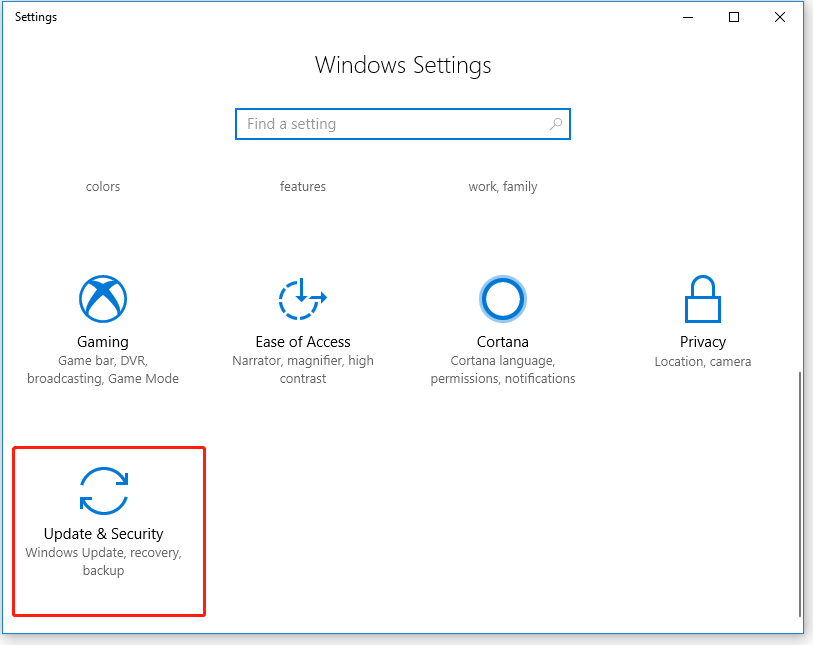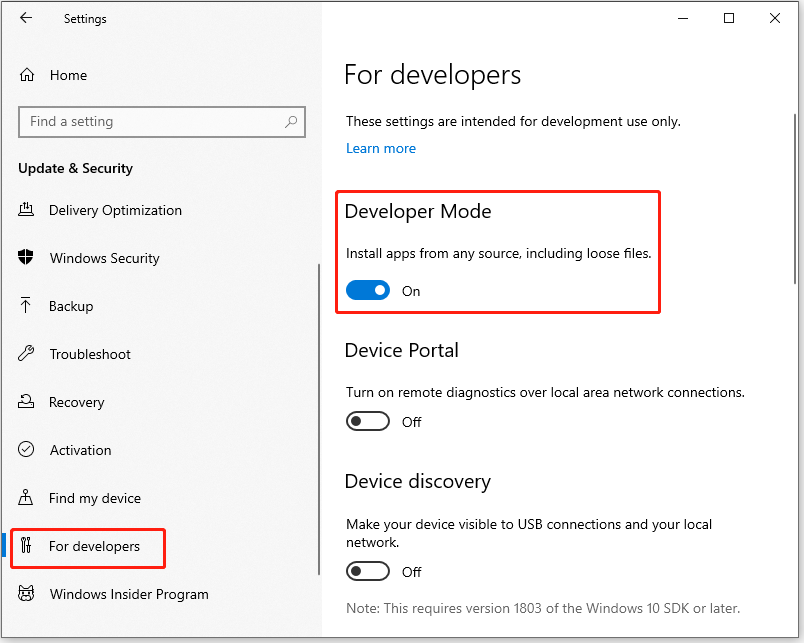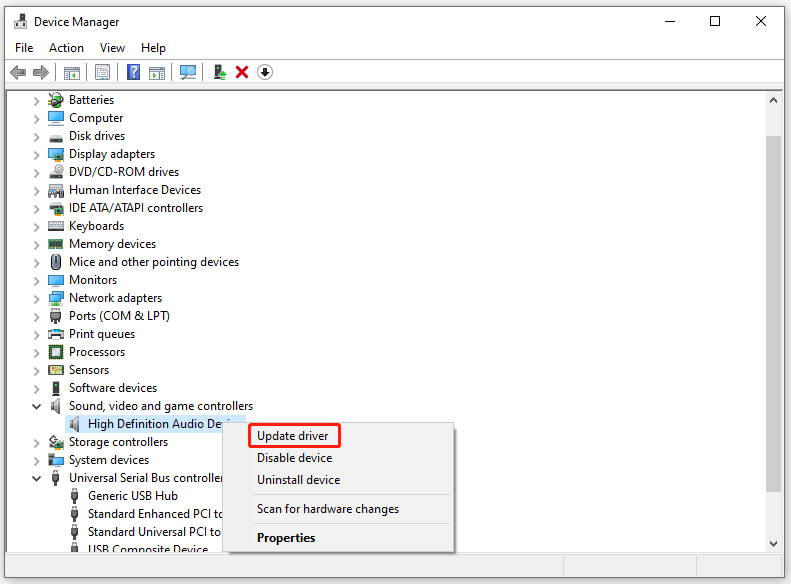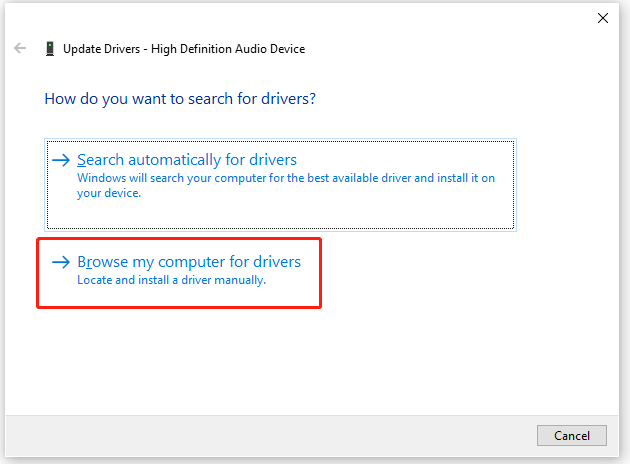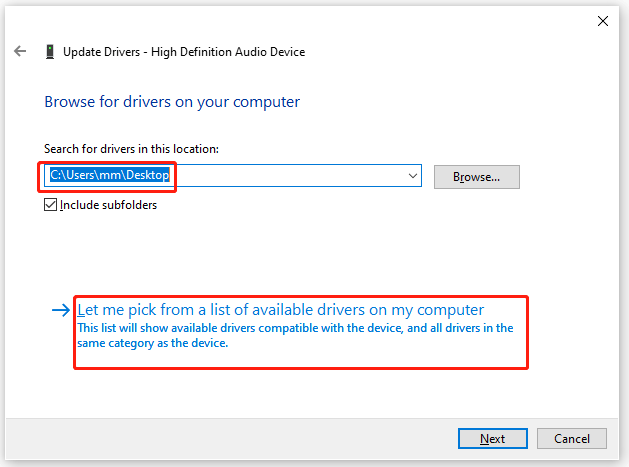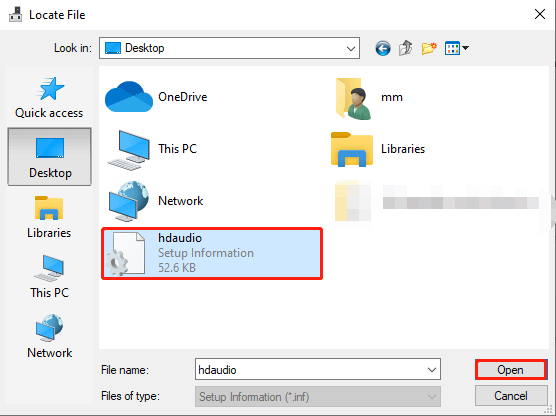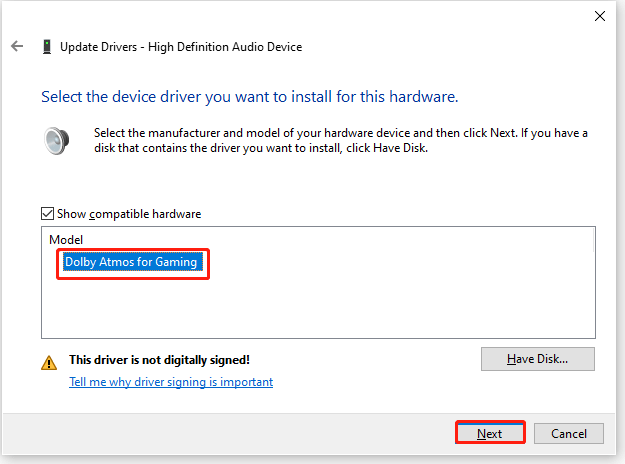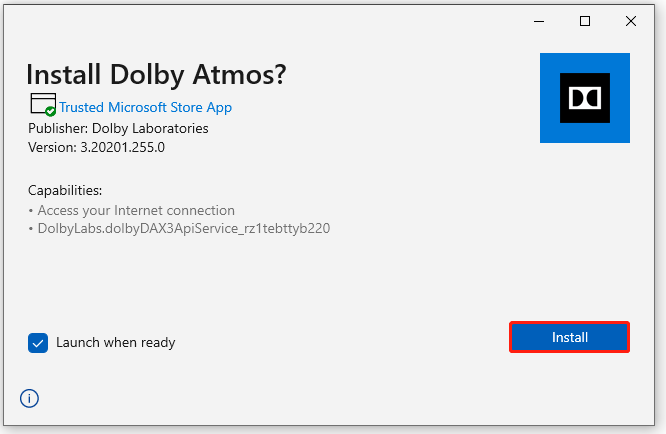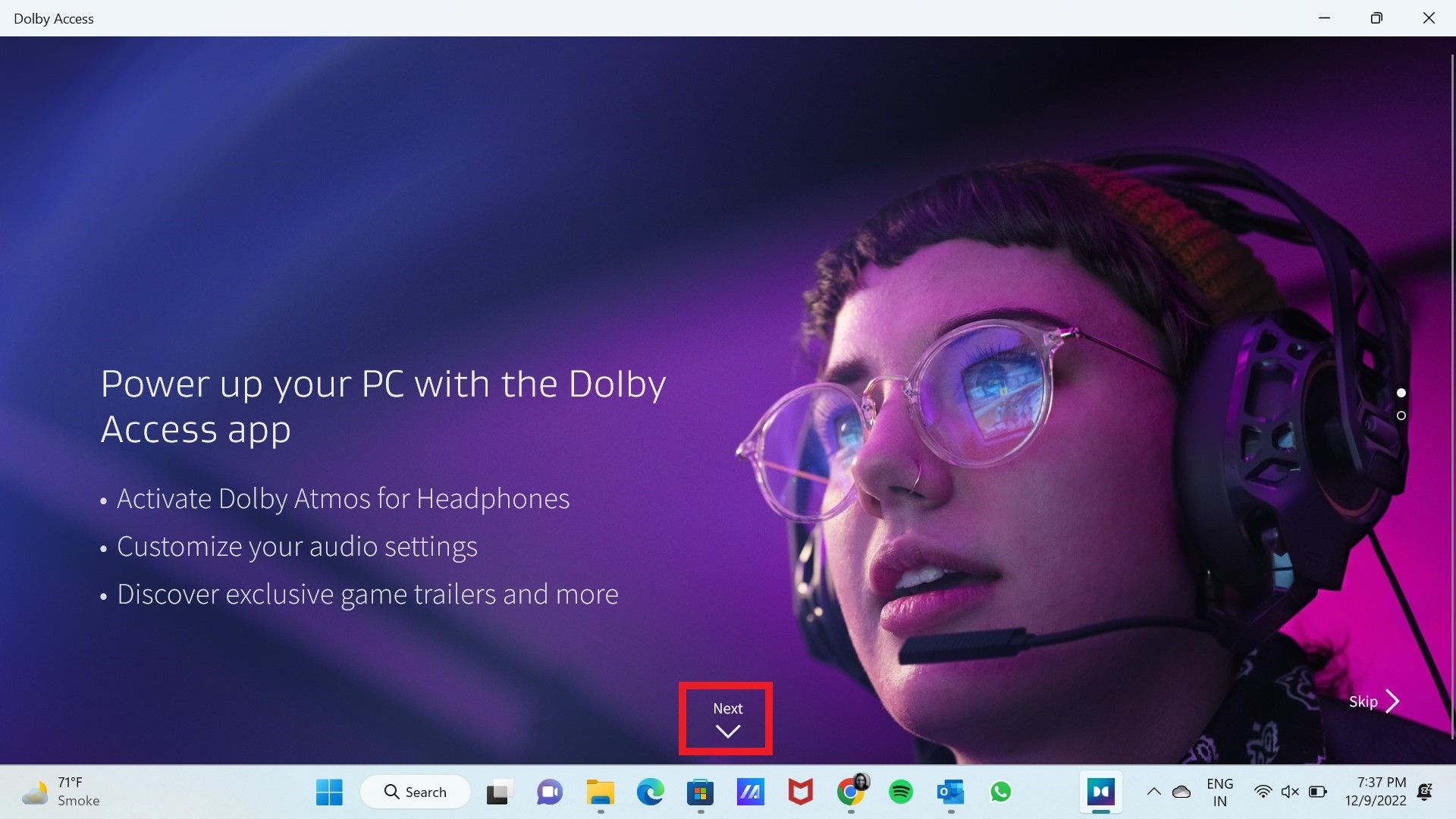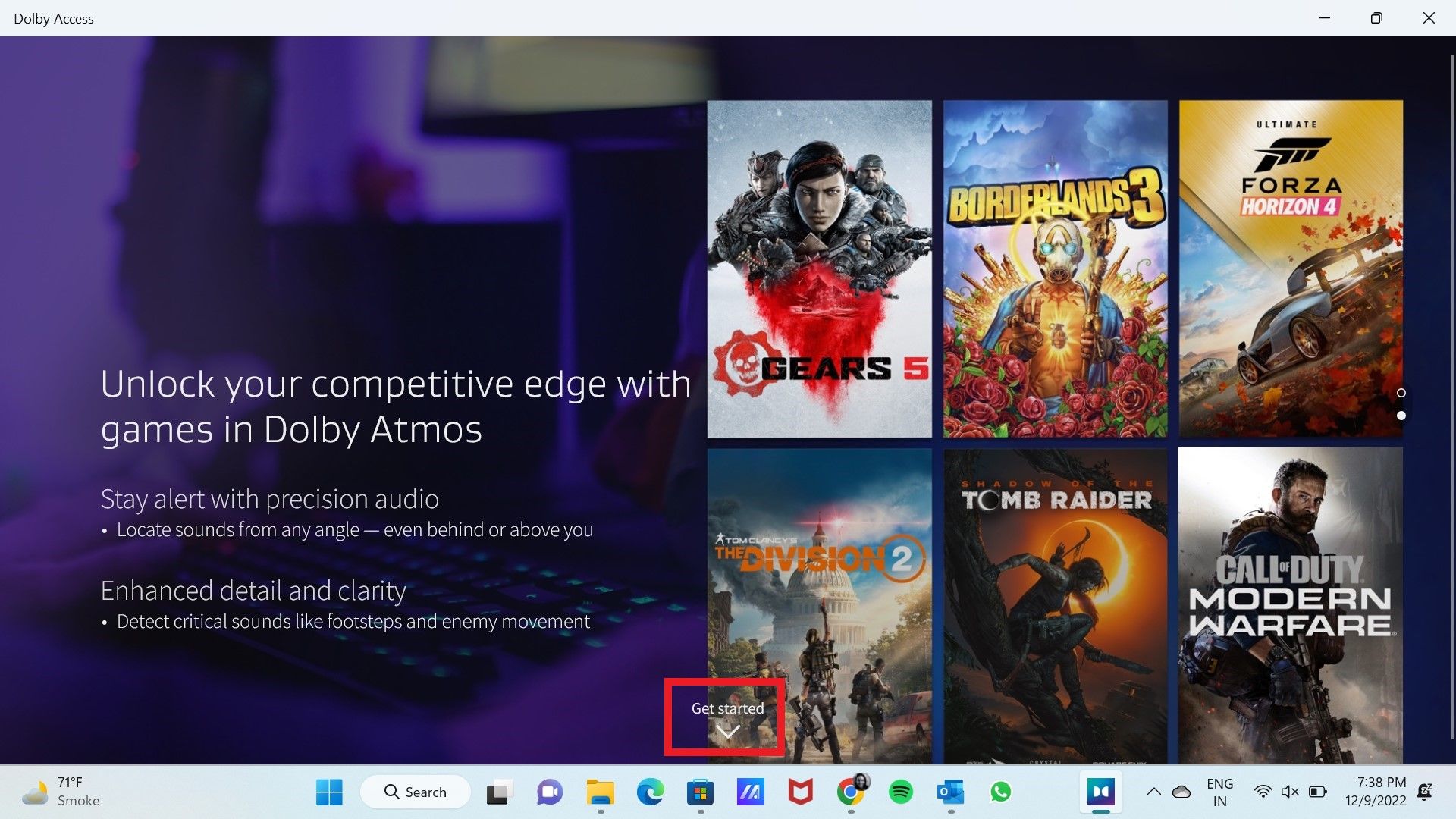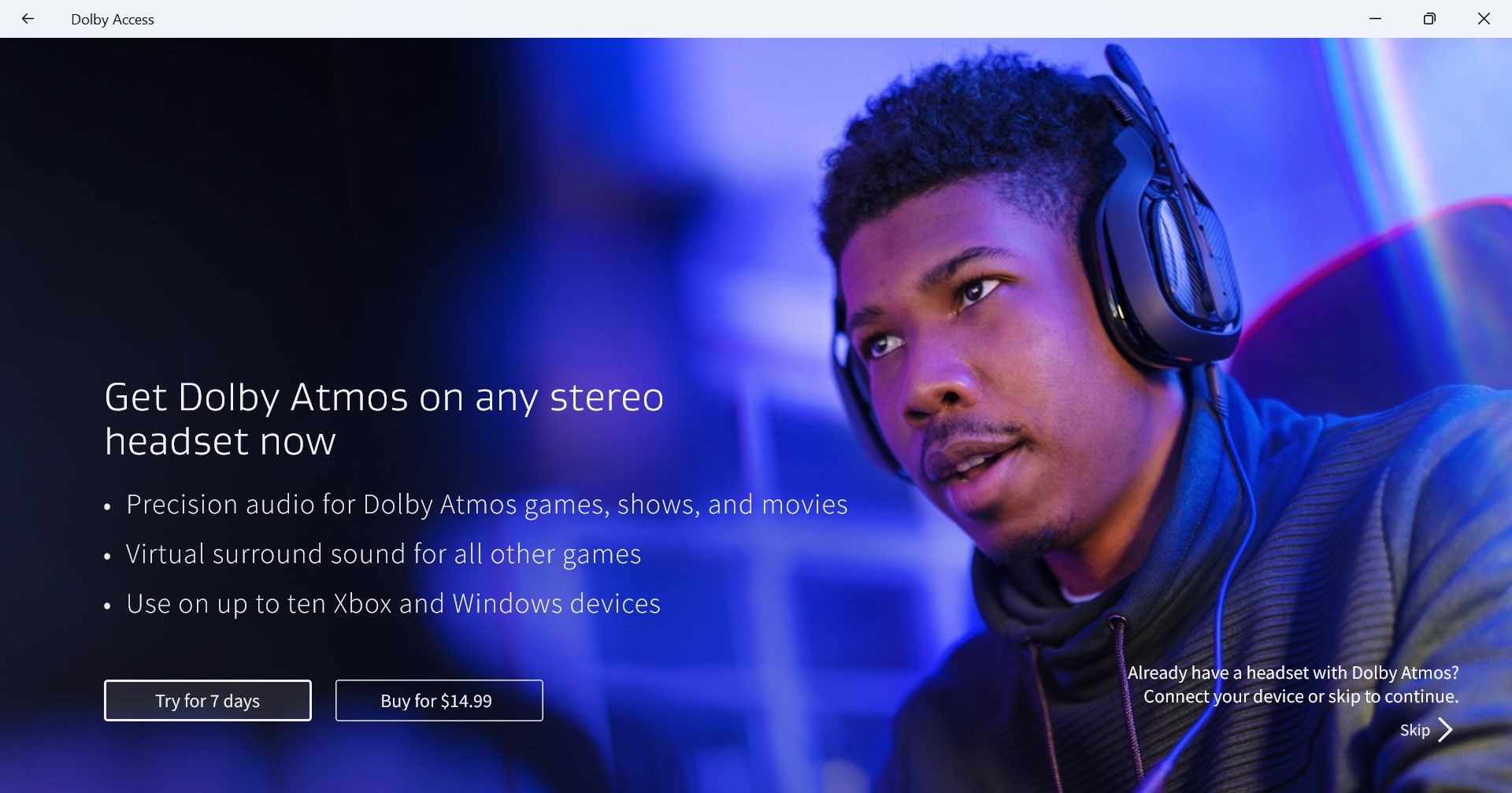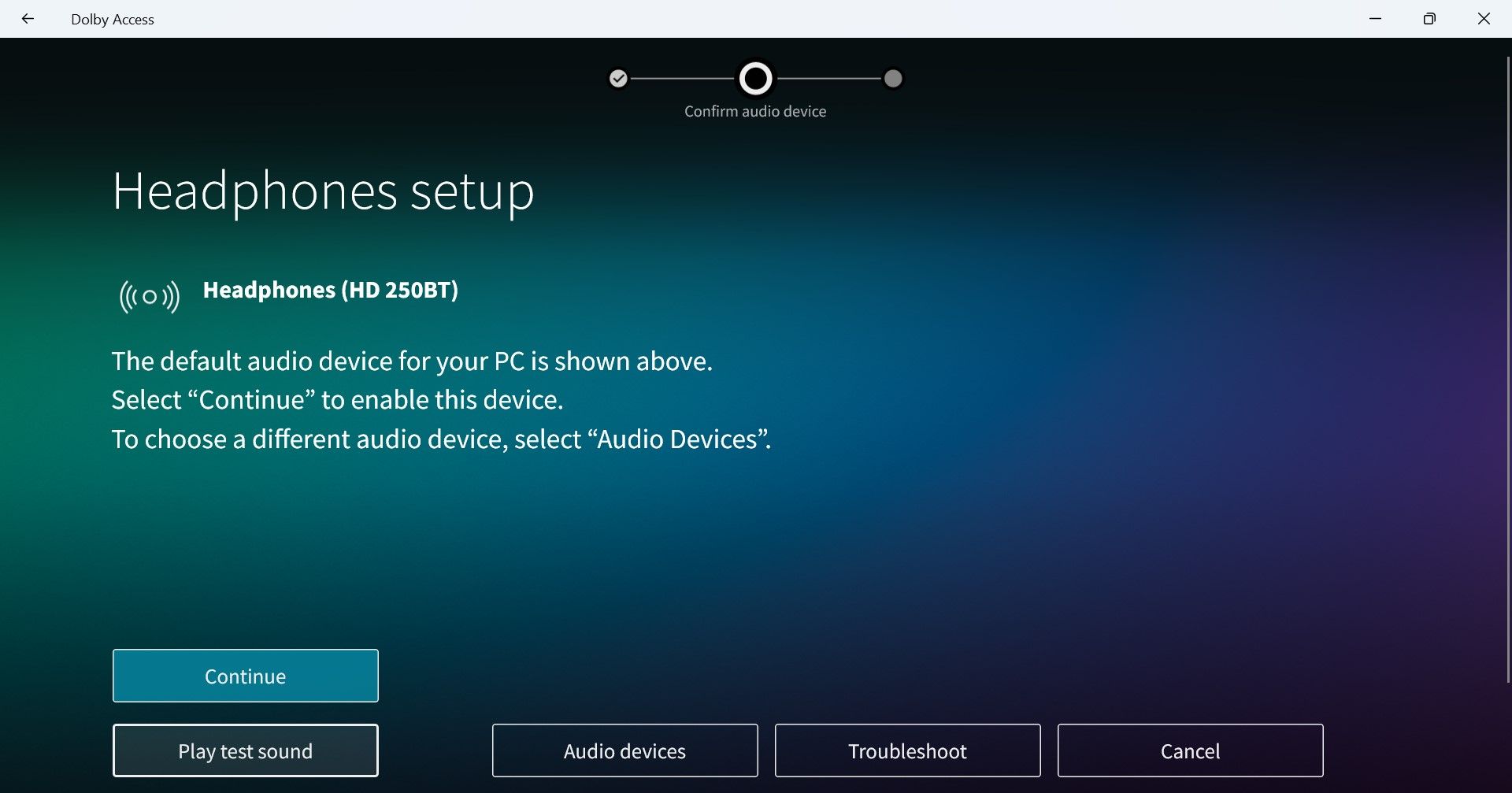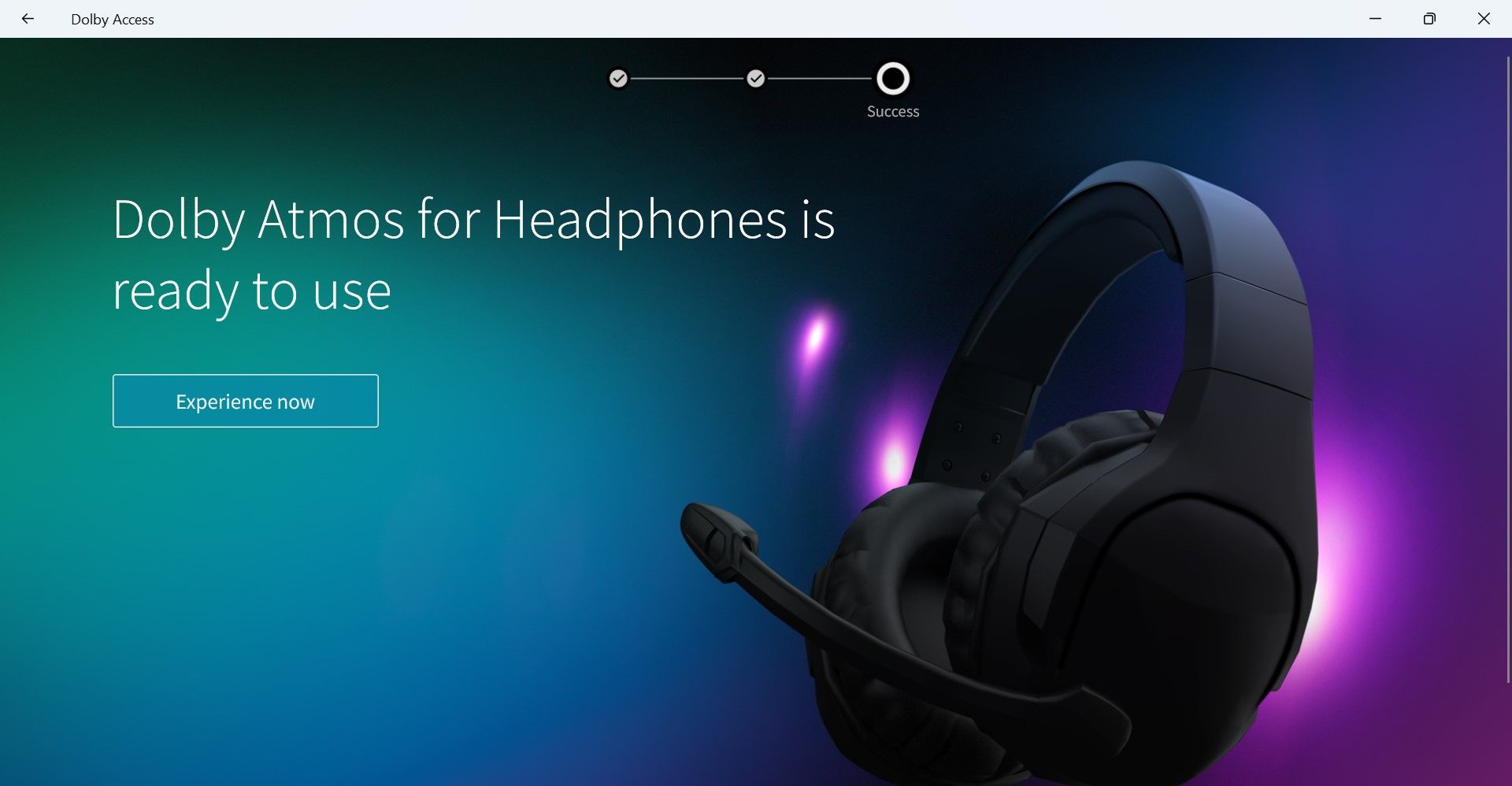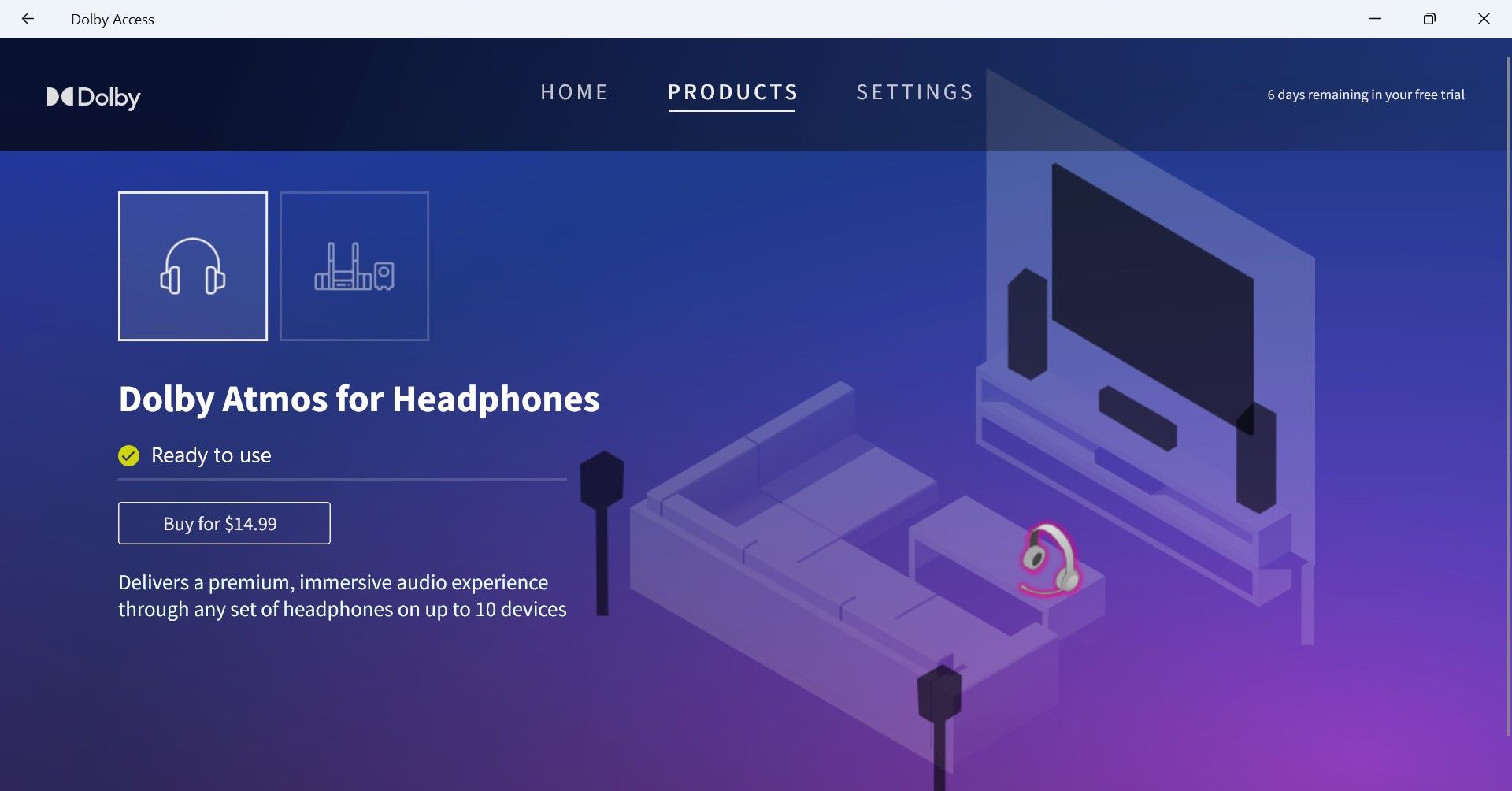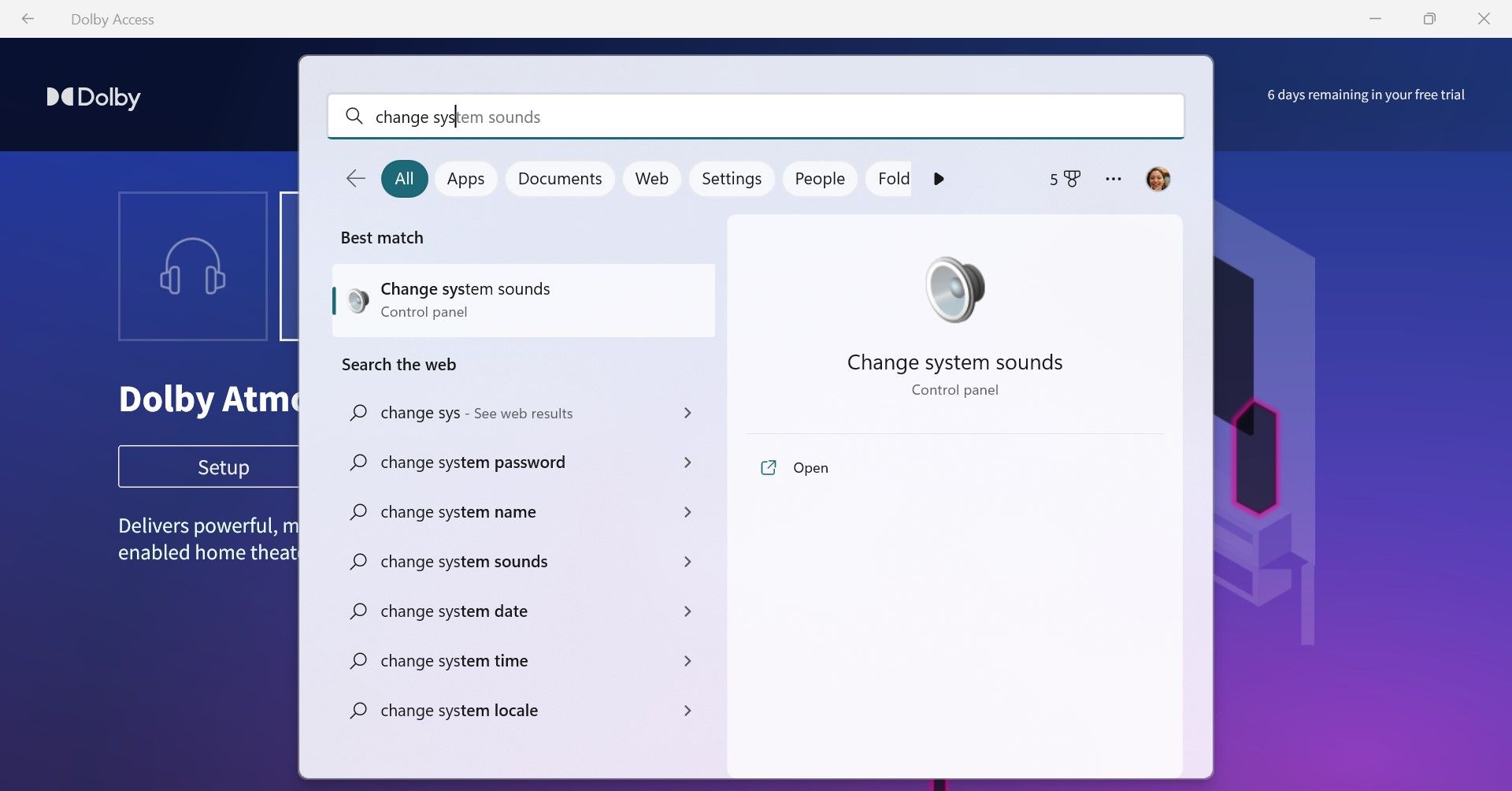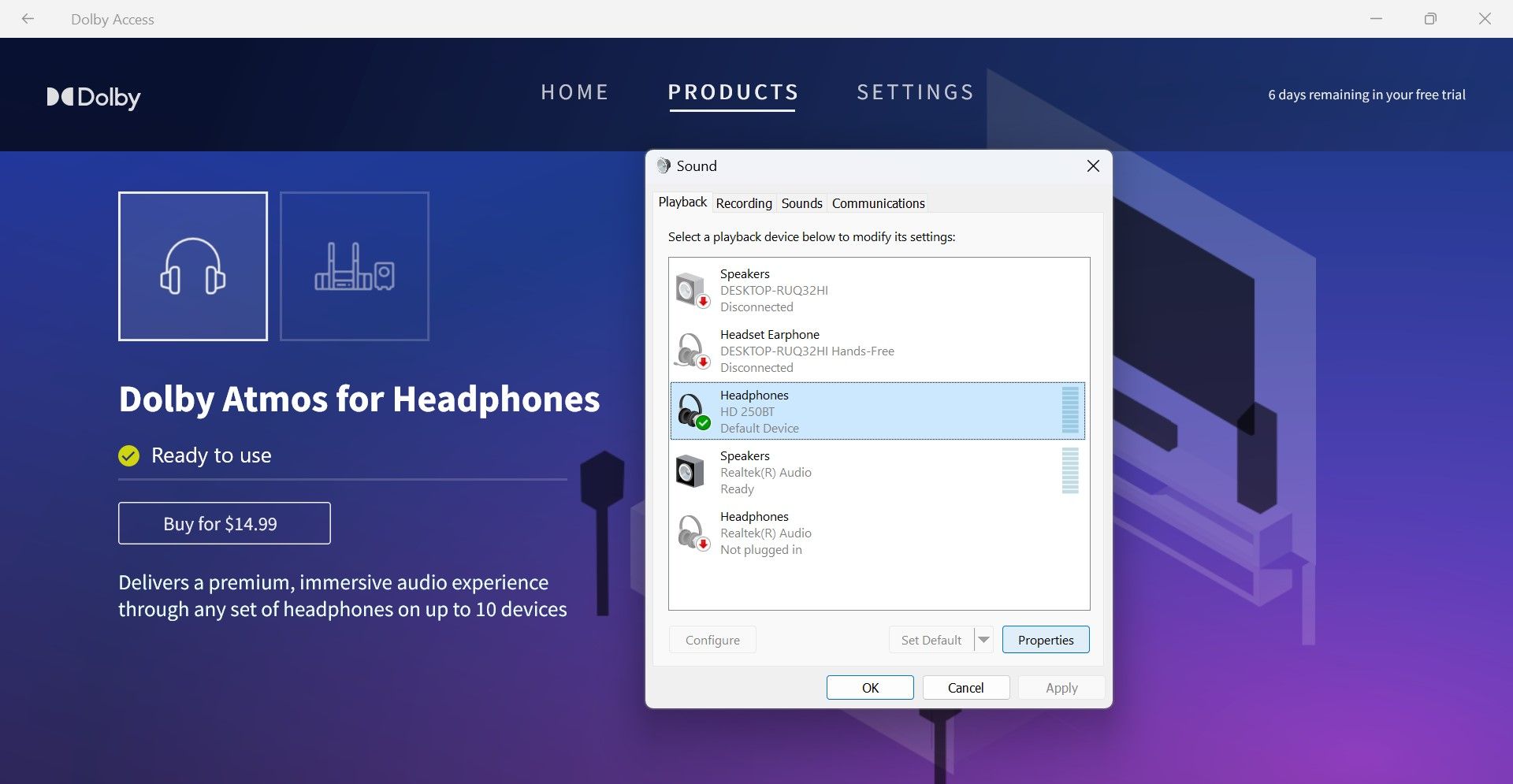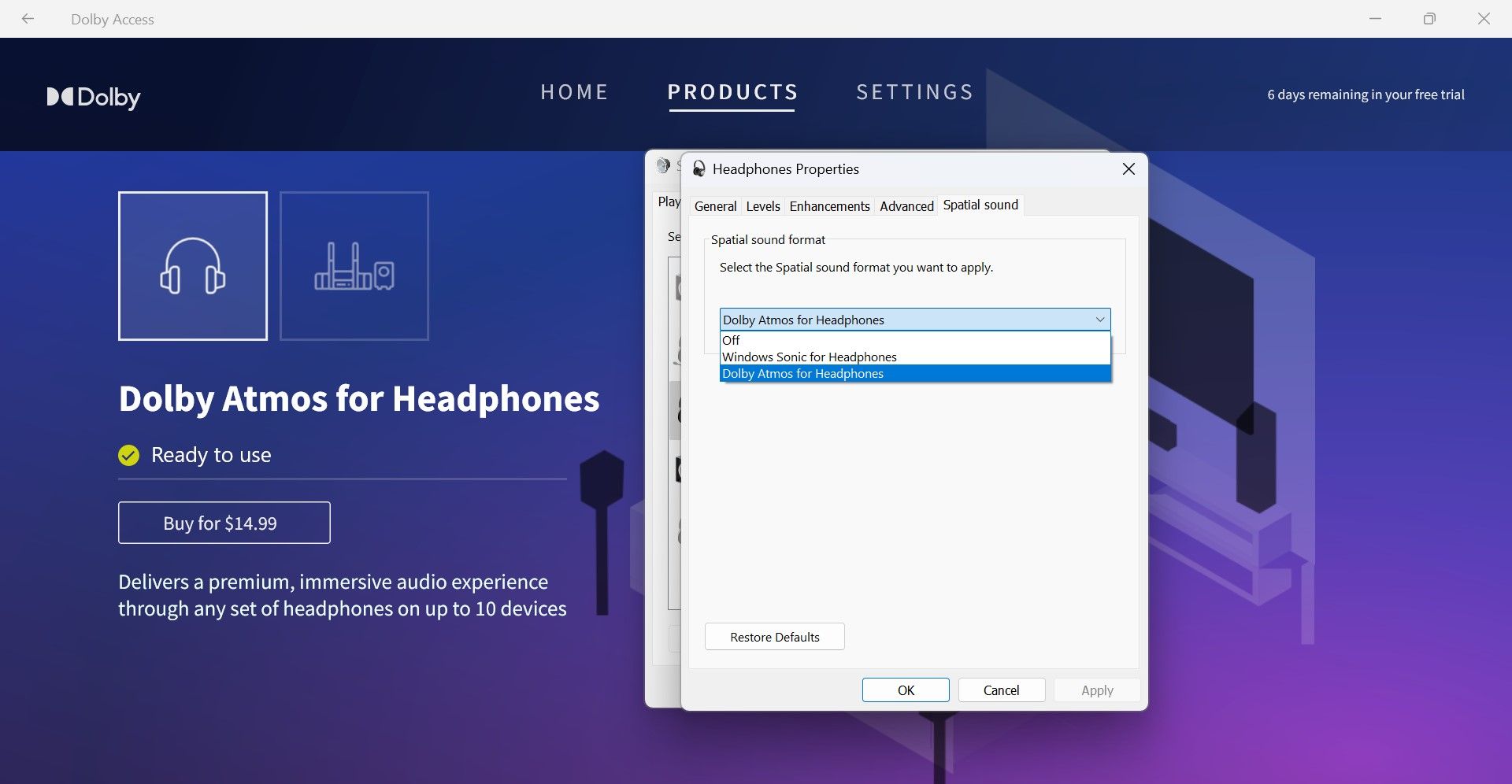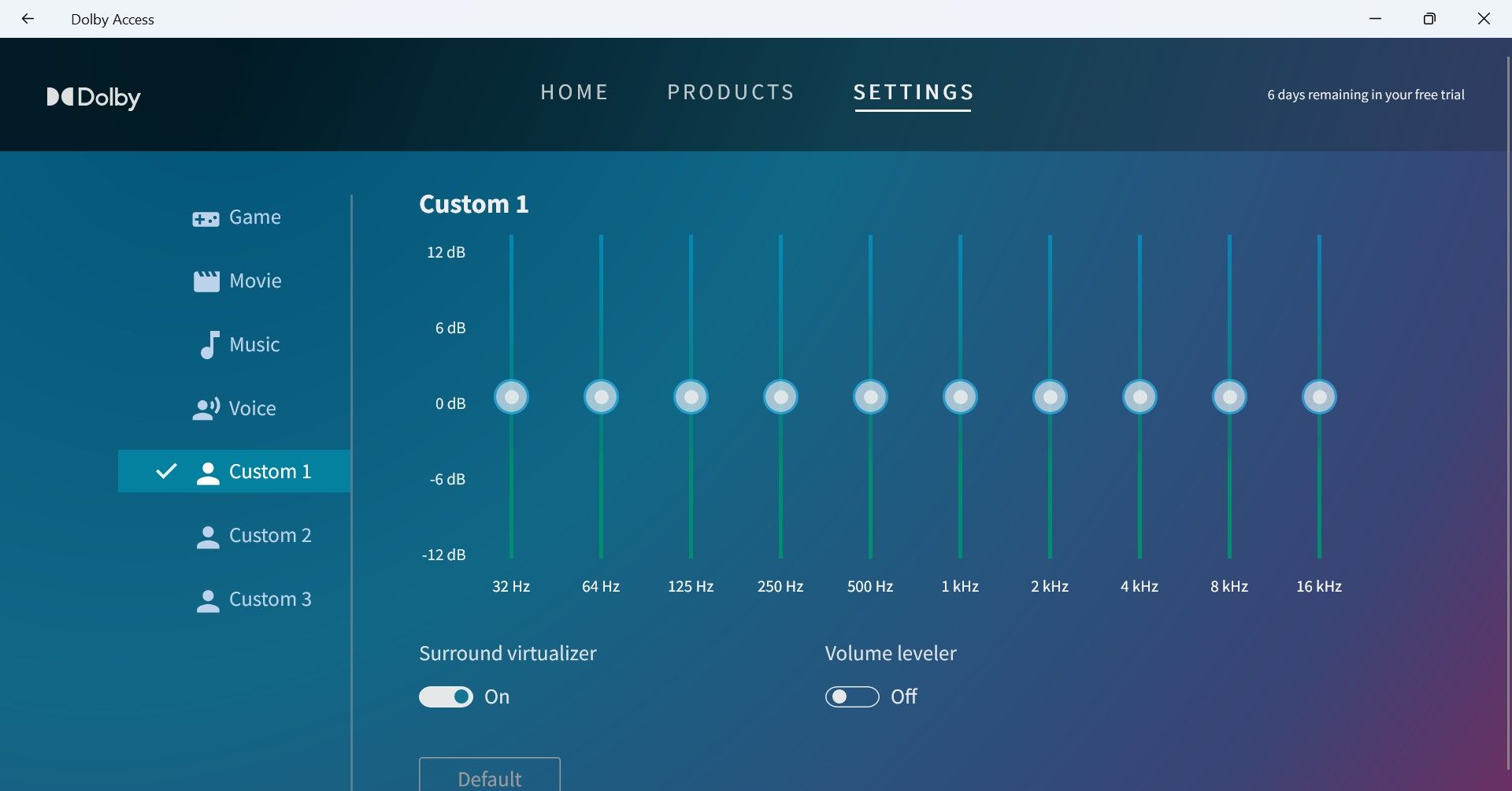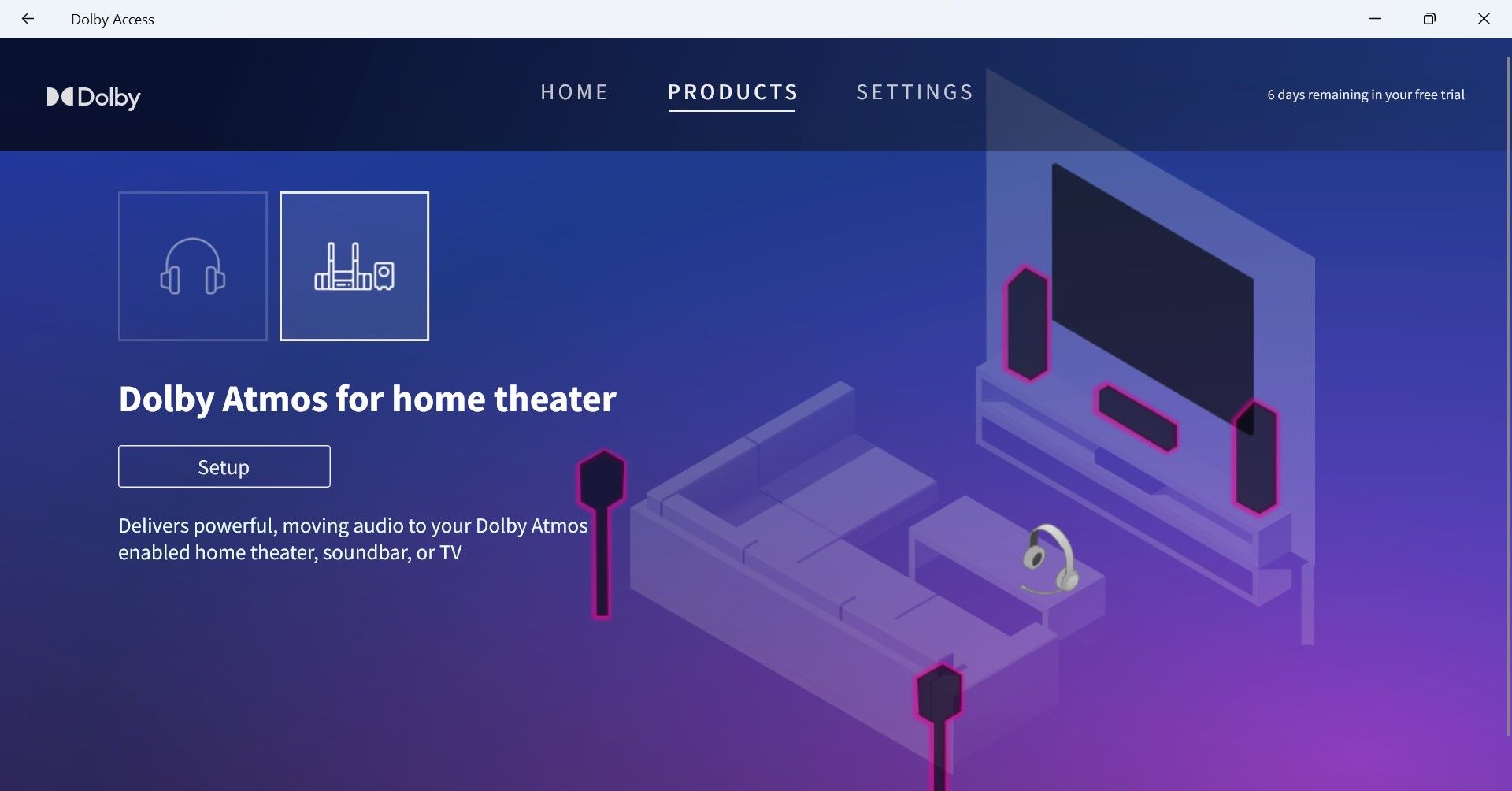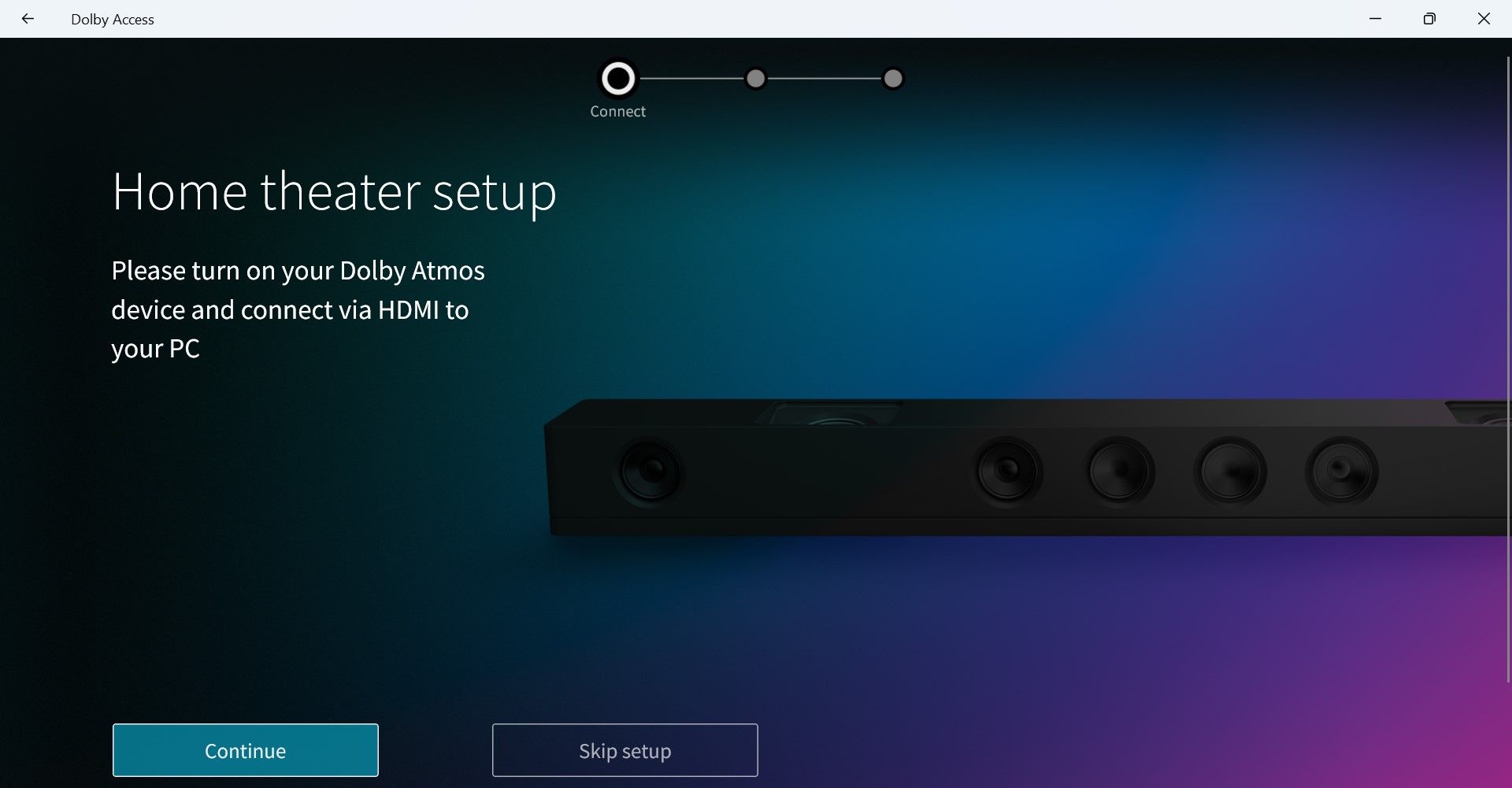Dolby Atmos — одна из самых востребованных функций для людей, покупающих новую звуковую панель или систему домашнего кинотеатра, но она отличается от Dolby Audio. В этом посте мы покажем вам, как установить Dolby Audio на Windows 10 и Windows 11.
Прежде чем мы перейдем к делу, немного предыстории. По сути, Dolby — это технология сжатия звука — она воспроизводит звук как саундтреки к фильмам, который разработан для огромных комнат и огромных динамиков в стиле кинотеатра, — и сжимает его для нашего удовольствия от просмотра дома. Все это делается без ущерба для качества звука.
В чем разница между Dolby Audio и Dolby Atmos?
Dolby Audio — это двухмерная аудиотехнология, которая незначительно улучшает все, что вы смотрите, будь то спортивное мероприятие, потоковое видео или даже DVD или Blu-ray, чтобы в целом это звучало лучше.
С другой стороны, Dolby Atmos — это технология трехмерного погружения, которая позволяет динамику или акустической системе «обмануть» ваш мозг, заставляя думать, что вы «окружены» звуком — по сути, это дает вам возможность смотреть фильм в кинотеатре, где кажется, что вас окружают динамики, даже если это не так.
Как установить и включить Dolby Audio в Windows
Вы можете загрузить и установить Dolby Audio на устройство с Windows 10/11 одним из двух способов. Мы исследуем эту тему с помощью методов, описанных ниже в этом разделе, следующим образом.
Загрузите и установите Dolby Audio из Microsoft Store
Чтобы загрузить и установить Dolby Audio на устройство с Windows 10/11 из Microsoft Store, выполните следующие действия:
- Откройте Microsoft Store;
- Найдите Dolby Audio;
- Кроме того, вы можете получить доступ на страницу Dolby Audio в Microsoft Store по этой ссылке;
- Теперь нажмите кнопку «Получить», чтобы загрузить и установить Dolby Audio на свое устройство.
Установка Dolby Audio
Это двухэтапный процесс, который включает:
- Установите драйвер Dolby Digital Plus AA;
- Запустите установочный файл для Dolby Digital Plus AA.
Установите драйвер Dolby Audio (Dolby Digital Plus AA)
Чтобы загрузить и установить драйвер Dolby Digital Plus AA на устройство с Windows 10/11, выполните следующие действия:
- Найдите и загрузите архивный пакет Dolby Digital Plus Advance Audio с сайта dolby.com.
- Распакуйте архивный пакет.
- Затем отключите принудительное использование подписи драйверов.
- Теперь, когда у вас отключено принудительное использование подписи драйверов, откройте Диспетчер устройств.
- В диспетчере устройств прокрутите список установленных устройств вниз и разверните раздел Звуковые, видео и игровые контроллеры.
- Щелкните правой кнопкой мыши Realtek (R) Audio и выберите «Обновить драйвер».
- Щелкните «Найти на моем компьютере драйверы».
- Щелкните Разрешить мне выбрать из списка доступных драйверов.
- Щелкните Установить с диска.
- Щелкните Обзор.
- В окне «Найти файл» дважды щелкните папку Dolby Digital Plus Advance Audio.
- В папке дважды щелкните папку с архитектурой вашей системы.
- Теперь дважды щелкните папку «Драйверы».
- В папке Drivers дважды щелкните файл Digital Plus AA.
- Нажмите OK в приглашении «Установить с диска».
- Теперь выберите Dolby Digital Plus Advance Audio.
- Щелкните Далее.
- Нажмите Да при появлении предупреждения об обновлении драйвера.
- Перезагрузите компьютер, чтобы завершить процесс обновления.
- Теперь перейдите к шагу 2 ниже.
Запустите установочный файл для Dolby Digital Plus AA
После того, как ваш компьютер завершит загрузку, чтобы запустить установочный файл для Dolby Digital Plus AA на вашем устройстве с Windows 10/11, сделайте следующее:
- Откройте проводник.
- Перейдите в то место, куда вы извлекли zip-файл на шаге 1 выше.
- В этом месте дважды щелкните папку Dolby Digital Plus Advanced Audio.
- В папке дважды щелкните папку с архитектурой вашей системы (x64).
- Теперь дважды щелкните папку Setup.
- Дважды щелкните файл DolbyDigitalPlusAAx64, чтобы запустить установку на вашем компьютере с Windows 10/11.
- Следуйте инструкциям на экране, чтобы установить Dolby Digital Plus на свой компьютер.
-
Home
-
Partition Manager
- How to Install Dolby Atmos in Windows 10 for Free
By Cici |
Last Updated
Dolby Atmos is a surround sound technology, which goes beyond the ordinary listening experience and puts you inside the song in a new spatial way. Are you interested in it? Well, this post from MiniTool Partition Wizard will tell you how to install Dolby Atmos in Windows 10 for free.
Dolby Atmos allows customers to change the sound system to create an atmosphere that can only be enjoyed at a theater. So, how to install Dolby Atmos in Windows 10 for free? Scroll down to know more detail.
Before Installing Dolby Atmos in Windows 10
Before you install Dolby Atmos in Windows 10, you should first disable Driver Signature Enforcement. Well, this post “How to Disable Driver Signature Enforcement?” can help you to do that.
Tip: After disabling Driver Signature Enforcement, please choose a safe and reliable driver to install because corrupted or malicious drivers can easily crash your system.
After disabling Driver Signature Enforcement, you also need to enable Developer Mode on your computer. The steps are as follows:
Tip: By default, the Developer Mode is disabled in Windows 10, so you need to enable Developer Mode manually.
Step 1: Press the Win + I on the keyboard to open Settings.
Step 2: In the Settings window, please choose Update & Security.
Step 3: Choose For developers from the left-hand side pane, and turn on the Developer Mode option to install apps from any source, including large files.
Tip: You will be prompted that “Turning on developer mode, including installing and running apps from outside the Microsoft Store, could expose your device and personal data to security risks or harm your device.” Please click Yes to confirm.
Can’t Turn on Developer Mode in Windows 11? Fix It via 4 Ways!
Start Installing Dolby Atmos in Windows 10
Now you can start installing Dolby Atmos in Windows 10, and here is a guide about how to do that:
Step 1: Find a safe and reliable link to download Dolby Atmos on your computer. Once you have downloaded the Dolby Atmos file, extract it.
Tip: I see there are many people using this link. If you don’t find a link to download Dolby Atmos for free, you can try it. But the access and use of that link are at your own risk.
Step 2: Open the Dolby Access folder and continue to open the Driver folder. Then, choose Windows 10×64 basic driver, and extract it to the desktop.
Step 3: Press Win + X on the keyboard and choose Device Manager, or right-click the Start Menu button to choose Device Manager.
Step 4: Expand the Sound, video, and game controllers directory. Then, right-click High Definition Audio Device and choose Update driver.
Step 5: In this window, choose Browse my computer for drivers.
Step 6: Click Browse and choose Desktop. Then, click Let me pick from a list of available drivers on my computer.
Step 7: Choose Have Disk. Click Browse and choose the hdaudio file on the desktop. This file is the Dolby Atmos driver installer. Then, click Open and finally click OK.
Step 8: Choose Dolby Atmos and click Next. Then, you will receive a warning, and you need to click Yes to continue installing the driver.
Step 9: After that, click Close. Then, open the Dolby Access folder that you have extracted before and open the App folder.
Step 10: Double-click the Windows 10×64control panel basic app file and click Install.
Thus, Dolby Atmos is successfully installed in your Windows 10, and please restart your computer.
That’s all about how to install Dolby Atmos in Windows 10 for free. If you have any questions about this topic, please leave them in the comment zone and we will try to answer them as soon as possible.
About The Author
Position: Columnist
Cici is a skilled author in disk management and Windows settings. With her extensive knowledge and experience, she effortlessly navigates the intricate world of organizing and optimizing computer storage. But Cici’s passion extends beyond the realm of technology; she’s an avid traveler who finds joy in exploring new destinations and immersing herself in diverse cultures. With her unique blend of technical expertise and wanderlust, Cici brings a fresh perspective to both the digital and physical worlds.
Автор: Unix от 10-09-2020, 15:06, Посмотрело: 238 579, Обсуждения: 45
Версия программы: 3.20501.510.0
Официальный сайт:
ссылка
Язык интерфейса: Русский, английский и др.
Лечение: не требуется
Системные требования:
Минимальные
Чтобы открыть этот продукт, устройство должно соответствовать всем минимальным требованиям
ОС Windows 10 x64 версии 18898.0 или более поздней, Xbox One, Windows 10 версии 15063.0 или более поздней
Рекомендованные
Устройство должно соответствовать этим требованиям для наилучшей работы
ОС Windows 10 x64 версии 18898.0 или более поздней, Xbox One, Windows 10 версии 15063.0 или более поздней
Описание:
Dolby Atmos обеспечивает потрясающую детализацию, точность и реализм в играх или при просмотре фильмов за счет того, что звуки распространяются со всех сторон, в том числе сверху и сзади слушателя. Dolby Atmos использует пространственный звук для создания более полных и иммерсивных ощущений в играх и фильмах.
• В играх Dolby Atmos позволяет точно определять положения товарищей по команде, врагов и препятствий для получения игровых преимуществ и более острых ощущений.
• При просмотре фильмов и шоу Dolby Atmos помещает вас в центр событий, диалогов и музыки, охватывая вас впечатляющим, подвижным звуком.
©Torrent-Soft.Net
Загрузил: Unix (10 сентября 2020 15:06)
Взяли: 33487 | Размер: 22,06 Mb
Последняя активность: не наблюдалась
Dolby Atmos Driver v3.20501.510.0 & Control panel v3.20500.501.0 Win10 x64 (28 файлов)
Basic & Gaming Control panel Win10 64-bit (2 файла)
Basic control panel v3.20500.501.0 Win10 64-bit.Appx (1,5 Mb)
Gaming control panel v3.20500.501.0 Win10 64-bit.Appx (5,99 Mb)
Basic & Gaming Driver Win10 64-bit (2 файла)
Basic driver v3.20501.510.0 Win10 64-bit (13 файлов)
CaptureStreamMonitor.dll (711,45 Kb)
DAX3API.exe (1,84 Mb)
Default.xml (72,54 Kb)
Default_settings.xml (3,06 Kb)
DolbyAPOv2100.dll (2,31 Mb)
DolbyAPOvlldp130.dll (1,47 Mb)
DolbyDspVlldp.dll (550,45 Kb)
Headphone_Default_Generic_Default_DolbyAtmos_vlldp1.2.xml (73,62 Kb)
Headphone_Default_Generic_Large_DolbyAtmos_vlldp1.2.xml (73,62 Kb)
Headphone_Default_Generic_Medium_DolbyAtmos_vlldp1.2.xml (73,55 Kb)
Headphone_Default_Generic_Small_DolbyAtmos_vlldp1.2.xml (75,3 Kb)
Runtime.xml (379 b)
hdaudio.inf (53,8 Kb)
Gaming driver v3.20501.510.0 Win10 64-bit (13 файлов)
CaptureStreamMonitor.dll (711,45 Kb)
DAX3API.exe (1,84 Mb)
Default.xml (80,79 Kb)
Default_settings.xml (3,06 Kb)
DolbyAPOv2100.dll (2,31 Mb)
DolbyAPOvlldp130.dll (1,47 Mb)
DolbyDspVlldp.dll (550,45 Kb)
Headphone_Default_Generic_Default_Gaming_vlldp1.2.xml (82 Kb)
Headphone_Default_Generic_Large_Gaming_vlldp1.2.xml (82 Kb)
Headphone_Default_Generic_Medium_Gaming_vlldp1.2.xml (81,92 Kb)
Headphone_Default_Generic_Small_Gaming_vlldp1.2.xml (83,88 Kb)
Runtime.xml (1,02 Kb)
hdaudio.inf (53,79 Kb)
- 80
- 1
- 2
- 3
- 4
- 5
Категория: Мультимедиа / Аудио / Разное
Уважаемый посетитель, Вы зашли на сайт как незарегистрированный пользователь.
Мы рекомендуем Вам зарегистрироваться либо войти на сайт под своим именем.
Dolby Atmos delivers a special listening experience by improving digital audio quality. It allows the customer to change the sound system and have an atmosphere that only one can enjoy at the theatre. So, in this guide, you will learn how to enable or install Dolby Atmos in Windows 10 for free.
Meanwhile, Dolby Atmos is one of the most innovative sound systems currently available. Microsoft’s Xbox One and Sony’s PlayStation 4 are both compliant with excellent hardware, making it easy to use the Dolby Atmos-certified sound system for consoles. Unfortunately, the same can not be said for Windows 10 PCs.
You Might Also Like: How to Download & Install TikTok on Windows 10 PC
What is Dolby Atmos?
Standard 5.1 or 7.1 surround sound uses 5 to 7 microphones, with a subwoofer. When you watch a movie or play a surround sound game, the video or game usually delivers 6 to 8 different sound channels to your speakers.
Dolby Atmos is an enhanced surround sound type. It’s not merged into several different channels; instead, sounds are projected to simulated positions in 3D space, and spatial data is sent to your speaker system. The Dolby Atmos-enabled receiver uses specially tuned speakers to spot these sounds.
Install Dolby Atmos in Windows 10
So, without further ado, here’s how to install Dolby Atmos in Windows 10:
Step 1. Disable Driver Signature Enforcement
In order to install Dolby Atmos in Windows 10, you must disable Driver Signature Enforcement. Follow the steps below to disable it.
1. Restart your PC by holding the shift key. While clicking the Restart button, you must press and hold the shift key as well.
2. Select Troubleshoot.
3. Select Advanced options.
4. Click Start-up Settings.
5. Click Restart.
6. After the restart, press the F7 key to disable driver signature enforcement.
Step 2. Enable Developer Mode on Your Windows 10
By default, the Developer mode is disabled in Windows 10. So, you have to enable the developer mode on your Windows PC to proceed.
1. Press Windows key + I to open Settings.
2. Click Update & Security.
3. Now, select For developers from the left-hand side pane.
4. Under the Developer Mode menu, turn on the developer mode option to install apps from any source, including loose files.
5. Click Yes to confirm. Turning on developer mode, including installing and running apps fr outside the Microsoft Store, could expose your device and personal data to security risks or harm your device.
Step 3. Download Dolby Atmos and Extract the File
1. Click here to download the Dolby Atmos file.
2. When the file is downloaded, extract it.
3. After the extraction, open the Dolby Access file and then open the Driver folder.
4. Now, extract the file named Windows 10×64 basic driver to the desktop.
Step 4. Update Sound Driver from Device Manager
1. Right-click on the Start Menu button and select Device Manager or press Windows key + X and then select Device Manager.
2. Now, double-click on Sound, video, and game controllers, Right-click on High Definition Audio Device, and then select Update driver.
3. Select Browse my computer for drivers.
4. Click Let me pick from a list of available drivers on my computer.
5. Select Have Disk.
6. Click Browse and select the file named hdaudio and then click Open. At last, click OK.
Install Dolby Atmos in Windows 10
7. Now, select Dolby Atmos and click Next. Click Yes.
8. Click Install this driver software anyway, if you’re prompted.
Install Dolby Atmos in Windows 10
9. When updated and installed, click Close.
Step 5. Install Dolby Atmos
1. Open the Dolby Access file which you have extracted before then open the App folder.
2. Now, double-click on the file named as Windows 10×64control panel basic app.
Install Dolby Atmos in Windows 10
3. Click Install to install Dolby Atmos.
Install Dolby Atmos in Windows 10
4. Finally, Dolby Atmos is successfully installed on your Windows 10 PC.
Atmos in Windows 10
5. Restart your PC to see the Dolby Atmos effect.
Wrapping Up
This is how you can install and enable Dolby Atmos in Windows 10 for free. Dolby Atmos is obviously the future, due to the technology’s immersive and engaging listening interface. Whether you happen to have a Dolby Atmos-approved sound system or a microphone, the Dolby Control software should work well to help you increase the overall sound quality of your speakers.
ShaadLife Team
We are professional How-to content writers. As a tech enthusiast and geek, we love to write and share articles about different operating systems such as Android, Windows, macOS, iOS, and some other products like a smartwatch and smart TV.
Dolby Atmos lets you immerse yourself via advanced 3D audio techniques. Here’s how to get it on your Windows PC.
Your Windows PC is a like a gateway to entertainment. You can play challenging games, listen to music, watch YouTube videos, and your favorite movies too. To amplify the fun of these experiences, you should enjoy them with the 3D sound of Dolby Atmos.
It’s easy to install Dolby Atmos on your Windows PC, and we have detailed the process below. So read on and try the sound that flows all around you.
What Is Dolby Atmos?
Dolby Atmos is a sound technology that goes beyond surround sound. It transforms your listening experience to reflect spatial or 3D sound. It’s like hearing the rumble of thunder as if you’re there or feeling raindrops fall all around you.
You need to experience Dolby Atmos sound to believe its technical magic. With Dolby Atmos, you can hear stunning detail, precision, and realism in your games, movies, and shows with a sound that surrounds you—even overhead and behind you.
Best of all, you can enjoy it on your Windows 10 or 11 PC with the Dolby Access app.
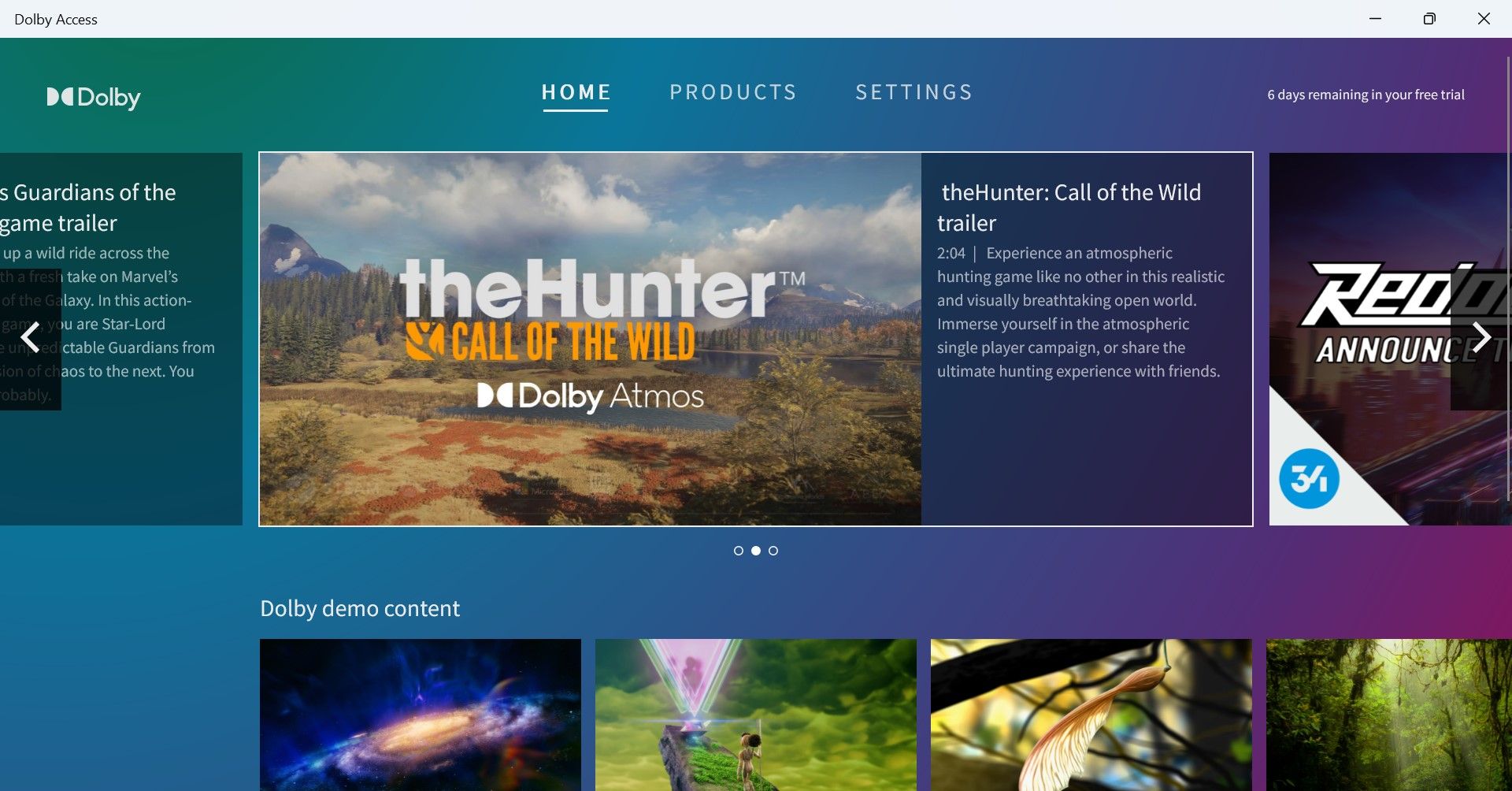
Dolby Access also allows you to personalize your audio with custom profiles and discover exclusive Dolby Atmos videos, game trailers, and content. So let’s explore how you can get Dolby Atmos on Windows.
How to Install Dolby Atmos on Your Windows PC With the Dolby Access App
To enjoy Dolby Atmos on your Windows PC, you first need to download the Dolby Access app.
- Open the Microsoft Store on your PC and download the Dolby Access app.
- Once the app is installed, click on Open to launch it.
- On the welcome screen, click on Next.
- Then click Get Started on the next screen.
- The Free Trial or Buy screen will open up. You can enable Dolby Atmos for your home theater or soundbar, but to enjoy it on your headphones, you have to sign in to the Microsoft Store to start your free 7-day trial for headphones. After the trial period, you can buy it for $14.99.
- So sign in to the Microsoft Store to begin your free trial to experience Dolby Atmos.
- You will see the default device listed on the next screen. It will be your headphones if you’ve connected them, so click on Continue to enable them. Or select Audio Devices to choose another headphone or device.
- The next screen will update you that Dolby Atmos for Headphones is ready to use. So click on Experience now.
- The Products page will open, stating that you can enjoy the immersive Dolby Atmos experience through any set of headphones on up to 10 devices.
With that, you can enjoy movies, music, and games in the 3D sound of Dolby Atmos on your headphones. But make sure you select and activate Dolby Atmos in your PC sound settings.
How to Activate Dolby Atmos for Headphones on Your PC
It’s easy to apply Dolby Atmos for Headphones for your device.
- Open Windows Search and type Change System Sounds. Select Change System Sounds under Best match.
- In Sound settings, click on the Playback tab and then select your headphones—they would be the default device with a green tick.
- Then select Properties.
- Go to Spatial sound in Headphones Properties.
- Finally, under Spatial sound format, select Dolby Atmos for Headphones and click on Apply, and then OK.
- With this activated, go back to the Dolby Access app and explore Settings to select your sound preferences. You’ll find preset graphic equalizers for Game, Movie, Music, or Voice.
- You can also create custom graphic equalizer settings to suit your listening preferences.
Now you can enjoy your content in Dolby Atmos with stunningly realistic sound. Moreover, check out our guide to watching movies and shows on Disney+ with Dolby Atmos.
How to Setup Dolby Atmos for Your Home Theater on Windows
- You can also use Dolby Atmos for Home Theater for free. To connect your soundbar or home theater with Dolby Atmos support, go to the Products page in the Dolby Access app.
- Select the Dolby Atmos for home theater option and click on Setup.
- You’ll enter the Home theater setup where you need to turn on your Dolby Atmos home theater or soundbar and connect it to your PC via HDMI.
- Then just follow the on-screen instructions to complete the setup.
Now you can enjoy movies and shows with the immersive sound of Dolby Atmos in your home theater.
Amplify Your Entertainment in Windows With Dolby Atmos
It’s easy to try and buy Dolby Atmos, so you should install it on your Windows PC. Its 3D sound will surely appeal to the music, movie, and gaming buff in you.
If you’re on Windows 11 and find that Dolby Atmos is not working, check out these steps to enable this 3D sound experience again.