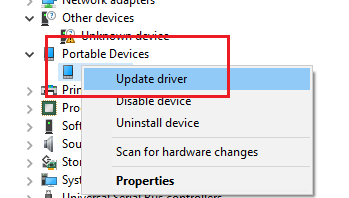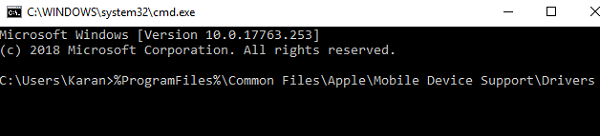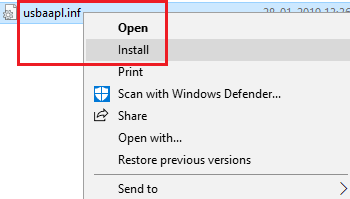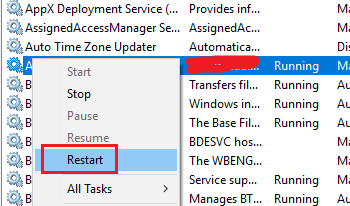Download Windows Speedup Tool to fix errors and make PC run faster
One of the reasons Windows doesn’t recognize iPhone and other Apple devices is that the drivers didn’t get installed properly. Ideally, iPhone drivers should get installed in a Windows system automatically as soon as you connect your iPhone/iPad to the system or download the iTunes software to the system. If it doesn’t happen automatically, check the following:
- Your iPhone should be unlocked and switched ON.
- The latest version of iTunes needs to be installed on the system.
If the drivers still don’t install automatically, you could install them manually as follows:
1] In case you installed iTunes from the Microsoft Store
Unplug your iPhone/iPad from the system. Make sure your device is unlocked and re-plug it to the system. In case it trigger-opens the iTunes application, close it.
Press Win + R to open the Run window and type the command devmgmt.msc. Press Enter to open the Device Manager. The Apple iPhone drivers would either be under the Portable Devices section or the unspecified section.
Right-click on the iPhone drivers and select Update driver.
Restart the system and check if the Apple device has started working.
2] In case you installed iTunes from Apple’s website
Unplug the device, unlock and replug it. If it opens the iTunes software, close the same.
Press Win + R to open the Run window. Type the following command in the window and press Enter to execute it:
%ProgramFiles%\Common Files\Apple\Mobile Device Support\Drivers
This would open the drivers’ folder for your Apple iPhone/iPad.
Locate either of the two files in that folder: usbaapl64.inf or usbaapl.inf.
Right-click and select Install for these files.
Select the .inf files/files only, not others with the same name usbaapl64 or usbaapl.
Read: iPhone not charging when connected to computer.
iPhone Driver not showing up or detected on PC
Open the Device Manager as explained earlier and expand the list for Universal Serial Bus Controllers.
Search for the Apple Mobile Device USB Driver in the list. If you do not find the option, please change the connecting cable for your Apple device, or try plugging it in a different USB port.
If you find that option with an error symbol (like a yellow exclamation mark), try restarting the Apple Mobile Device Service.
Open the Service Manager and locate the Apple Mobile Device Service.
Right-click on the service and select Restart service.
Restart the system and it should possibly resolve your problem.
Hope this works for you!
Karan is a B.Tech, with several years of experience as an IT Analyst. He is a passionate Windows user who loves troubleshooting problems and writing about Microsoft technologies.
Ваш компьютер с Windows не видит iPhone? Возможно, вам нужно скопировать фото со смартфона на компьютер или синхронизовать данные через iTunes. Если Windows не видит ваш iPhone или iPad при подключении через USB-кабель, возможно, нужно обновить драйверы.
Стоит отметить, что Windows может не распознавать iPhone по разным причинам. Если на компьютере появляется сообщение с ошибкой «OxE», проверьте, чтобы iPhone был включен и разблокирован. Возможно, на iPhone нужно начать доверять компьютеру. Иногда помогает отключение и повторное подключение устройства с помощью кабеля. В редких случаях проблема исчезает, если отключить от компьютера все остальные USB-аксессуары.
Если же вы испробовали всё, и ничего не помогло, попробуйте обновить драйверы. Ниже мы расскажем аж о трёх способах обновить драйверы iPhone на ПК с Windows. Для iPad и iPod touch инструкция тоже актуальна.
Как обновить драйверы iPhone через Microsoft Store
Сейчас есть два способа установить iTunes на свой компьютер. Программу можно скачать с сайта Apple или же из Microsoft Store. Если вы скачали программу из Microsoft Store, убедитесь в том, что у вас установлена последняя доступная версия. После этого следуйте шагам ниже.
- Отключите свой iPhone от компьютера, подключите его снова и проверьте, чтобы он был разблокирован. Правой кнопкой мыши нажмите на значок «Пуск» и выберите «Диспетчер устройств». Если так не получается, то введите «Диспетчер устройств» в поиске меню Пуск.
- Выберите пункт «Другие устройства», а затем нажмите на «iPhone» правой кнопкой мыши. Нажмите «Обновить драйвер».
- Откроется новое окно. Выберите «Автоматический поиск драйверов».
- Когда драйверы будут установлены, проверьте, доступны ли другие обновления для вашего компьютера. Для этого зайдите в «Центр обновления Windows».
- Здесь нажмите «Проверить наличие обновлений», чтобы проверить установлена ли у вас последняя доступная версия системы.
Когда закончите, запустите iTunes и проверьте, находит ли программа ваш iPhone.
Как обновить драйверы iPhone через сайт Apple
Если вы скачивали программу с сайта Apple, процесс будет другой.
- Отключите свой iPhone от компьютера, подключите его снова и проверьте, чтобы он был разблокирован. Зажмите клавиши «Windows + R», чтобы открыть окно «Выполнить». В окне введите следующую команду и нажмите
%ProgramFiles%Common FilesAppleMobile Device SupportDrivers
- Откроется новое окно. Правой кнопкой мыши нажмите на «usbaaplinf» или «usbaapl.inf» и выберите «Установить», чтобы переустановить драйверы. После этого откройте iTunes, чтобы проверить подключение iPhone.
Такими способами вы можете обновить драйверы iPhone на ПК с Windows. Есть и третий способ – обновить драйвер Apple Mobile Device.
Как обновить драйвер Apple Mobile Device USB
Это ваш последний вариант, если первые два не сработали. Подключите iPhone к компьютеру и следуйте шагам ниже.
- Откройте окно «Выполнить», зажав «Windows + R». Введите в окно «devmgmt.msc» и нажмите OK.
- Выберите пункт «Контроллеры USB». Правой кнопкой мыши нажмите на «Apple Mobile Device USB Driver» и выберите «Обновить драйверы».
Это всё, при наличии обновлений драйверы будут обновлены. Если у вас не отображается драйвер Apple Mobile Device, возможно, проблема в вашем USB-кабеле. Попробуйте использовать другой. Также попробуйте использовать другой USB-порт на компьютере.
Если не поможет и это, попробуйте купить Windows и переустановить его, если для вас это сложно то стоит обратиться к специалисту. Тем не менее, в большинстве случаев проблему решают описанные выше способы.
Также можете почитать о том, что делать, если iTunes не видит ваш iPhone.
Windows
iTunes is more than an app if you are an iPhone user. Most of the problems caused when connecting an iPhone to the PC are resolved by iTunes. It helps you organize and enjoy music, movies, and TV shows. In some cases, it can run into issues. In this article, we will guide you through the process of Apple mobile device driver support download in order to fix missing Apple mobile device support on Windows 10.
Table of Contents
Apple Mobile Device Support can be used to communicate with any of the iPhone, iPad, or iPod connected to your PC. It is one of the software components of iTunes. Apple Mobile Device Support detects your device automatically when it is connected to a PC. You may need Apple Mobile Device Support download to sync and backup Apple devices, whereas iTunes is not required. Follow any of the methods listed below to download Apple mobile device driver in Windows 10.
Method 1: Download from Microsoft Store
You can download iTunes from Microsoft Store. Sometimes, iTunes may fail to recognize when your iPhone is connected to a PC. If you have downloaded iTunes from Microsoft Store, then follow the given steps for Apple mobile device driver download on Windows 10:
1. Press the Windows key, type device manager, and click on Open.
2. Scroll down to Universal Serial Bus Controllers. Click on it to expand.
3. Right-click Apple Mobile Device USB Driver and select Update driver.
Note: This driver can also be found under Imaging Devices, Portable Devices, or Other Devices section.
4. Select Browse my computer for driver software.
5. Navigate to the location where the Mobile Device Support is installed. It is generally located in:
C:\Program Files (x86)\Common Files\Apple\Mobile Device Support\Drivers
6. Select the option Let me pick from a list of device drivers on my computer.
7. Select Apple Mobile Device USB Driver.
8. Click Next and wait for the installation to complete and Click Close once the process is finished.
Also Read: How to Transfer Playlist from iPhone to iTunes
Method 2: Download from Apple Website
Follow the below steps to download iTunes from the official website for Apple mobile device support Windows 10:
1. Download iTunes from the official Apple website.
2. Open the downloaded file using 7-zip.
3. Now, select AppleApplicationSupport.msi and AppleMobileDeviceSupport64.msi and extract them.
4. Run both the applications and wait for the installation to complete.
Note: If you are unable to find iTunes after installing it from the Apple website then:
1. Disconnect and reconnect your device.
2. Press Windows + R keys together to launch Run dialog box.
3. Type %ProgramFiles%Common FilesAppleMobile Device SupportDrivers and press OK as shown.
4. Install the file usbaapl64.inf or usbaapl.inf.
5. Disconnect the device and restart your PC.
Also Read: How to Transfer Music from CD to iPhone
Method 3: Download Without iTunes
You can also get Apple mobile device driver without using iTunes. Using this method Windows 10 will automatically detect and install the connected devices.
Note: Ensure that you have an authentic or Apple-approved data cable and your PC is connected to the Internet.
1. Connect your iPhone to a PC using a data cable. Wait till you get a notification with a message Device is ready to use.
2. Then, hit the Windows key, type Apps and Features, and click on Open.
4. Scroll through the list as you will find Apple Mobile Device Support listed there.
Also Read: Fix iTunes Keeps Opening By Itself
Pro Tip: How to Fix Apple Mobile Device Support Windows 10 is Not Recognized Error
If Apple mobile device support is not recognized even after following the above methods, follow the below steps to run its service.
1. Press Windows + R keys simultaneously to open Run dialog box.
2. Type services.msc and press Enter key.
3. Scroll down and double-click Apple Mobile Device Service.
4. Select Automatic in Startup type drop-down menu as depicted below.
5. Click Apply and then OK.
Frequently Asked Questions (FAQs)
Q1. Is there any third-party tool to download and fix Apple Mobile Device Driver?
Ans. You can try the iMyFone TunesFix tool. A few users say this tool makes work easier with a single click.
Q2. How to uninstall iTunes in Windows 10?
Ans. Find iTunes from the list of installed apps as done in Method 3. Right-click on iTunes and then click Uninstall to remove it from Windows 10.
Q3. Will removing iTunes from Windows 10 delete music files?
Ans. No, uninstalling or removing iTunes from Windows 10 will not delete music files. You can delete the bulky software and still retain files on your PC.
Recommended:
- How to Cast iPhone to Firestick
- Fix App Store Missing on iPhone
- Fix Computer Not Recognizing iPhone
- How to Remove a Device from Apple ID
We hope this guide helped you to download and install Apple mobile device support on Windows 10. Let us know which of the methods mentioned above helped you the best. Drop your queries and suggestions in the comment section below, if any.
While connecting your device, if you are getting an error that Windows 10 doesn’t recognize iPhone or other iOS devices, then probably your system doesn’t have the right driver to detect the hardware.
I have also covered the topic on best driver updater for Windows computers. Well, before going to the solution you should know the real reason behind this problem.
iTunes is the official software by Apple Inc. to transfer files on iPhone, iPad or iPod Touch devices. There are two ways to install iTunes on your computer. Either you can download it from the official website or install it directly from the Windows Store.
- Increase Internet Speed in Windows 10
- Force Delete Files or Folders in Windows 10
The problem is, iTunes from the Windows Store doesn’t come with the drivers, that’s why you face iPhone not showing up in iTunes in Windows 10.
Install iPhone Driver for Windows 10

In case you installed iTunes from the Microsoft Store and your device is not detecting, then there are few different ways to install it. Let’s know how to do it.
1. Windows Update
1. First of all, connect your iPhone to your Windows 10 PC.
2. When you get the error that, “driver not installed” navigate to Windows 10’s Settings → Update & security → Windows Update.
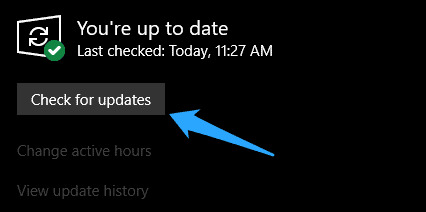
3. Here, click on “Check for updates” button. Windows will automatically download and install two small iPhone drivers on your computer.
4. Once the drivers are installed, restart your PC once to work them perfectly. Once you come back, you’ll not face any issue regarding the drivers.
2. Install iPhone Drivers using Device Manager
1. All you need to do is, connect your iPhone to your Windows 10 computer.
2. Now, right-click on the Start menu and select Device Manager option.
3. In the Device Manager window, look for Portable devices and expand the entry to see Apple iPhone option.
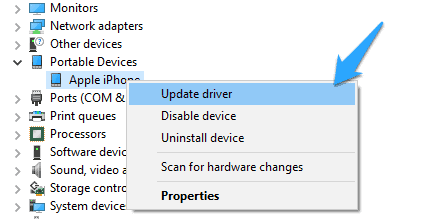
4. After that, right-click on Apple iPhone and then click Update driver option.
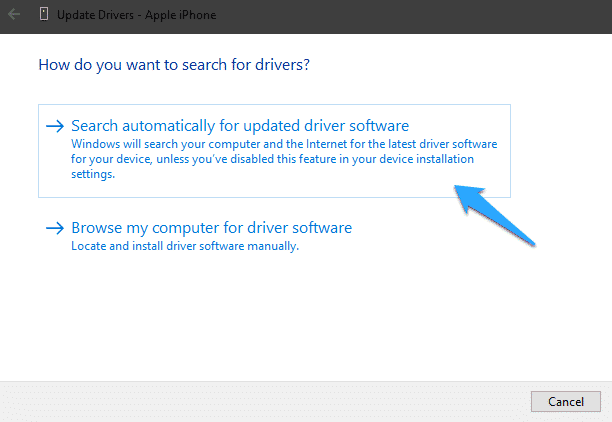
5. Finally, click on Search automatically for the updated driver software option to let your computer automatically install the required drivers for iPhone to run on Windows 10. That’s it.
In case you installed iTunes from Apple’s website, but still, your computer has not installed the proper driver for your computer, then you can apply this fix to solve the “driver not installed” error. In order to install the iPhone device driver on Windows 10, connect your unlocked iPhone to your computer.
1. Press Win + R to open the Run window.
2. Type the below command in the box and press Enter to execute it.
%ProgramFiles%\Common Files\Apple\Mobile Device Support\Drivers
3. It’ll take you the Drivers folder for your iPhone/iPad/iPod Touch.
4. Here, you have to look for any of the files like usbaapl64.inf or usbaapl.inf
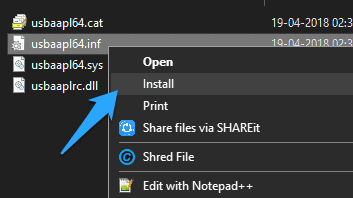
5. Finally, right-click on that file and select Install. That’s it.
You have to install any of these files with .inf extension. Once done. Restart your PC, and you are ready to go.
iPhone Driver not Showing up or Detected in Windows 10
After applying all these above methods, if your iPhone is still not showing up, then probably the Apple Mobile Device Service has been stopped for some reason. To restart it again, follow the below steps.
1. On the Start menu, search for “Services” and open it.
2. On the Services window, look for “Apple Mobile Device Service“.
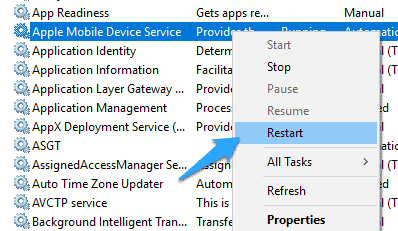
3. Right-click on the service and select Restart option.
That’s it. After that, you have to restart your computer once, and the problem is gone.
Why can’t I see my iPhone on My Computer Windows 10?
You need to make sure that your iOS or iPadOS device is turned on, unlocked, and on the Home screen.
Are you getting a “driver not installed” Error?
The Store version of iTunes doesn’t automatically install necessary iPhone drivers (USB device drivers) during its installation.
Conclusion
These are the different ways to install iPhone drivers in Windows 10 computers. After trying these above steps if iTunes is not recognizing iPhone in Windows 10, then let me know. I’ll try to fix the issue. If you found it useful, then don’t forget to share it with your friends.
Хотя iPhone и iPad полностью могут, обходится без компьютера, бывают ситуации, когда он может, понадобится. Ну, а так как техника Apple так же не идеальна и у нее могут возникать ошибки, одну из которых я постараюсь помочь тебе решить.
Одной из популярных ошибок при работе с iTunes — когда компьютер не видит айфон. Причин тут может быть много, однако чаще всего причиной этой ошибки: сохранившиеся ключи от прошлых подключений. Обычно при каждом подключении должен появляться вопрос «Доверять этому компьютеру» или нет, но бывает, что он не появляется. Решить эту проблему можно в несколько бесхитростных шагов.
Компьютер macOS не видит iPhone или iPad
Начну с «родного» для iPhone и iPad компьютера Mac на базе macOS. Естественно из-за того, что это одна «семья», у пользователей реже появляется проблема когда компьютер не видит айфон. Но такие случаи все-таки бывают.
Итак, если твой iPhone упорно не хочет видеть компьютер Mac, попробуй почистить содержимое особой системной папки — Lockdown. Для этого следуй моим шагам:
Шаг 1. Отключи все устройства от компьютера и закрой программу iTunes
Шаг 2. Зайди в программу Finder и одновременно нажми кнопки cmd+shift+ G
в появившимся окошке введи /var/db/lockdown и нажми кнопку перейти.
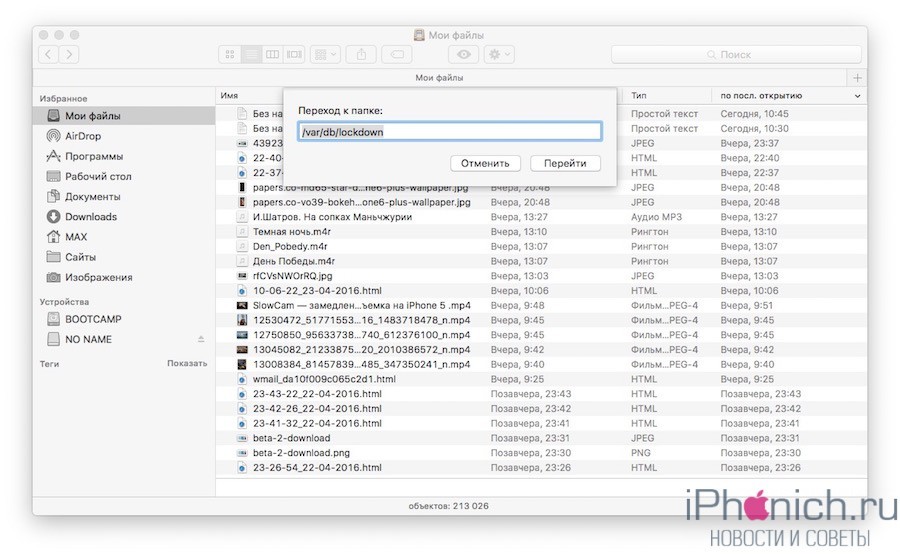
Шаг 3. Ты попадешь в папку с сертификатами всех устройств, когда либо подключаемых к твоему Маку, их нужно удалить
Шаг 4. Нажми одновременно кнопки cmd+a и перемести выбранные фалы в корзину кнопкой «Переместить в корзину» или простым перетаскиванием
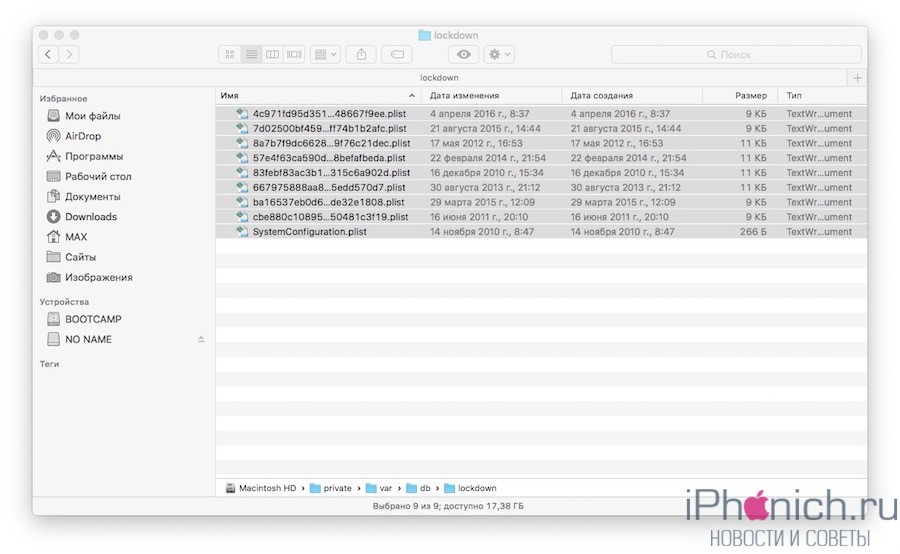
После этого подключи iPhone компьютеру и на вопрос доверять или нет, отвечаешь доверять. Теперь компьютер Mac будет нормально видеть iPhone.
Компьютер Windows 7, 8 или 10 не видит iPhone
Шаг 1. Отключи все устройства от компьютера и закрой программу iTunes
Шаг 2. Одновременно нажми кнопки Ctrl+Esc
Шаг 3. Нажми на иконку лупы или поле поиска и введи в поле %ProgramData% нажми Return
Шаг 4. Два раза щелкни по папке Apple
Шаг 5. На папке Lockdown нажми правой кнопкой мыши и выбери пункт «Удалить»
Шаг 6. Перезагрузи компьютер и iPhone. Если этого не сделаешь, может, появится ошибка 0xE80003.
Обнови драйвера для iPhone на Windows 7, 8 или 10
В случае если же вышеописанный способ не помог, для Windows 7, 8 или 10 есть еще один способ решить проблему, когда компьютер не видит iPhone, но он потруднее. Нужно установить драйвера на iPhone .
Шаг 1. Зайди в «Панель управления» на Windows 7, 8 или 10 и выбери «Диспетчер устройств»
Шаг 2. В списке выбери раздел «Контроллеры универсальной последовательной шины USB» и найди драйвер Apple Mobile Device USB Driver
Шаг 3. Нажми на нем правой кнопкой мыши и выбери «Обновить драйвер»
Шаг 4. Теперь выбери «Выполнить поиск драйверов на этом компьютере» и «Выбрать драйвер из списка уже установленных драйверов»
Шаг 5. Выбери «Установить с диска» и укажи папку C:\Program Files\Common Files\Apple\Mobile Device Support\Drivers, в папке выбери usbaapl и нажми «Открыть»
Шаг 6. Теперь нажми кнопку «Ок» и «Далее».
Шаг 7. Теперь можно открыть программу iTunes и проверь, видит он устройство или нет, если нет, попробуй перезагрузить компьютер.
Заключение
Желаю, чтобы мои советы помогли тебе решить проблему, когда компьютер не видит айфон или айпад. Советую регулярно посещать мою рубрику полезных советов, сам узнаешь много нового и друзьям поможешь решить проблемы с их устройствами.