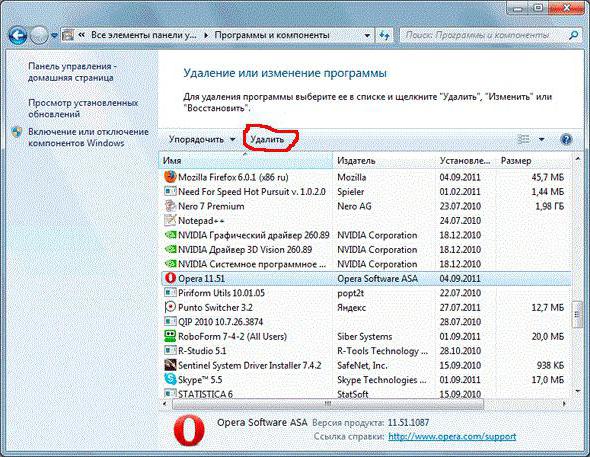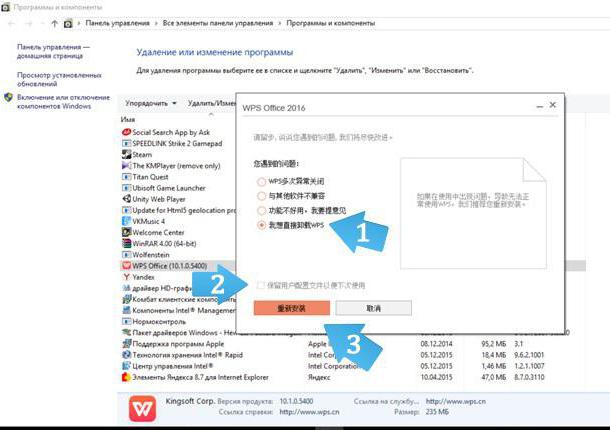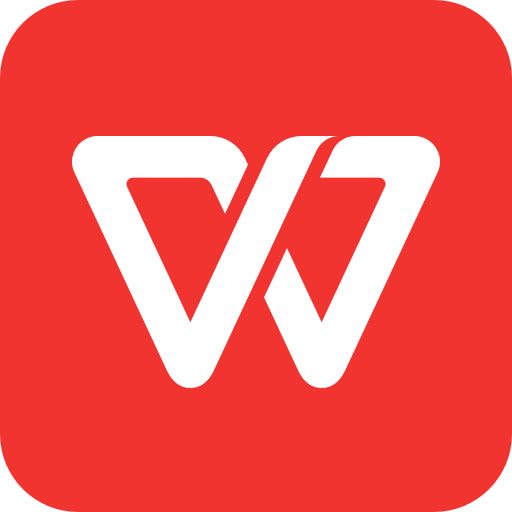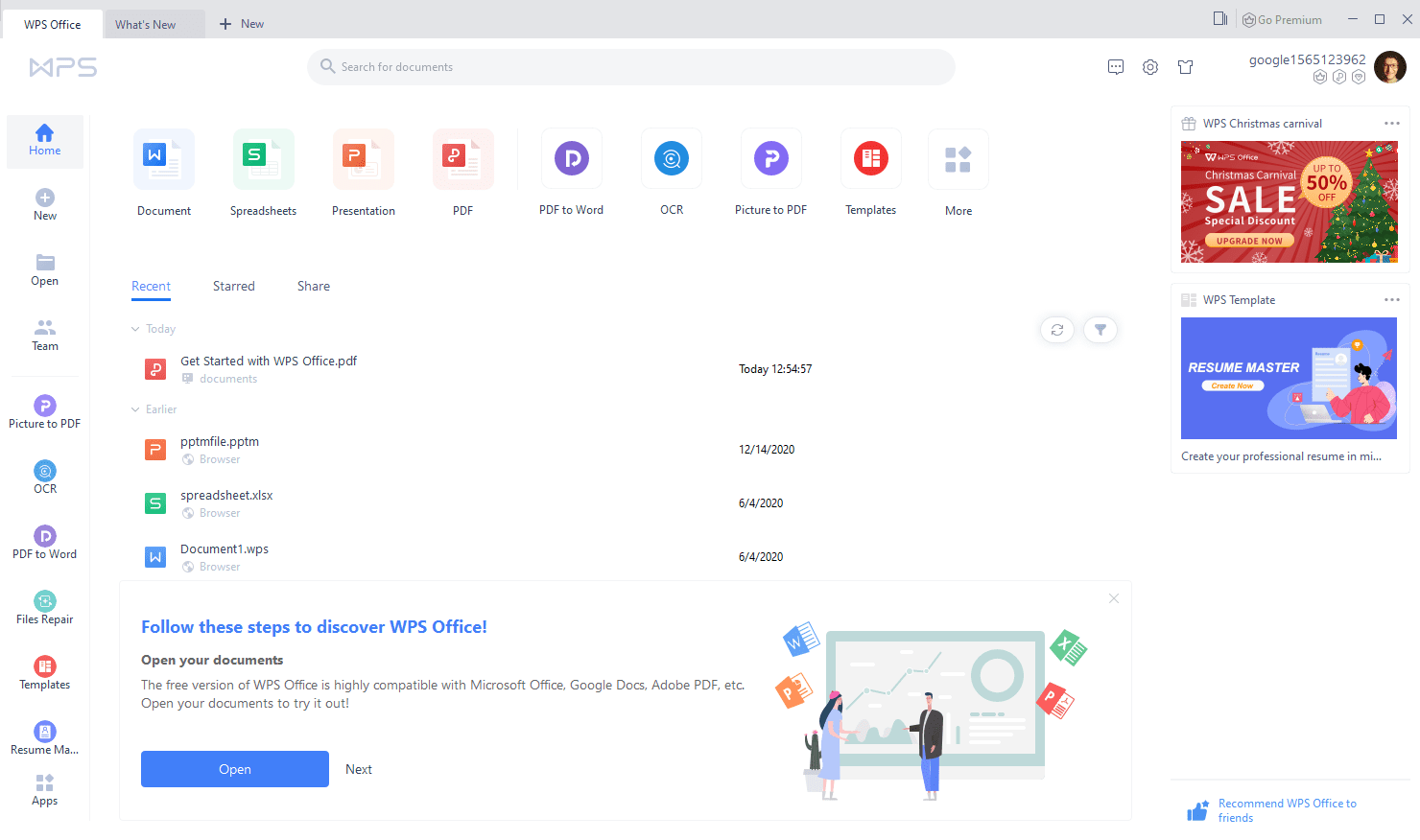There may be a time when you need to remove WPS Office when you are updating software or deleting data from your device. This detailed article will give you step-by-step directions for uninstalling WPS Office on Windows, Mac, Linux, Android, and iOS devices if you’re unsure how to proceed. Discover various uninstallation options, comprehend data security issues, and get answers to frequently asked problems.
Why uninstall WPS? – Solutions
1. WPS Office has changed the way it opens files by default.
-
If you prefer to use a different office software (like MS Office) to open Word, Excel, and PowerPoint files, you can change the default file opening settings in WPS Office.
-
Open WPS Office and go to the «File» or «Options» menu.
-
Look for «File Associations» or «Default Programs» and modify the settings to associate the file types with your preferred software
-
Save the changes.
By adjusting the file opening settings, you can use WPS Office for other tasks while ensuring that your preferred software handles specific file types by default.
2. The computer has insufficient memory.
WPS Office, like any other software, requires system resources to run smoothly. If your computer has limited memory, running multiple applications simultaneously, including WPS Office, can slow down your system.
Try the following simple steps:
1. Close Unnecessary Programs: Close any programs that you’re not currently using to free up memory resources.
2. Manage Startup Programs:
-
On Windows 11/10: Right-click on the Taskbar, select «Task Manager,» go to the «Startup» tab, and disable unnecessary programs from starting up with your computer.
-
On Windows 8/XP: Press Ctrl+Shift+Esc to open the Task Manager, switch to the «Startup» tab, and disable unnecessary startup programs.
3. Remove Unwanted Software:
-
On Windows 11/10/8/XP: Open the Control Panel, go to «Programs» or «Add or Remove Programs,» and uninstall any software that you no longer need.
4. Clear Temporary Files:
-
On Windows 11/10: Press Win+R, type «%temp%», and press Enter. Select all files and delete them.
-
On Windows 8/XP: Press Win+R, type «temp», and press Enter. Delete all files in the temporary files folder.
3. Data security and privacy.
WPS Office values user data security and privacy. It does not access your local files without permission, ensuring the confidentiality of your documents.
-
Keeping your software updated to the latest version helps address any known security vulnerabilities.
-
By prioritizing data security and privacy and staying up to date with software updates, you can maintain a secure working environment with WPS Office.
How to uninstall WPS Office on Windows
To uninstall WPS Office from your Windows computer, follow these simple steps:
1. Open the Control Panel:
2. Click on the «Start» menu.
3. Search for «Control Panel» and open it.
4. Go to Programs and Features:
5. In the Control Panel, click on «Programs» or «Programs and Features.»
6. Find WPS Office:
7. Look for «WPS Office» or «Kingsoft Office» in the list of installed programs.
8. Uninstall WPS Office:
9. Right-click on WPS Office and select «Uninstall» or «Remove.»
10. Follow the on-screen prompts to complete the uninstallation process.
You can easily delete WPS Office from your Windows computer by following these easy instructions.
If you’re using a Mac and want to uninstall WPS Office, you can follow these steps:
1. Quit WPS Office:
Make sure to close any open WPS Office applications.
2. Open the Applications folder:
Click on the «Finder» icon in the Dock to open a Finder window.
In the left sidebar, click on «Applications» to open the Applications folder.
3. Locate WPS Office:
Look for the WPS Office application in the Applications folder.
You can scroll through the list or use the search bar at the top right corner to find it.
4. Move WPS Office to Trash:
Drag and drop the WPS Office application to the Trash icon in the Dock.
Alternatively, right-click on WPS Office and select «Move to Trash» from the context menu.
5. Empty the Trash:
Right-click on the Trash icon in the Dock.
Select «Empty Trash» to permanently delete WPS Office from your Mac.
You may effectively uninstall WPS Office from your Mac by following these instructions.
How to uninstall WPS Office on Linux.
To uninstall WPS Office from your Linux system, you can follow these steps:
1. Open the Terminal:
Depending on your Linux distribution, you can usually find the Terminal application in the Applications menu or by pressing Ctrl+Alt+T.
Use the package manager to uninstall WPS Office:
2. Use the appropriate command based on your package manager:
-
For Debian-based systems (such as Ubuntu):
arduino
Copy code
sudo apt-get remove wps-office
-
For Red Hat-based systems (such as Fedora):
arduino
Copy code
sudo dnf remove wps-office
-
For Arch Linux-based systems (such as Manjaro):
Copy code
sudo pacman -R wps-office
3. Enter your password:
When prompted, enter your password and press Enter. Note that your password won’t be displayed on the screen while typing.
4. Confirm the uninstallation:
The package manager will display the list of packages to be removed, including WPS Office. Confirm the uninstallation by typing «Y» or «yes» when prompted.
5. Wait for the process to complete:
The package manager will remove WPS Office and its associated files from your system. Wait for the process to finish
How to uninstall WPS Office on Android
To uninstall WPS Office from your Android device, follow these simple steps:
1. Open the Settings app.
2. Go to «Apps» or «Application Manager».
3. Find and tap on «WPS Office».
4. Tap «Uninstall» or «Uninstall updates».
5. Confirm the uninstallation.
6. Wait for the process to complete.
How to uninstall WPS Office on iOS
To uninstall WPS Office from your iOS device, you can follow these steps:
1. Locate the WPS Office app on your iOS device’s home screen.
2. Press and hold the WPS Office app icon until it starts shaking.
3. Tap the «-» icon on the top-left corner of the WPS Office app.
4. A confirmation message will appear asking if you want to delete the app. Tap «Delete» to confirm.
5. The WPS Office app will be uninstalled from your iOS device.
You may quickly uninstall WPS Office from your iOS device by following these simple instructions. Please be aware that depending on your iOS version and device model, the precise instructions may differ significantly.
FAQs About Uninstalling WPS Office
Q1: How to Reinstall WPS Office after Uninstallation?
To reinstall WPS Office after uninstallation, you can follow these steps:
-
Open your web browser and visit the official website of WPS Office: https://www.wps.com/
-
On the WPS Office website, navigate to the «Download» or «Get WPS Office» section.
-
Choose the appropriate version of WPS Office for your operating system (Windows, Mac, Linux, or mobile).
-
Click on the download button to start downloading the WPS Office installation file.
-
Once the download is complete, locate the downloaded file and run the installer.
Installing WPS Office on your device is as simple as following the on-screen directions.
Q2: Will My Data be Preserved by WPS Office after Uninstallation?
No, when you uninstall WPS Office, all related files and data, including documents, settings, and preferences, will also be deleted from your device. Before removing, make a backup of your crucial files to prevent any loss.
Q3: How do I remove WPS from my Mac?
To remove WPS Office from your Mac, follow these simple steps:
-
Quit WPS Office.
-
Open Finder and go to the Applications folder.
-
Locate WPS Office.
-
Move it to Trash.
-
Empty the Trash.
You may quickly delete WPS Office from your Mac by following these instructions.
Summary
You have now mastered the art of removing WPS Office from a variety of operating systems, including Windows, Mac, Linux, Android, and iOS. You also investigated data security and privacy issues, found solutions to common problems, and found responses to frequently asked questions. Make sure the uninstallation goes well and respond to any questions or concerns you may have had about getting rid of WPS Office from your devices.
Каждый пользователь Windows привык работать с офисным пакетом от «Майкрософт», в который входит множество программ, однако существуют альтернативы, одна из которых — WPS Office. В Linux он является альтернативой стандартному пакету Libre Office. В статье мы поговорим о том, как удалить WPS Office с компьютера. Мы разберем инструкцию, как это сделать в Windows и в Linux.
Удаляем стандартный WPS Office в Windows
Если вы ранее скачивали и устанавливали себе на компьютер WPS Office, а теперь решили его удалить, то сейчас мы подробно рассмотрим инструкцию, как удалить WPS Office в Windows, если он был установлен стандартным путем.
Итак, для этого мы воспользуемся стандартной утилитой, которая есть в каждом дистрибутиве «Виндовс». Называется она «Программы и компоненты». Для начала откроем ее. Для этого:
- Нажмите кнопку «Пуск».
- Перейдите в «Панель управления».
- Поменяйте показ на «Крупные значки». Это делается в верхнем правом углу — вам нужно из выпадающего списка выбрать соответствующий пункт.
- Отыщите в списке строку «Программы и компоненты» и нажмите на нее.
Теперь перед вами открыта нужная утилита. Пользоваться ею довольно просто. Сейчас будет продемонстрирована инструкция, как удалить WPS Office через «Программы и компоненты».
- Отыщите в списке все строки, в которых есть аббревиатура WPS.
- Поочередно выделите их.
- Нажмите кнопку «Удалить» на панели вверху списка (или в контекстном меню правой кнопки мыши).
После этого откроется деинсталлятор, в котором необходимо, следуя инструкциям, произвести удаление программы.
Удаляем китайский WPS Office в Windows
Мы уже разобрали, как удалить WPS Office, если вы его устанавливали самостоятельно, однако последнее время в Сети появилась китайская версия данного программного обеспечения, которая распространяется подобно вирусу. Проблема такого характера чревата тем, что, ввиду зарубежного происхождения, деинсталлятор программы на далеком для понимания китайском языке.
Сейчас разберемся, как удалить китайский WPS Office. Для этого вам необходимо:
- Открыть диспетчер задач, нажав на клавиатуре сочетание клавиш CTRL+SHIFT+ESC.
- Перейти во вкладку «Процессы». Если таковой нет, то нажмите на кнопку «Подробнее» внизу окна для раскрытия полного интерфейса.
- Отыщите в процессах все упоминания WPS Office и завершите их.
- Откройте утилиту «Программы и компоненты», если вы забыли, как это делать, то вернитесь к предыдущему подзаголовку.
- Отыщите и запустите деинсталлятор всех программ WPS Office.
- В окне деинсталлятора отметьте пункты, которые показаны на изображении ниже, и нажмите указанную кнопку.
После этого китайский WPS офис пропадет с вашего компьютера.
Удаляем WPS Office в Linux
Теперь поговорим, как удалить WPS Office в операционных системах на базе Linux.
В целом удаление «ВПС Офиса» ничем не отличается от стандартного удаления программ в Linux, однако для неопытного пользователя эта тривиальная задача может стать проблемой.
В статье мы разберем один способ — удаление при помощи менеджера программ.
- Запустите менеджер программ операционной системы, нажав на соответствующий значок в меню ОС или на панели задач. Также вы можете выполнить поиск по системе.
- Перейдите во вкладку «Установленные».
- Отыщите программу Office и нажмите кнопку «Удалить».
Обратите внимание, что процесс деинсталляции может протекать довольно долго, поэтому можно спокойно свернуть окно программы и заниматься своими делами.
Are you getting interested to remove or uninstall WPS Office On PC ( Windows 7, 8, 10, and Mac )? but how to, after it still having files in C: drive? With this article, you will able to delete or kick out all of those files also after uninstalling WPS Office.
Are you bored, or tired of using WPS Office? Now, wanna kick-off this software from your PC ( Windows 7, 8, 10, and Mac )? There is no condition to follow up before installing, so, you can remove it without getting any confusion about it.
There are 10 methods that users can adapt if they want to uninstall WPS Office:
Method #1
- Go to Start Menu, then click on the Control Panel.
- In Control Panel, under programs, go through the list of the ones that are installed on your computer
- Right-click on WPS Office, and then click on uninstall a program
- Follow the prompt on the screen, and you will get to see a progress bar that will take you to remove the WPS Office from the computer.
Method #2
The second method involves uninstaller.exe, through which WPS Office can be uninstalled. Just follow the instructions below to execute this step:
- Go to the installation folder of WPS Office.
- Find a file that is named as uninstall.exe or unins000.exe
- Double click on the file, and then follow the wizard’s instructions that appear on the screen.
Method #3
The third method involves System Restore. For those who don’t know, System Restore is a utility, which helps the user restore their system to its previous state. System Restore removes all those programs, which interfere with the operation and performance of the computer.
If you have created a system restore point before you installed WPS Office, then you can use this software to restore the system, and remove such unwanted programs. However, before you do so, make sure that you save all the important data.
Follow the steps below to know more from this method:
- Close all the files and programs, which are currently running on your PC
- Open Computer from the desktop, and then select Properties
- System Window will open
- On the left side and click to System Protection
- System Properties will open.
- Then do click on the option of System Restore, and a new window will again open.
- Now, choose the ‘different restore point’ option, and click on Next.
- You have to select a date and time from the given options; when you select a date, the drivers that you installed after the chosen date won’t work.
- Click on Finish and then Confirm the ‘Restore Point’ on the screen.
- When you click Yes to confirm, the WPS Office would be uninstalled.
Method #4
If you have an antivirus, then you can use it to uninstall WPS Office.
There is much malware or WPS Office software in the computer applications that we download nowadays. They have become very difficult to remove from the system, like Trojan and spyware.
If you cannot remove WPS Office with the above methods.
It means that there is malware or WPS Office in it, and only a good antivirus can be used for removing it.
You can either download Norton Antivirus or AVG antivirus, as these are reputable software and will surely remove the malware, WPS Office on the system.
If the files that are required for uninstalling the software are corrupted, then it is best to reinstall WPS Office.
- Once you have reinstalled the program, then you will get access to non-corrupted files, and it will become very easy to uninstall it.
- Simply go to Control Panel once WPS Office is installed, and then remove it from there.
Method #6
If you want to uninstall WPS Office, then you can do so using Command Displayed in the Registry. A registry is a place where all the settings of Windows, along with information, are stored. This also includes the command to uninstall a software or program. You can try this method with WPS Office as well, but it is a very risky method. If you make any mistake and delete the wrong information, then the system is most likely to crash. It would become difficult for you to bring it back from deletion.
To execute this method, To follow the steps given below:
- Hold Windows + R together, and then Run command
- When the command box opens, type Regedit in the box and then click on OK
- You have to navigate and find the registry key for the WPS Office
- You will see an uninstall string on the next window; double click on it, and also copy ‘Value Data’
- Again hold Windows + R keys, and run the Command; paste the value data that you just copy and click on OK
Follow the wizard that comes on screen and then uninstall WPS Office.
Method #7
The seventh method is to uninstall the WPS Office using a third-party uninstaller.
At times, those who don’t have any knowledge of computer language, won’t be able to manually uninstall the software fully.
There are many files that occupy the hard disk of the computer, so it is best to use third-party software to uninstall them.
Method #8
There are some codes that users can type into the command prompt, and they would be able to uninstall the WPS Office. For example, if they want to remove the package, then just type
sudo apt-get remove WPS Office
If you want to uninstall the WPS Office and its dependencies as well, then type:
sudo apt-get remove –auto-remove WPS Office
For those who don’t know, some of the dependencies of WPS Office are GCC-5, libc6, libgcc1, WPS Office–dev, and gc++-5.
Method #9
If the user wants to remove the configuration and data files of WPS Office, then they need to run the following code on the Command Prompt:
sudo apt-get purge WPS Office
Method # 10
It depends on you that are you willing to kick-out the data or you want to remove the configuration data or data files, along with the dependencies, then the following code is most likely to work for you:
sudo apt-get auto remove -purge WPS Office
To uninstall WPS Office on mac because anytime we need space or only want to remove from pc due to some viruses and also many problems which are need to remove or uninstall from pc. so I will show you some steps of uninstalling WPS Office on mac so follow my this step or method if you have still confusion so you may contact with us for uninstall of WPS Office on pc or mac.
How to Uninstall WPS Office on Mac?
For uninstalling WPS Office on mac so as I told you that there is a simple method to uninstall apps on mac. As there are installed some apps on your Mac and now you want to remove or uninstall from your pc successfully and want to install some other apps on my mac so follow my these steps to uninstall WPS Office on mac.
Method #1
In the method 1, you have to open mac on your pc as I’m showing in image follow the images to uninstall WPS Office on you mac.
In the image there is WPS Office app on your mac dashboard and now we have to uninstall it from our mac now we will uninstall this app and will remove it in of mac now double-click-on-app showing in image.
- Now you double-clicked on app mac will ask that are you sure to uninstall WPS Office click on Delete button so go to Trash of mac to uninstall completely from mac.
- Showing in image trash bin click on trash bin and go inside there will be WPS Office which we had delete before so have to uninstall completely from mac.
- Not right-click on trash to remove all data or app which we had uninstalled before see in image. Click on Empty Trash the whole data which is in trash will auto remove successfully.
- Now we uninstalled WPS Office on mac so as you see that how to uninstall or remove any app on mac so tif you liked this so share once.
This method don’t required any antivirus or uninstaller software from them we are to uninstall. I described only simple one method of uninstalling WPS Office on mac.
This method more people are using but some people take it is too hard uninstalling in mac but in this step anyone can understand this simple method.
How To Install?
For those who don’t know much about WPS Office, they might lean more towards uninstalling it. These WPS Office create an environment, where users can create a high GPU-accelerated application. If you want to install this WPS Office, then make sure that your system is compatible with it.
- Firstly, verify that the system you are using has an WPS Office capable GPU, and then download the WPS Office.
- Install it, and then test that the software runs smoothly on the system.
If it doesn’t run smoothly, then it could be because its communication with the hardware is corrupted.
Recommended Softwares To Uninstall:
- How To Uninstall Chromium In PC
- How To Uninstall Microsoft Edge In PC
- How To Uninstall Nvidia Cuda Toolkit In PC
- How To Uninstall Avast In PC
- How To Uninstall Google Chrome In PC
- How To Uninstall Python In PC
- How To Uninstall Internet Explorer In PC
- How To Uninstall Adobe Creative Cloud In PC
- How To Uninstall Skype for Business
- How To Uninstall Discord In PC
- How To Uninstall Avast Premium Security In PC
- How To Uninstall Skype On PC
Conclusion
There are other methods of uninstalling the WPS Office as well as in pc or windows, but these could be difficult for those, who don’t have much technical expertise.
Execute these methods, and they will surely work. These methods don’t require the user to have much knowledge of the technical side of an operating system. They can follow simple steps and uninstall WPS Office.
WPS Office — это одно из самых популярных офисных приложений, которое предлагает широкий спектр функций для создания и редактирования документов. Однако, иногда пользователи хотят удалить WPS Office с компьютера по разным причинам. В этой статье мы расскажем вам, как правильно удалить WPS Office с компьютера на Windows и macOS, следуя нескольким простым шагам.
Перед тем как начать процесс удаления WPS Office, рекомендуется сохранить все важные документы и файлы, которые вы создали с помощью этого приложения. Также стоит убедиться, что у вас есть права администратора на компьютере, чтобы успешно удалить программу.
Шаг 1: Остановите службы WPS Office
Первым шагом в процессе удаления WPS Office является остановка всех служб, связанных с этим приложением. Нажмите комбинацию клавиш Ctrl + Shift + Esc, чтобы открыть Диспетчер задач, и перейдите на вкладку «Службы». Найдите все службы WPS Office и щелкните правой кнопкой мыши, а затем выберите «Остановить».
Шаг 2: Удалите WPS Office с помощью Панели управления
Следующим шагом является удаление WPS Office с помощью Панели управления. Зайдите в Панель управления, выберите «Программы и компоненты» или «Установка и удаление программ» (в зависимости от вашей версии Windows). Найдите WPS Office в списке установленных программ, щелкните правой кнопкой мыши и выберите «Удалить». Следуйте инструкциям на экране, чтобы завершить процесс удаления.
Шаг 3: Удалите остатки WPS Office
После удаления WPS Office из Панели управления, рекомендуется проверить и удалить остаточные файлы и папки. Нажмите комбинацию клавиш Win + R, чтобы открыть окно «Выполнить», введите «%appdata%» (без кавычек) и нажмите Enter. Откроется папка Roaming, найдите и удалите папку WPS Office. Затем в окне «Выполнить» введите «%localappdata%» (без кавычек) и нажмите Enter. Откроется папка Local, найдите и удалите папку WPS Office.
Шаг 4: Перезагрузите компьютер
После завершения удаления WPS Office, рекомендуется перезагрузить компьютер, чтобы изменения вступили в силу полностью. После перезагрузки компьютера вы сможете с уверенностью сказать, что WPS Office полностью удален с вашего компьютера.
Содержание
- Подготовка к удалению WPS Office
- Определение версии WPS Office на компьютере
- Сохранение важных документов
- Проверка наличия обновлений программы
- Удаление WPS Office через «Панель управления»
- Открытие «Панели управления»
Подготовка к удалению WPS Office
Перед тем, как удалить WPS Office с компьютера, необходимо выполнить несколько предварительных действий:
- Сохраните все необходимые файлы, созданные или отредактированные с помощью WPS Office. Удаление программы может повлечь за собой удаление всех данных, связанных с ней.
- Закройте все открытые приложения WPS Office. Убедитесь, что ни одна из его компонент не активна и не запущена в фоновом режиме.
- Откройте «Панель управления» на вашем компьютере. Для этого нажмите кнопку «Пуск» в левом нижнем углу экрана, а затем выберите «Панель управления».
- В разделе «Программы» найдите и выберите «Удалить программу».
- В списке установленных программ найдите WPS Office и щелкните по нему правой кнопкой мыши.
- В открывшемся контекстном меню выберите «Удалить» или «Изменить/удалить».
После выполнения этих действий вы будете готовы удалить WPS Office с вашего компьютера. Обратите внимание, что процесс удаления может занять некоторое время, в зависимости от скорости вашего компьютера и количества данных, связанных с программой.
Определение версии WPS Office на компьютере
Следуйте данным шагам, чтобы определить версию WPS Office:
- Откройте приложение WPS Office на вашем компьютере.
- Щелкните на вкладке «Справка» в верхней панели инструментов.
- В раскрывающемся меню выберите «О приложении».
- В открывшемся окне вы увидите информацию о версии WPS Office.
Обратите внимание на номер версии, который может быть записан в формате «X.X.X.X». Этот номер поможет вам идентифицировать установленную версию WPS Office и использовать правильную инструкцию для ее удаления с компьютера.
После определения версии WPS Office, вы готовы к удалению программы с вашего компьютера.
Сохранение важных документов
Перед тем, как удалить WPS Office с вашего компьютера, необходимо убедиться, что все важные документы сохранены в безопасном месте. Это поможет избежать потери ценной информации и облегчит последующий переход на другую программу для работы с документами.
Вот несколько шагов, которые помогут вам сохранить важные документы перед удалением WPS Office:
- Откройте WPS Office и найдите все документы, которые вы хотите сохранить.
- Нажмите на каждый документ, чтобы убедиться, что он открыт и готов к сохранению.
- Выберите опцию «Сохранить как» или «Экспорт» в меню программы.
- Выберите место на вашем компьютере, где вы хотите сохранить документы, и нажмите «Сохранить».
- Повторите этот процесс для всех важных документов, которые вы хотите сохранить.
Кроме того, вы можете создать резервную копию всех важных документов на внешний носитель, такой как флеш-накопитель или внешний жесткий диск. Это обеспечит дополнительную защиту вашей информации в случае сбоя ПО или жесткого диска.
После того, как вы сохранили все необходимые документы, вы можете продолжить процесс удаления WPS Office с вашего компьютера, следуя описанным в руководстве шагам.
Проверка наличия обновлений программы
Периодически разработчики WPS Office выпускают новые версии программы, которые могут содержать исправления ошибок, улучшения производительности и новые функции. Чтобы быть в курсе последних обновлений, рекомендуется проверить наличие обновлений вашей версии WPS Office.
Для проверки наличия обновлений выполните следующие шаги:
| 1. | Откройте WPS Office на вашем компьютере. |
| 2. | Щелкните на вкладке «Справка» в верхнем меню программы. |
| 3. | В открывшемся меню выберите опцию «Проверить наличие обновлений». |
| 4. | WPS Office автоматически проверит наличие обновлений и сообщит вам о результате. Если обновления доступны, следуйте инструкциям на экране, чтобы установить их. |
Проверка наличия обновлений позволяет быть всегда в курсе последних изменений и использовать самую актуальную версию WPS Office. Не забудьте регулярно проверять наличие обновлений, чтобы не упустить новые возможности и улучшения программы.
Удаление WPS Office через «Панель управления»
Если вы хотите удалить WPS Office с вашего компьютера, то вы можете воспользоваться функцией «Удаление программы» в «Панели управления». Следуйте этим простым шагам:
- Откройте меню «Пуск» и выберите «Панель управления».
- В «Панели управления» найдите раздел «Программы» и выберите «Удалить программу».
- В открывшемся окне найдите «WPS Office», щелкните на нем правой кнопкой мыши и выберите «Удалить».
- Следуйте инструкциям на экране, чтобы завершить удаление программы.
- После завершения удаления, перезагрузите компьютер, чтобы убедиться, что все остатки WPS Office были полностью удалены.
Теперь WPS Office должен быть полностью удален с вашего компьютера. У вас больше не будет доступа к любым его файлам или функциям. Если вы в будущем захотите установить WPS Office снова, вы сможете загрузить его с официального сайта разработчика.
Открытие «Панели управления»
Перед тем как удалить программу WPS Office, вам необходимо открыть «Панель управления» на вашем компьютере. Это позволит вам найти и удалить программу с помощью стандартных инструментов операционной системы. Чтобы открыть «Панель управления», выполните следующие шаги:
- Нажмите на кнопку «Пуск» в левом нижнем углу экрана.
- В появившемся меню найдите пункт «Панель управления» и выберите его. Если вы используете более новую версию операционной системы, например Windows 10, можете использовать поиск и ввести в него «Панель управления».
- После того как вы откроете «Панель управления», вы увидите список доступных категорий. Вам нужно найти раздел, который называется «Программы» или «Программы и компоненты», и выбрать его.
- В этом разделе вы увидите список всех установленных программ на вашем компьютере. Прокрутите этот список, чтобы найти WPS Office.
Теперь, когда вы нашли программу WPS Office в списке, вы готовы перейти к следующему шагу — удалению программы с компьютера.
Если вы решили удалить WPS Office с компьютера, то необходимо выполнить несколько простых шагов:
1. Остановите все процессы WPS Office: закройте все открытые приложения и панель задач.
2. Откройте «Панель управления» и выберите «Программы и компоненты» (для Windows 10/8/7) или «Установка и удаление программ» (для Windows XP).
3. Найдите WPS Office в списке установленных программ и выберите его.
4. Нажмите кнопку «Удалить» и следуйте инструкциям на экране.
5. Если после удаления остались некоторые файлы и папки WPS Office, их нужно удалить вручную. Для этого откройте проводник и найдите следующие папки: C:\Program Files\WPS Office\ (или C:\Program Files (x86)\WPS Office\ для 64-битных систем), C:\Users\%username%\AppData\Local\Kingsoft\ и C:\Users\%username%\AppData\Roaming\Kingsoft\. Удалите все файлы и папки, связанные с WPS Office.
6. Перезагрузите компьютер.
После выполнения всех этих шагов WPS Office будет полностью удален с вашего компьютера. Также рекомендуется очистить реестр Windows, используя специальные программы, например CCleaner.
Полезные советы:
— Перед удалением WPS Office рекомендуется сохранить важные документы и файлы, которые хранятся в этом приложении.
— Если WPS Office не удаляется, попробуйте использовать специализированные программы для удаления программ, например Revo Uninstaller.
— Если вы собираетесь установить другой офисный пакет, убедитесь, что все следы WPS Office были удалены с компьютера для избежания возможных конфликтов приложений.