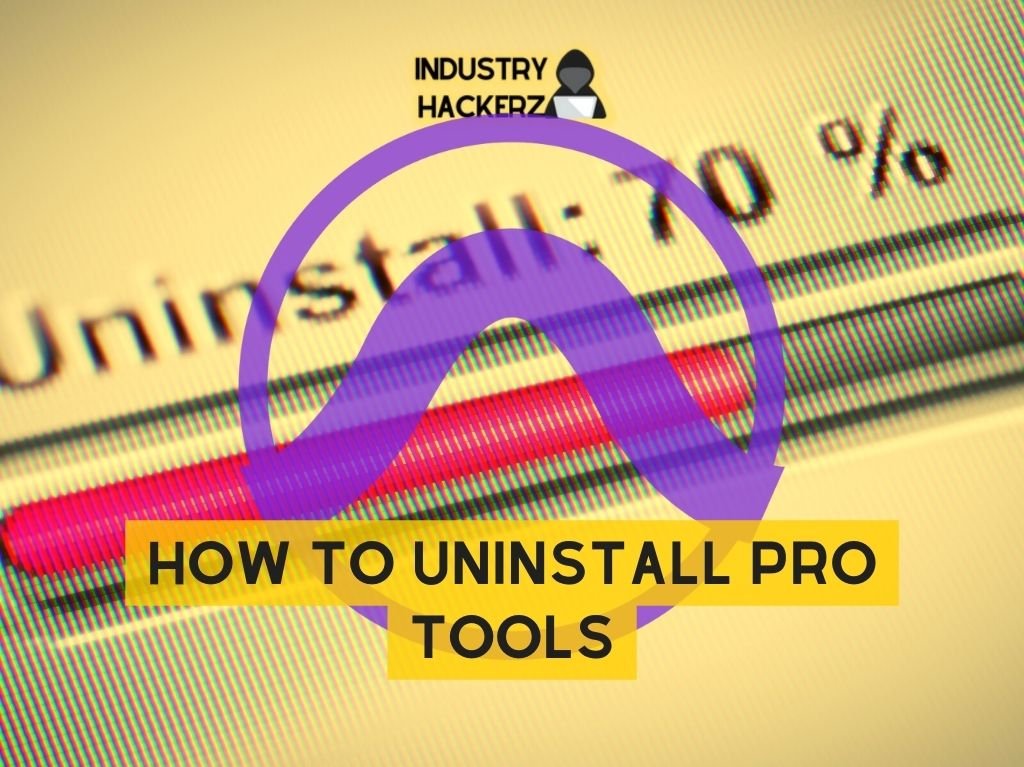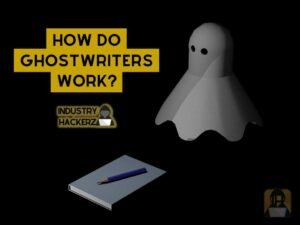Pro Tools is one of those programs that really likes to stick around. It takes up a lot of space, creates folders in multiple locations, and doesn’t uninstall as smoothly as a normal program. Read on to find out how to remove Pro Tools First from your computer.
Whether you use Windows 10 or Mac Os X, you should back up your audio plugins before uninstalling Pro Tools. Your plugins may have been installed to the Avid/Audio folder, and you could risk deleting them during the installation process.
Uninstall Pro Tools First on Windows 10
The Avid Knowledge Base recommends uninstalling Pro Tools First like most programs. Try this method before you attempt anything else.
Step 1: Navigate to Your Programs
On Windows 10, go to your Start menu. From there, navigate to Windows System > Control Panel > Programs and Features.
Step 2: Uninstall Pro Tools
You’re looking for a program called “Avid Pro Tools.” Click on it, select “change,” and then choose “uninstall.”
These steps can also be used for older versions of Windows, although the exact navigation may be different. In Windows 7, you want to go to Control Panel > Programs > Uninstall a Program.
Step 3: Uninstall Avid Application Manager
If you want to uninstall Avid Application Manager, a program that is downloaded with Pro Tools First, you should do so now. As with Pro Tools First, click on the program and select “Change.” Click through the menus to complete the uninstall.
Step 4: Use the Command Prompt
In some cases, you may find it impossible to uninstall Pro Tools through you traditional programs menu. When this happens, you’ll need to open the command prompt instead.
You can find your command prompt by right clicking on the start menu. Type in “control appwiz.cpl.” Once you see the uninstall screen, select and uninstall Avid Pro Tools.
Step 5: Delete Associated Files
Even when you uninstall Pro Tools First, files and settings may be still be left on your computer. A clean uninstall is important if you want to install a new version of Pro Tools or simply want to free up space on your hard drive.
Look for and delete any files or folders titled “Avid” in the following locations:
- C:\Program Files
- C:\Program Files\Common Files\Avid
- C:\users\*Username*\AppData\Roaming\Avid
- C:\users\*Username*\AppData\Local
- C:\Program Files\Common Files\Avid\Audio\Plug-Ins
Step 6: Use a Registry Cleaner
If you want to make sure all traces of Pro Tools First are removed from your computer, consider using a registry cleaner. Programs like CCleaner or Wise Registry Cleaner will help you remove trace settings and files left over after Pro Tools is uninstalled.
Uninstall Pro Tools First on Mac OS X
Log in as an administrator on your Mac before you attempt this uninstall. Your normal account may already be an administrator account.
Step 1: Navigate to Pro Tools Utilities
Find your Applications folder. From there, go to Applications > Digidesign > Pro Tools > Pro Tools Utilities.
Step 2: Run the Uninstall File
You should see a file titled “Uninstall Pro Tools.” Double click it and follow the instructions to finish uninstalling the program.
Step 3: Choose Clean Uninstall
You will see two types of uninstall: Safe Uninstall and Clean Uninstall. The Safe Uninstall will leave behind plugin settings; unless you want this, choose Clean Uninstall every time.
Step 4: Trash Avid Files
Depending on the version of Pro Tools you installed, there may not be an uninstall file for you to use. Instead, you’ll just need to move all Pro Tools or Avid files to your trash bin.
These are the files and folders you need to delete:
- Mac HD/Applications/Pro Tools
- Mac HD/Library/Audio/MIDI Patch Names/Avid
- Mac HD/Library/Application Support/Propellerhead Software/Rex
- Mac HD/Library/Application Support/Avid/Audio
- Mac HD/Users/home/Library/Preferences/Avid/Pro Tools
You may also want to manually scan your library to see if there are any other folders titled “Avid” and remove them.
Step 5: Delete Pro Tools from Your Launchpad
Check your launchpad for the Pro Tools First icon. If it hasn’t automatically been removed, delete it now. You may also want to remove icons from your desktop.
Step 6: Empty Your Trash Bin
Your uninstall won’t be complete until you have empties your trash bin and fully deleted the files. Double check your trash to see if there’s anything you want to back up before you empty it.
Even after an uninstall, Pro Tools usually leaves many settings and files behind. You may have to delete each of these files by hand or make use of a registry cleaner to get rid of all of them. If you don’t delete these files, they will be used the next time you install any version of Pro Tools, and they can cause problems in the long run.
That said, once you’ve uninstalled the program and deleted any related files, the process should be complete. From here you can uninstall a fresh version of Pro Tools or another DAW of your choice.
Need Space in PC or only want to remove or uninstall Avid pro tools On PC ( Windows 7, 8, 10, and Mac )? but how to, after it still having files in C: drive? If the application run on the pc, windows 7, 8, & 10 so you can uninstall using Control Panel or CMD Or If this applicaion run in Mac so you know that how to uninstall in MAC. With this article, you will able to delete or kick out all of those files also after uninstalling the Avid pro tools.
Are you bored, or tired of using Avid pro tools? Now, wanna kick-off this software from your PC ( Windows 7, 8, 10, and Mac )? There is no condition to follow up before installing, so, you can remove it without getting any confusion about it.
There are 10 methods that users can adapt if they want to uninstall Avid pro tools :
Method #1
- Go to Start Menu, then click on the Control Panel.
- In Control Panel, under programs, go through the list of the ones that are installed on your computer
- Right-click on Avid pro tools, and then click on uninstall a program
- Follow the prompt on the screen, and you will get to see a progress bar that will take you to remove the Avid pro tools from the computer.
Method #2
The second method involves uninstaller.exe, through which Avid pro tools can be uninstalled. Just follow the instructions below to execute this step:
- Go to the installation folder of Avid pro tools.
- Find a file that is named uninstall.exe or unins000.exe
- Double click on the file, and then follow the instructions that appear on the screen.
Method #3
The third method involves System Restore. For those who don’t know, System Restore is a utility, which helps the user restore their system to its previous state. System Restore removes all those programs, which interfere with the operation and performance of the computer.
If you have created a system restore point before you installed Avid pro tools, then you can use this software to restore the system, and remove such unwanted programs. However, before you do so, make sure that you save all the important data.Follow the steps below to know more from this method:
- Close all the files and programs, which are currently running on your PC
- Open Computer from the desktop, and then select Properties
- System Window will open
- On the left side and click on System Protection
- System Properties will open.
- Then do click on the option of System Restore, and a new window will again open.
- Now, choose the ‘different restore point’ option, and click on Next.
- You have to select a date and time from the given options; when you select a date, the drivers that you installed after the chosen date won’t work.
- Click on Finish and then Confirm the ‘Restore Point’ on the screen.
- When you click Yes to confirm, the Avid pro tools would be uninstalled.
Method #4
If you have an antivirus, then you can use it to uninstall Avid pro tools.There is much malware or Avid pro tools software in the computer applications that we download nowadays. They have become very difficult to remove from the system, like Trojan and spyware.
- If you cannot remove Avid pro tools with the above methods.
- It means that there is malware or Avid pro tools in it, and only a good antivirus can be used for removing it.
You can either download Norton Antivirus or AVG antivirus, as these are reputable software and will surely remove the malware, Avid pro tools on the system.

Method #5
If you want to uninstall Avid pro tools, then you can do so using Command Displayed in the Registry. A registry is a place where all the settings of Windows, along with information, are stored. This also includes the command to uninstall a software or program.
You can try this method with Avid pro tools as well, but it is a very risky method. If you make any mistake and delete the wrong information, then the system is most likely to crash. It would become difficult for you to bring it back from deletion.
To execute this method, To follow the steps given below:
- Hold Windows + R together, and then Run command
- When the command box opens, type Regedit in the box and then click on OK
- You have to navigate and find the registry key for the Avid pro tools
- You will see an uninstall string on the next window; double click on it, and also copy ‘Value Data’
- Again hold Windows + R keys, and run the Command; paste the value data that you just copy and click on OK
Follow what comes on the screen and then uninstall Avid pro tools.
Method #6
The seventh method is to uninstall the Avid pro tools using a third-party uninstaller.
At times, those who don’t have any knowledge of computer language, won’t be able to manually uninstall the software fully.
Many files occupy the hard disk of the computer, so it is best to use third-party software to uninstall them.
Method #7
There are some codes that users can type into the command prompt, and they would be able to uninstall the Avid pro tools. For example, if they want to remove the package, then just type.
sudo apt-get remove Avid pro tools
If you want to uninstall Avid pro tools and its dependencies as well, then type:
sudo apt-get remove –auto-remove Avid pro tools
For those who don’t know, some of the dependencies of Avid pro tools are GCC-5, libc6, libgcc1, Avid pro tools dev, and gc++-5.
Method #8
If the user wants to remove the configuration and data files of Avid pro tools, then they need to run the following code on the Command Prompt:
sudo apt-get purge Avid pro tools
Method # 9
It depends on you that are you willing to kick-out the data or you want to remove the configuration data or data files, along with the dependencies, then the following code is most likely to work for you:
sudo apt-get auto-remove -purge Avid pro tools
To uninstall Avid pro tools on mac because anytime we need space or only want to remove from pc due to some viruses and also many problems which are needed to remove or uninstall from pc.
So I will show you some steps of uninstalling Avid pro tools on the mac so follow my this step or method if you have still confusion so you may contact with us for uninstall of Avid pro tools on pc or mac.
How to Uninstall Avid pro tools on Mac?
For uninstalling Avid pro tools on the mac so as I told you that there is a simple method to uninstall apps on mac. As there are installed some apps on your Mac and now you want to remove or uninstall from your pc successfully and want to install some other apps on my mac so follow my these steps to uninstall Avid pro tools on mac.
Method #1
In method 1, you have to open mac on your pc as I’m showing in the image follow the images to uninstall Avid pro tools on your mac.
In the image, there is a Avid pro tools app on your mac dashboard and now we have to uninstall it from our mac we will uninstall this app and will remove it in of mac now double-click-on-app showing in the image.
Now you double-clicked on the app mac will ask that are you sure to uninstall Avid pro tools click on the Delete button so go to Trash of mac to uninstall completely from mac. Showing in image trash bin click on trash bin and go inside there will be Avid pro tools which we had to delete before so have to uninstall completely from mac.
Not right-click on trash to remove all data or app which we had uninstalled before seeing in the image. Click on Empty Trash the whole data which is in the trash will auto remove successfully.
Now we uninstalled Avid pro tools on the mac so as you see that how to uninstall or remove any app on the mac so if you liked this so share once. This method doesn’t require any antivirus or uninstaller software from them we are to uninstall.
I described only a simple method of uninstalling Avid pro tools on mac. This method more people are using but some people take it is too hard uninstalling in mac but in this step, anyone can understand this simple method.
How To Install?
For those who don’t know much about Avid pro tools, they might lean more towards uninstalling it. These Avid pro tools create an environment, where users can create a high GPU-accelerated application. If you want to install this Avid pro tools, then make sure that your system is compatible with it.
Firstly, verify that the system you are using has a Avid pro tools capable GPU, and then download the Avid pro tools. Install it, and then test that the software runs smoothly on the system. If it doesn’t run smoothly, then it could be because its communication with the hardware is corrupted.
Conclusion
There are other methods of uninstalling the Avid pro tools as well as in pc or windows, but these could be difficult for those, who don’t have much technical expertise. Execute these methods, and they will surely work. These methods don’t require the user to have much knowledge of the technical side of an operating system. They can follow simple steps and uninstall Avid pro tools.
Sometimes, we hit a road block or lose our passion for music mixing. Hence, we want to take some time away from our favorite music editing tools.
Most people have a hard time uninstalling Pro Tools. Thus, we made this tutorial on how to uninstall Pro Tools on your laptops or computers.
Do not worry because you can still install them when you are ready again.
For now, let us dive in!
Table Of Contents
- Understanding the Different Versions of Pro Tools
- Requirements for Uninstalling Pro Tools on Mac and Windows Systems
- Step-by-Step Process to Uninstall Pro Tools on Mac
- Backing Up Custom Plug-in Settings and Third-party Plugins on Mac
- Step-by-Step Process to Uninstall Pro Tools 12 or Higher on Windows 10
- Dealing with Potential Issues during the Uninstallation Process in Windows 10
- Uninstalling Pro Tools First Version from a Mac System
- Cleaning Up Remaining Avid Files after Uninstallation
- Recovering Custom Plug-in Settings and Third-party Plugins after uninstallation
- Reinstallation Tips: How to Reinstall Pro Tools Successfully
- The Mixdown
- Don’t Have It Yet? Download Avid Pro Tools
Understanding the Different Versions of Pro Tools
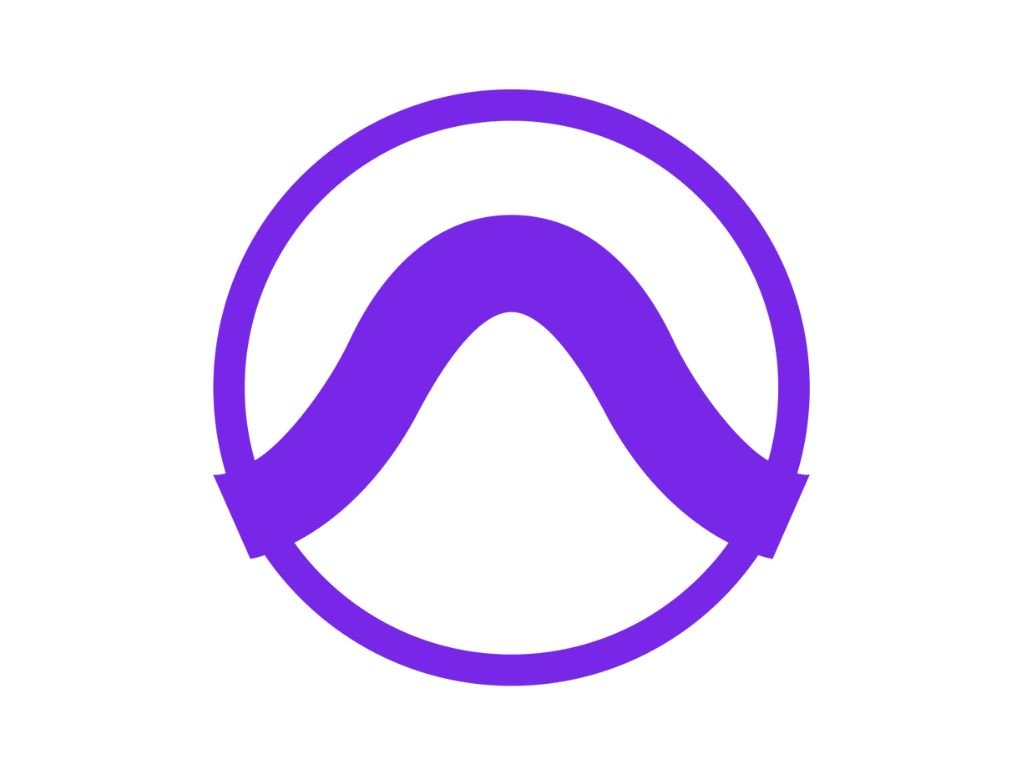
Before diving into the process of uninstalling Pro Tools, it is important to understand the different versions available. There are several versions of Pro Tools available including Pro Tools 11, Pro Tools 12 and newer versions such as Ultimate and First.
You Should Read This Next!
Pro Tools 11 was released in 2013 and offered a new audio engine with better performance than previous versions. It also included features such as offline bounce and an enhanced channel strip for mixing.
Pro Tools 12 was released in 2015 and offered many improvements over its predecessor. It introduced cloud collaboration tools, improved automation workflows, and support for high-resolution displays.
The newer versions of Pro Tools such as Ultimate and First offer more advanced features such as surround sound mixing capabilities, advanced MIDI editing tools, and more.
Don’t Have It Yet? Download Avid Pro Tools
Requirements for Uninstalling Pro Tools on Mac and Windows Systems

Before uninstalling any version of Pro Tools, it is important to ensure that your computer meets the system requirements for your specific version.
For example, if you are running a newer version of Pro Tool like Ultimate or First you may require a faster processor or more RAM compared to older versions like Version 11.
It is also important to note that uninstallation procedures differ slightly between Mac OS X systems (version Sierra or later) versus Windows computers running Windows 10 (or higher).
Step-by-Step Process to Uninstall Pro Tools on Mac

To begin the process of uninstalling any version of Avid’s professional recording software from your Mac computer — follow these simple steps:
1. Close any open applications associated with Avid or third-party Plug-ins.
2. Identify where all the relevant application files have been stored:
Mac HD/Applications/”Pro Tools”, Mac HD/Library/Audio/”MIDI Patch Names”, Mac HD/Library/Application Support/Propellerhead Software/”Rex”, and Mac HD/Library/Application Support/Avid/”Audio”.
3. Drag each of the relevant folders into Trash or use the terminal command «sudo rm -rf /path/to/file» to permanently delete them.
Backing Up Custom Plug-in Settings and Third-party Plugins on Mac

Before you delete any files, it is important to backup custom plug-in settings and third-party plugins to prevent losing essential data such as personal preferences, project templates, and instrument libraries.
To create a backup of your Pro Tools User Preferences, navigate through Finder > Users > [User Account Name] > Library > Preferences.
Locate the file named com.digidesign.ProTools.plist then copy it onto an external hard drive.
For backing up third-party plugins: Navigate through Finder > Applications > Avid Audio > Plug-ins (or Plug-Ins (Unused)). Copy these folders onto an external hard drive before proceeding with uninstallation steps.
Step-by-Step Process to Uninstall Pro Tools 12 or Higher on Windows 10

The process for uninstalling Pro Tools 12 or higher from a Windows system is slightly different compared to MacOS X:
1. Click Start menu icon in lower-left corner.
2. Type “Control Panel” and click on result that appears under Programs heading.
3. Select “Programs & Features”
4. Select Avid Protools from list
5. Select Change at top of screen
6. Choose Uninstall
This will remove all components of Pro Tools including its core application files as well as any associated dependencies.
-
Newest HP 14″ HD Laptop, Windows 11, Intel Celeron Dual-Core Processor Up to 2.60GHz, 4GB RAM, 64GB SSD, Webcam, Dale Pink(Renewed) (Dale Pink)
- 14″ diagonal HD SVA BrightView micro-edge WLED-backlit (1366 x 768), Intel Celeron N up to 2.6 GHz burst frequency, 4 MB cache, 2 cores
- Intel Integrated UHD Graphics 600, 64GB eMMC Hard Drive
- 4GB DDR4-2400 SDRAM, 802.11 ac 2X2 Wi-Fi and Bluetooth
- 2 USB 3.1 Gen 1; 1
Dealing with Potential Issues during the Uninstallation Process in Windows 10
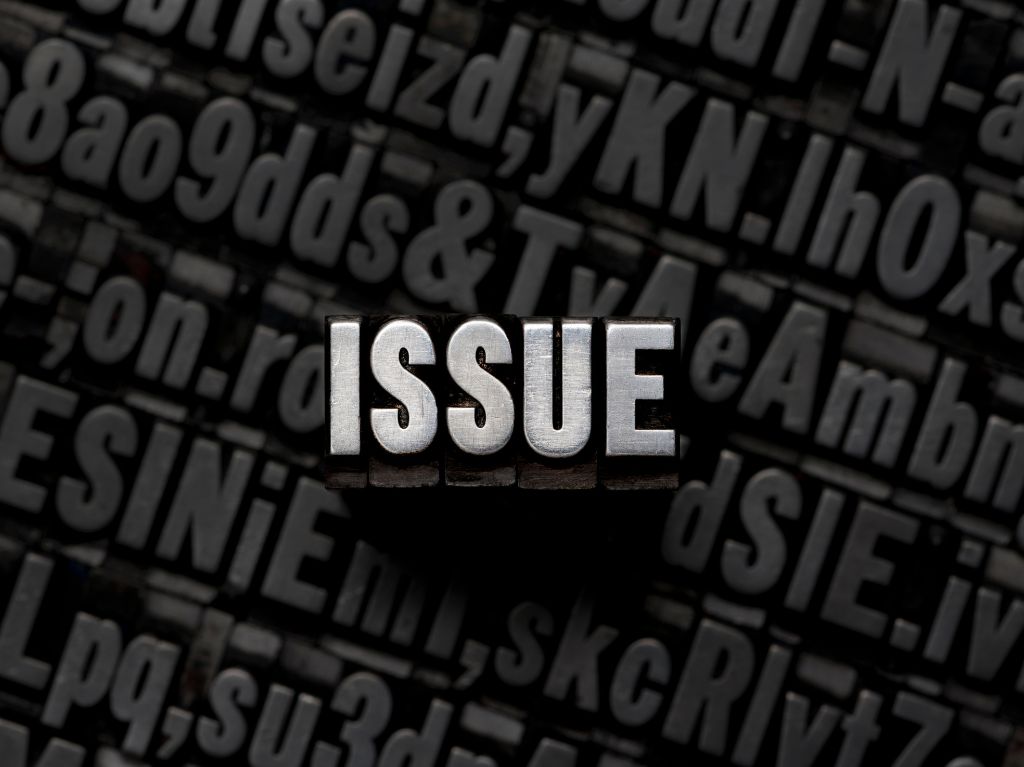
If you encounter any issues when attempting to uninstall Pro Tools on your Windows system, it is important to ensure that all components of the software have been closed before attempting to remove them.
If there are still running processes associated with Pro Tools, they may interfere with the uninstallation process and prevent certain files from being deleted.
Before proceeding with an installation of a new version or reinstalling Pro Tools completely:
Navigate into C:Program Files and delete any remaining Avid-related folders if they still exist.
Uninstalling Pro Tools First Version from a Mac System

For users who need to uninstall Pro Tool’s free edition, known as «Pro Tools First», the steps can change slightly:
1. Go to Applications > Avid > Utilities
2. Run “ProToolsFirstUtility.app.”
3. Choose Clean Uninstall Option
4. Trash all remaining Avid files
This procedure will remove all traces of the software and its relevant utilities such as drivers and plugins used within this limited feature version.
Cleaning Up Remaining Avid Files after Uninstallation

After removing third party plugin settings using earlier steps mentioned above, it’s recommended that afterward you go through your hard drive and clean up any remaining files which belong to AVID or Digidesign.
These could be old preferences files (.plist), driver packages (AVID CoreAudio.plugin) etc — anything related directly or indirectly can be included in this cleanup operation.
Recovering Custom Plug-in Settings and Third-party Plugins after uninstallation

To restore backup copies of these custom plugin settings follow below instructions:
1. Navigate back into Finder > Users/[Account Name] /Library/Preferences/
2. Locate com.digidesign.ProTools.plist
3. Drag this file back into the original location from an external hard drive.
For third-party plugins, follow similar steps using Finder > Applications > Avid Audio > Plug-ins (or Plug-Ins (Unused)) to restore any previously saved backups onto your hard drive.
Reinstallation Tips: How to Reinstall Pro Tools Successfully

While reinstalling Pro Tools can be fairly straightforward, it will depend on how you uninstalled the previous version or whether any other installer has been installed since then.
Therefore there are a few general tips that may help ensure smooth re-installation processes — these include:
- Ensuring all running processes associated with Pro Tools have been shut down before attempting to install the newer version.
- Check for compatibility between OS and software versions of AVID products prior to downloading.
- If necessary, update operating system before installing new version of software.
- Ensure sufficient disk space is available for installation process.
The Mixdown
Uninstalling Pro Tools should now be much easier thanks to this comprehensive guide. Understanding the different versions of Pro Tool is crucial when deciding which version best suits your needs.
Following our step-by-step guidelines can make removing unwanted versions seamless and backup procedures recommended in this article aid in saving time by preserving custom settings and plug-ins preferences across installations making the transition between upgrades less daunting overall!
About Author
Arielle P
Songwriter | Music Producer | Engineer.
With a background in music production and a strong passion for education, Arielle is dedicated to helping emerging artists navigate the music industry. She has worked with a diverse range of artists, from indie rock bands to well-known hip-hop and grime artists. Arielle’s unique approach to teaching focuses on empowering artists to take control of their brand, ensuring they retain creative ownership throughout their journey. In her free time, she enjoys experimenting with new sounds in her home studio and sharing her insights through music production tutorials and workshops.
📧 Email Arielle
Select Genre:
Select Lyrics
Lyrics
Please save some lyrics first.
To uninstall Pro Tools | First on Windows:
- 1 Choose Start > Control Panel.
- 2 Click Programs and Features.
- 3 Click Uninstall a program.
- 4 Select Avid Pro Tools First from the list of.
Contents
- 1 How do I uninstall Pro Tools first?
- 2 How do I uninstall Pro Tools in Windows 10?
- 3 Is Pro Tools first compatible with Windows 10?
- 4 Why can’t I uninstall Pro Tools on Windows 10?
- 5 How do I uninstall iLok?
- 6 How do I remove plugins from Pro Tools?
- 7 Why can’t I open Pro Tools first?
- 8 What is the difference between Pro Tools and Pro Tools first?
- 9 What version of Pro Tools works with Windows 10?
- 10 What is Pro Tools HD driver?
- 11 What is Avid download center?
- 12 How do I remove plugins from Pro Tools Mac?
- 13 What can I do with Pro Tools first?
- 14 How do I uninstall Pro Tools Ultimate?
- 15 What is iLok?
- 16 Why does iLok have license manager?
- 17 How do I reinstall iLok?
- 18 How do I remove an avid link?
- 19 How do I update Pro Tools?
- 20 Where is Pro Tools unused folder?
More videos on YouTube
- Step 1: Navigate to Pro Tools Utilities. Find your Applications folder.
- Step 2: Run the Uninstall File. You should see a file titled “Uninstall Pro Tools.” Double click it and follow the instructions to finish uninstalling the program.
- Step 3: Choose Clean Uninstall.
- Step 4: Trash Avid Files.
How do I uninstall Pro Tools in Windows 10?
Choose Start > Control Panel. Under Programs, click “Uninstall a program.” Select Pro Tools.
Windows 10
- Go to “Start > Windows System > Control Panel”
- Navigate to “Programs & Features”
- Select “Avid Pro Tools” in the list of programs.
- Click on “Change”
- Follow the on-screen instructions to remove Pro Tools.
Is Pro Tools first compatible with Windows 10?
Supported: Windows – Windows 10 (build 21H1 only) with an Intel® i5 processor or greater. Mac – Intel® or M1 Mac with macOS Mojave (10.14.If you’re using a Mac with an Intel processor it must be Intel® i5 processor or higher.
Why can’t I uninstall Pro Tools on Windows 10?
In some cases, Pro Tools is greyed out in Apps & Features so it is impossible to uninstall it with a standard procedure.The old style uninstall screen should open, so you can select Avid Protools from the list, then at the top, select Change. 4. In the popup window, choose Uninstall.
How do I uninstall iLok?
How to uninstall iLok License Manager?
- From your desktop click the Start then search or click Control Panel. button.
- Then from the Control Panel look for Programs under it is Uninstall a program click it.
- From the list of applications look for and click Pace License Support Win64.
- Right click and select uninstall.
How do I remove plugins from Pro Tools?
FOR PC USERS:
- Make sure you’re not in Pro Tools.
- Go to your control panel (Start Menu, Settings, Control Panel)
- Go to Add/Remove programs.
- Find the expired plug-ins in the list and hit Add/Remove. This will uninstall them.
Why can’t I open Pro Tools first?
The first thing to check when Pro Tools will not launch is compatibility. Make sure that the version of Pro Tools you are trying to launch is compatible with your computer and the version of the exact operating system you are running. Click here for compatibility info for Avid products.
What is the difference between Pro Tools and Pro Tools first?
With Pro Tools Ultimate, you get up to 256 tracks with a 48 kHz sample rate. Pro Tools First limits you to 16 simultaneous tracks no matter what sample rate you are using. The number of hardware-dependent inputs is also limited. You get four inputs and four audio recording tracks at the same time.
What version of Pro Tools works with Windows 10?
| PT version | Mac OS | Windows |
|---|---|---|
| 2020.12 | macOS High Sierra (10.13.6) macOS Mojave (10.14.6) macOS Catalina (10.15.3, 10.15.5, 10.15.6, 10.15.7) | Windows 10 (release 1909 & 2004) |
| 2020.11 | macOS High Sierra (10.13.6) macOS Mojave (10.14.6) macOS Catalina (10.15.3, 10.15.5, 10.15.6, 10.15.7) | Windows 10 (release 1909) |
What is Pro Tools HD driver?
It’s a driver to enable you to use Avid HD hardware with Pro Tools and other DAWs. Not a driver to use with any other interfaces. The only Avid interfaces that give access to more features are HD interfaces, which come with Pro Tools HD software.
What is Avid download center?
The Download Center is a repository of legacy and current versions of Avid Software, making it easy and convenient for you to access software installers for your Avid solution.
How do I remove plugins from Pro Tools Mac?
Probably: Go to Applications -> Pro Tools: Right click to “Show Package Contents”, then navigate to Contents -> Plugins -> Core Plugins. You can remove it if it’s in there – then it won’t keep auto-installing. That’s for a Mac – the person asking the question is on Windows.
What can I do with Pro Tools first?
Pro Tools First includes:
- Session templates in different genres for quick start-up.
- Loop recording.
- Xpand!
- MIDI editing tools.
- Soundbase for locating loops, samples, and sounds from the included 500MB sample library.
- 20 effects/utility plugins.
- Track freeze saves CPU resources.
- Record up to 4 tracks simultaneously.
How do I uninstall Pro Tools Ultimate?
Re: Uninstall Pro Tools Ultimate
Select the control panel, then click uninstall programs, find Pro Tools in the list and you should have the uninstall option available.
What is iLok?
iLok is the authorisation system that we use to store, protect and manage your plug-in licences. Your licences can be authorised to various different places, like a specialised iLok USB device, or the internet-based iLok Cloud. Certain plugins can also be authorised directly to a computer via iLok.
Why does iLok have license manager?
The iLok software, iLok License Manager, is used to manage your licenses and register new iLok Activation Codes. While some software manufacturers provide you an iLok Activation Code, others will add your iLok account license after registering on their respective websites.
How do I reinstall iLok?
Reinstalling the iLok License Manager for Windows
- Uninstall the current iLok License Manager using Programs & Features.
- Download the iLok License Manager here: https://www.ilok.com/#!home.
- Unzip the License Support Installer.zip file you downloaded.
- Run the .exe installer file for the iLok License Manager.
How do I remove an avid link?
There is no option to turn it off. I went into system preferences/users/login items which is normally where you turn something off and it wasn’t there either. The answer was to go to a file Library/LaunchAgents/com.
How do I update Pro Tools?
Pro Tools Upgrade Chart
- Go to Avid.com.
- Click the “Sign In / Register” link near the top right of the page.
- Enter your My Avid email address login and password.
- Click on “My Products and Subscriptions” under “My Products” in the left column.
Where is Pro Tools unused folder?
An easy way to get to the Library folder is by opening up the Applications folder, then pressing Cmd + Up Arrow Key at the same time. In the Audio folder, you should see two folders – Plug-Ins and Plug-Ins (Unused).
Pro Tools 12 — это профессиональная программа для звукозаписи, которая является стандартом отрасли в музыкальной индустрии. Она обеспечивает множество возможностей для создания, редактирования и сведения аудио-треков. Однако, если вам больше не требуется использование Pro Tools 12 или вы решили перейти на другую программу, вам возникнет необходимость удалить ее с вашего компьютера.
В этом полном руководстве мы расскажем вам, как сделать это на операционной системе Windows 10. Вы узнаете, как удалить Pro Tools 12 и все связанные с ней файлы и папки. Мы также покажем вам, как правильно очистить записи в реестре, чтобы убедиться, что программа полностью удалена с вашего компьютера.
Примечание: перед удалением Pro Tools 12 рекомендуется создать резервную копию всех важных файлов и данных, которые могут быть связаны с программой. Это поможет вам избежать потери информации в случае непредвиденных проблем в процессе удаления.
Перед тем как начать процесс удаления Pro Tools 12 на Windows 10, убедитесь, что у вас есть права администратора и вы знаете свой пароль для доступа к компьютеру.
Содержание
- Полное руководство: Удаление Pro Tools 12 на Windows 10
- Шаг 1: Закрытие Pro Tools
- Шаг 2: Деактивация лицензии
- Шаг 3: Деинсталляция Pro Tools
- Шаг 4: Очистка остатков Pro Tools
- Проблемы с Pro Tools 12 на Windows 10
Шаг 1: Закрытие Pro Tools
Перед удалением Pro Tools 12, убедитесь, что все его процессы и приложения закрыты. Закройте все открытые сеансы Pro Tools и убедитесь, что его значок не отображается на панели задач.
Шаг 2: Деактивация лицензии
Прежде чем удалить Pro Tools, рекомендуется деактивировать лицензию, чтобы освободить ее для использования на другом компьютере. Для деактивации лицензии откройте приложение «PACE License Support» и следуйте инструкциям по деактивации лицензии.
Шаг 3: Деинсталляция Pro Tools
Чтобы удалить Pro Tools 12, откройте «Панель управления» на вашем компьютере и выберите «Программы и компоненты» (или «Установка и удаление программ»). Найдите в списке установленных программ Pro Tools 12 и щелкните на нем правой кнопкой мыши, затем выберите «Удалить» или «Изменить/Удалить». Следуйте инструкциям деинсталлятора для завершения процесса удаления.
Шаг 4: Очистка остатков Pro Tools
После деинсталляции Pro Tools 12 может остаться некоторые файлы и папки на вашем компьютере. Чтобы очистить их, выполните следующие действия:
- Откройте проводник Windows и введите следующий путь в адресной строке: C:\Program Files (x86)\Avid
- Удалите любые оставшиеся папки, связанные с Pro Tools 12
- Вернитесь к проводнику Windows и введите следующий путь в адресной строке: C:\Users\Ваше_имя_пользователя\AppData\Roaming\Avid
- Удалите любые оставшиеся папки, связанные с Pro Tools 12
Это очистит все остатки Pro Tools 12 с вашего компьютера.
Теперь у вас должно быть полное руководство по удалению Pro Tools 12 на Windows 10. Пожалуйста, обратите внимание, что удаление программного обеспечения может быть немного различным в зависимости от вашей конкретной конфигурации компьютера и версии Pro Tools. Если у вас возникнут проблемы или вопросы, рекомендуется обратиться к руководству пользователя или службе поддержки Pro Tools. Удачи вам!
При использовании Pro Tools 12 на операционной системе Windows 10 могут возникать различные проблемы, которые могут существенно затруднить работу пользователей. Вот несколько распространенных проблем, с которыми можно столкнуться:
1. Проблемы совместимости: Pro Tools 12 может иметь проблемы совместимости с некоторыми компонентами и настройками Windows 10. Это может привести к неправильной работе программы или даже к ее полному отказу.
2. Проблемы со звуком: Некоторые пользователи могут столкнуться с проблемами воспроизведения звука или записи аудио в Pro Tools 12 на Windows 10. Это может быть связано с неправильными настройками звука или несовместимостью аудиоустройств.
3. Низкая производительность: Pro Tools 12 требует достаточно производительного компьютера для безоперационной работы. Некоторые пользователи могут столкнуться с проблемами низкой производительности, такими как задержка или зависание программы, если их система не соответствует требованиям.
4. Проблемы установки и удаления: Установка и удаление Pro Tools 12 на Windows 10 может вызвать проблемы, такие как сбои или ошибки. Это может привести к неправильной установке программы или оставшимся файлам после удаления.
Если вы сталкиваетесь с какой-либо из этих проблем, важно обратиться к официальной документации Pro Tools 12 для получения дополнительной информации и решений. Также рекомендуется обновить вашу операционную систему, драйверы и другие компоненты вашего компьютера для обеспечения наилучшей совместимости и производительности.