Grand Explorer is a malicious threat that many users have reportedly gotten on their computers.
It can cause sluggishness and overheat to the infected machine since it can be used to mine crypto and other suspicious activities.
There have been many reports of the Grand Explorer installer randomly popping up on user computers prompting them to get installed.
However, despite rejecting the installer, the Grand Explorer application forces itself to be installed anyway.
The Grand Explorer adware can infiltrate a computer system in several methods, but the following are the most typical ones:
Spam email attachments: It is the most common and widely used strategy. It deceives the intended recipient into downloading malicious software that is attached to the attackers’ email. The files are either bundled together or disguised as documents, movies, and voicemails in the attachments.
Drive-by Download: It occurs when a person visits an infected website that has been injected with a malicious script that causes a random piece of software to be downloaded. Hackers can then use these flaws to obtain unauthorized access to targets’ systems once they’ve been clicked.
Torrent files: It is used by millions of pirates all over the world to obtain pirated movies and records, as well as cracked versions of premium software. If you’re downloading from a torrent site, it’s worth checking the file extension because it’s usual to find that a pirated movie or music is contaminated with a virus if it’s in the.exe format. Moreover, torrent files should be scanned for malware after download.
We have also analyzed that Grand Explorer also comes with a few potentially unwanted applications (PUPs) that also gets installed in the computer.
Some of these bundled apps are Viewndow, Taskbarify, and Pineview which are all known for suddenly getting installed.
How does Grand Explorer work?
We believe one of the main purposes of the program is to mine crypto on the user’s computer.
This malware takes use of the computer’s processing power and resources to mine for cryptocurrencies or perhaps even steal cryptocurrency wallets from users who unintentionally downloaded their bait files.
Cryptocurrency mining refers to the process of generating or merely mining new coins of a certain cryptocurrency.
It is quite simple to accomplish, but the resources required for mining must have excellent specifications and a powerful hard drive. If several processors and computers mine at the same time, the total number of mined cryptocurrencies increases.
That is why cyber thieves are resolute in developing crypto jacking software to unwittingly mine cryptocurrency using the power of their victims’ computers.
People infected with the coin miner malware are likely to encounter high CPU utilization, slow processes, and system overheating.
This procedure will assist you in removing Grand Explorer as well as any dangers related to malware infection. You can rest assured that the information provided below has been tried and tested.
We have provided simple step-by-step instructions for removing the coin miner virus from your system.
Find and Remove Unwanted Program
Since this type of computer threat takes the appearance of an application, it’s essential to try and locate the malicious program and remove it from the system as soon as possible to avoid further harm.
It’s worth noting that locating the program can be tricky because many adware programs disguise as legitimate programs or system files. In that case, using an antivirus scanner will be of help to detect the threat from the computer and eliminate it. An antivirus guide may be found below for quick malware removal, but first here are the methods to remove the app manually.
For Manual Uninstallation: Simply remove the Grand Explorer folder under Program Files. Doing it in safe mode will work better as there is a chance the folder won’t be removed.
Method 1: Remove the Program via Control Panel
- Search Control Panel in the Windows search bar then click it.
- The Control Panel should open, from there click Programs then Programs and Features.
- A list of installed software will show on the screen after a moment.
- Scroll down and find Grand Explorer or any suspicious programs you did not download then right-click the application and select Uninstall
Method 2: Utilizing Revo Uninstaller
For computer users who are not sure of what to do. You may resort to using Revo Uninstaller since it is much more effective and easy to use. Revo Uninstaller is a very useful tool for Windows users.
This uninstaller not only removes programs from the computer but also deletes their changes from the Windows Registry, Host File, etc.
- Click here or go to their official website and download the latest software that is compatible with your system.
- Open the downloaded file and it should guide you through the setup.
- Follow the installation procedure and wait until the installation of the software is complete.
- After the installation is finished, tick the box that says Launch Revo Uninstaller then click Finish.
- Once the software has launched, find the unwanted application that is needed to be removed, double click the program to uninstall.
- Click on the Continue button and follow the procedure to start uninstalling the program.
- Once it is uninstalled, a window will pop up. Select the Advanced option for the scanning mode then click Scan to find remnants of Grand Explorer.
- A window will pop up and show all of the leftovers and changes made by the program uninstalled a while ago.
- Click the Select All button and hit Delete to remove the leftovers found on the Windows Registry.
- Some leftover files may be found, click Select All then Delete them as well.
- Once the window closes, you have successfully removed the adware threat from your system.
Utilize Malwarebytes Anti-malware
This program is one of the most effective anti-malware programs available. 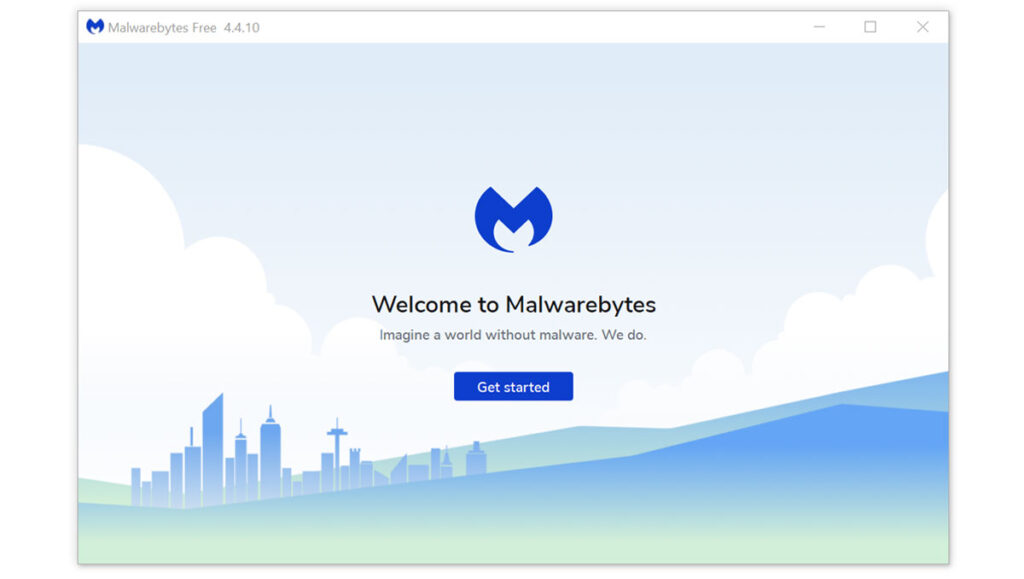
Download Malwarebytes
- Visit the antivirus website or click the button above to download the most up-to-date version of the software that best suits your requirements.
- Follow the software installation instructions until they are completed.
- Run a complete malware scan on the machine and wait for it to finish.
- All the detected threats found on the computer will be shown on the screen and clicking the “quarantine” button to remove them.
Grand Explorer, as well as any other harmful threats discovered on the computer, should be eliminated once the process is complete. We also recommend using Malwarebytes Real-Time Protection, which will secure your machine and detect any threats as soon as they appear.
Grand Explorer — это вредоносное программное обеспечение, которое может установиться на ваш компьютер без вашего согласия и вызвать различные проблемы с безопасностью и производительностью. Он может изменять вашу домашнюю страницу и поиск по умолчанию, открывать поп-ап окна и рекламные баннеры, а также отслеживать ваши действия в Интернете. В этой статье мы расскажем, как избавиться от Grand Explorer и сохранить безопасность компьютера.
Шаг 1: Удалите Grand Explorer из компьютера
Существует несколько способов удаления Grand Explorer из компьютера:
-
Используйте программу антивирусной защиты. Если у вас установлена программа антивирусной защиты, запустите сканирование компьютера, чтобы обнаружить и удалить вредоносное программное обеспечение.
-
Удалите Grand Explorer вручную. Откройте панель управления, найдите Grand Explorer в списке установленных программ, и удалите его.
-
Используйте специальную программу для удаления вредоносного программного обеспечения. Существует множество бесплатных и платных программ, которые могут помочь вам удалить Grand Explorer и другое вредоносное программное обеспечение.
Шаг 2: Проверьте компьютер на наличие другого вредоносного программного обеспечения
Grand Explorer — это только одно из вредоносных программных обеспечений, которые могут установиться на ваш компьютер. Чтобы обеспечить безопасность вашего компьютера, вы должны проверить его на наличие других вредоносных программных обеспечений. Используйте программу антивирусной защиты, чтобы обнаружить и удалить другие вредоносные программы.
Шаг 3: Очистите ваш браузер
Grand Explorer может оставлять следы в вашем браузере. Чтобы обеспечить безопасность вашего браузера, вам необходимо очистить его. Ниже приведены инструкции для очистки популярных браузеров:
Google Chrome:
-
Откройте браузер Google Chrome и нажмите на иконку «Меню» (три точки вверху справа).
-
Выберете пункт «Настройки».
-
Прокрутите страницу вниз до раздела «Расширения» и удаляйте все расширения, кроме тех, которые вы установили сами.
-
Прокрутите страницу вниз до раздела «Сброс настроек и очистка данных».
-
Нажмите на «Очистить данные браузера».
-
Удалите все флажки, кроме «Избранное и пароли».
-
Нажмите кнопку «Очистить данные браузера».
-
Перезапустите браузер.
Mozilla Firefox:
-
Откройте браузер Mozilla Firefox и нажмите на иконку «Меню» (три линии вверху справа).
-
Выберите пункт «Добавки».
-
Удалите все расширения, кроме тех, которые вы установили сами.
-
Нажмите на «Инструменты» и выберите «Очистить последние данные».
-
Удалите все флажки, кроме «История посещений» и «Закладки».
-
Нажмите «Очистить».
-
Перезапустите браузер.
Шаг 4: Обновите свои пароли
Grand Explorer может собирать информацию о ваших паролях. Чтобы обеспечить безопасность вашей учетной записи, вы должны обновить свои пароли. Используйте сложные пароли и не используйте один и тот же пароль для нескольких учетных записей.
Шаг 5: Защитите свой компьютер
Чтобы предотвратить установку Grand Explorer и другого вредоносного программного обеспечения в будущем, вы должны защитить свой компьютер. Используйте программу антивирусной защиты и обновляйте ее регулярно. Не открывайте подозрительные письма и не нажимайте на ссылки, если вы не уверены в их источнике.
Вывод
Grand Explorer — это серьезная угроза безопасности вашего компьютера. Однако, если вы следуете нашим инструкциям, вы сможете избавиться от него и сохранить безопасность вашего компьютера. Не забывайте проверять свой компьютер на наличие вредоносного программного обеспечения и защищать его от будущих угроз.
What Is Grand Explorer ?
Grand Explorer is a nasty app acting as PUP or Adware. It can use various unethical methods to invade user’s system and carry out many harmful activities. If you also have it on your computer, you’d better remove it for good, otherwise things get worse and worse.
Generally speaking, Grand Explorer virus not only displays tons of pop-up ads on your Edge, Safari, Chrome, Firefox and IE, but also it corrupts your routine applications and generates a bunch of malicious files. As a consequence, you will not be able to use your machine as usual. In addition to these, Grand Explorer virus can receive commands from its authors and bring in many other spyware/trojans/malware infections. It is very good at tracking your browsing habits. If you don’t take actions to remove it from your computer as soon as possible, the insidious virus will even collect your sensitive data, including web history, search queries, cookies, online banking details, IP, email contacts, phone number, home address and so on. In a word, Grand Explorer is dangerous adware-type virus. It’s of great importance to remove it from the infected machine immediately.
How to Remove Grand Explorer ? (Windows + Mac OS)
Section A – Grand Explorer Removal Steps For Windows OS
(NOTE – Please bookmark this page first, because some steps will require you to restart your web browser or computer.)
Step 1. End malicious process run by Grand Explorer and related malware.
1. Hit Ctrl + Shift + Esc keys at the same time to open Windows Task Manager:
2. Find malicious process related with Grand Explorer or malware, and then right-click on it and click End Process or End Task.
Step 2. Uninstall malicious programs related with Grand Explorer .
Press “Win + R ” keys together to open the Run screen;
Type control panel in the Run window and click OK button;
In Control Panel, click Uninstall a program under Programs;
Look for malicious app related with Grand Explorer ; Right-click on the malicious program and click Uninstall.
Step 3. Delete extension installed by Grand Explorer and related malware.
Chrome
On Chrome
Click the Chrome menu button >> Click Tools >> Select Extensions:
Find extension that may be related with Grand Explorer or potential threat >> Click the trash can icon to delete them.
Microsoft Edge
On Microsoft Edge
Start Edge: Click the More (…) button ahe tog right corner and click Extensions:
Select the extensions you want to remove and click Remove:
Firefox
On Firefox
Click the menu button and choose Add-ons. The Add-ons Manager tab will open.
In the Add-ons Manager tab, select the Extensions panel >> find extension that may be related with Grand Explorer or potential threat >> Click Remove button.
IE
On Internet Explorer
Open the IE, click the Tools button , and then click Manage add-ons.
Choose Toolbars and Extensions on left side of the window >> Find extension that may be related with Grand Explorer or potential threat>> Click Disable button
Step 4. Remove malicious files created by Grand Explorer or related malware.
1. Hit Windows + R keys at the same time to open Run window and input a regedit and click OK:
2. In the Registry Editor, hit Windows key + F key together to open Find window → Enter virus name → Press Enter key to start search.
3. When the search is completed, right click the folders related with Grand Explorer and click Delete button:
Please Read This Before You Remove Registry Files
PLEASE Be Carefully, Do Not Delete Healthy Registry Entries, Or Your Computer May Be Damaged.
If you are not able to determine which regsitry files are malicious, we recommend downloading SpyHunter Anti-malware to scan entire system and find out all malicious files. It can avoid mistakes and may reduce the cleanup time from hours to minutes.
Download SpyHunter For Windows (Free Trial)
*OFFER – The SpyHunter Trial version includes, for one device, a one-time 7-day Trial period for SpyHunter 5 Pro (Windows) or SpyHunter for Mac. Check Terms & Conditions of SpyHunter Free Trial , EULA and Privacy/Cookie Policy.
Step 5. Reset Web Browsers to remove Hijackers Brought by Grand Explorer .
Chrome
Reset Chrome:
- Click the Chrome menu button, represented by three horizontal lines;
- Click Settings when the drop-down menu appears;
- In the Settings screen, scroll to the bottom of the page and click on the “Advanced” link;
- Click on the “Reset settings to their original defaults” button.
- A confirmation dialog appears, click on the “Reset Settings” button.
Edge
Reset Microsoft Edge:
- Click on Microsoft Edge’s main menu button, represented by three horizontal dots;
- Click on “Settings“ button when the drop-down menu appears;
- Click on “Reset Settings”On the left side of the window;
- Click on “Restore settings to their default values”
- Click on the “Reset” button in the new confirmation window that opens.
Firefox
Reset Firefox:
- Click the menu button of firefox, represented by three horizontal lines;
- Click on “Help“ button when the drop-down menu appears;
- Click on “Troubleshooting Information“ from the Help menu;
- Click the “Refresh Firefox” button in the upper-right corner of the “Troubleshooting Information” page.
- Click on the “Refresh Firefox” button in the new confirmation window that opens.
IE
Reset IE :
- Open Internet Explorer, click on the gear icon in the upper-right part of your browser, then select “Internet Options“.
- Now select the “Advanced” tab, then click on the “Reset” button
- In the “Reset Internet Explorer settings” section, select the “Delete personal settings” checkbox, then click on the “Reset” button.
NOTE – If the steps above doesn’t help, please rescan entire infected PC with Spyhunter anti-malware and let it help you fix all problems.
Section B – Grand Explorer Removal Steps For Mac OS
Step 1 – Remove nasty extension and browser hijacker related with Grand Explorer or malware.
Chrome
– Click the setting button “≡” at the top right of the browser window, choose “More Tools” and choose “Extensions“.
– Click the “trash can icon” button to remove extension related with Grand Explorer or malware:
Safari
Safari:
– Choose Safari > Preferences
– On the ‘Extensions’ tab, find out the extension related with adware or hijacker and click Uninstall or Disable
Firefox
Mozilla Firefox:
– Click the settings button (three horizontal bars) in the top-right corner and then select ‘Add-ons’.
– Click “Extensions” tab under Add-on Manager page to view the extensions.
– Find the suspicious add-on you want to disable and click its “Disable” button.
– If you want to delete an extension entirely, click “Remove.”
Malicious browser extensions hijack your Google Search and redirect you to unwanted websites. To get rid of related search hijacker, you need to delete core files of Grand Explorer and related malware. We recommend downloading SpyHunter Mac Antimalware to remove all malicious apps and hijacker for you. This may save you hours and ensure you don’t make mistakes that harm your system
Download SpyHunter For Mac (Free Trial)
*OFFER – The SpyHunter Trial version includes, for one device, a one-time 7-day Trial period for SpyHunter 5 Pro (Windows) or SpyHunter for Mac. Check Terms & Conditions of SpyHunter Free Trial , EULA and Privacy/Cookie Policy.
Step 2 – Uninstall harmful Apps related with Grand Explorer or malware
– Open Finder at the Dock
– Select Applications and find out suspicious apps related with Grand Explorer , then right click on the app and click Move to Trash:
– Right click on Trash icon to select Empty Trash
Step 3 – Remove malicious files generated by Grand Explorer or malware from your Mac
Malware geneates lots of malicious files and folders on infected Mac, to avoid Grand Explorer reinstalling itself, you need to find out and remove all malicious files:
1. Click the Finder icon from the menu bar >> choose “Go” then click on “Go to Folder“:
2. In the Go to Folder… bar, type “/Library/LaunchAgents” and click Go:
3. In LaunchAgents folder, search for any recently-added suspicious files and move them to the Trash.
Here are some examples of files generated by malware:
“installmac.AppRemoval.plist”, “com.genieo.completer.download.plist” “com.genieoinnovation.macextension.plist” “com.genieo.engine.plist” “com.adobe.fpsaud.plist” , “myppes.download.plist”, “mykotlerino.ltvbit.plist”
4.Repeat the process on the following folders:
~/Library/LaunchAgents
/Library/Application Support
/Library/LaunchDaemons
Step 4 – Download SpyHunter Antimalware For Mac to Scan For Malicious Apps and Files.
Lots of Malware keep generating malicious files on infected computer deeply, thus it’s quite difficult for common computer users to find out and remove all harmful items related with Grand Explorer . Meanwhile, there will be possibility that users remove core system files by mistake and then the entire computer will be harmed seriously.
To avoid the risks, We recommend all users downloading SpyHunter Antimalware For Mac, a professional automatic malware removal tool which keeps your Mac away from virus and malware attack and avoid online spam and phishing websites and protect your privacy and files well.
1. Click Download button here to download SpyHunter For Mac:
Download SpyHunter For Mac (Free Trial)
(*OFFER – The SpyHunter Trial version includes, for one device, a one-time 7-day Trial period for SpyHunter 5 Pro (Windows) or SpyHunter for Mac. Check Terms & Conditions of SpyHunter Free Trial , EULA and Privacy/Cookie Policy.)
2. Double-click SpyHunter-1.2-15-7043-Installer.dmg to install Spyhunter For Mac:
3. Once SpyHunter For Mac is installed, run a scan and register its full version to remove all malicious objects on your Mac.
4. In case Grand Explorer is still infecting your Mac, Submit a Support Ticket and the support agent will conact to help you.
If you want to remove Grand Explorer 1.0.0.1, it can be a difficult task for you if inexperienced. To completely eliminate this malware, users must uninstall all related items from their Control Panel, Registry, and system files. Additionally, clearing the browser’s cache and cookies and resetting the settings to their default state is necessary to ensure that all remnants of the parasite are eradicated. For those lacking technical skills, using a reputable anti-malware tool is the easiest way to remove Grand Explorer 1.0.0.1. This tool can scan the system and automatically eliminate the threat, making the removal process more efficient and effective.
Special Offer (For Windows)
Grand Explorer 1.0.0.1 can be creepy computer infection that may regain its presence again and again as it keeps its files hidden on computers. To accomplish a hassle free removal of this malware, we suggest you take a try with a powerful Spyhunter antimalware scanner to check if the program can help you getting rid of this virus.
Do make sure to read SpyHunter’s EULA, Threat Assessment Criteria, and Privacy Policy. Spyhunter free scanner downloaded just scans and detect present threats from computers and can remove them as well once, however it requires you to wiat for next 48 hours. If you intend to remove detected therats instantly, then you will have to buy its licenses version that will activate the software fully.
Special Offer (For Macintosh) If you are a Mac user and Grand Explorer 1.0.0.1 has affected it, then you can download free antimalware scanner for Mac here to check if the program works for you.
Complete Guide To Uninstall Unwanted Software
Grand Explorer 1.0.0.1 is a type of malware that modifies users’ web browser settings without their consent. This type of malware typically changes the default search engine, homepage, and new tab page to a different website. Browser hijackers often use deceptive tactics, such as displaying fake pop-ups or offering fake software updates, to trick users into installing them.
Once this unwanted program is installed, it can track the user’s browsing behavior, collect personal information, and display unwanted ads. It may also redirect users to malicious websites or install additional malware onto their computer. The purpose of Grand Explorer 1.0.0.1 is to generate revenue for the developers by displaying ads or promoting affiliate products. By modifying the user’s browser settings, it can control their online experience and force them to visit certain websites or view certain ads.
Threat Summary |
| Name: Grand Explorer 1.0.0.1 |
| Category: Browser hijacker |
|
Features: Alters the user’s browsing experience by changing the default search engine and homepage, displays unwanted ads, and redirects the user to malicious websites. |
| Danger Level: Medium |
|
Symptoms: The unwanted application can cause several adverse effects, such as displaying intrusive pop-up ads and slowing down internet browsing. The threat can manipulate the settings of an internet browser. This manipulation forces users to visit the hijacker’s website and conduct internet searches using their search engine. |
|
Distribution: Browser hijackers or adware such as Grand Explorer 1.0.0.1 can spread through deceptive pop-up ads, free software installers that are bundled with malware, and fake Flash Player installers. |
|
Removal: To remove the threat, scan your system with powerful SpyHunter anti-malware software |
What harms Grand Explorer 1.0.0.1 can cause?
Grand Explorer 1.0.0.1 is a type of malicious software that can take control of your web browser and modify its settings without your consent. Such apps are typically designed to redirect your web traffic to other sites, display unwanted advertisements, and collect your personal information. Browser hijackers can be very harmful, and can cause a wide range of problems for your computer and your privacy. Below, we will discuss some of the harms that Grand Explorer 1.0.0.1 can cause.
- Modify Your Browser Settings: It can modify your browser settings, such as your homepage, default search engine, and new tab page. This can be very frustrating, as it can take a long time to reset these settings back to their original state.
- Display Annoying Ads: This hijacking app often displays unwanted ads, pop-ups, and banners on your screen. These ads can be very annoying, and can even lead to more harmful content if you click on them. In some cases, the ads may even be used to trick you into downloading more malware.
- Redirect Your Web Traffic: It can redirect your web traffic to other sites, even if you didn’t intend to visit those sites. This can be very dangerous, as the sites you are redirected to may contain harmful content, such as malware, phishing scams, or other types of scams.
- Slow Down Your Computer: One of the most obvious harms of hijackers or adware like Grand Explorer 1.0.0.1 is that they can slow down your computer. This is because they are constantly running in the background, using up valuable system resources. This can cause your device to become sluggish, unresponsive, and even crash.
- Cause Browser Crashes: Grand Explorer 1.0.0.1 can also cause your browser to crash or freeze. This can be very frustrating, as it can cause you to lose any work you were doing, or even cause you to lose important data if you haven’t saved your work.
- Decrease Your Online Privacy: This undesired software piece can decrease your online privacy by tracking your browsing habits, collecting your personal information, and displaying unwanted ads. This can be very harmful, as it can expose you to identity theft, fraud, and other types of cybercrime.
In short, Grand Explorer 1.0.0.1 can cause a wide range of harms to your device and your privacy. Therefore, it is important to take steps to protect your computer from this hijacking application, such as using antivirus software, keeping your browser and operating system up to date.
Is Grand Explorer 1.0.0.1 a dangerous virus?
Grand Explorer 1.0.0.1 is a type of malware that can cause a lot of unkind issues inside the compromised systems. While many don’t consider it as a destructive virus in the sense that it is not intended to damage the device, it can be a nuisance and potentially compromise the user’s online security. Additioanlly, it may indirectly expose their system to more dangerous form of viruses and malware.
Browser hijackers or adware can make your computer more vulnerable to other types of attacks. This is because they often disable your antivirus software, firewall, and other security measures that are designed to protect your system from malware and other types of attacks.
Grand Explorer 1.0.0.1 can also be used to install other types of malware on your computer, such as adware, spyware, and even ransomware. These types of malware can cause even more harm, such as stealing your files, encrypting them, and demanding a ransom to unlock them.
In addition to that, such browser-based infections are often designed to collect users’ personal data, such as their browsing history, search queries, and even their login credentials. This information can be used for identity theft, fraud, and other malicious activities.
For these reasons, Grand Explorer 1.0.0.1 can still be considered a dangerous computer virus, and must be eliminated from the system as early as possible.
Common FAQ Regarding Grand Explorer 1.0.0.1
What is the purpose of a browser hijacker?
In general terms, a browser hijacker is possibly meant to hijack all browser variants installed on targeted device. During this process, it use to replace its default set values for homepage, new tab, and search engine settings. These modifications often redirect users to surf dubious online sources or phishing pages. These redirected pages often promote some rogue software download options, malicious links, and even more. Interaction with such options can lead to serious chaos to users, however the offerings on such pages help its creators to earn profit either in terms of money or data.
Should I continue using infected browser?
If you suspect your browser is infected by an adware or browser, then you should probably never ignore such impacts. Such infectious object not just alter browser settings to cause redirects or pop up eruption, but also records all your inputs, search preferences, and other sensitive details to allow criminals misusing them for their sake. it’s better to to discontinue usage of infected browser and seek help to eliminate present malware trait soon.
What should I do to protect my device against malware?
Probably, you should aware of malware intrusion methods which we have discussed in the article, and you must avoid interacting with all possible web resources that may transit malicious codes on a device. In addition, do make sure to secure your device using a powerful security application, which also created a great extra layer to your device to assure its efficiency and safety.
Grand Explorer 1.0.0.1 Redirection Leads to Unsafe Sites
The redirection chain triggered by Grand Explorer 1.0.0.1 may force the browser to send the user to a variety of different webpages. Nonetheless, it’s pertinent to note that most of the websites it sends people to are malicious and even dangerous and may pose a serious threat to the device and the browser. This undesired software piece may take users to following sites:
Tech Support Scam Sites
Many people are falling victim to tech support scam websites that have become increasingly widespread. These sites often imitate the appearance of legitimate operating system error messages, making it difficult for individuals to discern whether the message is genuine or a scam. As a result, users are easily fooled into giving scammers access to their personal information or paying for unnecessary and expensive services.
Unsafe Dating Website
Grand Explorer 1.0.0.1 pop-ups may lead you to dubious dating sites that are entirely controlled by robots. Such websites often display deceptive notifications and pop-ups that mislead users into believing that they have multiple chat requests or messages waiting for them. These false alerts may be designed to look convincing and may even use persuasive language to create a sense of urgency, tricking users into clicking on them. In reality, these notifications are usually a tactic employed by scammers to lure individuals into interacting with their fraudulent websites or downloading malicious software.
Websites Showing Fake Virus Alert:
These sites tend to display fake security alerts claiming that users’ PCs are infected with several viruses. They are designed to trick visitors into believing that they are in trouble of having their computers infected and to compel them into taking immediate actions. Scammers behind these deceptions aim to mislead users into downloading and installing malicious software or extracting money from them for useless services.
Drive-by Download Malware Sites
Users may also be taken to drive-by download websites, which is a type of cyberattack in which malware is automatically downloaded to a computer without the user’s knowledge or consent. Drive-by downloads are a serious security threat, as they can result in the installation of viruses, spyware, or other types of malicious software, which can compromise the security and privacy of your computer and personal data.
Fake Giveaway Survey Websites
These dubious sites tend to promote bogus surveys aiming to trick users into stealing their personal information such as their credit card details, banking credentials, etc. This sort of information could later be used for various malicious purposes and may lead to a number of unpleasant issues.
Unsafe Pop-Ups Causes Online Scam
Unsafe pop-ups are a common method used by online scammers to deceive unsuspecting internet users. These pop-ups can appear on users’ browser when their system is contaminated with an unwanted application; they visit a website or click on a link, and often try to convince them to take some action, such as downloading a program or providing personal information.
Once users interact with the pop-up, they can be redirected to a fraudulent website that looks legitimate, but is actually designed to steal their sensitive data or money. For example, a Grand Explorer 1.0.0.1 pop-up might claim that users’ device is infected with a virus and prompt them to download software that is actually malware.
Other pop-ups might offer a prize or gift in exchange for the user’s personal information, such as their name, address, and credit card number. Once the scammers have this information, they can employ it to make unauthorized purchases or commit identity theft. This can lead to serious privcay issues, identity fraud, high-risk system infections, and even significant monetary losses.
How did Grand Explorer 1.0.0.1 Attack my device?
Browser-based parasites like Grand Explorer 1.0.0.1 can infect PC systems through a number of deceptive ways. Below are some key points on how these types of malware can sneak into the targeted devices:
- Bundled Software: Adware and browser hijackers are often bundled with legitimate software that users download from the internet. This could be a free utility or game that is made available for download from a website. The site may offer the program for free, but it will be bundled with additional software that the user may not be aware of. When the user download and installs the program, the bundled software will also be installed on their system without their knowledge or consent. This bundled software may include a browser hijacker or adware that will modify the user’s web browser settings.
- Malicious Websites: Grand Explorer 1.0.0.1 can also spread through malicious websites. These sites are designed to trick users into downloading and installing software or visiting other harmful web places. People visit a malicious website often by clicking on a link in a spam email, a social post, or a search engine result. The site contains code that automatically downloads and installs the undesired software piece onto the users’ computer without their knowledge or approval.
- Exploits: Other way through which PUPs like Grand Explorer 1.0.0.1 can enter the computer systems is exploits. Exploits are vulnerabilities in software that can be exploited by attackers to gain unauthorized access to a computer system or to install malware or adware. Threat actors find a vulnerability in the user’s web browser, operating system, or a plugin, such as Java or Flash. After that, they create a website that contains code that exploits the vulnerability when the user visits the site. The exploit downloads and installs the parasite onto the PC without users’ awareness or consent.
- Social Engineering: Grand Explorer 1.0.0.1 can make its way into the device through social engineering as well, which is a technique used by hackers to trick users into downloading and installing malware. These internet criminals create a fake advertisement or pop-up message that claims the user needs to update their software or install a new plugin to view content on a website. The pop-up message may contain a convincing message, such as “Your Flash Player is out of date, please click here to update it” or “Your computer is infected, click here to remove the virus.” When users click on the pop-up message, they end up downloading and installing the unwanted program without realizing it.
Special Offer (For Windows)
Grand Explorer 1.0.0.1 can be creepy computer infection that may regain its presence again and again as it keeps its files hidden on computers. To accomplish a hassle free removal of this malware, we suggest you take a try with a powerful Spyhunter antimalware scanner to check if the program can help you getting rid of this virus.
Do make sure to read SpyHunter’s EULA, Threat Assessment Criteria, and Privacy Policy. Spyhunter free scanner downloaded just scans and detect present threats from computers and can remove them as well once, however it requires you to wiat for next 48 hours. If you intend to remove detected therats instantly, then you will have to buy its licenses version that will activate the software fully.
Special Offer (For Macintosh) If you are a Mac user and Grand Explorer 1.0.0.1 has affected it, then you can download free antimalware scanner for Mac here to check if the program works for you.
Antimalware Details And User Guide
Click Here For Windows Click Here For Mac
Important Note: This malware asks you to enable the web browser notifications. So, before you go the manual removal process, execute these steps.
Google Chrome (PC)
- Go to right upper corner of the screen and click on three dots to open the Menu button
- Select “Settings”. Scroll the mouse downward to choose “Advanced” option
- Go to “Privacy and Security” section by scrolling downward and then select “Content settings” and then “Notification” option
- Find each suspicious URLs and click on three dots on the right side and choose “Block” or “Remove” option
Google Chrome (Android)
- Go to right upper corner of the screen and click on three dots to open the menu button and then click on “Settings”
- Scroll down further to click on “site settings” and then press on “notifications” option
- In the newly opened window, choose each suspicious URLs one by one
- In the permission section, select “notification” and “Off” the toggle button
Mozilla Firefox
- On the right corner of the screen, you will notice three dots which is the “Menu” button
- Select “Options” and choose “Privacy and Security” in the toolbar present in the left side of the screen
- Slowly scroll down and go to “Permission” section then choose “Settings” option next to “Notifications”
- In the newly opened window, select all the suspicious URLs. Click on the drop-down menu and select “Block”
Internet Explorer
- In the Internet Explorer window, select the Gear button present on the right corner
- Choose “Internet Options”
- Select “Privacy” tab and then “Settings” under the “Pop-up Blocker” section
- Select all the suspicious URLs one by one and click on the “Remove” option
Microsoft Edge
- Open the Microsoft Edge and click on the three dots on the right corner of the screen to open the menu
- Scroll down and select “Settings”
- Scroll down further to choose “view advanced settings”
- In the “Website Permission” option, click on “Manage” option
- Click on switch under every suspicious URL
Safari (Mac):
- On the upper right side corner, click on “Safari” and then select “Preferences”
- Go to “website” tab and then choose “Notification” section on the left pane
- Search for the suspicious URLs and choose “Deny” option for each one of them
Manual Steps to Remove Grand Explorer 1.0.0.1:
Remove the related items of Grand Explorer 1.0.0.1 using Control-Panel
Windows 7 Users
Click “Start” (the windows logo at the bottom left corner of the desktop screen), select “Control Panel”. Locate the “Programs” and then followed by clicking on “Uninstall Program”
Windows XP Users
Click “Start” and then choose “Settings” and then click “Control Panel”. Search and click on “Add or Remove Program’ option
Windows 10 and 8 Users:
Go to the lower left corner of the screen and right-click. In the “Quick Access” menu, choose “Control Panel”. In the newly opened window, choose “Program and Features”
Mac OSX Users
Click on “Finder” option. Choose “Application” in the newly opened screen. In the “Application” folder, drag the app to “Trash”. Right click on the Trash icon and then click on “Empty Trash”.
In the uninstall programs window, search for the PUAs. Choose all the unwanted and suspicious entries and click on “Uninstall” or “Remove”.
After you uninstall all the potentially unwanted program causing Grand Explorer 1.0.0.1 issues, scan your computer with an anti-malware tool for any remaining PUPs and PUAs or possible malware infection. To scan the PC, use the recommended the anti-malware tool.
Special Offer (For Windows)
Grand Explorer 1.0.0.1 can be creepy computer infection that may regain its presence again and again as it keeps its files hidden on computers. To accomplish a hassle free removal of this malware, we suggest you take a try with a powerful Spyhunter antimalware scanner to check if the program can help you getting rid of this virus.
Do make sure to read SpyHunter’s EULA, Threat Assessment Criteria, and Privacy Policy. Spyhunter free scanner downloaded just scans and detect present threats from computers and can remove them as well once, however it requires you to wiat for next 48 hours. If you intend to remove detected therats instantly, then you will have to buy its licenses version that will activate the software fully.
Special Offer (For Macintosh) If you are a Mac user and Grand Explorer 1.0.0.1 has affected it, then you can download free antimalware scanner for Mac here to check if the program works for you.
How to Remove Adware (Grand Explorer 1.0.0.1) from Internet Browsers
Delete malicious add-ons and extensions from IE
Click on the gear icon at the top right corner of Internet Explorer. Select “Manage Add-ons”. Search for any recently installed plug-ins or add-ons and click on “Remove”.
Additional Option
If you still face issues related to Grand Explorer 1.0.0.1 removal, you can reset the Internet Explorer to its default setting.
Windows XP users: Press on “Start” and click “Run”. In the newly opened window, type “inetcpl.cpl” and click on the “Advanced” tab and then press on “Reset”.
Windows Vista and Windows 7 Users: Press the Windows logo, type inetcpl.cpl in the start search box and press enter. In the newly opened window, click on the “Advanced Tab” followed by “Reset” button.
For Windows 8 Users: Open IE and click on the “gear” icon. Choose “Internet Options”
Select the “Advanced” tab in the newly opened window
Press on “Reset” option
You have to press on the “Reset” button again to confirm that you really want to reset the IE
Remove Doubtful and Harmful Extension from Google Chrome
Go to menu of Google Chrome by pressing on three vertical dots and select on “More tools” and then “Extensions”. You can search for all the recently installed add-ons and remove all of them.
Optional Method
If the problems related to Grand Explorer 1.0.0.1 still persists or you face any issue in removing, then it is advised that your reset the Google Chrome browse settings. Go to three dotted points at the top right corner and choose “Settings”. Scroll down bottom and click on “Advanced”.
At the bottom, notice the “Reset” option and click on it.
In the next opened window, confirm that you want to reset the Google Chrome settings by click on the “Reset” button.
Remove Grand Explorer 1.0.0.1 plugins (including all other doubtful plug-ins) from Firefox Mozilla
Open the Firefox menu and select “Add-ons”. Click “Extensions”. Select all the recently installed browser plug-ins.
Optional Method
If you face problems in Grand Explorer 1.0.0.1 removal then you have the option to rese the settings of Mozilla Firefox.
Open the browser (Mozilla Firefox) and click on the “menu” and then click on “Help”.
Choose “Troubleshooting Information”
In the newly opened pop-up window, click “Refresh Firefox” button
The next step is to confirm that really want to reset the Mozilla Firefox settings to its default by clicking on “Refresh Firefox” button.
Remove Malicious Extension from Safari
Open the Safari and go to its “Menu” and select “Preferences”.
Click on the “Extension” and select all the recently installed “Extensions” and then click on “Uninstall”.
Optional Method
Open the “Safari” and go menu. In the drop-down menu, choose “Clear History and Website Data”.
In the newly opened window, select “All History” and then press on “Clear History” option.
Delete Grand Explorer 1.0.0.1 (malicious add-ons) from Microsoft Edge
Open Microsoft Edge and go to three horizontal dot icons at the top right corner of the browser. Select all the recently installed extensions and right click on the mouse to “uninstall”
Optional Method
Open the browser (Microsoft Edge) and select “Settings”
Next steps is to click on “Choose what to clear” button
Click on “show more” and then select everything and then press on “Clear” button.
How to prevent Grand Explorer 1.0.0.1 infection?
As soon as Grand Explorer 1.0.0.1 infiltrates the PC system, it starts carrying out malicious activities in the background and may lead to a number of unpleasant issues. To avoid getting infected with such browser-based pests, below are some steps you can take:
- Download software from reputable sources: Only download software from reputable websites, such as the official page of the software vendor or well-known download portals. Avoid downloading software from third-party websites or peer-to-peer networks, as these are often sources of bundled adware.
- Pay attention during the installation process: When installing software, pay attention to each step of the installation process. Look for the checkboxes that may indicate the installation of additional software, such as adware or browser extensions. Uncheck these boxes if you don’t want to install the additioanl software.
- Choose custom installation: During the installation process, choose the custom installation option instead of the default or express installation. This will allow you to select which components to install and to opt-out of installing any bundled adware or other unwanted software.
- Read the End User License Agreement (EULA): Read the EULA carefully before installing any software. Look for clauses that may allow the installatiion of additional software or adware like Grand Explorer 1.0.0.1. If EULA contains such clauses, reconsider installing the software.
- Use a reputable web browser: Choose a reputable web browser, such as Google Chrome or Mozilla Firefox, and keep it up-to-date with the latest security patches.
- Install ad-blockers and pop-up blockers: You should use ad-blockers and pop-up blockers to prevent unwanted ads and pop-ups from appearing on your computer screen. Some web browsers have built-in ad-blocker and pop-up blockers, or you can install browser extensions that provide this functionality.
- Be careful when clicking on links: Don’t click on links in emails or on websites unless you are sure they are legitimate. Check the URL and ensure it is spelled correctly and is the correct website. Be wary of shortened URLs or URLs that lead to suspicious or unknwon websites.
- Keep your web browser and operating system up-to-date: Regularly install software updates and security patches for your web browser and operating system. This will help to close any secuirty vulnerabilities that adware, hijacker and other malware may exploit.
- Use a reputable antivirus program: A good antivirus program can detect and block infections like Grand Explorer 1.0.0.1 and other malware before they can infect your computer. Make sure you choose a reliable antivirus suite and keep it up-to-date with the latest virus definitions.
By folowing these steps, you can minimize the risk of potentially unwanted program intrusion and keep your PC system safe and secure.
Conclusion:
To sum up, Grand Explorer 1.0.0.1 can cause significant problems for computer users, including unwanted browser redirects, changes to homepage and search engine settings, and even the installation of additional malware. These infections typically result from downloading and installing software from untrusted sources or clicking on suspicious links. To prevent browser hijackers or adware, it is important to be cautious when downloading and installing software, use reputable antivirus tool, and keep browsers and operating systems updated with the latest security patches.
Related FAQs about Grand Explorer 1.0.0.1
What are the Symptoms of Browser-hijacker (Grand Explorer 1.0.0.1)?
The common symptoms of Grand Explorer 1.0.0.1 infection include changes to the default homepage and search engine, unwanted toolbars and extensions, pop-up ads, and redirects to unfamiliar websites. Additionally, the browser may slow down or crash frequently, and search results may be manipulated or irrelevant to the query.
What Should I do if my PC gets infected with virus like Grand Explorer 1.0.0.1?
If your computer is infected with this browser-based threat, you should immediately run a virus scan using reputable antivirus software. If the software detects the malware, you should follow the removal instructions provided by it to eliminate the infection and restore your browser settings to default.
How can I protect my password and other personal credentials from Grand Explorer 1.0.0.1?
To protect your password and other sensitive information from Grand Explorer 1.0.0.1, you should employ reputable antivirus suite, enable two-factor authentication on all accounts, and use strong and unique passwords for each account. Also, you should avoid clicking on suspicious links or downloading software from untrusted sources.
Why I should trust your research conducted on Grand Explorer 1.0.0.1?
It’s important to mention that our research is conducted independently and with the assistance of unbiased security experts, who provide us with daily updates on the latest definitions and threats related to malware, adware, and browser hijackers. Moreover, our study on the Grand Explorer 1.0.0.1 threat is supported by VirusTotal.
Special Offer (For Windows)
Grand Explorer 1.0.0.1 can be creepy computer infection that may regain its presence again and again as it keeps its files hidden on computers. To accomplish a hassle free removal of this malware, we suggest you take a try with a powerful Spyhunter antimalware scanner to check if the program can help you getting rid of this virus.
Do make sure to read SpyHunter’s EULA, Threat Assessment Criteria, and Privacy Policy. Spyhunter free scanner downloaded just scans and detect present threats from computers and can remove them as well once, however it requires you to wiat for next 48 hours. If you intend to remove detected therats instantly, then you will have to buy its licenses version that will activate the software fully.
Special Offer (For Macintosh) If you are a Mac user and Grand Explorer 1.0.0.1 has affected it, then you can download free antimalware scanner for Mac here to check if the program works for you.
*7-day Free Trial w/Credit card, no charge upfront or if you cancel up to 2 days before expiration; Subscription price varies per region w/ auto renewal unless you timely cancel; notification before you are billed; 30-day money-back guarantee; Read full terms and more information about free remover.
Grand Explorer is a browser hijacker that exhibits typical intrusive behavior while adding its unique quirks. Beyond altering your web browser settings and redirecting searches, it can autonomously open your browser, launching new tabs and pages, often without explicit user permission. This can occur even when your browser is closed, making its presence all the more disruptive. Although primarily an annoyance, the activities of Grand Explorer could lead to potentially harmful consequences. It may direct users to unsafe websites or phishing scams, raising security concerns. Such unsolicited actions also signify a breach in your system’s defenses, potentially inviting other forms of malware. Users should exercise caution, staying vigilant during software installations and regularly reviewing browser settings to maintain a safe browsing experience.
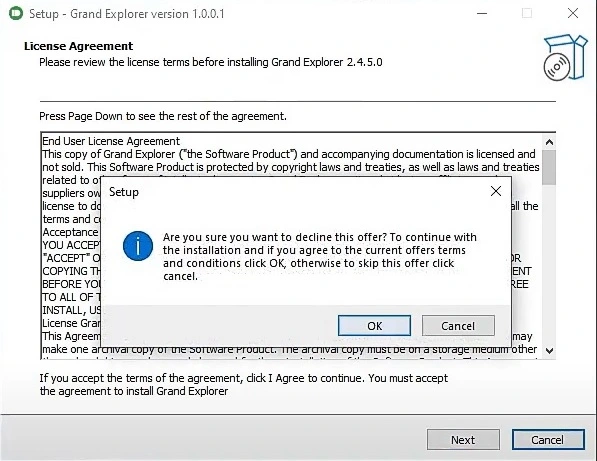
How to delete Grand Explorer?
To delete Grand Explorer, you must make sure to uninstall any suspicious apps in the Apps & Features list in your system’s settings. However, this is usually not enough to fully delete Grand Explorer, so you should also check other parts of your system for traces of the hijacker that must be removed.
What is Grand Explorer program?
The Grand Explorer program is unwanted software that infiltrates the browser and makes unauthorized changes to its settings. The Grand Explorer program isn’t damaging to the system or the user’s data, but is still considered a threat due to the potential risk of exposing the user to unsafe and malicious online content.
Grand Explorer software
The Grand Explorer software is categorized as a browser hijacker and it employs a sly distribution strategy. Commonly, it infiltrates systems via software bundles or through misleading links and attachments, blending in with legitimate content to deceive users. Once installed, it manipulates browser settings and creates files in various system locations. A known instance is the DDD8CC.exe file located in the C:\Users\Boris\AppData\Local\Temp folder. Deleting this Grand Explorer software file is crucial to the removal process, yet it’s not sufficient for full elimination, given the hijacker’s ability to spread throughout the system. Understanding these distribution tactics and keeping a vigilant eye on system files is essential. It’s always recommended to custom-install software and routinely monitor system folders for unfamiliar files to counter such threats.
What is Grand Explorer?
The Grand Explorer browser hijacker represents a significant risk to user systems. Its activity is not just limited to browser manipulation and creating unsolicited tabs and pages. By redirecting users to potentially unsafe websites, it exposes the system to further malware threats. Moreover, its ability to create files like DDD8CC.exe in various system directories like C:\Users\Boris\AppData\Local\Temp underscores its pervasive nature. These Grand Explorer files could serve as a gateway for more profound system compromise, such as attacks from Trojans or Ransomware. Additionally, by tracking your online activities, it can breach your privacy, possibly leading to personal data leaks. Such threats underline the importance of vigilance when installing software and the need to regularly check and cleanse system directories of unfamiliar or suspicious files.
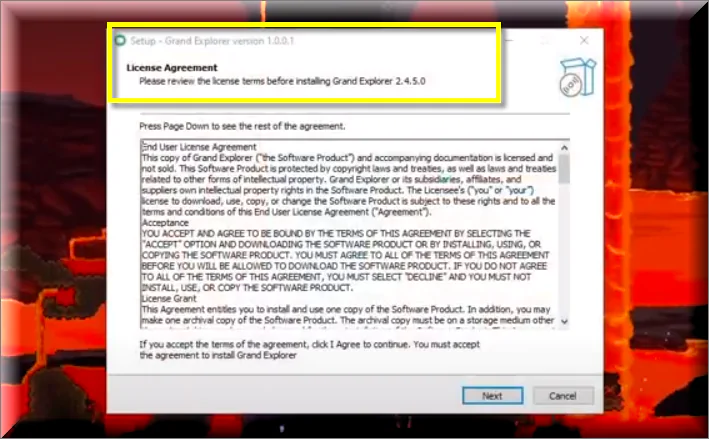
Grand Explorer PC
Avoiding future encounters with rogue software like the Grand Explorer PC hijacker starts with a robust understanding of safe online practices. Primarily, be cautious with software downloads. Opt for trusted sources and avoid clicking on pop-up ads or suspicious links. During installation, choose the ‘custom’ or ‘advanced’ option to prevent unwanted bundled applications. Regular system and software updates are also essential, as they often include security improvements. Additionally, to stay away from hijackers like Grand Explorer, PC users need to implement strong privacy settings on your browser and consider using a browser extension that can detect and block harmful websites. Finally, regularly backing up your data is another best practice, as it ensures you won’t lose essential files if you need to clean your system.
SUMMARY:
| Name | Grand Explorer |
| Type | Browser Hijacker |
| Danger Level | Medium (nowhere near threats like Ransomware, but still a security risk) |
| Symptoms | Changes made to the browser’s interface, including added elements such as toolbars, buttons, plug-ins, a new homepage and default search engine. |
| Distribution Method | Spam messages, clickbait ads, other browser hijackers or similar pieces of advertising software, and program bundles. |
| Detection Tool |
Some threats reinstall themselves if you don’t delete their core files. We recommend downloading SpyHunter to remove harmful programs for you. This may save you hours and ensure you don’t harm your system by deleting the wrong files. |
*Source of claim SH can remove it.
How to remove Grand Explorer
To try and remove Grand Explorer quickly you can try this:
- Go to your browser’s settings and select More Tools (or Add-ons, depending on your browser).
- Then click on the Extensions tab.
- Look for the Grand Explorer extension (as well as any other unfamiliar ones).
- Remove Grand Explorer by clicking on the Trash Bin icon next to its name.
- Confirm and get rid of Grand Explorer and any other suspicious items.
If this does not work as described please follow our more detailed Grand Explorer removal guide below.
If you have a Windows virus, continue with the guide below.
If you have a Mac virus, please use our How to remove Ads on Mac guide.
If you have an Android virus, please use our Android Malware Removal guide.
If you have an iPhone virus, please use our iPhone Virus Removal guide.
Some of the steps may require you to exit the page. Bookmark it for later reference.
Next, Reboot in Safe Mode (use this guide if you don’t know how to do it).
 Uninstall the Grand Explorer app and kill its processes
Uninstall the Grand Explorer app and kill its processes
The first thing you must try to do is look for any sketchy installs on your computer and uninstall anything you think may come from Grand Explorer. After that, you’ll also need to get rid of any processes that may be related to the unwanted app by searching for them in the Task Manager.
Note that sometimes an app, especially a rogue one, may ask you to install something else or keep some of its data (such as settings files) on your PC – never agree to that when trying to delete a potentially rogue software. You need to make sure that everything is removed from your PC to get rid of the malware. Also, if you aren’t allowed to go through with the uninstallation, proceed with the guide, and try again after you’ve completed everything else.
-
Uninstalling the rogue app
-
Killing any rogue processes
Type Apps & Features in the Start Menu, open the first result, sort the list of apps by date, and look for suspicious recently installed entries.
Click on anything you think could be linked to Grand Explorer, then select uninstall, and follow the prompts to delete the app.

Press Ctrl + Shift + Esc, click More Details (if it’s not already clicked), and look for suspicious entries that may be linked to Grand Explorer.
If you come across a questionable process, right-click it, click Open File Location, scan the files with the free online malware scanner shown below, and then delete anything that gets flagged as a threat.
Each file will be scanned with up to 64 antivirus programs to ensure maximum accuracy
This scanner is free and will always remain free for our website’s users.
This file is not matched with any known malware in the database. You can either do a full real-time scan of the file or skip it to upload a new file. Doing a full scan with 64 antivirus programs can take up to 3-4 minutes per file.
Drag and Drop File Here To Scan
Analyzing 0 s
Each file will be scanned with up to 64 antivirus programs to ensure maximum accuracy
This scanner is based on VirusTotal’s API. By submitting data to it, you agree to their Terms of Service and Privacy Policy, and to the sharing of your sample submission with the security community. Please do not submit files with personal information if you do not want them to be shared.

After that, if the rogue process is still visible in the Task Manager, right-click it again and select End Process.
 Undo Grand Explorer changes made to different system settings
Undo Grand Explorer changes made to different system settings
It’s possible that Grand Explorer has affected various parts of your system, making changes to their settings. This can enable the malware to stay on the computer or automatically reinstall itself after you’ve seemingly deleted it. Therefore, you need to check the following elements by going to the Start Menu, searching for specific system elements that may have been affected, and pressing Enter to open them and see if anything has been changed there without your approval. Then you must undo any unwanted changes made to these settings in the way shown below:
Type in Start Menu: View network connections
Right-click on your primary network, go to Properties, and do this:

Type in Start Menu: C:\Windows\System32\drivers\etc\hosts

Type in the Start Menu: Startup apps

Type in the Start Menu: Task Scheduler

Type in the Start Menu: Services
Type in the Start Menu: Registry Editor
Press Ctrl + F to open the search window
 Remove Grand Explorer from your browsers
Remove Grand Explorer from your browsers
-
Delete Grand Explorer from Chrome
-
Delete Grand Explorer from Firefox
-
Delete Grand Explorer from Edge
- Go to the Chrome menu > More tools > Extensions, and toggle off and Remove any unwanted extensions.
- Next, in the Chrome Menu, go to Settings > Privacy and security > Clear browsing data > Advanced. Tick everything except Passwords and click OK.
- Go to Privacy & Security > Site Settings > Notifications and delete any suspicious sites that are allowed to send you notifications. Do the same in Site Settings > Pop-ups and redirects.
- Go to Appearance and if there’s a suspicious URL in the Custom web address field, delete it.
- Firefox menu, go to Add-ons and themes > Extensions, toggle off any questionable extensions, click their three-dots menu, and click Remove.
- Open Settings from the Firefox menu, go to Privacy & Security > Clear Data, and click Clear.
- Scroll down to Permissions, click Settings on each permission, and delete from it any questionable sites.
- Go to the Home tab, see if there’s a suspicious URL in the Homepage and new windows field, and delete it.
- Open the browser menu, go to Extensions, click Manage Extensions, and Disable and Remove any rogue items.
- From the browser menu, click Settings > Privacy, searches, and services > Choose what to clear, check all boxes except Passwords, and click Clear now.
- Go to the Cookies and site permissions tab, check each type of permission for permitted rogue sites, and delete them.
- Open the Start, home, and new tabs section, and if there’s a rogue URL under Home button, delete it.
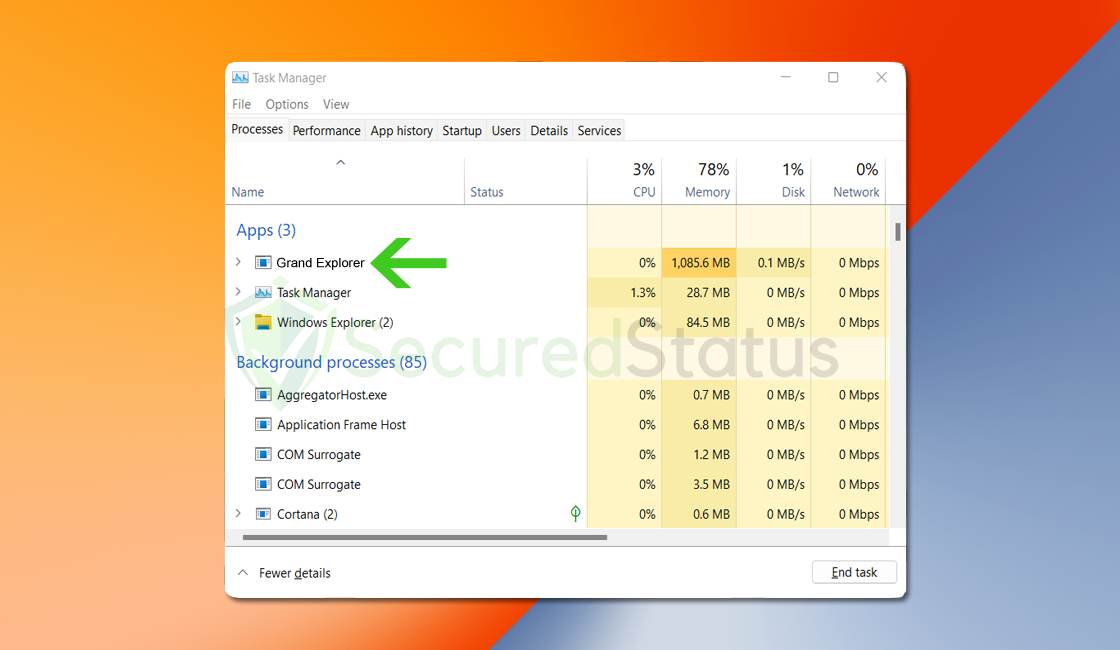


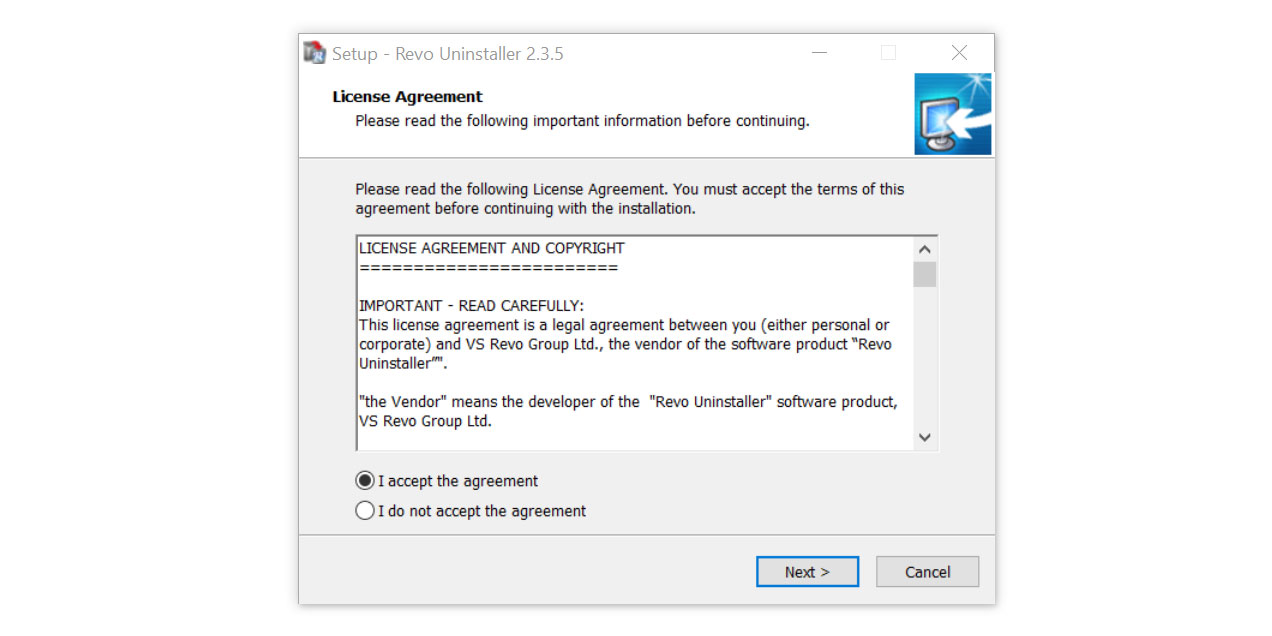
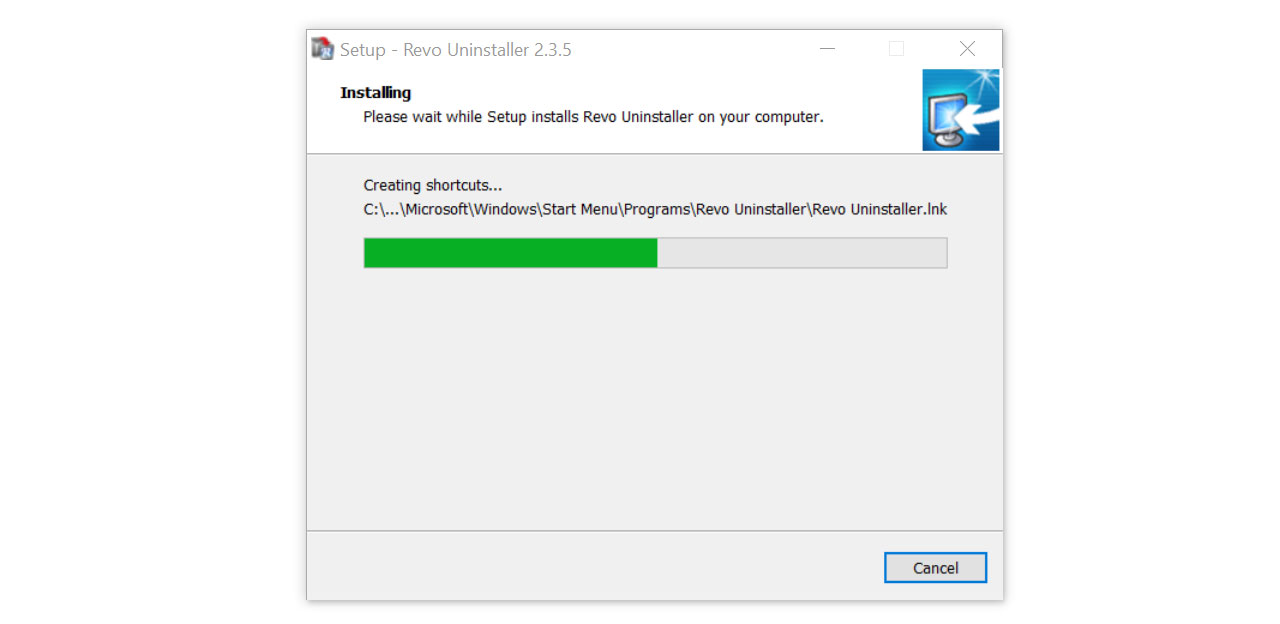
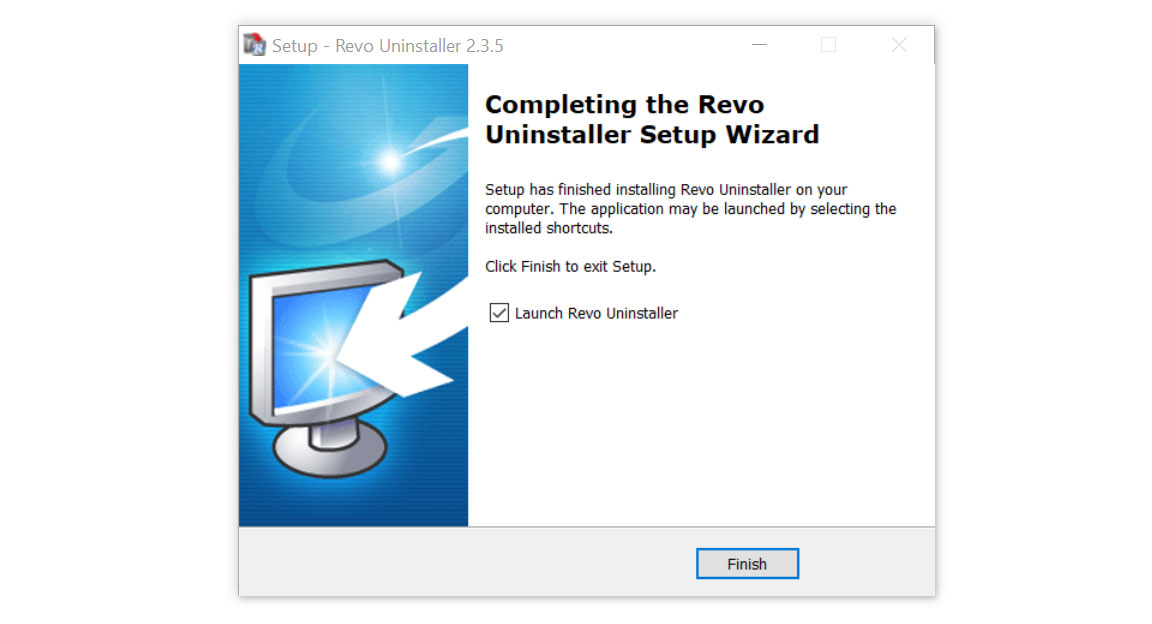
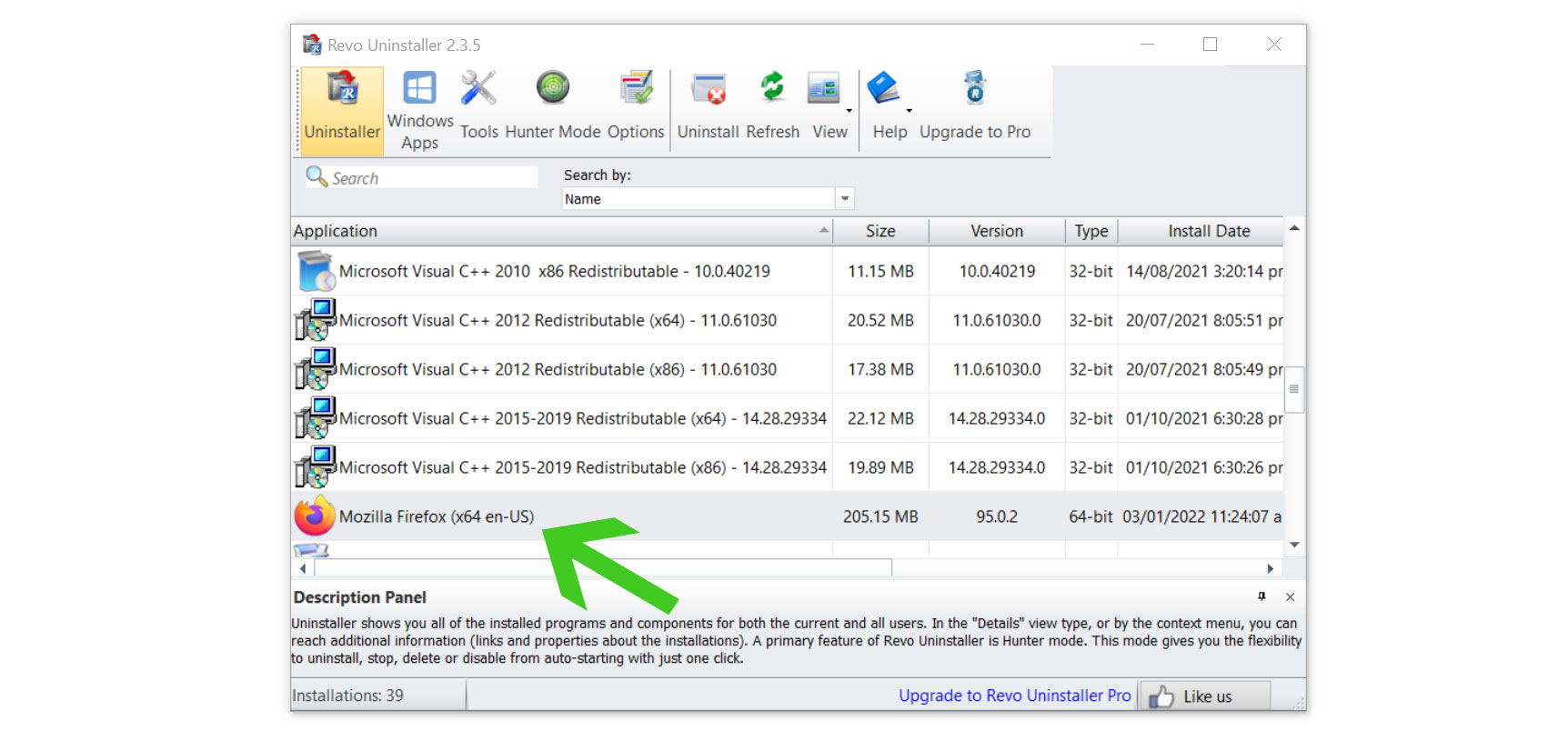
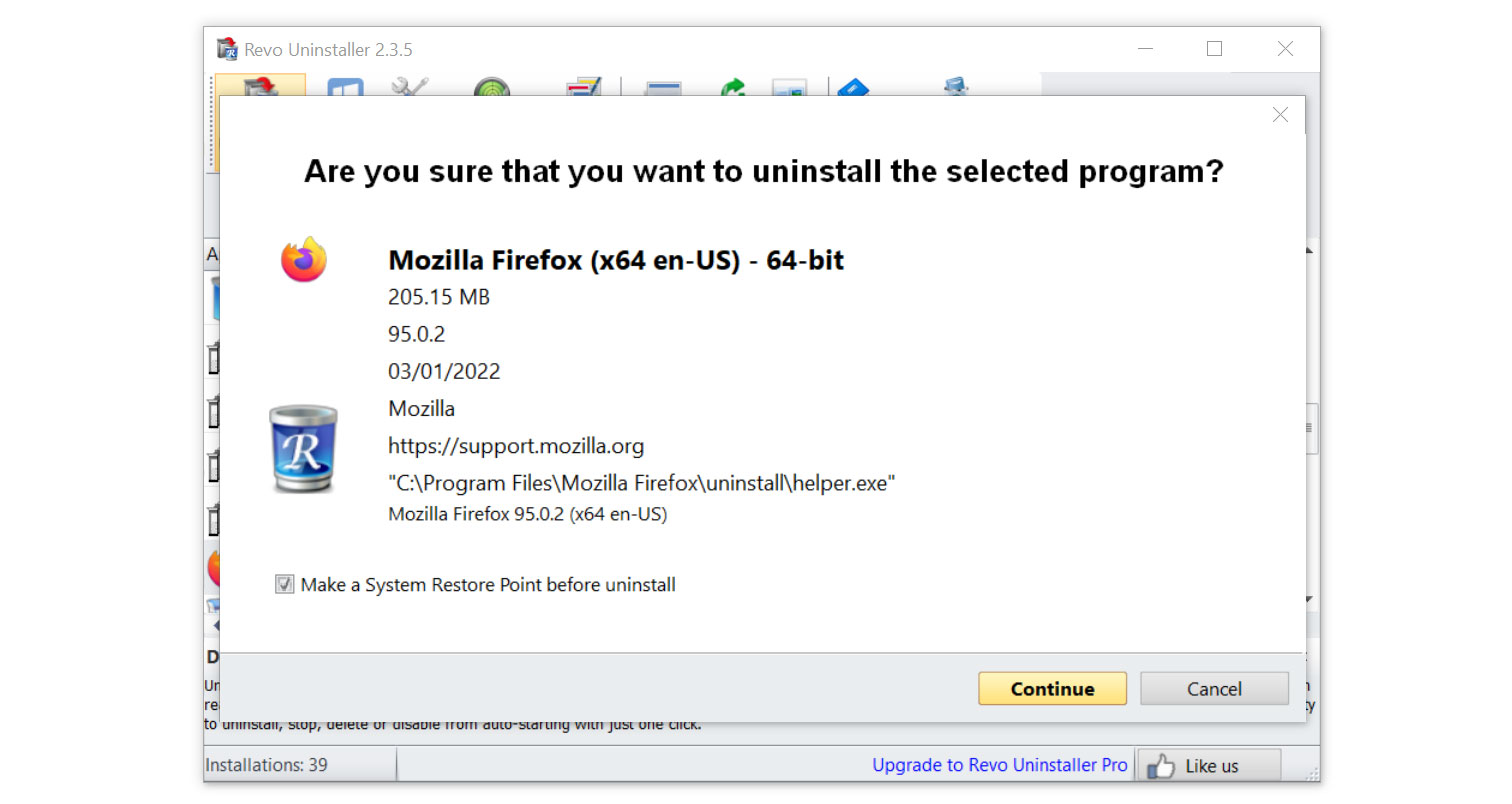
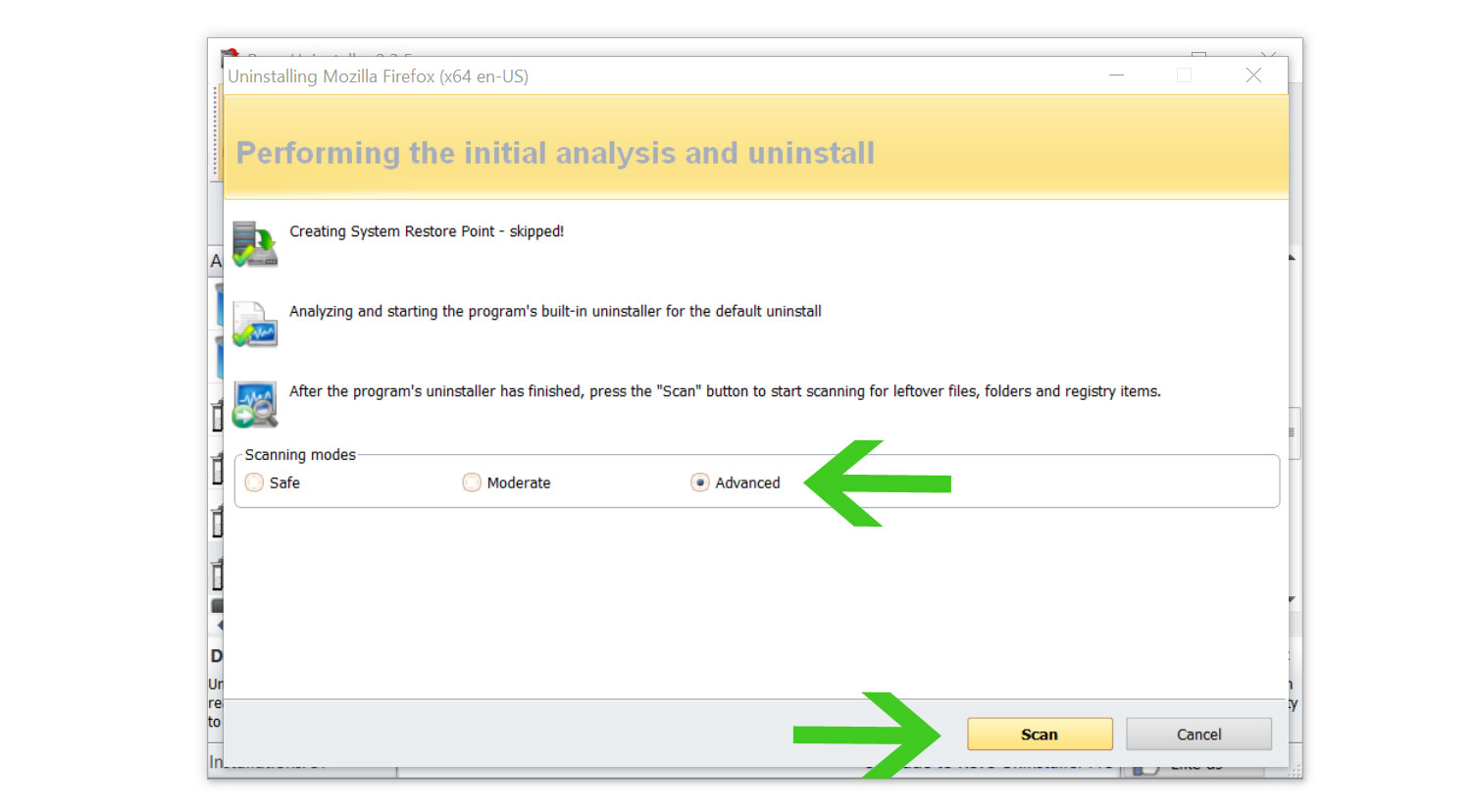
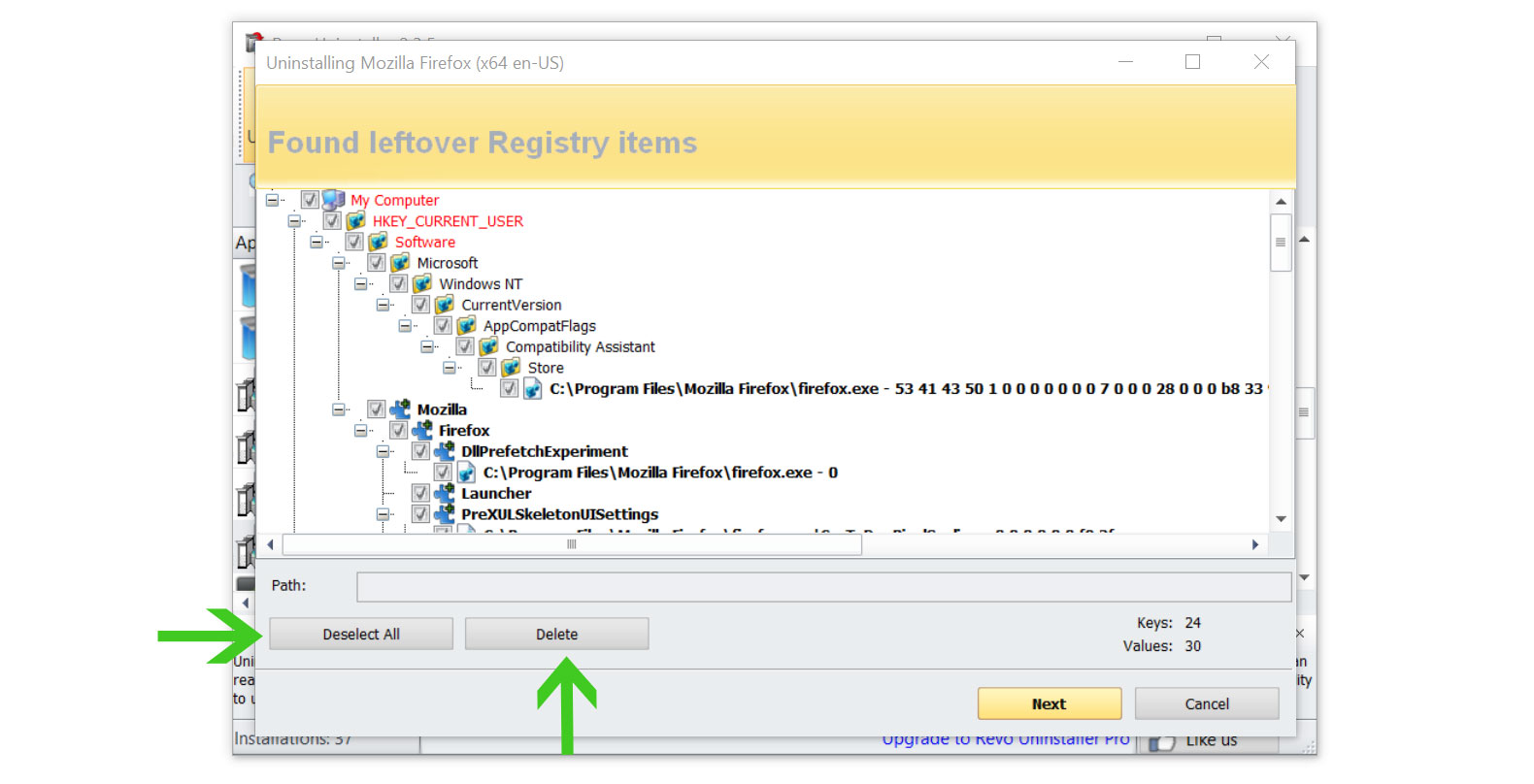
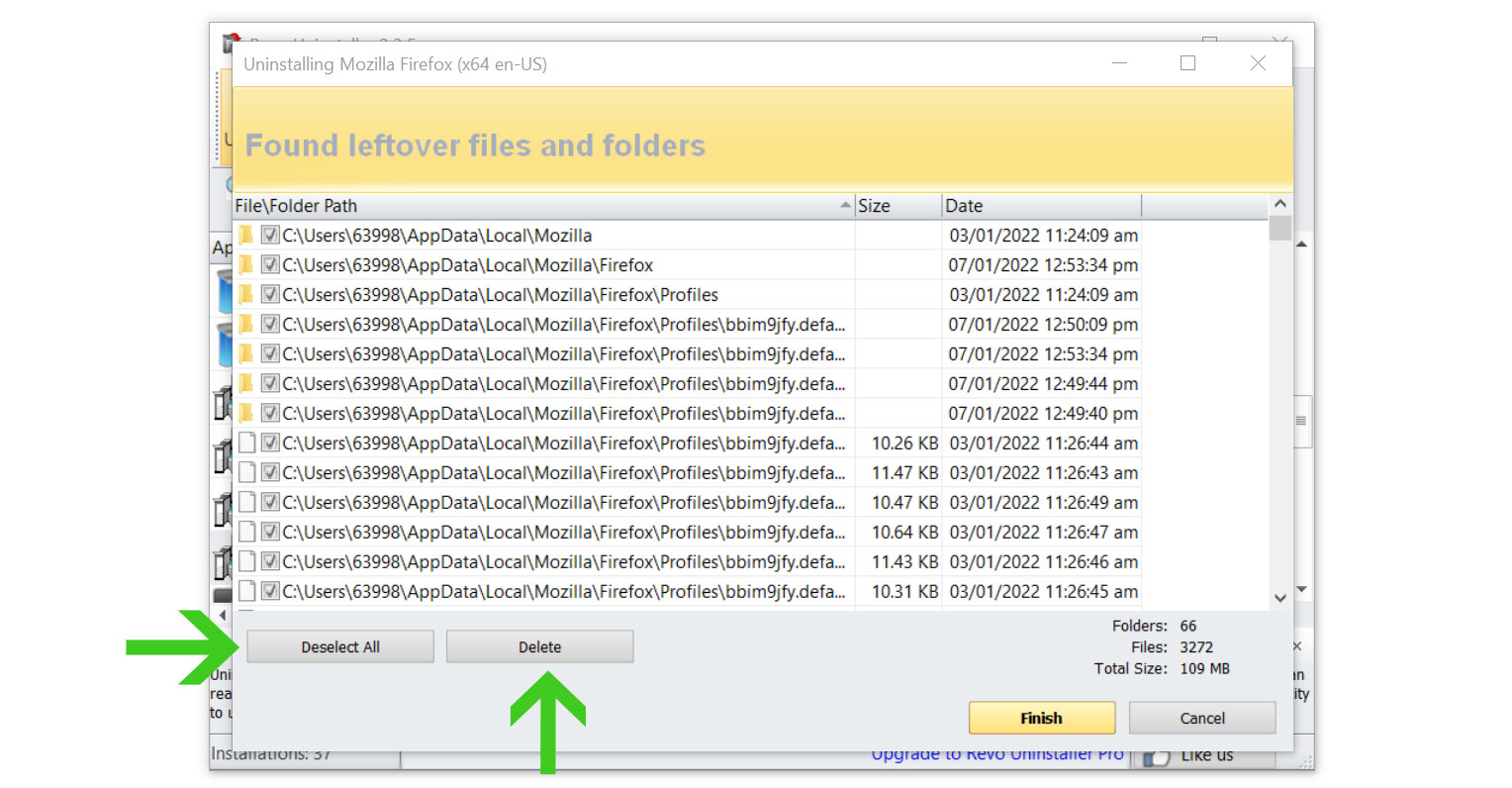
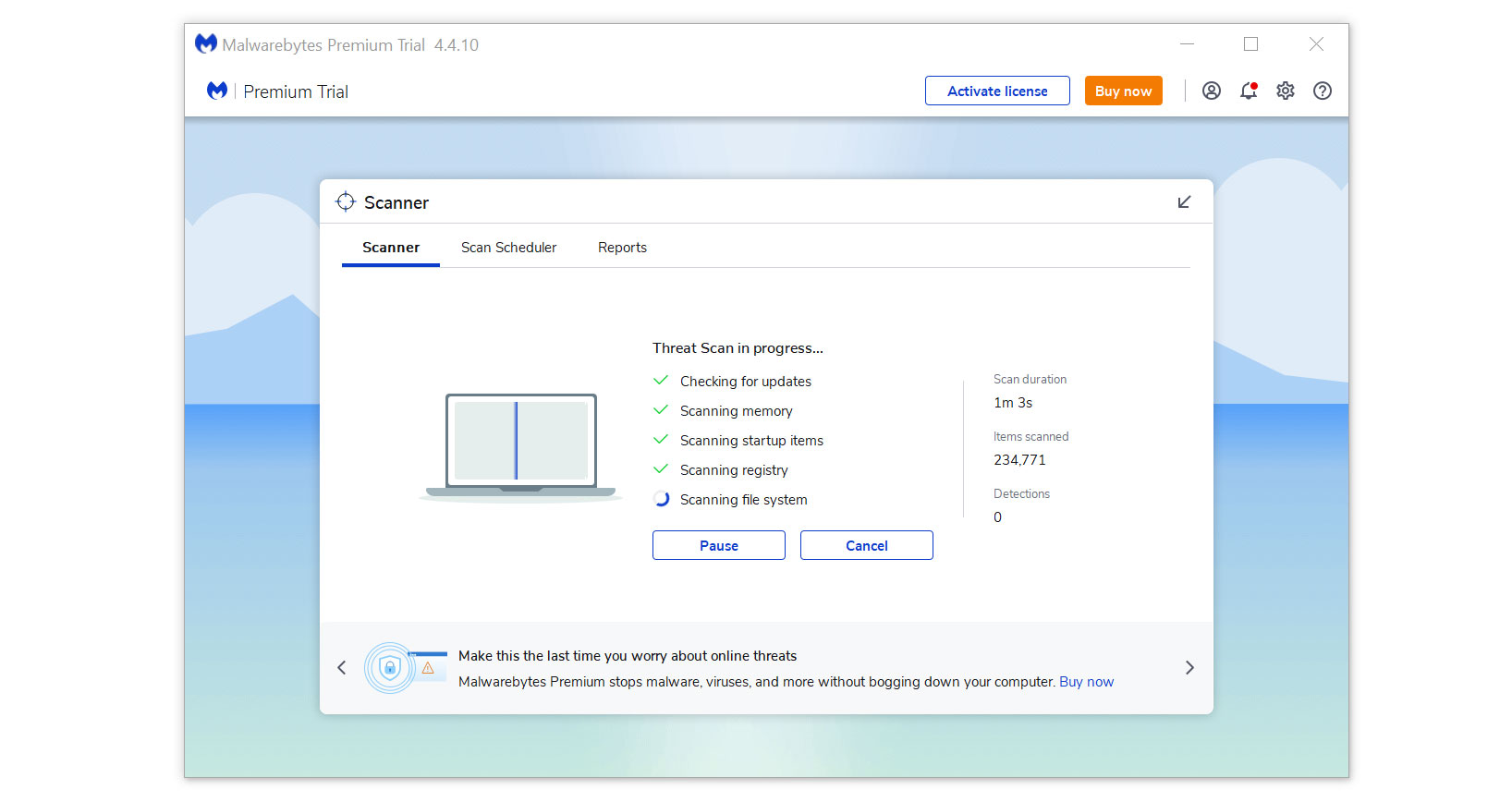
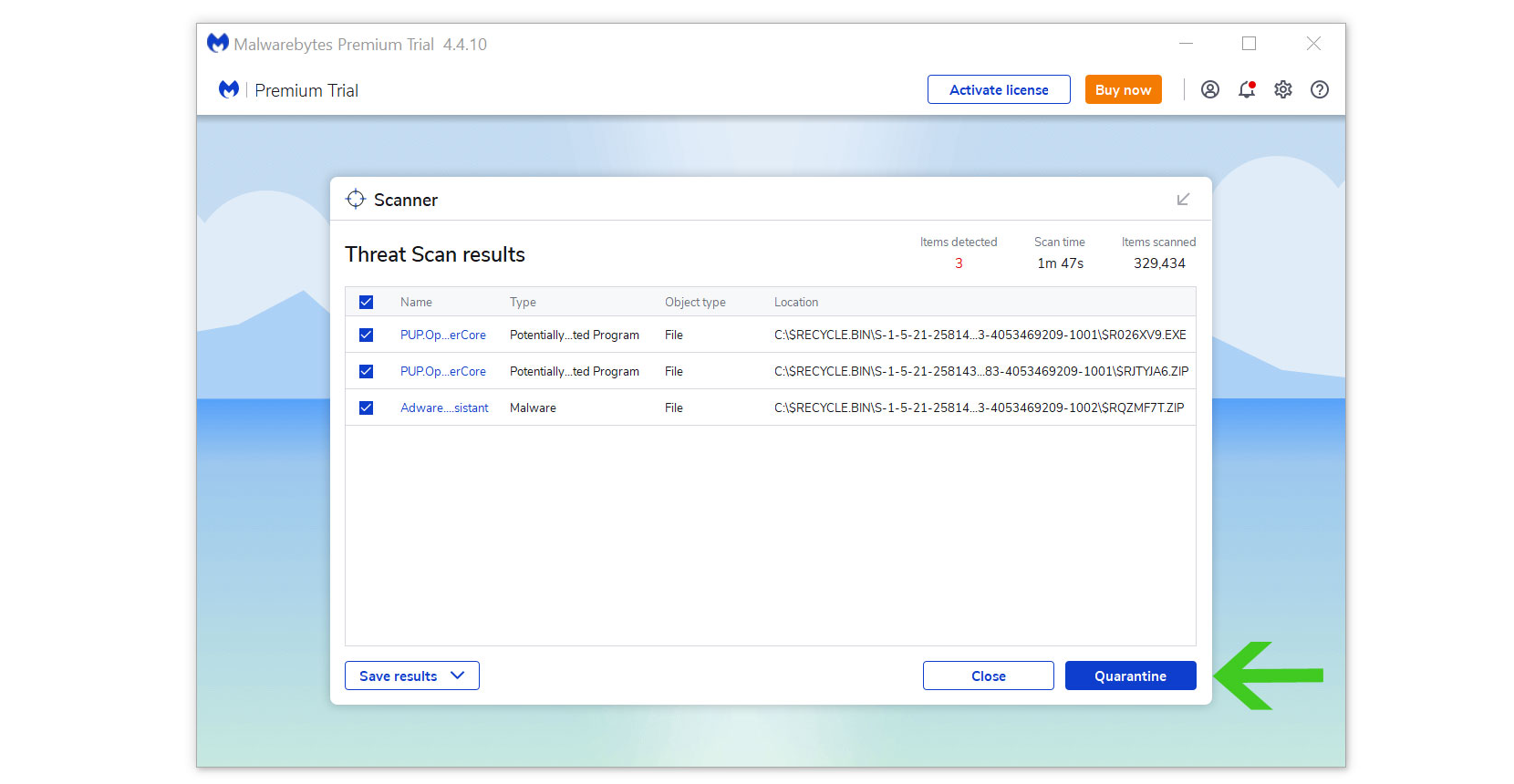














































































 Uninstall the Grand Explorer app and kill its processes
Uninstall the Grand Explorer app and kill its processes
 Undo Grand Explorer changes made to different system settings
Undo Grand Explorer changes made to different system settings Remove Grand Explorer from your browsers
Remove Grand Explorer from your browsers