Introduction
This document describes how to remove installed Cisco AnyConnect modules from Windows PCs.
Prerequisites
Requirements
Cisco recommends that you have knowledge of these topics:
- Basic knowledge of AnyConnect (Cisco Secure Client)
-
Basic knowledge of Windows shell commands
Components Used
This document is not restricted to specific software and hardware versions.
The information in this document was created from the devices in a specific lab environment. All of the devices used in this document started with a cleared (default) configuration. If your network is live, ensure that you understand the potential impact of any command.
Background Information
Methods include the use of software management tools like SCCM and manual uninstall for a small group of PCs.
Note: AnyConnect has been rebranded to Cisco Secure Client, nothing else changed just the name, the installation process is the same.
Use AnyConnect Installer Package
1. Allocate the AnyConnect pre-deploy package. The package name is anyconnect-win-<version>-predeploy-k9.zip.
2. Select the NAM module, the file name is anyconnect-win-<version>-nam-predeploy-k9.msi.
3. On Cisco AnyConnect Network Access Manager Setup window, select Remove and then Next. In the next window select Remove again.
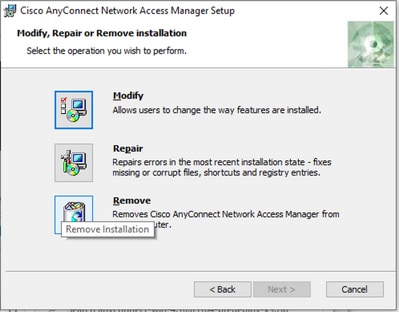
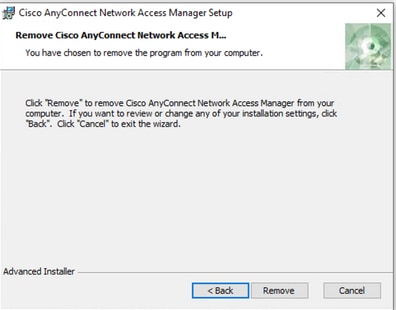
Use the Command Prompt
This option is useful when you need to uninstall the module from multiple endpoints through a software management system (SMS) like Microsoft SCCM.
1. Find the UID value of the Network Access Manager MSI file with the power shell command Get-WmiObject -Class Win32_Product
C:\Users\cisco> Get-WmiObject -Class Win32_Product
IdentifyingNumber : {B3FA5A71-A9C3-42B3-B567-F92C163F3F5B}
Name : Microsoft Visual C++ 2019 X64 Additional Runtime - 14.29.30040
Vendor : Microsoft Corporation
Version : 14.29.30040
Caption : Microsoft Visual C++ 2019 X64 Additional Runtime - 14.29.30040
IdentifyingNumber : {C071AB12-A10B-4DC6-93A6-9292554517C8}
Name : Cisco AnyConnect ISE Posture Module
Vendor : Cisco Systems, Inc.
Version : 4.10.03104
Caption : Cisco AnyConnect ISE Posture Module
IdentifyingNumber : {C56D2482-32F7-4CB7-AF41-4CC51EBCB17D}
Name : Microsoft Visual C++ 2019 X64 Minimum Runtime - 14.29.30040
Vendor : Microsoft Corporation
Version : 14.29.30040
Caption : Microsoft Visual C++ 2019 X64 Minimum Runtime - 14.29.30040
IdentifyingNumber : {F2C7C953-F423-415F-A2E7-5F09F9DA1AF1} <<< This will be the UID.
Name : Cisco AnyConnect Network Access Manager
Vendor : Cisco Systems, Inc.
Version : 4.10.03104
Caption : Cisco AnyConnect Network Access ManagerAnother option if you want to see only AnyConnect NAM info is to use Get-WmiObject win32_product -Filter «name = ‘Cisco AnyConnect Network Access Manager'» | fl
C:\Users\cisco> Get-WmiObject win32_product -Filter "name = 'Cisco AnyConnect Network Access Manager'" | fl
IdentifyingNumber : {F2C7C953-F423-415F-A2E7-5F09F9DA1AF1}
Name : Cisco AnyConnect Network Access Manager
Vendor : Cisco Systems, Inc.
Version : 4.10.03104
Caption : Cisco AnyConnect Network Access ManagerThen, confirm the reg key value is present under HKEY_LOCAL_MACHINE\SOFTWARE\Microsoft\Windows\CurrentVersion\Uninstall with the registry editor app.
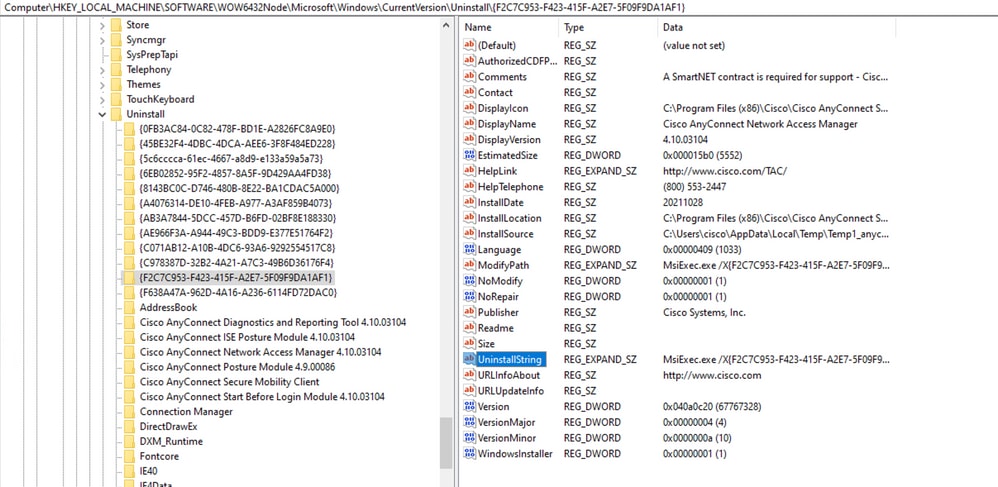
2. Open the Command Prompt and run msiexec.exe /x{reg key value}. with the reg key value obtained from the previous step.
C:\Users\cisco>msiexec.exe /x{F2C7C953-F423-415F-A2E7-5F09F9DA1AF1}Note: These attributes can be customized based on your needs, to avoid the reload prompt, and so on. With this example command, the next steps are required.
3. In the Windows Installer prompt, click Yes.
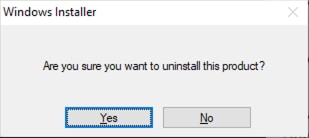
4. The uninstall progress bar opens.
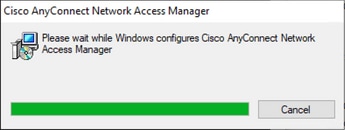
5. The system prompts you to restart your PC. Click Yes.
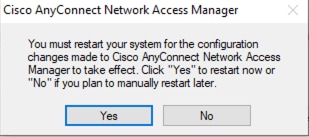
Note: For best practices, allow the system to restart.
Traditional User Interface
This is a manual option to uninstall the module and is recommended for a small number of PCs.
1. Open Apps and Features on Windows Settings>Select NAM>Select Uninstall.
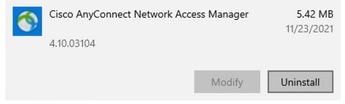
Related information
- Cisco Technical Support & Downloads
Удаление программного обеспечения с компьютера может быть не такой простой задачей, особенно если вы не знакомы с процессом. В данной статье представлено полное руководство по удалению программы Cisco AnyConnect Secure Mobility Client, которое поможет вам успешно избавиться от нее и освободить место на вашем компьютере.
Шаг 1: Остановите все процессы Cisco AnyConnect Secure Mobility Client. Для этого откройте диспетчер задач и найдите все связанные процессы, затем щелкните правой кнопкой мыши и выберите «Завершить задачу».
Шаг 2: Удалите Cisco AnyConnect Secure Mobility Client из списка установленных программ. Нажмите на кнопку «Пуск» и выберите «Панель управления». Затем откройте раздел «Установка и удаление программ» (или «Программы и компоненты») и найдите Cisco AnyConnect Secure Mobility Client в списке программ. Щелкните правой кнопкой мыши и выберите «Удалить».
Шаг 3: Удалите остатки программы Cisco AnyConnect Secure Mobility Client. В некоторых случаях может остаться некоторое количество файлов или записей в реестре, связанных с программой. Для полного удаления рекомендуется использовать специализированные программы для очистки, такие как CCleaner или Revo Uninstaller.
После завершения этих шагов программное обеспечение Cisco AnyConnect Secure Mobility Client полностью удалено с вашего компьютера. Проверьте свою систему, чтобы убедиться, что все связанные файлы и записи успешно удалены, и в случае необходимости повторите шаги по удалению. Это позволит вам освободить место на жестком диске и избавиться от нежелательного программного обеспечения.
Обратите внимание, что удаление программы Cisco AnyConnect Secure Mobility Client может привести к невозможности доступа к определенным сетям или службам, если она использовалась для подключения к ним. Проверьте перед удалением, что у вас есть альтернативный способ доступа к этим сетям или службам.
Содержание
- Как безопасно удалить Cisco AnyConnect Secure Mobility Client с компьютера
- Начало процесса удаления
- Проверка наличия установленной программы
- Отключение от сервера VPN
- Закрытие Cisco AnyConnect Secure Mobility Client
- Удаление программы через Панель управления:
- Удаление остатков программы из реестра
- Проверка полной удаленности программы
- Вопрос-ответ
Как безопасно удалить Cisco AnyConnect Secure Mobility Client с компьютера
Удаление программы Cisco AnyConnect Secure Mobility Client может быть необходимо в случае, когда вы больше не используете данное приложение или оно вызывает проблемы на вашем компьютере. Ниже приведены шаги, которые помогут вам безопасно удалить Cisco AnyConnect Secure Mobility Client с компьютера.
- Закройте все открытые окна приложения Cisco AnyConnect Secure Mobility Client и завершите все связанные процессы через диспетчер задач, чтобы убедиться, что программа полностью выключена.
- Откройте меню «Пуск» и выберите «Панель управления».
- В панели управления выберите «Программы» и затем «Удалить программу».
- В списке установленных программ найдите «Cisco AnyConnect Secure Mobility Client» и щелкните правой кнопкой мыши по нему.
- Выберите опцию «Удалить» или «Изменить/Удалить», чтобы запустить процесс удаления.
- Следуйте инструкциям мастера удаления, чтобы убедиться, что программа полностью удаляется с вашего компьютера. Если вам будет предложено сохранить какие-либо данные или настройки, выберите соответствующие опции в соответствии с вашими потребностями.
- После завершения процесса удаления перезагрузите компьютер, чтобы убедиться, что все изменения вступили в силу.
После выполнения этих шагов Cisco AnyConnect Secure Mobility Client должен быть полностью удален с вашего компьютера. Однако, если вы и дальше замечаете какие-либо остатки программы или нежелательные изменения в системе, рекомендуется выполнить дополнительные действия, такие как очистка временных файлов и реестра с помощью специализированных программных инструментов или обратиться к специалисту по поддержке.
Начало процесса удаления
Удаление Cisco AnyConnect Secure Mobility Client с компьютера может быть выполнено с помощью нескольких простых шагов. В этом разделе мы рассмотрим начало процесса удаления программы.
- Закрытие программы
- Открытие панели управления
- Выбор программы для удаления
- Нахождение Cisco AnyConnect Secure Mobility Client
- Подтверждение удаления
Перед началом удаления необходимо закрыть все запущенные экземпляры Cisco AnyConnect Secure Mobility Client. Убедитесь, что программа полностью остановлена и не запущена в фоновом режиме.
Откройте меню «Пуск» и выберите «Панель управления».
В панели управления найдите и выберите раздел «Установка и удаление программ». В открывшемся окне вы увидите список всех установленных программ на вашем компьютере.
Прокрутите список программ и найдите Cisco AnyConnect Secure Mobility Client. Кликните на него правой кнопкой мыши и выберите опцию «Удалить» из выпадающего меню.
Появится окно с запросом подтверждения удаления программы. Убедитесь, что выбрана опция «Удалить» и нажмите кнопку «Далее».
Это было начало процесса удаления Cisco AnyConnect Secure Mobility Client с компьютера. В следующем разделе мы продолжим рассматривать последовательность шагов для полного удаления программы.
Проверка наличия установленной программы
Перед удалением Cisco AnyConnect Secure Mobility Client с компьютера, важно убедиться, что программа действительно установлена. Следуйте инструкциям ниже, чтобы проверить наличие установленной программы:
- Откройте меню «Пуск» и выберите «Компьютер» или «Этот компьютер».
- В поле поиска в правом верхнем углу окна введите «Cisco AnyConnect Secure Mobility Client».
- Если программа установлена, она должна появиться в результате поиска. Нажмите на значок программы, чтобы открыть ее.
- Другой способ — откройте «Панель управления», выберите «Программы» или «Программы и компоненты», и пролистайте список программ, чтобы найти «Cisco AnyConnect Secure Mobility Client». Если программа присутствует в списке, значит она установлена.
Как только вы убедитесь в наличии установленной программы, вы можете приступить к удалению Cisco AnyConnect Secure Mobility Client с компьютера, следуя дальнейшим инструкциям.
Отключение от сервера VPN
Отключение от сервера VPN в Cisco AnyConnect Secure Mobility Client осуществляется следующим образом:
- Запустите Cisco AnyConnect Secure Mobility Client на вашем компьютере.
- Нажмите на значок подключения в нижнем правом углу окна программы.
- В открывшемся меню выберите опцию «Отключить».
После выполнения этих шагов вы будете отключены от сервера VPN и сможете использовать свое интернет-соединение без защиты.
Обратите внимание, что при отключении от сервера VPN вся ваша интернет-активность будет осуществляться через обычное незащищенное соединение. Если вам необходимо снова подключиться к серверу VPN, выполните процедуру подключения, описанную в соответствующей статье.
Закрытие Cisco AnyConnect Secure Mobility Client
Чтобы закрыть Cisco AnyConnect Secure Mobility Client на своем компьютере, выполните следующие шаги:
- Нажмите правой кнопкой мыши на иконку AnyConnect, расположенную в системном трее (в правом нижнем углу экрана).
- В контекстном меню выберите пункт «Выход».
После выполнения этих действий Cisco AnyConnect Secure Mobility Client будет закрыт, и его процессы на компьютере будут остановлены.
Если вы больше не желаете использовать Cisco AnyConnect Secure Mobility Client, вы можете удалить его с компьютера, следуя инструкциям в руководстве по удалению.
Удаление программы через Панель управления:
Для удаления Cisco AnyConnect Secure Mobility Client с компьютера с помощью Панели управления, следуйте этим шагам:
- Откройте меню Пуск, щелкните правой кнопкой мыши на значок Панель управления и выберите «Открыть».
- В окне Панели управления найдите и щелкните на ссылку «Удаление программы» или «Программы и компоненты».
- В открывшемся окне вы найдете список всех установленных программ на вашем компьютере.
- Найдите в этом списке Cisco AnyConnect Secure Mobility Client.
- Щелкните правой кнопкой мыши на Cisco AnyConnect Secure Mobility Client и выберите «Удалить» или «Изменить/Удалить».
- Следуйте инструкциям мастера удаления, чтобы удалить программу с вашего компьютера.
После завершения процесса удаления, Cisco AnyConnect Secure Mobility Client будет успешно удален с вашего компьютера.
Удаление остатков программы из реестра
После удаления Cisco AnyConnect Secure Mobility Client с вашего компьютера возможно останутся некоторые записи и настройки в реестре системы. Чтобы полностью очистить систему от этих остатков, необходимо выполнить следующие действия:
- Откройте редактор реестра, нажав комбинацию клавиш Win + R на клавиатуре.
- В появившемся окне «Выполнить» введите команду regedit и нажмите кнопку «ОК».
- Откроется редактор реестра, в котором можно управлять настройками операционной системы. Будьте осторожны при работе с реестром, неправильная модификация может привести к неполадкам в системе.
- В редакторе реестра найдите следующий путь:
HKEY_LOCAL_MACHINE\SOFTWARE\Cisco\Cisco AnyConnect Secure Mobility Client - Щелкните правой кнопкой мыши на найденной папке «Cisco AnyConnect Secure Mobility Client» и выберите опцию «Удалить».
- Подтвердите удаление папки и всех её подпапок и записей в реестре.
После выполнения этих действий все остатки программы Cisco AnyConnect Secure Mobility Client должны быть удалены из реестра системы. Однако, рекомендуется сделать резервную копию реестра перед внесением любых изменений, чтобы избежать возможных проблем с системой.
Проверка полной удаленности программы
После того как вы выполните процесс удаления Cisco AnyConnect Secure Mobility Client, рекомендуется провести проверку для убедиться, что программа полностью удалена с вашего компьютера. Ниже приведены шаги, которые помогут вам выполнить данную проверку:
- Откройте меню «Пуск» на вашем компьютере.
- Введите в поисковую строку «Установленные программы» и выберите соответствующий результат.
- Откроется окно «Установленные программы». В этом окне вы увидите список всех программ, установленных на вашем компьютере.
- Прокрутите список программ вниз и найдите запись «Cisco AnyConnect Secure Mobility Client» или похожую запись, связанную с этой программой.
- Если вы нашли запись «Cisco AnyConnect Secure Mobility Client», это может указывать на то, что программа не была полностью удалена с вашего компьютера. Удалите эту запись, щелкнув по ней правой кнопкой мыши и выбрав опцию «Удалить».
- После удаления записи «Cisco AnyConnect Secure Mobility Client» проверьте также наличие других записей, связанных с этой программой, и удалите их по необходимости.
После выполнения этих шагов программа Cisco AnyConnect Secure Mobility Client должна быть полностью удалена с вашего компьютера. Если вы не обнаружили никаких записей, связанных с этой программой, то можно считать, что она успешно удалена.
Вопрос-ответ

Достаточно часто возникает проблема, когда по каким-то неведомым причинам Cisco AnyConnect просто перестает коннектица, показывая ту, или иную ошибку. Начинаются «танцы с бубном», по устранению проблемы. И что самое интересное, во многих случаях переустановка приложения никак не помогает, потому, как части приложения с определенными настройками остаются в тех или иных местах включая ветви реестра. Различного рода деинсталляторы, которые в том числе, часто зачищают реестр, порой тоже не решают проблему.
На минувшей неделе, нашел правильный и рабочий способ по корректному удалению утилиты.
Обязательно не забываем ребутнуть девайс.
После чего устанавливаем утилиту снова безо всяких предыдущих настроек и она снова работает корректно.
Всем хорошей работы!!!
08.02.2022 —
Posted by |
network and wi-fi: cisco, mikrotik, huawei, tp-link, d-link, zyxel и другое…
Sorry, the comment form is closed at this time.
Are you in need of uninstalling Cisco AnyConnect VPN Client to fix some problems? Are you looking for an effective solution to completely uninstall it and thoroughly delete all of its files out of your PC? No worry! This page provides detailed instructions on how to completely uninstall Cisco AnyConnect VPN Client.
Possible problems when you uninstall Cisco AnyConnect VPN Client
* Cisco AnyConnect VPN Client is not listed in Programs and Features.
* You do not have sufficient access to uninstall Cisco AnyConnect VPN Client.
* A file required for this uninstallation to complete could not be run.
* An error has occurred. Not all of the files were successfully uninstalled.
* Another process that is using the file stops Cisco AnyConnect VPN Client being uninstalled.
* Files and folders of Cisco AnyConnect VPN Client can be found in the hard disk after the uninstallation.
Cisco AnyConnect VPN Client cannot be uninstalled due to many other problems. An incomplete uninstallation of Cisco AnyConnect VPN Client may also cause many problems. So, it’s really important to completely uninstall Cisco AnyConnect VPN Client and remove all of its files.
How to Uninstall Cisco AnyConnect VPN Client Completley?
Method 1: Uninstall Cisco AnyConnect VPN Client via Programs and Features.
When a new piece of program is installed on your system, that program is added to the list in Programs and Features. When you want to uninstall the program, you can go to the Programs and Features to uninstall it. So when you want to uninstall Cisco AnyConnect VPN Client, the first solution is to uninstall it via Programs and Features.
Steps:
a. Open Programs and Features.
Windows Vista and Windows 7
Click Start, type uninstall a program in the Search programs and files box and then click the result.
Windows 8, Windows 8.1 and Windows 10
Open WinX menu by holding Windows and X keys together, and then click Programs and Features.
b. Look for Cisco AnyConnect VPN Client in the list, click on it and then click Uninstall to initiate the uninstallation.
Method 2: Uninstall Cisco AnyConnect VPN Client with its uninstaller.exe.
Most of computer programs have an executable file named uninst000.exe or uninstall.exe or something along these lines. You can find this files in the installation folder of Cisco AnyConnect VPN Client.
Steps:
a. Go to the installation folder of Cisco AnyConnect VPN Client.
b. Find uninstall.exe or unins000.exe.
c. Double click on its uninstaller and follow the wizard to uninstall Cisco AnyConnect VPN Client.
Method 3: Uninstall Cisco AnyConnect VPN Client via System Restore.
System Restore is a utility which comes with Windows operating systems and helps computer users restore the system to a previous state and remove programs interfering with the operation of the computer. If you have created a system restore point prior to installing a program, then you can use System Restore to restore your system and completely eradicate the unwanted programs like Cisco AnyConnect VPN Client. You should backup your personal files and data before doing a System Restore.
Steps:
a. Close all files and programs that are open.
b. On the desktop, right click Computer and select Properties. The system window will display.
c. On the left side of the System window, click System protection. The System Properties window will display.
d. Click System Restore and the System Restore window will display.
e. Select Choose a different restore point and click Next.
f. Select a date and time from the list and then click Next. You should know that all programs and drivers installed after the selected date and time may not work properly and may need to be re-installed.
g. Click Finish when the «Confirm your restore point» window appears.
h. Click Yes to confirm again.
Method 4: Uninstall Cisco AnyConnect VPN Client with Antivirus.
Nowadays, computer malware appear like common computer applications but they are much more difficult to remove from the computer. Such malware get into the computer with the help of Trojans and spyware. Other computer malware like adware programs or potentially unwanted programs are also very difficult to remove. They usually get installed on your system by bundling with freeware software like video recording, games or PDF convertors. They can easily bypass the detection of the antivirus programs on your system. If you cannot remove Cisco AnyConnect VPN Client like other programs, then it’s worth checking whether it’s a malware or not.
Method 5: Reinstall Cisco AnyConnect VPN Client to Uninstall.
When the file required to uninstall Cisco AnyConnect VPN Client is corrupted or missing, it will not be able to uninstall the program. In such circumstance, reinstalling Cisco AnyConnect VPN Client may do the trick. Run the installer either in the original disk or the download file to reinstall the program again. Sometimes, the installer may allow you to repair or uninstall the program as well.
Method 6: Use the Uninstall Command Displayed in the Registry.
When a program is installed on the computer, Windows will save its settings and information in the registry, including the uninstall command to uninstall the program. You can try this method to uninstall Cisco AnyConnect VPN Client. Please carefully edit the registry, because any mistake there may make your system crash.
Steps:
a. Hold Windows and R keys to open the Run command, type in regedit in the box and click OK.
b. Navigate the following registry key and find the one of Cisco AnyConnect VPN Client:
HKEY_LOCAL_MACHINE\SOFTWARE\Microsoft\Windows\CurrentVersion\Uninstall
c. Double click on the UninstallString value, and copy its Value Data.
d. Hold Windows and R keys to open the Run command, paste the Value Data in the box and click OK.
e. Follow the wizard to uninstall Cisco AnyConnect VPN Client.
Method 7: Uninstall Cisco AnyConnect VPN Client with Third-party Uninstaller.
The manual uninstallation of Cisco AnyConnect VPN Client requires computer know-how and patience to accomplish. And no one can promise the manual uninstallation will completely uninstall Cisco AnyConnect VPN Client and remove all of its files. And an incomplete uninstallation will many useless and invalid items in the registry and affect your computer performance in a bad way. Too many useless files also occupy the free space of your hard disk and slow down your PC speed. So, it’s recommended that you uninstall Cisco AnyConnect VPN Client with a trusted third-party uninstaller which can scan your system, identify all files of Cisco AnyConnect VPN Client and completely remove them. Download this powerful third-party uninstaller below.
Need Space in PC or only want to remove or uninstall Cisco anyconnect secure mobility client On PC ( Windows 7, 8, 10, and Mac )? but how to, after it still having files in C: drive? If the application run on the pc, windows 7, 8, & 10 so you can uninstall using Control Panel or CMD Or If this applicaion run in Mac so you know that how to uninstall in MAC. With this article, you will able to delete or kick out all of those files also after uninstalling the Cisco anyconnect secure mobility client.
Are you bored, or tired of using Cisco anyconnect secure mobility client? Now, wanna kick-off this software from your PC ( Windows 7, 8, 10, and Mac )? There is no condition to follow up before installing, so, you can remove it without getting any confusion about it.
There are 10 methods that users can adapt if they want to uninstall Cisco anyconnect secure mobility client :
Method #1
- Go to Start Menu, then click on the Control Panel.
- In Control Panel, under programs, go through the list of the ones that are installed on your computer
- Right-click on Cisco anyconnect secure mobility client, and then click on uninstall a program
- Follow the prompt on the screen, and you will get to see a progress bar that will take you to remove the Cisco anyconnect secure mobility client from the computer.
Method #2
The second method involves uninstaller.exe, through which Cisco anyconnect secure mobility client can be uninstalled. Just follow the instructions below to execute this step:
- Go to the installation folder of Cisco anyconnect secure mobility client.
- Find a file that is named uninstall.exe or unins000.exe
- Double click on the file, and then follow the instructions that appear on the screen.
Method #3
The third method involves System Restore. For those who don’t know, System Restore is a utility, which helps the user restore their system to its previous state. System Restore removes all those programs, which interfere with the operation and performance of the computer.
If you have created a system restore point before you installed Cisco anyconnect secure mobility client, then you can use this software to restore the system, and remove such unwanted programs. However, before you do so, make sure that you save all the important data.Follow the steps below to know more from this method:
- Close all the files and programs, which are currently running on your PC
- Open Computer from the desktop, and then select Properties
- System Window will open
- On the left side and click on System Protection
- System Properties will open.
- Then do click on the option of System Restore, and a new window will again open.
- Now, choose the ‘different restore point’ option, and click on Next.
- You have to select a date and time from the given options; when you select a date, the drivers that you installed after the chosen date won’t work.
- Click on Finish and then Confirm the ‘Restore Point’ on the screen.
- When you click Yes to confirm, the Cisco anyconnect secure mobility client would be uninstalled.
Method #4
If you have an antivirus, then you can use it to uninstall Cisco anyconnect secure mobility client.There is much malware or Cisco anyconnect secure mobility client software in the computer applications that we download nowadays. They have become very difficult to remove from the system, like Trojan and spyware.
- If you cannot remove Cisco anyconnect secure mobility client with the above methods.
- It means that there is malware or Cisco anyconnect secure mobility client in it, and only a good antivirus can be used for removing it.
You can either download Norton Antivirus or AVG antivirus, as these are reputable software and will surely remove the malware, Cisco anyconnect secure mobility client on the system. 
Method #5
If you want to uninstall Cisco anyconnect secure mobility client, then you can do so using Command Displayed in the Registry. A registry is a place where all the settings of Windows, along with information, are stored. This also includes the command to uninstall a software or program.
You can try this method with Cisco anyconnect secure mobility client as well, but it is a very risky method. If you make any mistake and delete the wrong information, then the system is most likely to crash. It would become difficult for you to bring it back from deletion.
To execute this method, To follow the steps given below:
- Hold Windows + R together, and then Run command
- When the command box opens, type Regedit in the box and then click on OK
- You have to navigate and find the registry key for the Cisco anyconnect secure mobility client
- You will see an uninstall string on the next window; double click on it, and also copy ‘Value Data’
- Again hold Windows + R keys, and run the Command; paste the value data that you just copy and click on OK
Follow what comes on the screen and then uninstall Cisco anyconnect secure mobility client.
Method #6
The seventh method is to uninstall the Cisco anyconnect secure mobility client using a third-party uninstaller.
At times, those who don’t have any knowledge of computer language, won’t be able to manually uninstall the software fully.
Many files occupy the hard disk of the computer, so it is best to use third-party software to uninstall them.
Method #7
There are some codes that users can type into the command prompt, and they would be able to uninstall the Cisco anyconnect secure mobility client. For example, if they want to remove the package, then just type.
sudo apt-get remove Cisco anyconnect secure mobility client
If you want to uninstall Cisco anyconnect secure mobility client and its dependencies as well, then type:
sudo apt-get remove –auto-remove Cisco anyconnect secure mobility client
For those who don’t know, some of the dependencies of Cisco anyconnect secure mobility client are GCC-5, libc6, libgcc1, Cisco anyconnect secure mobility client dev, and gc++-5.
Method #8
If the user wants to remove the configuration and data files of Cisco anyconnect secure mobility client, then they need to run the following code on the Command Prompt:
sudo apt-get purge Cisco anyconnect secure mobility client
Method # 9
It depends on you that are you willing to kick-out the data or you want to remove the configuration data or data files, along with the dependencies, then the following code is most likely to work for you:
sudo apt-get auto-remove -purge Cisco anyconnect secure mobility client
To uninstall Cisco anyconnect secure mobility client on mac because anytime we need space or only want to remove from pc due to some viruses and also many problems which are needed to remove or uninstall from pc.
So I will show you some steps of uninstalling Cisco anyconnect secure mobility client on the mac so follow my this step or method if you have still confusion so you may contact with us for uninstall of Cisco anyconnect secure mobility client on pc or mac.
How to Uninstall Cisco anyconnect secure mobility client on Mac?
For uninstalling Cisco anyconnect secure mobility client on the mac so as I told you that there is a simple method to uninstall apps on mac. As there are installed some apps on your Mac and now you want to remove or uninstall from your pc successfully and want to install some other apps on my mac so follow my these steps to uninstall Cisco anyconnect secure mobility client on mac.
Method #1
In method 1, you have to open mac on your pc as I’m showing in the image follow the images to uninstall Cisco anyconnect secure mobility client on your mac.
In the image, there is a Cisco anyconnect secure mobility client app on your mac dashboard and now we have to uninstall it from our mac we will uninstall this app and will remove it in of mac now double-click-on-app showing in the image.
Now you double-clicked on the app mac will ask that are you sure to uninstall Cisco anyconnect secure mobility client click on the Delete button so go to Trash of mac to uninstall completely from mac. Showing in image trash bin click on trash bin and go inside there will be Cisco anyconnect secure mobility client which we had to delete before so have to uninstall completely from mac.
Not right-click on trash to remove all data or app which we had uninstalled before seeing in the image. Click on Empty Trash the whole data which is in the trash will auto remove successfully.
Now we uninstalled Cisco anyconnect secure mobility client on the mac so as you see that how to uninstall or remove any app on the mac so if you liked this so share once. This method doesn’t require any antivirus or uninstaller software from them we are to uninstall.
I described only a simple method of uninstalling Cisco anyconnect secure mobility client on mac. This method more people are using but some people take it is too hard uninstalling in mac but in this step, anyone can understand this simple method.
How To Install?
For those who don’t know much about Cisco anyconnect secure mobility client, they might lean more towards uninstalling it. These Cisco anyconnect secure mobility client create an environment, where users can create a high GPU-accelerated application. If you want to install this Cisco anyconnect secure mobility client, then make sure that your system is compatible with it.
Firstly, verify that the system you are using has a Cisco anyconnect secure mobility client capable GPU, and then download the Cisco anyconnect secure mobility client. Install it, and then test that the software runs smoothly on the system. If it doesn’t run smoothly, then it could be because its communication with the hardware is corrupted.
Conclusion
There are other methods of uninstalling the Cisco anyconnect secure mobility client as well as in pc or windows, but these could be difficult for those, who don’t have much technical expertise. Execute these methods, and they will surely work. These methods don’t require the user to have much knowledge of the technical side of an operating system. They can follow simple steps and uninstall Cisco anyconnect secure mobility client.






























