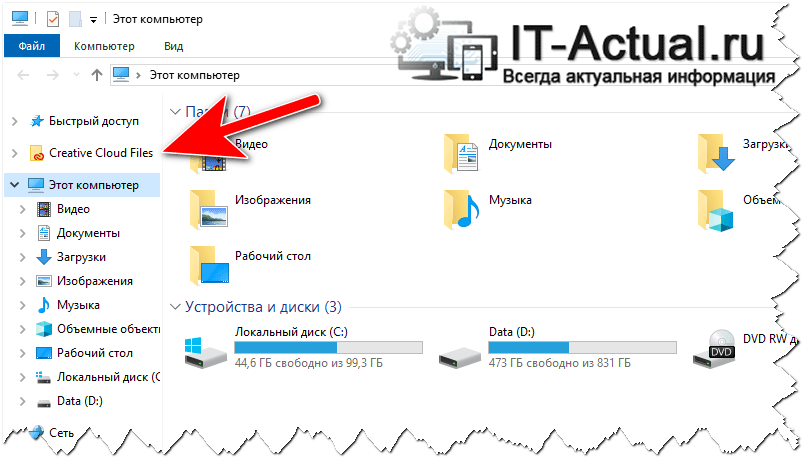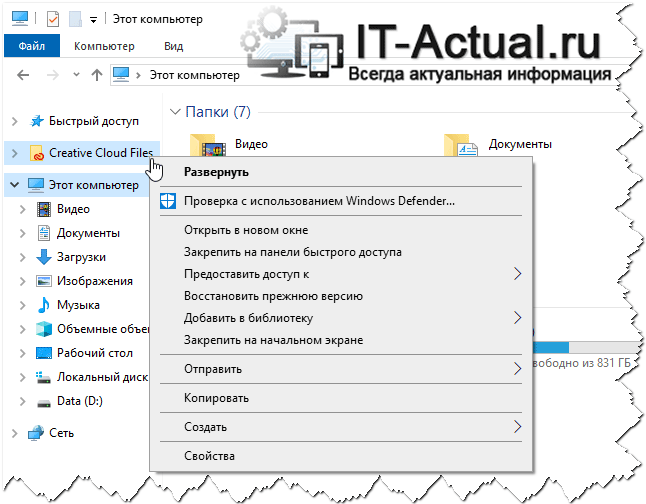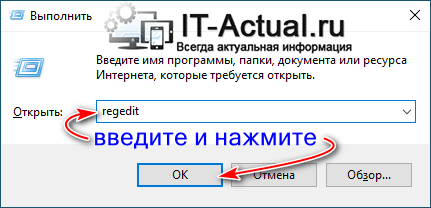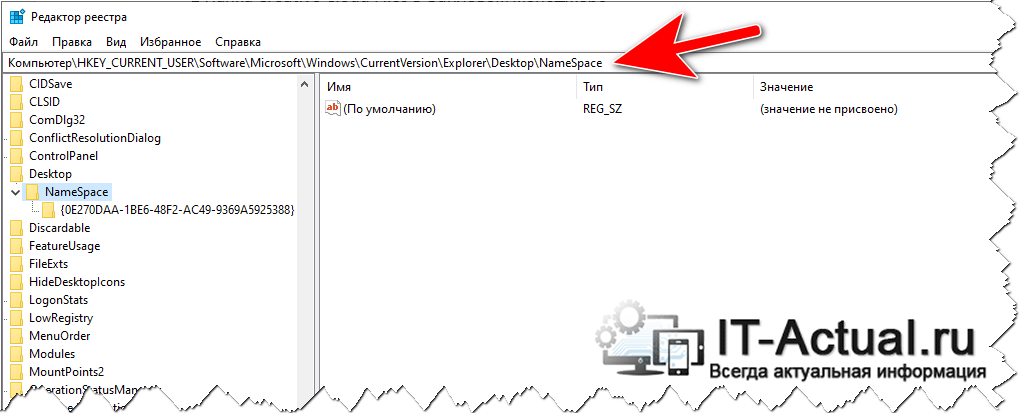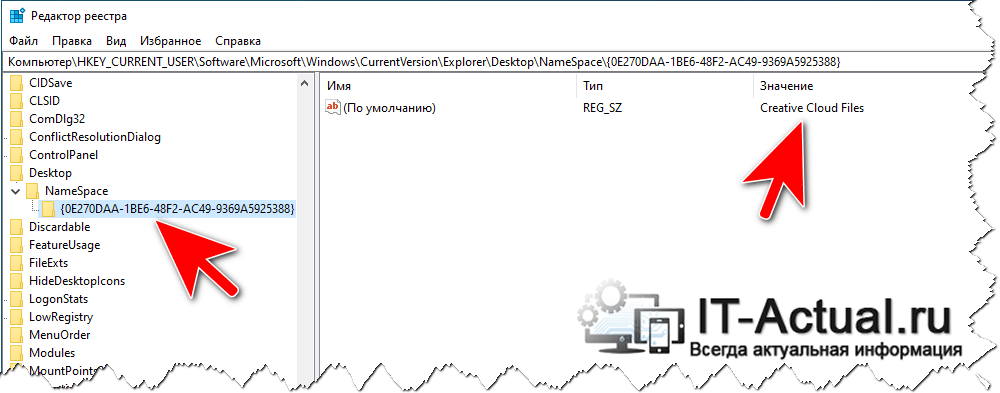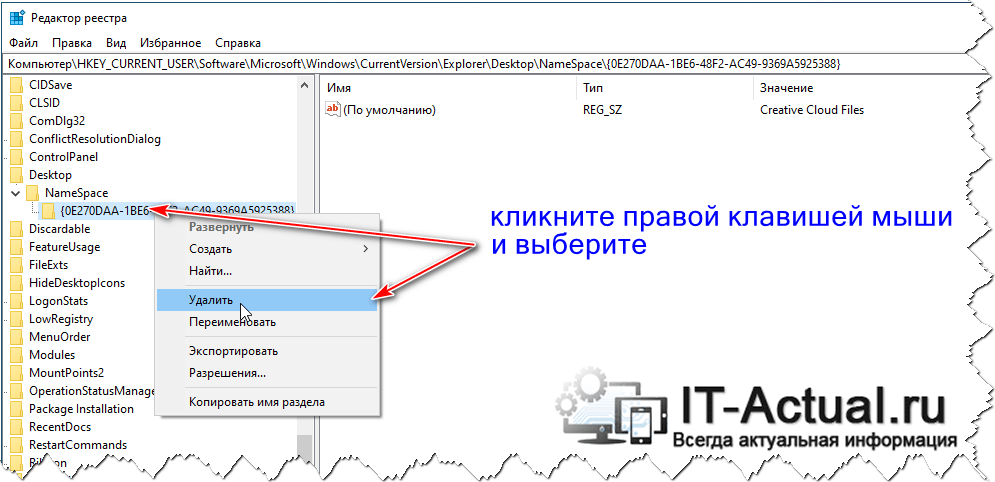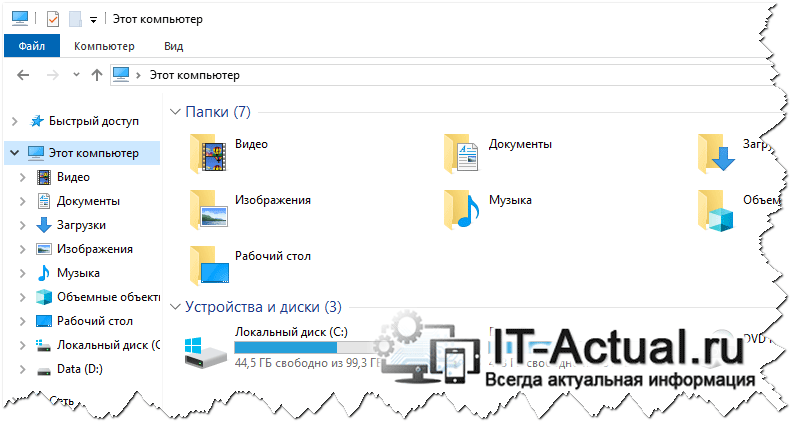Приветствую!
Если вы являетесь пользователем программной продукции от компании Adobe (Фотошоп, Премьер и так далее), то можете наблюдать папку под названием «Creative Cloud Files» в файловом менеджере Windows.
Данная папка является хранилищем для файлов, которые синхронизируются с облачным хранилищем Adobe. Естественно, данная услуга стоит денег, что ограничивает её массовое использование. Однако папка отображается у всех пользователей, включая даже тех, кто едва ли когда-нибудь будет использовать данный функционал. И данную особенность мы и будем устранять, а именно удалим отображение совершенно не нужной папки «Creative Cloud Files», которая беспардонно прописалась в файловом менеджере.
Данную папку едва ли можно удалить стандартным способом – кликнув по ней правой клавишей мышки. Если осуществить данную процедуру, то в отобразившемся контекстном меню мы не найдём пункта, осуществляющего удаление оной.
Оно и понятно, потому что эта папка выводится благодаря записи в реестре Windows. И эту запись нам и предстоит удалить из реестра.
- Первым делом нам необходимо запустить редактор реестра Windows. Сделать это можно различными способами, мы воспользуемся способом через ввод команды в окне «Выполнить».
Для этого необходимо нажать на клавиатуре комбинацию клавиш Win + R, в отобразившемся окне ввести команду «regedit» (без кавычек) и нажать по кнопке OK, что располагается сразу за строкой ввода команды.
- В открывшемся окне редактора, в древовидном меню, что отображается слева, необходимо проследовать по пути:
HKEY_CURRENT_USER\Software\Microsoft\Windows\CurrentVersion\Explorer\Desktop\NameSpace\
В разделе NameSpace имеется другой раздел (или даже несколько таковых). Раздел имеет длинную буквенно-цифровую последовательность. Если его выбрать, то в правой части можно увидеть обозначение знакомой нам папки.
Примечание: если разделов несколько, то последовательно пройдитесь по ним и отыщите тот, в котором находится запись искомая запись.
Убедившись, что именно этот раздел отвечает за вывод папки «Creative Cloud Files» в файловом менеджере, останется его только удалить.
- Удаление осуществляется очень просто. Кликните по разделу правой клавишей мышки и выберите соответствующий пункт.
- Всё. Останется только перезагрузиться, открыть окно файлового менеджера и убедиться, что пункт пропал.
Задача выполнена, файловый менеджер более не отображает папку для доступа к облачному хранилищу Адобе.
Пожертвование сайту IT-Actual.ru (cбор пожертвований осуществляется через сервис «ЮMoney»)
На что пойдут пожертвования \ реквизиты других платёжных систем
Привет.
Не секрет, что в экономике ныне дела обстоят не лучшим образом, цены растут, а доходы падают. И данный сайт также переживает нелёгкие времена 
Если у тебя есть возможность и желание помочь развитию ресурса, то ты можешь перевести любую сумму (даже самую минимальную) через форму пожертвований, или на следующие реквизиты:
Номер банковской карты: 5331 5721 0220 5546
Кошелёк ЮMoney: 410015361853797
Кошелёк WebMoney: Z812646225287
PayPal: paypal@it-actual.ru
BitCoin: 1DZUZnSdcN6F4YKhf4BcArfQK8vQaRiA93
Оказавшие помощь:
Сергей И. — 500руб
<аноним> — 468руб
<аноним> — 294руб
Мария М. — 300руб
Валерий С. — 420руб
<аноним> — 600руб
Полина В. — 240руб
Деньги пойдут на оплату хостинга, продление домена, администрирование и развитие ресурса. Спасибо.
С уважением, создатель сайта IT-Actual.ru
Проблема
При установке приложения Creative Cloud для настольных ПК в вашей системе создается папка с именем Creative Cloud Files, и ярлык этой папки закрепляется на панели навигации в Windows.
Иногда может понадобиться удалить этот ярлык с панели навигации. Хотя ярлык можно удалить, он снова появляется при обновлении или переустановке приложения Creative Cloud для настольных ПК.
Решение
Выполните приведенные далее действия, чтобы внести в реестр изменения, которые открепят ярлык и предотвратят его повторное появление.
Папка Creative Cloud Files используется для синхронизации или загрузки ресурсов в Creative Cloud,
а этот ярлык предназначен для облегчения перехода к этой папке. Откреплять ярлык рекомендуется только в том случае,
если вы не используете функцию синхронизации файлов.
-
Загрузите PinCCF.zip и извлеките его содержимое на рабочий стол.
-
Найдите и дважды щелкните unPinCCF.reg в извлеченной папке.
Если требуется вернуть ярлык папки Creative Cloud Files на панель навигации, найдите и дважды щелкните rePinCCF.reg в извлеченной папке, а затем выполните приведенные далее действия.
-
Появится сообщение, подтверждающее добавление unPinCCF.reg в реестр. Нажмите Да.
-
После успешного обновления реестра отобразится подтверждающее сообщение. Нажмите ОК.
-
Закройте приложение Creative Cloud для настольных ПК и перезагрузите свой компьютер. Затем повторите вход в систему.

Минуточку. А что вообще такое Creative Cloud? Ой, это типа небольшая прога, при помощи которой можно установить другие проги от Adobe, в том числе и Фотошоп. Чтобы эта прога работала, то нужно в ней зарегится. Прога интересная, однако не особо нужная.. Ну это мое мнение
Я нашел инфу на форуме майкрософтском, там у чела осталась такая папка. И вот там один юзер написал что нужно сделать чтобы эта папка исчезла. Короче смотрите. Зажимаете Win + R, вставляете в окошко командуху:
regedit
РЕКЛАМА
Откроется вот такой вот редактор реестра, в котором куча всякой непонятной дичи:
РЕКЛАМА
Но вы не пугайтесь. Тут все просто, эти папки, это типа разделы. Их там много, они просто вложенные. Все идет в виде дерева. Ну а вам вот нужно попасть в этот раздел:
HKEY_CLASSES_ROOT\CLSID\{0E270DAA-1BE6-48F2-AC49-D91FF731BFE5}
Там слева будут ключи, найдите такой ключ:
System.IsPinnedToNameSpaceTree
И нажмите по нему два раза. Там будет цифра 1, вот ее нужно сменить на 0. Это многим помогло, надеюсь что поможет и вам. В итоге эффект должен быть примерно таким:
Надеюсь помогло! Удачи и досвидос!
The «Creative Cloud Files» shortcut was a pain to get rid of in the past, but after a recent update in spring 2021, the damn shortcut is back, and none of the old tricks work anymore.
Has anybody found a method to remove it?
ZygD
2,45912 gold badges26 silver badges43 bronze badges
asked Apr 19, 2021 at 6:40
3
According to Adobe, set the following REGKEY to 1 will unpin Creative Cloud Files:
[HKEY_CURRENT_USER\Software\Policies\Adobe\CreativeCloud]
"unPinCCF"=dword:00000001
However it doesn’t seem to work. This is what works for me on Windows 10 and Windows 11:
- Open Registry Editor
- Navigate Computer\HKEY_CURRENT_USER\SOFTWARE\Classes\CLSID
- Search for «System.IsPinnedToNameSpaceTree», and locate a key that contain a string Creative Cloud Files.
- Set the value of System.IsPinnedToNameSpaceTree to 0
- Restart Windows Explorer for the change to take effect
answered May 30, 2021 at 23:38
JimJim
1,2254 gold badges13 silver badges22 bronze badges
3
For me I had to remove this registry key:
HKEY_CURRENT_USER\Software\Microsoft\Windows\CurrentVersion\Explorer\Desktop\NameSpace\0E270DAA-1BE6-48F2-AC49-5CE0DBECC398
The last part of the number is random, so open Regedit and browse to HKEY_CURRENT_USER\Software\Microsoft\Windows\CurrentVersion\Explorer\Desktop\NameSpace, find a key starting with 0E270DAA-1BE6-48F2-AC49 and remove it.
answered Dec 10, 2022 at 13:28
bortaobortao
1,7024 gold badges21 silver badges35 bronze badges
I have been trying all the methods that I found. Nothing works for me.
I did something different, explained as follows:
- Open «File Explorer Options» from Control Panel or the Search bar.
- Click on View.
- Click on «Reset Folders»
- Then click on «Restore Default».
- Click on «Apply».
- Cheers.
answered Oct 28, 2022 at 18:56
The RegEx approach described in the procedure above or described in other posts would not work for me. I expect Adobe has made a change to their implementation.
This answer gives a tested method for anyone who wants to remove the «Creative Cloud Files» shortcut, using procedure similar to that provided by Adobe.
- Go to the Adobe help site Adobe Unlink Tool.
- Download PinCCF.zip from Adobe and extract its content.
- There are 2 files, one for creating the link and the other for removing it.
- Double-click on unPinCCF.reg (the unlink file) from the extracted folder to run it.
- A message appears advising that you want to add unPinCCF.reg to the registry. Click Yes.
- A confirmation message appears once the registry is successfully updated. Click OK.
You may need to restart File Explorer or Windows for the change to take effect. I did not need to do this and the «Creative Cloud Files» shortcut was immediately removed. I am using Windows 11 version 22H2.
If you later want to re-create the shortcut, all you need to do is run the rePinCCF.reg file also provided in the Adobe download zip file.
I hope this helps unclutter File Explorer a little for anyone who is not using «Creative Cloud Files».
answered Nov 23, 2022 at 17:26
ClintonClinton
7751 gold badge5 silver badges11 bronze badges
1
You must log in to answer this question.
Not the answer you’re looking for? Browse other questions tagged
.
Not the answer you’re looking for? Browse other questions tagged
.
Does any one know how to remove this Creative Cloud Files option after uninstalling Creative Cloud app from Windows 10
Additional info :
- This folder does not exist as I deleted
C:\username\Creative Cloud Filesafter uninstallation - This is not from File Explorer address bar history
- I’ve already tried clearing address bar history
- I’ve reinstalled and used Official Uninstallers [ 1 ] & [ 2 ]
- Suggestions about removing Creative Cloud Files from File Explorer Side Bar does not resolve this
I can’t tell if this problem exist in other user account but i don’t want to use that either.
Any hints or suggestions ?
Update
After much digging around & hints from @DrMoishe Pippik, I have reached another dead end.
If I go to %USERPROFILE%\Links there are two links Desktop & Downloads
Going inside Desktop, it shows me Creative Cloud Files but I cannot delete it as Delete option is not there and Unlocker could not delete/rename it
Hence the problem now becomes :
- I cannot cannot access this file from command prompt as its link inside link. Weirdly I cannot find this in
dir /al /s c:\ > c:either - I cannot change its permission as it shows the error below. Safe mode doesn’t allow that either
Update
Registry key HKEY_LOCAL_MACHINE\SOFTWARE\Microsoft\Windows\CurrentVersion\Explorer\FolderDescriptions as requested by @harrymc can be found below
http://pastebin.com/712WL9pt
Screenshot of HKEY_LOCAL_MACHINE\SOFTWARE\Microsoft\Windows\CurrentVersion\Explorer\Desktop\NameSpace which didn’t point to anything important either
asked Dec 5, 2015 at 20:40
clhyclhy
6,2838 gold badges34 silver badges66 bronze badges
8
I have tested the following, removing the registry key:
HKEY_CURRENT_USER\SOFTWARE\Microsoft\Windows\CurrentVersion\Explorer\Desktop\NameSpace\{0E270DAA-1BE6-48F2-AC49-8B7440BCAABB}
Resolves the issue.
Before:
After:
Didn’t even require a restart of Explorer. As I can’t see any information from your HKCU path I can’t confirm if the GUID will be the same for you, I only had two other things in there (Dropbox and OneDrive), where one had a default key of Creative Cloud Files. (I can also confirm removing the Dropbox and OneDrive ones from here removes from this dropdown also.)
clhy
6,2838 gold badges34 silver badges66 bronze badges
answered Jan 19, 2016 at 17:40
JonnoJonno
21.1k4 gold badges62 silver badges70 bronze badges
13
It is a Shell Namespace extension (like Recycle Bin). The uninstaller should have unregistered it. But it’s still there.
To remove it, run Registry Editor:
- Press Ctrl+R.
- Type
regeditand click OK. Consent to elevation request. - Expand the tree to:
HKEY_LOCAL_MACHINE\SOFTWARE\Microsoft\Windows\CurrentVersion\Explorer\Desktop\NameSpace. - The tricky part is to find the right extension.
Warning: Before editing or removing a key, I recommend exporting¹ it to file. If something goes wrong, you will be able to import it into the registry and restore to the previous state.
To find the right extension key, click each key or use ↓ and look at the default value in the right pane. Probably you’ll find one which contains Creative Cloud Files. Once you find it, remove it: right-click the key and then click Delete.
There’s a similar per-user list of Namespace extensions in: HKEY_CURRENT_USER\Software\Microsoft\Windows\CurrentVersion\Explorer\Desktop\NameSpace.
¹ To export a key, right-click it and then click Export. Navigate to a folder, enter file name and click OK to save it.
answered Jan 15, 2016 at 20:36
Alexey IvanovAlexey Ivanov
4,3574 gold badges26 silver badges59 bronze badges
7
Adobe products are well-known for their voluminous updates of the registry,
which are largely left-over after the uninstall. Below are some registry hacks
which may relate to your problem.
A hack that can be found in this thread is to go to the registry key
HKEY_CLASSES_ROOT\CLSID\{0E270DAA-1BE6-48F2-AC49-A38C4014C938},
right-click Permissions and set all of the group and username entries to Deny :
Another thread claims the registry key is rather
{0E270DAA-1BE6-48F2-AC49-AC2EEB83CE33}.
Another entry in the same thread counsels in the registry branch
HKEY_CLASSES_ROOT\CLSID\{0E270DAA-1BE6-48F2-AC49-A38C4014C938}
to set the value of System.IsPinnedToNameSpaceTree
from 1 to 0. You could search the registry for this item, in case your
branch is different.
There is another hack described in the article
How to Remove Creative Cloud Files from the File Explorer Sidebar in Windows.
You could try it, although it relates rather to the Explorer Sidebar.
answered Jan 16, 2016 at 10:33
harrymcharrymc
459k31 gold badges533 silver badges935 bronze badges
13
Look in Autoruns (free tool from SysInternals, now part of MS). On the Explorer tab, search for «Adobe» or «cloud». From that tab, add-ons can be disabled, and if that fixes the issue, completely removed.
answered Dec 6, 2015 at 2:23
DrMoishe PippikDrMoishe Pippik
26k4 gold badges36 silver badges54 bronze badges
5
According to the support article from Adobe on how to Remove Creative Cloud Files folder shortcut from the Navigation panel, you can run the following .reg command:
Windows Registry Editor Version 5.00
[HKEY_CURRENT_USER\Software\Policies\Adobe\CreativeCloud]
"unPinCCF"=dword:00000001
Save as a .reg file and run it
answered Oct 2, 2020 at 18:39
KyleMit♦KyleMit
6,0748 gold badges46 silver badges61 bronze badges
here is the registry change that worked for me.
you are changing the Dword value from 1 to 0.
Windows Registry Editor Version 5.00
Computer\HKEY_CLASSES_ROOT\CLSID{0E270DAA-1BE6-48F2-AC49-06059ADE597F}
«System.IsPinnedToNameSpaceTree»=dword:00000000
answered Apr 22, 2021 at 15:30
You must log in to answer this question.
Not the answer you’re looking for? Browse other questions tagged
.
Not the answer you’re looking for? Browse other questions tagged
.