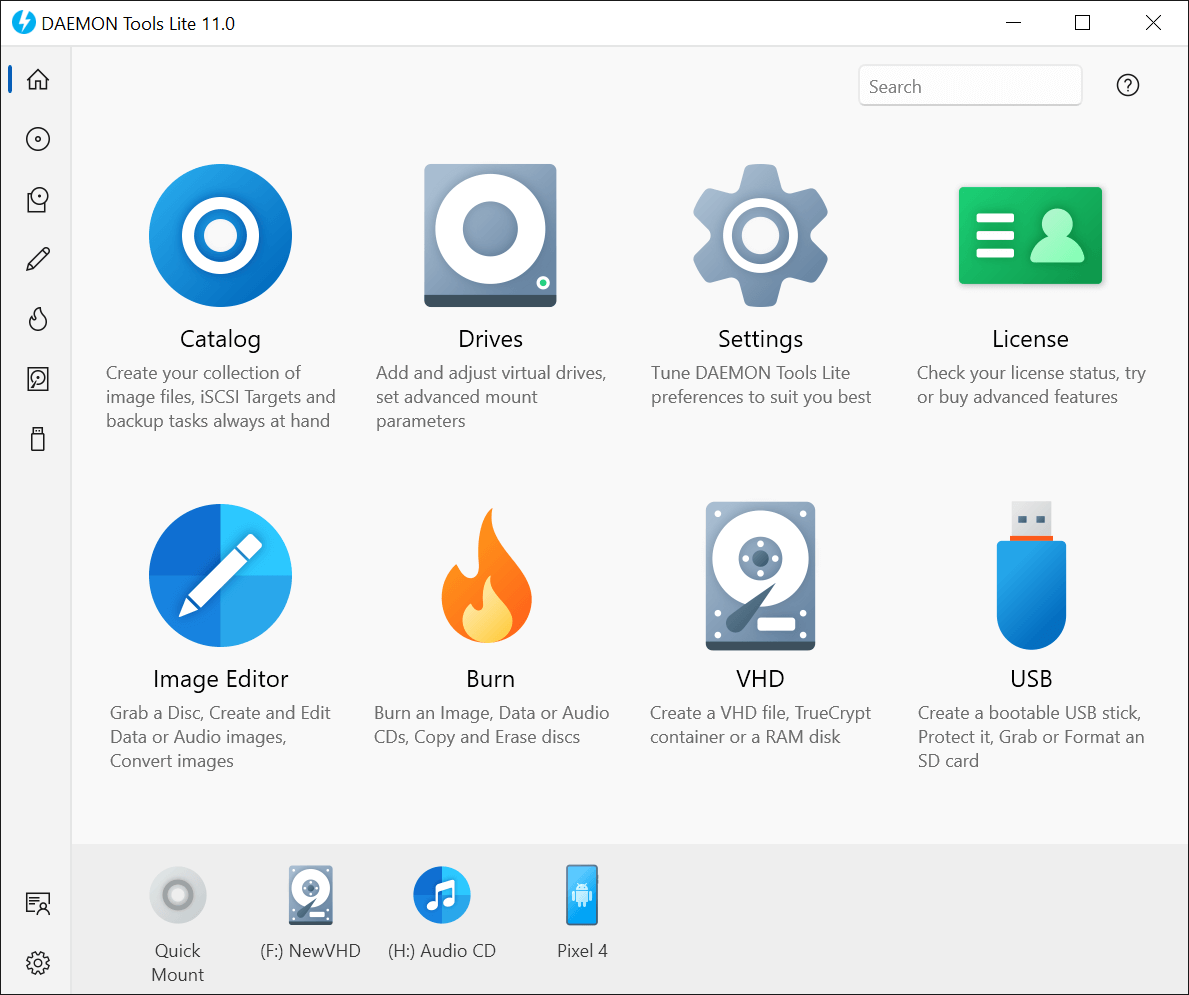На чтение 4 мин. Просмотров 3.2k. Опубликовано
Файл меток – это формат образа диска, в котором вся информация и содержимое компакт-диска или DVD-диска хранятся в виде образа файла. Это файл метаданных, который описывает, как организованы дорожки на CD или DVD. Поскольку в большинстве современных ноутбуков нет приводов CD и DVD, образы дисков стали очень полезными. Если на вашем компьютере нет дисковода, вам не нужно отказываться от выполнения определенных функций или прослушивания старых аудио компакт-дисков.
Просто создайте ISO-файлы или другие типы образов дисков, и «монтирование» позволит вам получить доступ к виртуальным дискам так же, как к физическим дискам, вставленным в ваш компьютер. Эти дисковые файлы содержат полное представление диска. Но как вы открываете эти файлы? Прежде чем мы перейдем к этому, давайте сначала коснемся наиболее распространенных форматов файлов для образов дисков.
- Читайте также: Топ-5 бесплатных программ для прожига Windows 10
Содержание
- Общие форматы файлов для образов дисков
- Как открыть файлы BIN/CUE с PowerISO
- Как смонтировать файл образа ISO в Windows 10
Общие форматы файлов для образов дисков
- ISO – термин ISO является аббревиатурой от «образа файловой системы ISO-9660» и в настоящее время является наиболее распространенным форматом файла образа диска. Это хорошо для файлов данных и видео контента. Тем не менее, это не лучший вариант для аудио компакт-дисков.
- «BIN» и «CUE» – это образы дисков, разбитые на разные файлы. Форматы были разработаны для решения проблемы архивации аудио компакт-дисков с ISO. BIN – это двоичный файл, который содержит фактические данные, записанные на диски, в то время как cue – это файл метаданных, который описывает, как настраиваются треки CD.
- IMG-файл. IMG-файл является бинарной копией исходного оптического диска или жесткого диска. Это относится к двоичным файлам, которые содержат необработанную информацию. Эти файлы хранят всю информацию о дорожке, а также информацию об исправлении ошибок и контрольные заголовки.
- MDS – MDS обычно используется для хранения защищенных от копирования DVD-дисков. BIN/CUE и ISO не имеют функции для хранения защищенной от копирования информации в файле изображения.
Читайте также . Как создать файл ISO из любой сборки Windows 10
Современные версии Windows, т. Е. Windows 10, Windows 8.1 и Windows 8, имеют встроенную возможность монтировать файлы образов ISO и .IMG без необходимости использования стороннего программного обеспечения. Однако Windows не имеет встроенной поддержки других форматов файлов, таких как BIN/CUE, MDS, CCD и других. Для открытия файлов BIN/CUE вам понадобятся сторонние приложения, такие как PowerISO (бесплатная или платная версия).
- Загрузить бесплатную версию PowerISO
- Купить полную версию PowerISO
Как открыть файлы BIN/CUE с PowerISO
Шаг 1. Загрузите и установите приложение PowerISO. После установки нажмите, чтобы запустить приложение.

Шаг 2 . Нажмите кнопку «Файл» на панели инструментов и выберите «Открыть». Выберите файл BIN или CUE, который вы хотите открыть. Программа автоматически выведет список файлов CUE для вас.


Шаг 3 . Нажмите “Открыть”. PowerISO автоматически выведет список всех файлов в них.

Шаг 4. . Чтобы извлечь файл BIN, найдите и нажмите кнопку «Извлечь» на панели инструментов. Это откроет диалоговое окно извлечения.

Шаг 5. . Выберите целевой каталог для извлечения.

Шаг 6. выберите “Все файлы”, если вы хотите извлечь их все, и нажмите “ОК”, чтобы начать процесс извлечения.
Как смонтировать файл образа ISO в Windows 10
Если образ диска в формате ISO, вам не нужно устанавливать стороннее приложение. Просто следуйте инструкциям ниже, чтобы установить его.
Шаг 1 . Дважды щелкните файл ISO, чтобы смонтировать его. Убедитесь, что файл ISO не связан ни с одной программой в вашей системе.

Примечание: если файл ISO связан с какой-либо программой в вашей системе, монтирование не будет работать.
Шаг 2 . Щелкните правой кнопкой мыши файл ISO и выберите параметр «монтировать». После того, как вы смонтировали файл диска, он будет отображаться как новый диск под «этим компьютером»

by Madalina Dinita
Madalina has been a Windows fan ever since she got her hands on her first Windows XP computer. She is interested in all things technology, especially emerging technologies… read more
Updated on
- A cue file is a disc image format that stores all the information and contents of a CD or DVD.
- This guide will show you how to play video from a .cue file or how to open and see the actual contents from the .cue image.
- We think you should check out the Tech Buying Guides for recommendations on multimedia products and more.
- Visit the File Opener section to find the proper software solution for your specific file type.
A cue file is a disc image format that stores all the information and contents of a CD or DVD as a file image. It is a metadata file that describes how the tracks of a CD or DVD are organized. Since most modern-day laptops lack CD and DVD drives, disc images have become very useful.
If your computer doesn’t have a disc drive, you don’t have to cut yourself from performing certain functions or listening to your old Audio CDS.
Just create ISO files or other types of disc images and mounting then will let you access the virtual discs just as you would access the physical discs inserted in your computer.
These disc files contain a complete representation of a disc. But how do you open these files? Before we get to that, let us first touch on the most common file formats for disk images.
Common file formats for disk images
- ISO – The term ISO is an abbreviation for “ISO-9660 file system image”, and is currently the most common disc image file format. It is good for data files and video content. However, it is not the best for Audio CDs.
- BIN & CUE – These are disk images split into different files. The formats were developed to fix the Audio CDs archiving problem with ISO. BIN is a binary file that contains the actual data burned to discs while .cue is a metadata file that describes how CD tracks are set up.
- IMG file – The .img file is a sector-by-sector binary copy of the source optical disk or hard drive. It relates to binary files that contain raw information. These files store all the track information as well as error correction information and control headers.
- MDS – MDS is commonly used for storing copy-protected DVDs. BIN/CUE and ISOs do not have the feature to store copy-protected information within the image file.
The modern versions of Windows, i.e. Windows 10, Windows 8.1, and Windows 8 have the built-in ability to mount both ISO and .IMG image files without the need for third-party software. However, Windows doesn’t have inbuilt support for other file formats such as BIN/CUE, MDS, CCD, and others. You will need third-party applications such as Roxio Toast to open BIN/CUE files.
How to mount an ISO image file in Windows 10
If the disk image is in the ISO file format, you won’t need to install a third-party application. Simply follow the steps below to mount it.
How we test, review and rate?
We have worked for the past 6 months on building a new review system on how we produce content. Using it, we have subsequently redone most of our articles to provide actual hands-on expertise on the guides we made.
For more details you can read how we test, review, and rate at WindowsReport.
Step 1: Double-click the ISO file to mount it. Ensure that the ISO file is not associated with any program in your system.
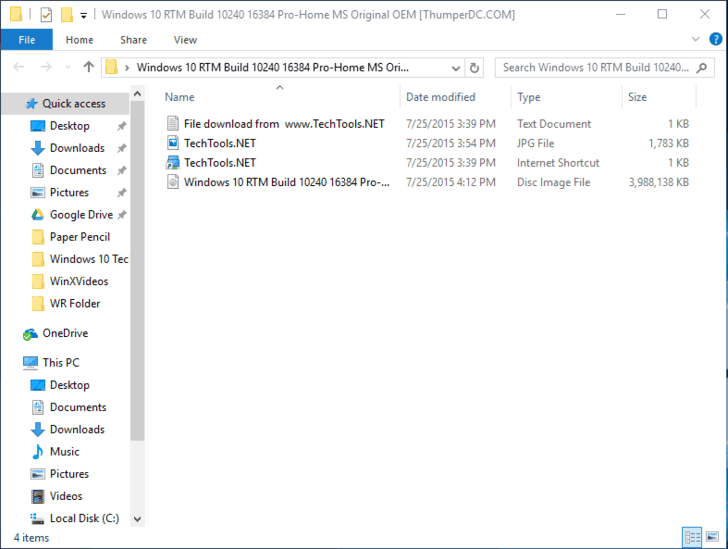
NB: If the ISO file is associated with any program in your system, mounting will not work.
Step 2: Right-click the ISO file and select the ‘mount’ option. Once you have mounted the disk file, it will appear as a new drive under ‘this PC’
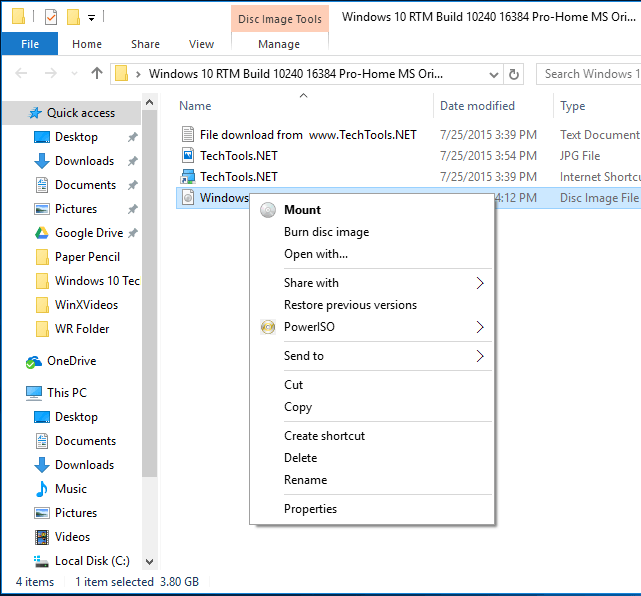
Step 3: To unmount the disk file, right-click the drive and select ‘Eject’.
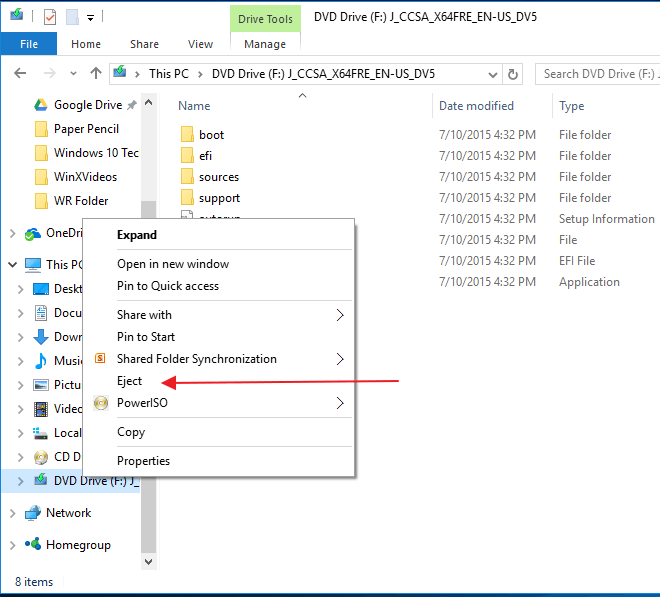
If you are using Windows 7, Vista, or any other older version of Windows, then you will need to install a third-party application to mount.
If you require a specialized program but you don’t know where to find it, we recommend the most popular file image mounting software namely PowerISO
How to open BIN / CUE files with PowerISO
Step 1: Download and install the PowerISO application. Once installed, click to launch the application.
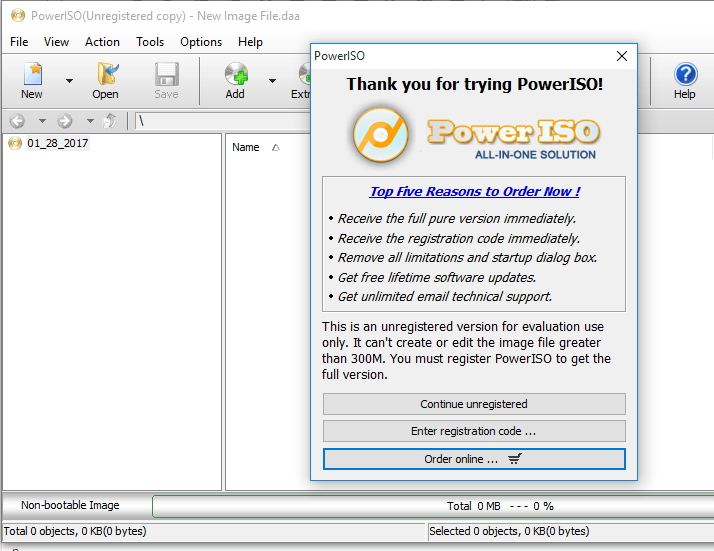
Step 2: Click the File button in the tools bar and choose open. Select the BIN or CUE file you want to open. The program will automatically list the CUE files for you.
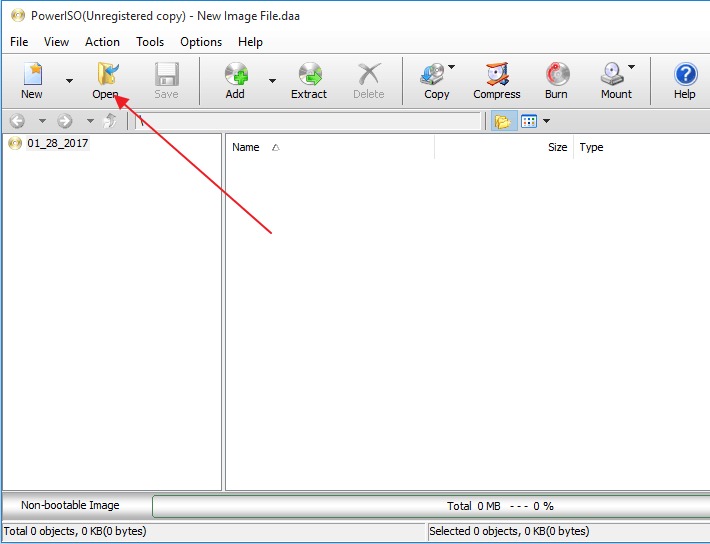
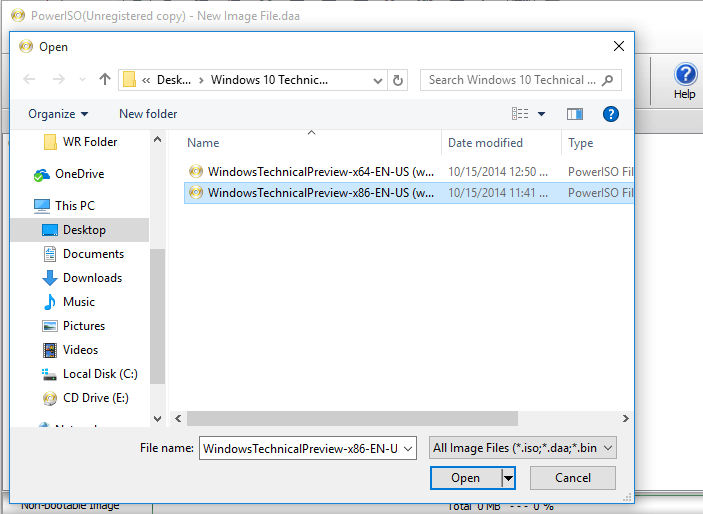
Step 3: Click open. PowerISO will automatically list all the files within them.

Step 4: To extract the BIN file, locate and click on the ‘Extract’ button on the tools bar. This will open an extract dialogue box.
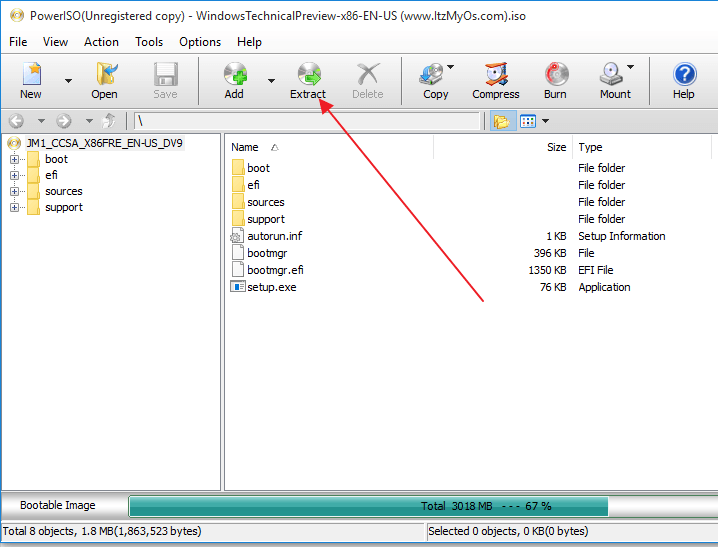
Step 5: Choose the destination directory for extraction.
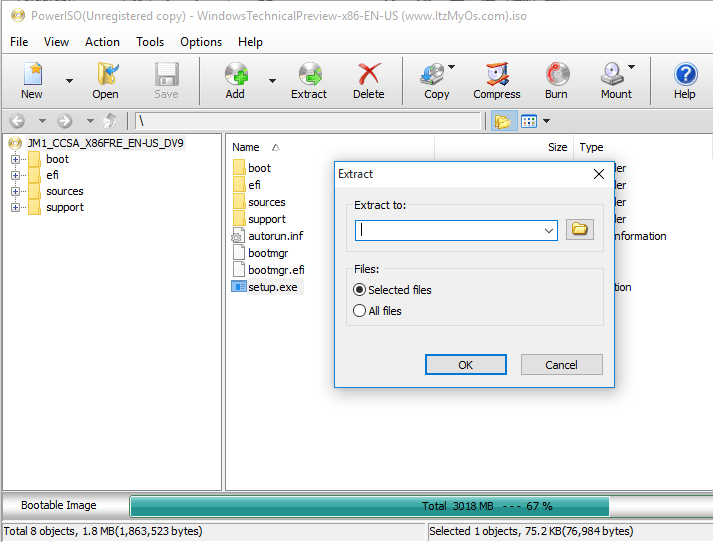
Step 6: Select ‘All files’ if you want to extract them all and click okay to start the extraction process.
⇒ Get Roxio
Was the information helpful? Feel free to comment and share.
Файлы с расширением .cue используются для хранения информации о треклисте и других деталях аудио-CD. Они обычно используются вместе с образами дисков, чтобы правильно записать и воспроизвести аудио-CD. Но как открыть файл cue на Windows 10?
Существует несколько способов открыть файл cue на Windows 10. Один из самых простых способов — использовать популярные программы для записи и работы с образами дисков, такие как PowerISO и UltraISO. Эти программы позволяют открыть файл cue и записать аудио-CD без особых усилий.
Если у вас нет специализированной программы для работы с образами дисков, можно воспользоваться встроенными средствами Windows 10. Для этого нужно щелкнуть правой кнопкой мыши по файлу cue, выбрать «Открыть с помощью» и выбрать Windows Media Player. Открывшаяся программа покажет вам список треков и другую информацию из файла cue.
Если вы хотите открыть файл cue с помощью свободного программного обеспечения, можно воспользоваться программой Foobar2000. Это популярный аудиоплеер, который поддерживает множество аудиоформатов и позволяет открыть файл cue с использованием встроенных возможностей. Просто установите Foobar2000, откройте программу, выберите «File» и затем «Open cue sheet».
Теперь, когда вы знаете несколько способов открыть файл cue на Windows 10, вы сможете легко работать с аудио-CD и записывать их без проблем. Выберите удобный способ для себя и наслаждайтесь музыкой!
Содержание
- Как открыть файл cue на Windows 10
- Установка необходимых программ
- Открытие файла cue с помощью программы
- Преобразование файла cue в другой формат
- Резюме
Как открыть файл cue на Windows 10
- Первым способом открыть файл cue является использование программного обеспечения для воспроизведения медиа. Некоторые из таких программ включают VLC Media Player или Media Player Classic. Для открытия файла cue с помощью одной из этих программ, вам нужно щелкнуть правой кнопкой мыши на файле cue, выбрать «Открыть с помощью» и выбрать соответствующую программу из списка.
- Вторым способом является использование виртуального привода CD/DVD. Некоторые из таких программ включают Daemon Tools или Alcohol 120%. После установки одной из этих программ, вы можете щелкнуть по иконке виртуального привода в области уведомлений и выбрать опцию «Монтировать образ». Затем выберите файл cue, который вы хотели бы открыть. Система автоматически смонтирует образ диска и откроет его файлы.
- Третий способ заключается в использовании программы для прожига дисков, такой как Nero или CDBurnerXP. После установки одной из этих программ, вы можете открыть файл cue, щелкнув по иконке программы и выбрав опцию «Записать образ на диск». Далее следуйте указаниям программы для создания физической копии диска на пустую CD/DVD-диск.
Используя один из этих способов, вы можете легко открыть и работать с файлами cue на компьютере с операционной системой Windows 10.
Установка необходимых программ
Чтобы открыть файл cue на Windows 10, вам понадобится установить следующие программы:
- Программа для воспроизведения аудио. Файлы cue часто используются для указания треков и сегментов аудио на компакт-дисках или в образах дисков. Поэтому для их открытия нужна специализированная программа, которая может воспроизвести аудио. Рекомендуемыми программами являются Foobar2000, VLC Media Player или Winamp.
- Программа для монтирования образов дисков. Если файл cue является образом диска, то для открытия вам понадобится программа, которая может монтировать такие образы. Рекомендуемыми программами являются Daemon Tools Lite или PowerISO.
Установите необходимые программы на ваш компьютер, следуя инструкции на официальных веб-сайтах.
После установки программ вы будете готовы открыть файл cue на Windows 10 и насладиться его содержимым.
Открытие файла cue с помощью программы
Одна из таких программ — AIMP. AIMP — это мощный и бесплатный аудиоплеер с широким функционалом, включая поддержку файлов cue. Чтобы открыть файл cue с помощью AIMP, вам нужно:
- Установить программу AIMP на свой компьютер, если еще этого не сделано. Вы можете загрузить ее с официального сайта разработчика или других надежных источников.
- Запустить AIMP.
- Нажать на меню «Файл» в верхнем левом углу окна программы.
- Выбрать «Добавить файлы» в выпадающем меню.
- В окне «Открытие файла» найти и выбрать нужный файл cue и нажать кнопку «Открыть».
Теперь ваш файл cue будет открыт в AIMP, и вы сможете наслаждаться содержимым музыкального файла, записанного на этом диске. Вы также сможете увидеть информацию о треках, считанных из файла cue, и выбирать, какие треки воспроизводить.
Примечание: помимо AIMP существует и другое программное обеспечение, такое как Foobar2000 и Virtual CloneDrive, которое также может открывать файлы cue. Выбор программы зависит от ваших личных предпочтений и потребностей.
Преобразование файла cue в другой формат
Существует несколько способов преобразования файла cue:
1. Преобразование с использованием программы для записи дисков. Некоторые программы для записи дисков, такие как Nero Burning ROM или ImgBurn, позволяют импортировать файл cue и записать его на диск в другом формате, например, Audio CD или DVD-Video. Для этого откройте программу для записи дисков, выберите опцию импорта файла cue и выберите нужный формат для записи.
2. Преобразование с использованием программы для конвертирования аудио. Есть специализированные программы для конвертирования аудио, которые позволяют конвертировать файл cue в разные аудиоформаты, такие как MP3, WAV, FLAC и другие. Некоторые из них включают Foobar2000, XLD или dBpoweramp. Для этого откройте программу конвертирования аудио, импортируйте файл cue и выберите желаемый аудиоформат для конвертирования.
3. Преобразование в текстовый формат. Если вы хотите преобразовать файл cue в простой текстовый формат, вы можете воспользоваться текстовым редактором, таким как Notepad++ или Sublime Text. Откройте файл cue в текстовом редакторе и сохраните его в формате .txt.
При выборе способа преобразования файла cue в другой формат учитывайте требования и возможности используемого софта, а также формат, который лучше всего соответствует вашим потребностям.
Резюме
В данной статье мы рассмотрели, как открыть файл cue на операционной системе Windows 10. Мы описали несколько способов открытия файла cue с помощью стандартных инструментов операционной системы, а также рассмотрели некоторые программы и плагины, которые могут помочь в открытии данного типа файлов.
Мы также описали основные особенности файла cue и его использование. Этот файловый формат часто используется для записи компакт-дисков и содержит информацию о треках и их расположении на диске. Открытие файла cue позволяет получить доступ к трекам и их воспроизведение или конвертацию в другой формат по выбору пользователя.
Теперь вы знаете основные способы открытия файлов cue на Windows 10 и можете выбрать наиболее удобный для вас. Не забывайте также о возможности использования специализированных программ для работы с данным форматом файлов. Желаем вам успешной работы с файлами cue!
There are several circumstances where you might have stumbled across a file format, while your computer failed to recognize the software to open it. One such example is the CUE file that is used on very rare instances. Basically, CUE files are nothing more than texts that contains information regarding compact disks. In this article, we are going to discuss everything there is to know and open cue file.
Also Read: How to Open Bin Files?
What Exactly is a CUE File?
CUE files are basically metadata that stores information regarding the configuration of tracks on CDs. This information is crucial, as it primarily differentiates one CD from another. The majority of the time, you can also find the .cue format to store disk images, containing a cue sheet along with one or more bin files.
Mostly, CUE files consist of data that has detailed information regarding each and every audio track, name of the singer, song name, and more. Sometimes you can also find .cue files associated with Microsoft CUE card files, which are used for other purposes as well.
Starting from Windows 10, Microsoft actually allows users to mount disk images right from the Operating System. But, these file formats are only limited to ISO or IMG files. There still remains a variety of unsupported file-formats including BIN/CUE/ MDS, CCD, and more. That is why you need to use third-party applications before accessing any CUE file. Follow the steps down below to access them:
Step 1: Download PowerISO
For this tutorial, we will be using PowerISO. It is by far one of the most commonly used software to mount disk images. Head over to the ‘Download Link’ and install PowerISO on your PC. Now launch the application.
Step 2: Select Your CUE File
Head over to the File tab, and choose to expose. Now, simply choose your CUE file and select ‘Open.’

Step 3: Extract Bin File
Once you are inside the .cue file, click on the ‘Extract’ button to access the BIN file. This will open the extraction voicemail dialog box.
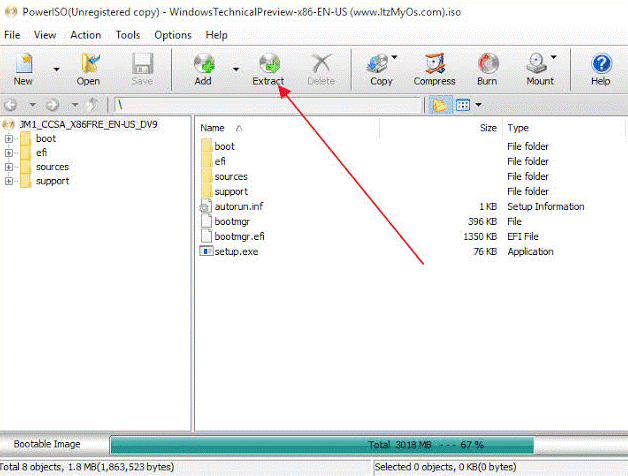
Step 4: Choose Destination Folder
Simply, select the destination folder where you want to extract the files.
Step 5: Select ‘All Files’
If you want to extract everything, select ‘All Files’ and then click ‘OK.’
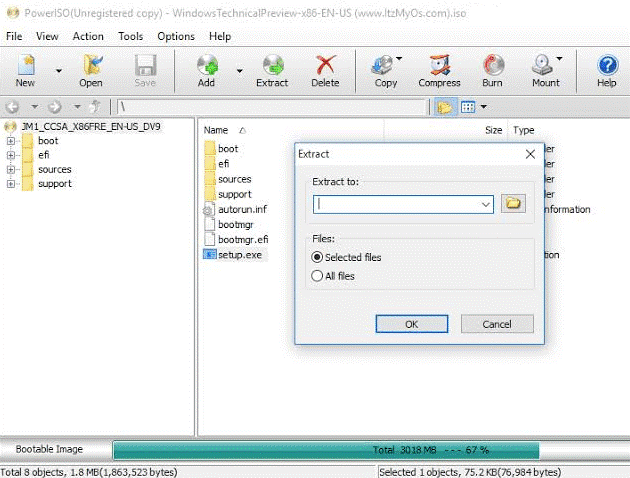
Software to Open CUE Files
Apart from PowerISO, there is some other prominent software that can help you to open the .cue file. Bear in mind, the overall process remains the same. This software includes:
1. Virtual CloneDrive

If you feel overwhelmed with all the advanced options in PowerISO, Virtual CloneDrive is the perfect option for you. Like a simpler version, Virtual CloneDrive offers you everything you need to mount a disk image.
For the best part, it supports even the most uncommon and obscure disc image types. Users can easily open formats such as ISO, CCD, CUE, BIN, DVD, UDF, and more. Being completely free to use, Virtual CloneDrive is devoid of any ads or bloatware whatsoever.
2. WinCDEmu

WinCDEmu is yet another free and open-source disk image mounting tool, that you can use seamlessly on your Windows machine. One of its intuitive features includes that users can directly mount images by clicking within the Windows Files Explorer. This is possible due to its tight integration with Windows Shell.
With WinCDEmu, you can munt an almost unlimited number of virtual drives. Some of the most commonly supported formats include CUE, CCD, MDS, NRG, IMG, and more. Lastly, WinCDEmu also lets users create ISO files from CD/DVD as well.
3. Daemon Tools
Last on our list, Daemon Tools is yet another advanced software that you can use to mount various disk image files. It is also one of the most comprehensive tools on our list, with some of the richest functionalities.
Along with that, users can also use system hotkeys for easy mounting as well. In fact, you can also view the history of all the recently mounted images as well. Something that can come quite handy, while working with multiple files. Lastly, Daemon Tools run on all versions of Windows all the way down to Windows XP.
The Bottom Line
So, that was our curated guide on how you can actually open CUE files on your Windows 10 PC. For the most commonly used disk images like ISO or IMG files, you don’t need any third-party applications whatsoever. The feature is baked right into the OS.
But, for all the unsupported formats, you can also take assistance from PowerISO or any other prominent third-party software mentioned above. These applications are specifically created for extracting even the most uncommon file formats. So, even if you feel stuck at one point, you can always count on them. Now, let us know in the comment section below, which file you want us to cover up next?
Simply follow the steps below to mount it.
Nov 17, 2021
How do I mount a .CUE file?
With PowerISO, you can open BIN / CUE files, burn them to disc, or mount as virtual drive. To open BIN / CUE files and extract files from them, please follow the steps, Run PowerISO. Click the Open button on toolbar or choose File x26gt; Open menu, then select the BIN or CUE file to open.
How do you play a .CUE file?
Simply drag the .cue file into VLC, or open it from the menu drop down, and the album tracks will be displayed in the play list. The track length, though, will appear as the length of the entire large file, but you can skip tracks forwards, backwards or select any in between just like any CD.
How do I open a bin File in Windows 10?
How to open a BIN file
Feb 2, 2022
How do I mount a file in Windows 10?
Simply drag the .cue file into VLC, or open it from the menu drop down, and the album tracks will be displayed in the play list. The track length, though, will appear as the length of the entire large file, but you can skip tracks forwards, backwards or select any in between just like any CD.
How do I use .CUE and .bin files?
To Mount ISO and IMG Files in Windows 10, open File Explorer and go to the folder which stores your ISO file.Double click the file or right click it and select Mount from the context menu. It is the default context menu command. The disk image will be mounted in a virtual drive in the This PC folder.
How do I convert a CUE file to ISO?
Click the Tools button on the menu, and then select the Convert Image File Format option. The convert dialogue will be pop-up. Press the Browse then choose a BIN/CUE file you wish to convert and choose the ISO files(*. iso) option.
How do I mount a CUE file in Linux?
cue file, its possible its named incorrectly, so it doesnt hurt to try this anyway:
What opens a .CUE file?
Simply drag the .cue file into VLC, or open it from the menu drop down, and the album tracks will be displayed in the play list. The track length, though, will appear as the length of the entire large file, but you can skip tracks forwards, backwards or select any in between just like any CD.
How do I convert CUE files to MP3?
In the first step, you need to upload the CUE files from your computer, then select MP3 out of convert options and then allow it to convert the media file for you. You will be able to receive the output MP3 file in just one minute.
How do I open a CUE file in Windows 10?
Step 1: Download and install the PowerISO application. Once installed, click to launch the application. Step 2: Click the File button in the tools bar and choose open. Select the BIN or CUE file you want to open.
What is a .CUE file for game?
A cue sheet, or cue file, is a metadata file which describes how the tracks of a CD or DVD are laid out. Cue sheets are stored as plain text files and commonly have a . cue filename extension. They are used in emulators that play CD games.
What do you do with Bin and CUE files?
A BIN and CUE file is used to create the disk image to burn it into a CD or DVD. Specific software is required. This software is used to burn BIN and CUE files into hardware like CD/DVD. To read them, software converters need to extract standard files from the image.
How do I view a .BIN file?
Choose the Start button in your computers task bar and select the Computer option or use the quick access navigation option for your file manager if one exists. Double-click the Android phones removable storage device icon to view its contents.Locate the .BIN file in the Androids storage folders
What program opens a BIN file windows?
The EZB Systems UltraISO program and the PowerISO application can be installed in a Microsoft Windows system for the user to create and open these BIN files.
How do I Mount a file?
Right-click an ISO file and select the Mount option. Select the file in File Explorer and and click the Mount button under the Disk Image Tools tab on the ribbon.
How do I Mount an image in Windows 10?
Mount image from ribbon menu
Dec 1, 2020
Where is the Mount option in Windows 10?
Missing mount option in right click menu, Windows 10
How do you Mount files on a PC?
To Mount ISO and IMG Files in Windows 10, open File Explorer and go to the folder which stores your ISO file.Double click the file or right click it and select Mount from the context menu. It is the default context menu command. The disk image will be mounted in a virtual drive in the This PC folder.
How do I play .BIN and .cue files?
To open BIN / CUE files and extract files from them, please follow the steps,
How do I play a .CUE file?
Simply drag the .cue file into VLC, or open it from the menu drop down, and the album tracks will be displayed in the play list. The track length, though, will appear as the length of the entire large file, but you can skip tracks forwards, backwards or select any in between just like any CD.
WHAT IS BIN file and cue file?
BIN / CUE file is an image file for compact disc, which can exactly represent a compact disc. Usually, . CUE file contains tracks information, while the corresponding BIN file contains real track data.
Do I need cue file with BIN file?
BIN file needs a CUE file to go with it. You can burn it on a CD or a DVD to open it or mount the image of a vertical drive.
Can you convert CUE to ISO?
WinISO is also a CUE to ISO converter software. This software converts CUE to ISO for free of cost as well. You can use this software for free as the programs trial version allows you to convert the CUE to ISO without spending anything.
Is the CUE file the same as an ISO?
ISO is a rather simple disc image format, while BIN/CUE is a raw copy of a disc, sector by sector, including copy protection, error correction, track list, multi track, and any system specific information on the disc.