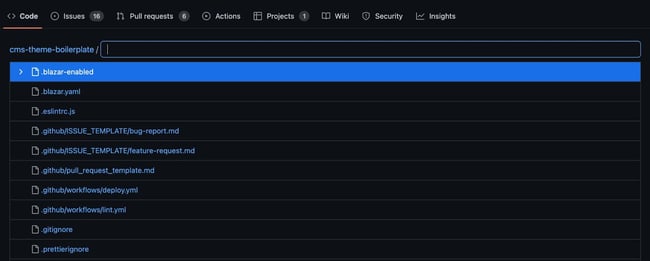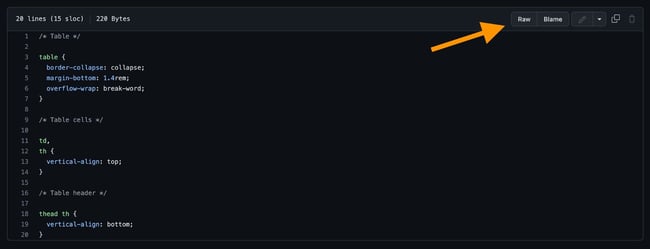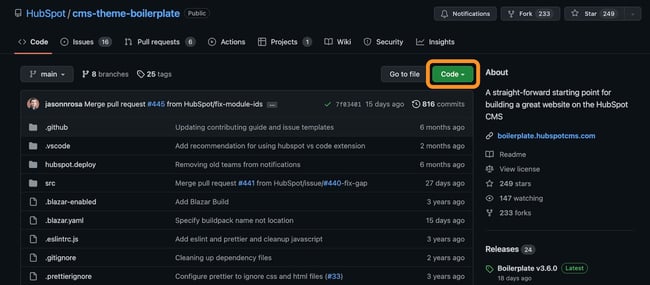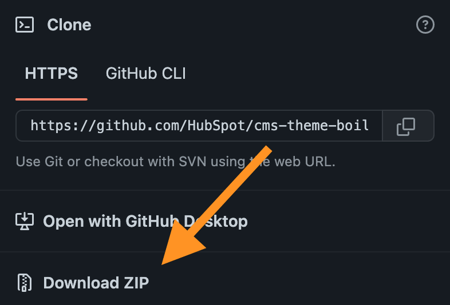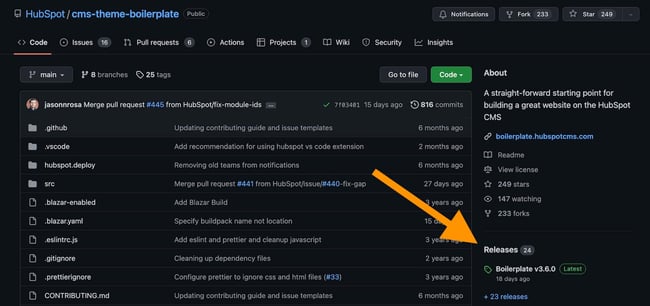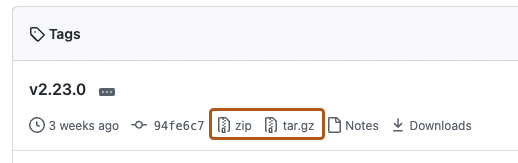#статьи
-
0
Закройте IDE. Забудьте про пуши. Отрекитесь от коммитов и репозиториев.
Кадр: сериал «Остановись и гори»
Автор, редактор, IT-журналист. Рассказывает о новых технологиях, цифровых профессиях и полезных инструментах для разработчиков. Любит играть на электрогитаре и программировать на Swift.
Если вы откроете файл в веб-версии GitHub, то заметите, что там нет отдельной кнопки «Скачать». Действительно, удобного способа загружать код напрямую с сайта разработчики не завезли, но есть альтернативные способы — в этой статье как раз о них поговорим. Заодно разберёмся, как скачивать файлы с GitHub на смартфон — пока только на Android-устройства, с айфонами всё сложно.
Все проекты на GitHub хранятся в репозиториях. Репозиторий — это место, где лежат файлы, библиотеки и фрагменты кода программы. Хорошая новость: если у вас есть доступ к проекту, его можно утащить себе на компьютер и разобрать на отдельные файлы. Вот как это сделать:
Шаг 1. Выберите проект, который хотите скачать. Ваши репозитории хранятся в разделе Your repositories, а проекты из свободного доступа можно найти с помощью окошка Search or jump to.
Шаг 2. Откройте выбранный проект. Мы, например, решили забрать себе классический «виндовый» калькулятор, с недавних пор выложенный в открытый доступ в аккаунте Microsoft.
Шаг 3. Нажмите кнопку Code в правом верхнем углу. Выпадет меню, в котором нужно выбрать Download ZIP.
Готово! Теперь у нас на компьютере есть собственная версия проекта. Можно запустить его в Visual Studio, а также в другом редакторе кода или IDE и допилить под свои нужды. Например, перекрасить кнопки в фиолетовый цвет — а почему бы и нет? 🙂
Единственный штатный способ скачать отдельный файл в GitHub — это кнопка Raw. Она превращает код файла в обычный текстовый документ без всякой разметки — в таком виде его можно легко загрузить на жёсткий диск. Не слишком удобный, но рабочий способ — давайте его тоже разберём.
Шаг 1. В репозитории проекта откройте файл, который хотите скачать.
Шаг 2. Когда файл откроется, нажмите кнопку Raw.
Шаг 3. Перед вами — исходный код файла, открытый в браузере. Чтобы его скачать, нажмите правой кнопкой мыши, а потом выберите «Сохранить как…».
Шаг 4. В открывшемся окне можно задать файлу имя и формат. Если планируете работать с кодом в текстовом редакторе, можно оставить .txt.
Использовать расширение
В интернет-магазинах браузеров полно расширений, которые облегчают загрузку с GitHub. Например, GitZip for GitHub помогает скачивать не только файлы, но и целые папки. Рассказываем, как им пользоваться:
Шаг 1. Скачайте и установите утилиту в магазине расширений вашего браузера — есть версии для Chrome, Microsoft Edge и Mozilla.
На заметку: если расширение доступно для Chrome, то запустить его можно в любом браузере, работающем на хромовском движке Blink, — например, в Opera, Vivaldi или «Яндекс.Браузере».
Шаг 2. В репозитории проекта напротив каждого файла появятся чекбоксы — отметьте галочками те, которые хотите скачать.
Шаг 3. Нажмите на кнопку загрузки в правом нижнем углу.
Готово! Можно наслаждаться новыми возможностями до боли знакомого сервиса.
По умолчанию в мобильной версии GitHub нет функции скачивания файлов. Но её можно активировать, если открыть в мобильном браузере версию сайта для ПК. После этого можно будет скачать отдельный файл либо весь проект в виде ZIP-архива.
Если нужен проект целиком:
Шаг 1. Откройте веб-страницу нужного репозитория через Google Chrome.
Шаг 2. В контекстном меню браузера нажмите на кнопку «Версия для ПК».
Шаг 3. После этого страница перезагрузится и откроется обычная десктопная версия сайта. Нажмите зелёную кнопку Code, а потом — Download ZIP.
Если нужен отдельный файл:
Шаг 1. Откройте на GitHub страницу файла и активируйте версию для ПК.
Шаг 2. Когда откроется десктопная версия страницы, нажмите кнопку Raw в правом верхнем углу.
Шаг 3. Снова вызовите контекстное меню браузера и нажмите на значок загрузки в самом верху — после этого на смартфон скачается нужный файл в формате .txt.
К сожалению, на iOS десктопная версия GitHub не открывается ни в одном браузере, поэтому функции Raw и Download ZIP недоступны. Если у вас есть рабочий способ — напишите нам в редакцию, добавим его в статью.
В этой статье мы обсудили нюансы работы только с веб-версией GitHub. Если хотите полностью перенести проект на свой компьютер и работать с ним локально, почитайте нашу статью про GitHub Desktop. Вы узнаете, как создать репозиторий, синхронизировать его с ПК и обновлять файлы удалённо.
Ещё можно почитать материал про систему контроля версий Git. Объясняем на понятных схемах, как работает технология, которая лежит в основе GitHub и других похожих сервисов. Вы поймёте, как там всё устроено, и сможете блеснуть знаниями на собеседовании.

Жизнь можно сделать лучше!
Освойте востребованную профессию, зарабатывайте больше и получайте от работы удовольствие. А мы поможем с трудоустройством и важными для работодателей навыками.
Посмотреть курсы
GitHub is one of the largest developer resources, and an absolute must-know for aspiring web developers to explore and share projects online.
If you’re just starting out with git and GitHub, taking open-source code from GitHub to experiment with or add to your own projects is one great way to learn or develop your own apps. You can even connect your GitHub repository to your preferred hosting to deploy and test your apps. To do that, you’ll need to learn the basics: getting a file from GitHub onto your computer.
In this post, we’ll show you how to download different resources from GitHub. We’ll cover:
- downloading a file
- downloading a repository
- downloading a release
- downloading multiple files
Let’s get started.
To download a single file from GitHub, follow these steps:
1. Navigate to the GitHub repository page that contains the file. If it’s a public repository, you can visit the page without logging in. If it’s a private repository, you’ll need to log in and have the proper permissions to access it.
2. From the main repository page, locate the file you want to download. You can do this by navigating the folders, or by clicking Go to File near the top of the page. This opens a list of all files in the repository that you can search.
3. Click the file you want to download. This will open the file in GitHub.
4. On the file page, click the Raw button. This opens the raw code in your browser.
5. Right-click the page and select Save as…, then name the file and choose where to save it on your device.
How to Download a GitHub Repository
GitHub is made up of repositories. A repository is a place where all files in a project can be stored, accessed, tracked, and modified. To download a repository, follow these steps:
1. Navigate to the GitHub repository page. If it’s a public repository, you can visit the page without logging in. If it’s a private repository, you’ll need to log in and have the proper permissions to access it.
2. On the main repository page, click the green Code button.
3. In the menu that appears, click Download ZIP. The entire repository will be downloaded to your device as a zipped file.
With that, you should be able to open the file locally.
How to Download a Release From GitHub
Repositories may also put out releases, which are packaged versions of the project. To download a release:
1. Navigate to the GitHub repository page. If it’s a public repository, you can visit the page without logging in. If it’s a private repository, you’ll need to log in and have the proper permissions to access it.
2. Click Releases, located on the right-side panel.
3. You’ll be brought to a page listing releases from newest to oldest. Under the release that you want to download, locate the Assets section. Click a file under this section to download it.
You’ll be able to open this zipped file on your local device.
How to Download Multiple Files From GitHub
Unless you want to download an entire repository or release, there’s currently no way to bulk-download multiple files from GitHub. Depending on how many files you need from a repository, it may be best to download each individual file you need, or download the entire repository/release and delete the files you don’t need.
Get files from GitHub.
There’s a lot to learn when it comes to using GitHub — the platform packs a ton of features, and it can seem intimidating to newcomers. However, GitHub does an excellent job of making its tools simple and accessible. Case in point: downloading a single file or an entire repository is possible with just a few clicks.
Download Article
Download Article
When you view individual files on GitHub, you’ll notice the button to download the code isn’t there. You’ll instead see the download button on the right side of the page when you navigate to the root of the repository. This wikiHow will teach you how to download files from GitHub by changing to the Raw version of the file.
-
1
Go to https://github.com/ in a web browser. You can use any web browser to download files.
-
2
Navigate to the file you want to download. Use the search bar at the top of the page to find the file you want to download and the results will list repositories that match your search.
Advertisement
-
3
Click Releases (if it’s available). You’ll see this option on the right side of the browser.
- Once you click Releases, you can click to download the installer or the source code.
- If there is no Releases available, continue following these steps to download a file.
-
4
Click Go to file. You’ll see this above the list of files within this repository next to a button to download all the files.
-
5
Click to select a file that you want to download. It’ll open within GitHub in your web browser.
-
6
Click Raw. You’ll see this next to Blame and a monitor icon above the space where the file displays.[1]
- The page will redirect to display the file contents without any GitHub headers, footers, or menus.
-
7
Right-click the page and click Save as. Alternatively, you can press the keyboard shortcut Ctrl/CMD + S.
- Your file manager will open so you can select a name and location to save the file.
- If you want to download the entire repository instead, navigate to the root (click the first half of the link, which is usually before any /), click the button with the download icon (it will usually say Code), and click Download ZIP. [2]
Advertisement
Ask a Question
200 characters left
Include your email address to get a message when this question is answered.
Submit
Advertisement
Video
Thanks for submitting a tip for review!
About This Article
Article SummaryX
1. Go to https://github.com/ in a web browser.
2. Navigate to the file you want to download.
3. Click Releases (if it’s available).
4. Click Go to file.
5. Click to select a file that you want to download.
6. Click Raw .
7. Right-click the page and click Save as.
Did this summary help you?
Thanks to all authors for creating a page that has been read 449,900 times.
Is this article up to date?
Вы можете скачать моментальный снимок кода в репозитории.
Overview of source code archives
You can download a snapshot of any branch, tag, or specific commit from GitHub.com. These snapshots are generated by the git archive command in one of two formats: tarball or zipball. Snapshots don’t contain the entire repository history. If you want the entire history, you can clone the repository. For more information, see «Cloning a repository.»
Downloading source code archives
You can download the source code archives in three ways.
Downloading source code archives from the repository view
-
On GitHub.com, navigate to the main page of the repository.
-
Above the list of files, click Code.
-
Click Download ZIP.
Downloading source code archives from a release
-
On GitHub.com, navigate to the main page of the repository.
-
To the right of the list of files, click Releases.
-
Scroll down to the «Assets» section of the release.
-
To download the source code, click Source code (zip) or Source code (tar.gz).
Downloading source code archives from a tag
-
On GitHub.com, navigate to the main page of the repository.
-
To the right of the list of files, click Releases.
-
At the top of the Releases page, click Tags.
-
To download the source code, click zip or tar.gz.
Source code archive URLs
Source code archives are available at specific URLs for each repository. For example, consider the repository github/codeql. There are different URLs for downloading a branch, a tag, or a specific commit ID.
| Type of archive | Example | URL |
|---|---|---|
| Branch | main |
https://github.com/github/codeql/archive/refs/heads/main.tar.gz |
| Tag | codeql-cli/v2.12.0 |
https://github.com/github/codeql/archive/refs/tags/codeql-cli/v2.12.0.zip |
| Commit | aef66c4 |
https://github.com/github/codeql/archive/aef66c462abe817e33aad91d97aa782a1e2ad2c7.zip |
Note: You can use either .zip or .tar.gz in the URLs above to request a zipball or tarball respectively.
Stability of source code archives
Source code archives are generated on request, cached for a while, and then deleted. If the same archive is requested again in the future, it’ll be regenerated. It’s important to understand what guarantees GitHub makes about source code archives.
- An archive of a commit ID will always have the same file contents whenever it’s requested, assuming the commit ID is still in the repository and the repository’s name has not changed.
- Because branches and tags can move to different commit IDs, future downloads of an archive may have different contents than previously downloaded archives of the same branch or tag. Assuming the branch or tag still points at the same commit ID, it will have the same file contents.
- The exact compression settings used to generate a zipball or tarball may change over time. The extracted contents won’t change if the branch or tag doesn’t change, but the outer compressed archive may have a different byte layout. GitHub will give at least six months’ notice before changing compression settings.
- The name of the repository is part of the directory structure inside the archive. Therefore, if the repository name changes, the root directory name will change as well.
If you rely on stability of source code archives for reproducibility (ensuring you always get identical files inside the archive), we recommend using the archives REST API with a commit ID for :ref. Using the commit ID ensures you’ll always get the same file contents inside the archive and you’ll be immune to repositories rewriting tags or moving branch heads.
If you rely on stability of archives for security (for example: to ensure you don’t attempt to unzip a maliciously-crafted file), we recommend using releases instead of using source downloads. For more information, see «About releases.»
You can use something like this third-party GitHub action to create and push these files as part of your release process. The Release Assets REST API can later be used to retrieve them.
Вступлениe
Здравствуй, дорогой читатель, эта статья будет про то, как устанавливаются утилиты из GitHub на разных ОС(операционных системах), тебя ждет впереди много интересного!
Наверное, каждый пробовал скачивать утилиты с GitHub по видео-гайдам из ютуба «Как хакнуть пентагон за секунду« или »бесплатный телеграм скрапер участников». Эти громкие названия действительно работают и ничего не понимающие люди идут скачивать утилиту с GitHub, потому что с её помощью можно взломать подругу и разведать её интимки.
Но нас это не интересует. В гите находится огромное количество инструментов для OSINT, аналогов которым не найти. Сегодня мы глубоко в GitHub лезть не будем, а лишь узнаем, как же использовать этот неиссякаемый инструментарий.
*Внимание, переконцентрация слова GitHub
GitHub — крупнейший веб-сервис для размещения IT-проектов и их совместной разработки. На нем хостятся ваши проекты, утилиты, фотки и что угодно.
Практика
На GitHub свыше 100000+ утилит(небольших программ) и каждая по-своему уникальна, отличаются они способом установки и языком программирования, на котором написана сама утилита и, если в зависимости от языка, эта установка меняется кардинально и поэтому приходится разбираться с документацией по установке скрипта(набор строк кода), смотреть гайды по установке или в последнюю очередь — обращаться к людям, знающим язык программирования, на котором написан код.
На страничке мы видим: разбор и объяснение про репозиторий(любой проект, размещенный на GitHub); это мы пропускаем и идем к пункту Installing — здесь рассказано, на каких ОС утилита работает (Windows/Linux/MacOs/Termux) .
Что написано:
apt-get update -y
apt-get install git
git clone https://github.com/Red-company/RDDoS_Tool.git
cd RDDoS_Tool
bash setup.sh
python3 RDDoS_Tool.py
Первое поле — это обновление пакетов(комплектующих системы) с помощью конкретного пакетного менеджера в ОС линукс
Второе поле — установка GIT
Третье поле — установка утилиты с помощью GIT, также можно и с помощью веб-интерфейса GitHub скачать
Четвертое поле — это переход в директорию(папка в файловой системе)
Пятое поле — это запуск .sh скрипта с помощью Bash
Шестое поле — это запуск основного скрипта с помощью python(язык на котором и написана сама утилита)
Некоторые пункты будут пропущены, потому что не соответствуют структуре ОС
Установка с помощью Windows
Второе, установка GIT, читаем мануал
Третье, скачивание утилиты с GitHub, нажимаем комбинацию клавиш > Win+R пишем > powershell делаем > запустить; переходим на рабочий стол cd «c:\\Users\ваш юзернейм\Desktop\» пишем заветную команду:
git clone https://github. com/Red-company/RDDoS_Tool. git
Также это можно сделать с помощью веб-интерфейса, на скрине сверху нажимаем Download ZIP и перемещаем из папки Загрузок на рабочий стол
Четвертое, переходим в директорию именно с помощью терминала, но сначала убедитесь, в какой директории вы находитесь и не находитесь ли вы в корневой директории. Для этого используем команду :
cd RDDoS_Tool
Пятое, запускаем установочный скрипт bash setup. sh, но на виндовс он работать не будет, на странице написано, что нужно сделать так, значит делаем вручную как сказано
pip install tqdm
pip install pyfiglet
А также устанавливаем python, потому что это будет нужно для исполнения основного файла ТЫК
Шестое, запускаем сам python скрипт
python3 RDDoS_Tool. py
Установка с помощью Linux
Если у вас пакетный менеджер apt(проверьте методом тыка), то смело делаем все как в установке показано:
apt-get update -y
apt-get install git
git clone https://github.com/Red-company/RDDoS_Tool.git
cd RDDoS_Tool
bash setup.sh
python3 RDDoS_Tool.py
Если у вас другой пакетный менеджер, то следуем инструкции дальше!
- 1. Это обновление пакетов, вам нужно посмотреть как обновлять пакеты на вашем линукс-дистрибутиве(разновидность ОС Linux) и обновить
- 2. Установка GIT и опять же посмотрите, как установить GIT на вашем дистрибутиве линукс
- 3.Установка утилиты, тут по аналогии с виндовс действуем:
Переходим в директорию рабочего стола cd $HOME/Desktop/ и устанавливаем:
git clone https://github. com/Red-company/RDDoS_Tool. git
4. Переход в директорию
5. Исполнение Bash-скрипта, если у вас не пакетный менеджер APT, то устанавливаем пакеты вручную. А знаю я это, потому что нужно посмотреть в код setup. sh и посмотреть, как исполняется этот скрипт и что делает, примерно можно понять, что он делает и для какого ПМ(наиболее популярная утилита управления пакетами для Linux систем) он работает
pip install tqdm
pip install pyfiglet
С помощью вашего ПМ установите python:
sudo apt install python
6. Запуск скрипта
python3 RDDoS_Tool. py
Как узнать, какой у меня дистрибутив линукс? ТЫК
Установка с помощью Android
Чтобы исполнять код, нам нужно скачать Termux и прочитать, что это такое на вики
Делаем все по аналогии с оригинальной установкой, а также с линуксом, попутно устанавливая git, python, pip, пакеты pip
apt-get update -y
apt-get install git
git clone https://github.com/Red-company/RDDoS_Tool.git
cd RDDoS_Tool
bash setup.sh
python3 RDDoS_Tool.py
Установка с помощью MacOS
MacOS в первую очередь основан на Unix, а это значит, что почти все команды у него совпадают с Linux-установкой и поэтому делаем все также, только вместо apt-get используем пакетный менеджер MacOS > brew
brew update
brew install git
git clone https://github.com/Red-company/RDDoS_Tool.git
cd RDDoS_Tool
bash setup.sh
python3 RDDoS_Tool.py
Не забываем про установку git, python, pip, пакеты pip, которые по умолчанию должны быть на MacOS, но лучше обезопаситься:
brew install python git python-pip
Потренируйтесь
В довесок оставлю здесь небольшую подборку инструментов с GitHub, в установке которых вы можете опробовать свои силы:
Больше можно найти на нашем канале :
Вывод
Сегодня мы разобрали основные способы установки утилит из GitHub, теперь вы можете смело использовать репозитории, безостановочно публикующиеся в OSINT-каналах.
Спасибо за прочтение этой статьи!

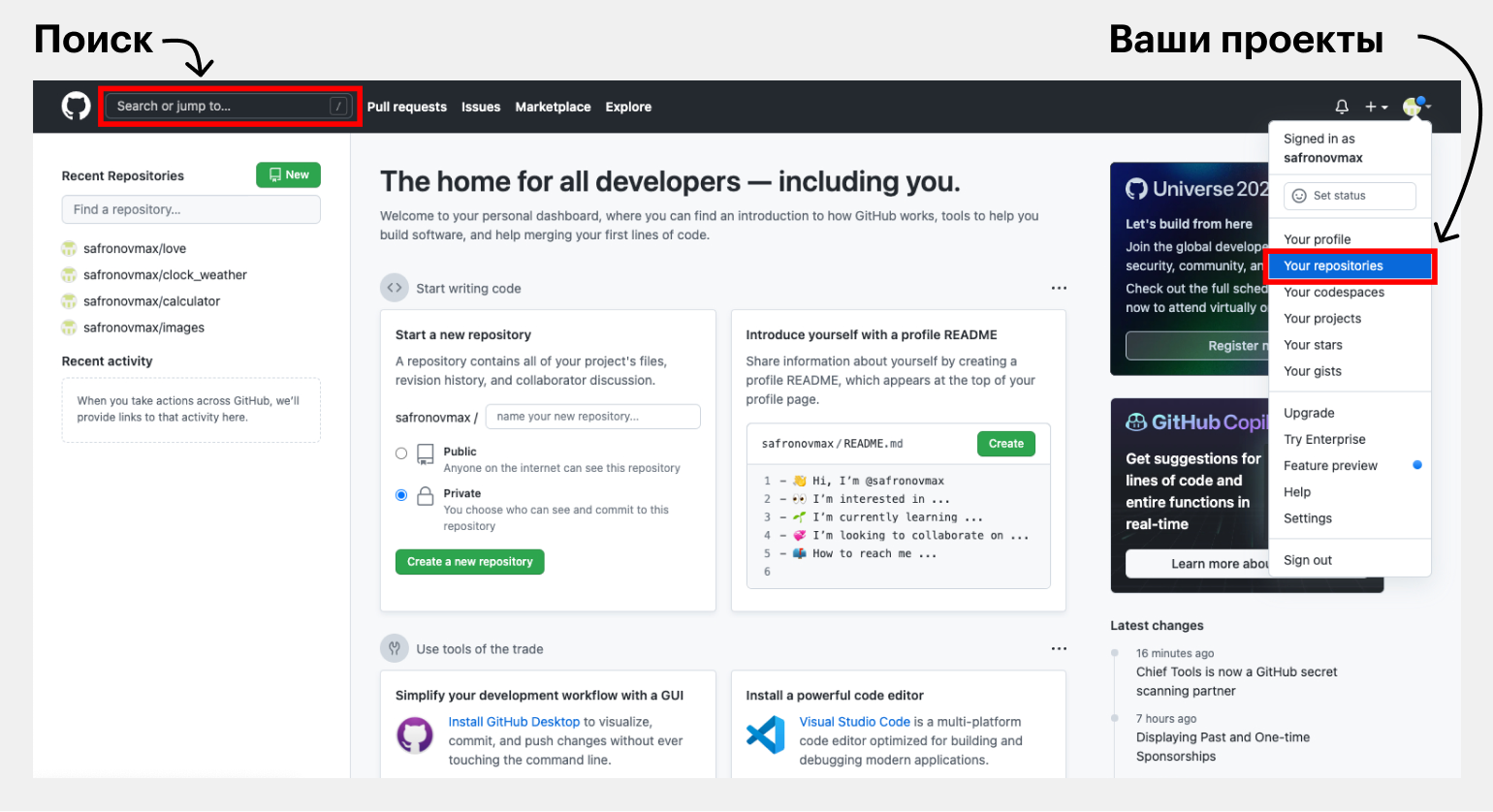
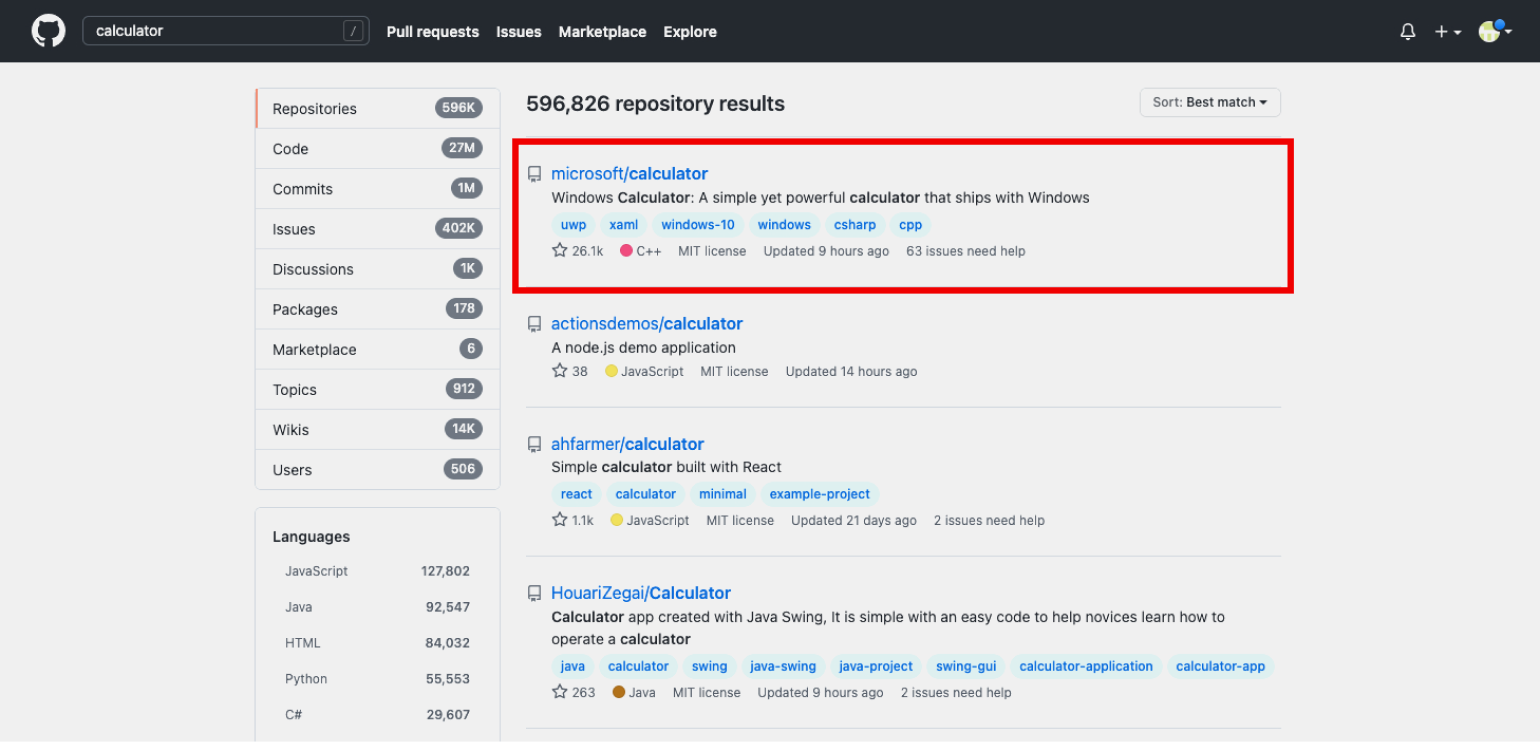
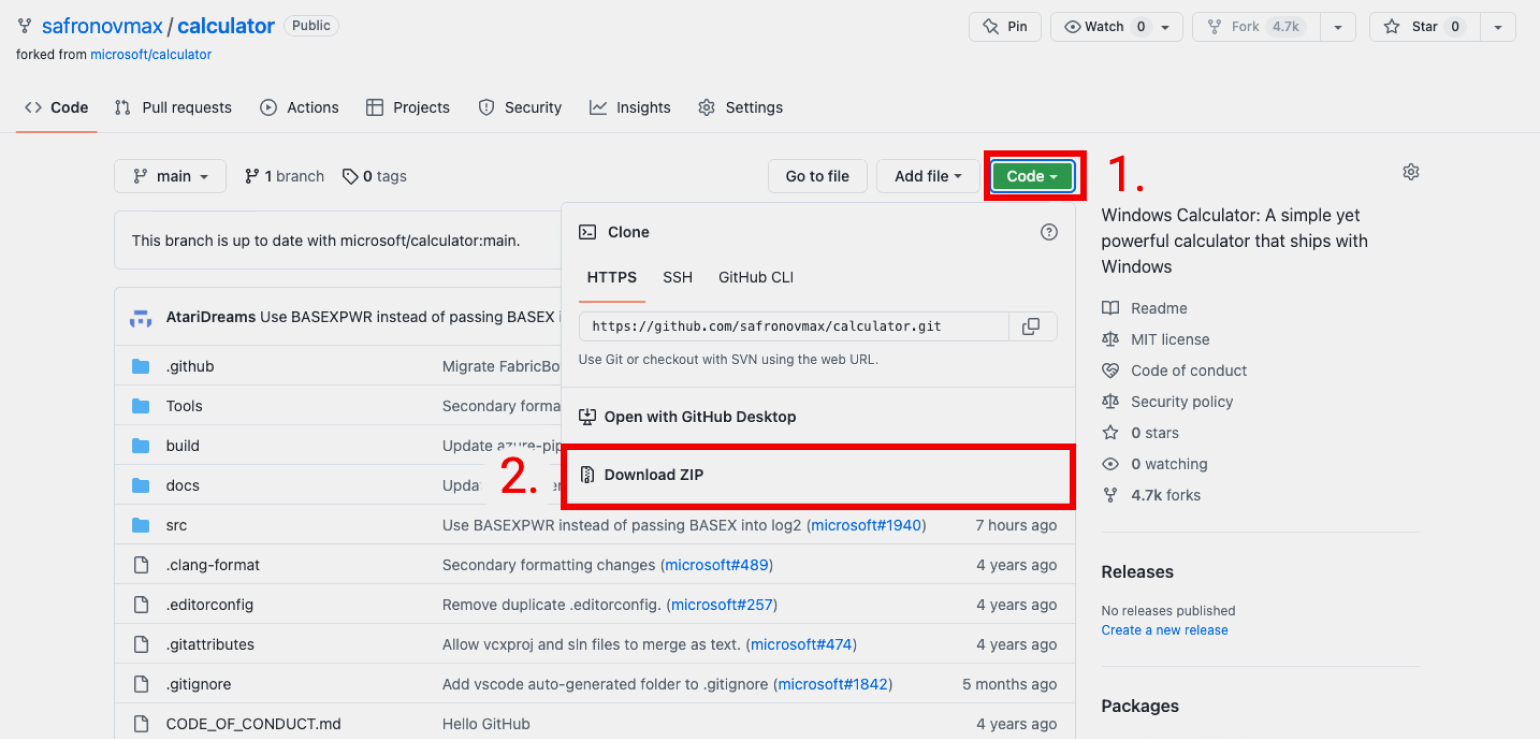
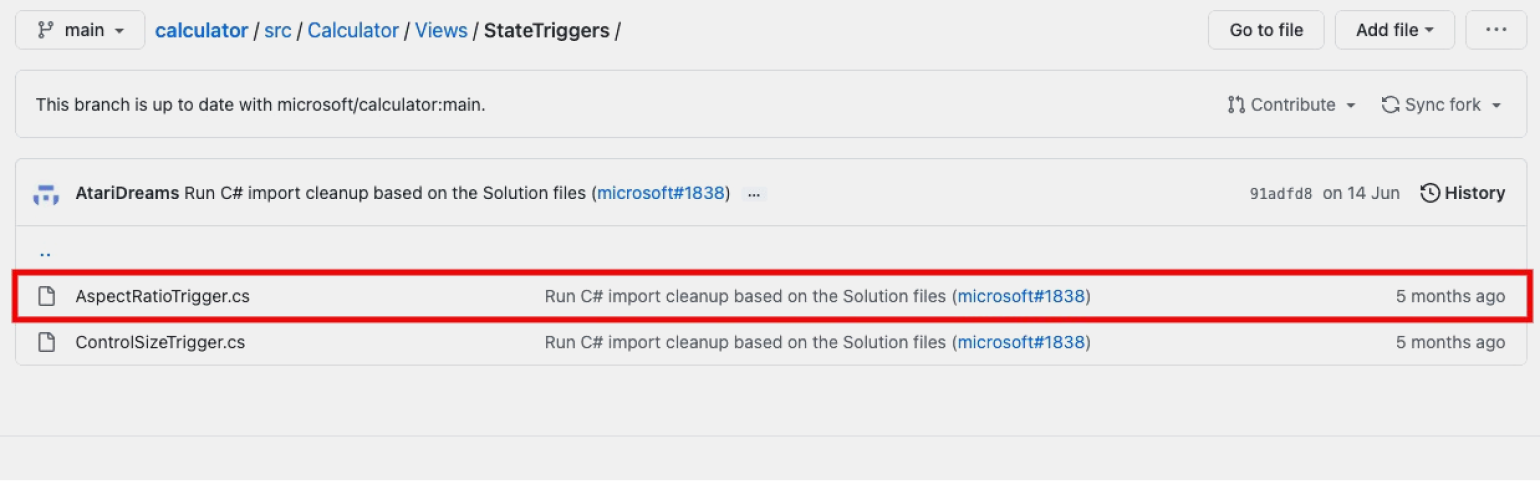
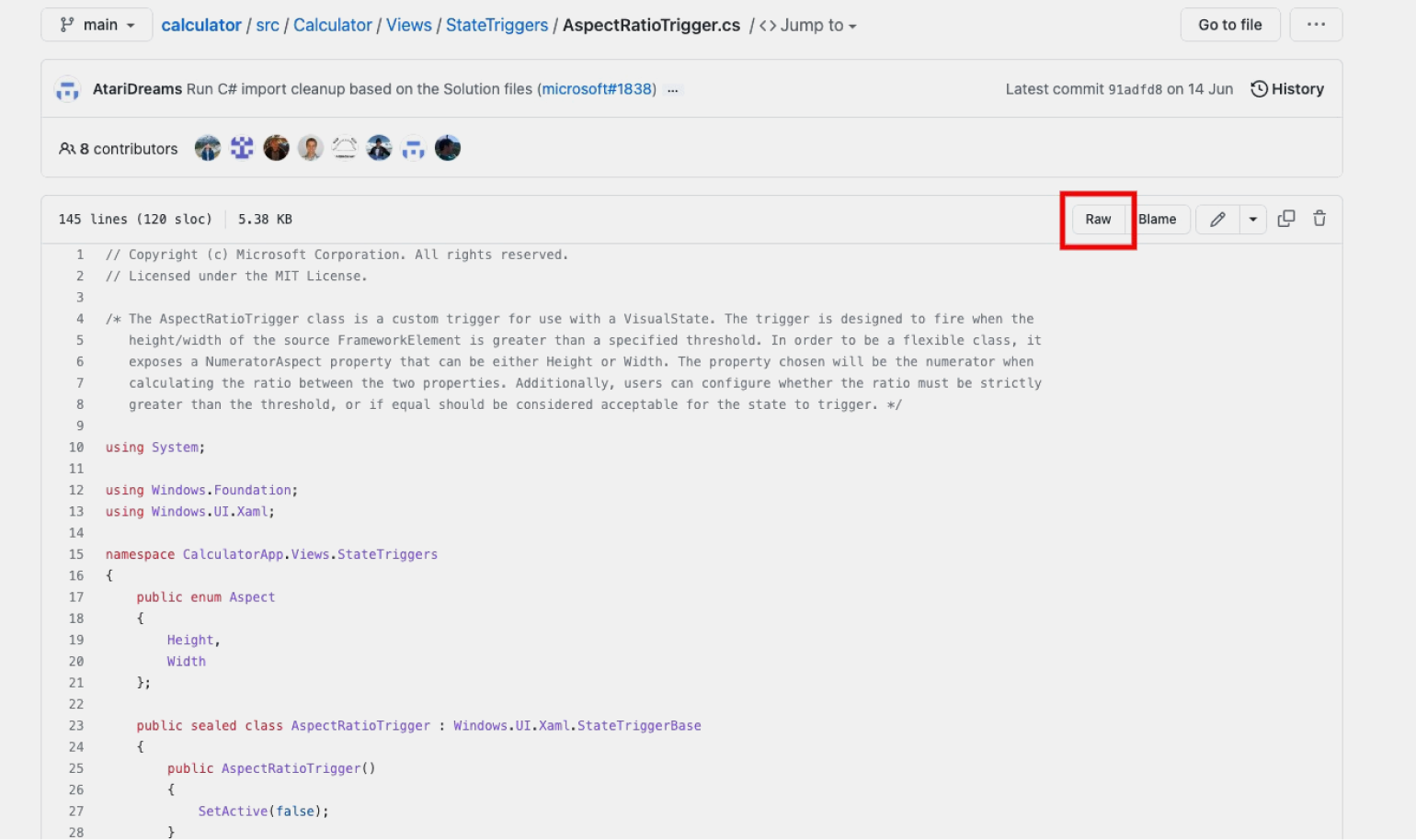
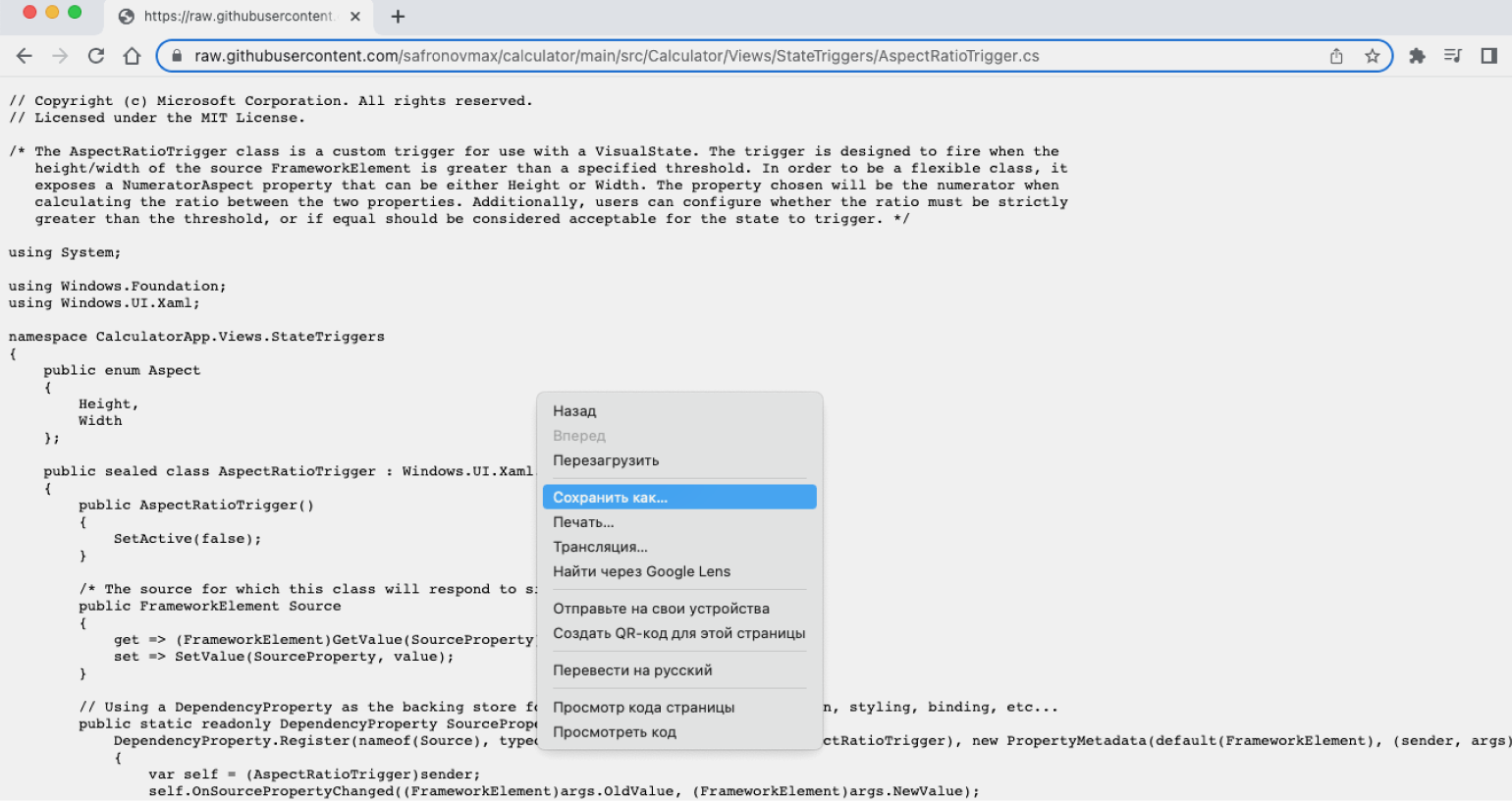
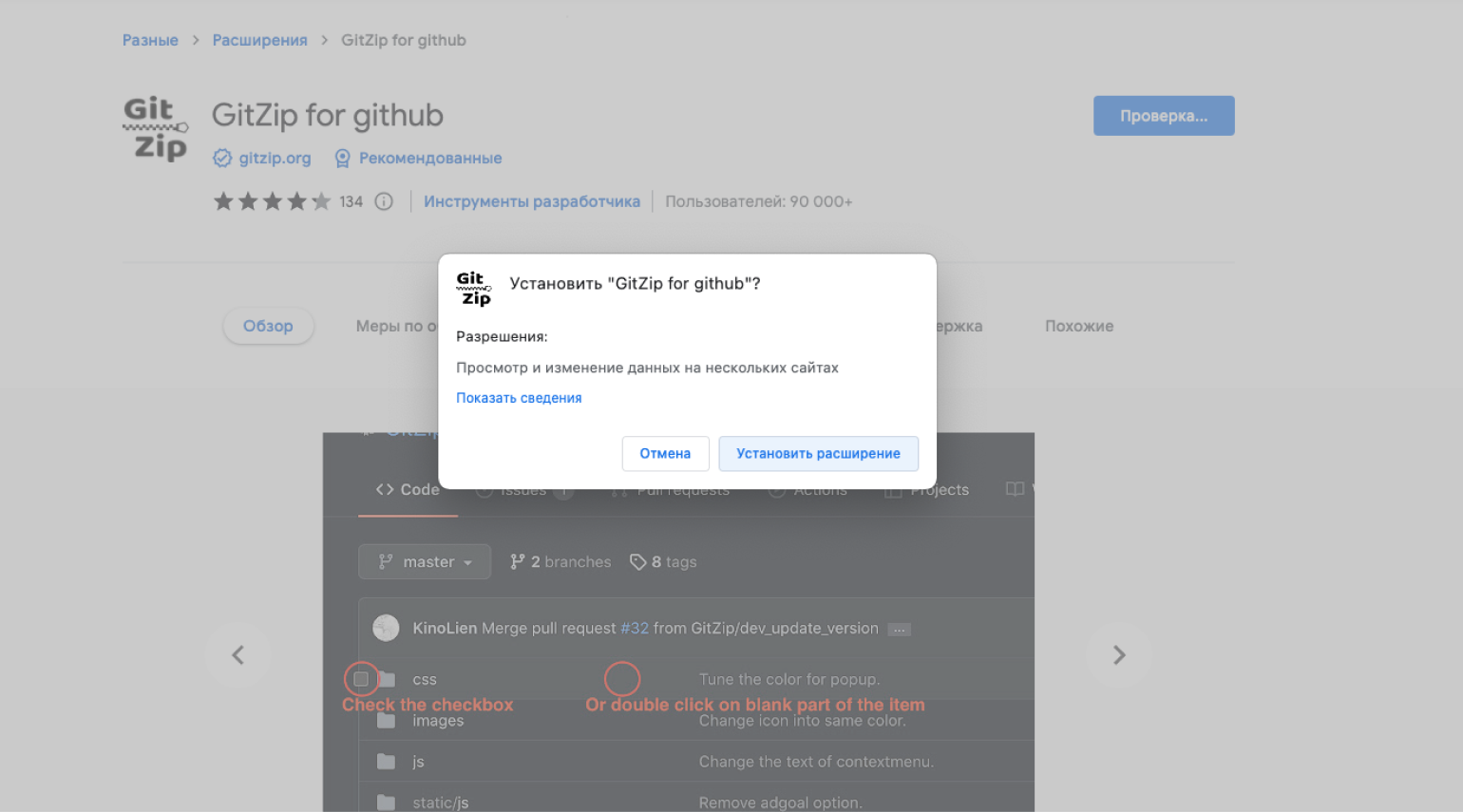
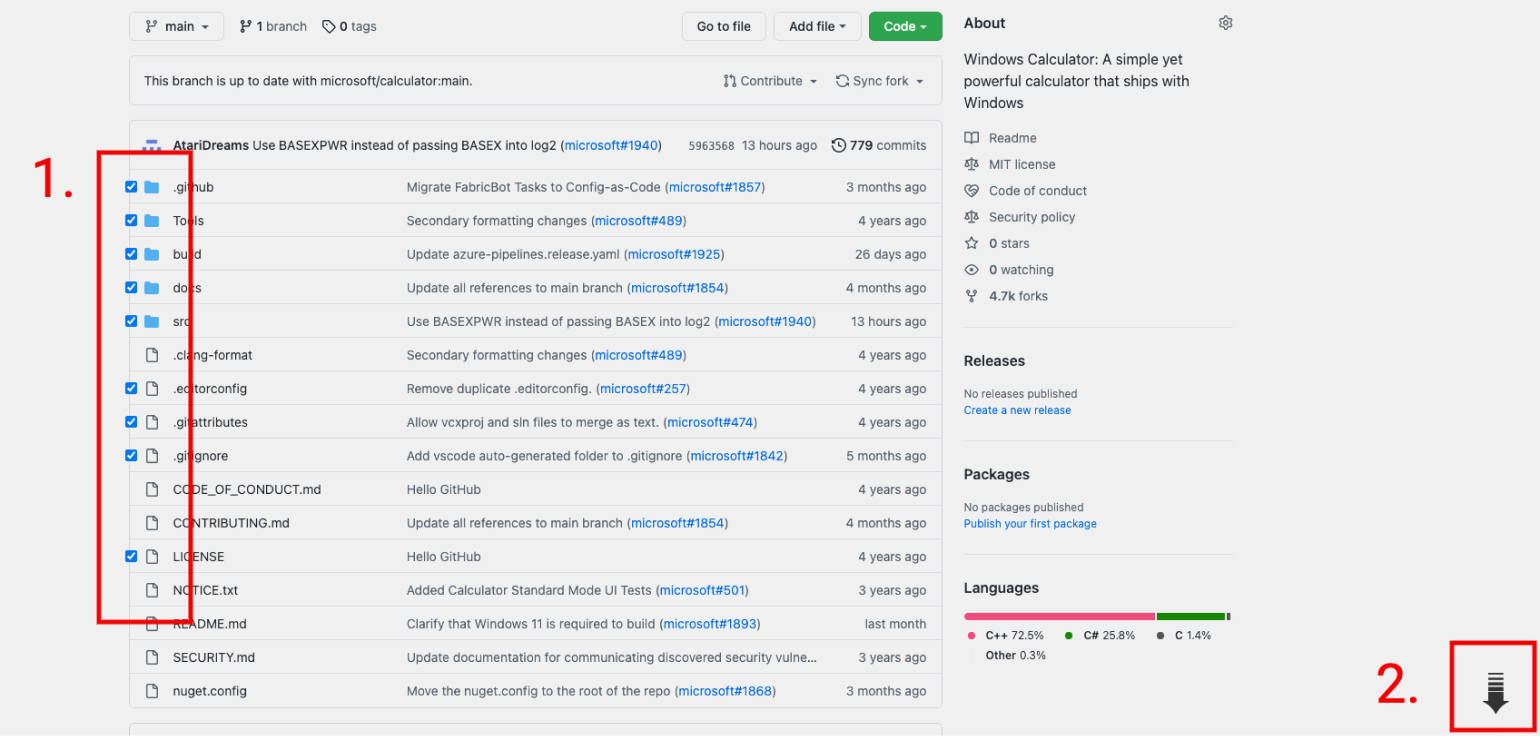
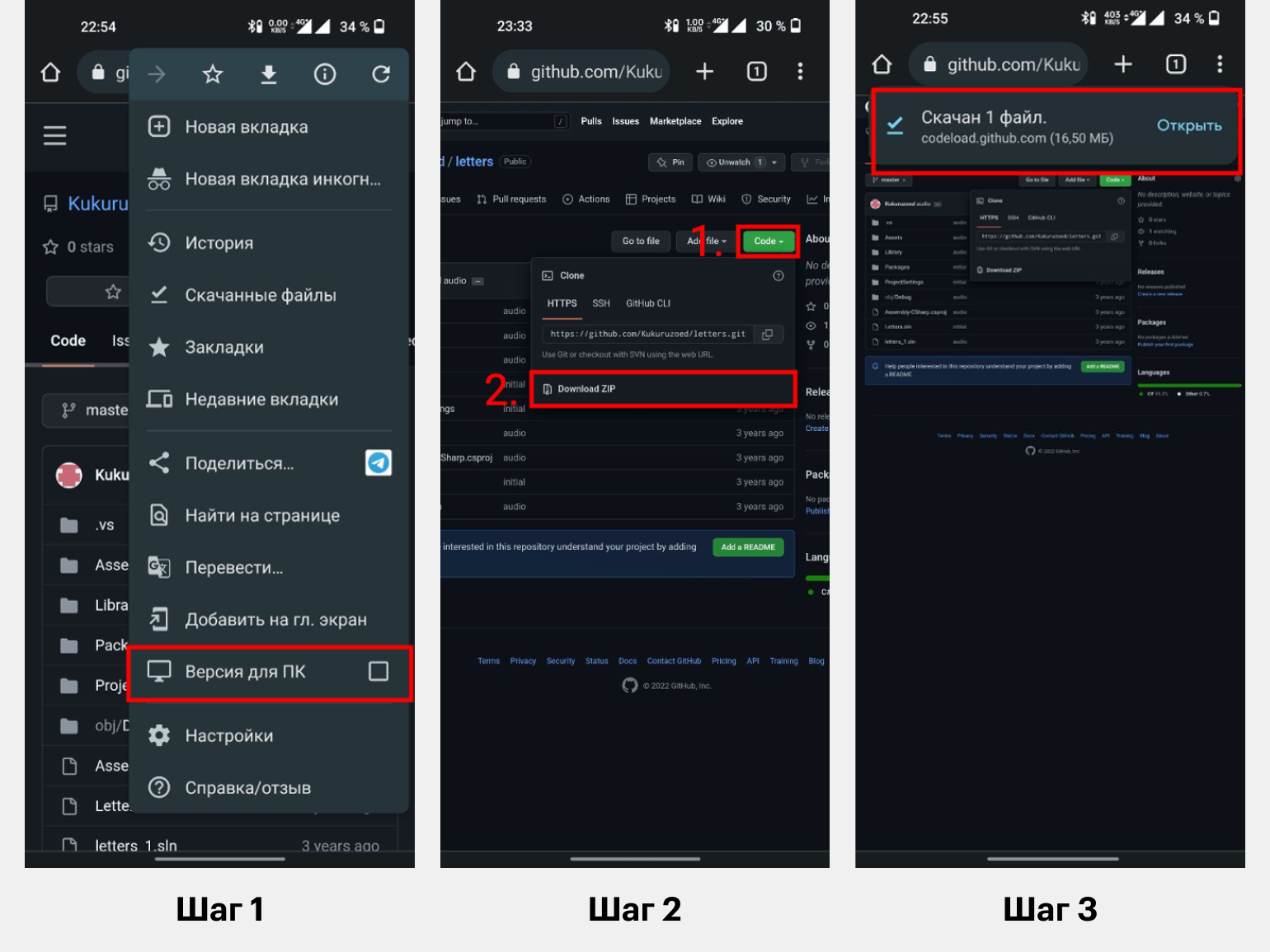
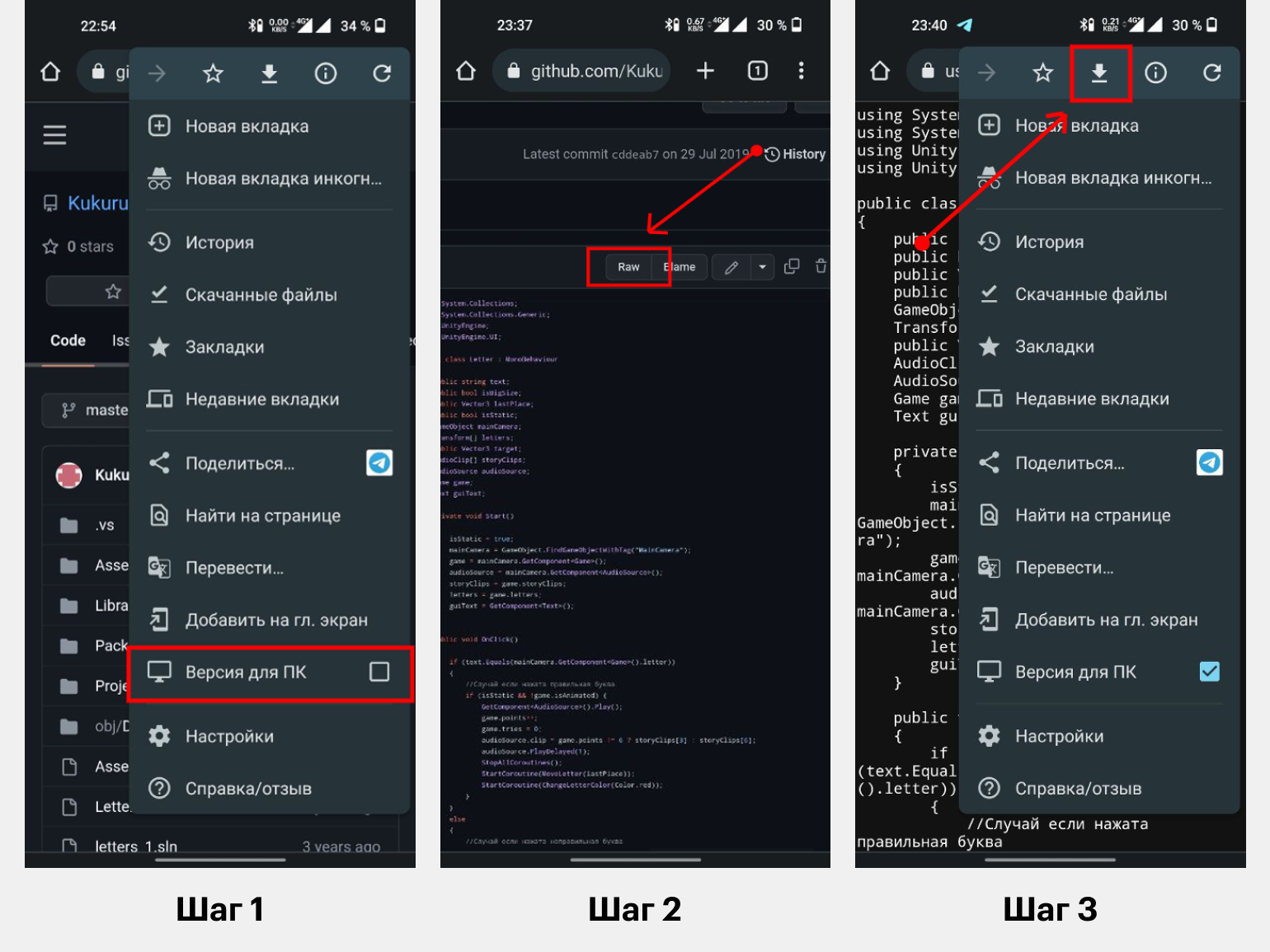

![Download Now: 50 Code Templates [Free Snippets]](https://no-cache.hubspot.com/cta/default/53/34adf7eb-7945-49c4-acb8-f7e177b323e5.png)