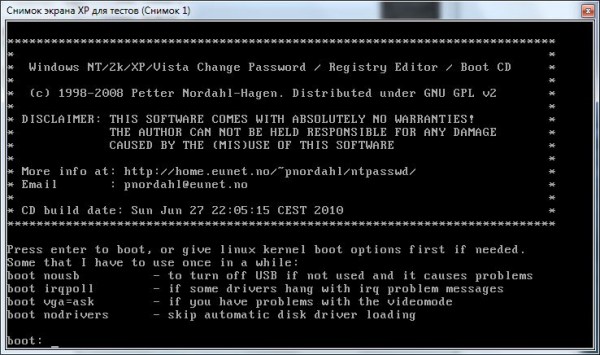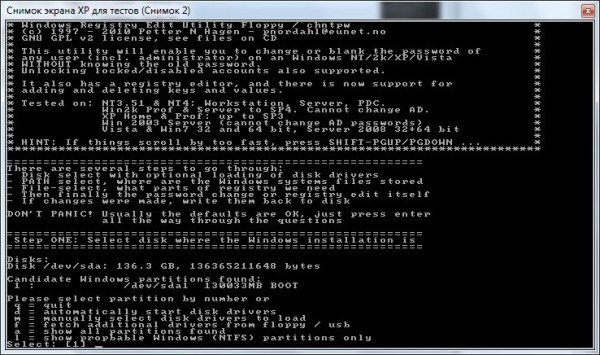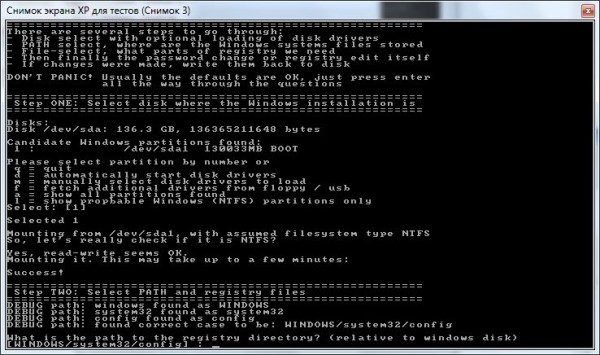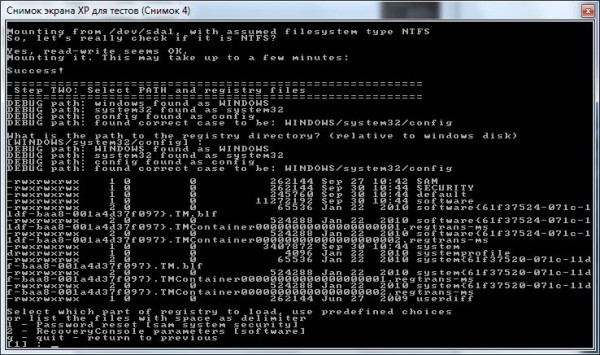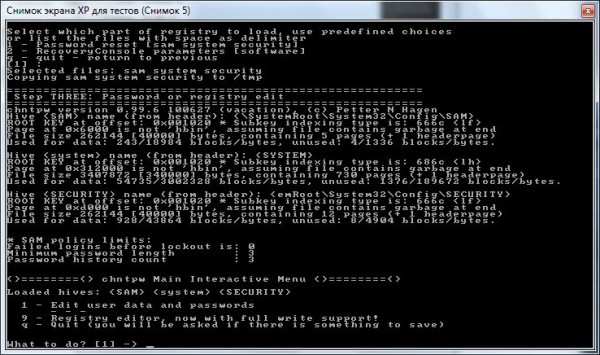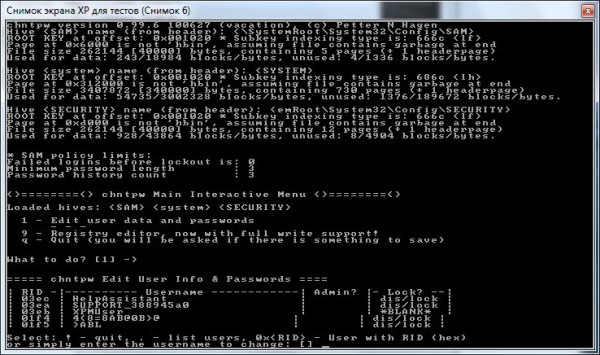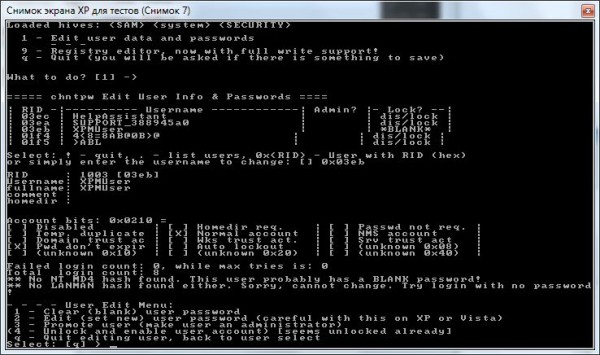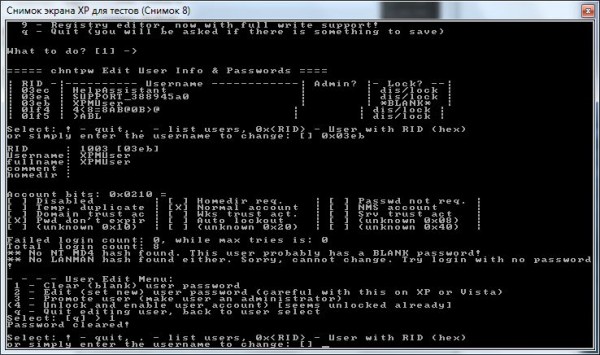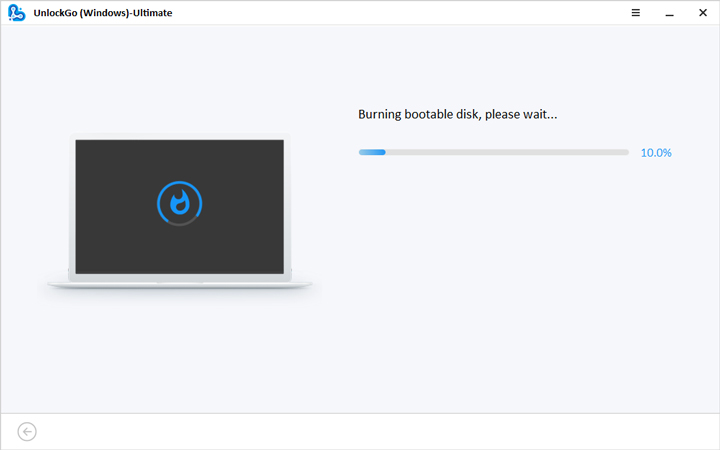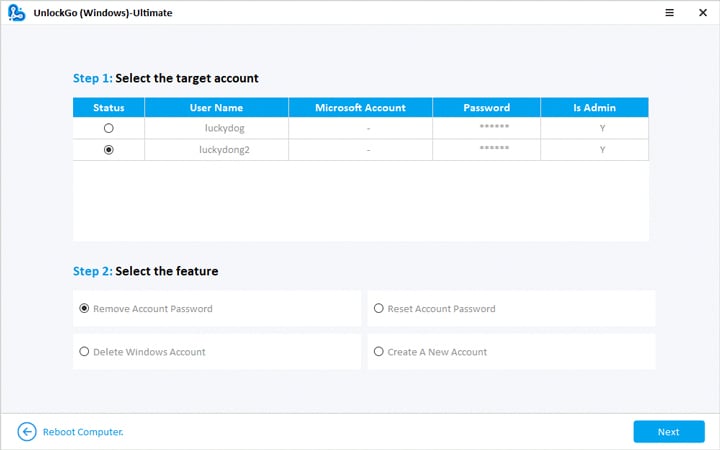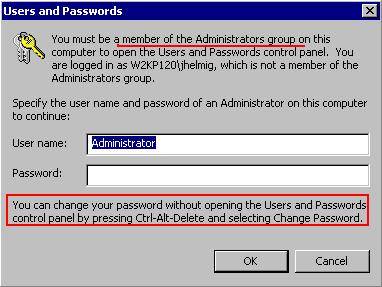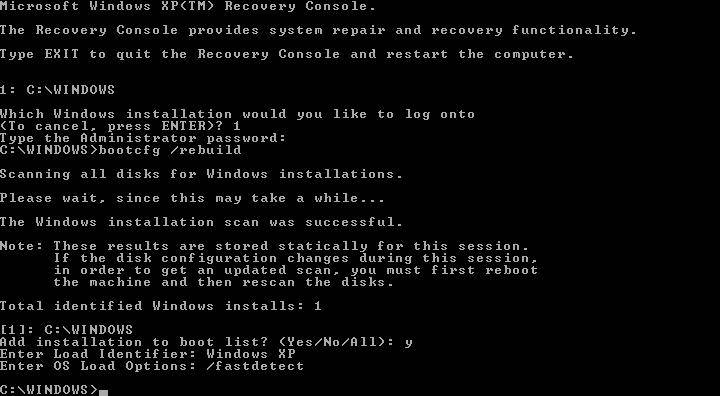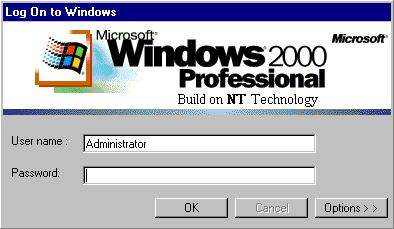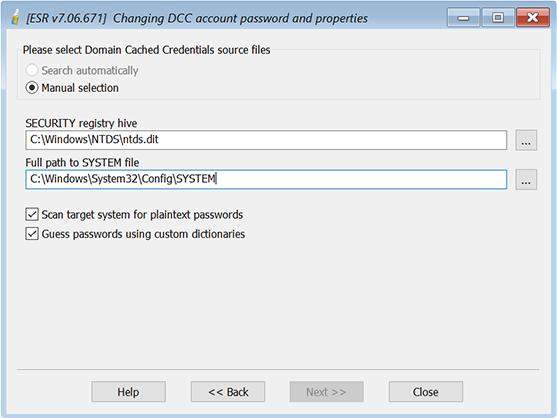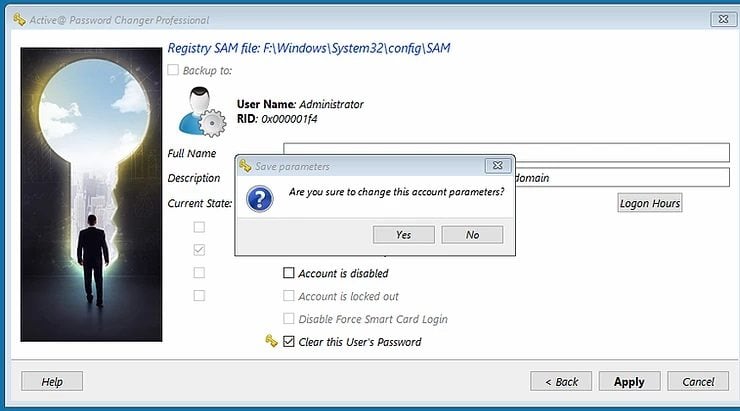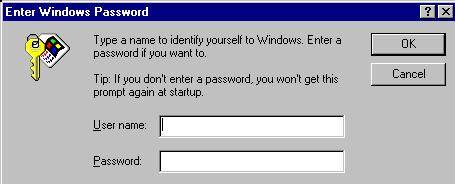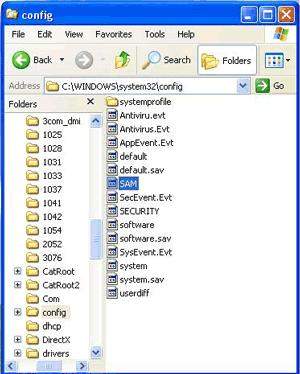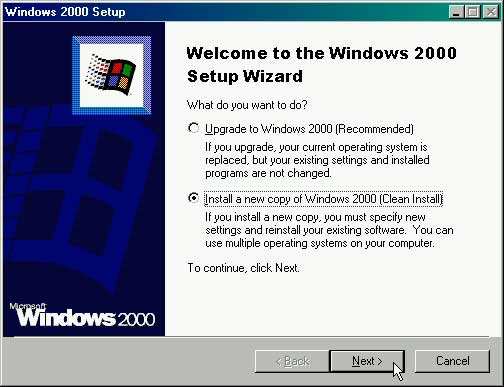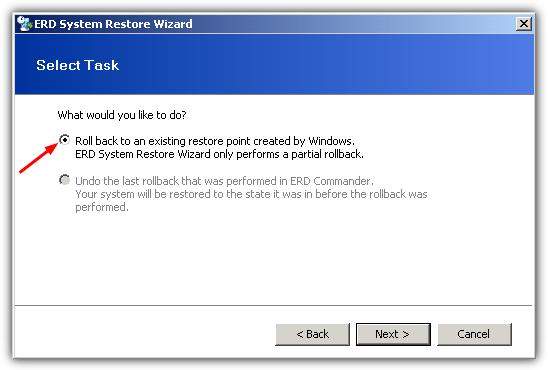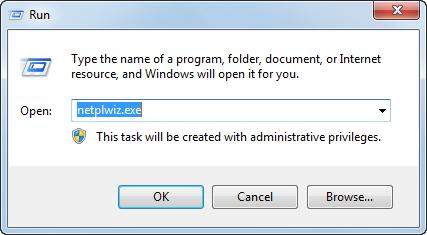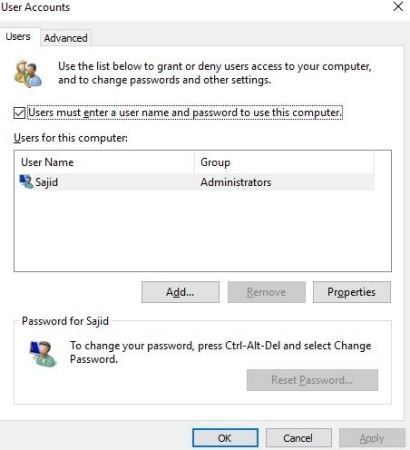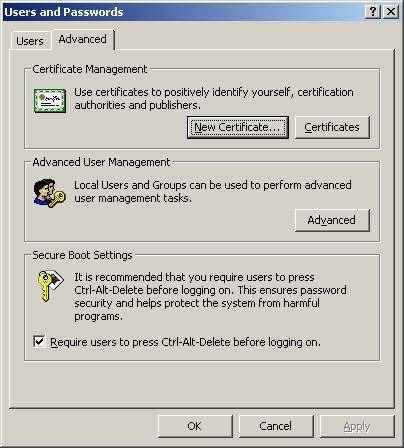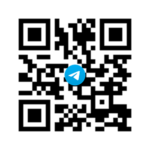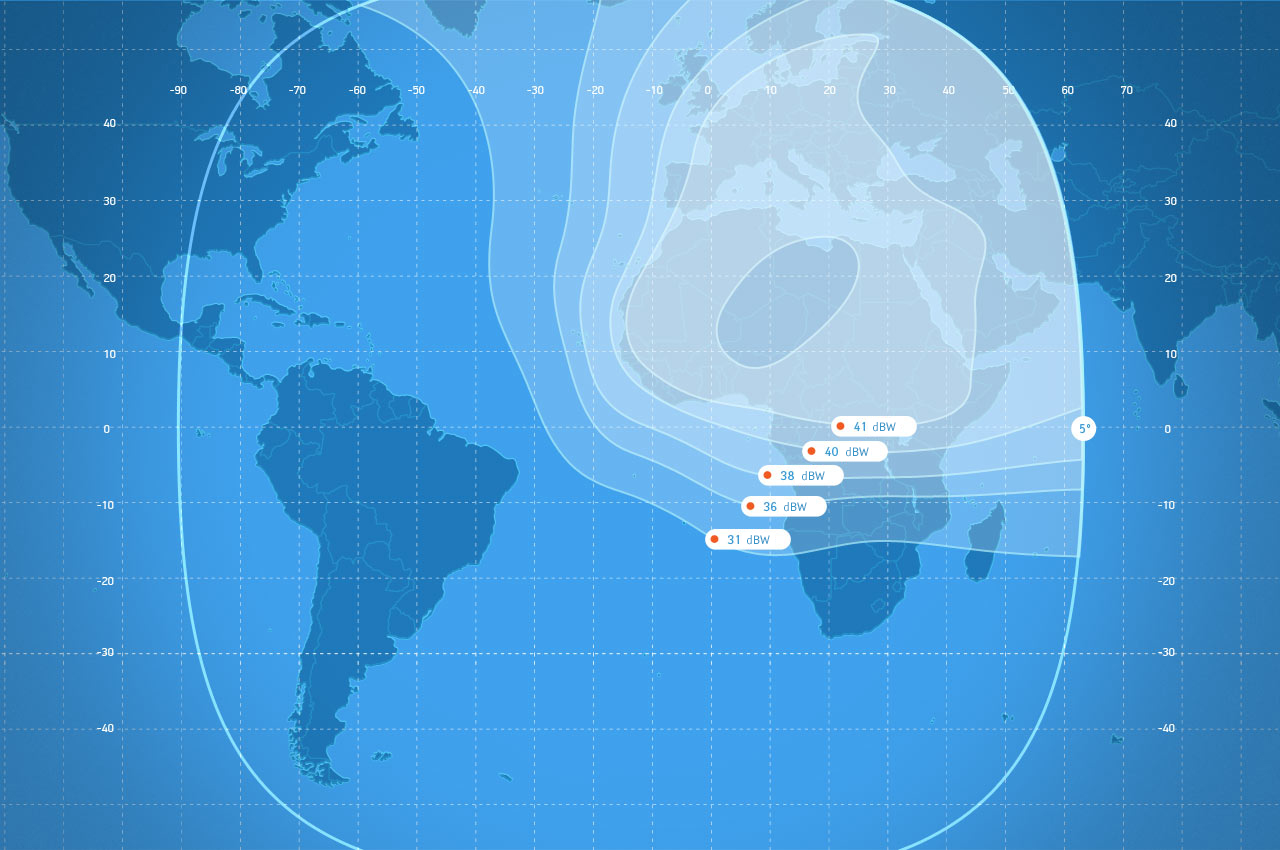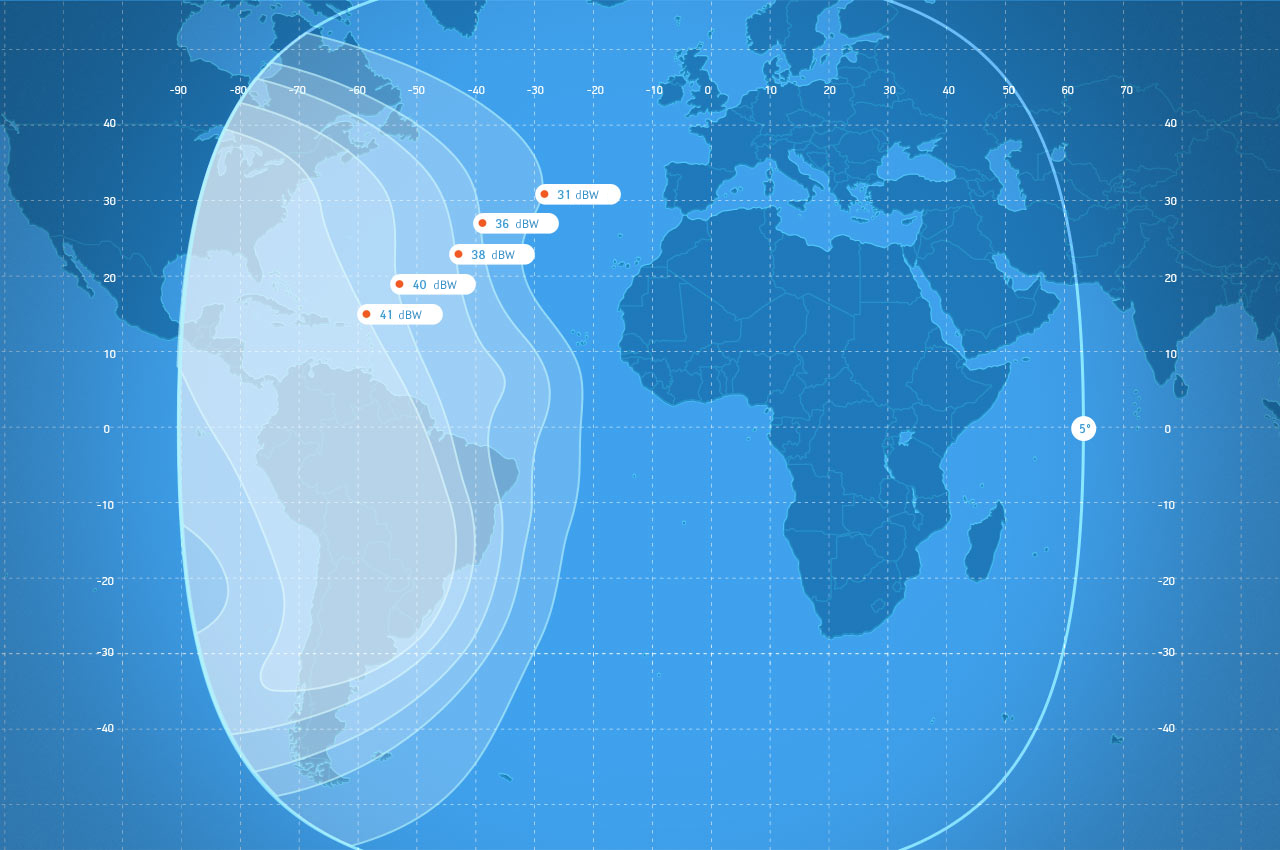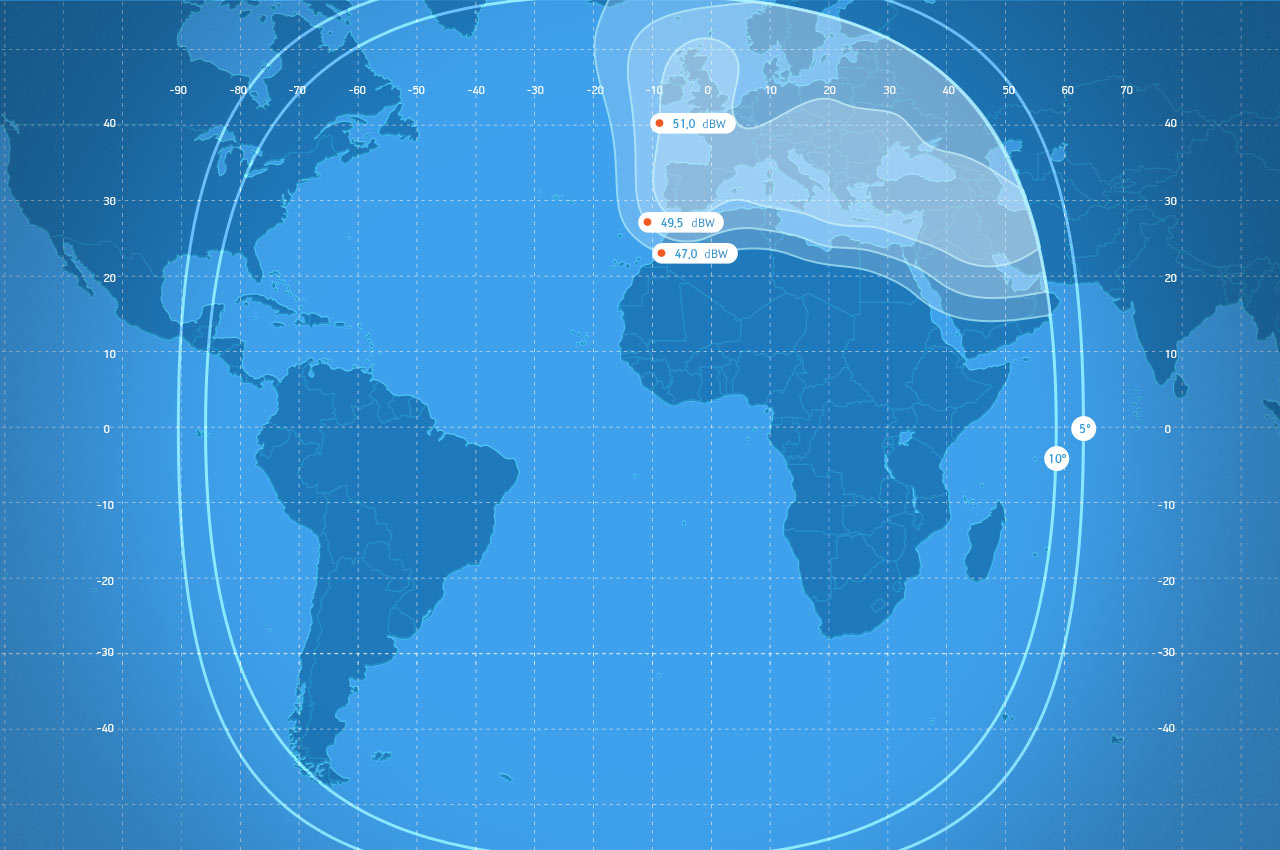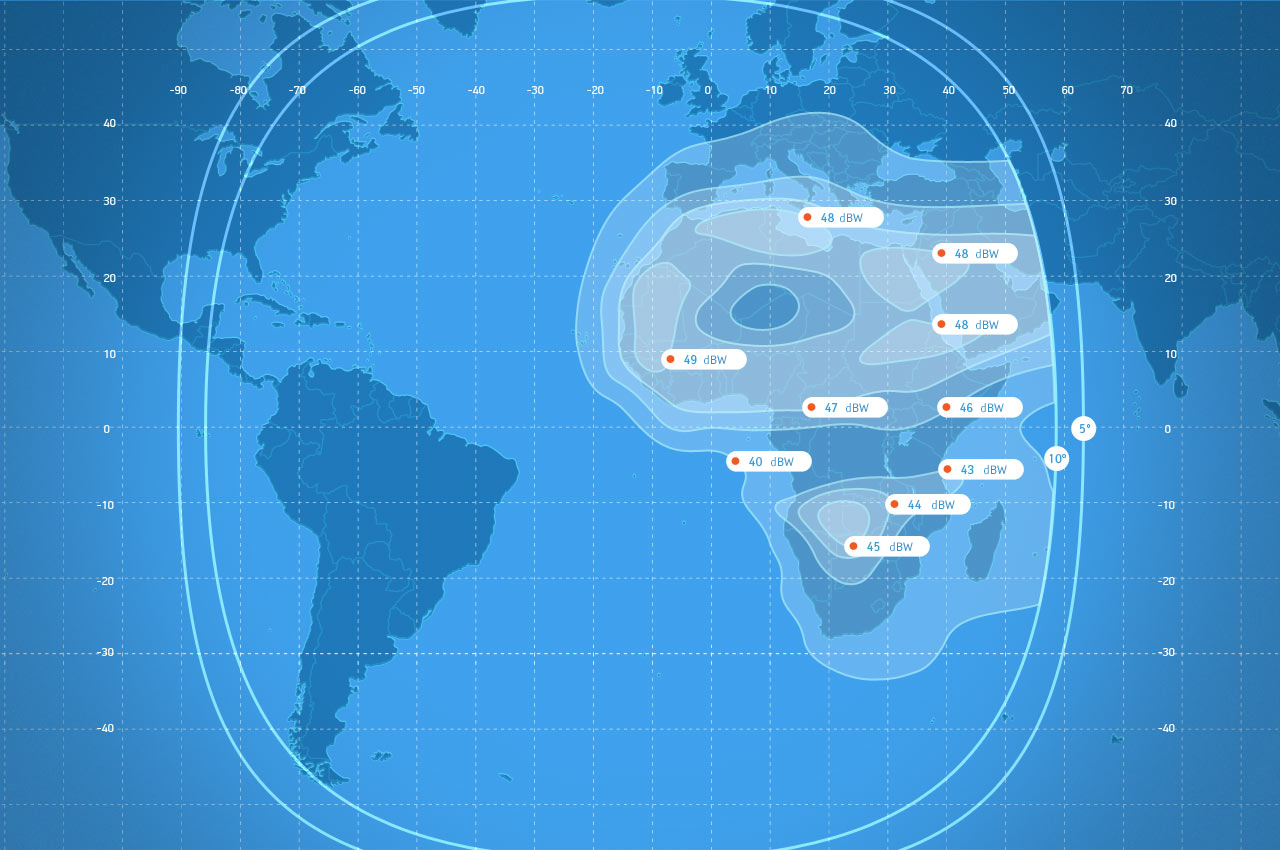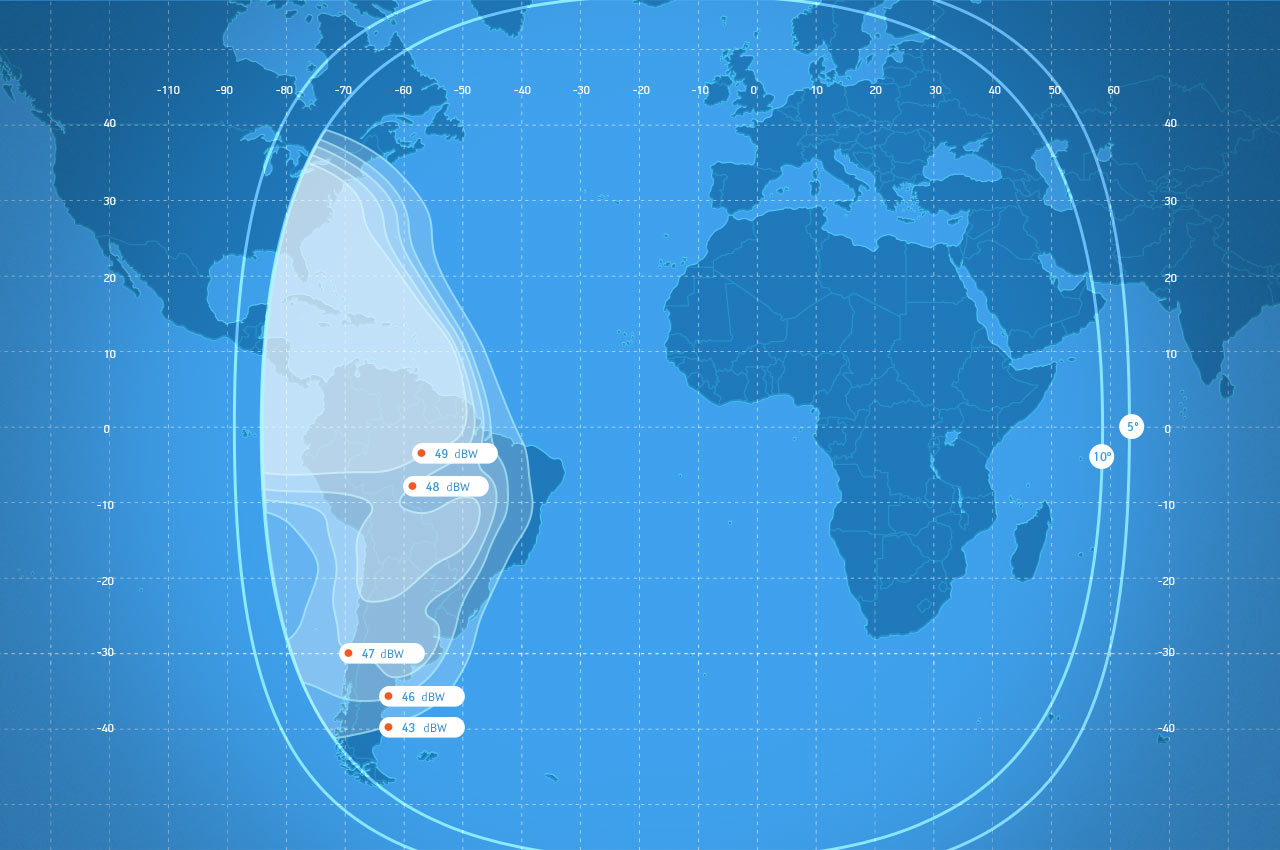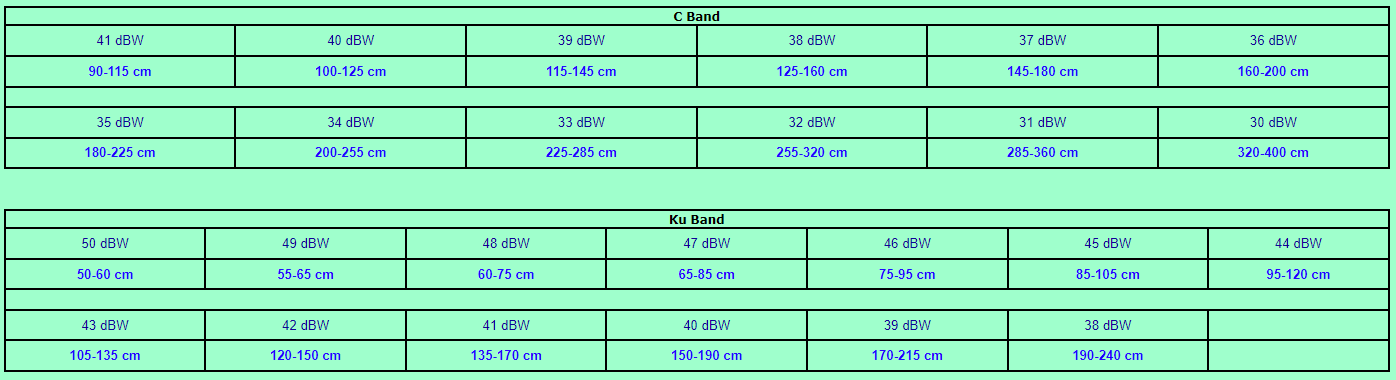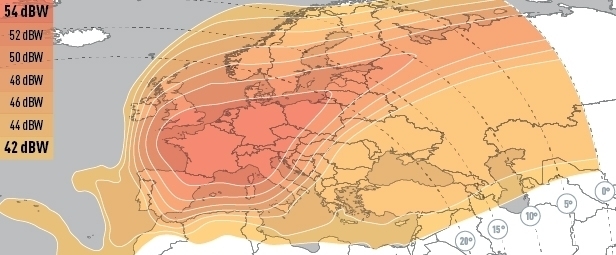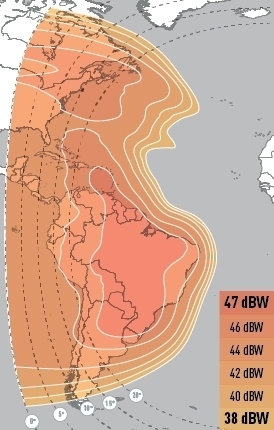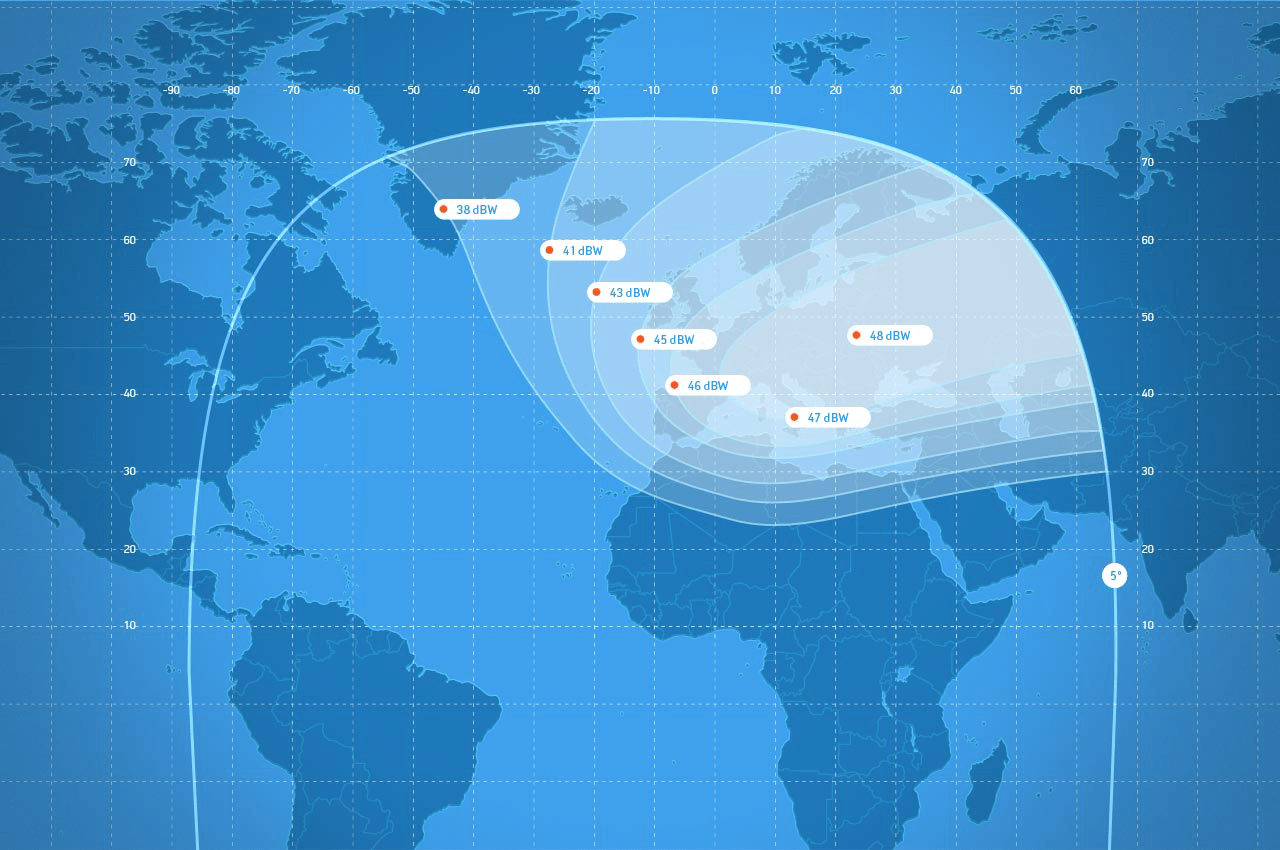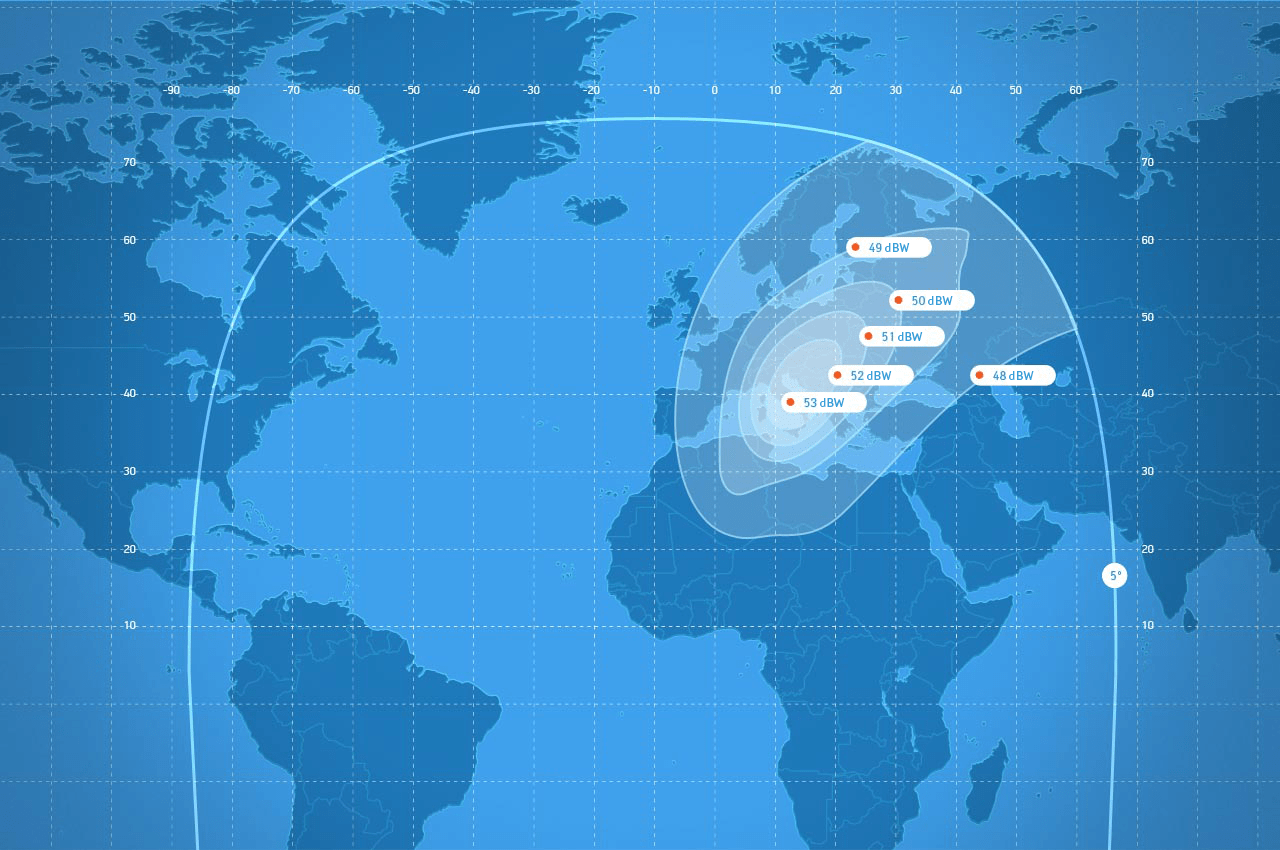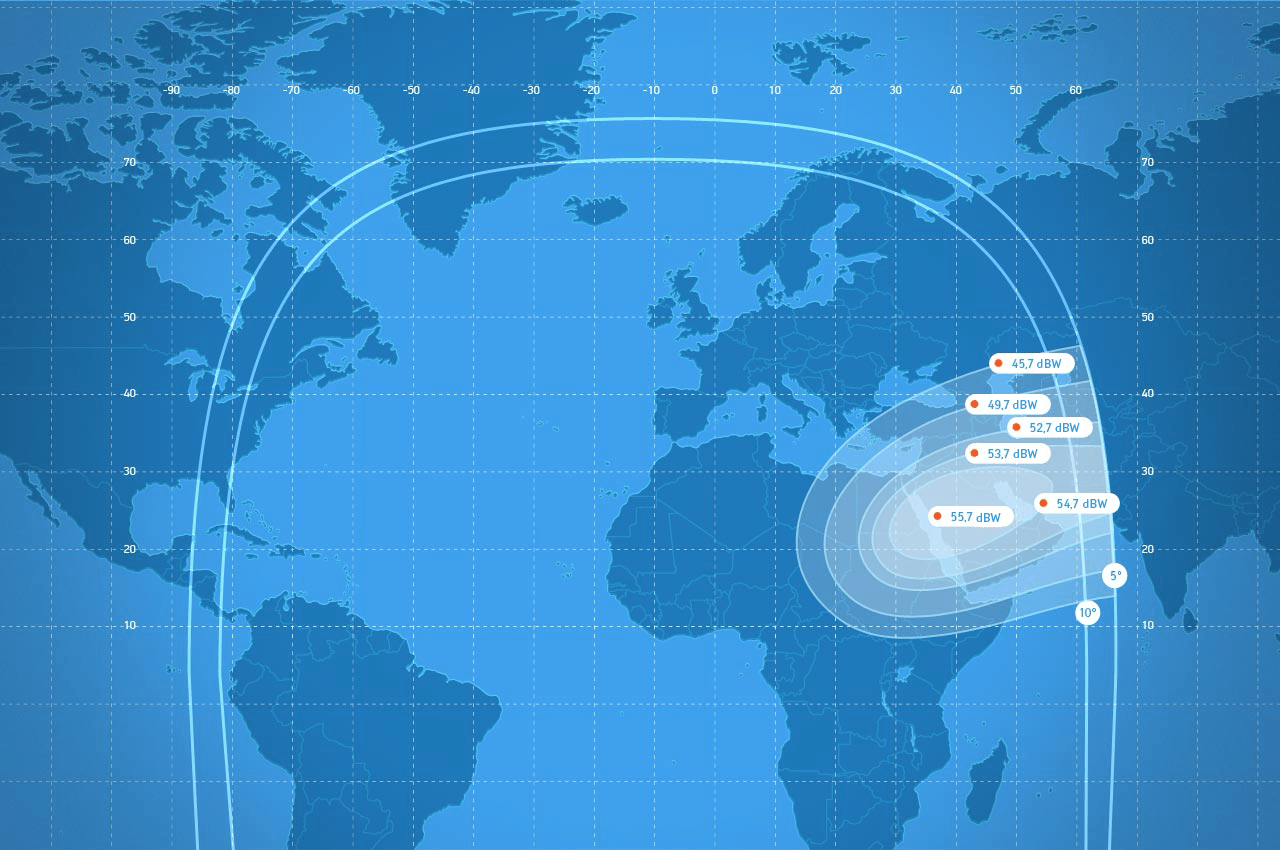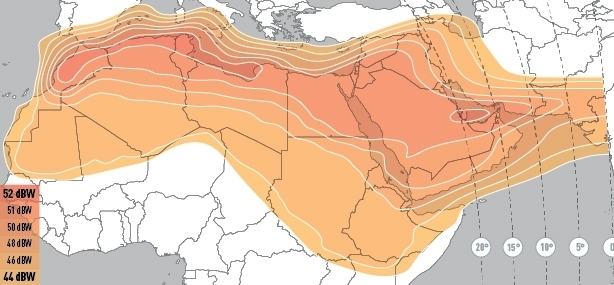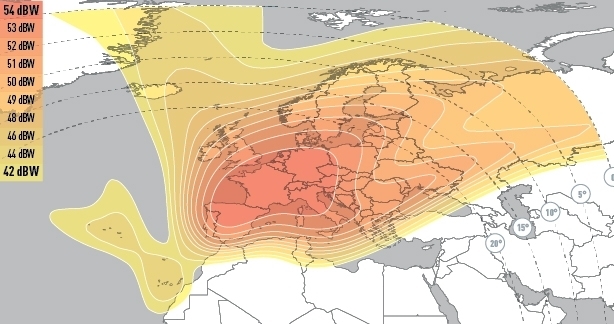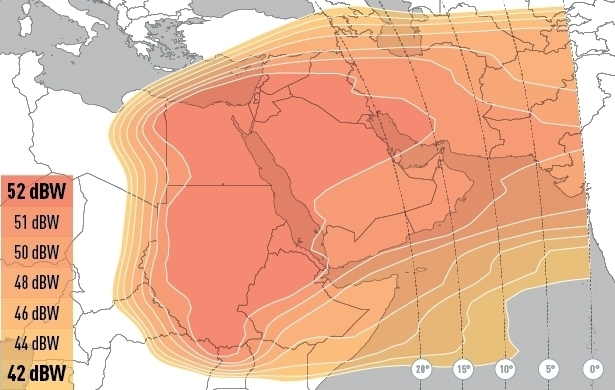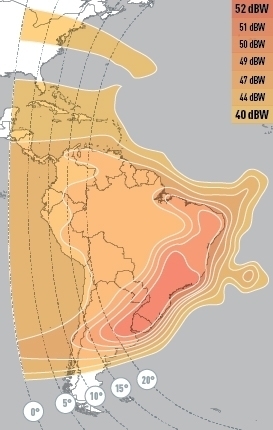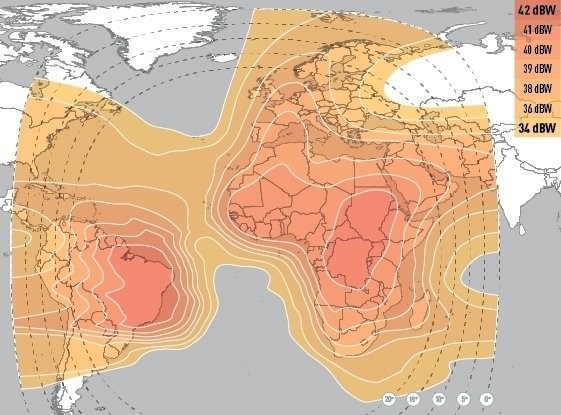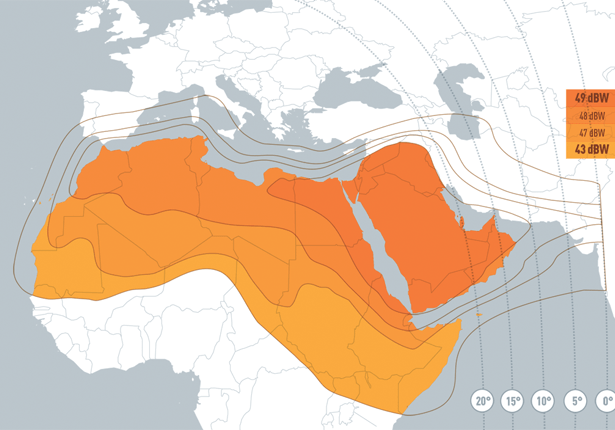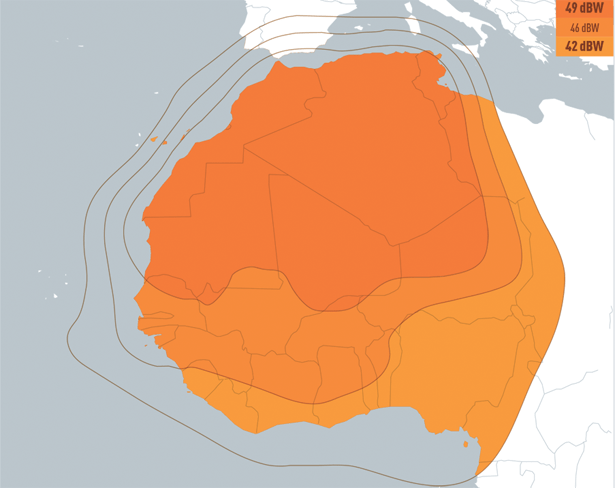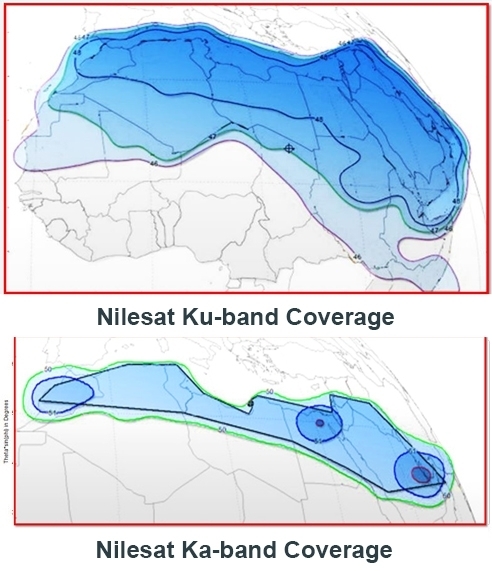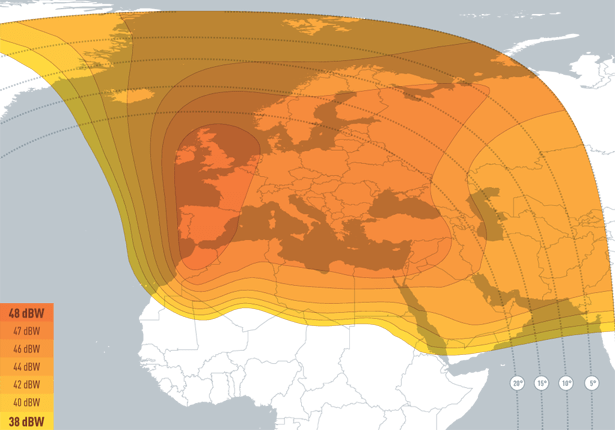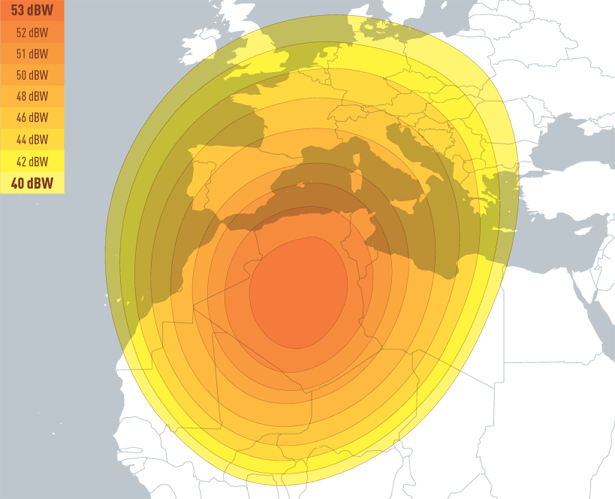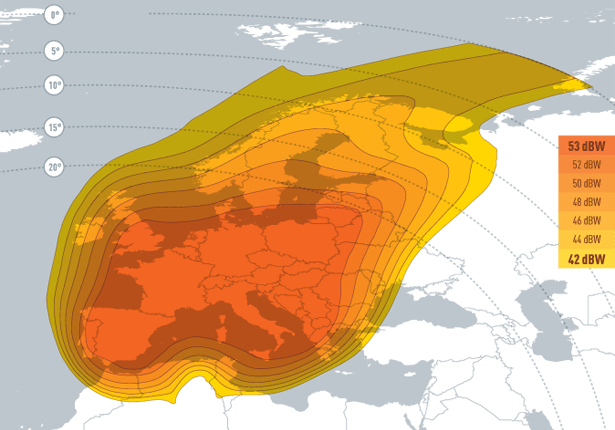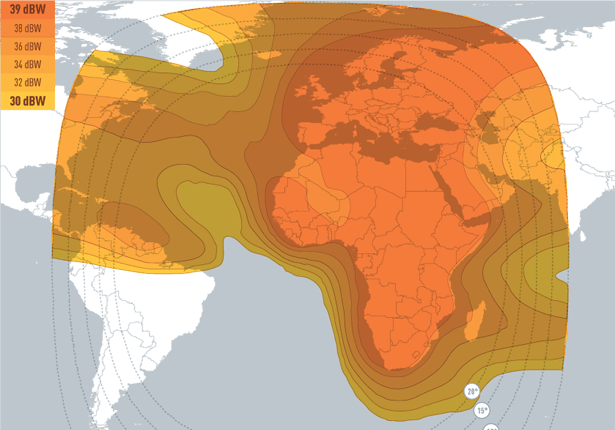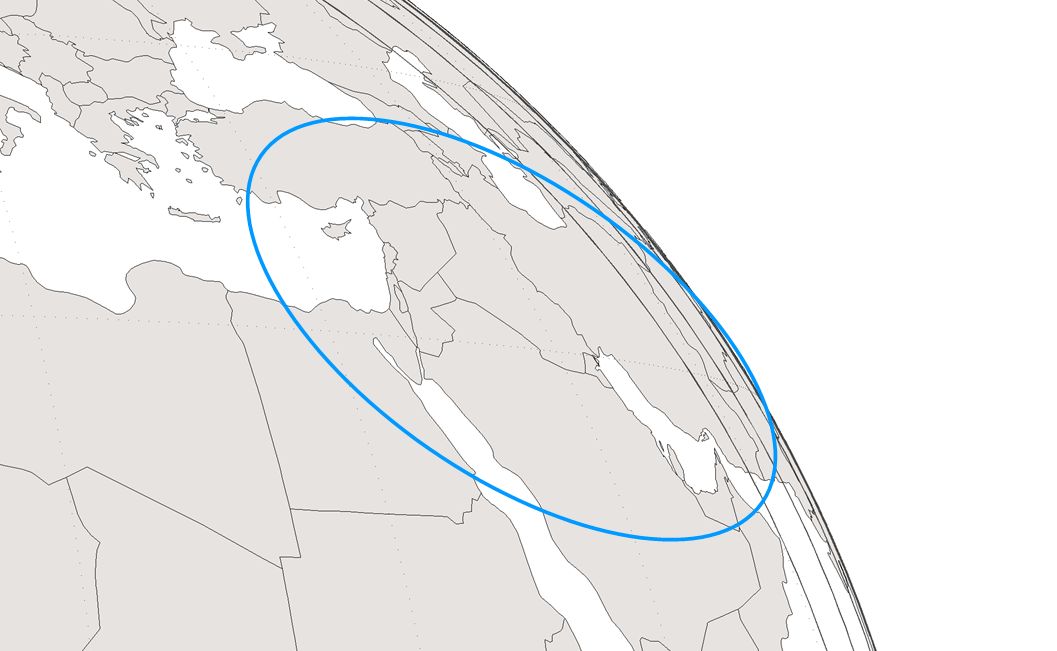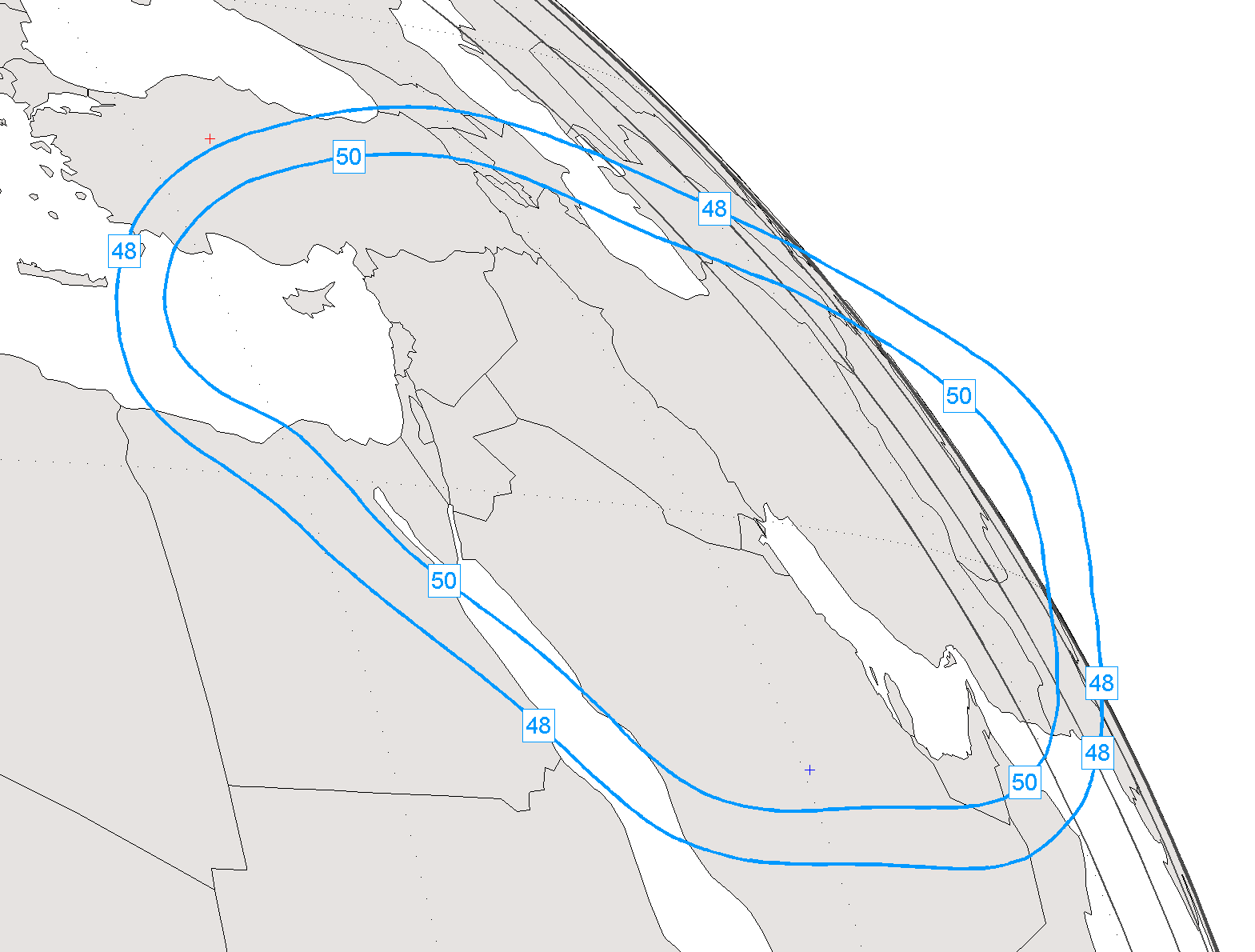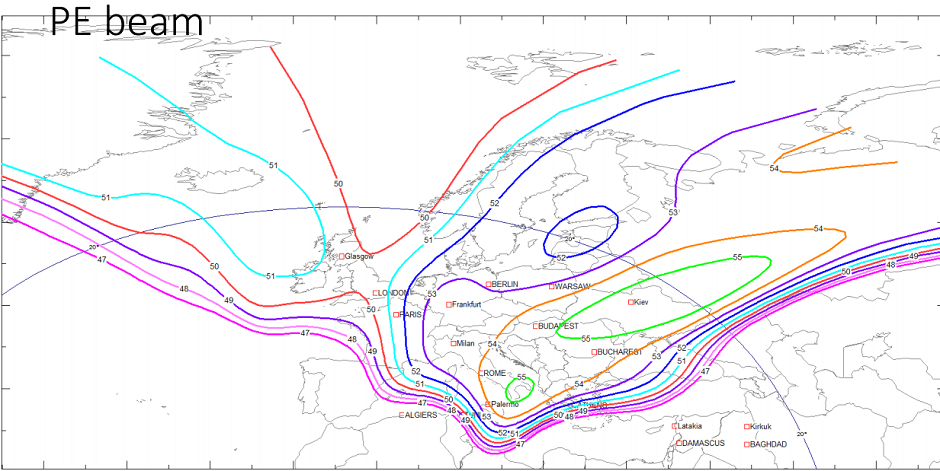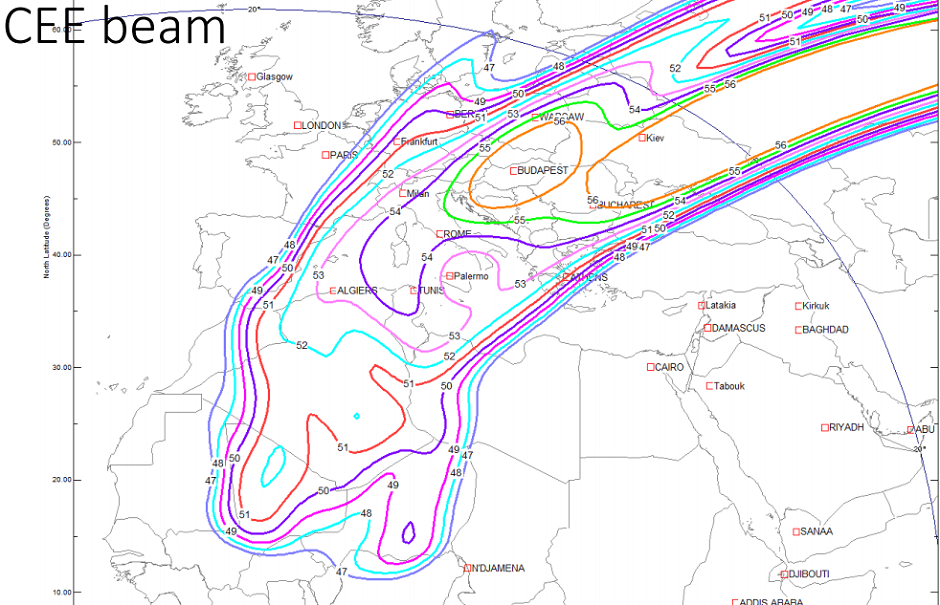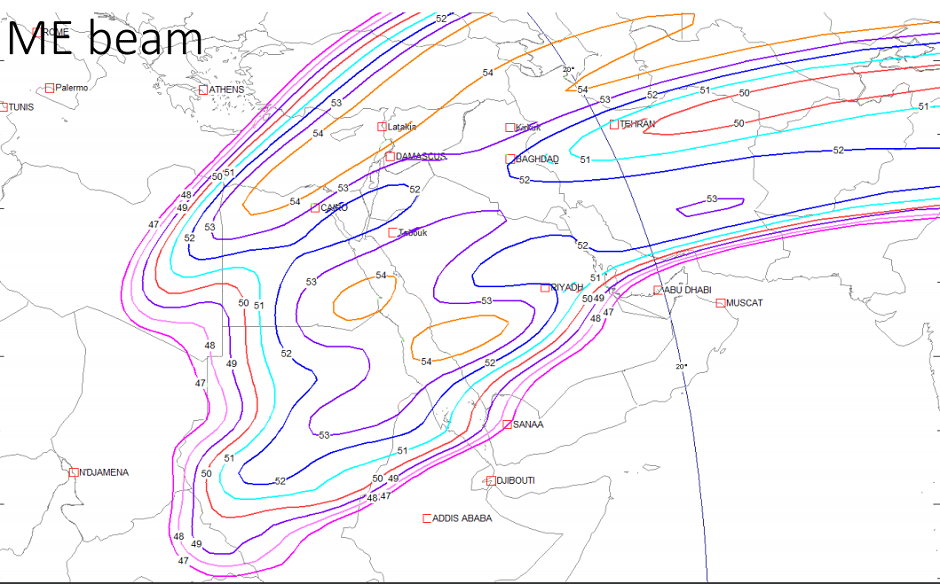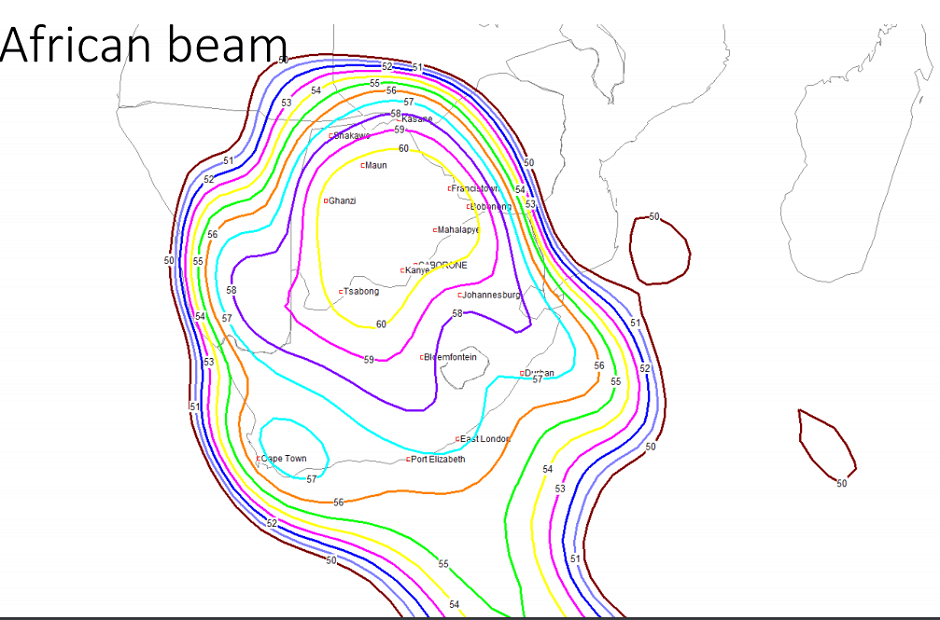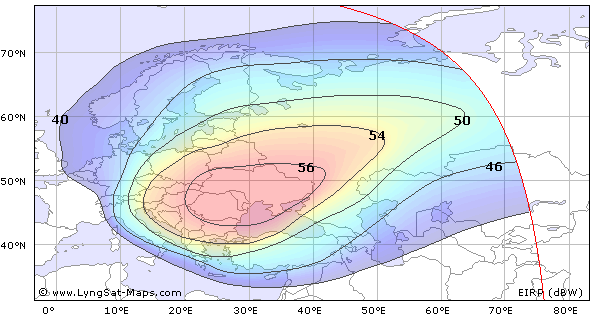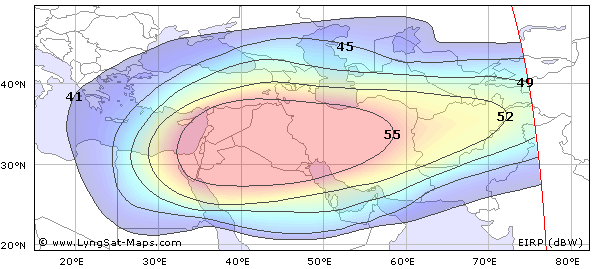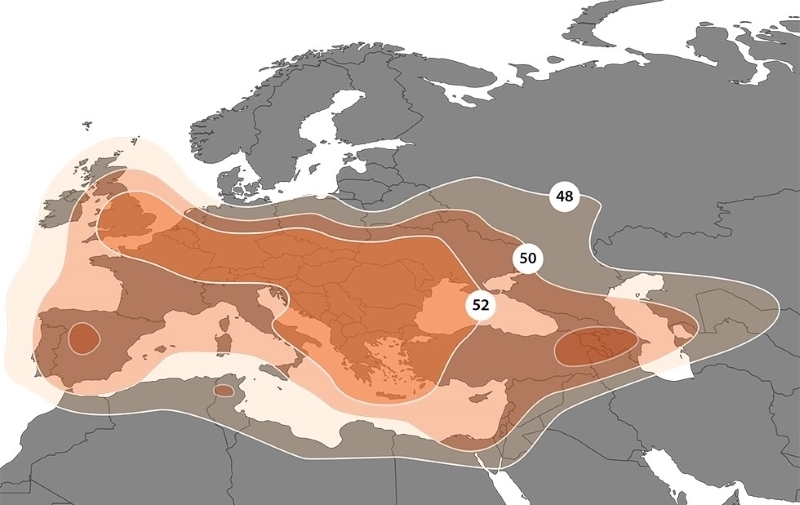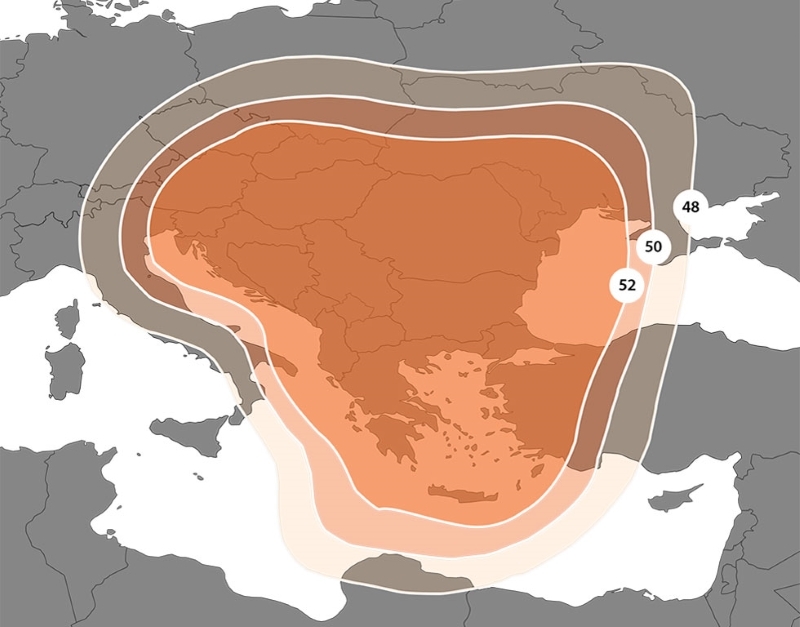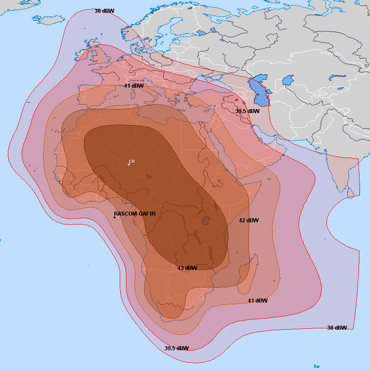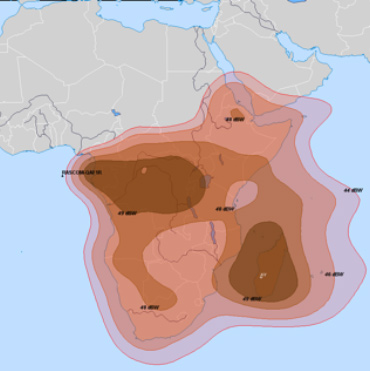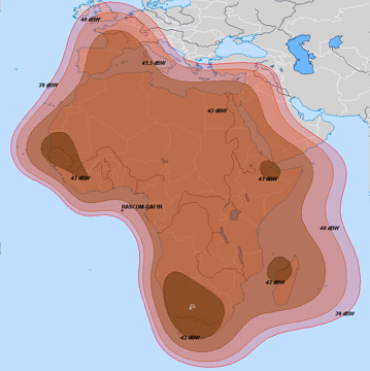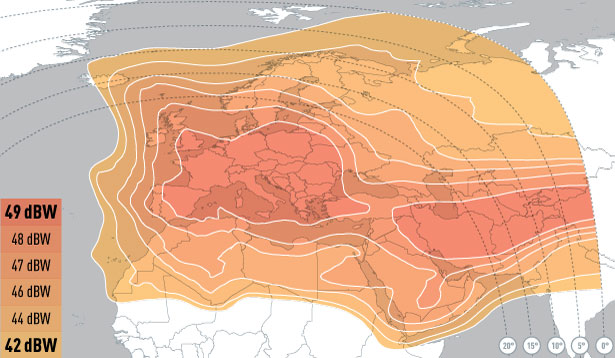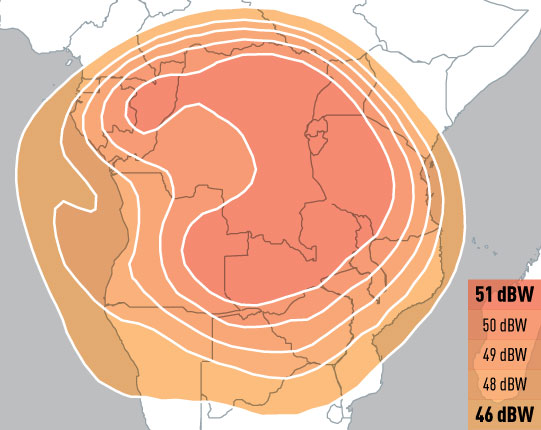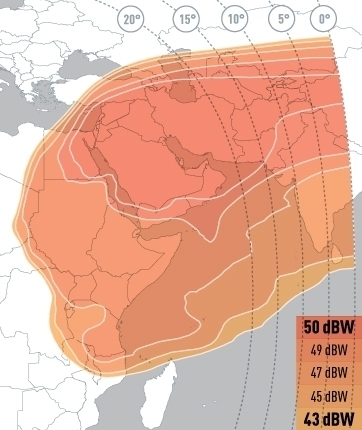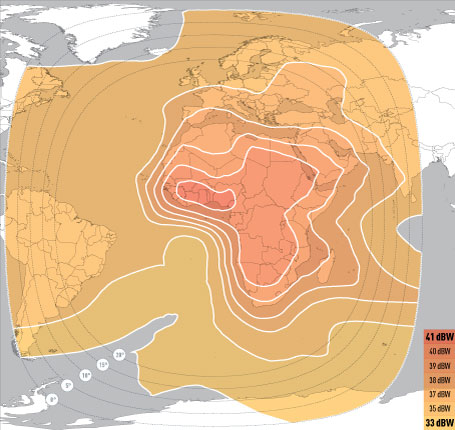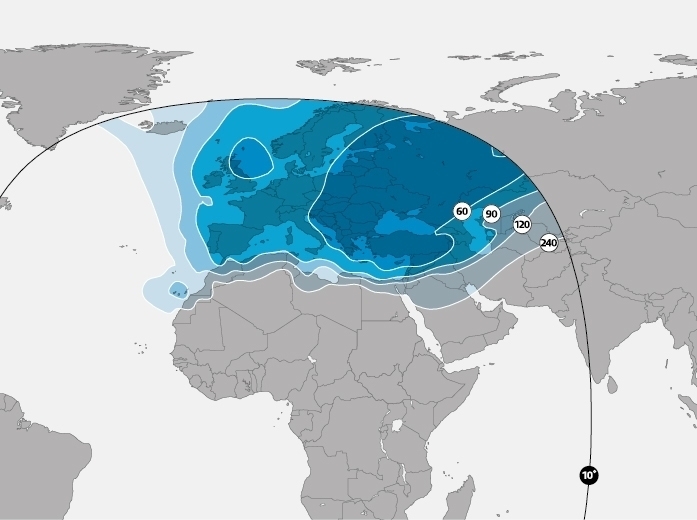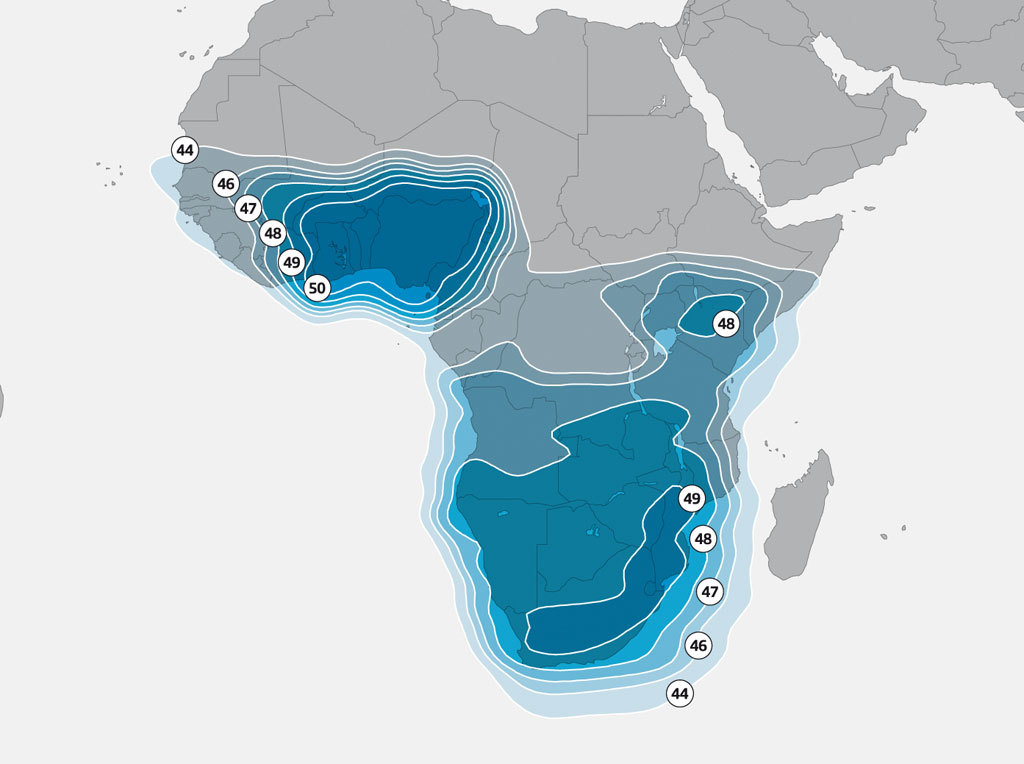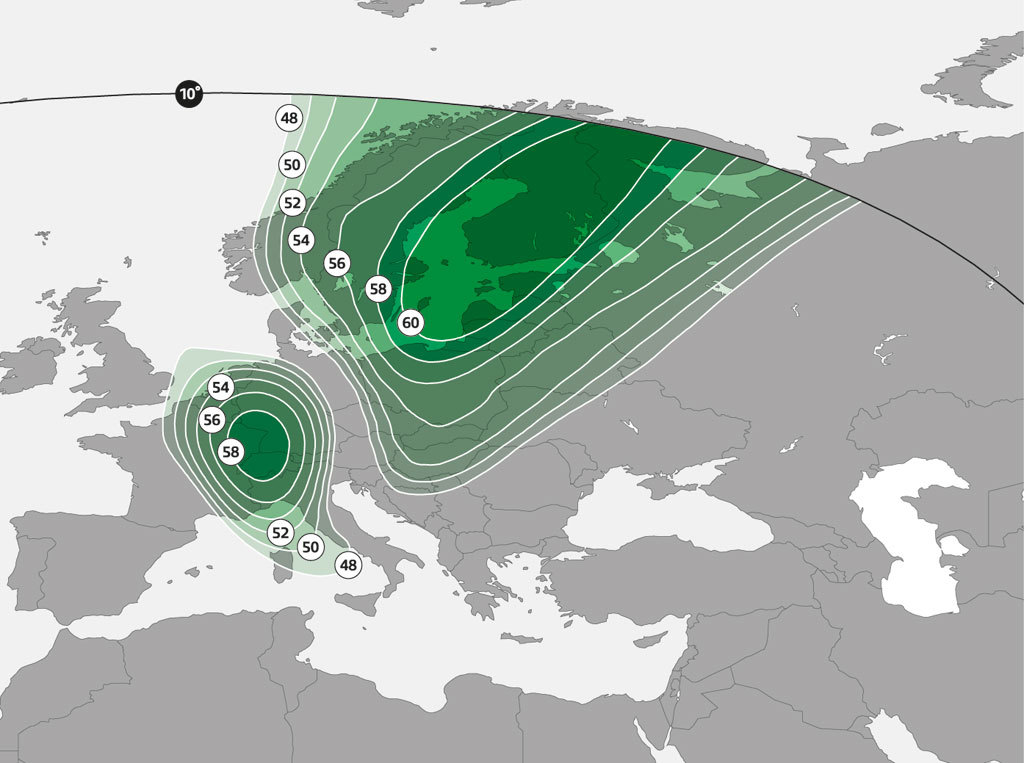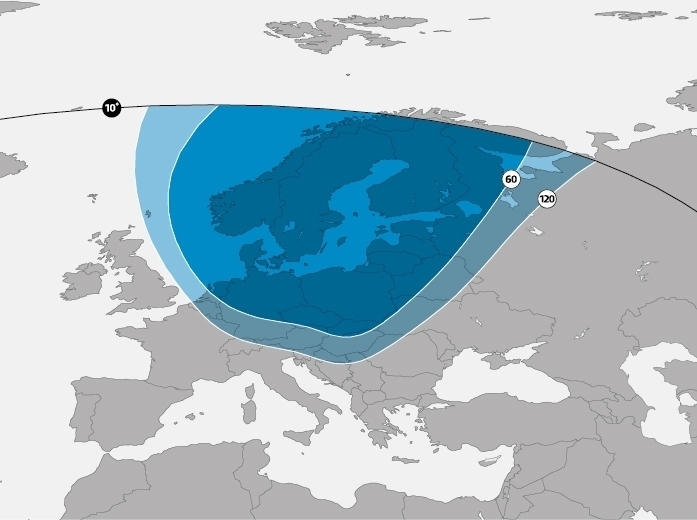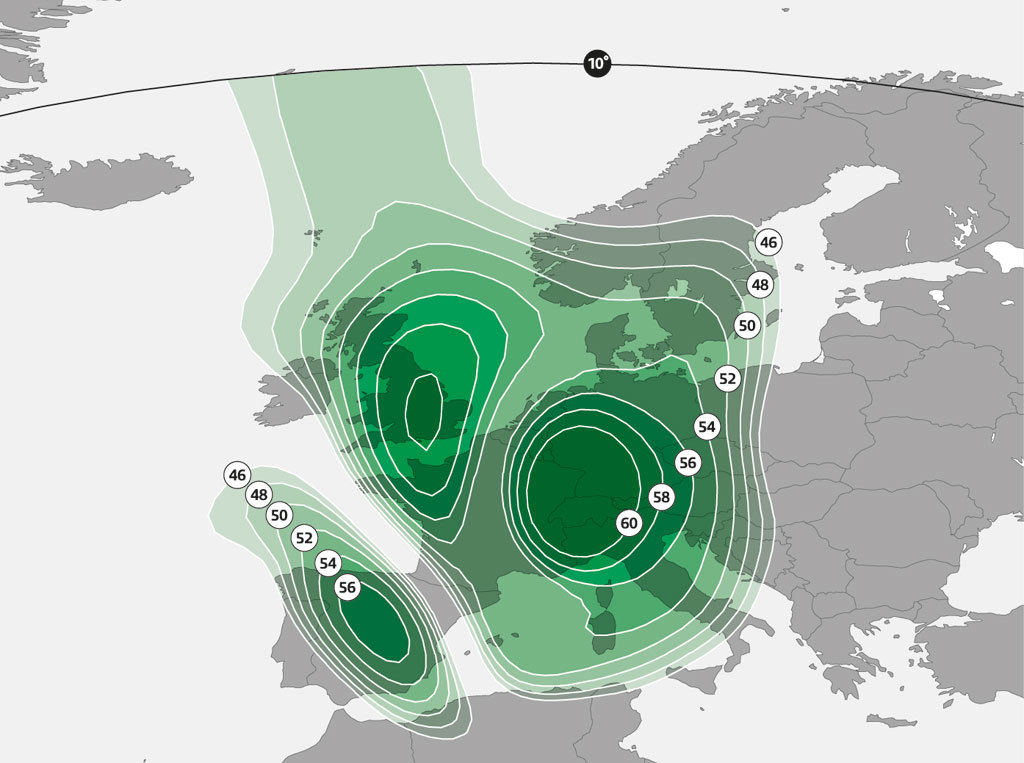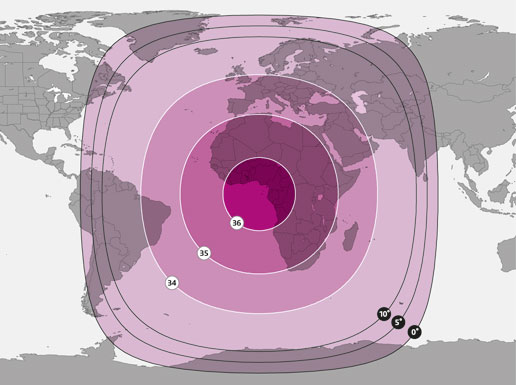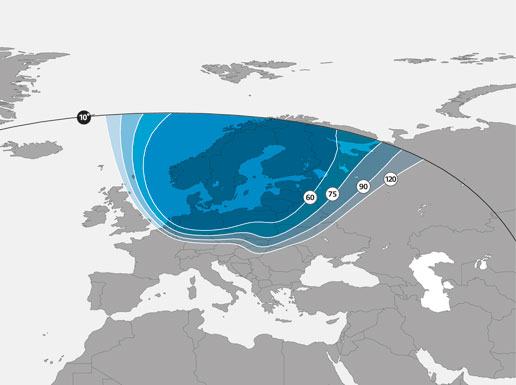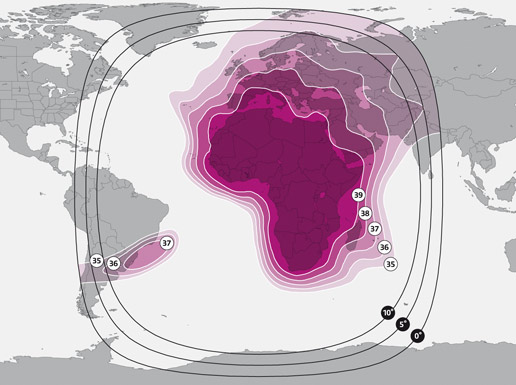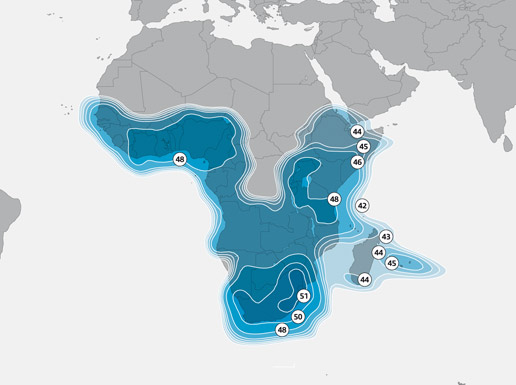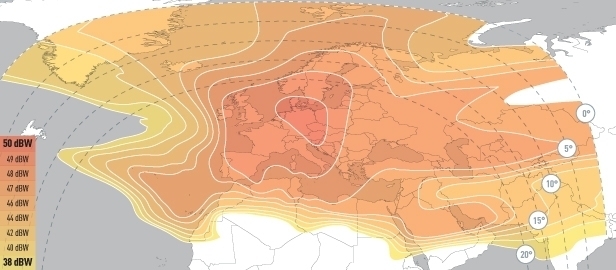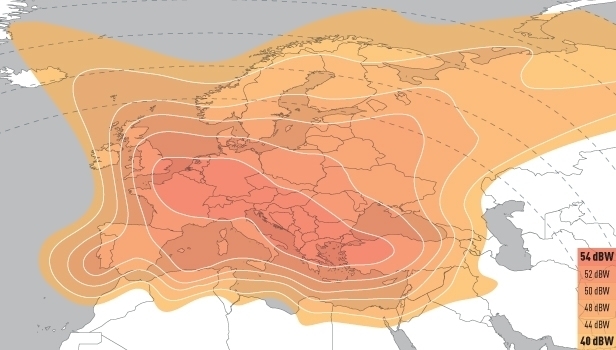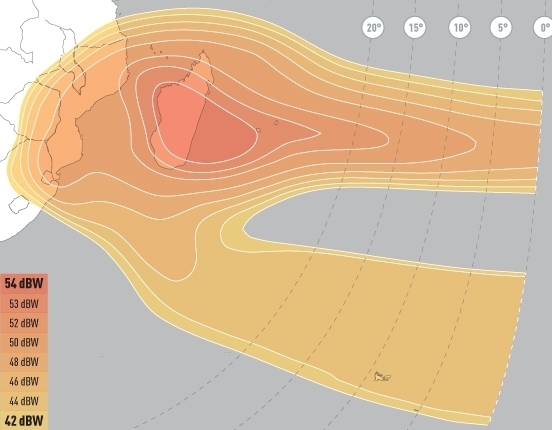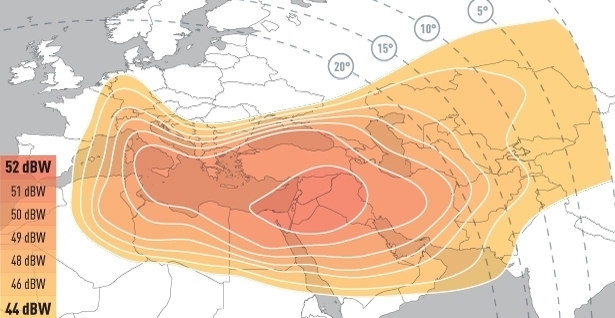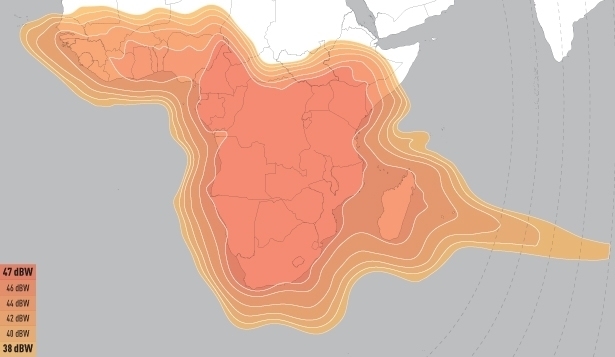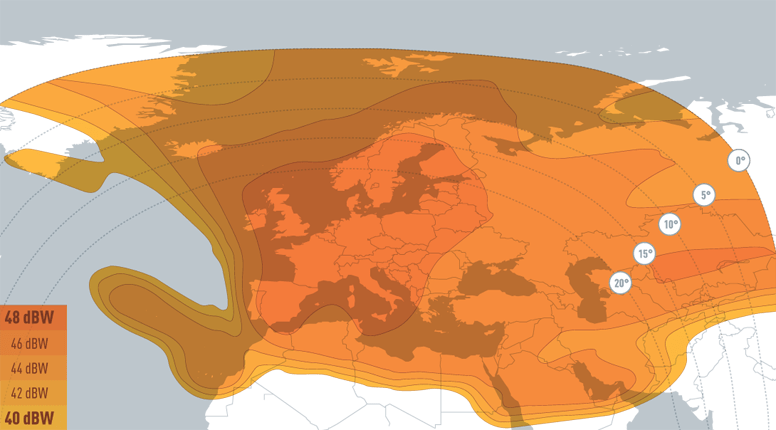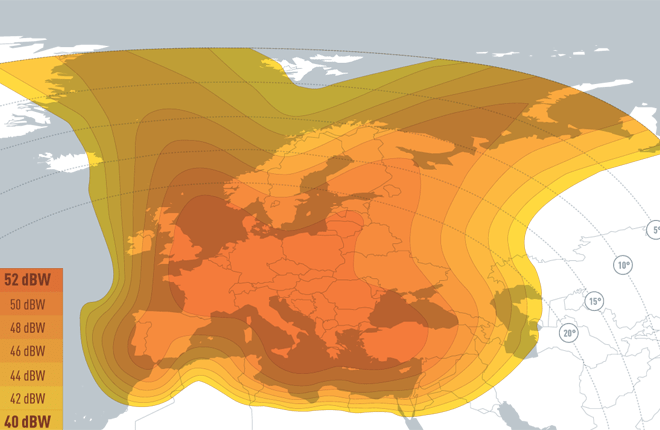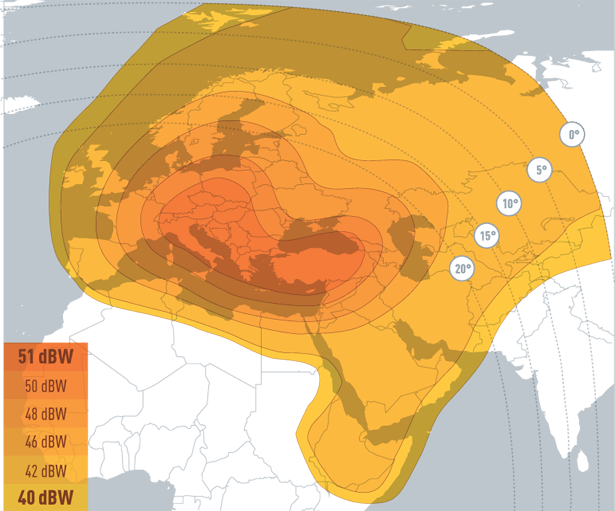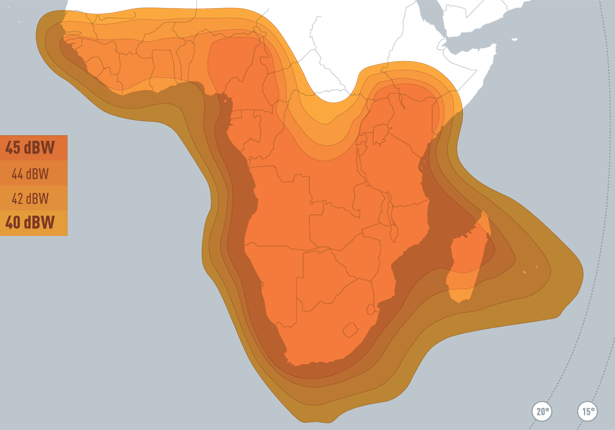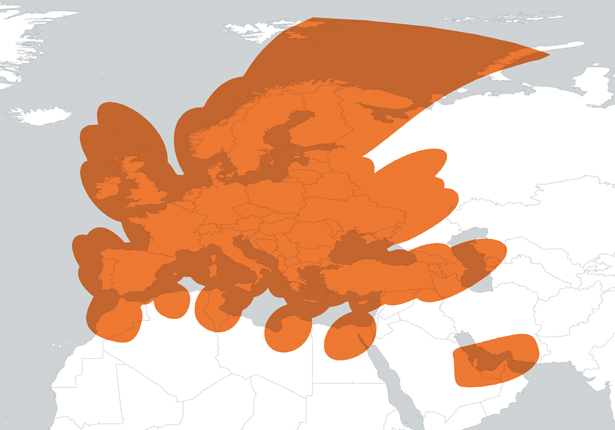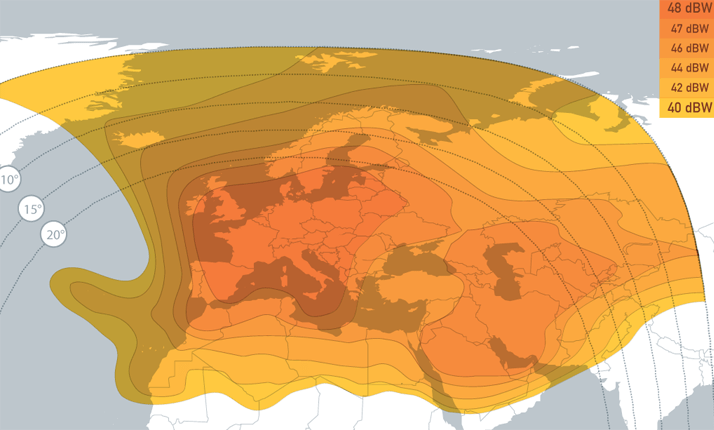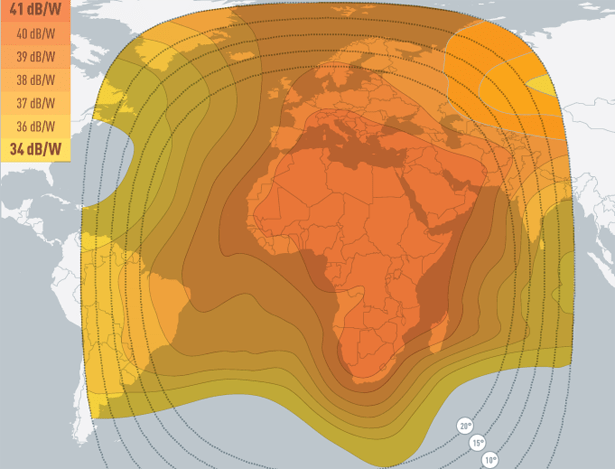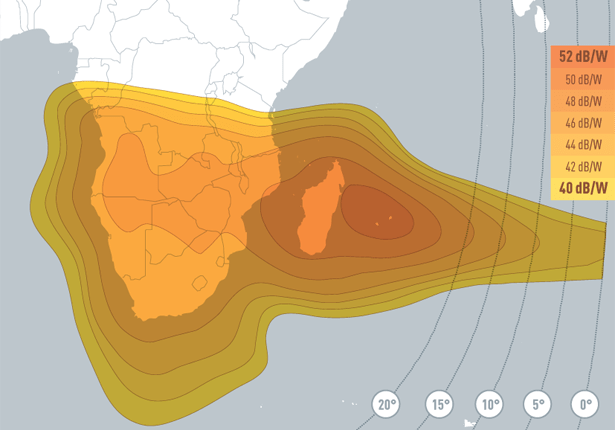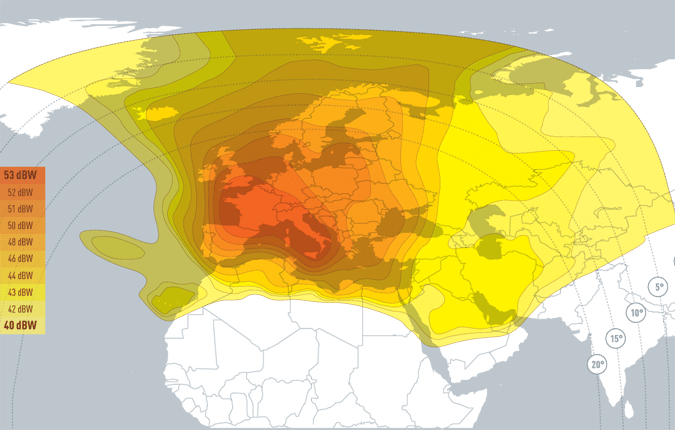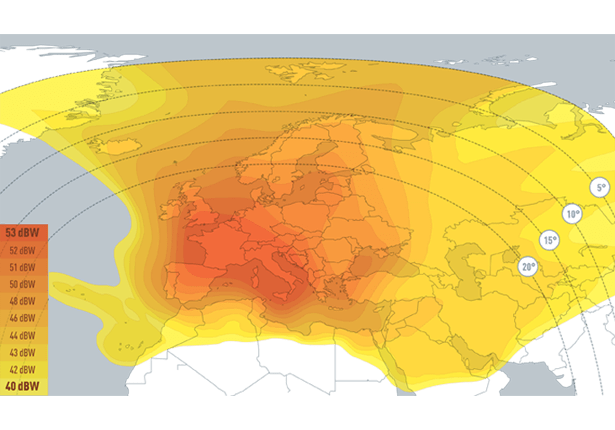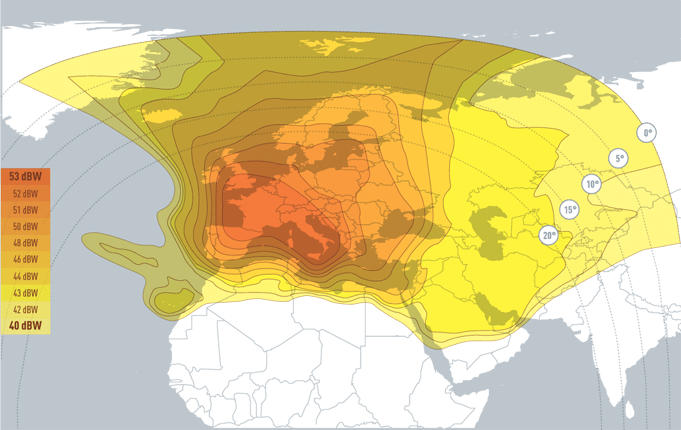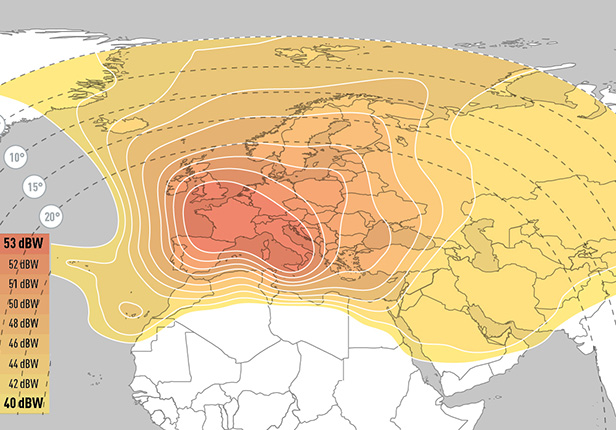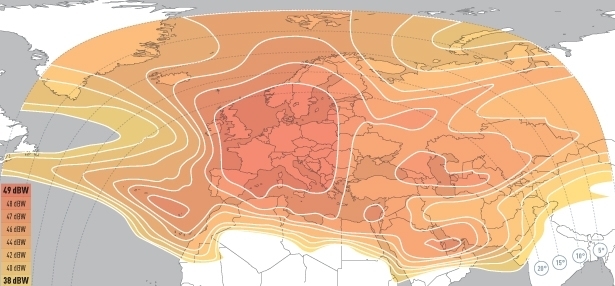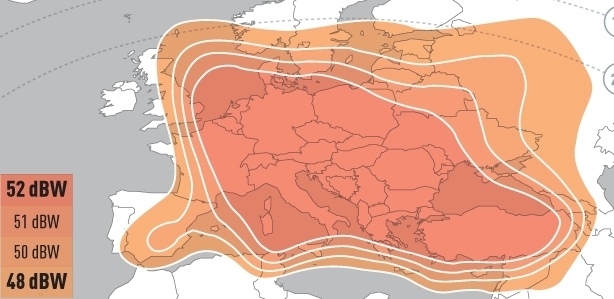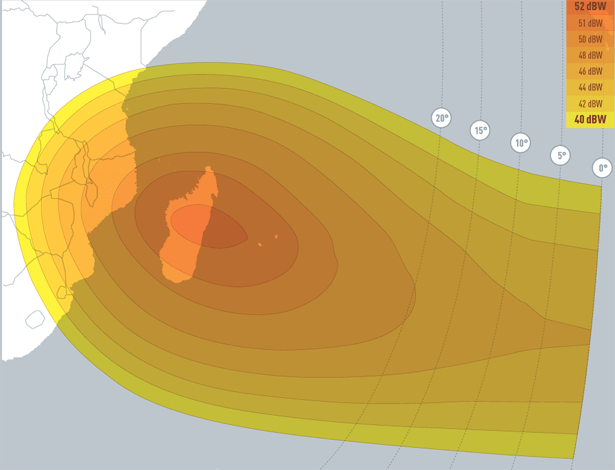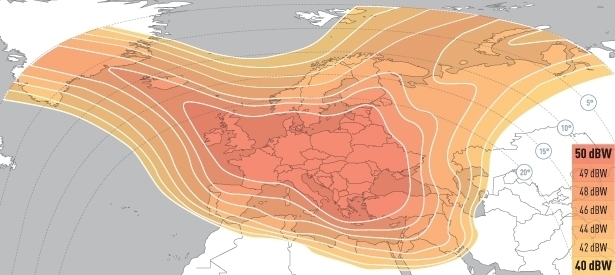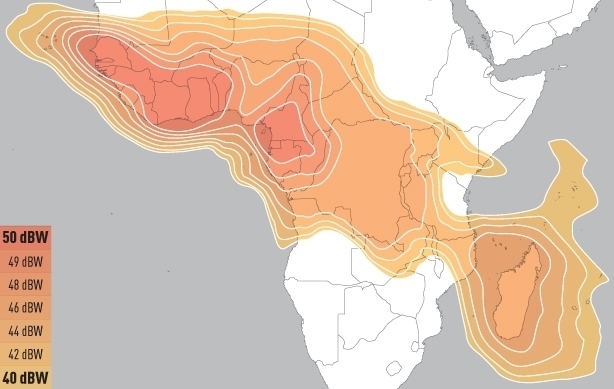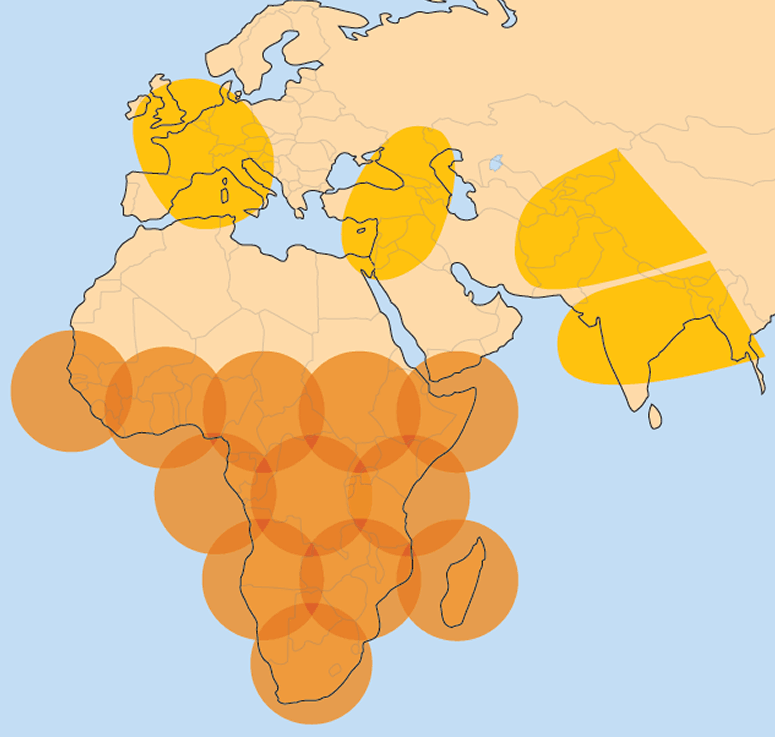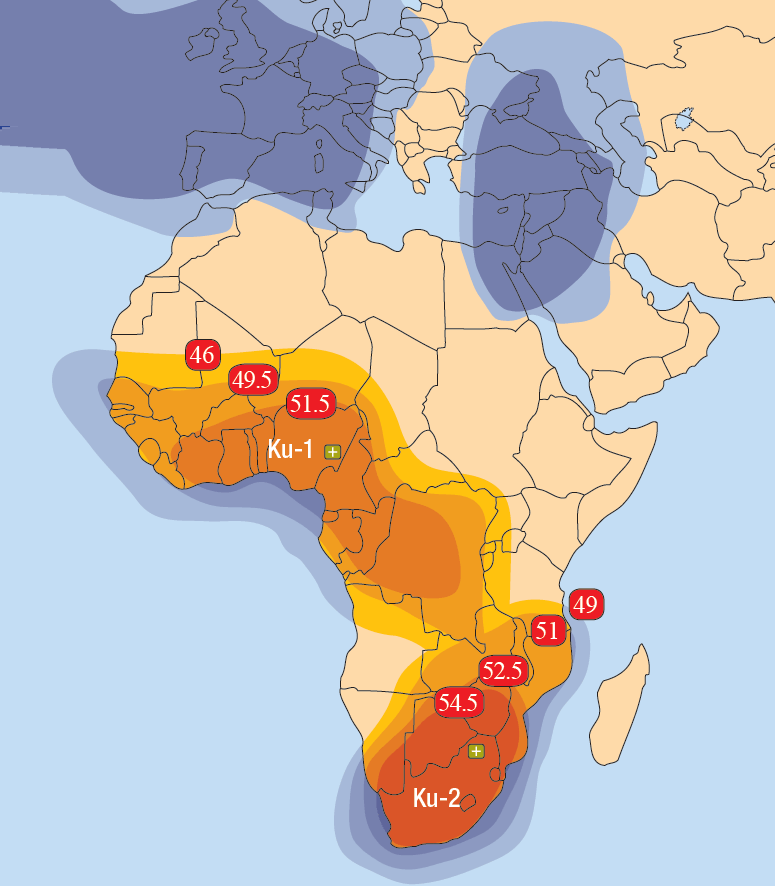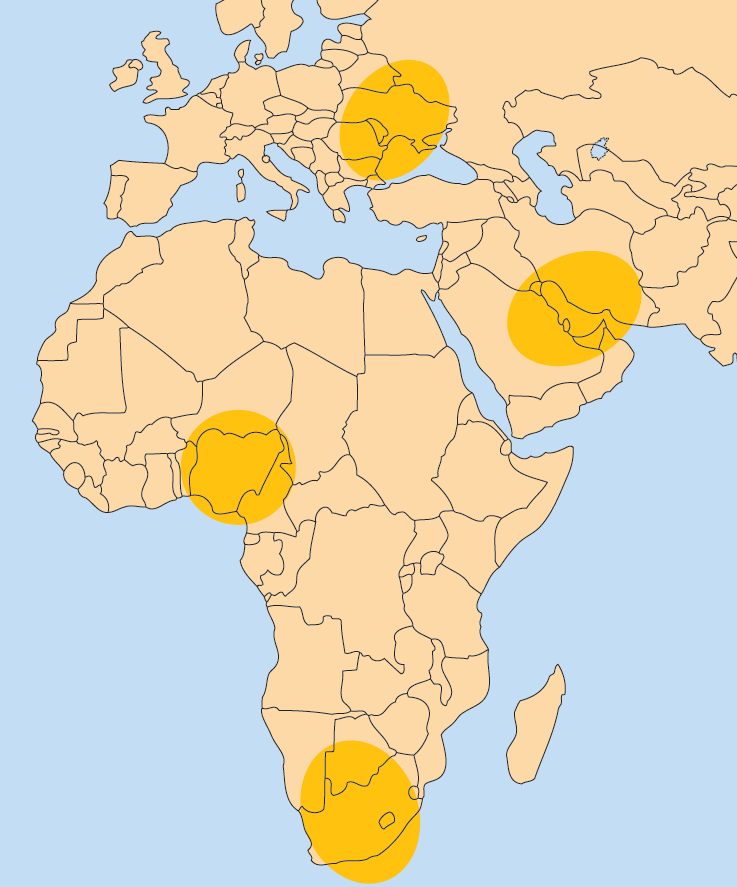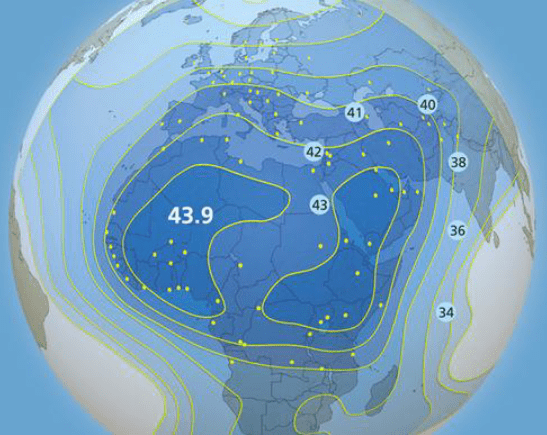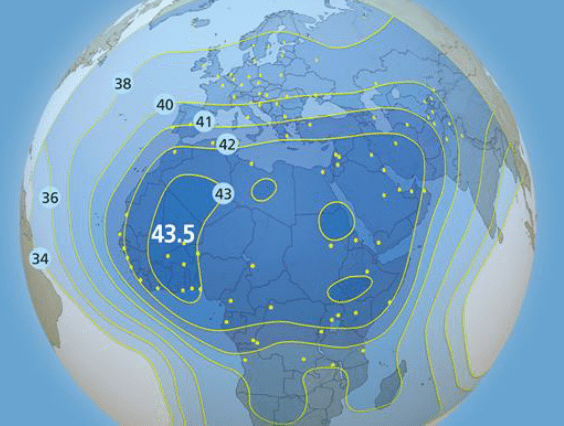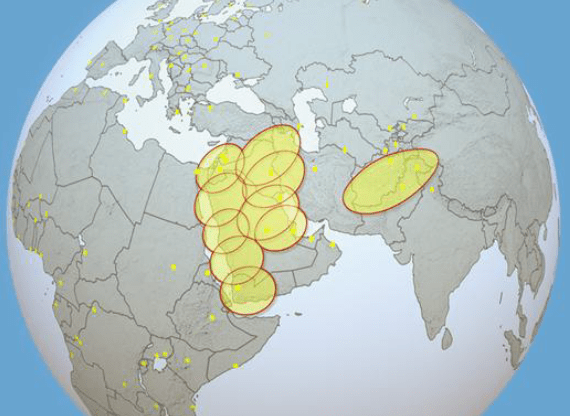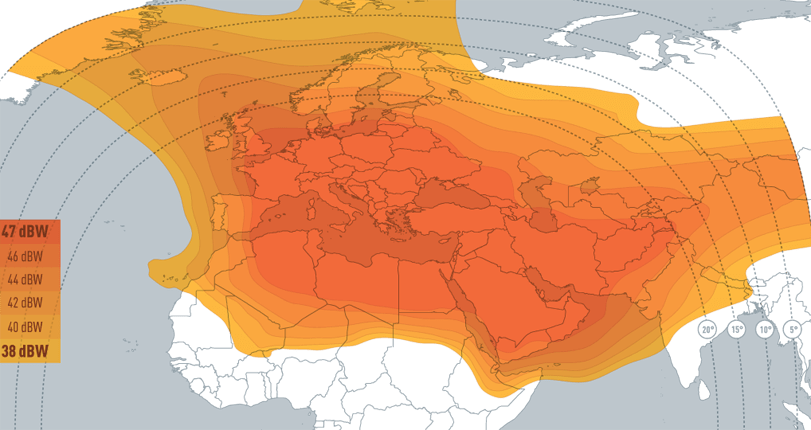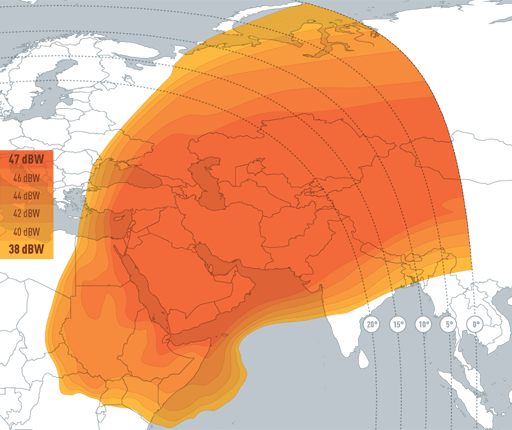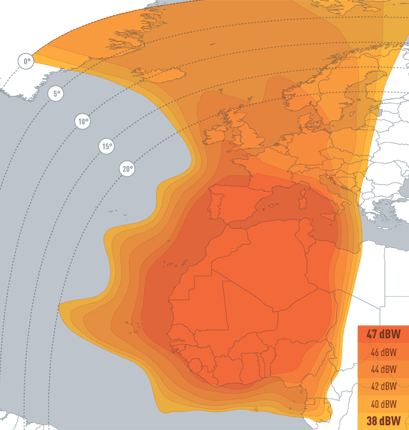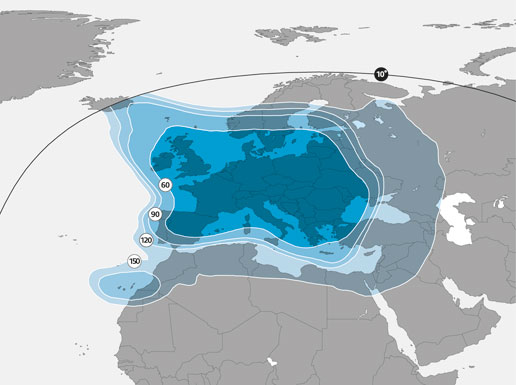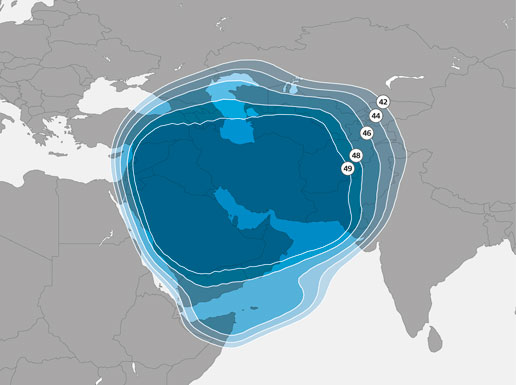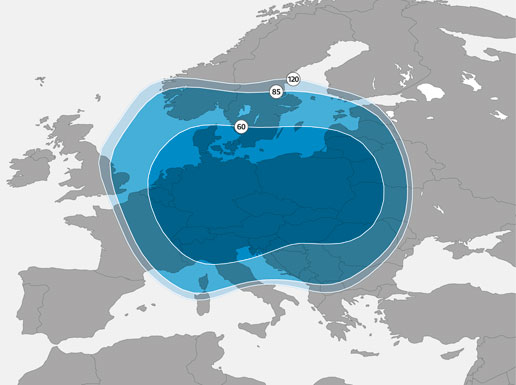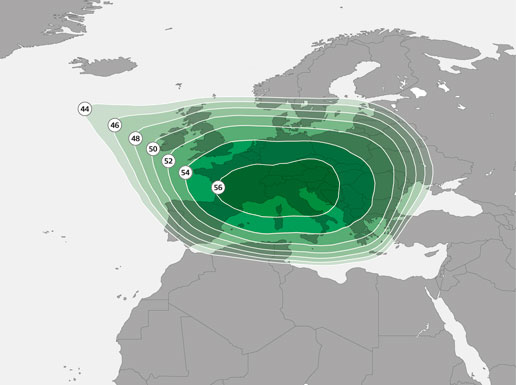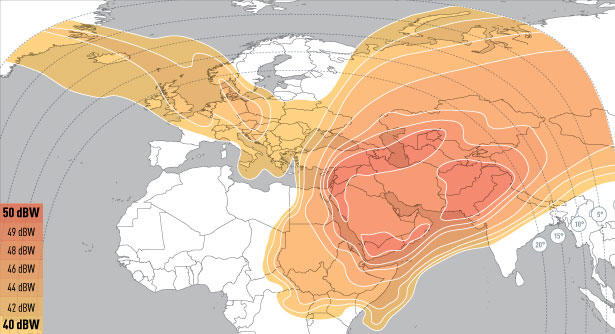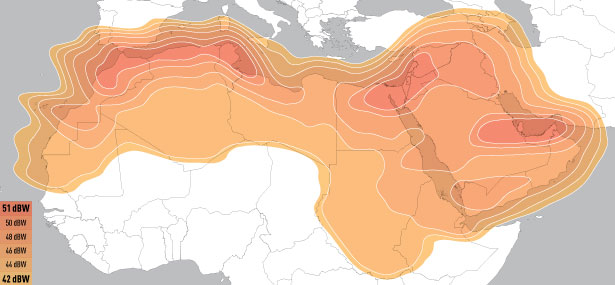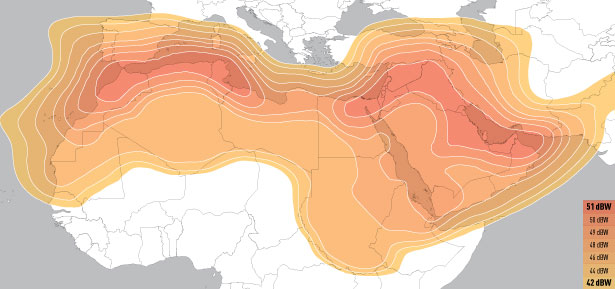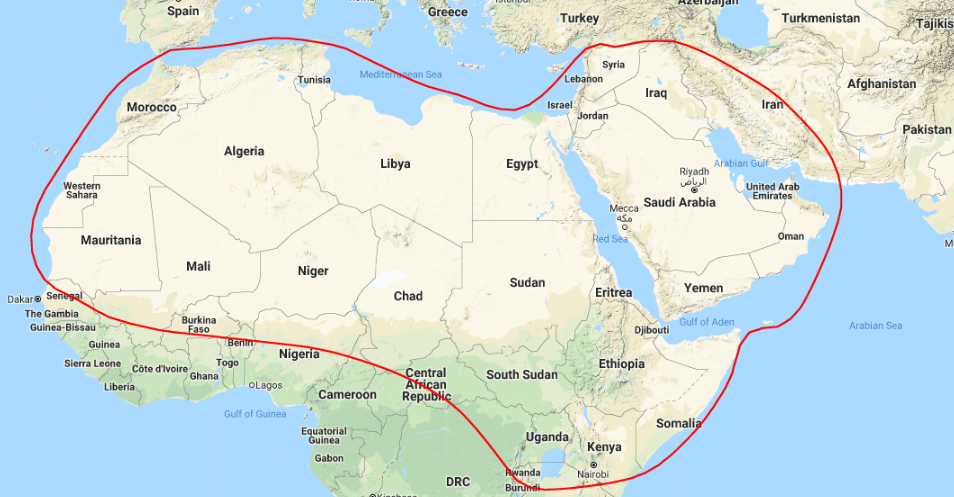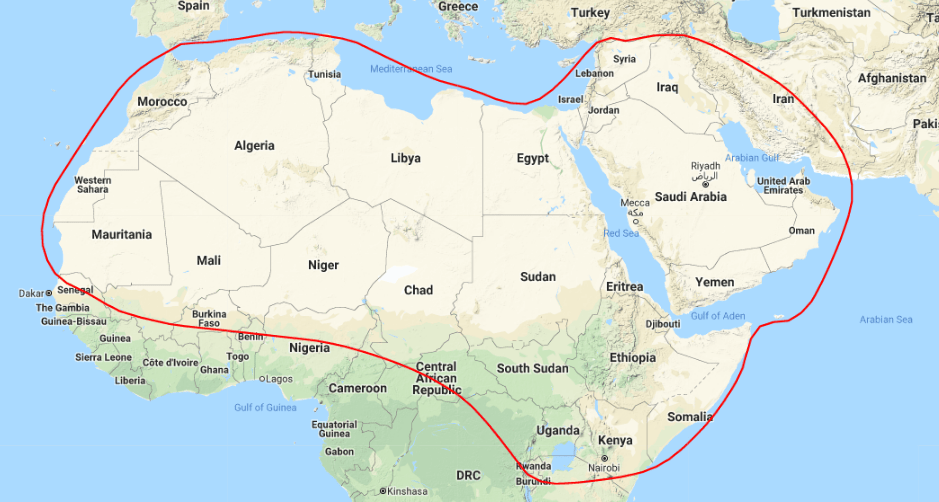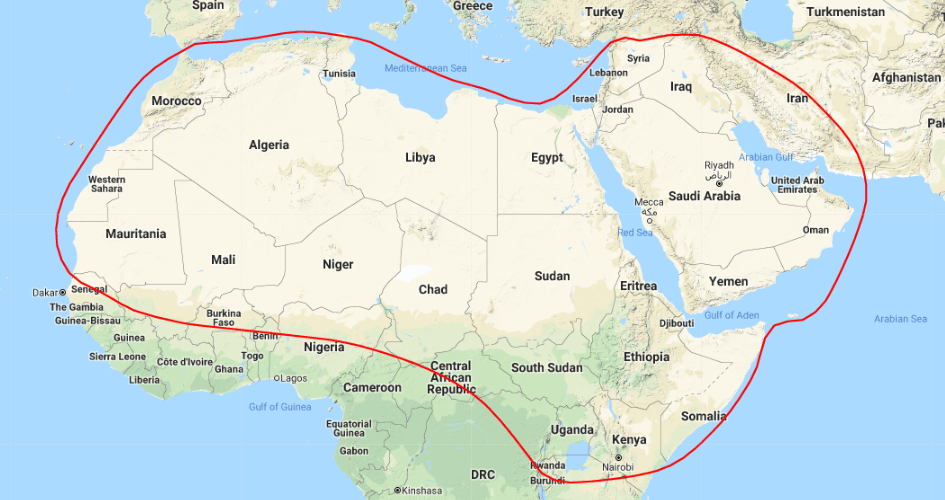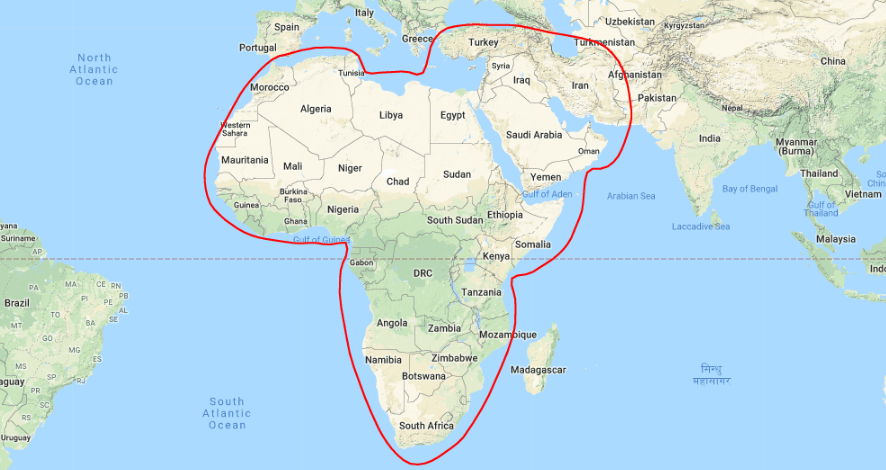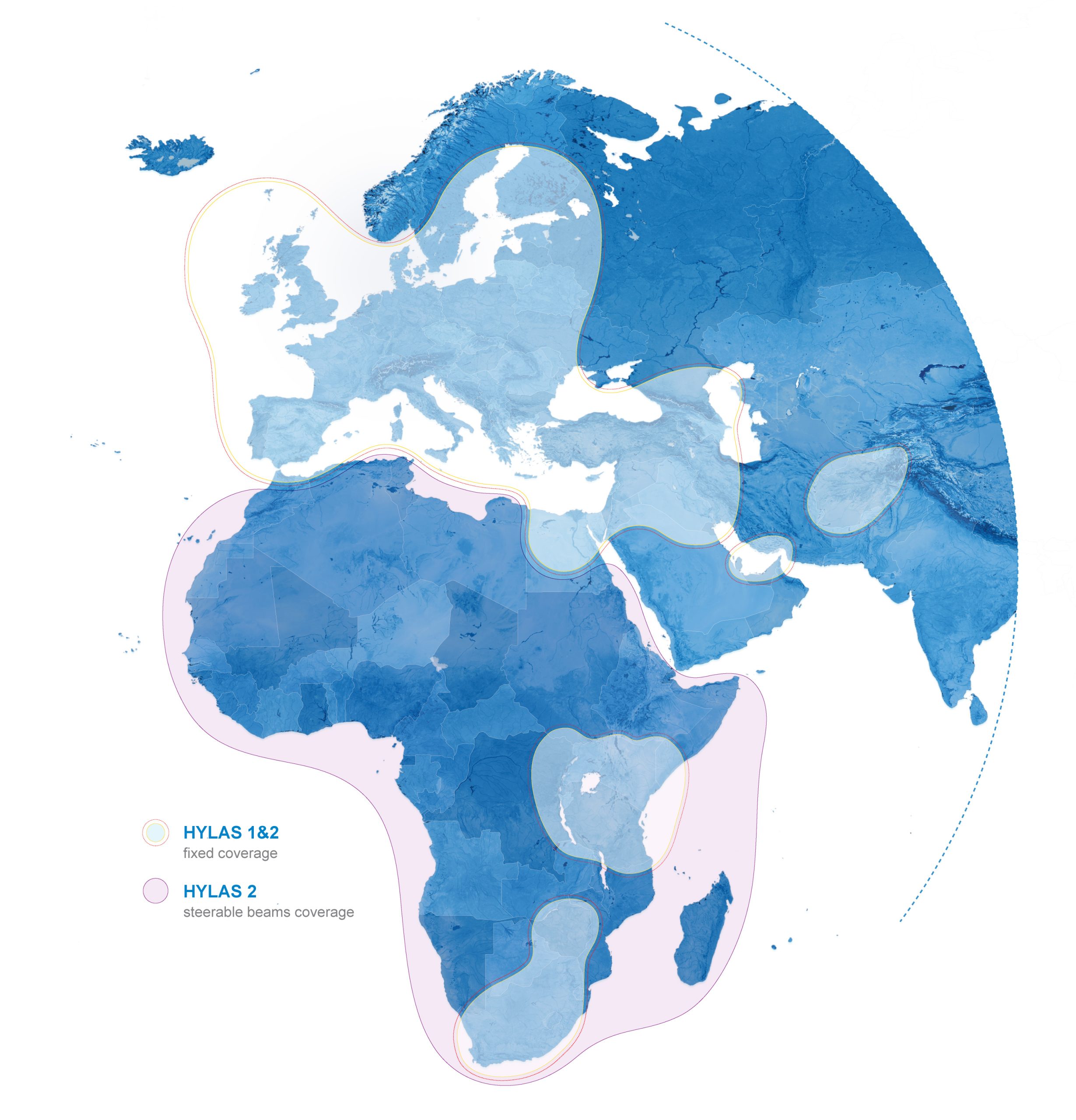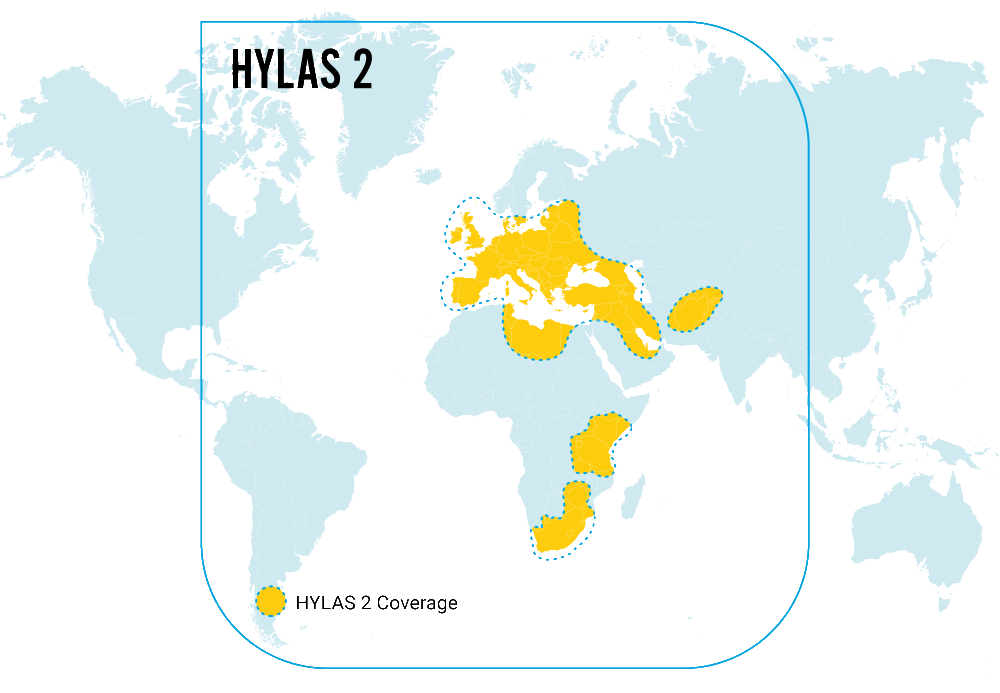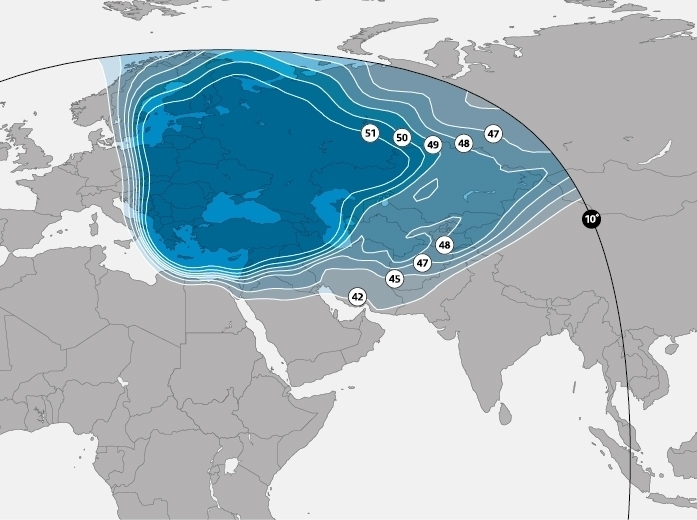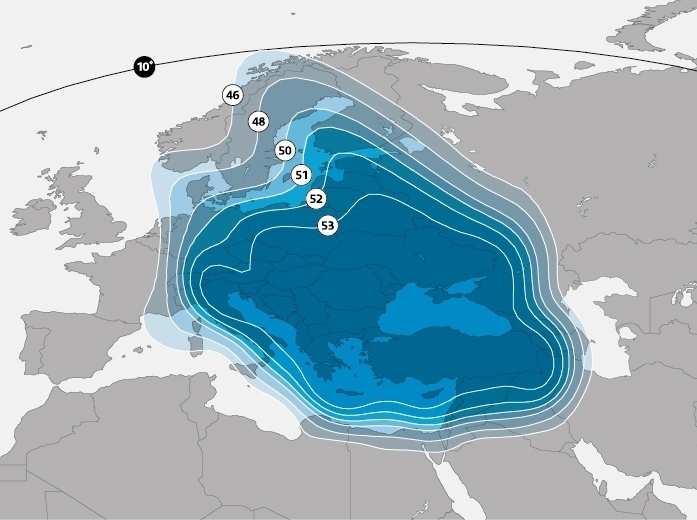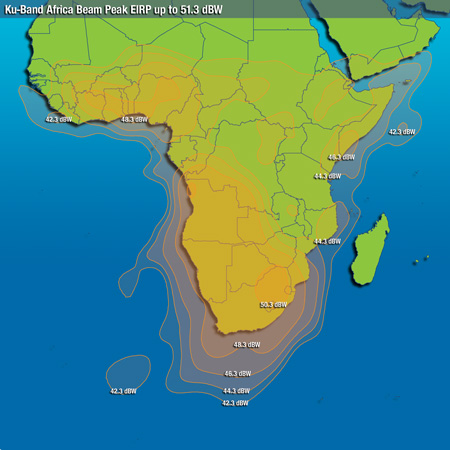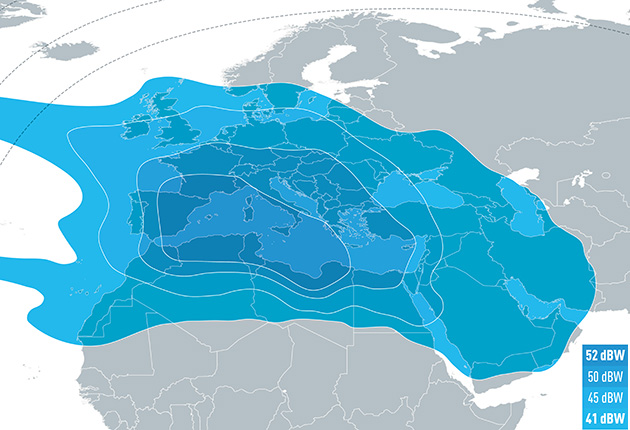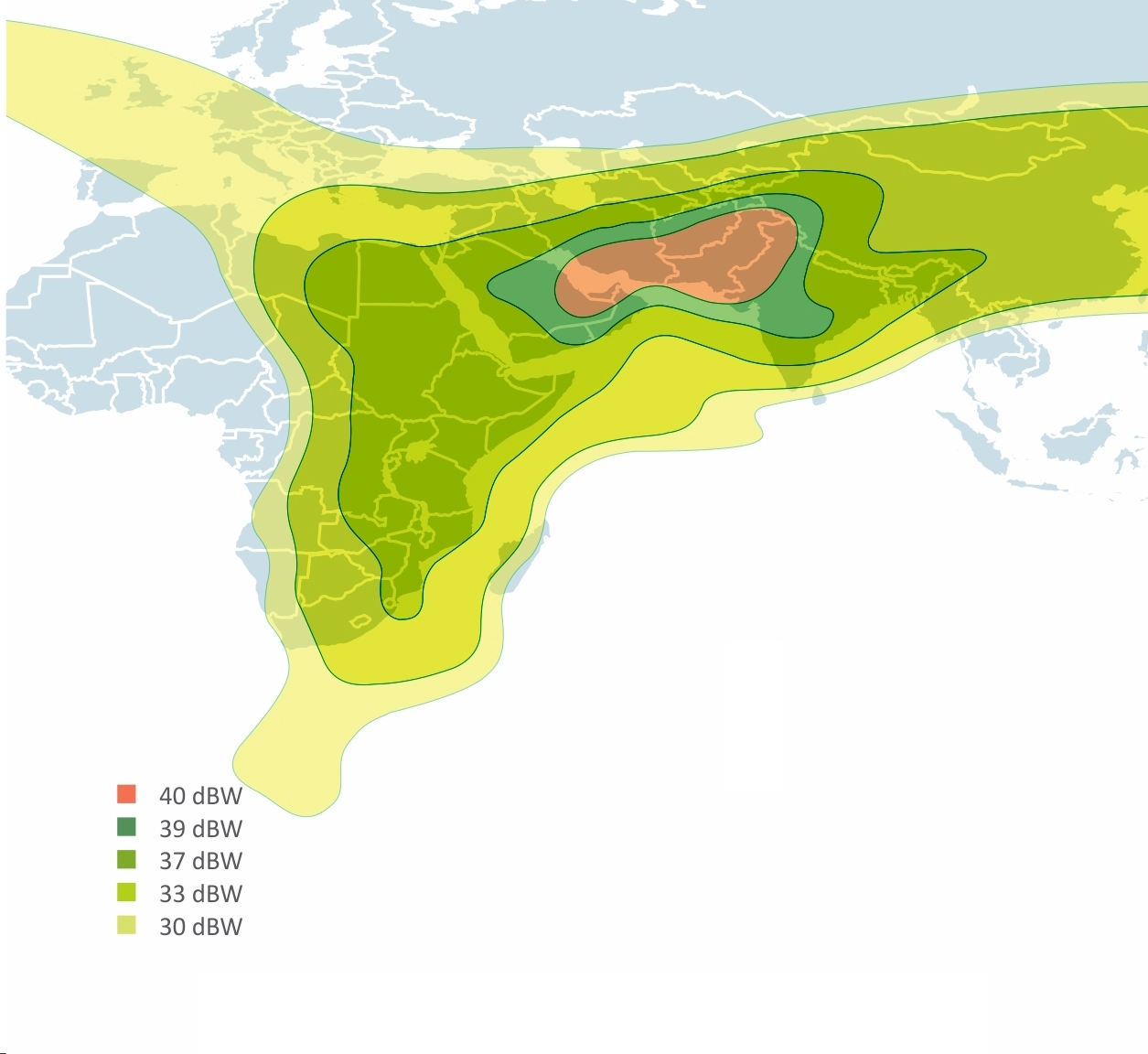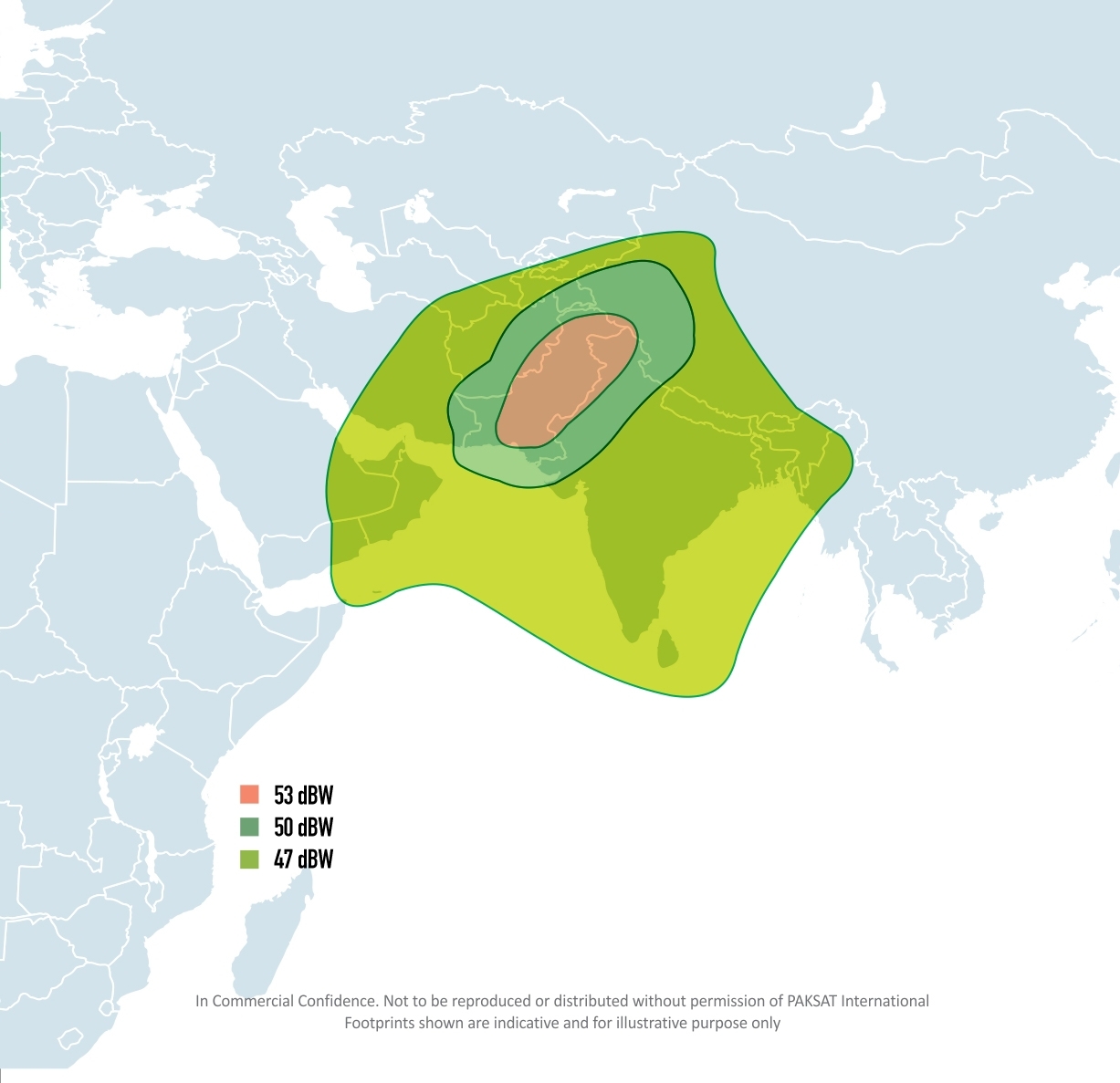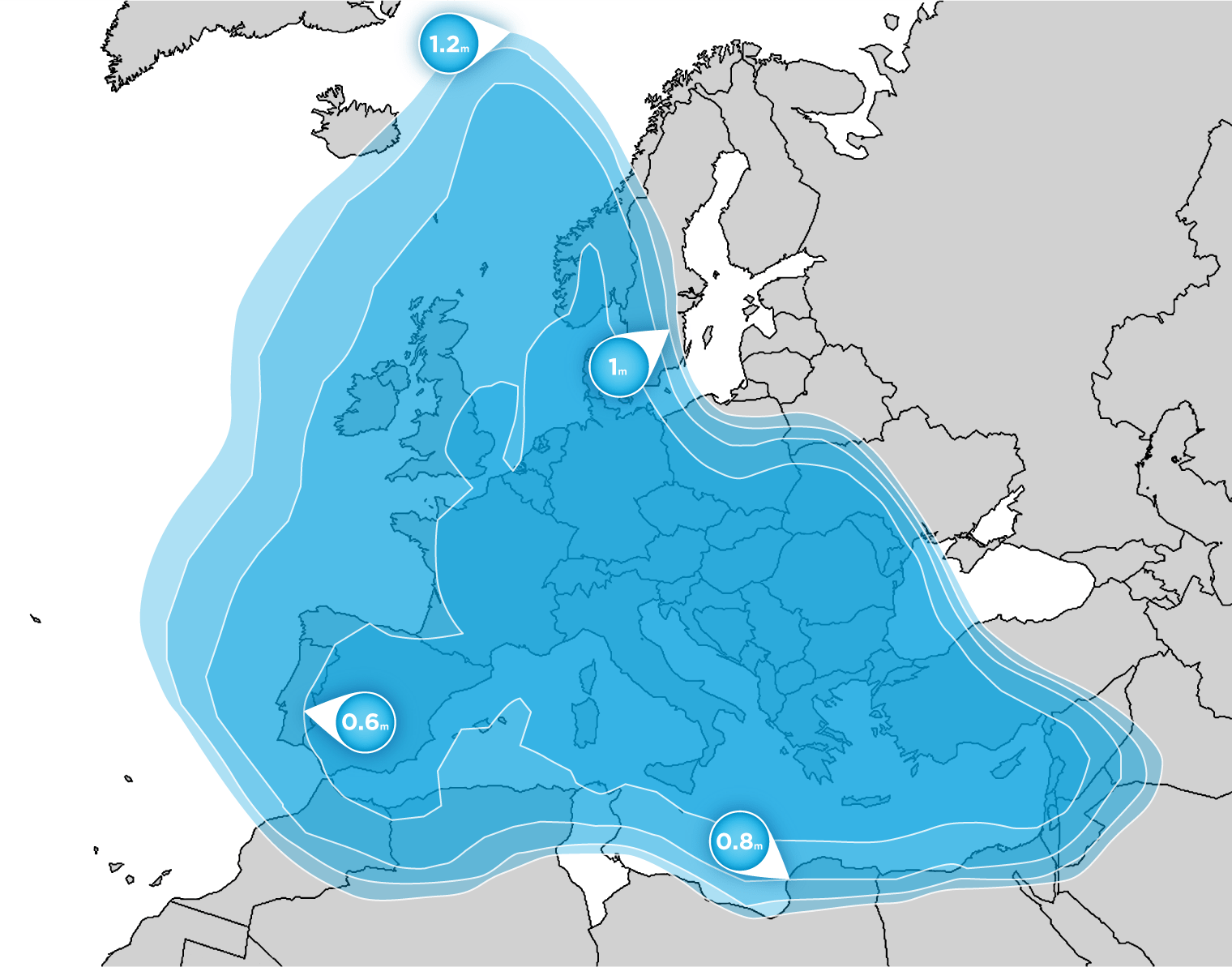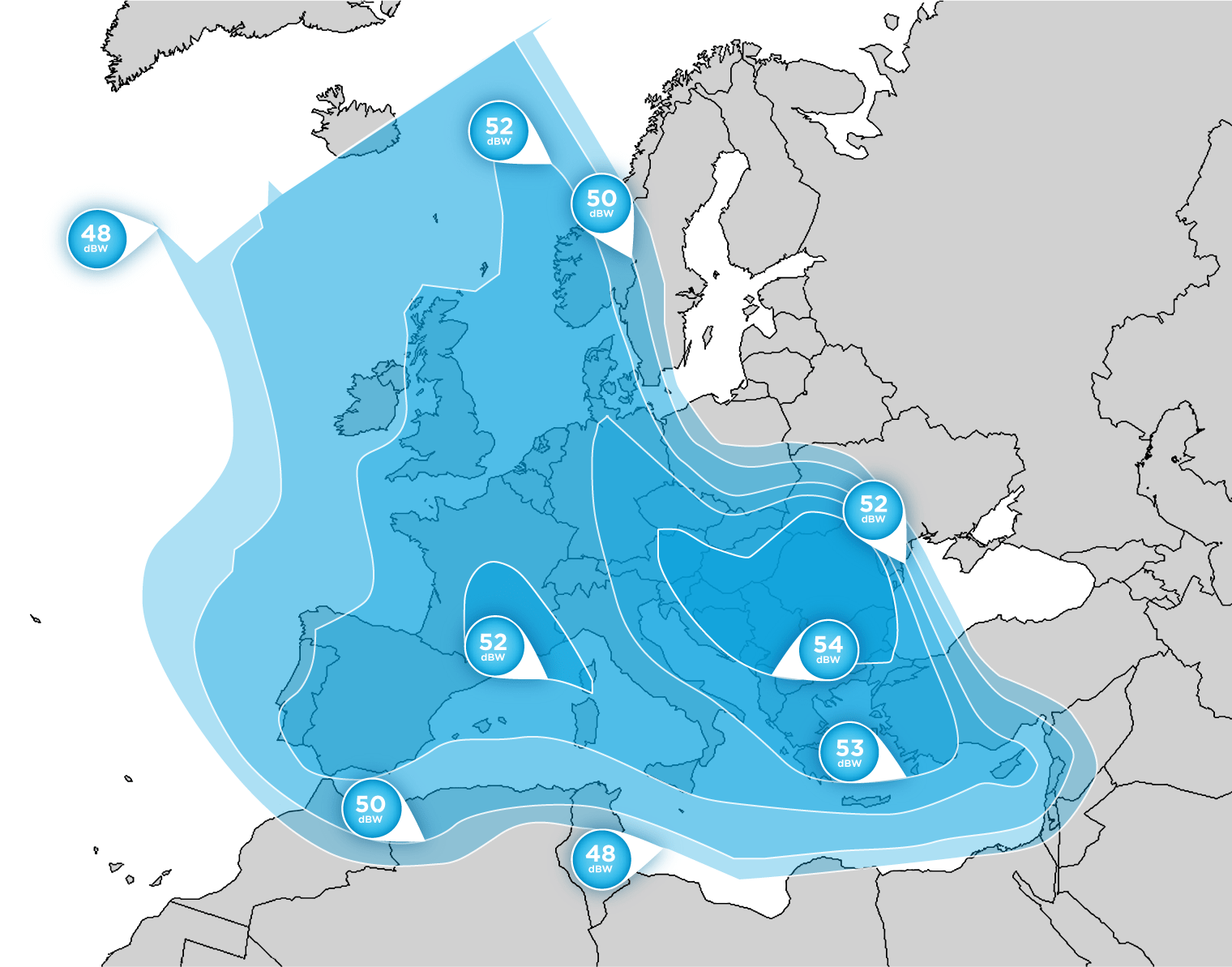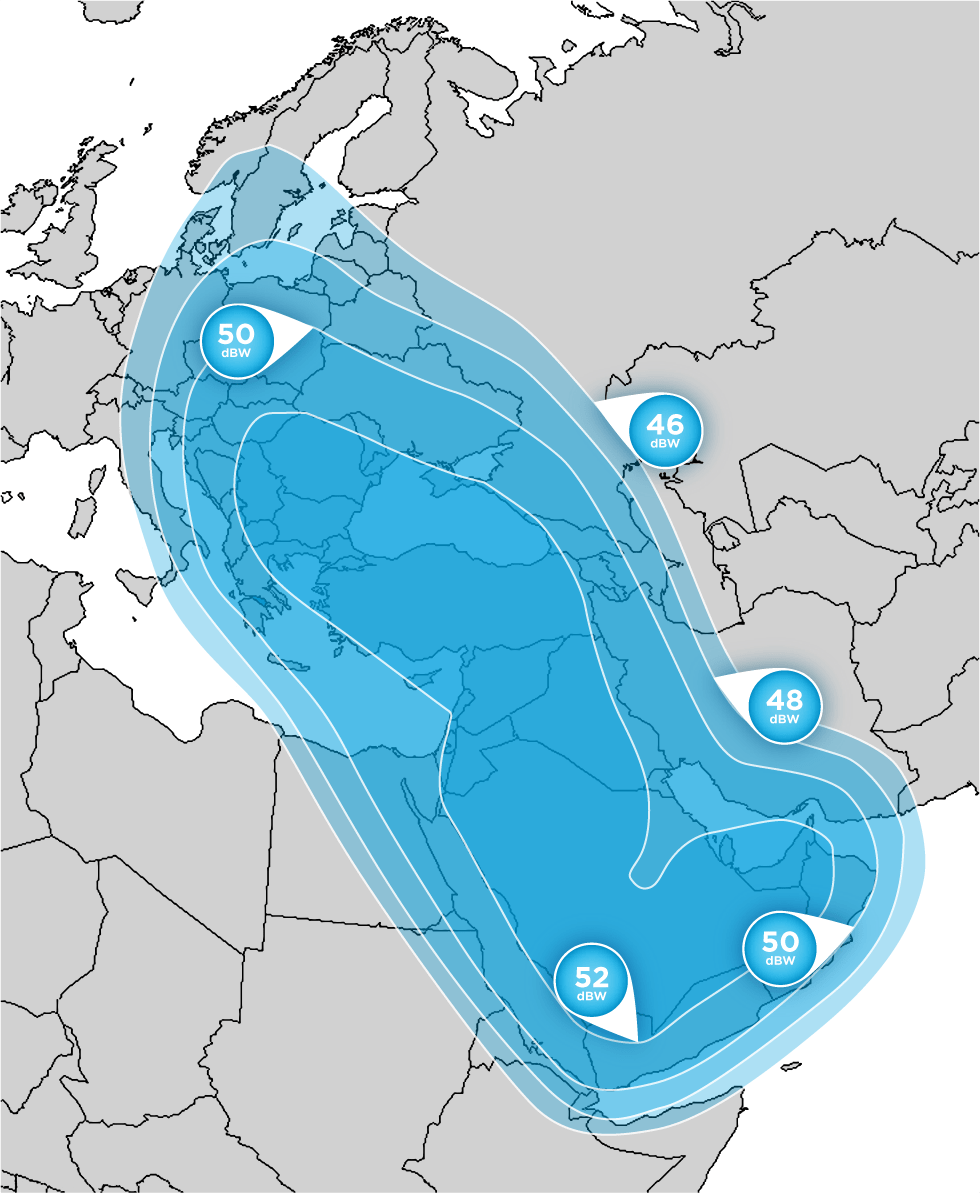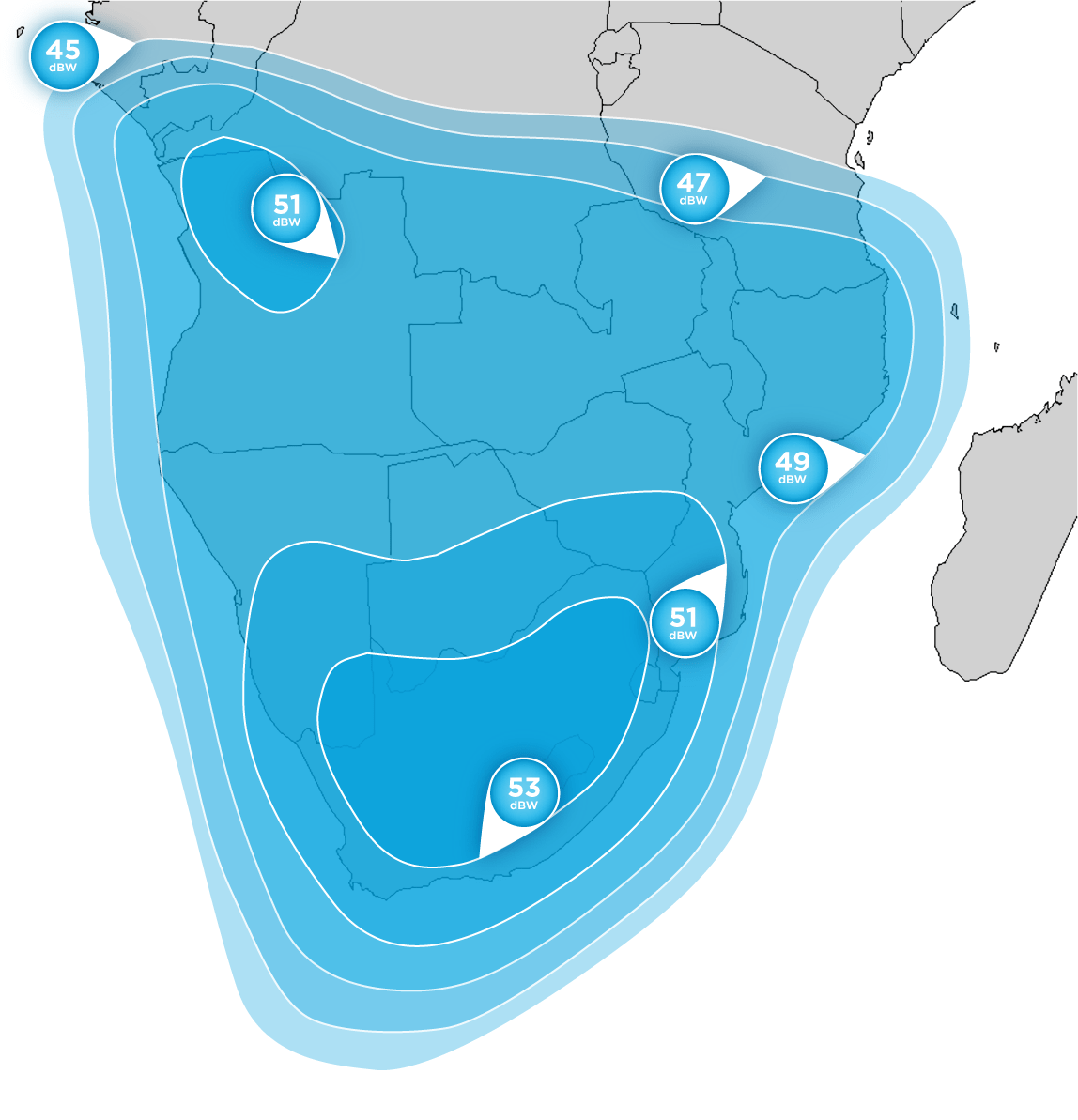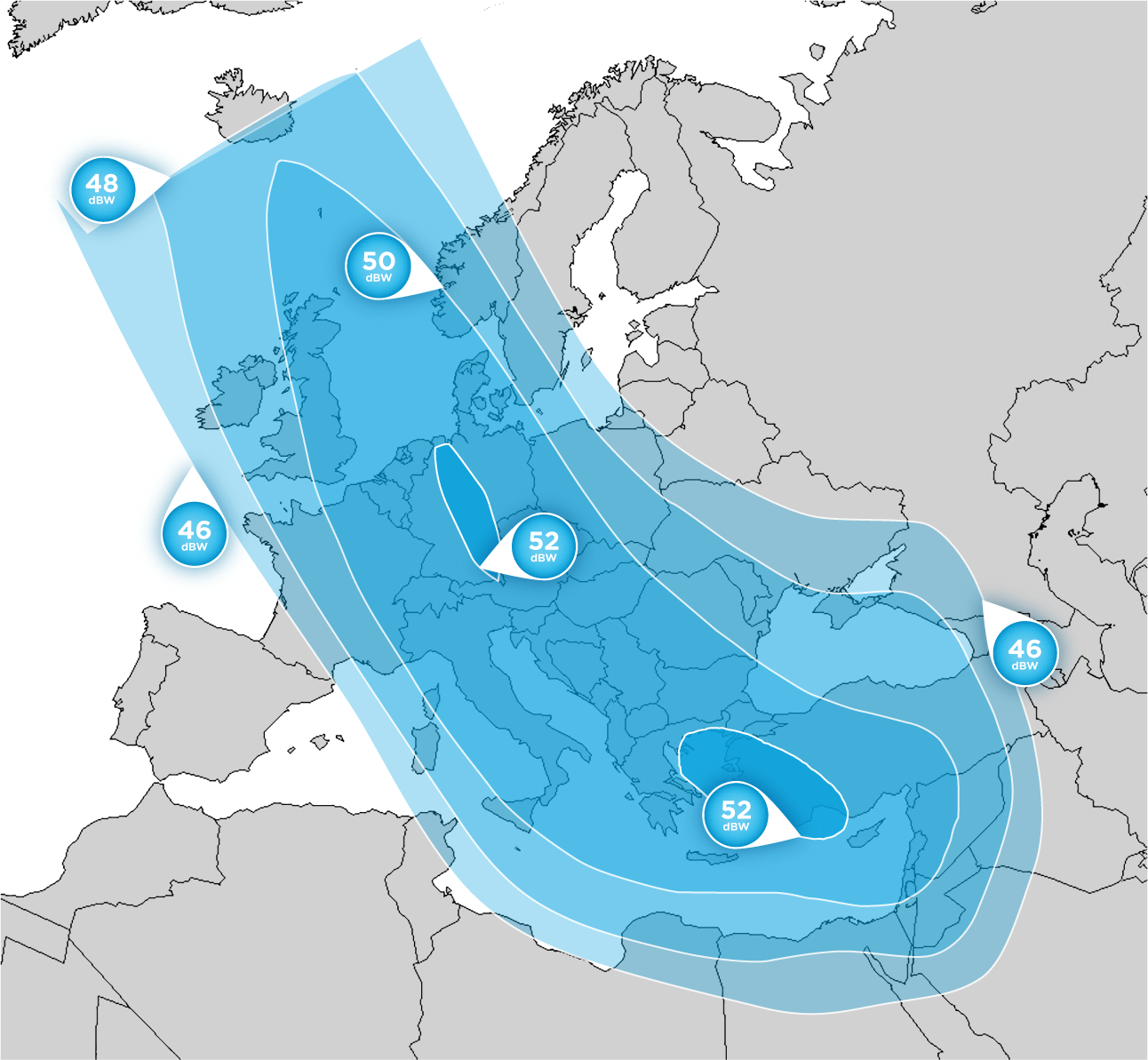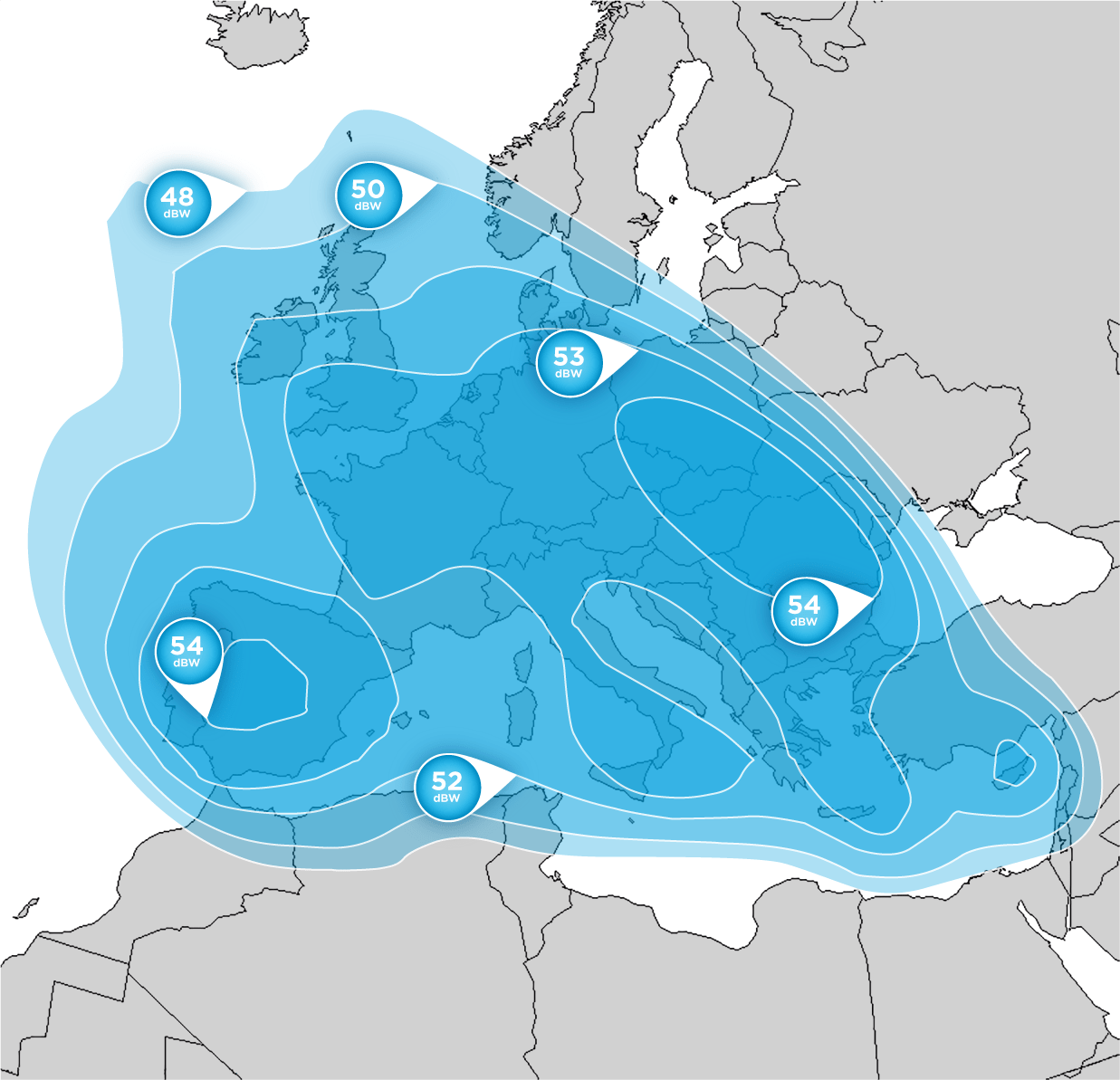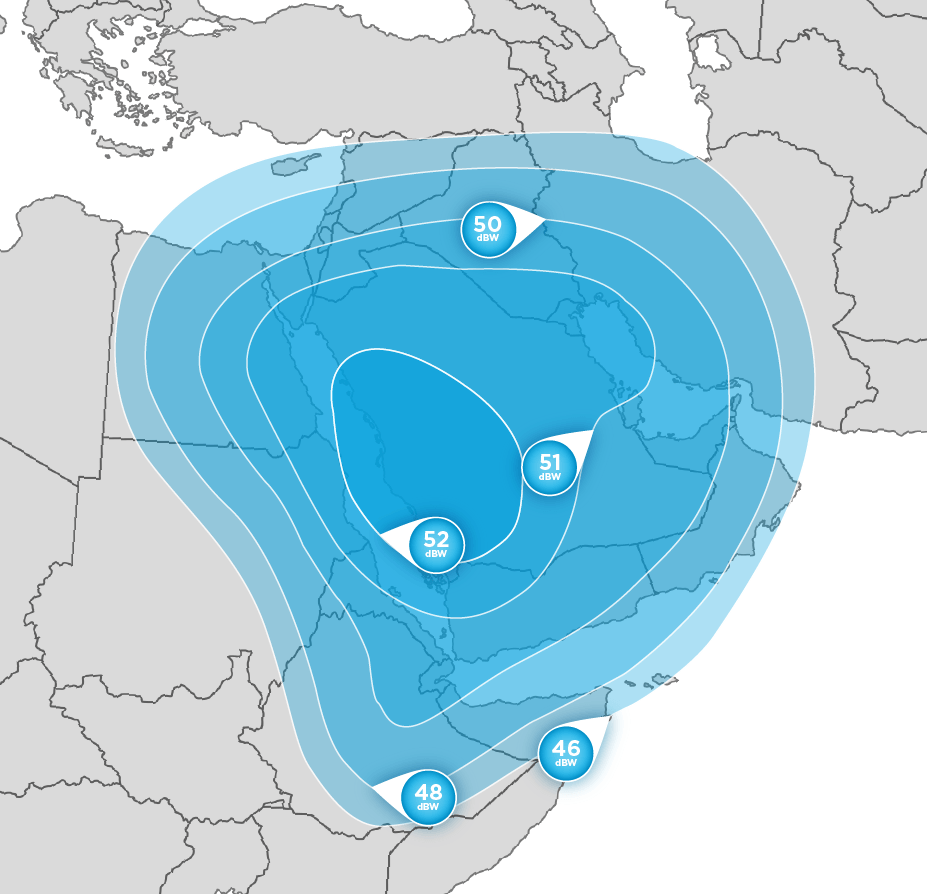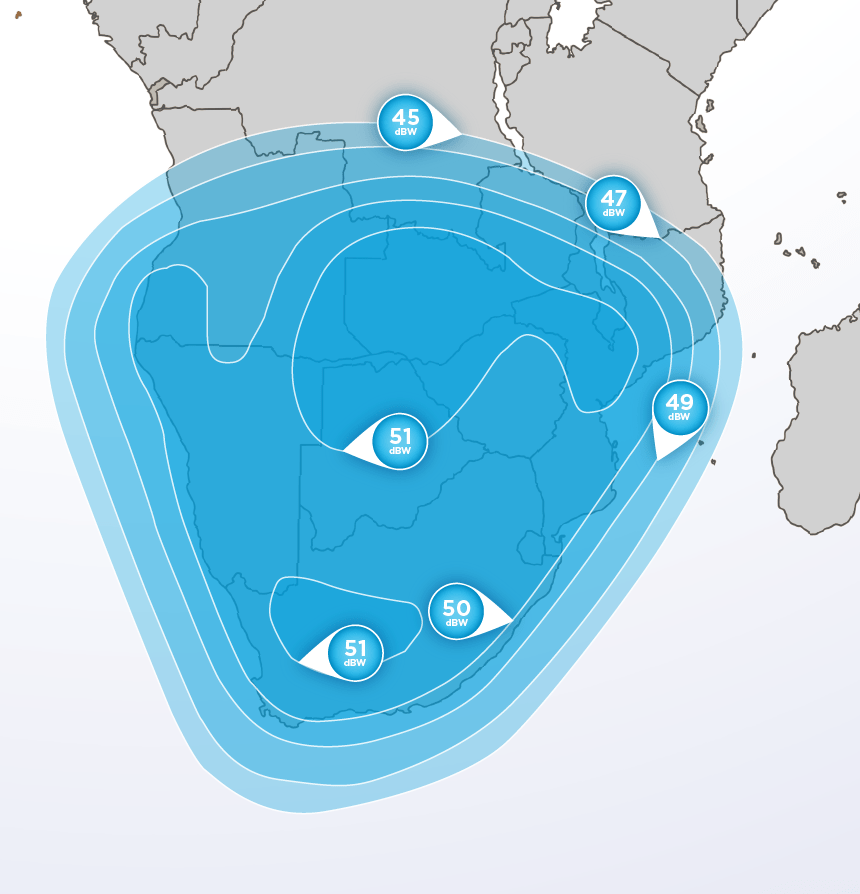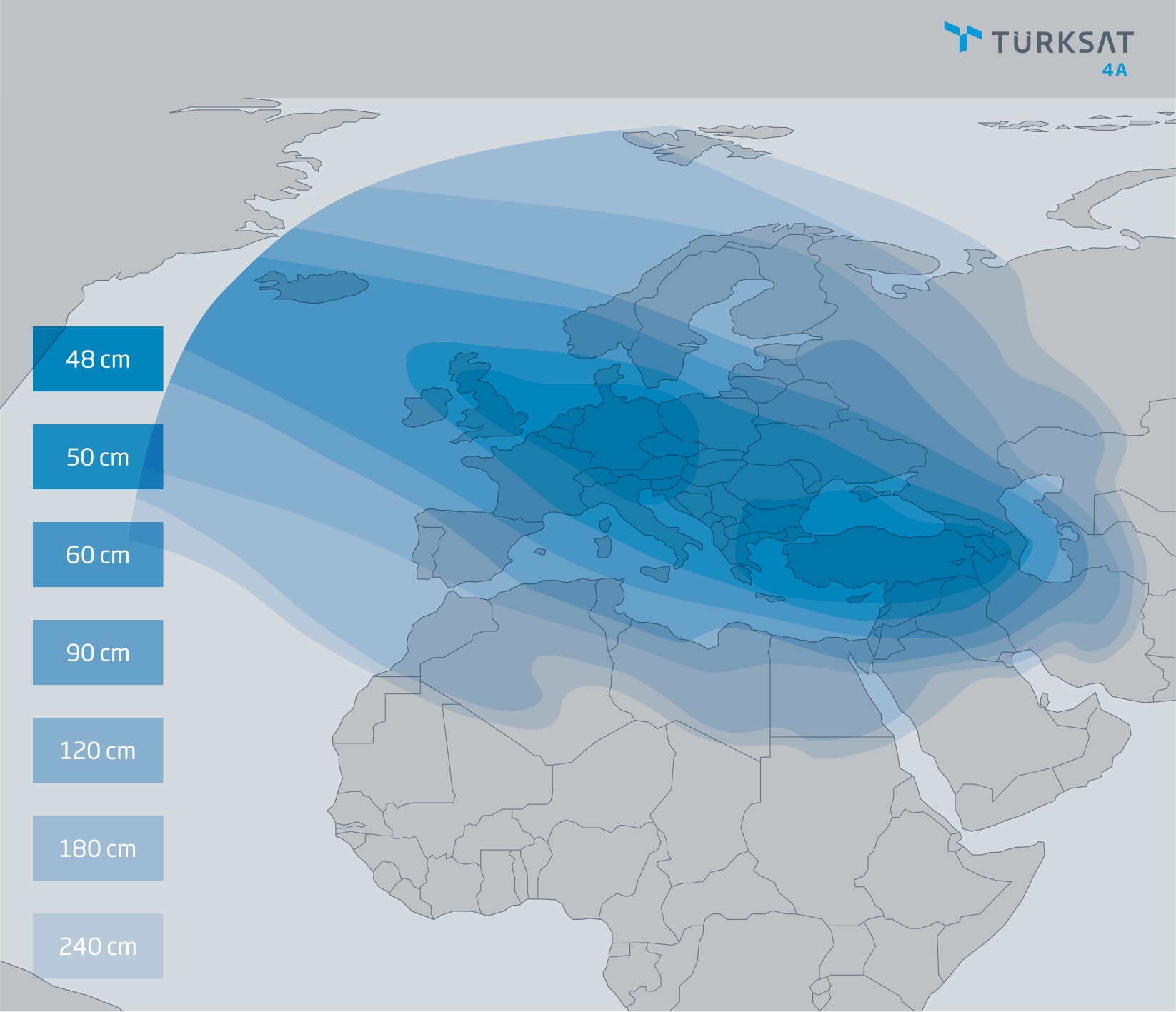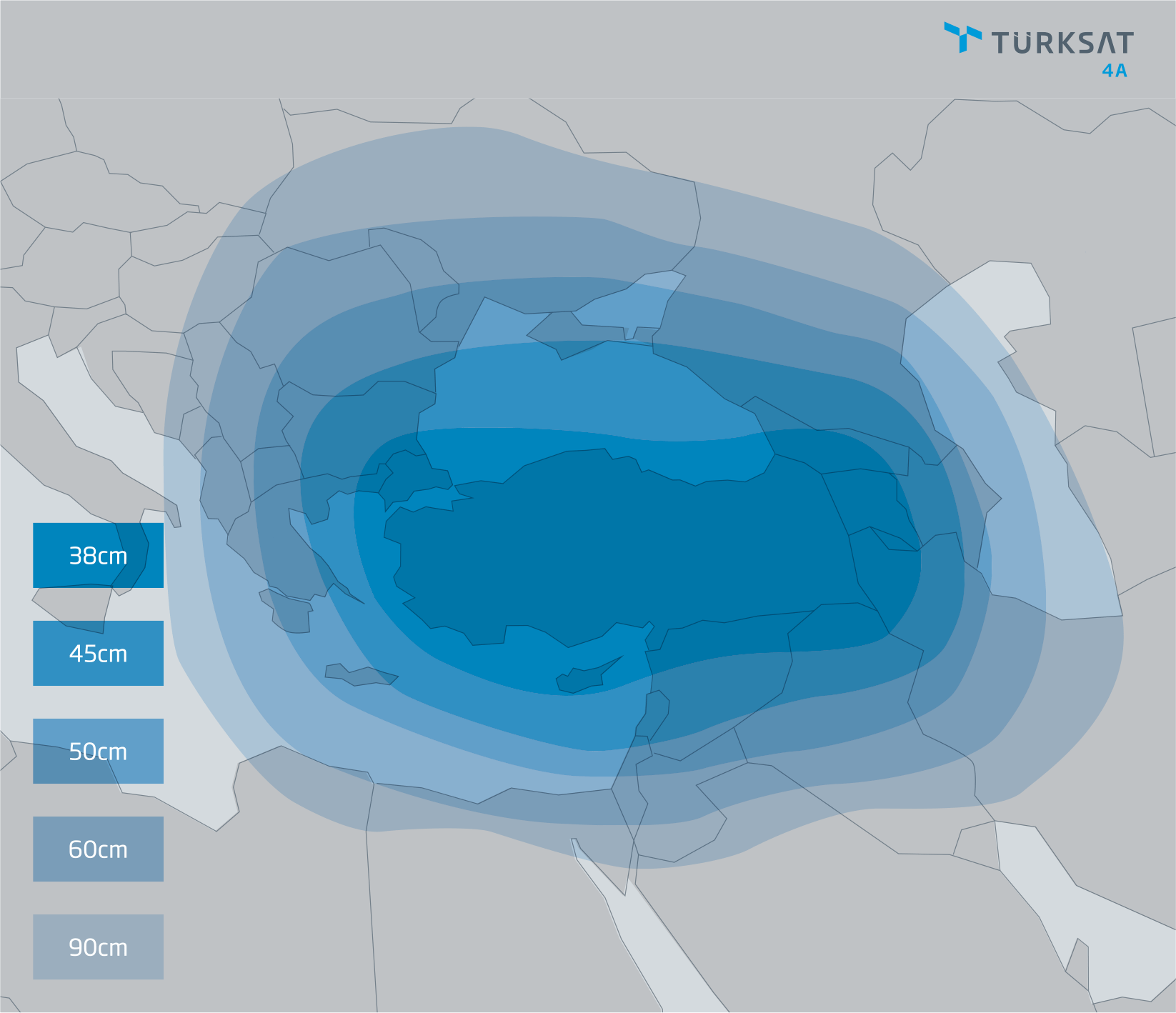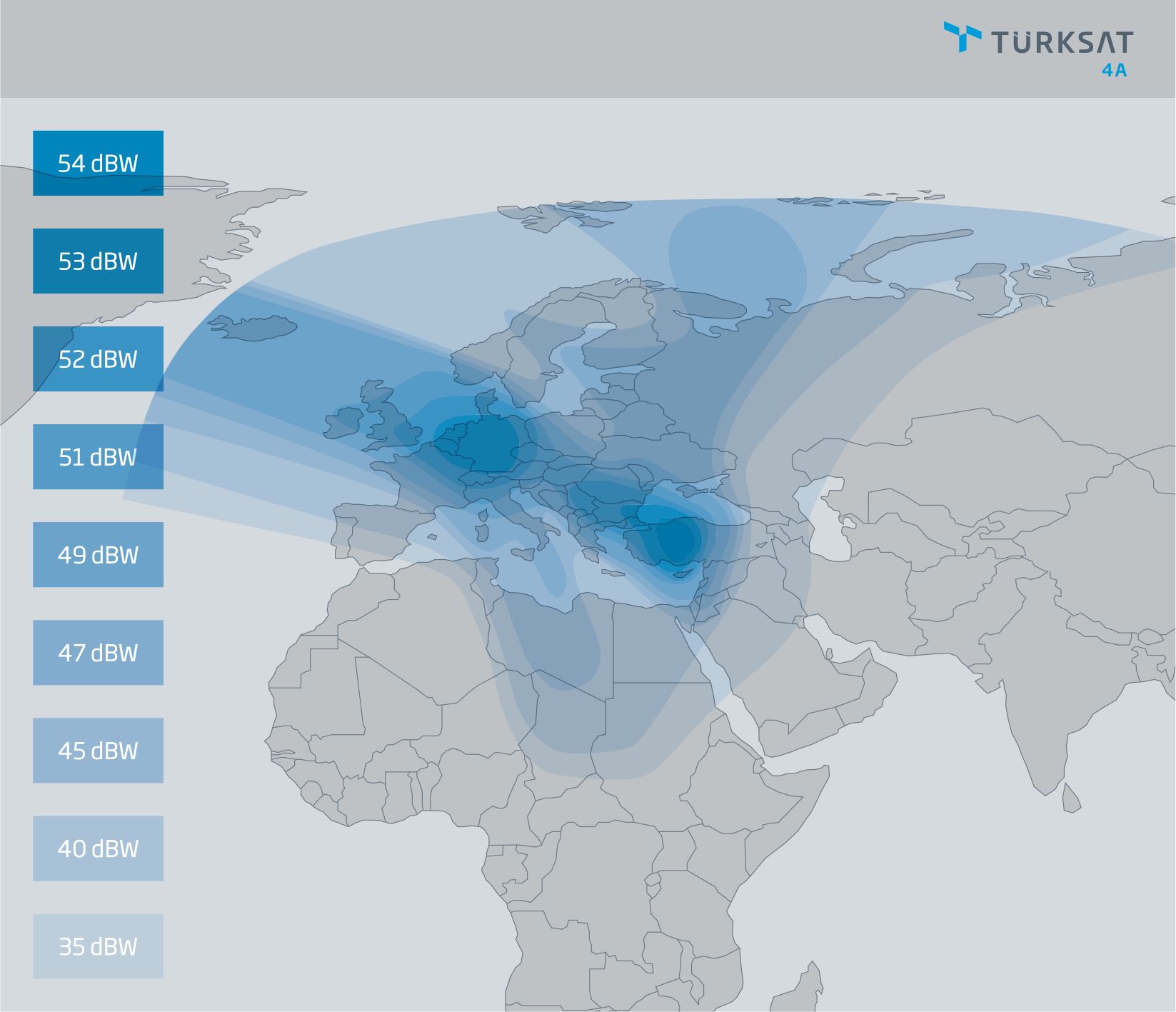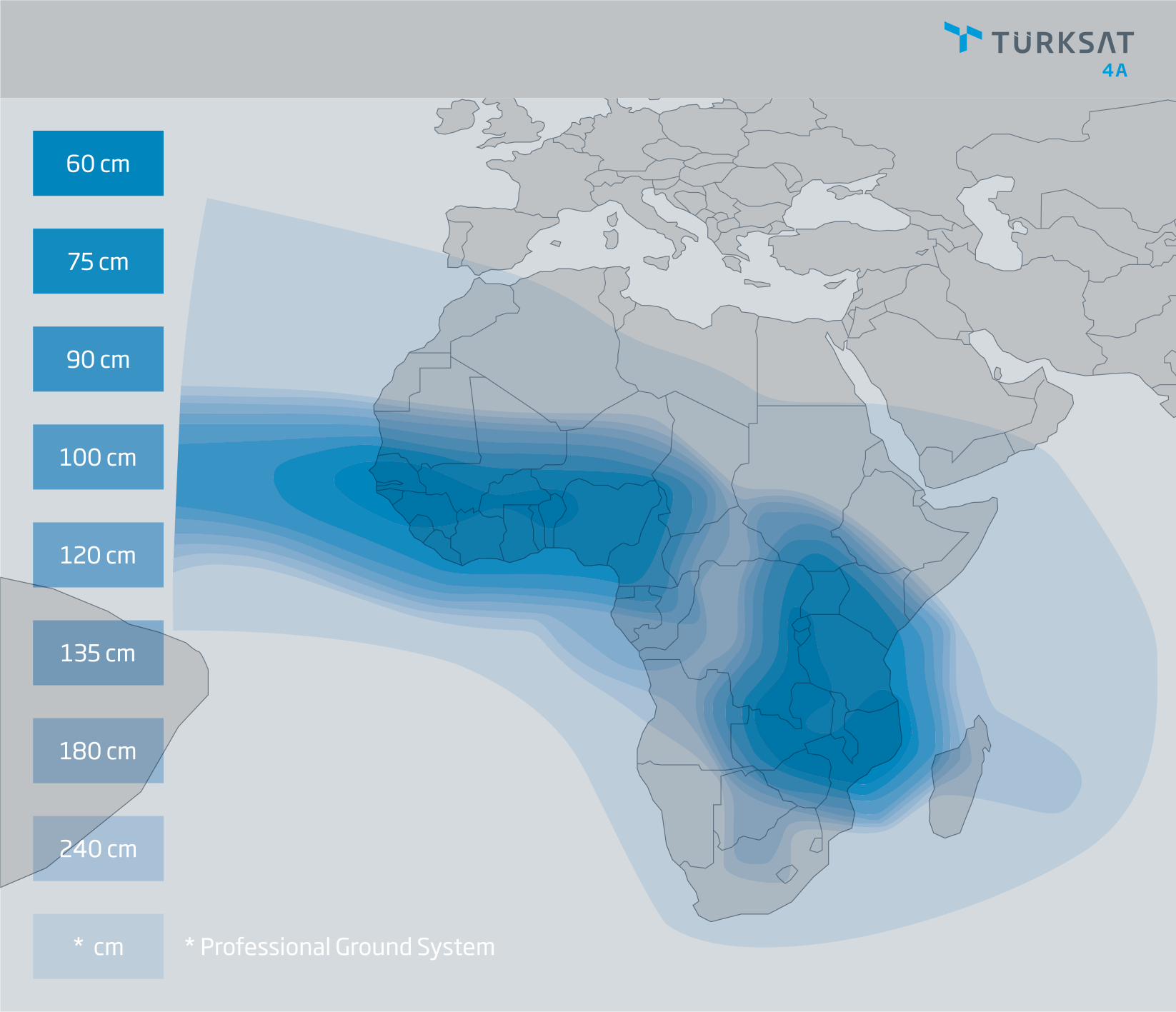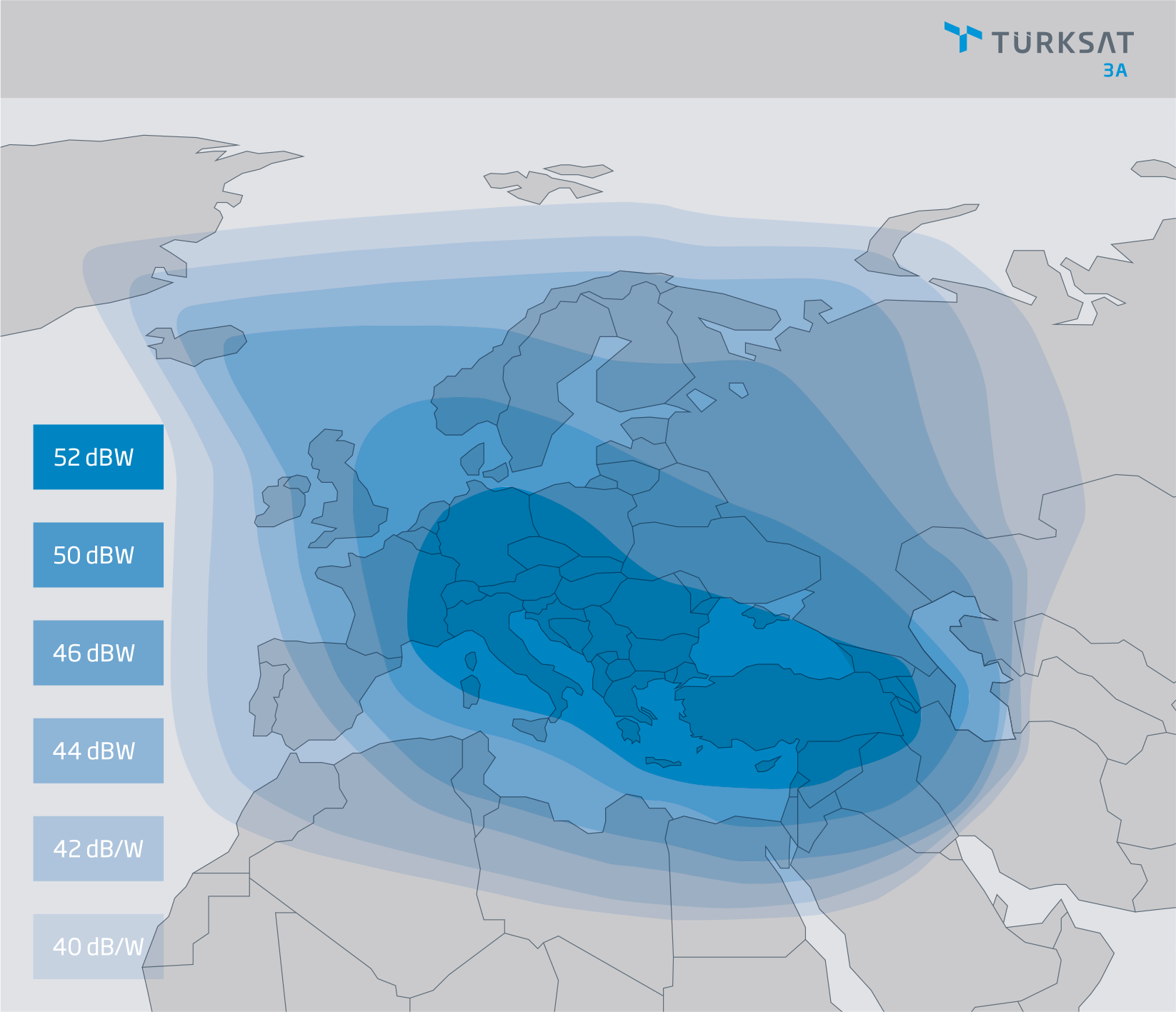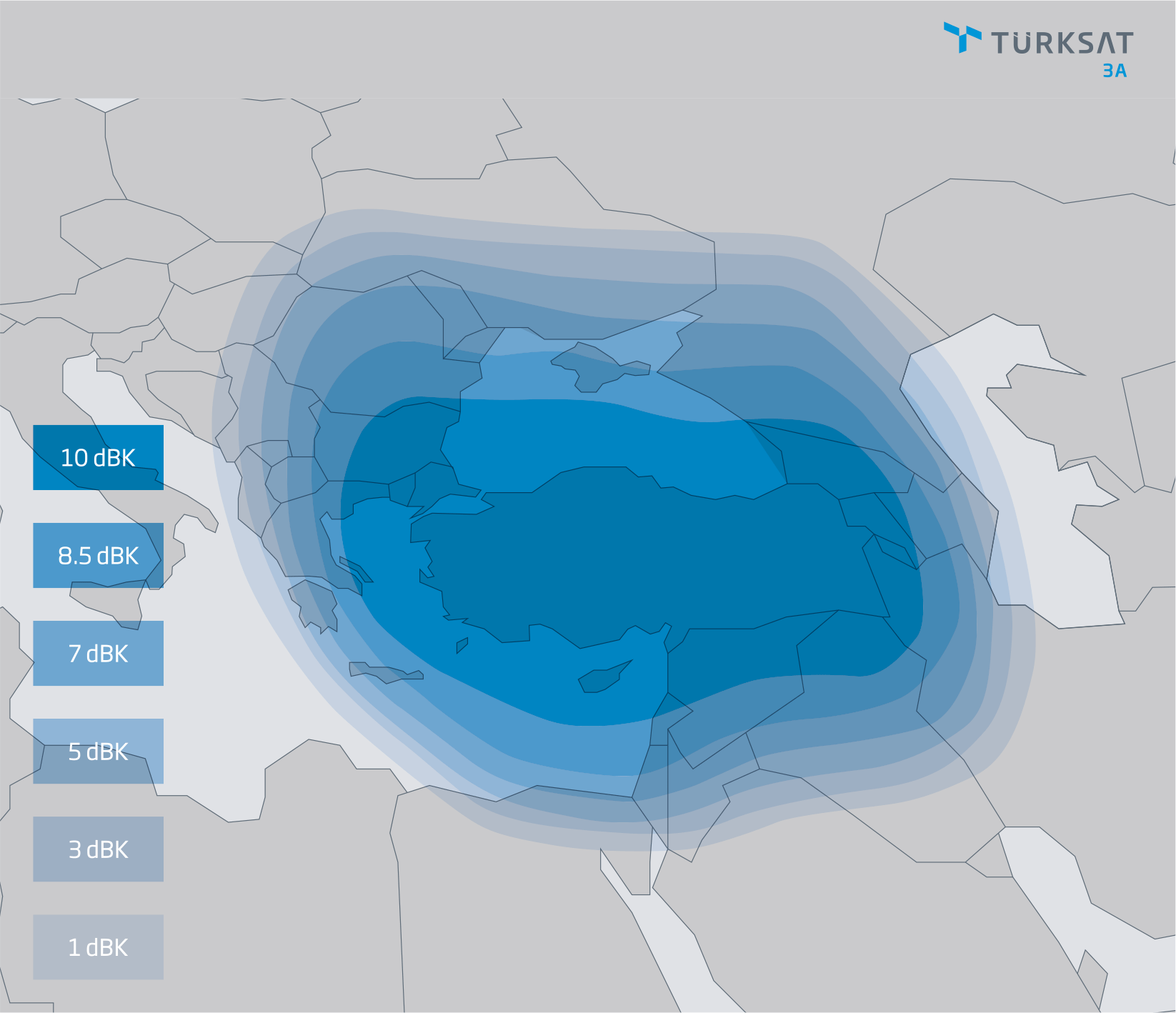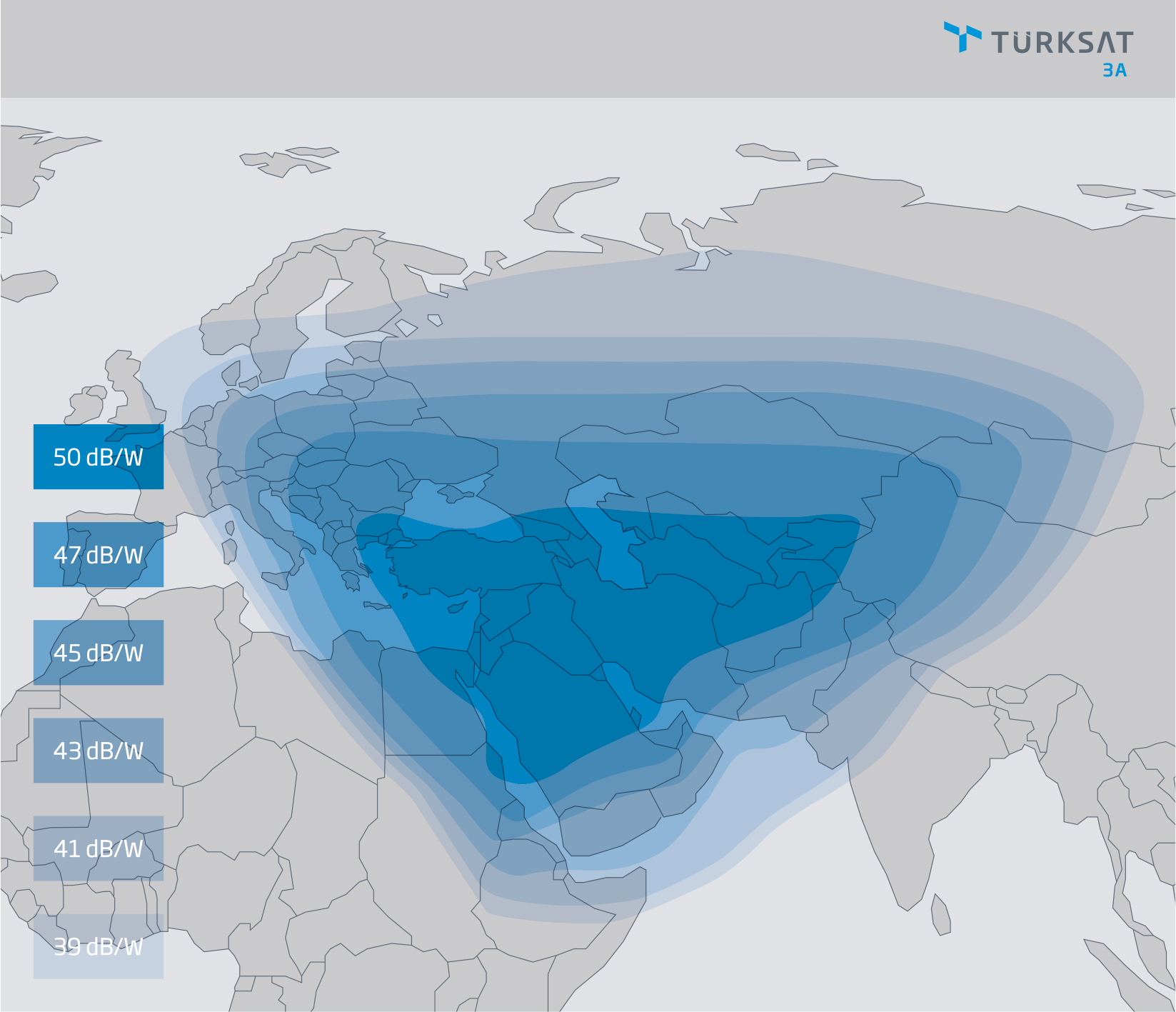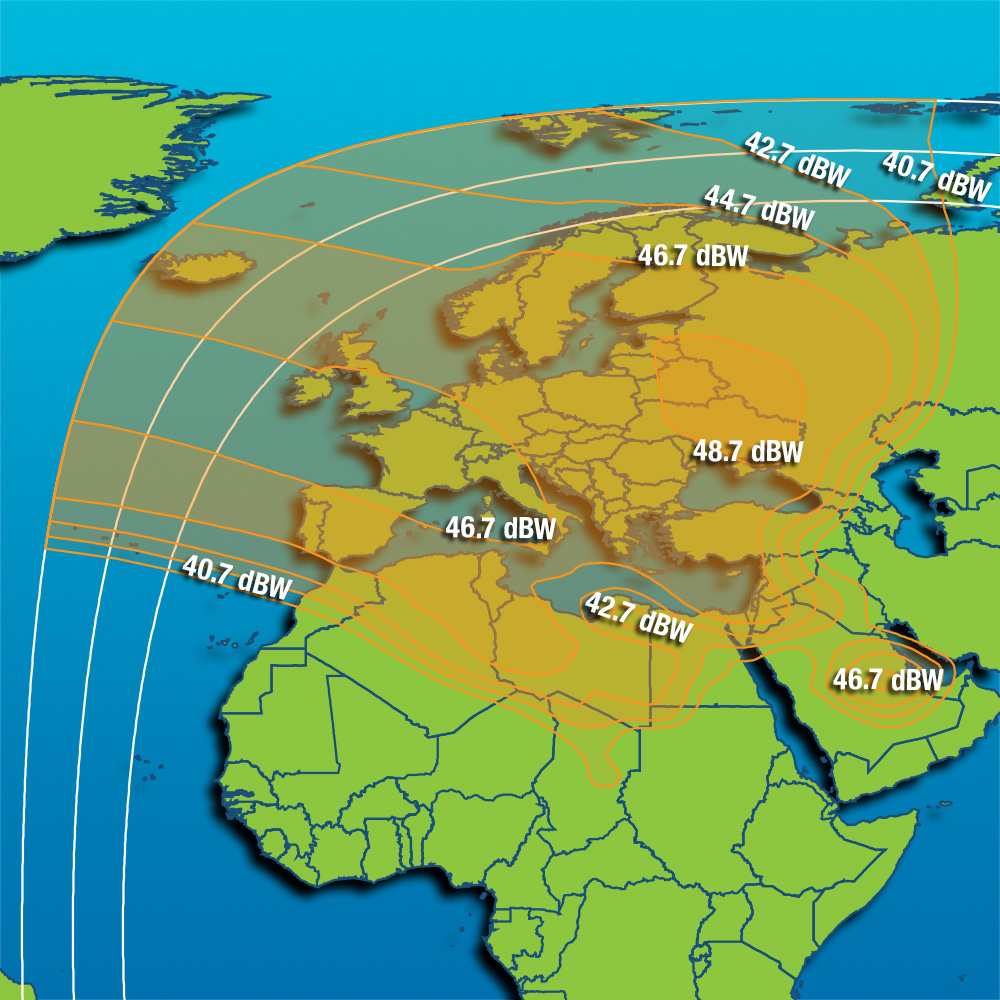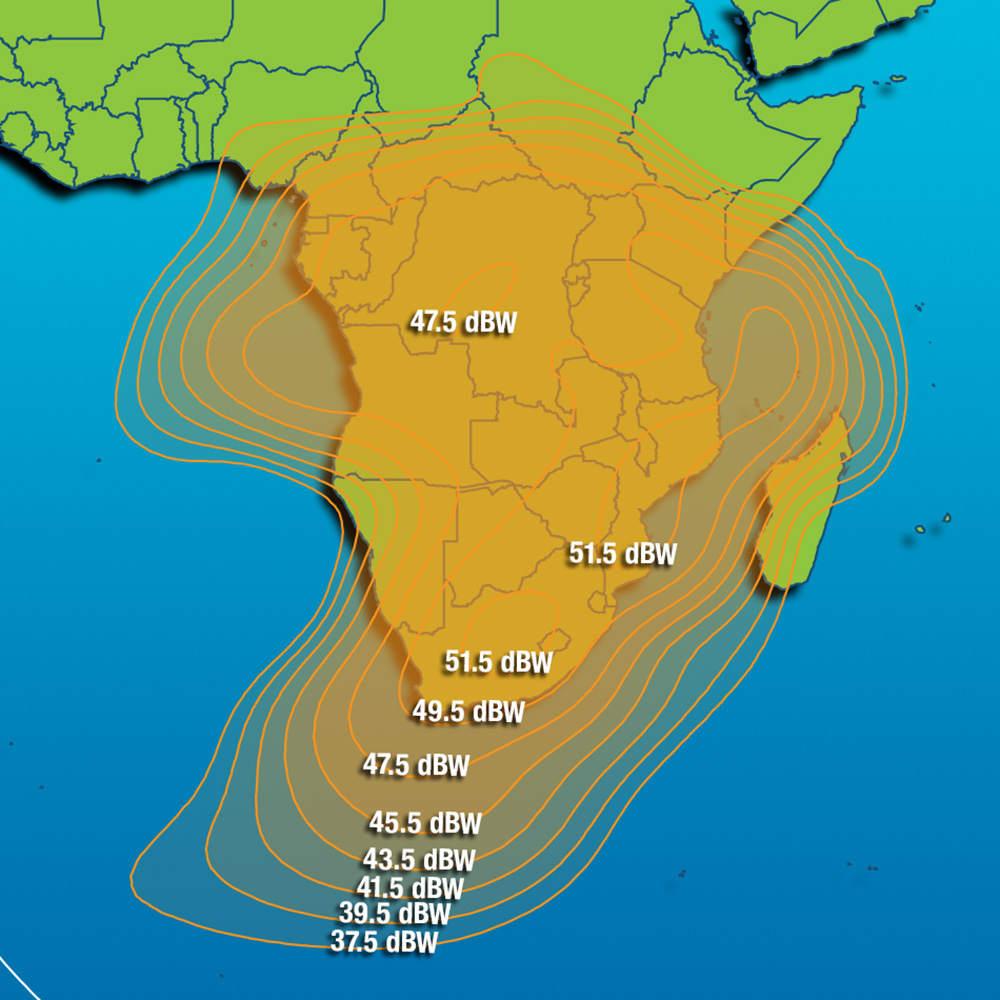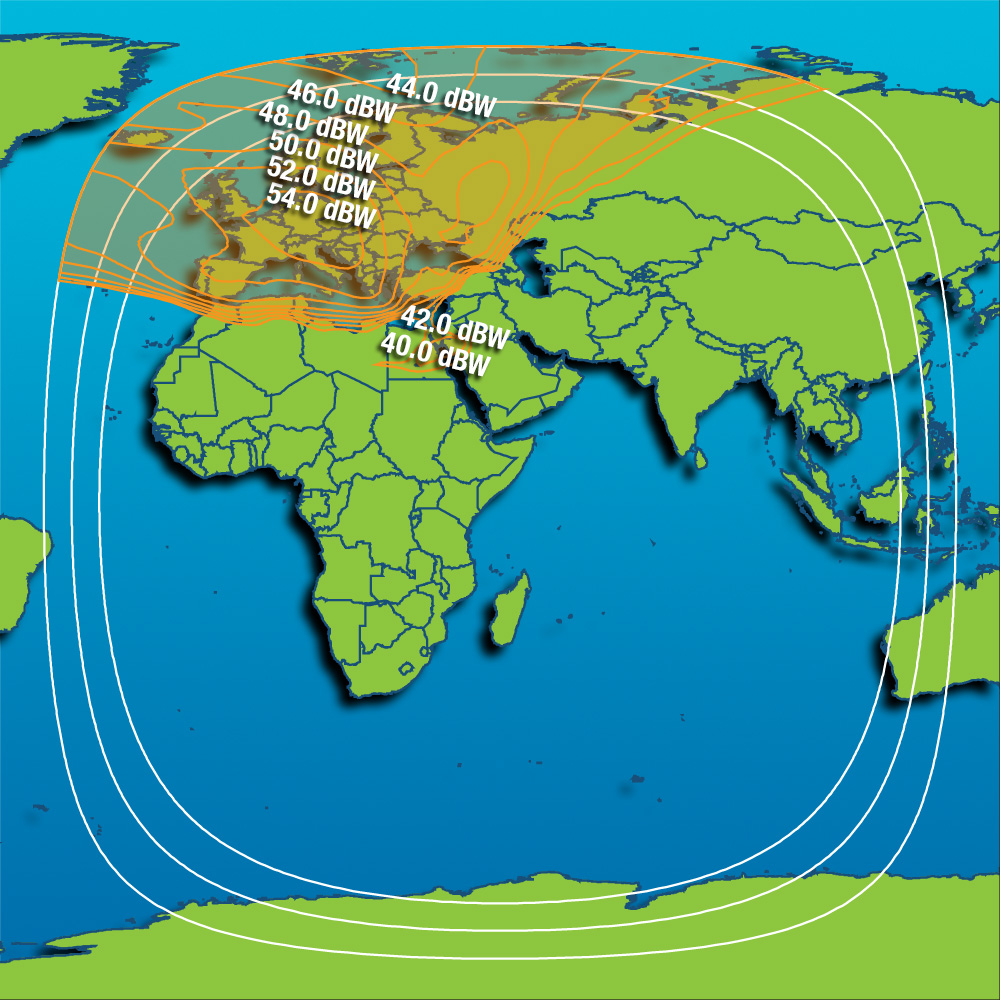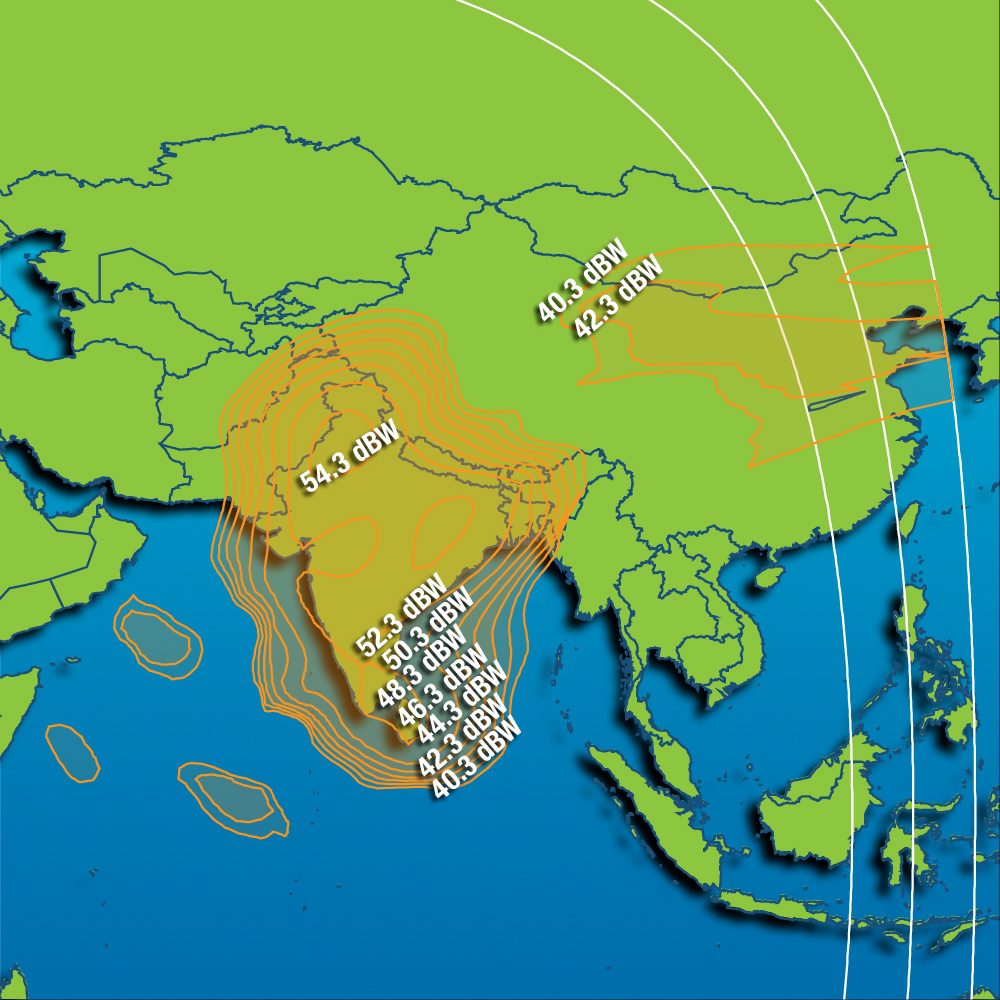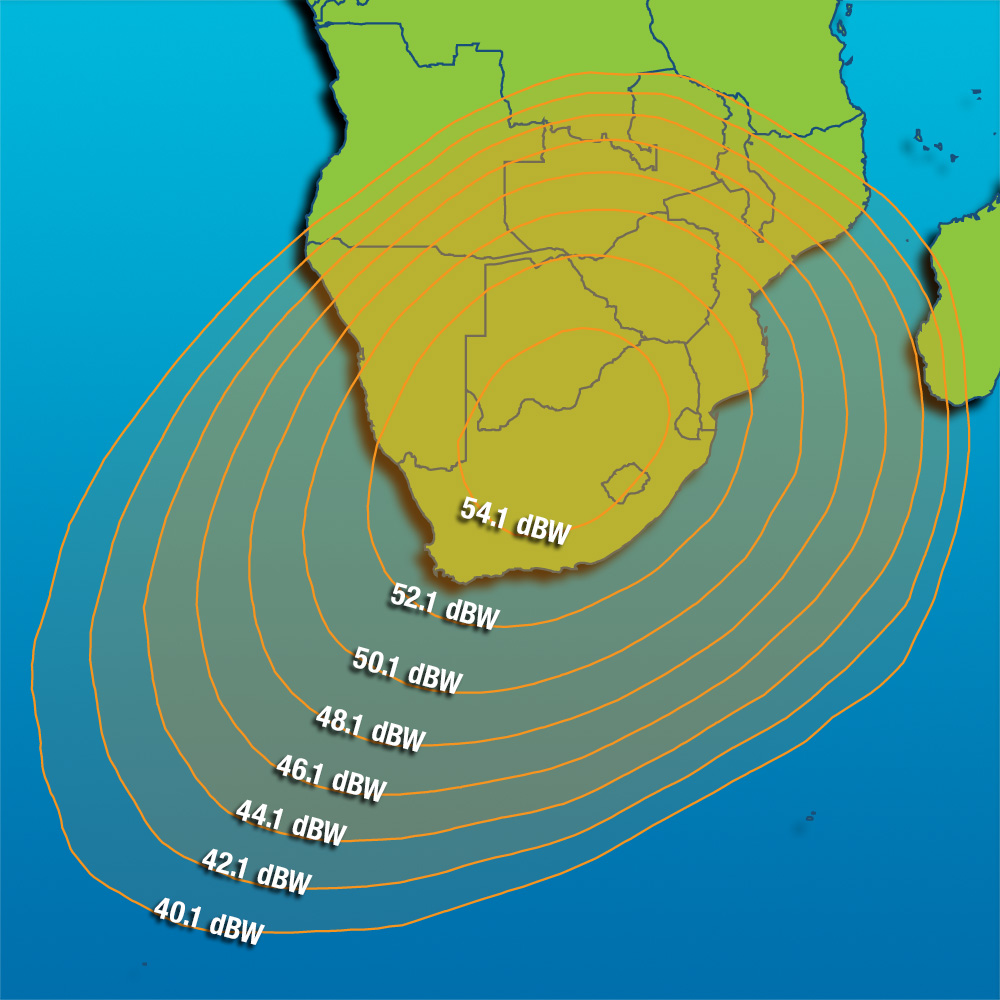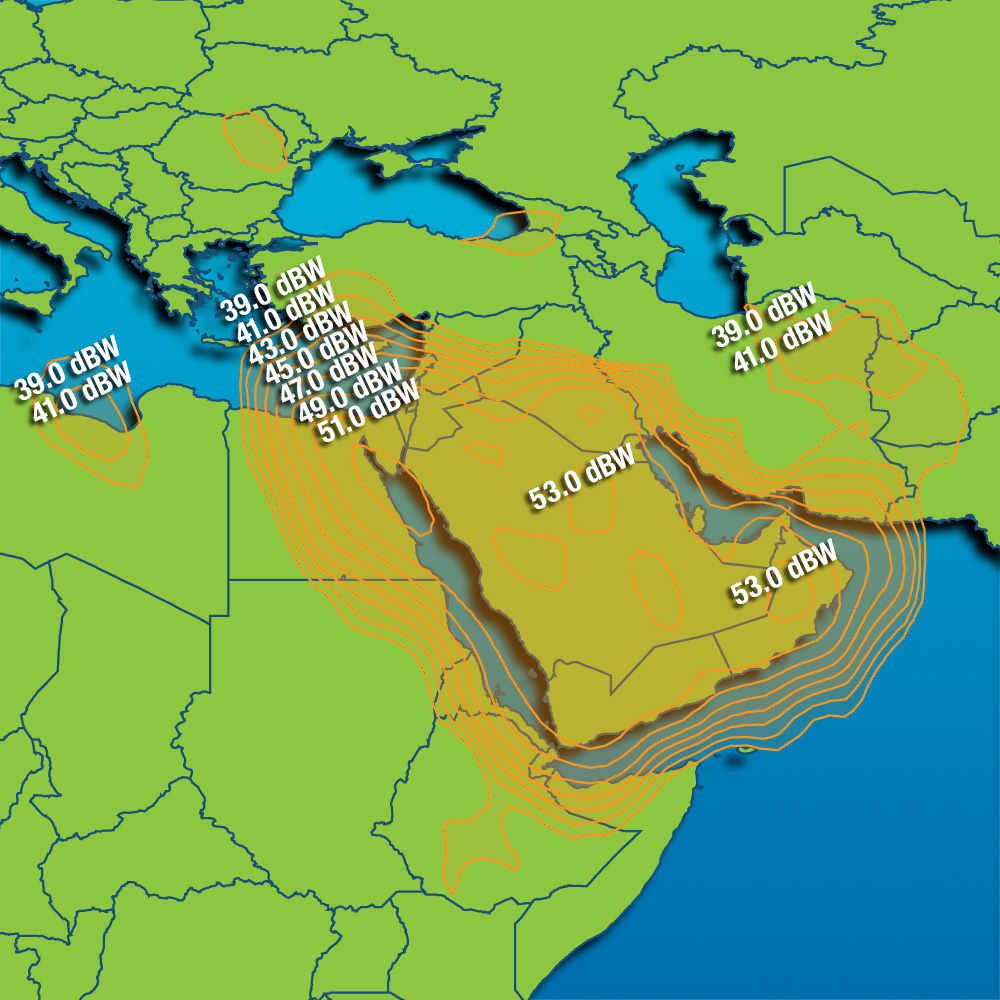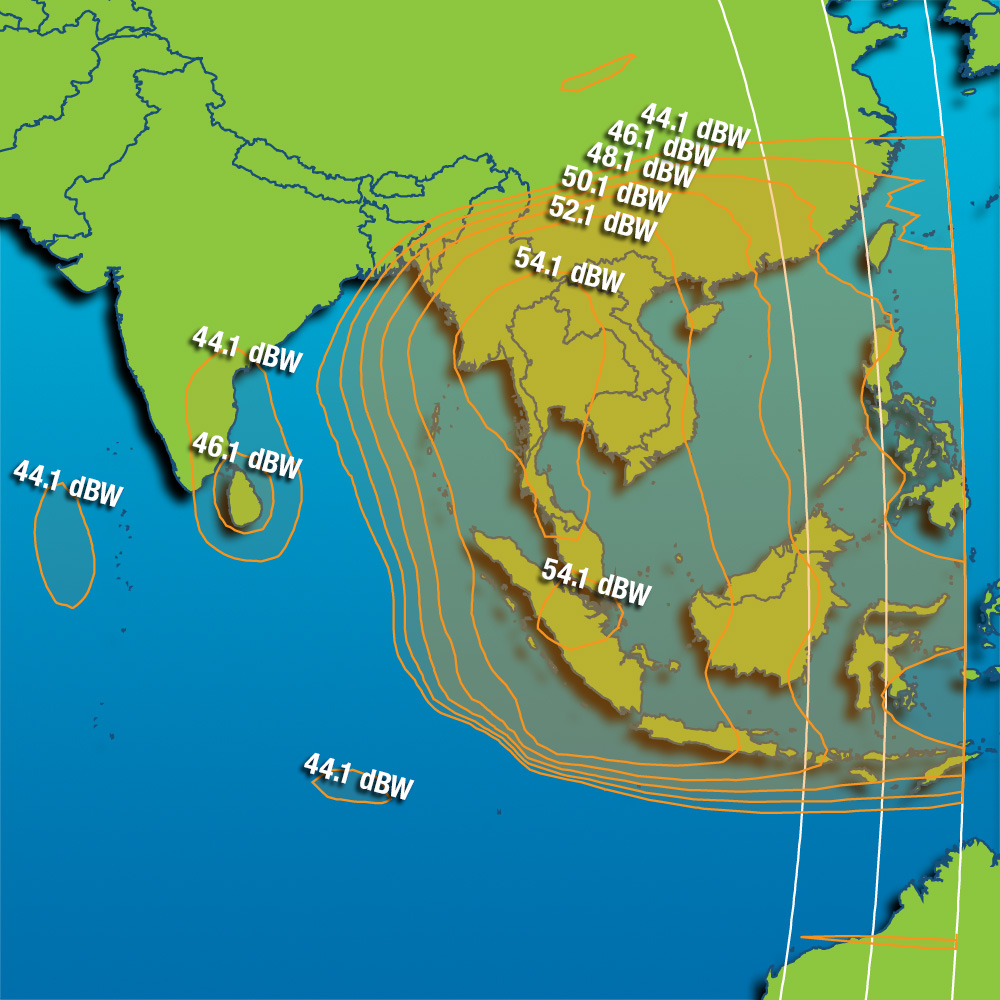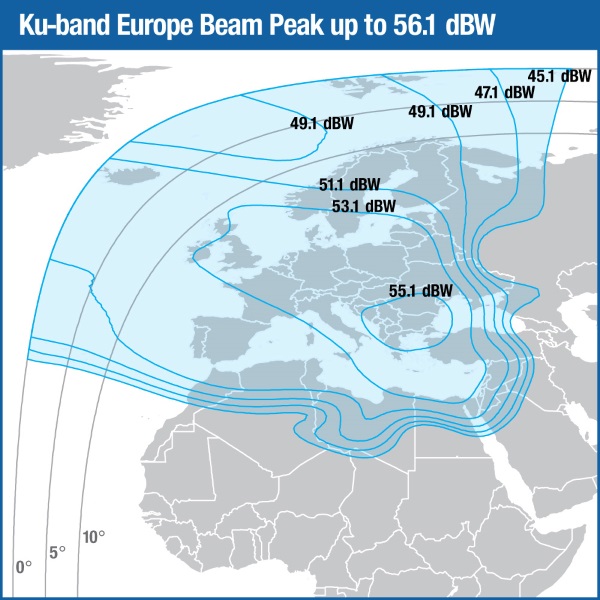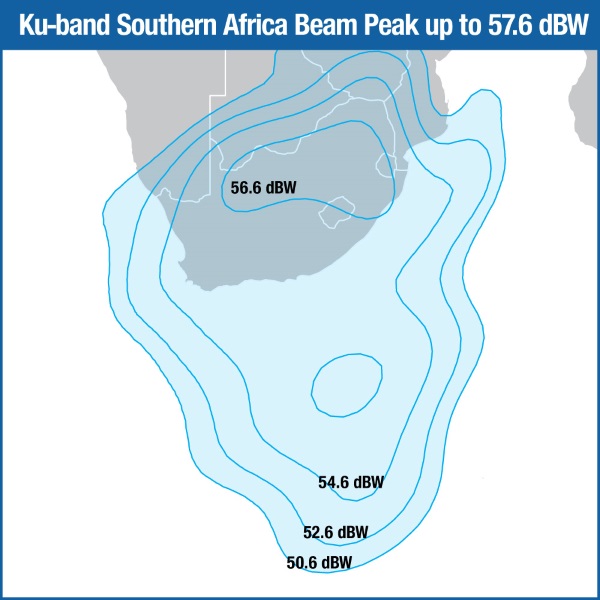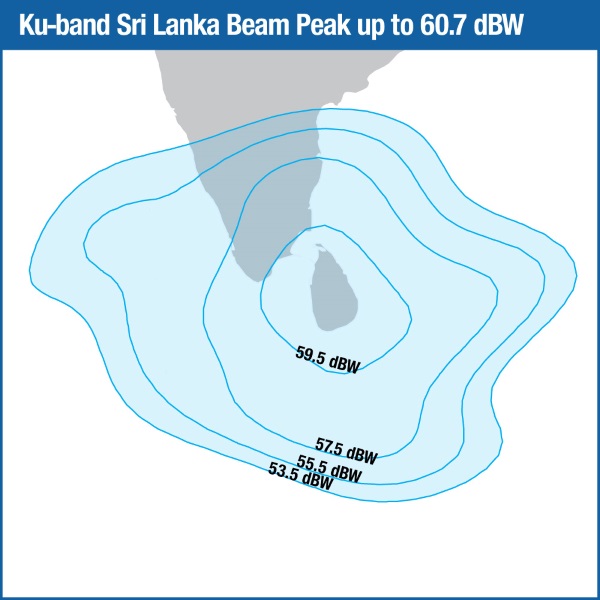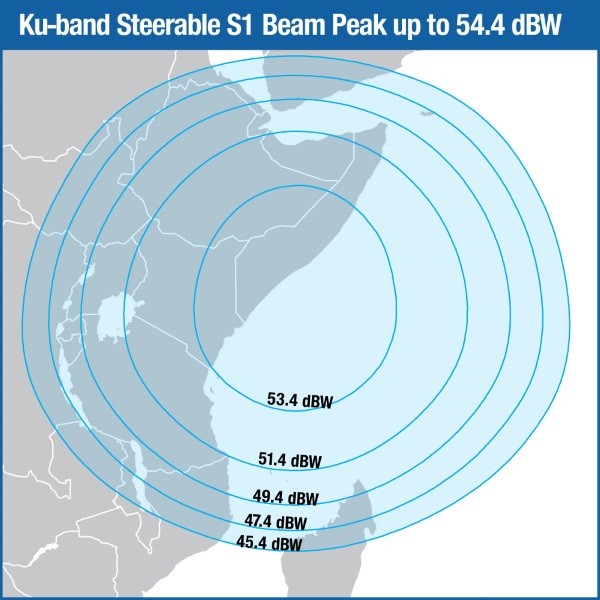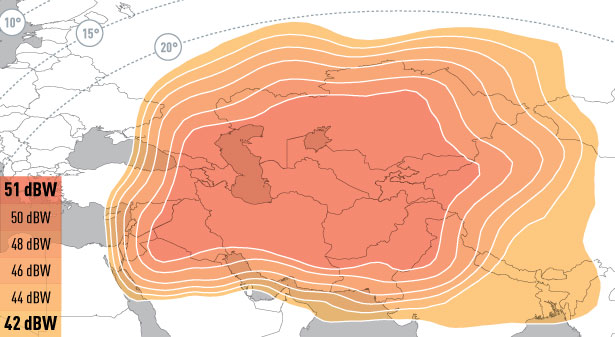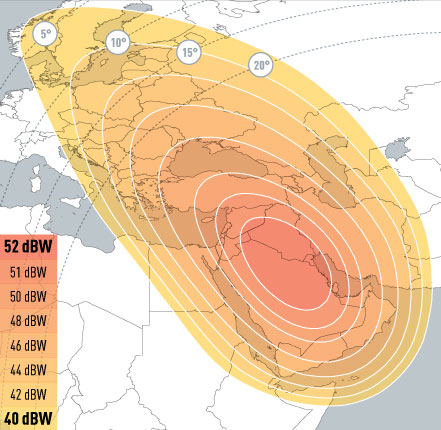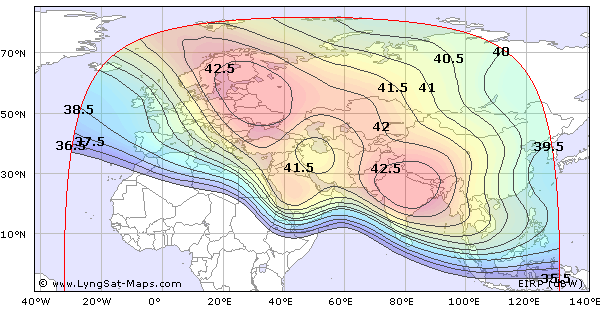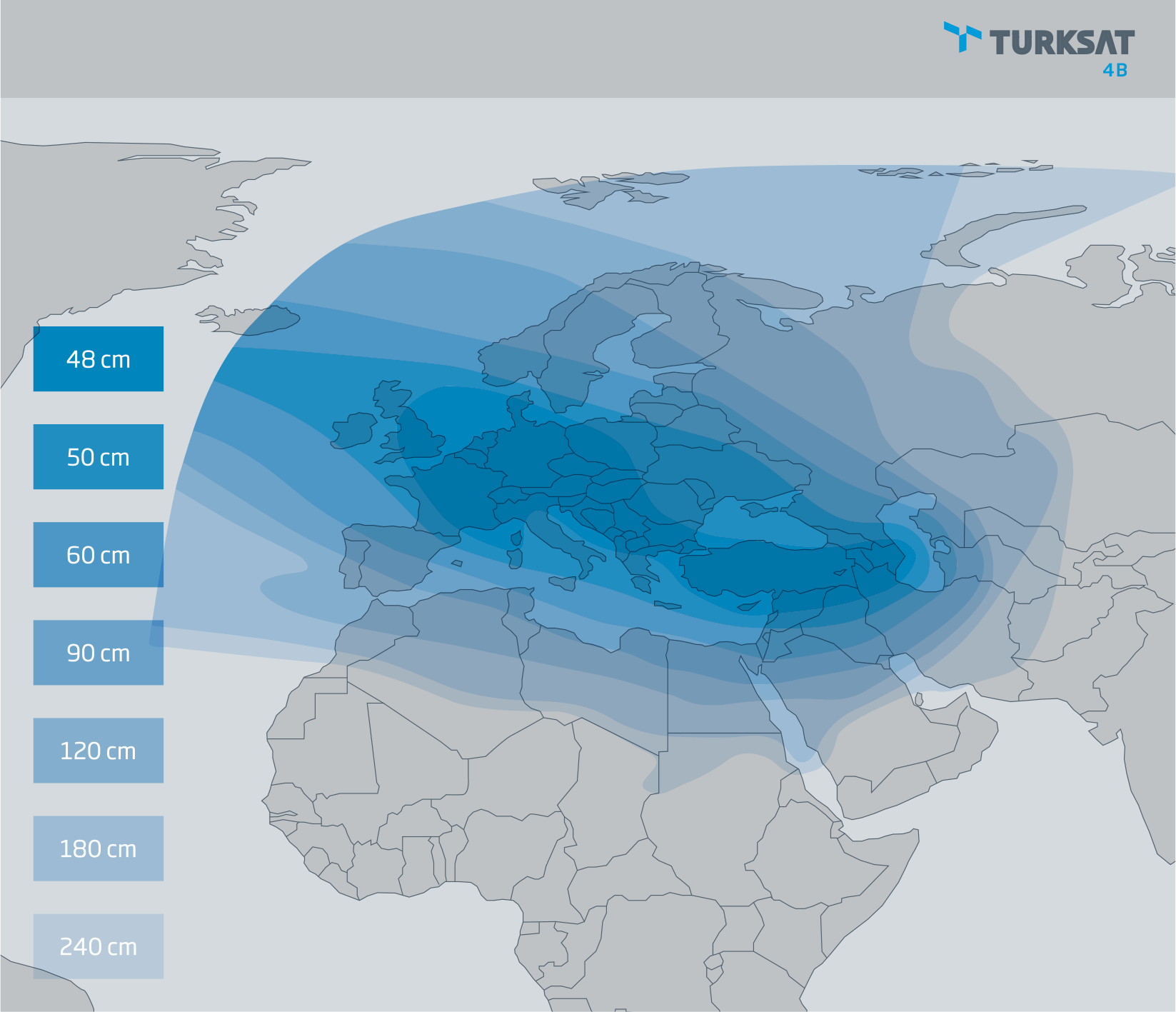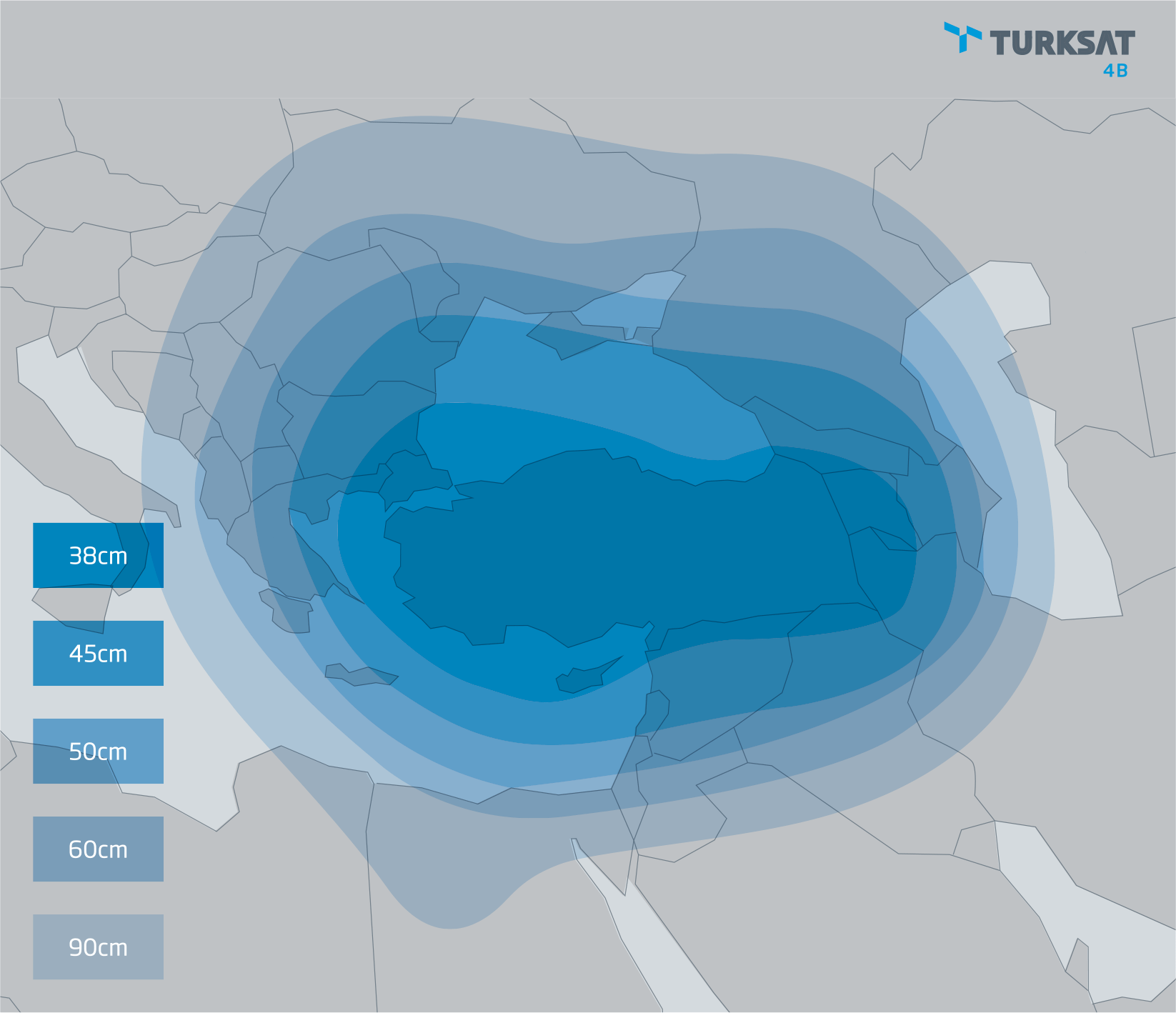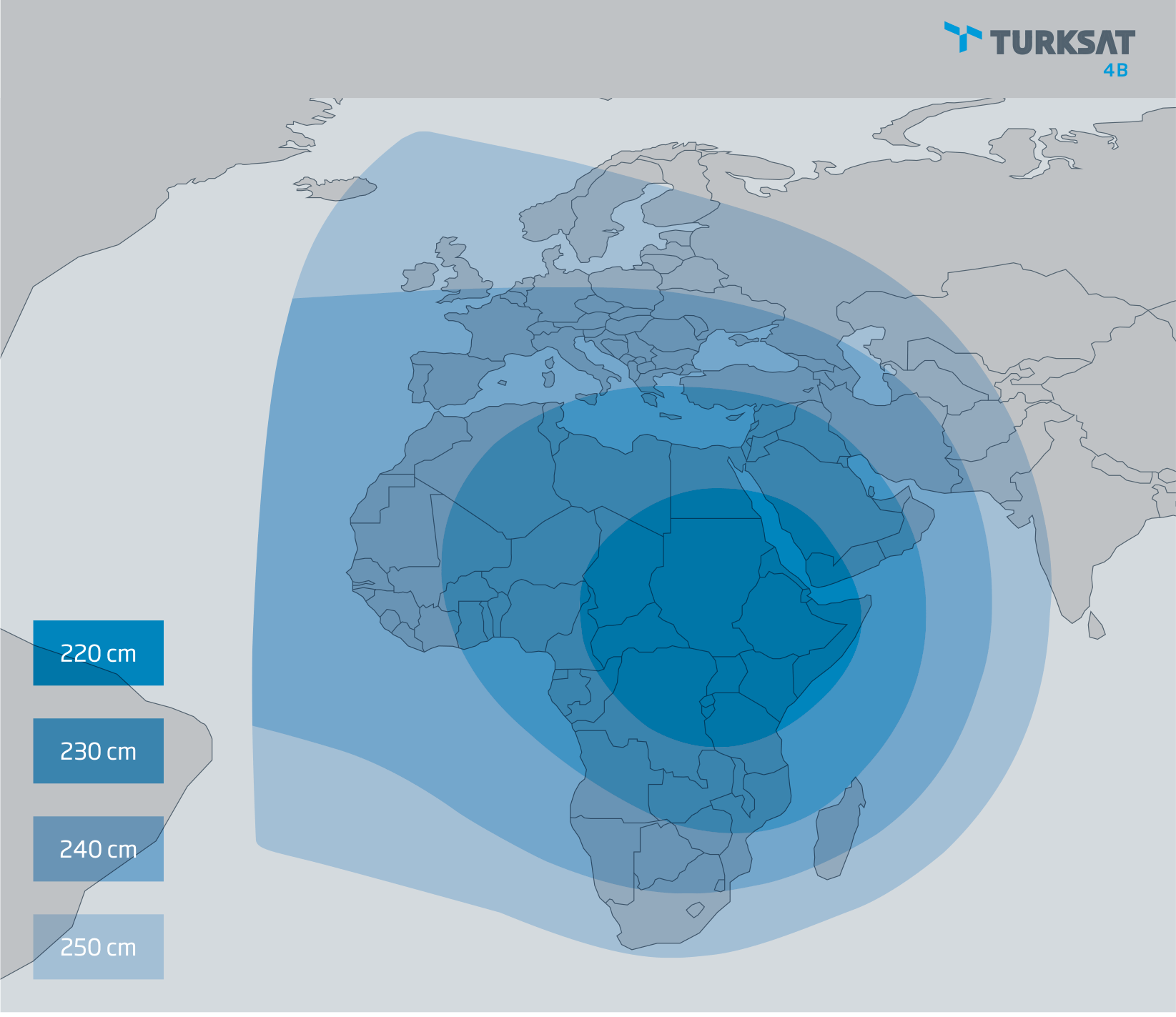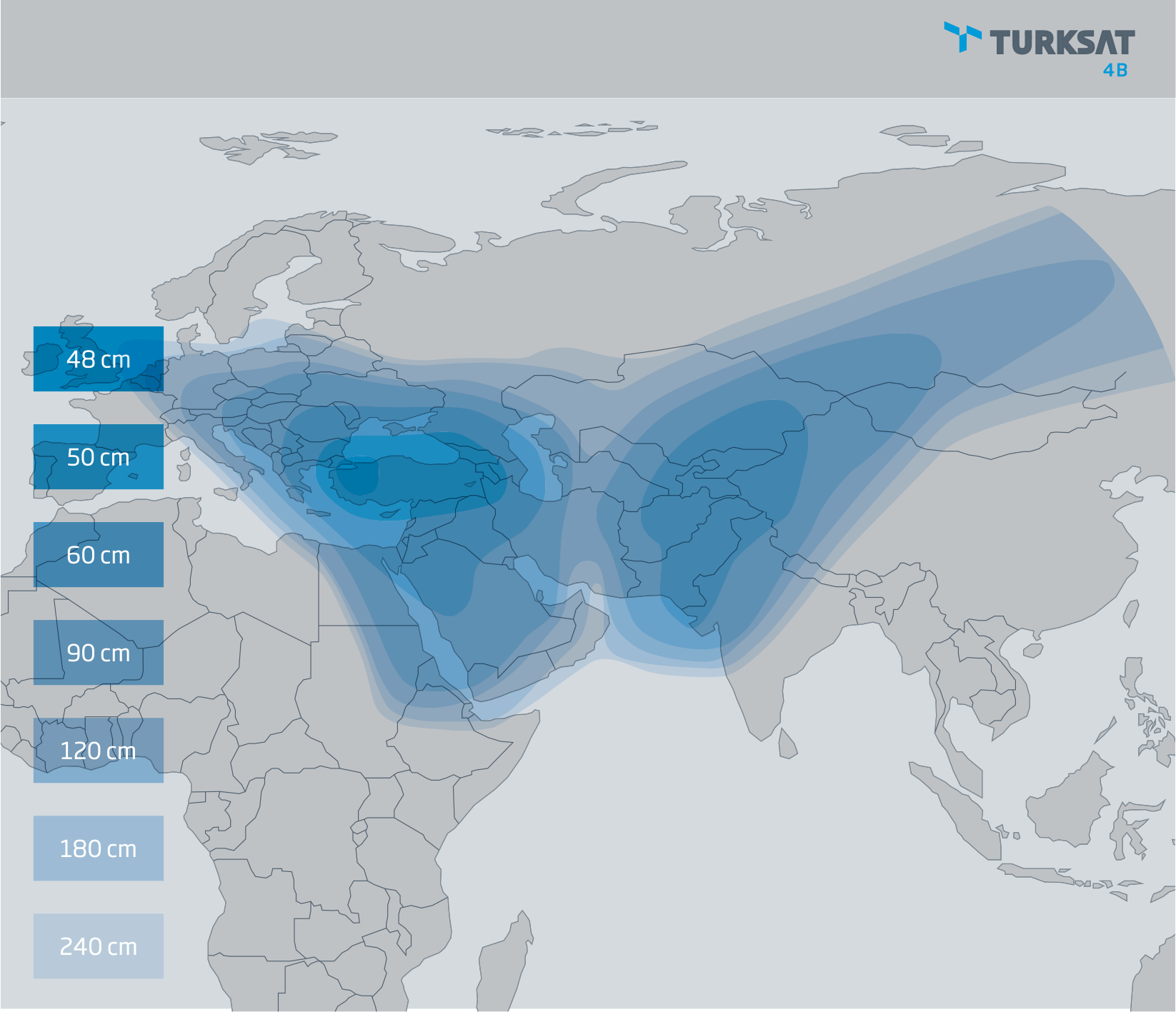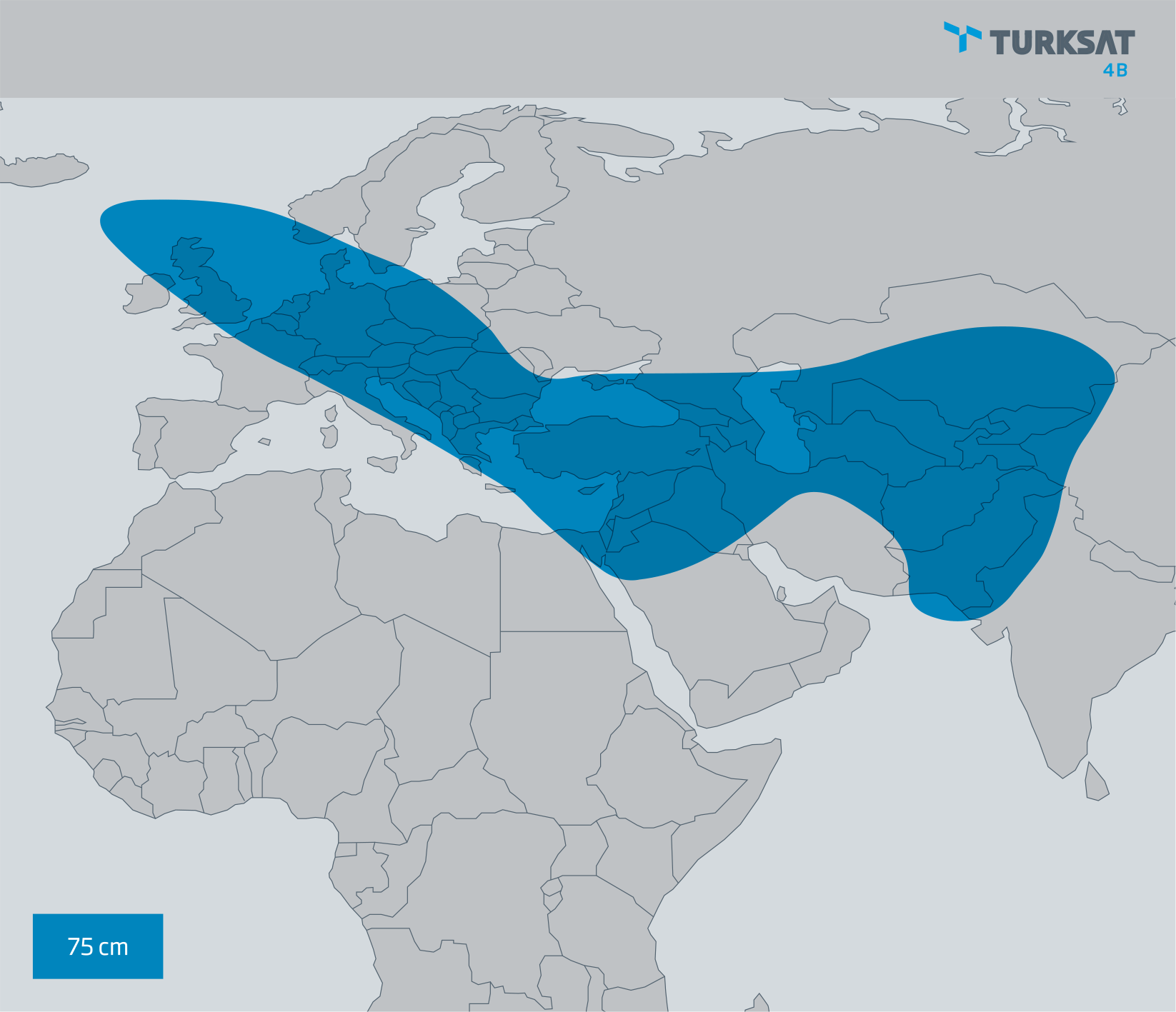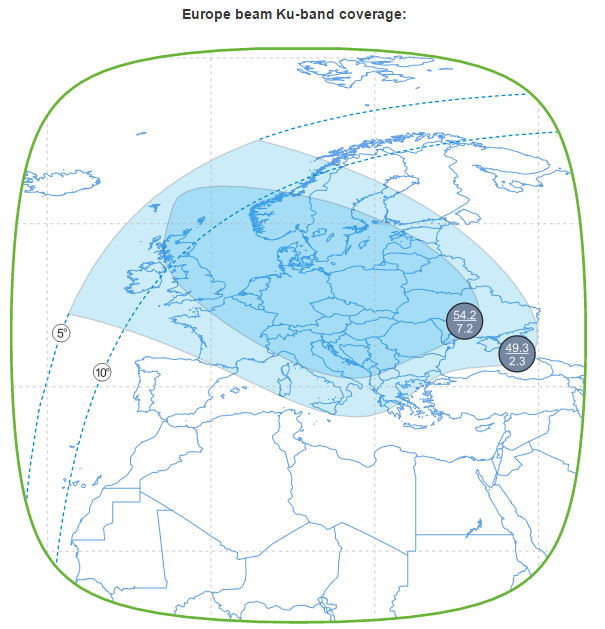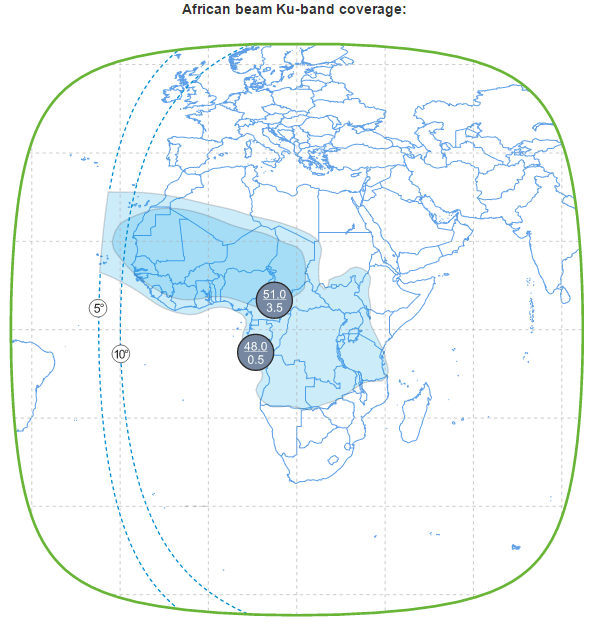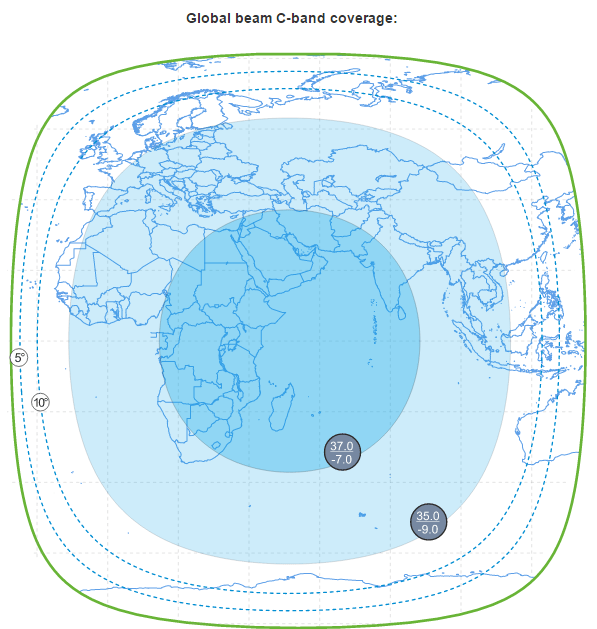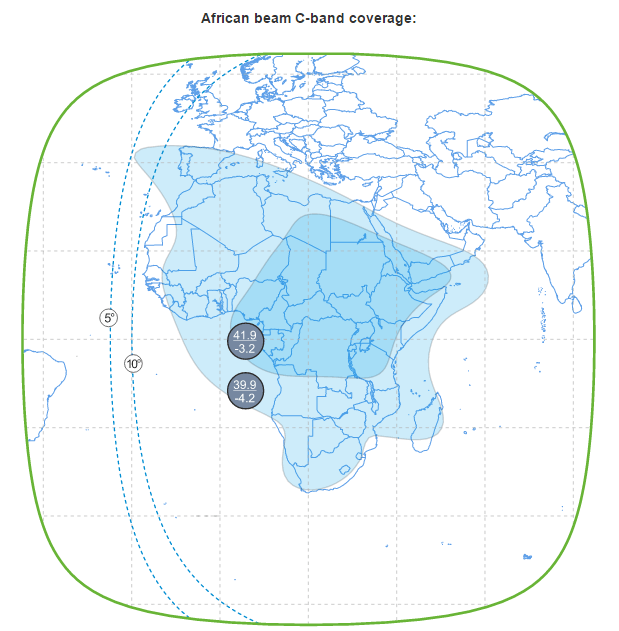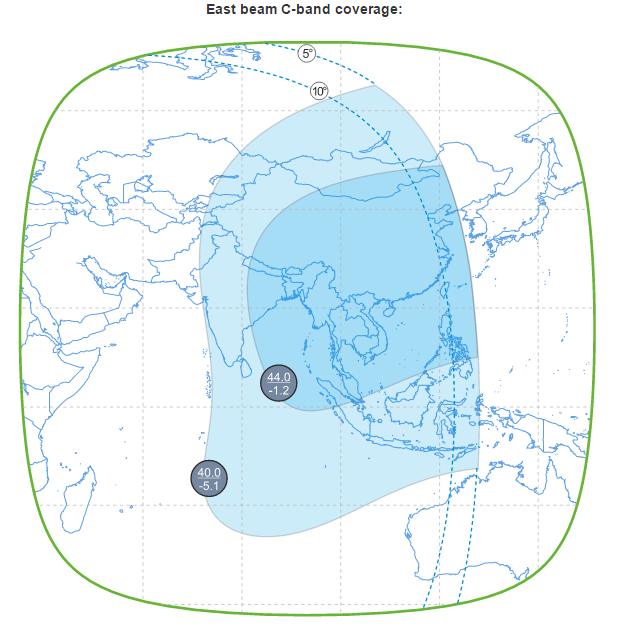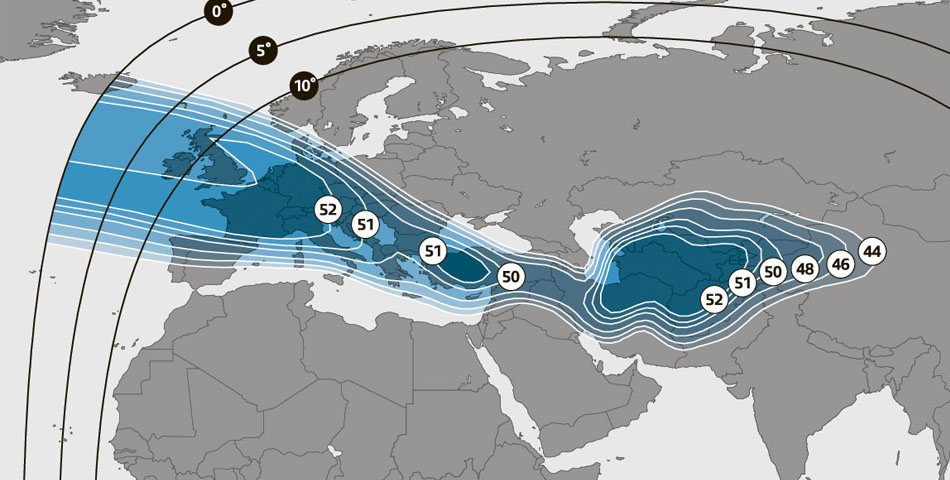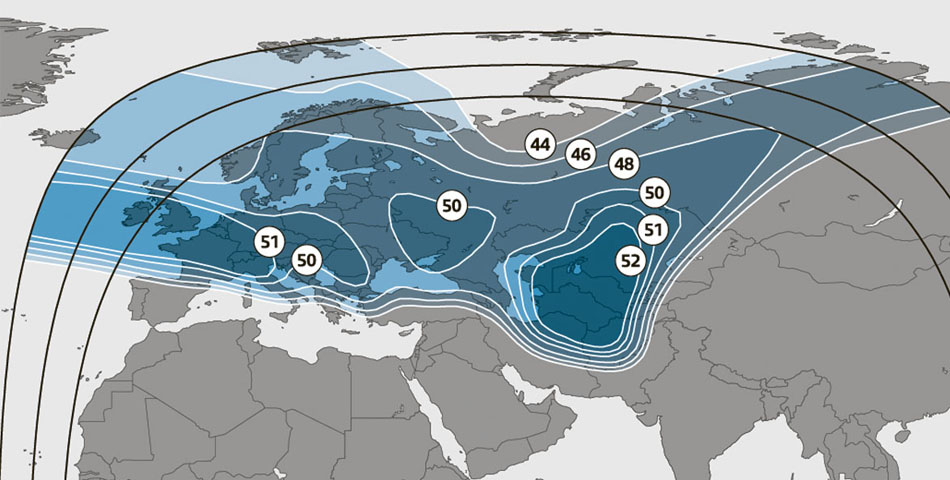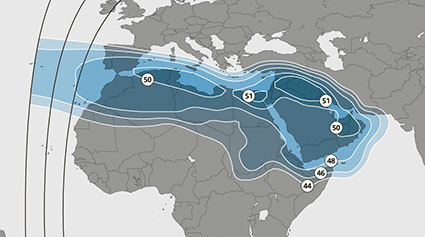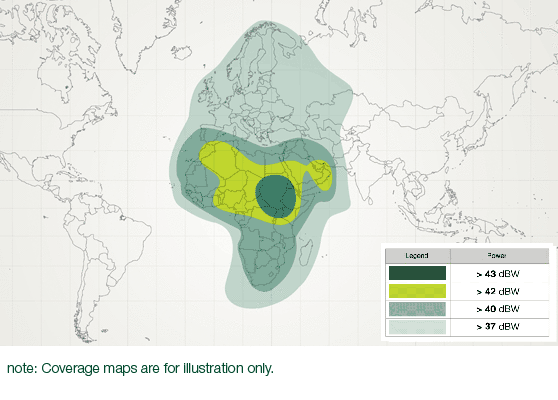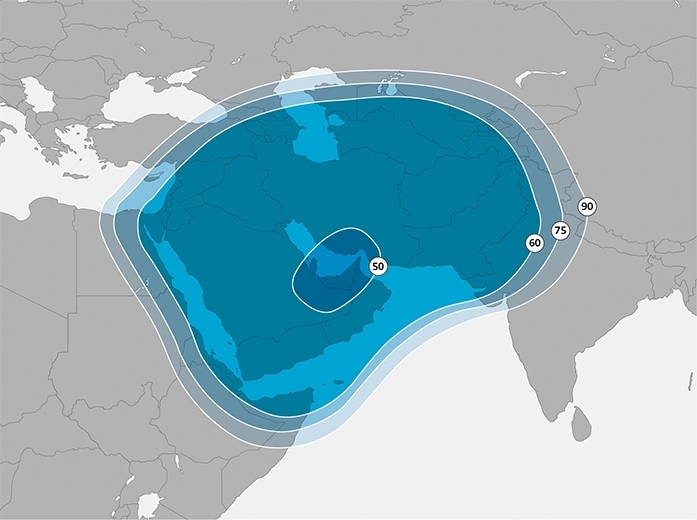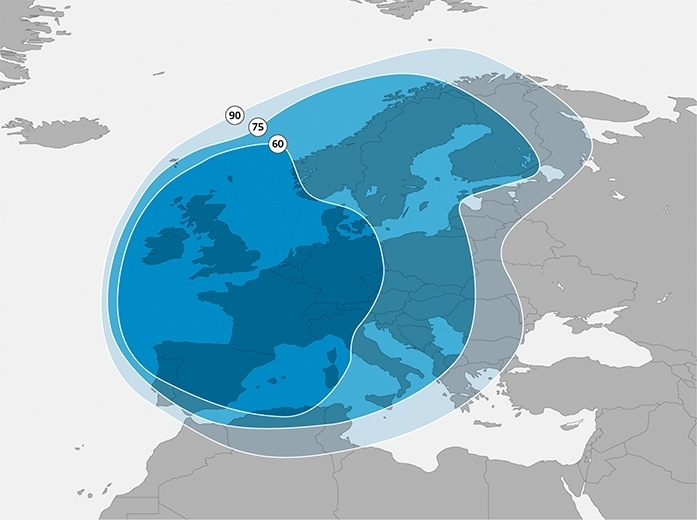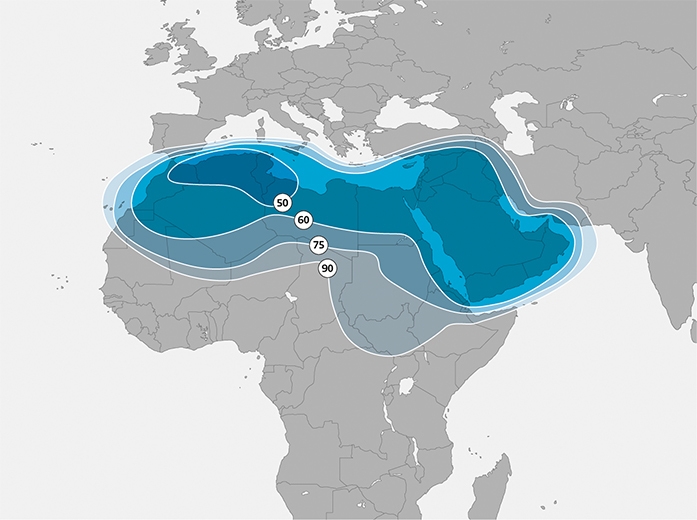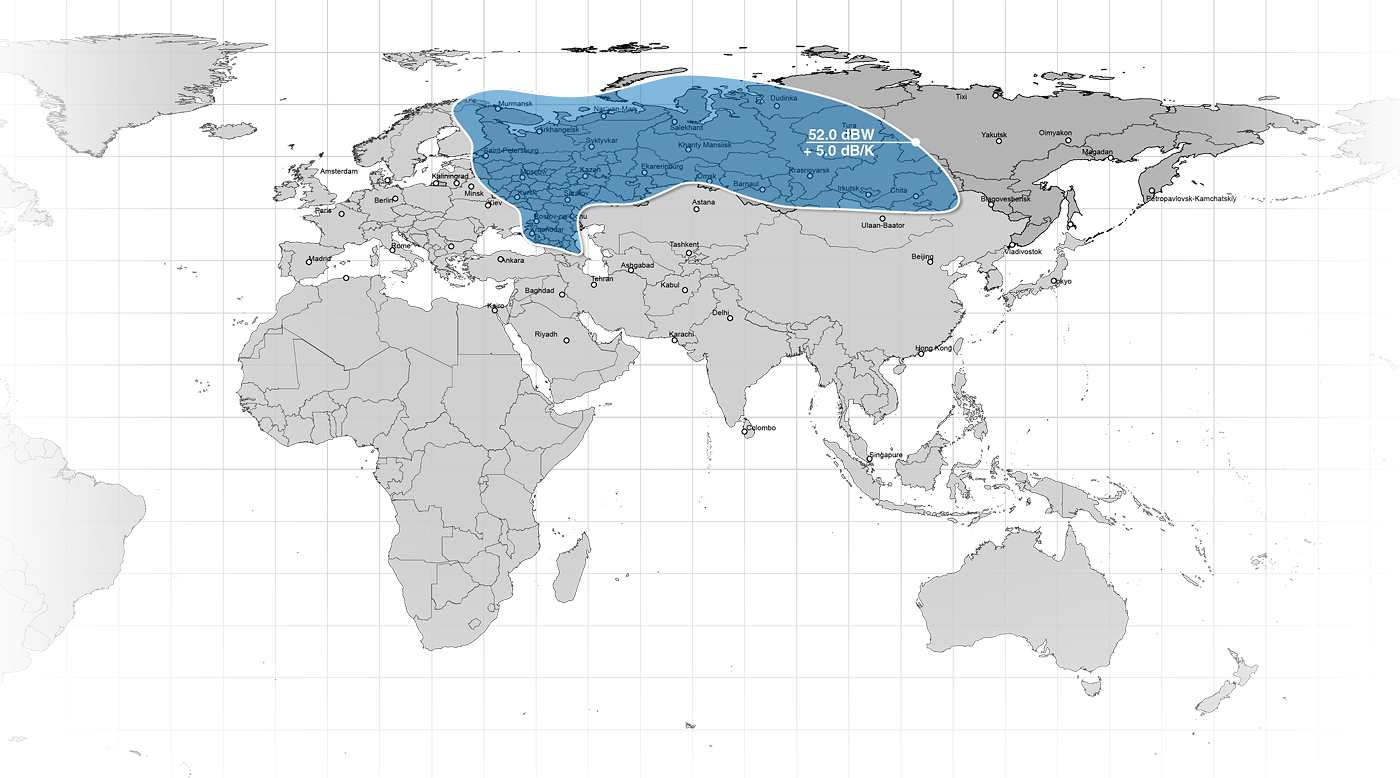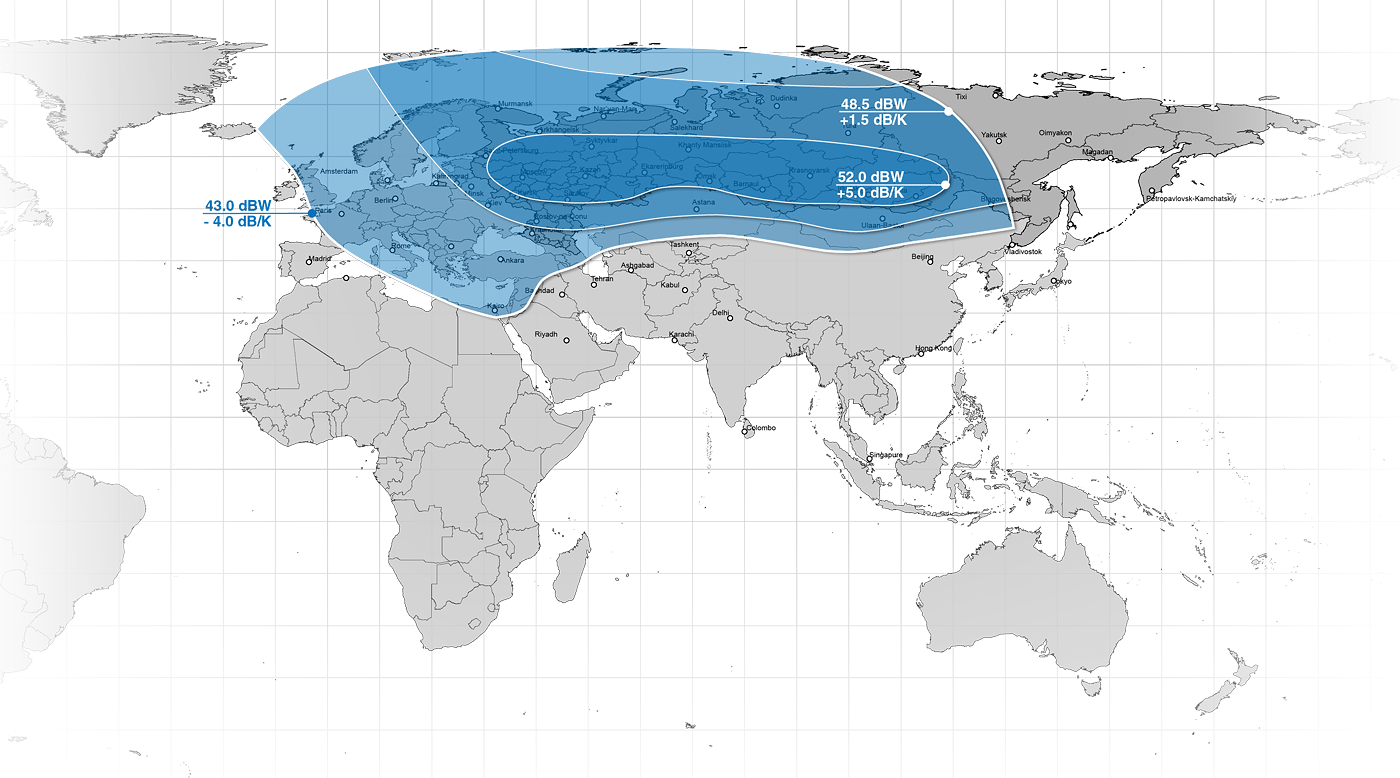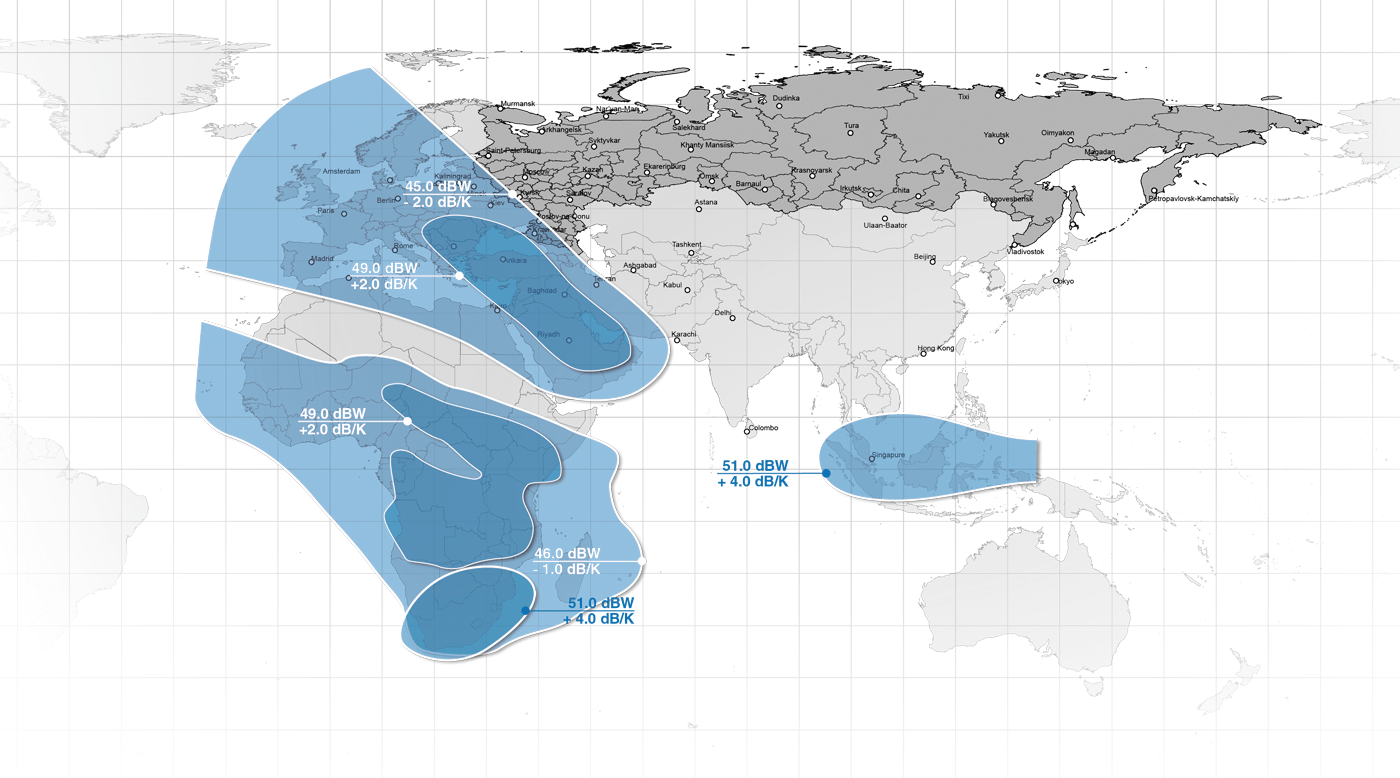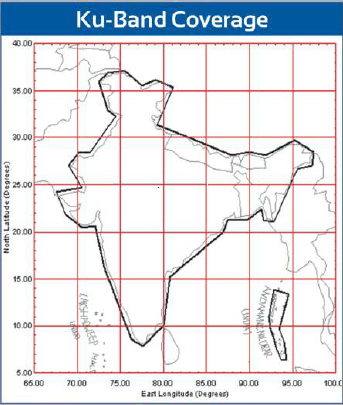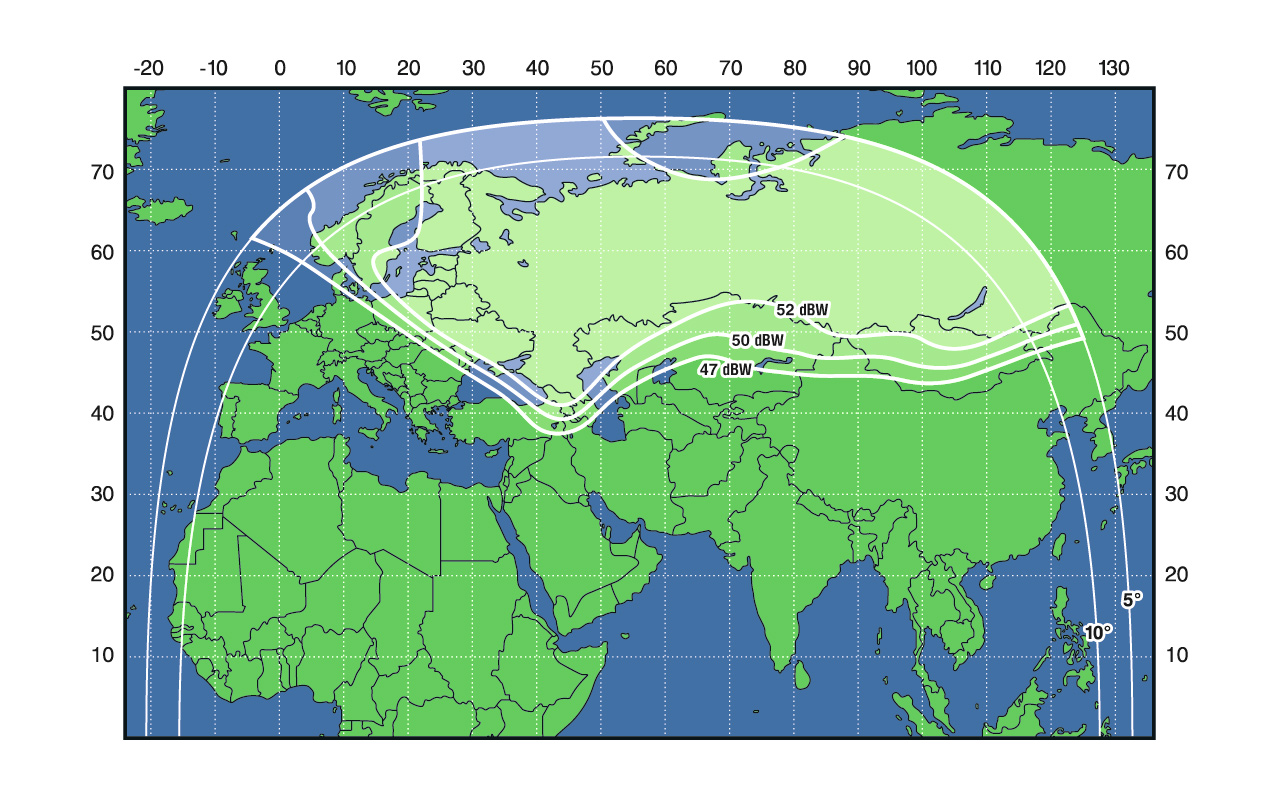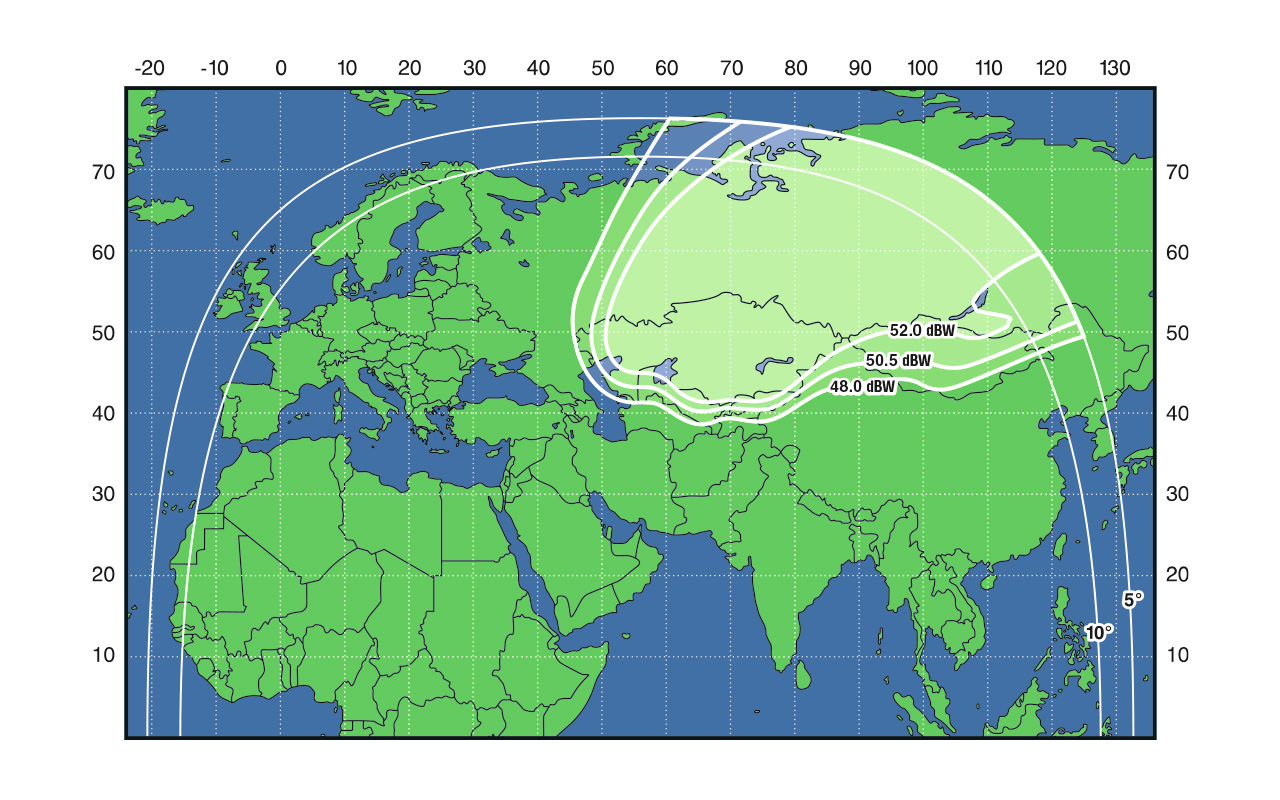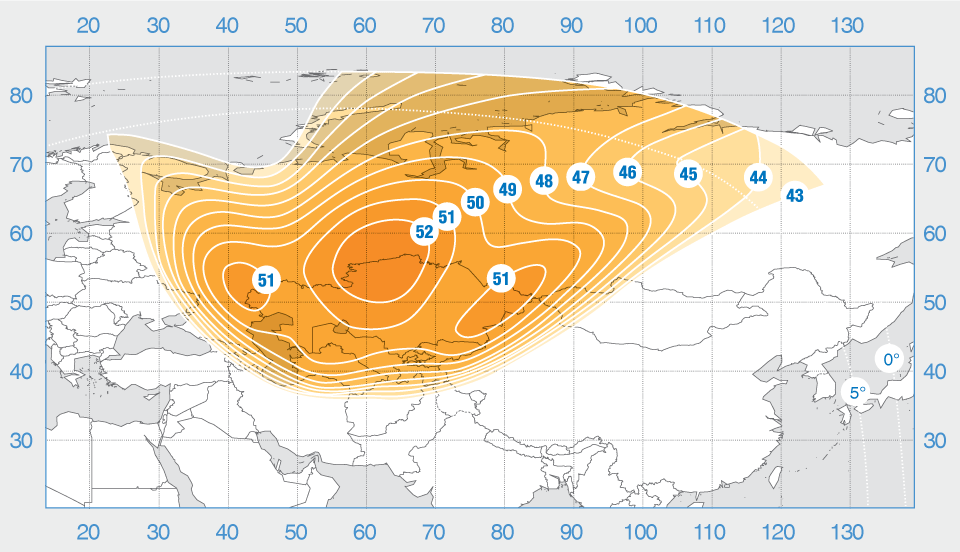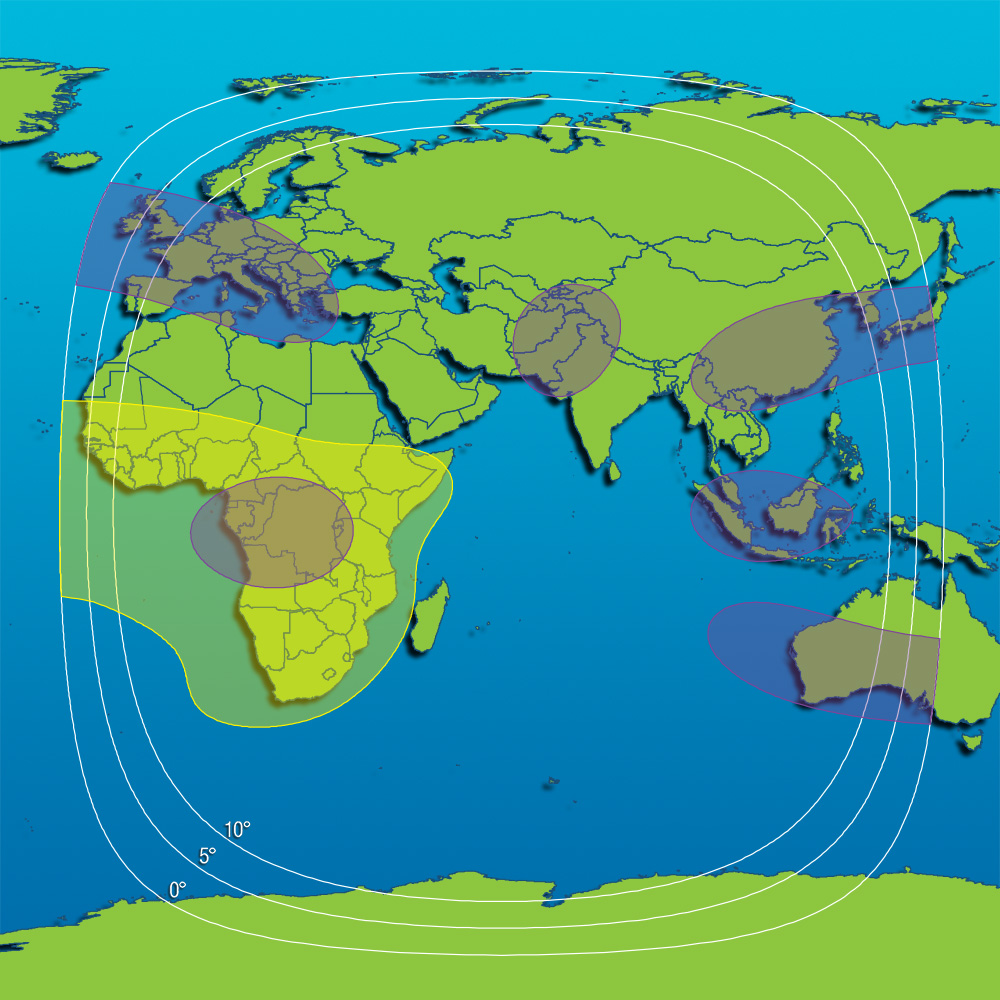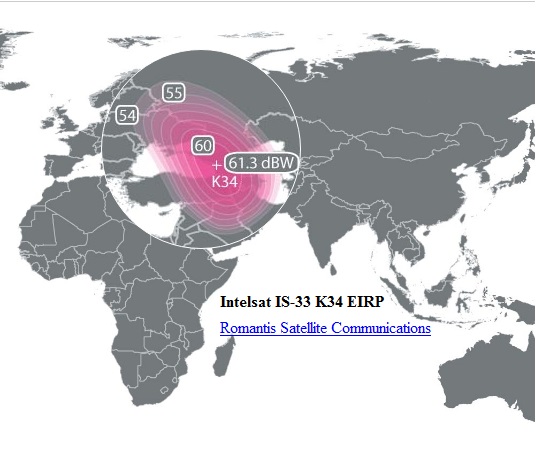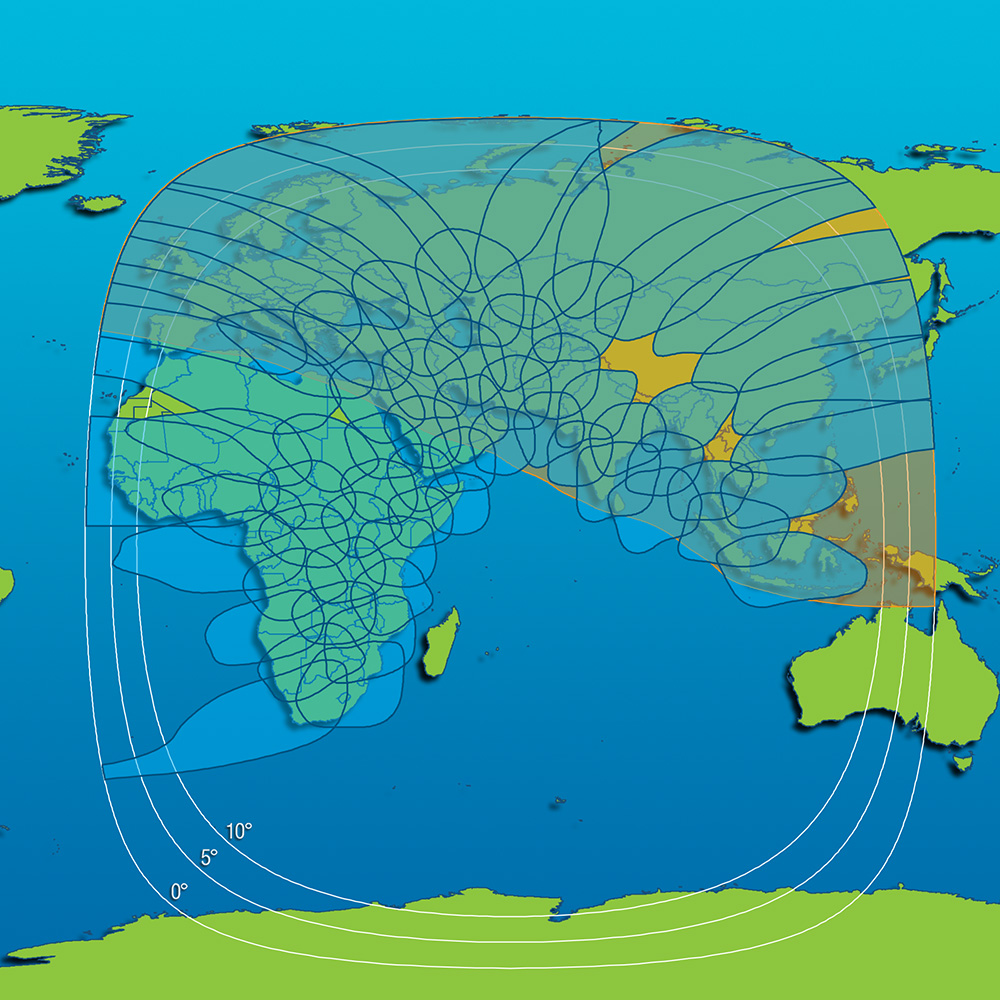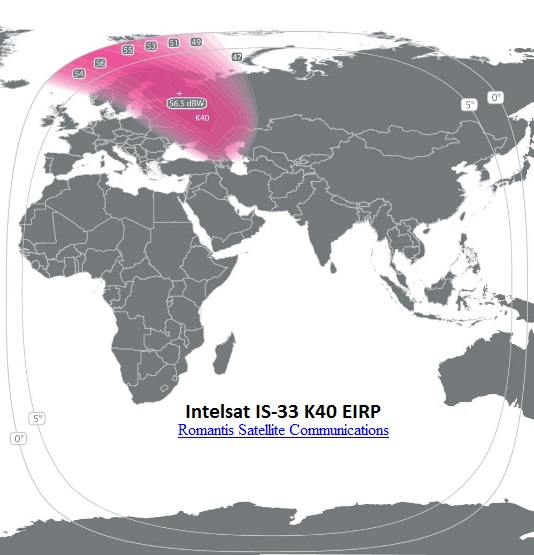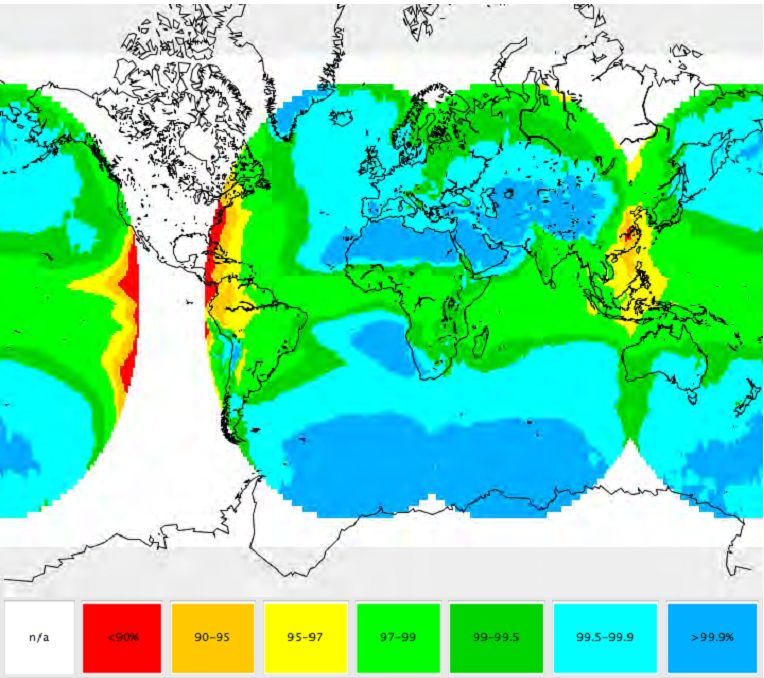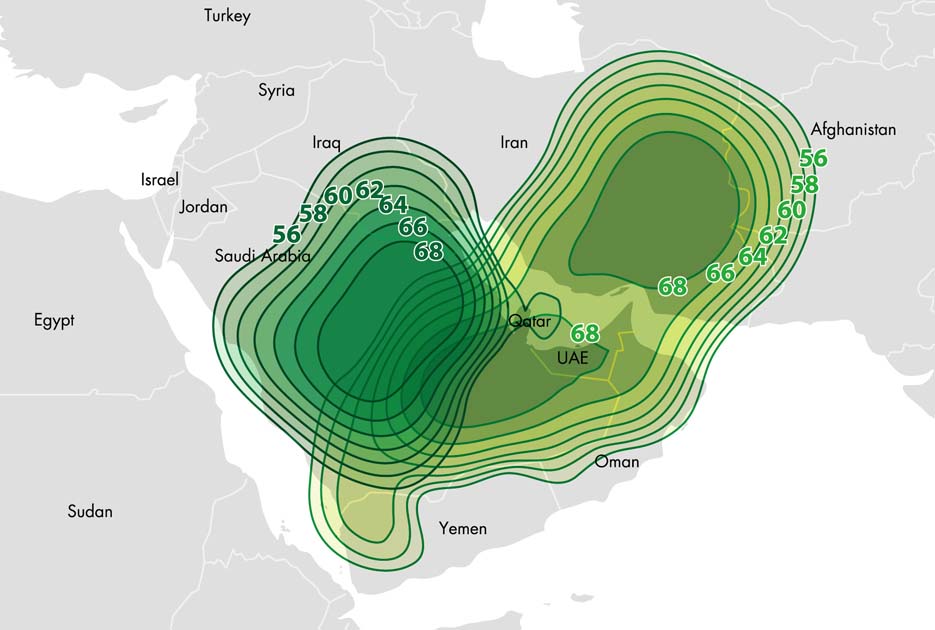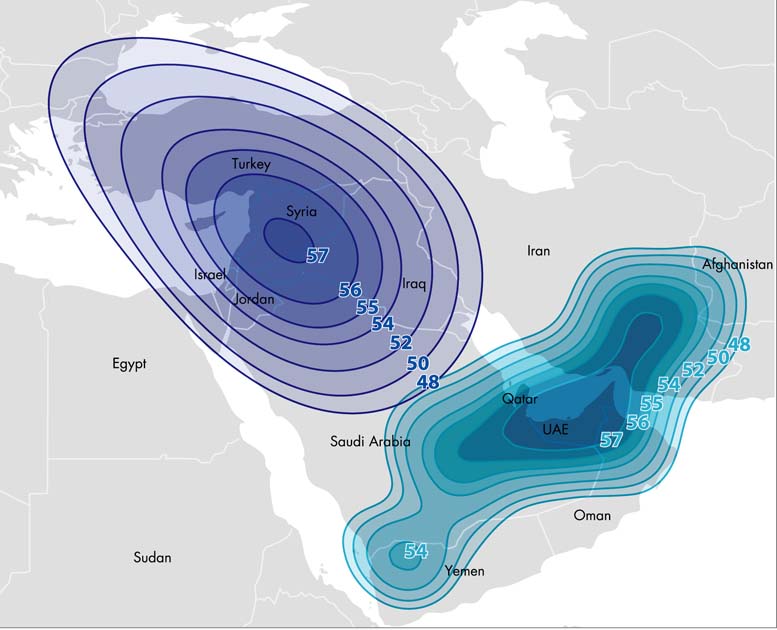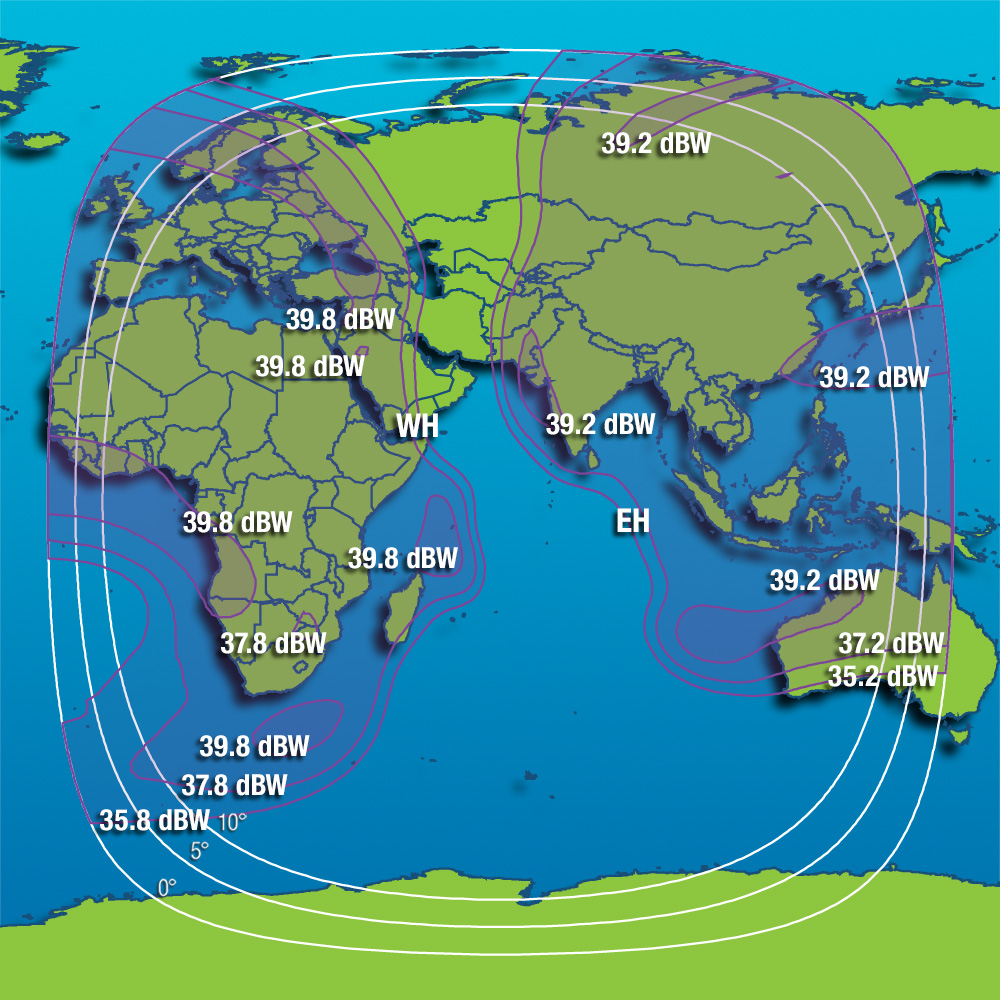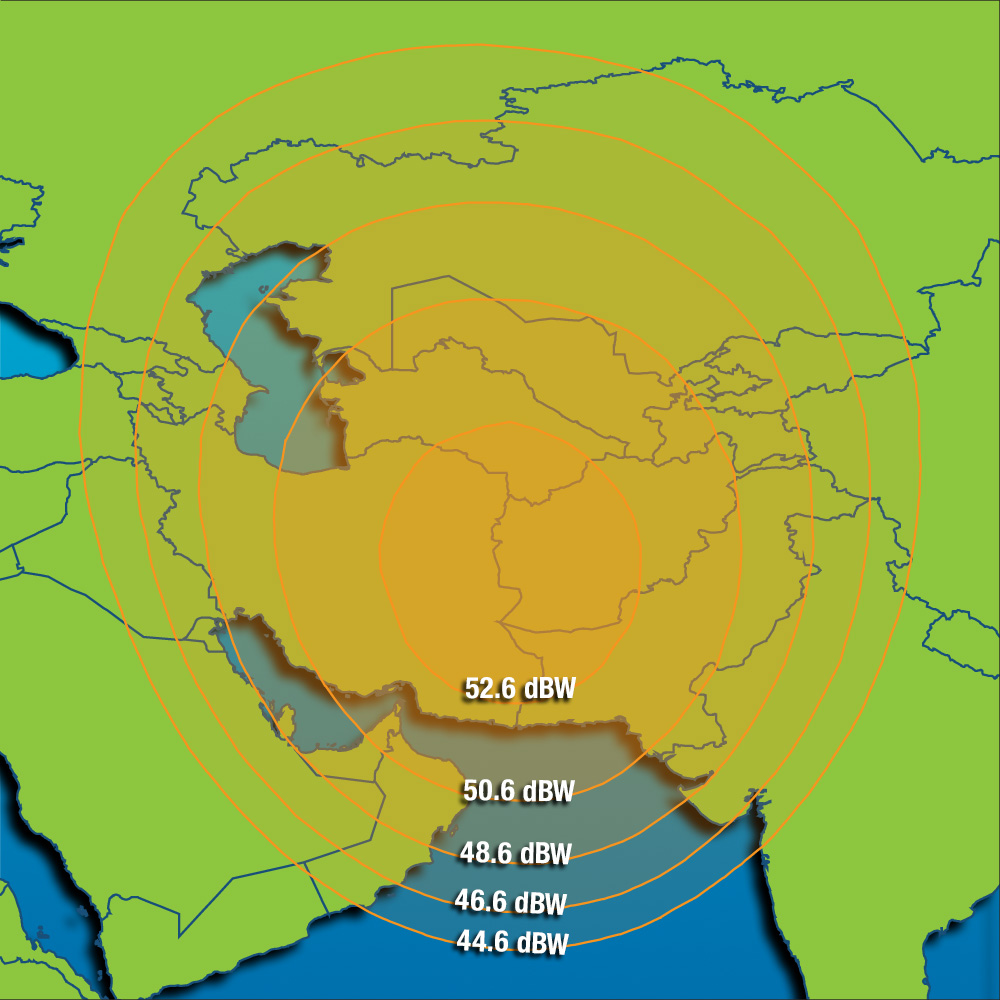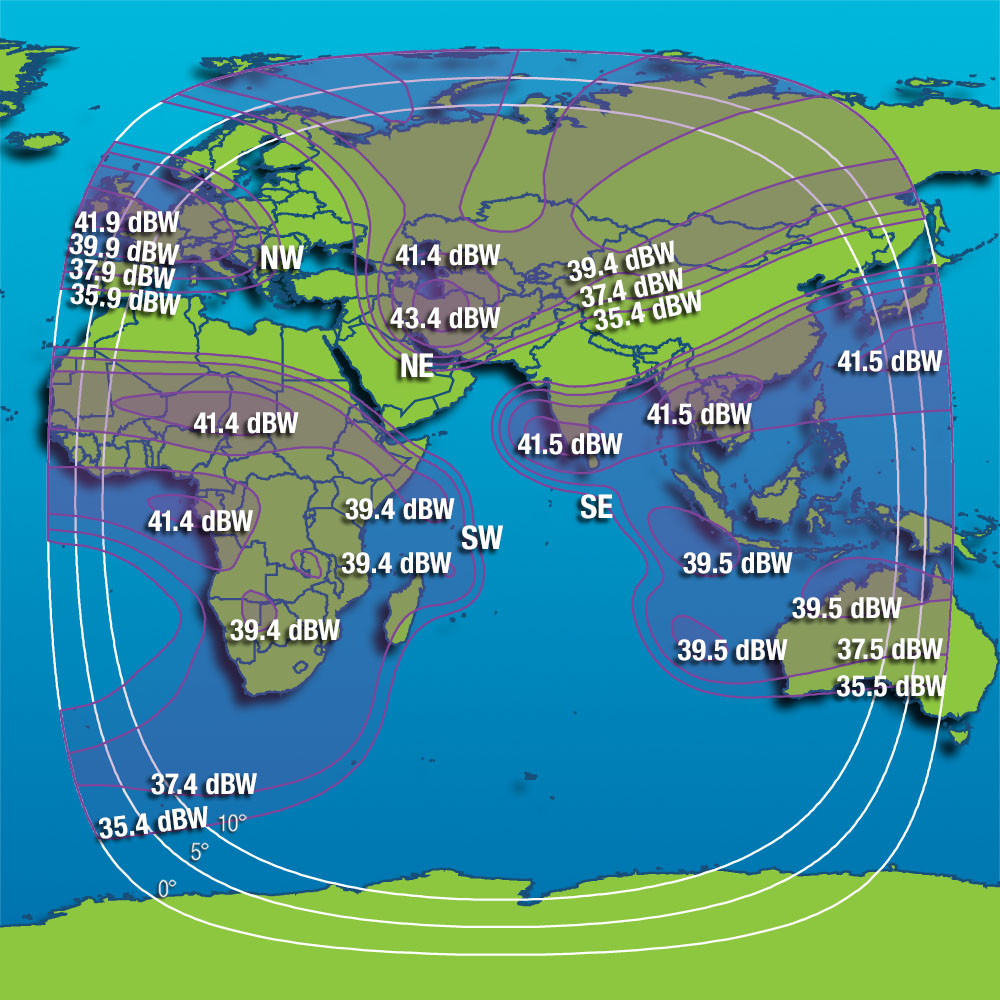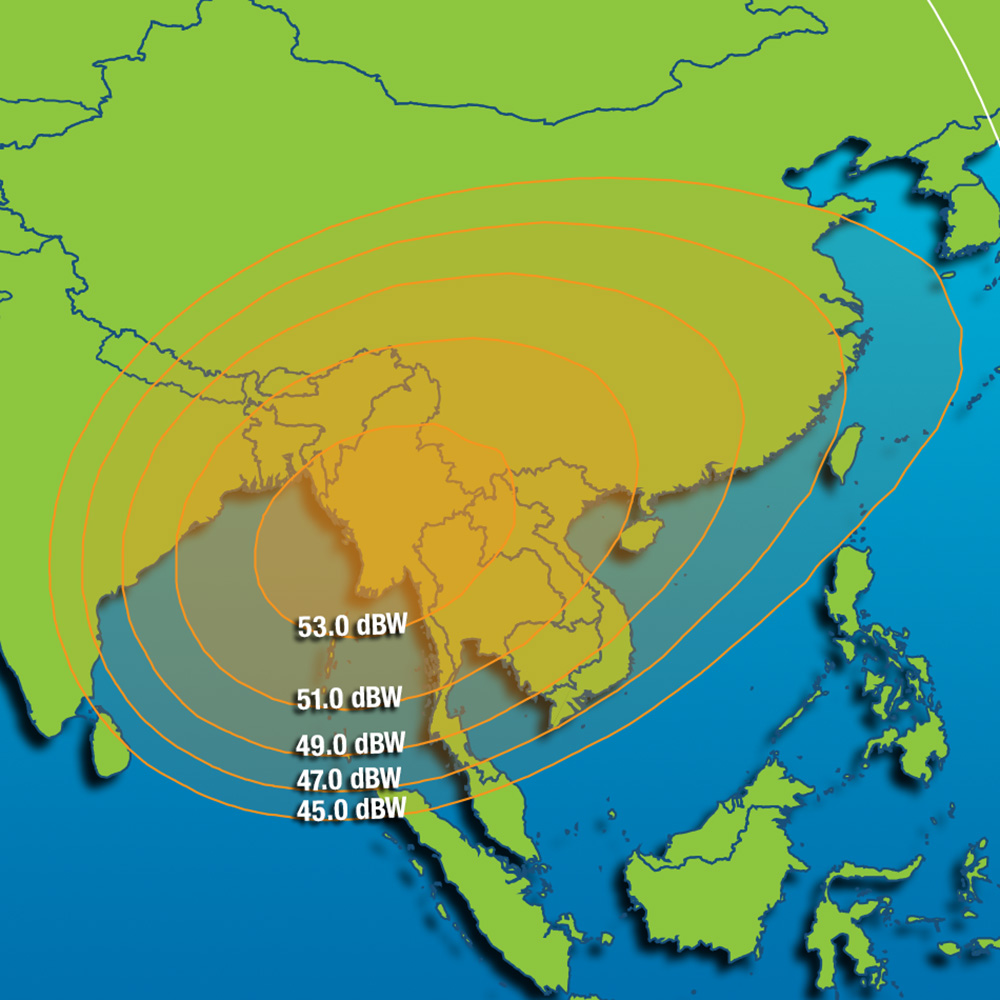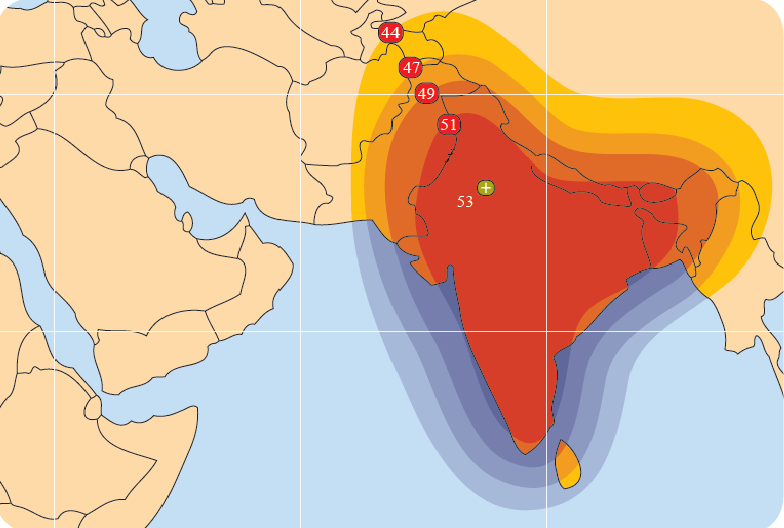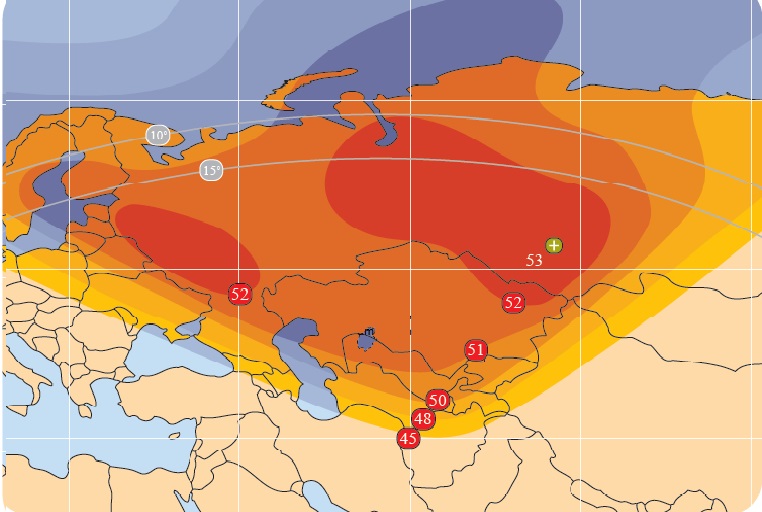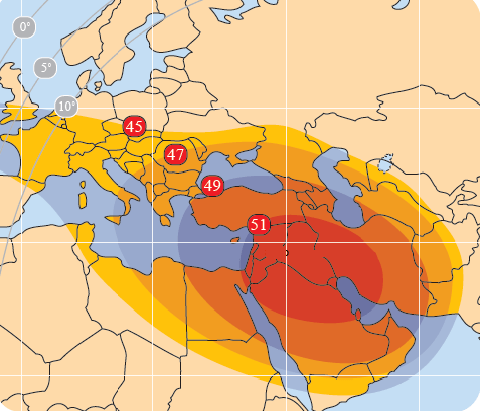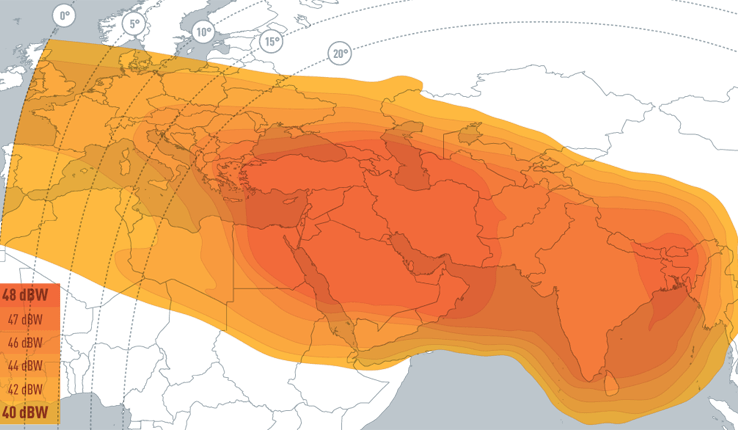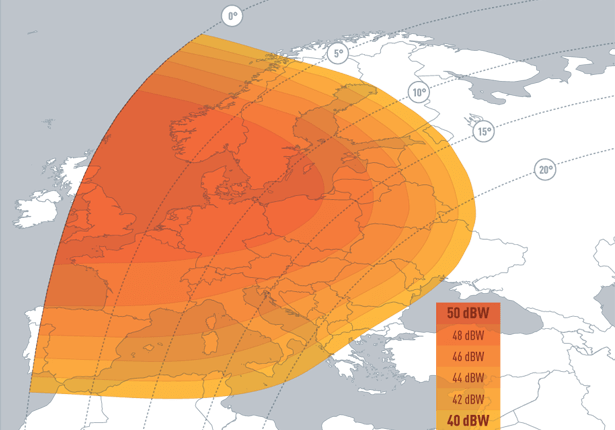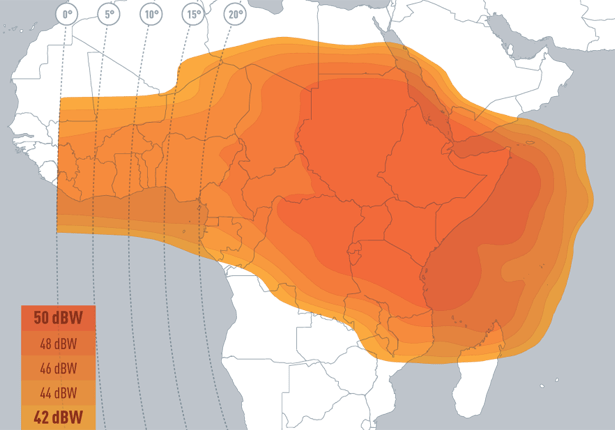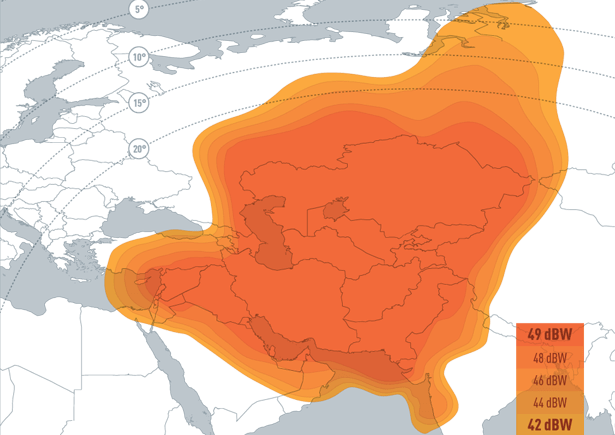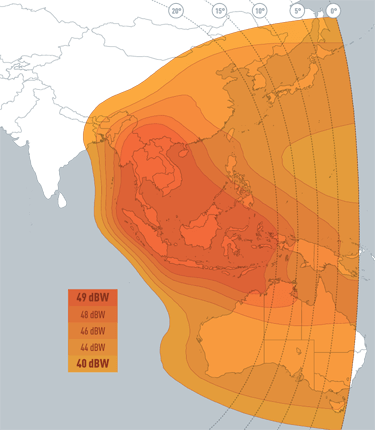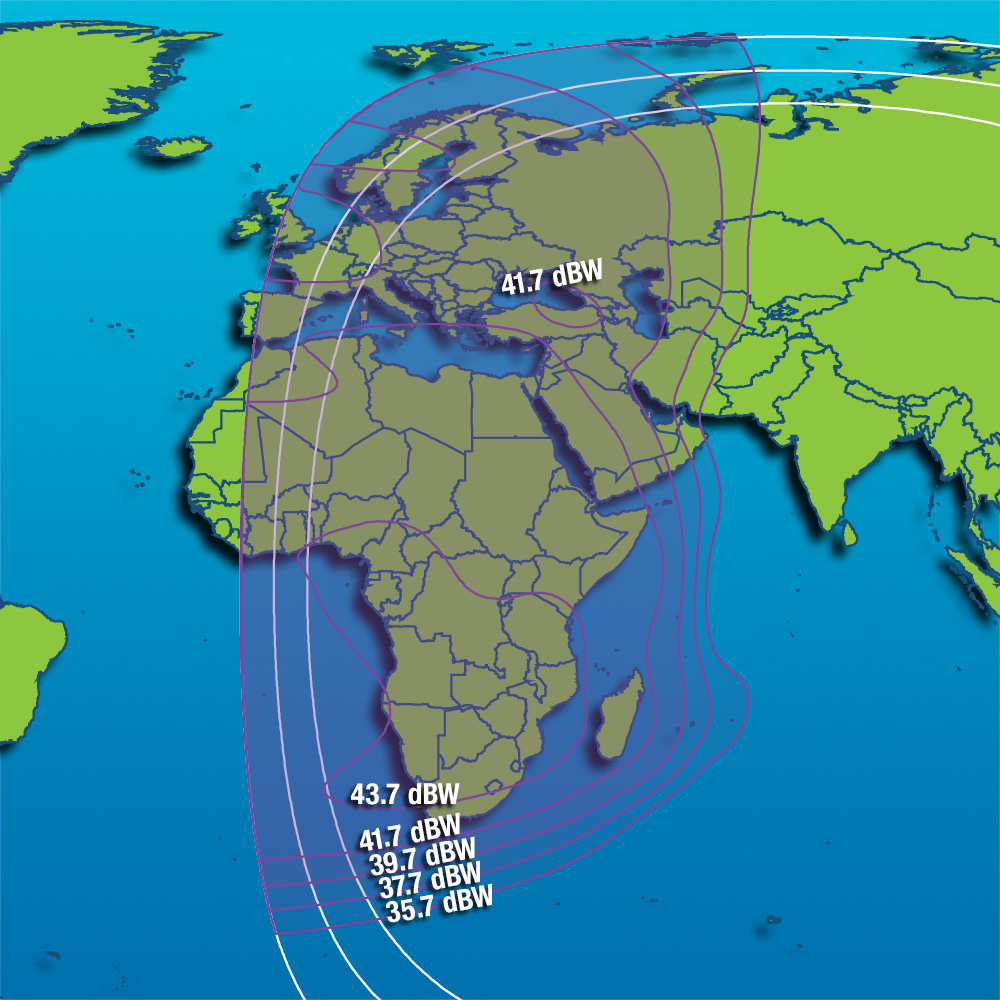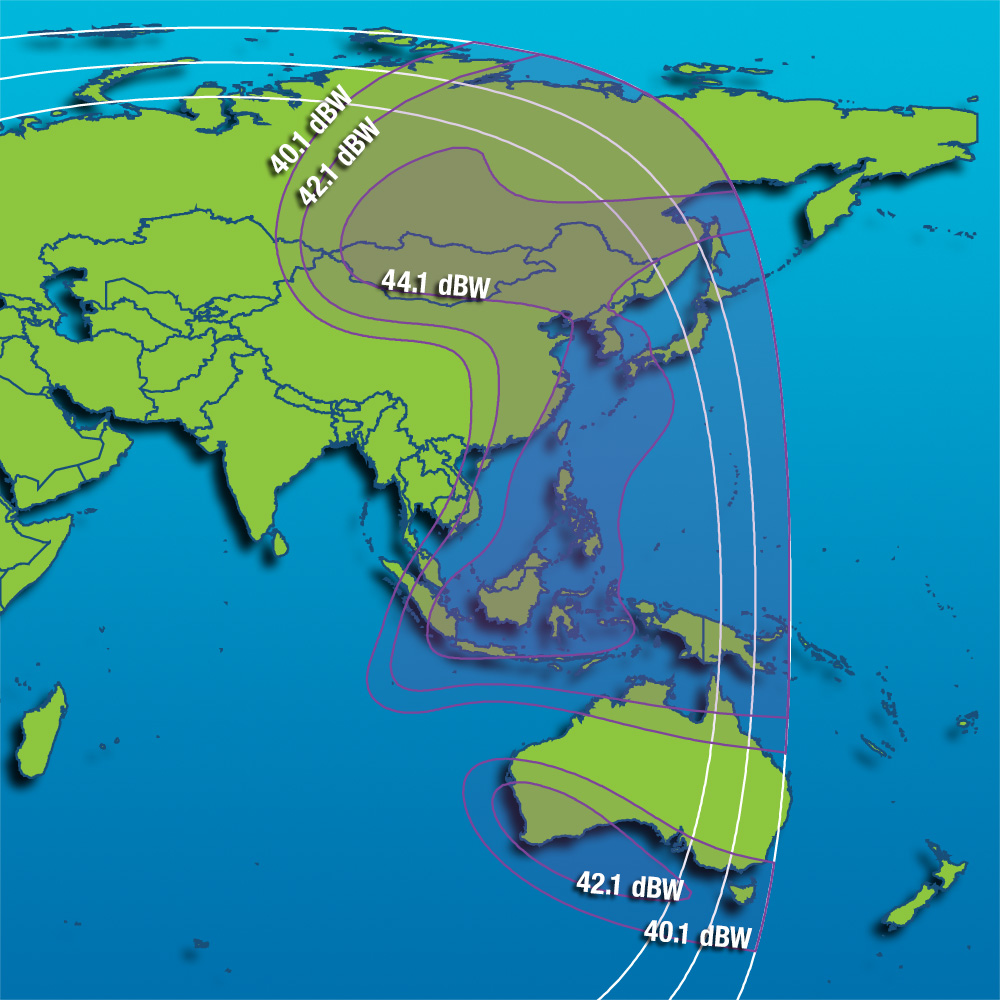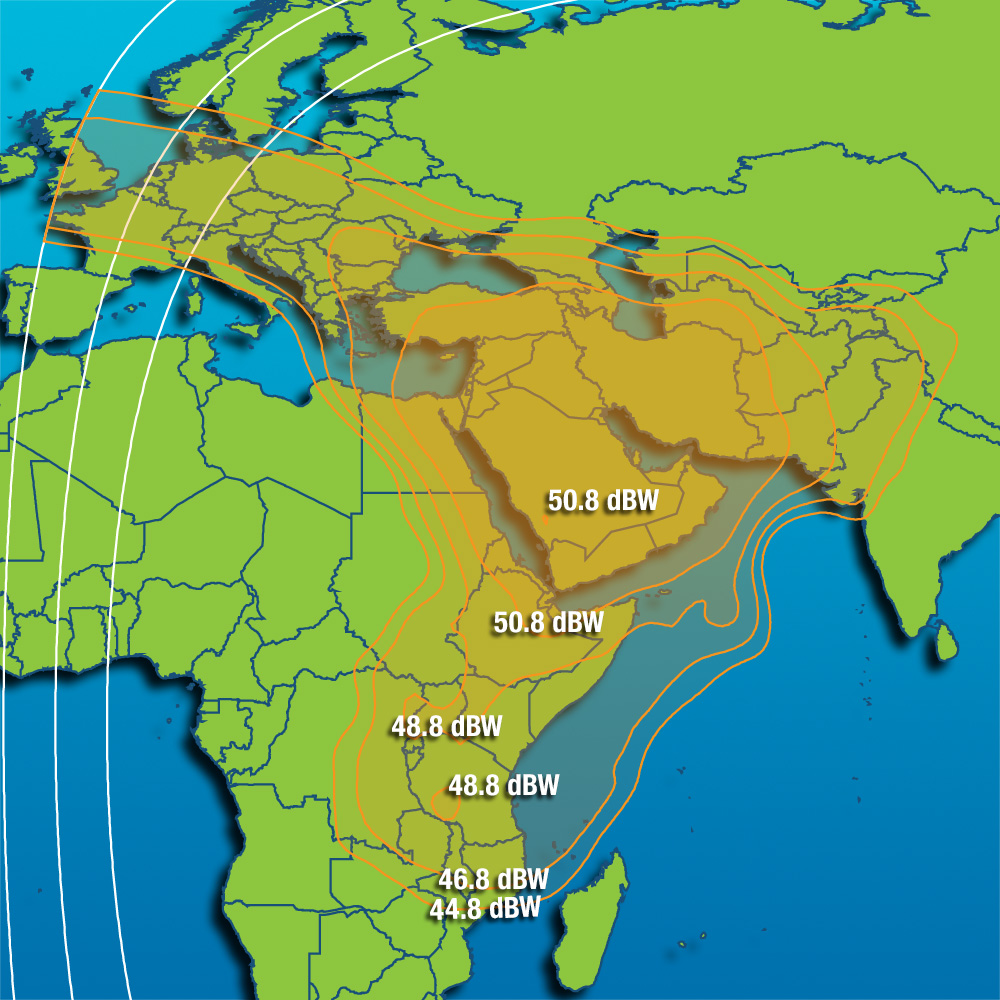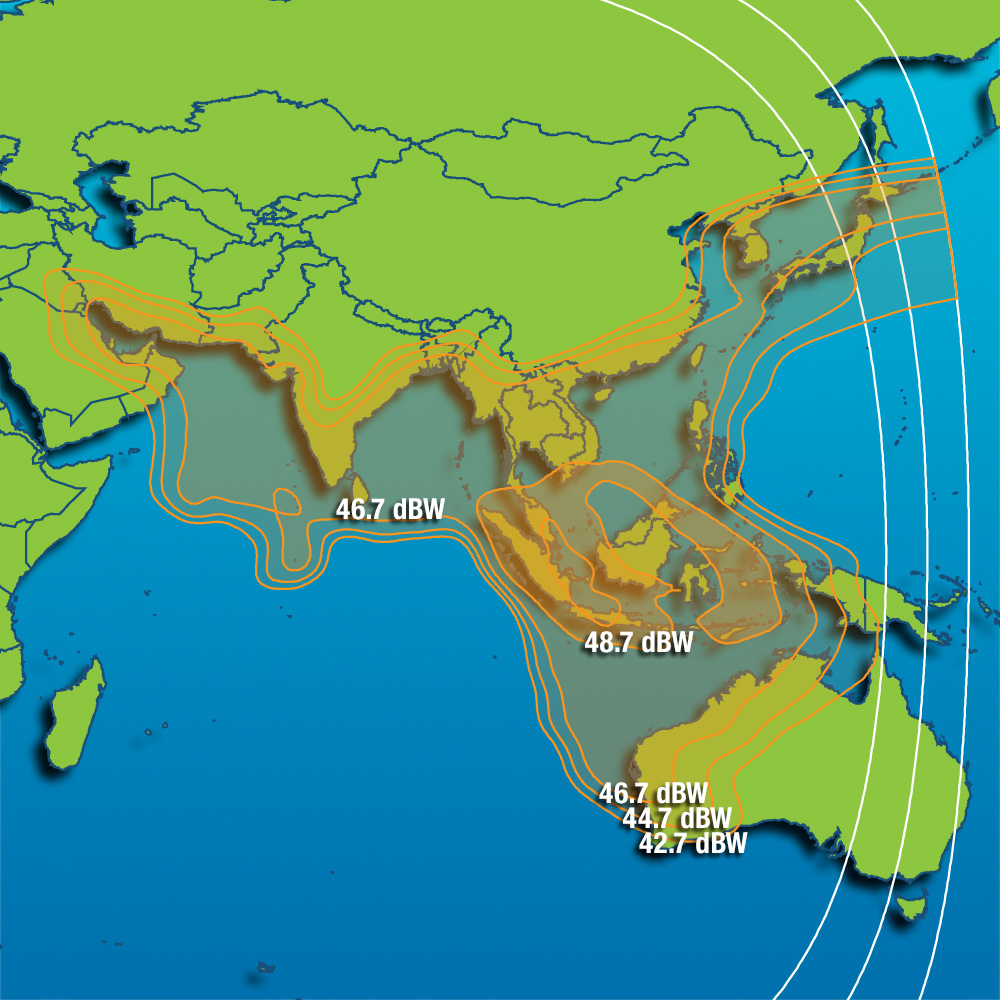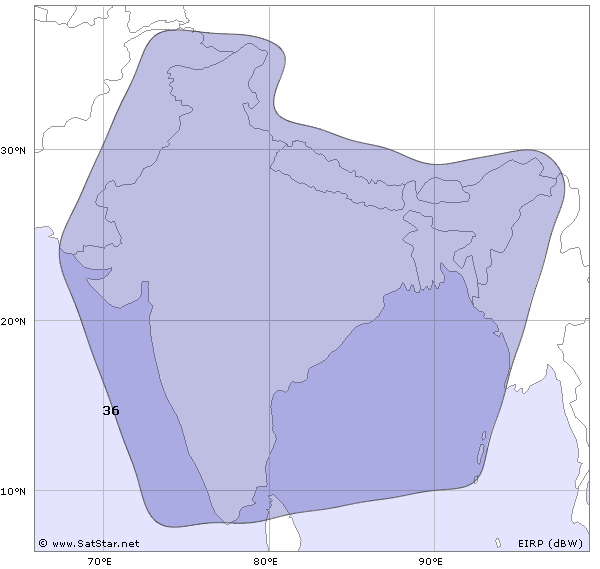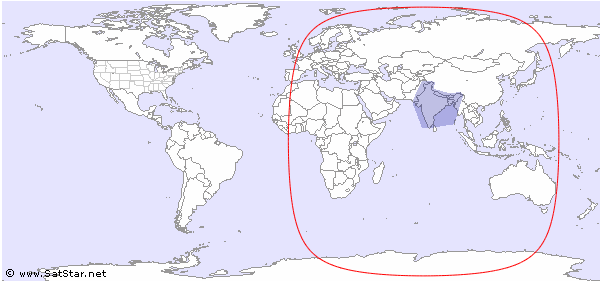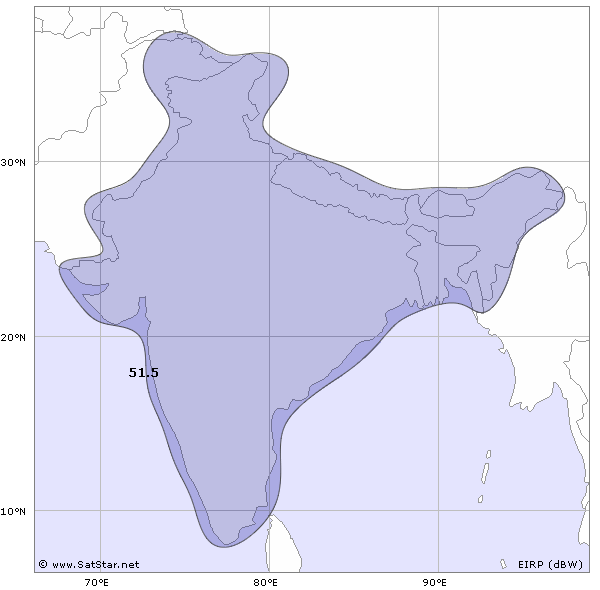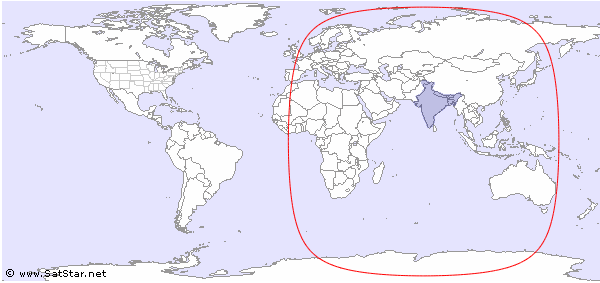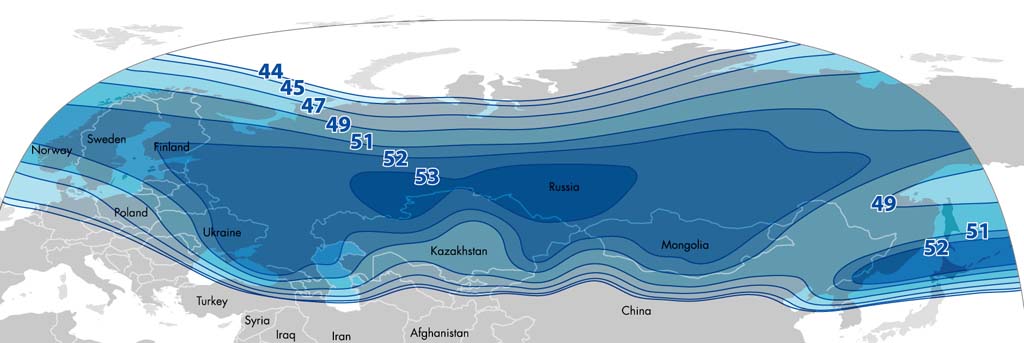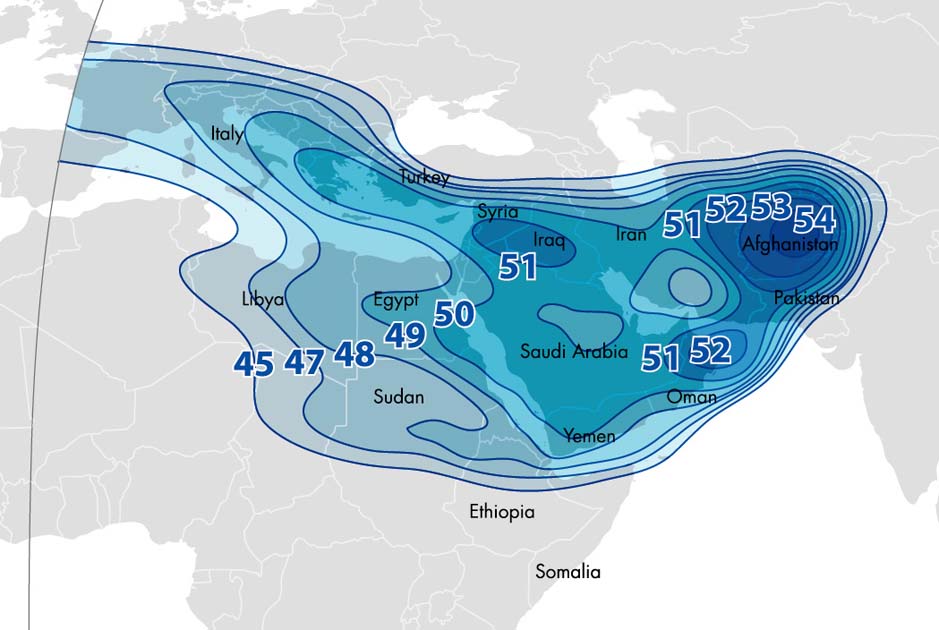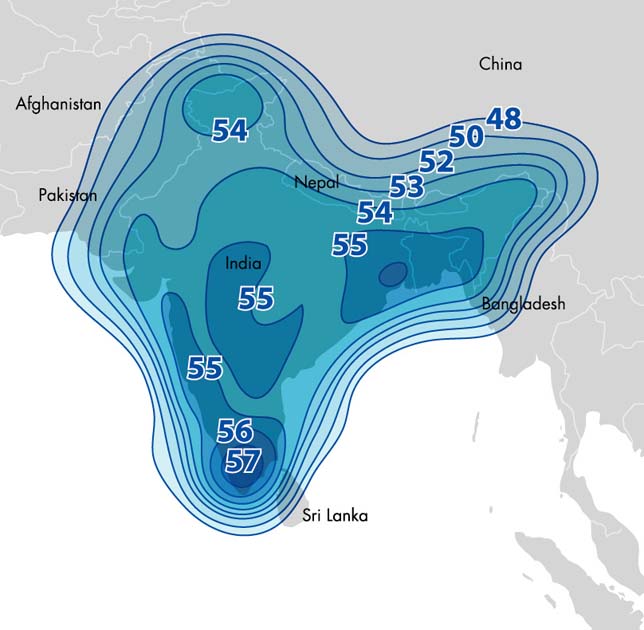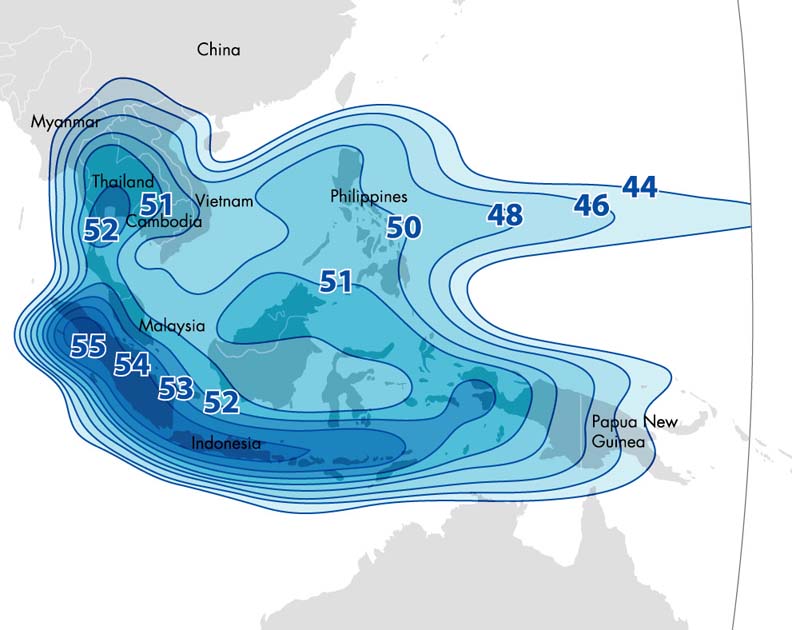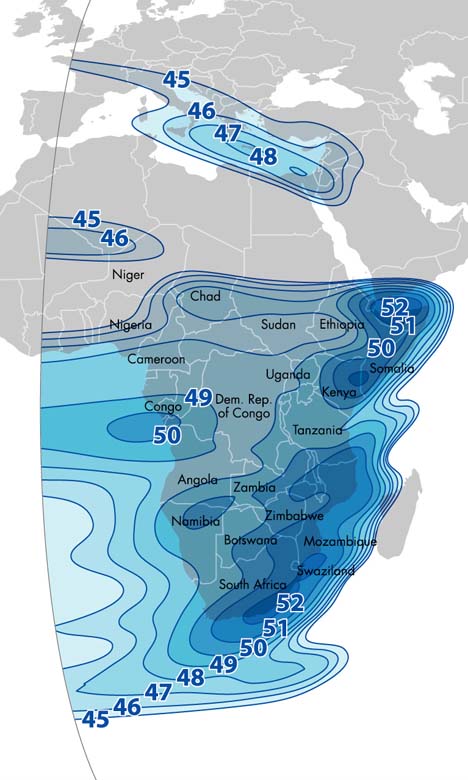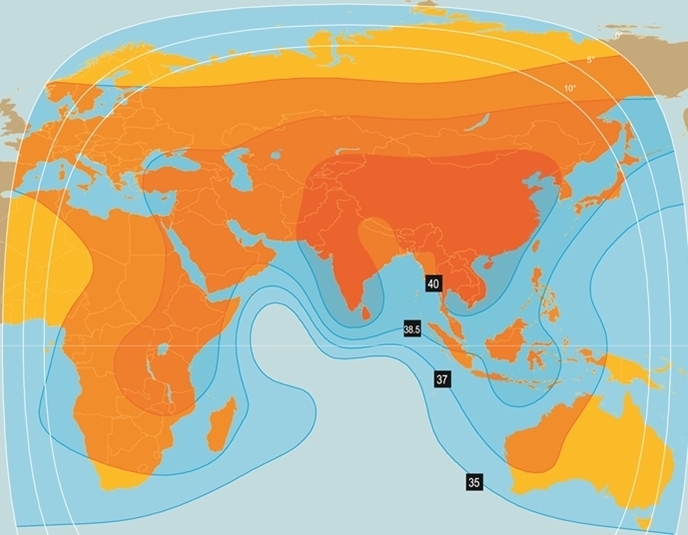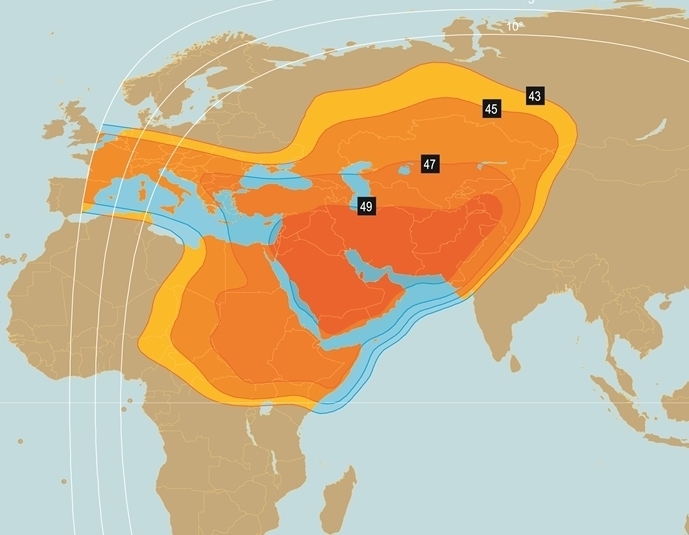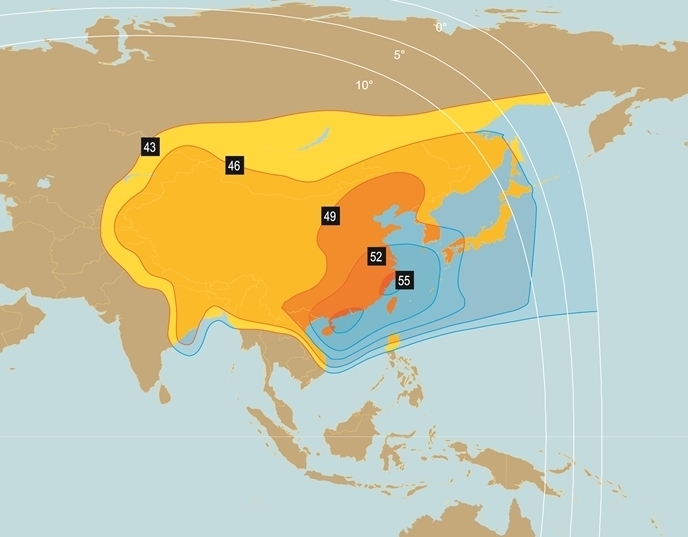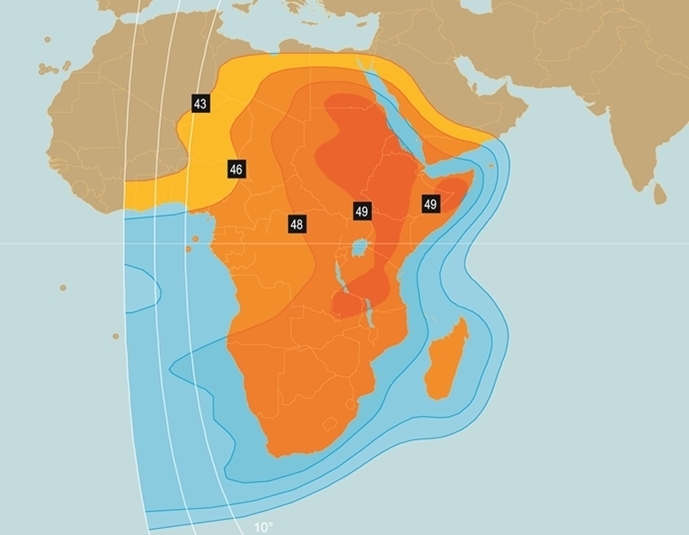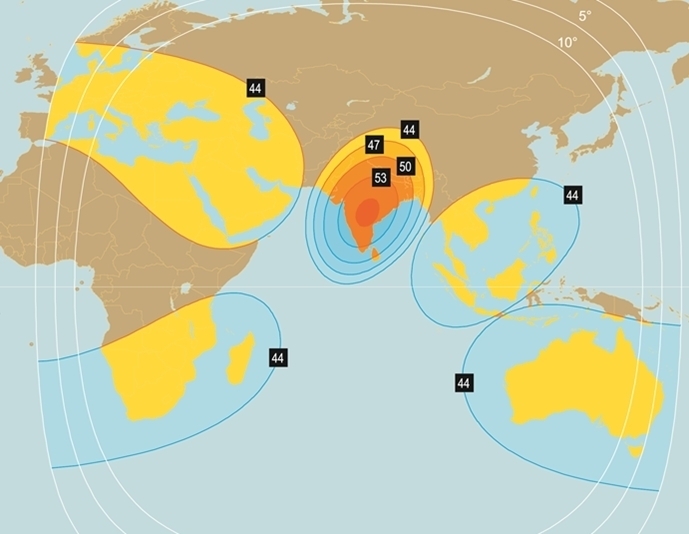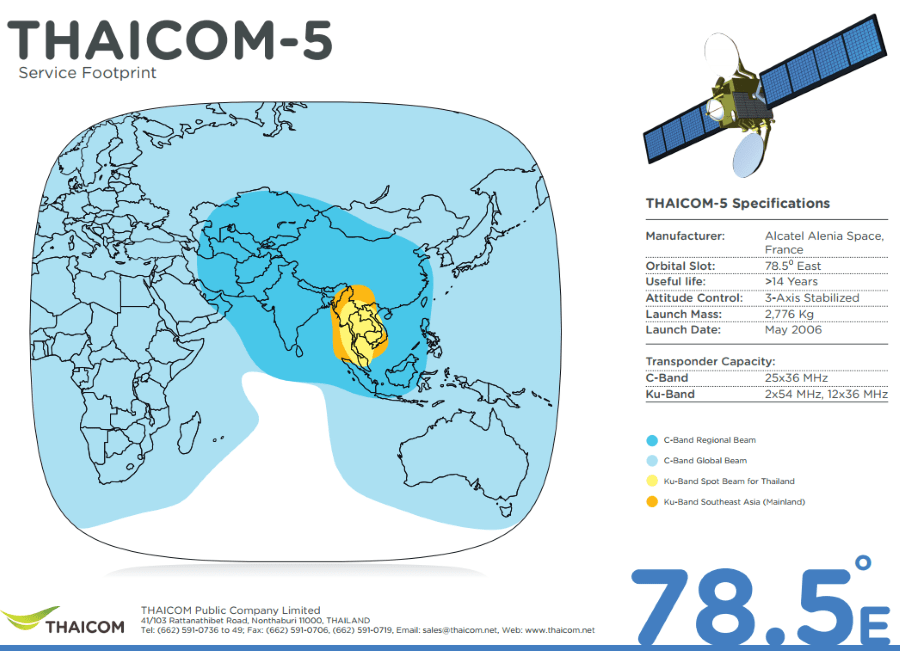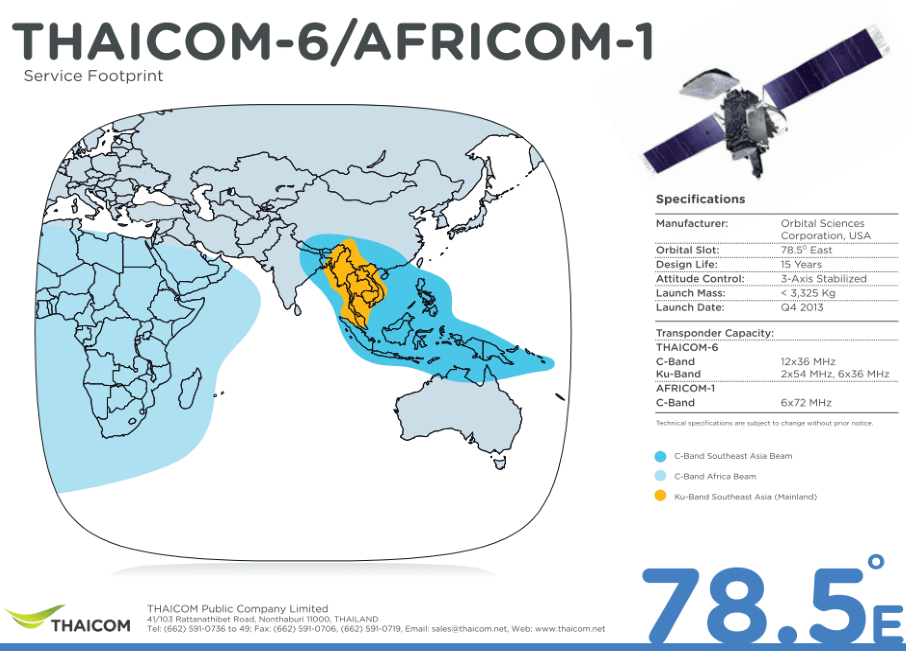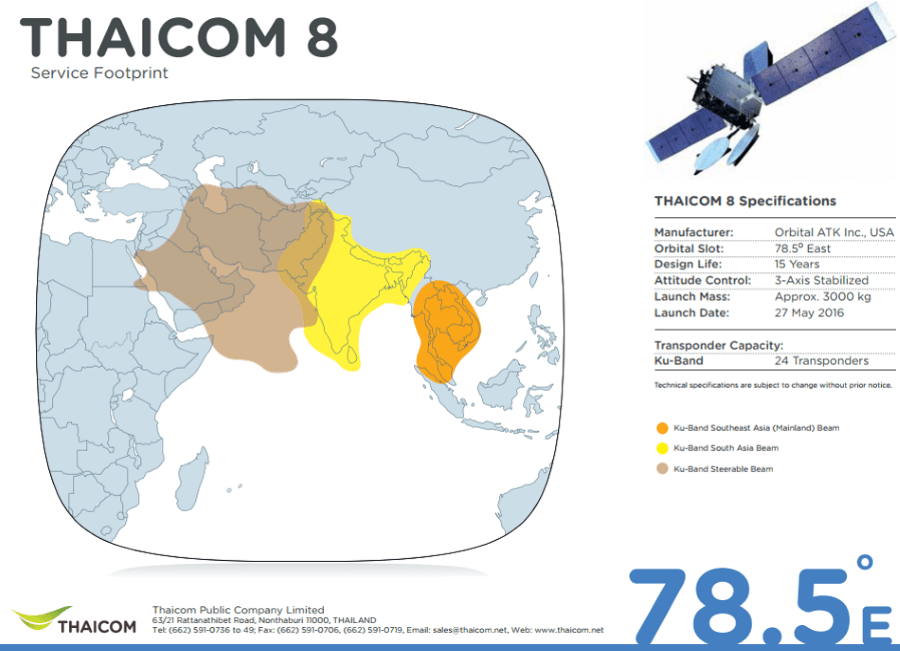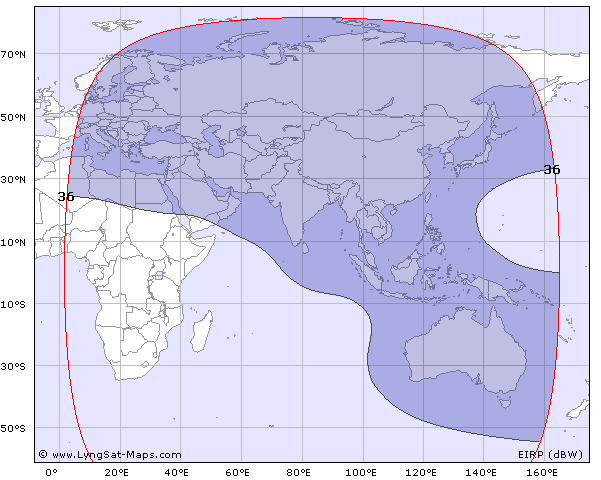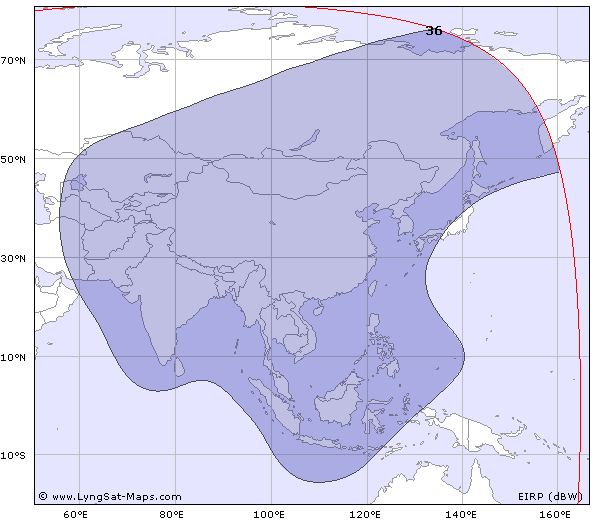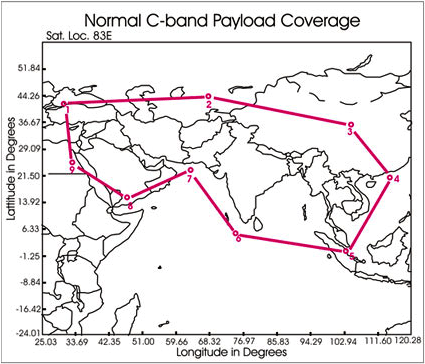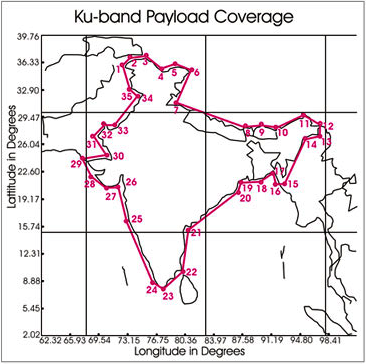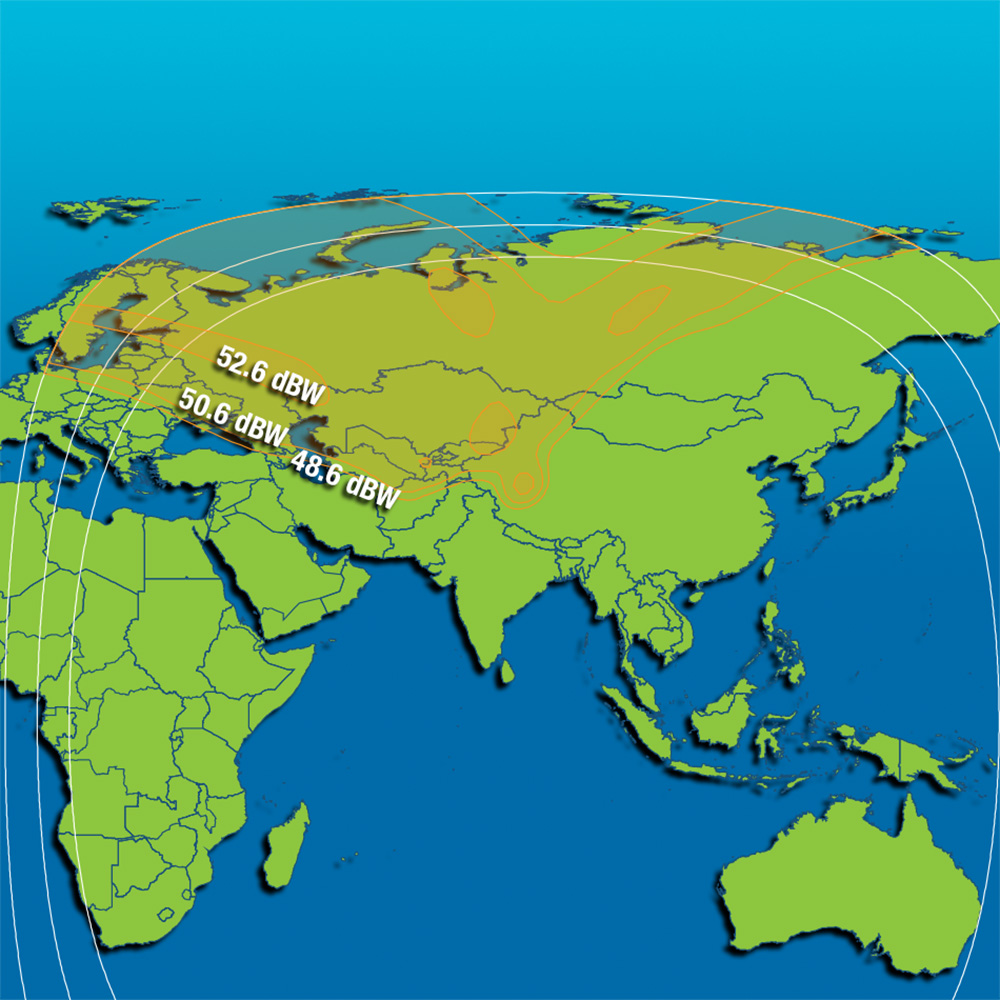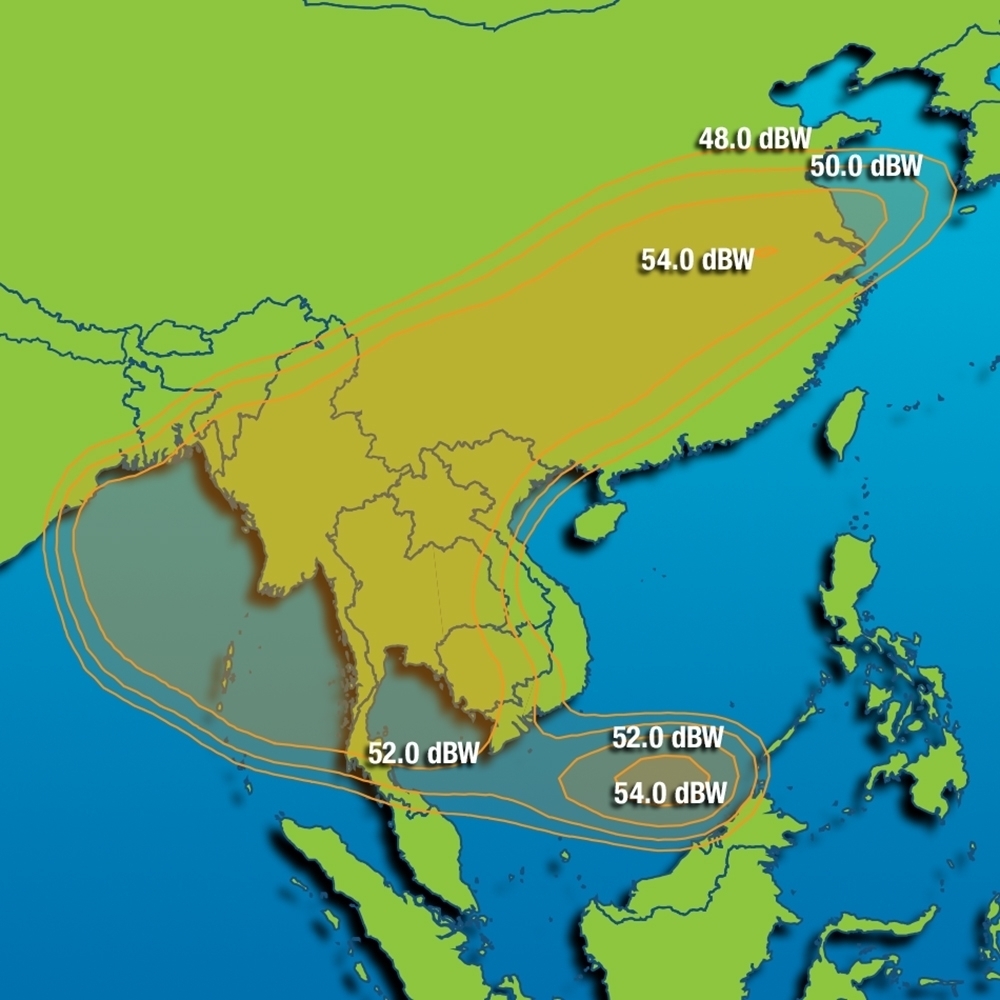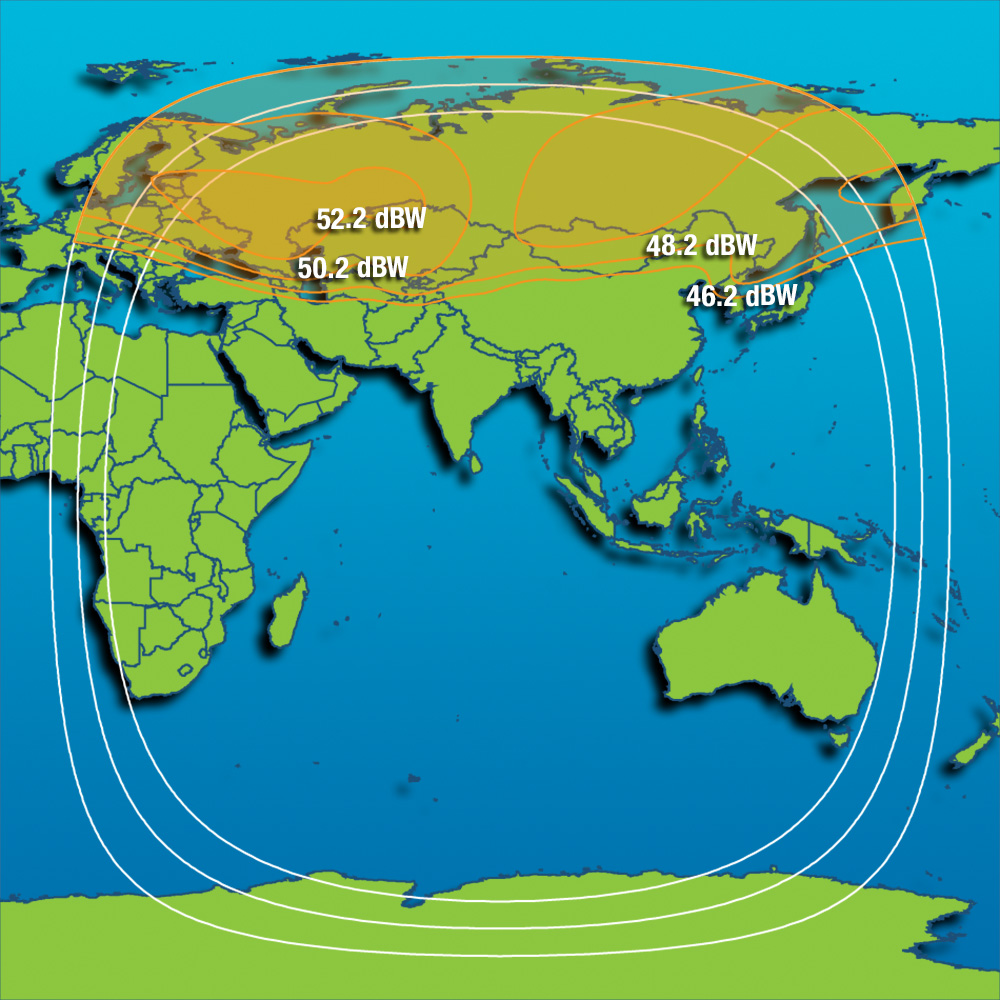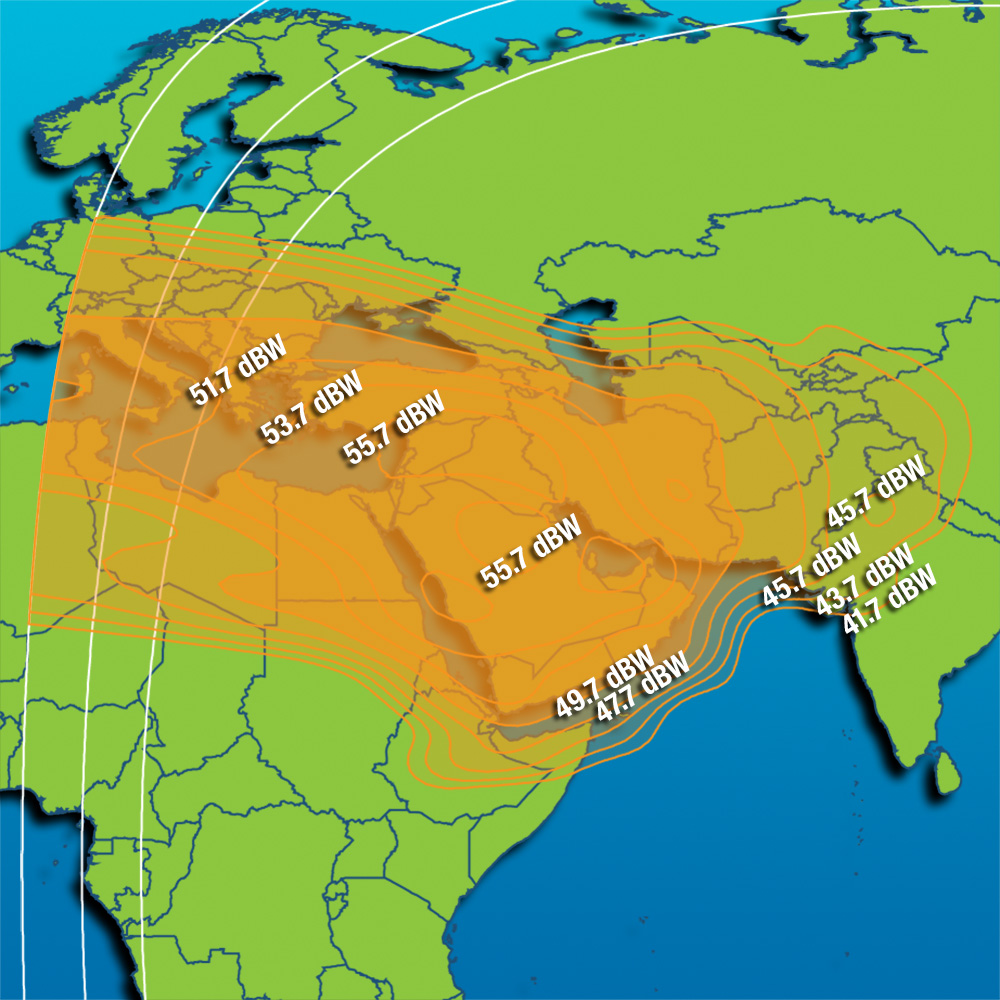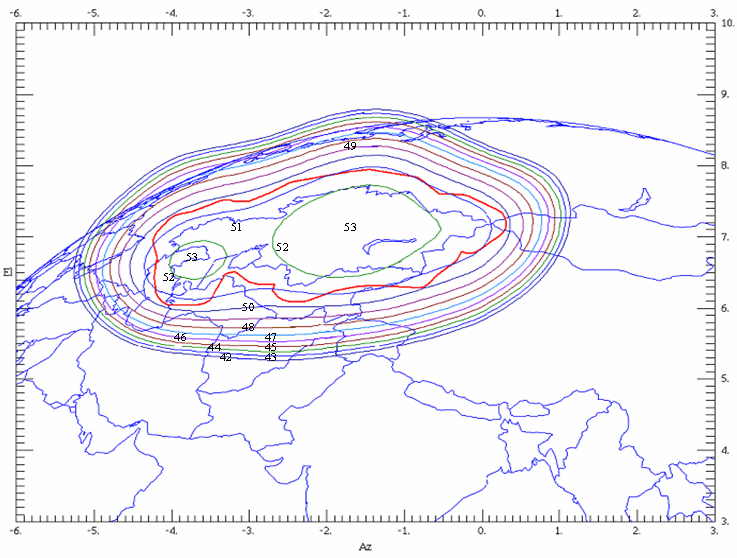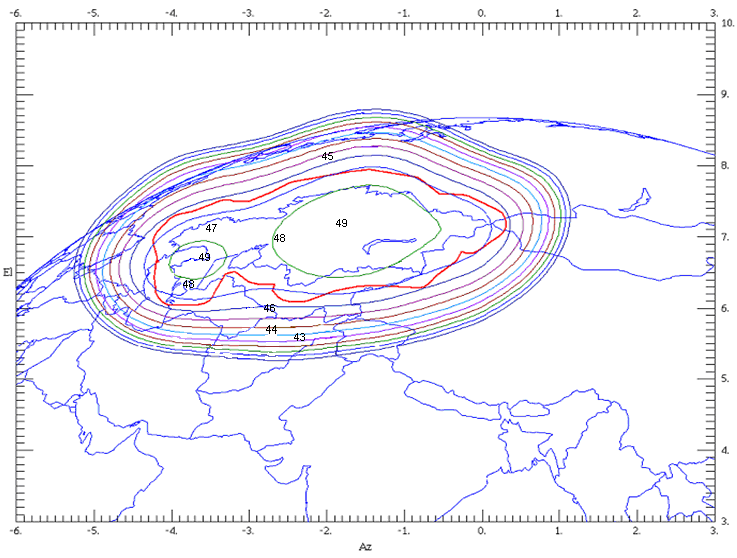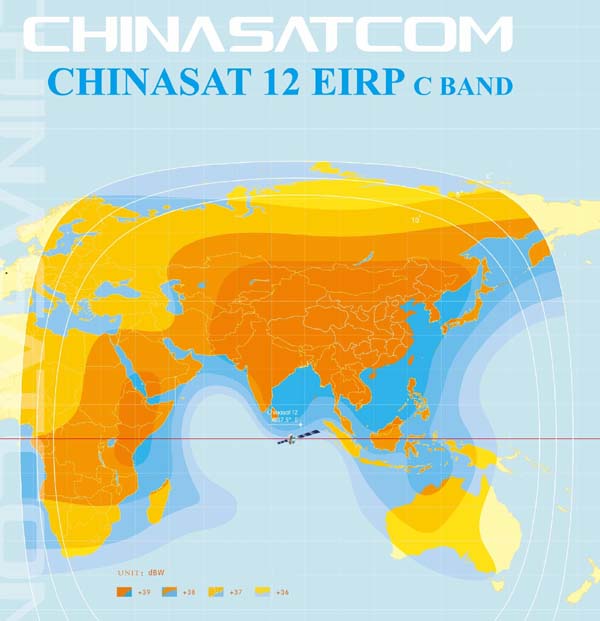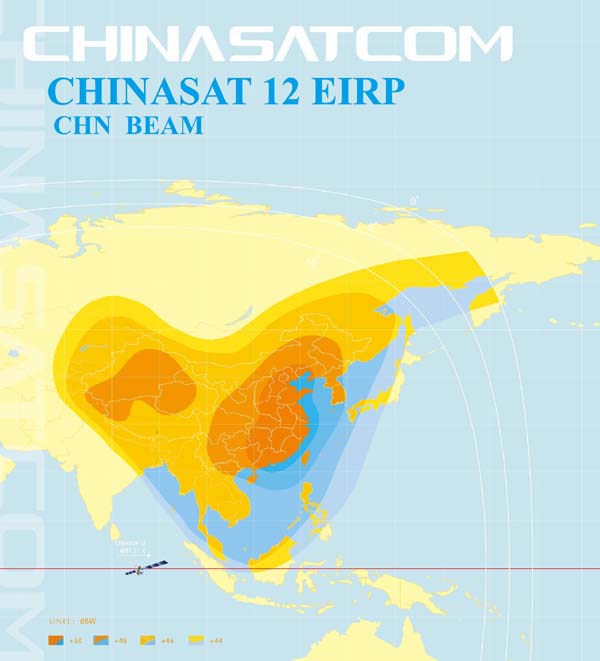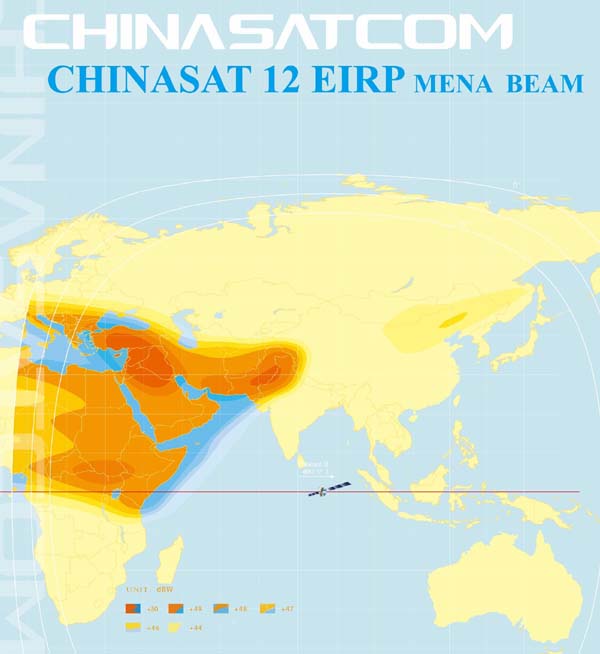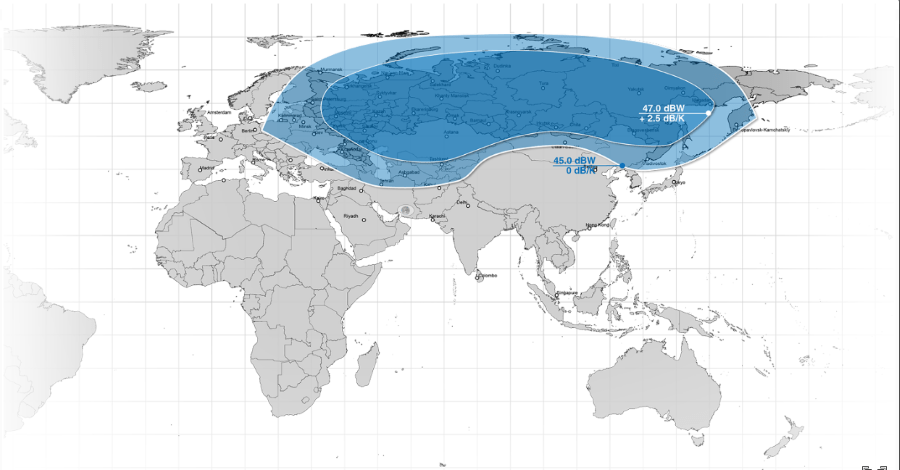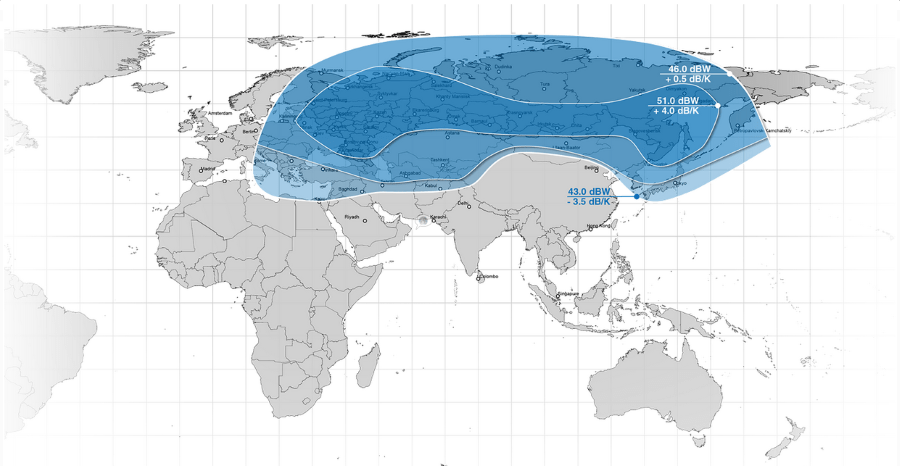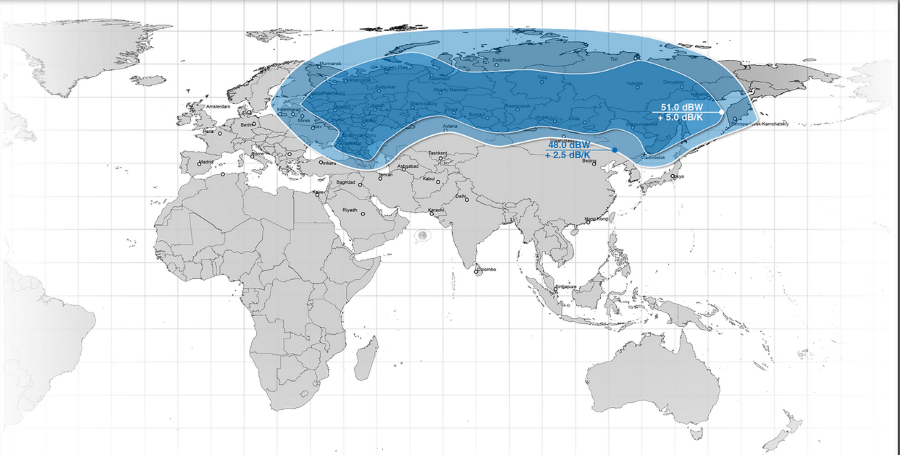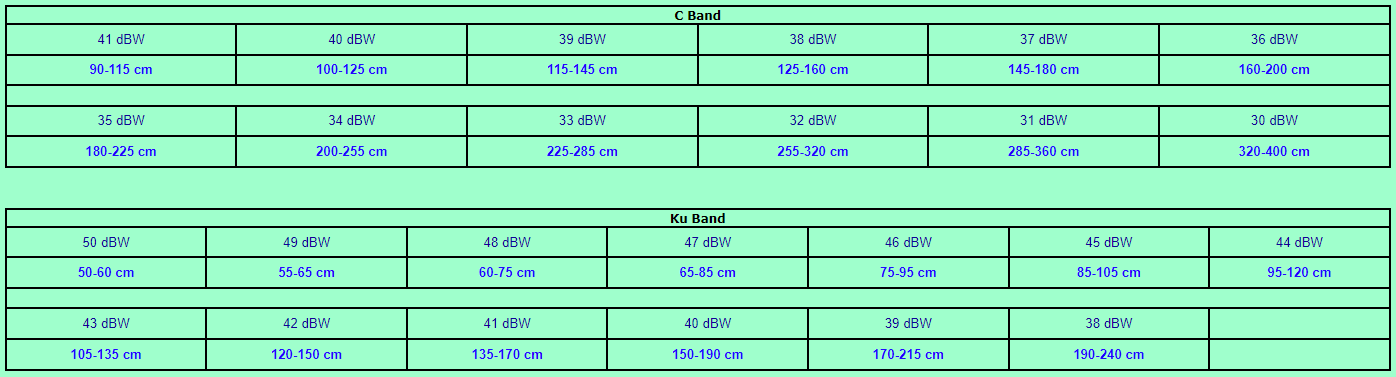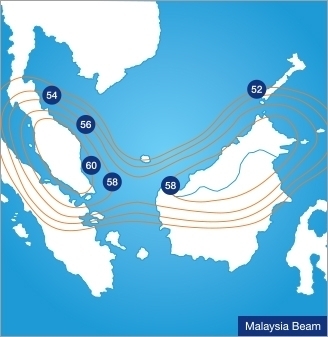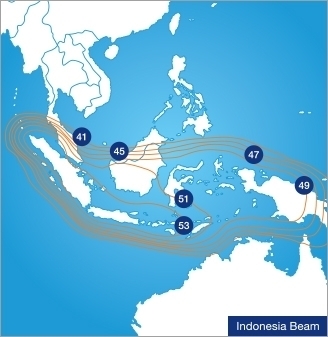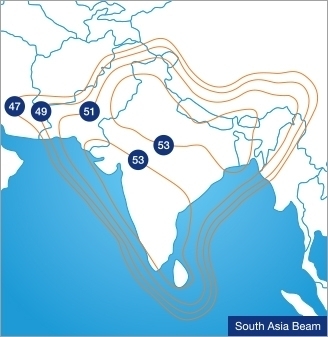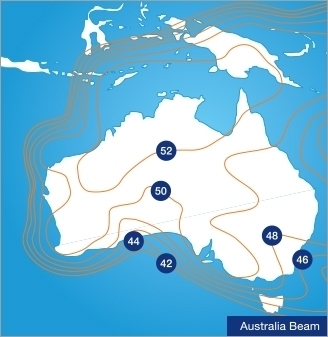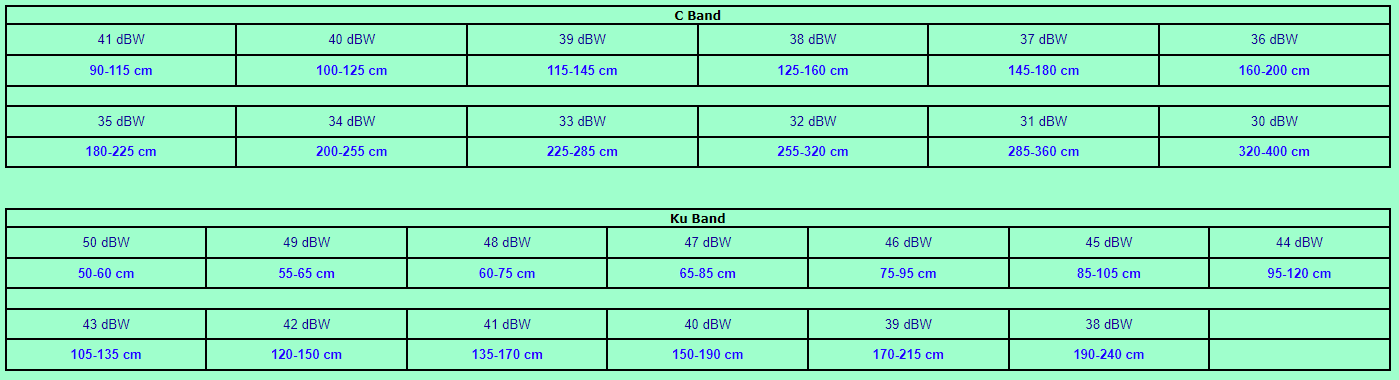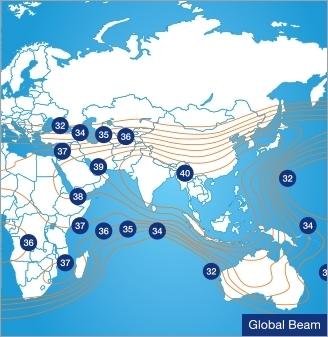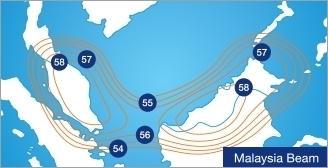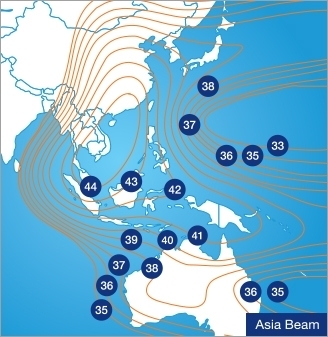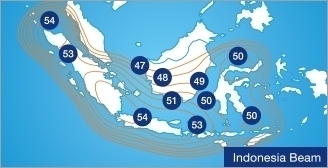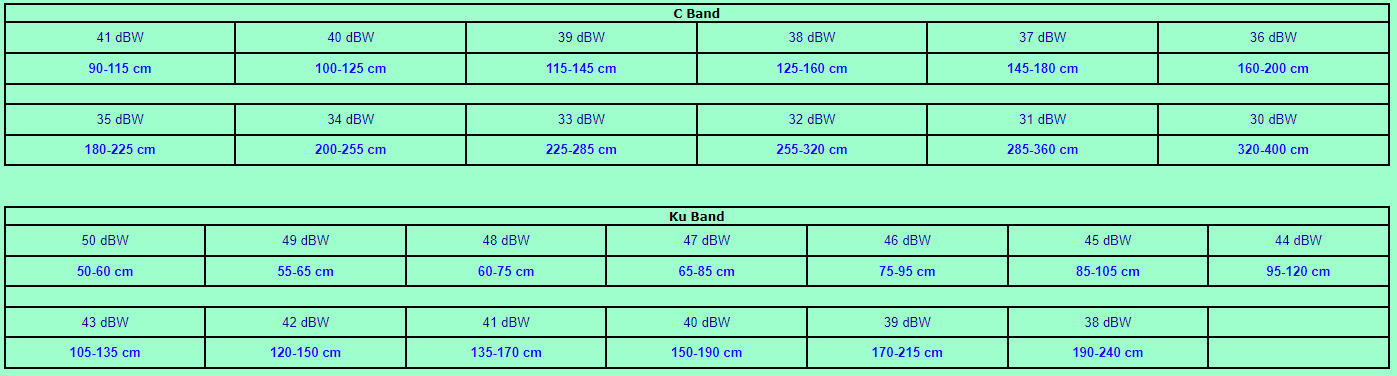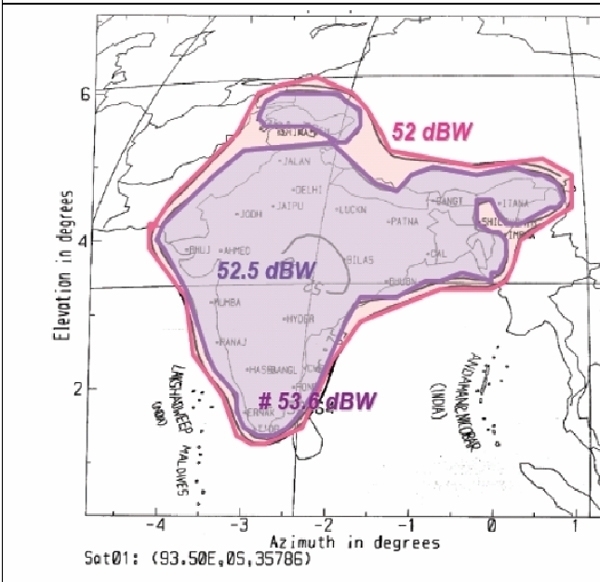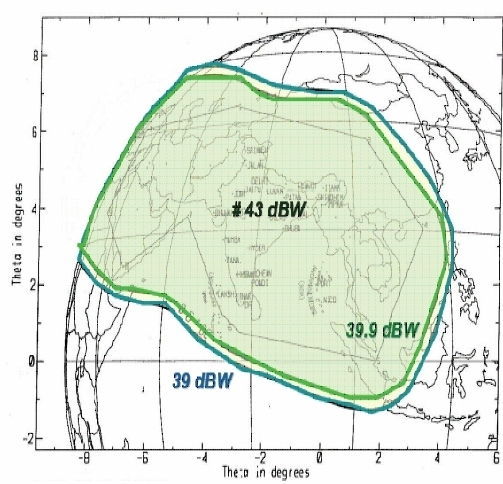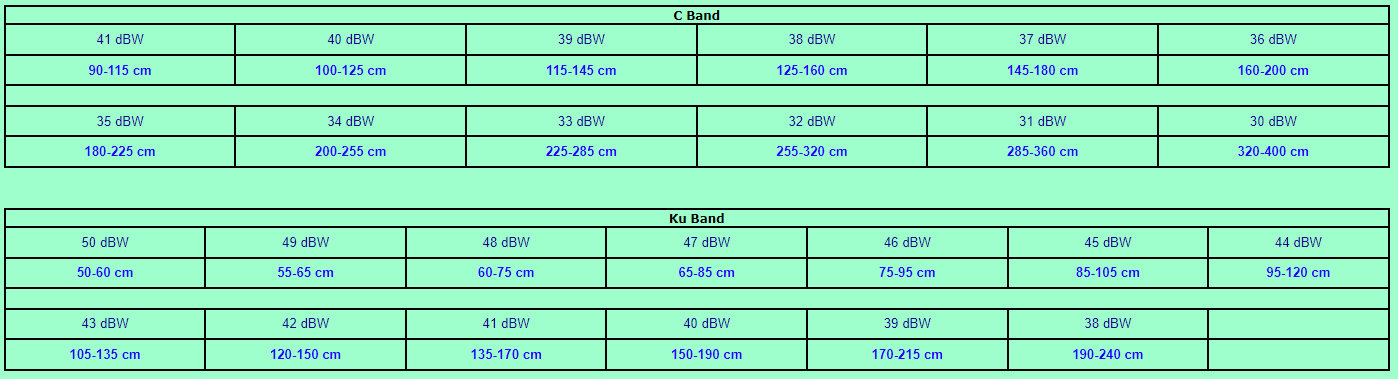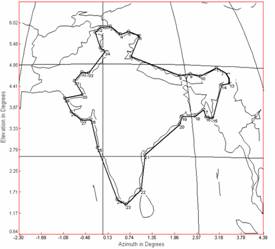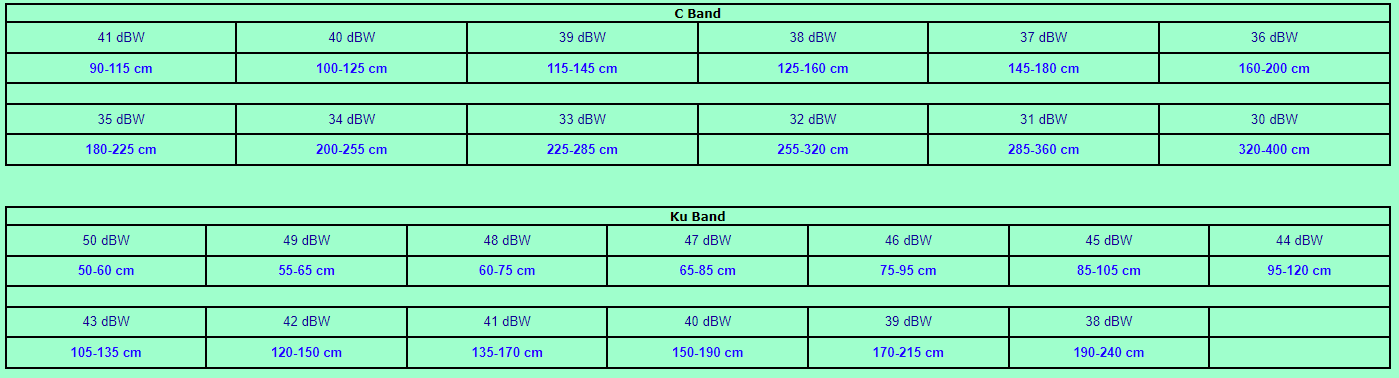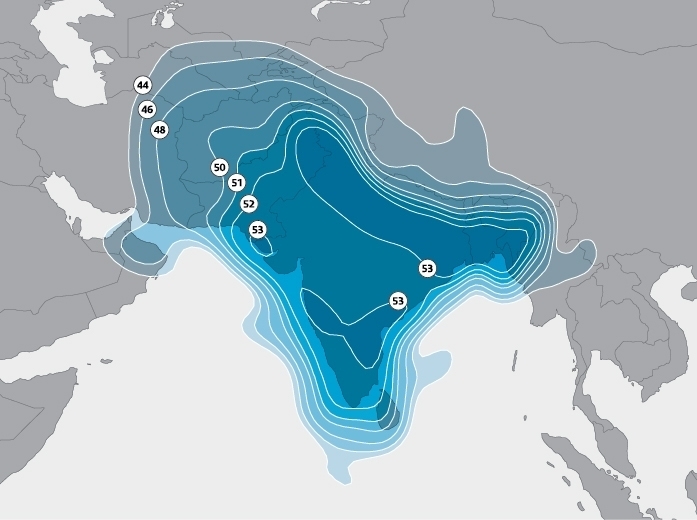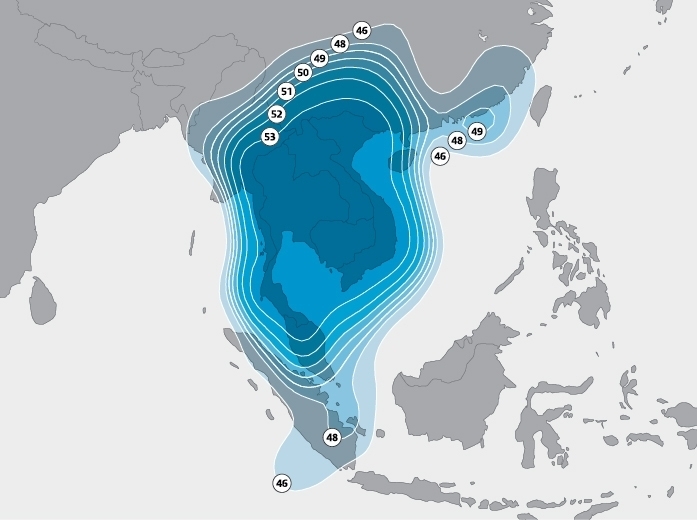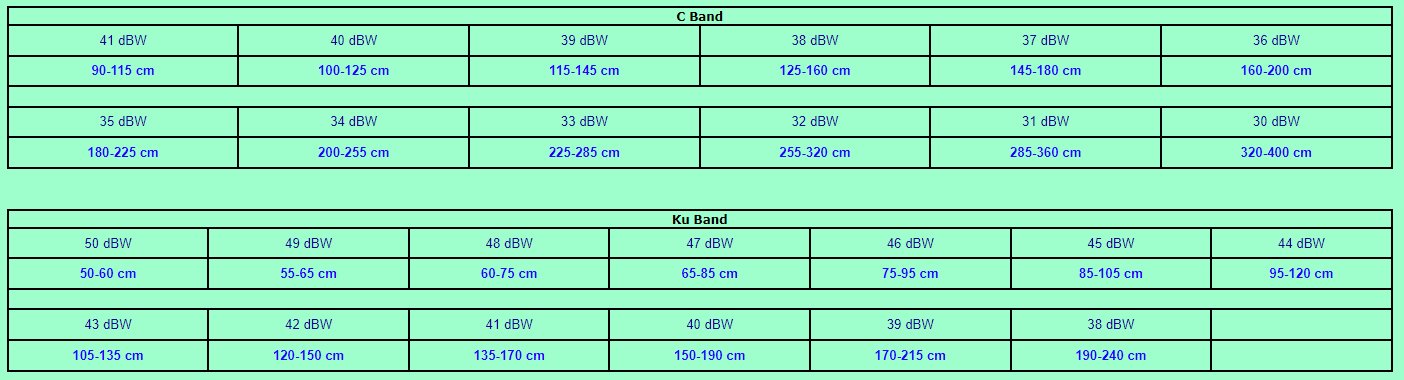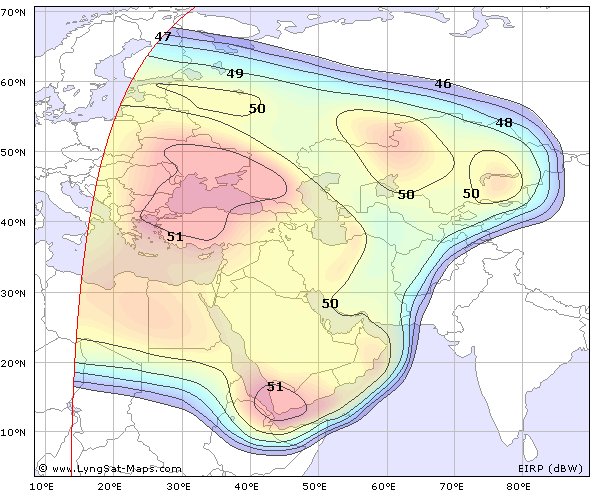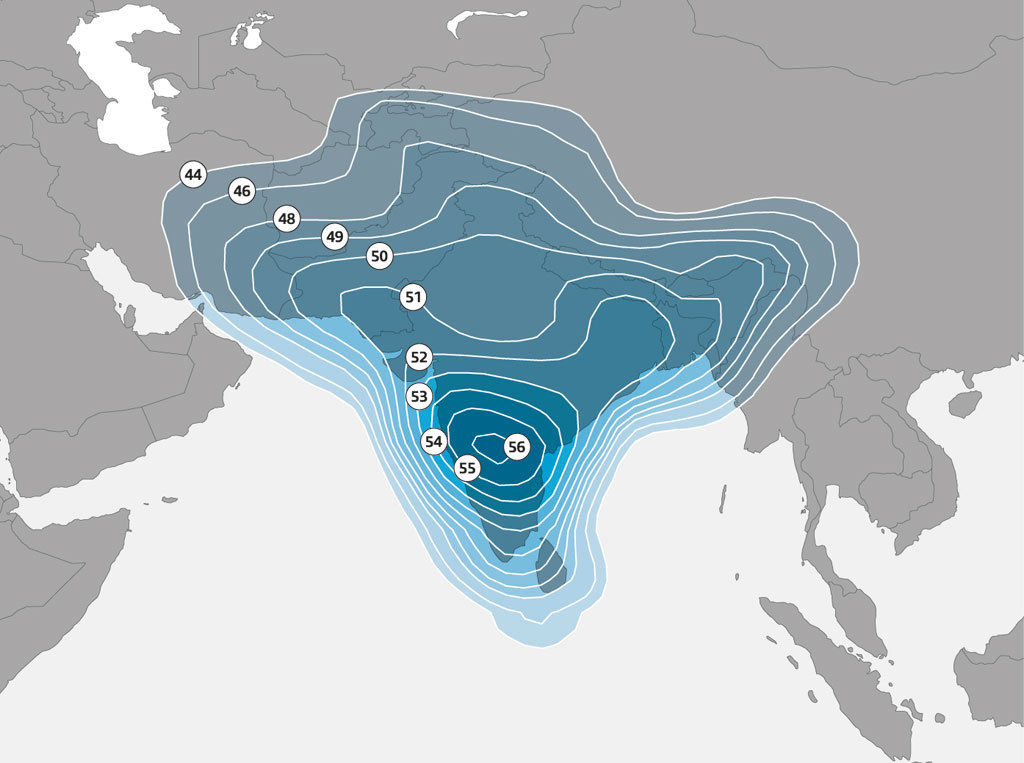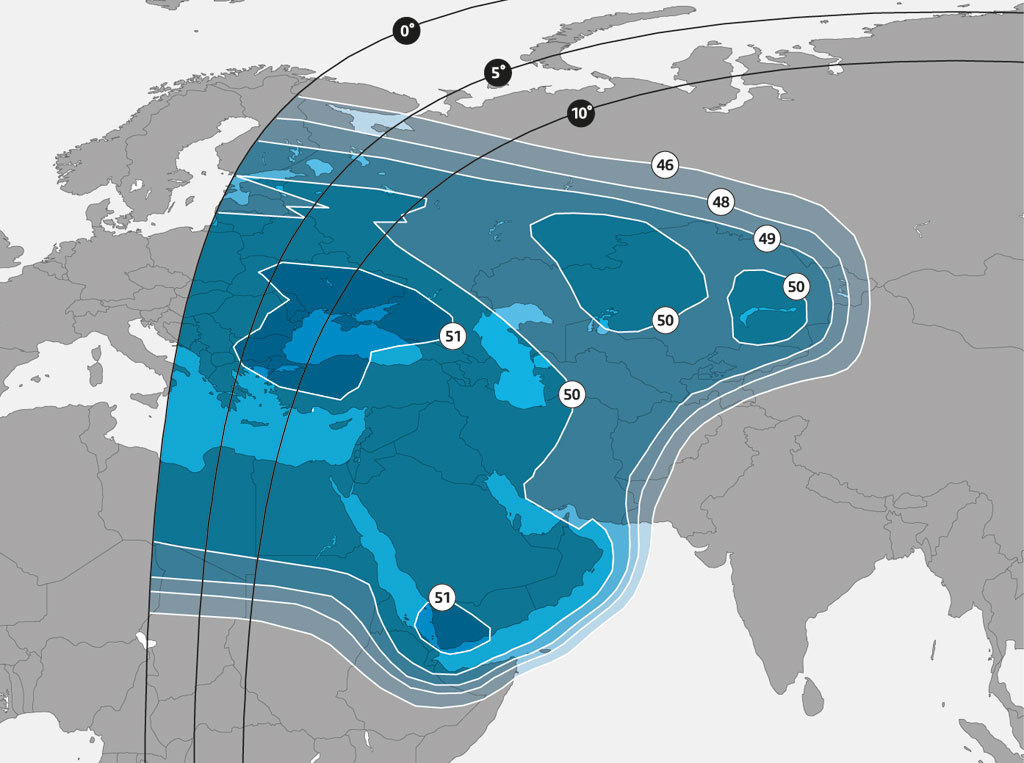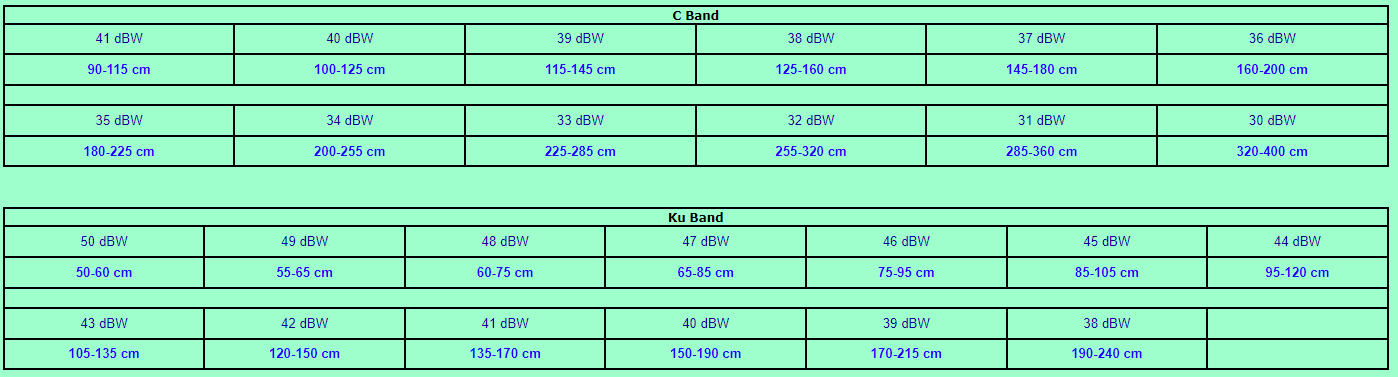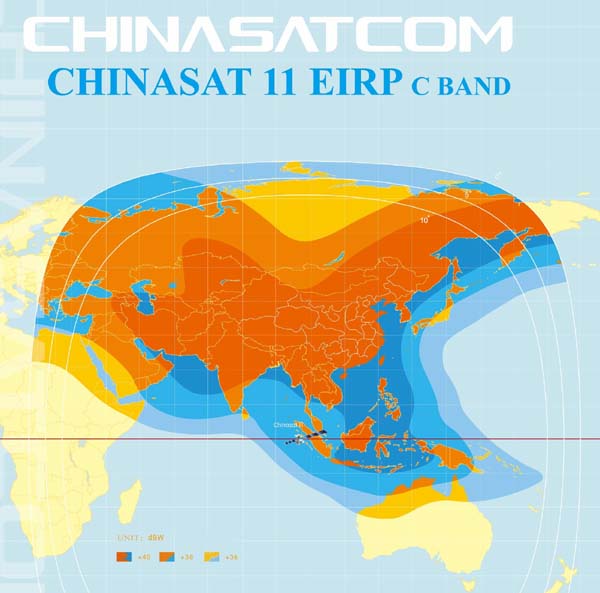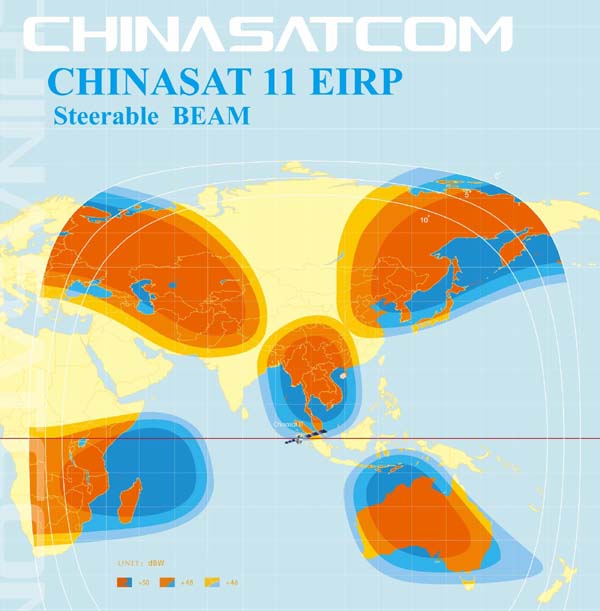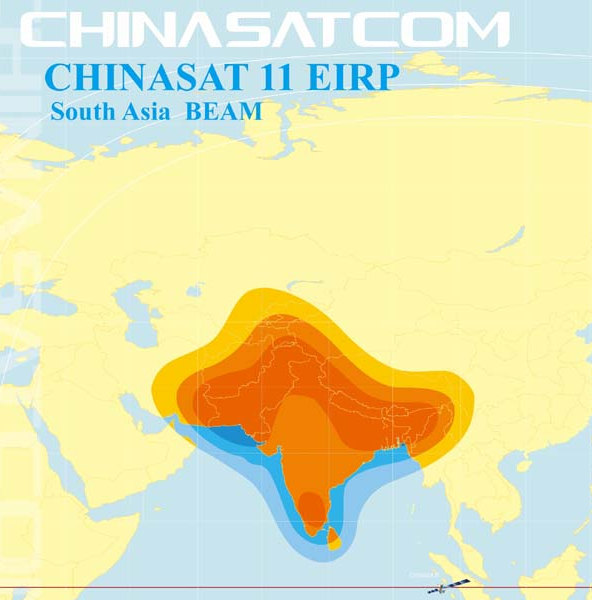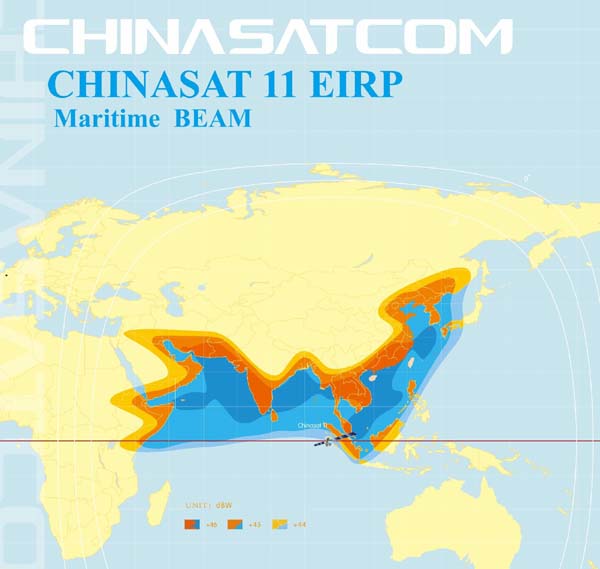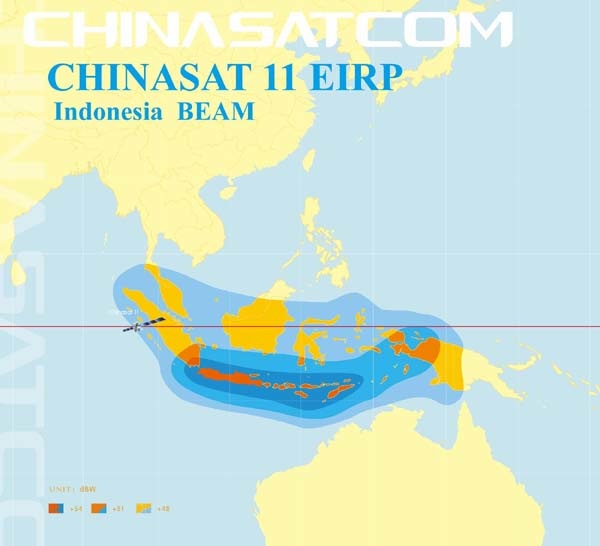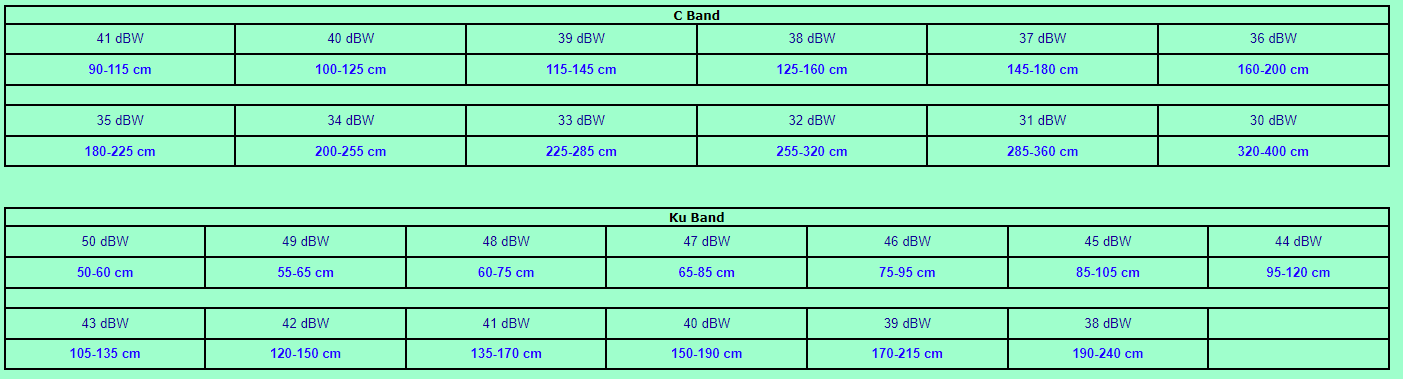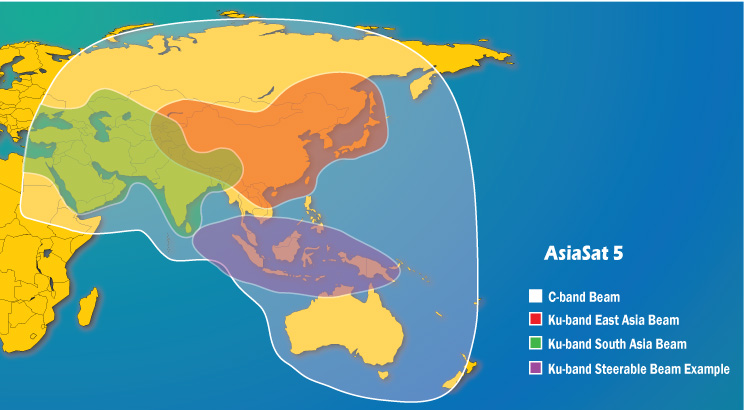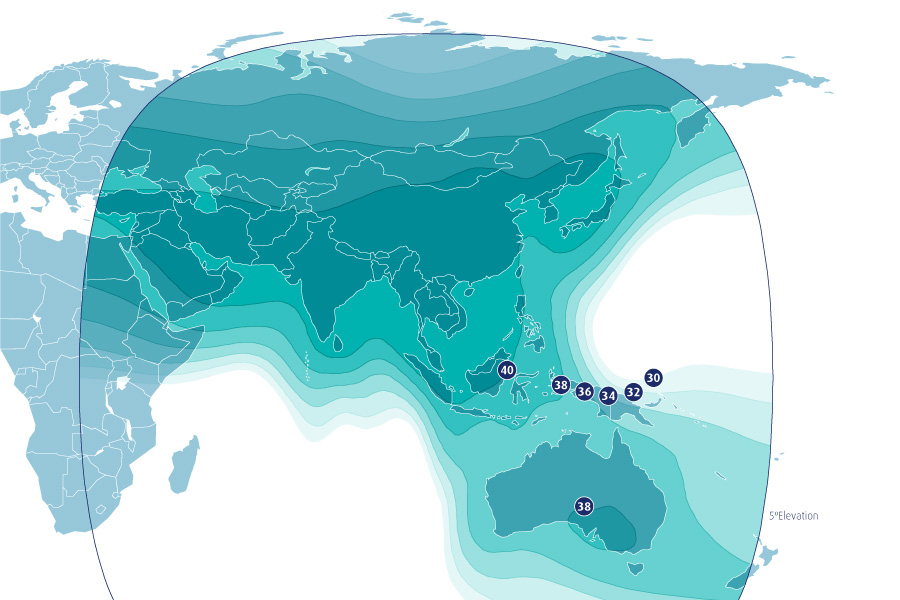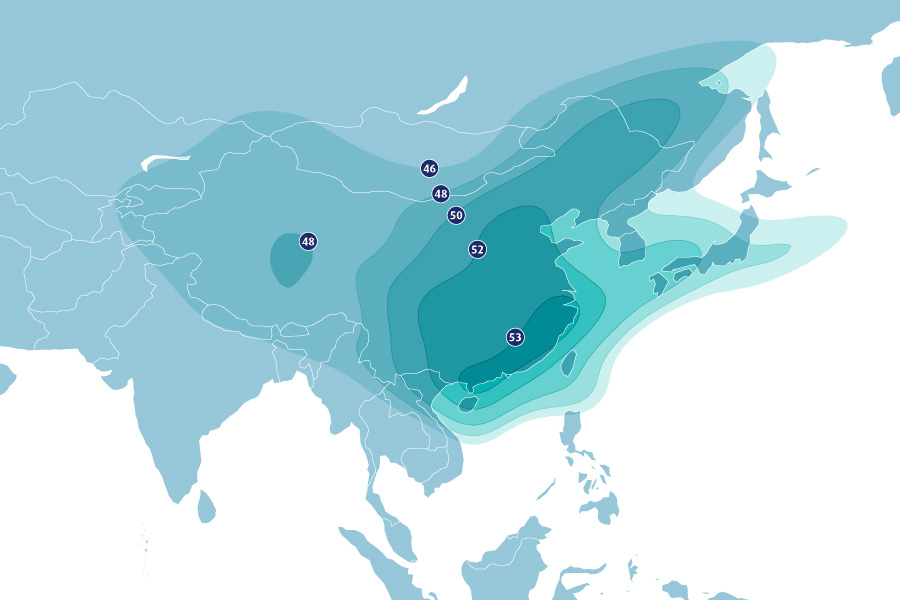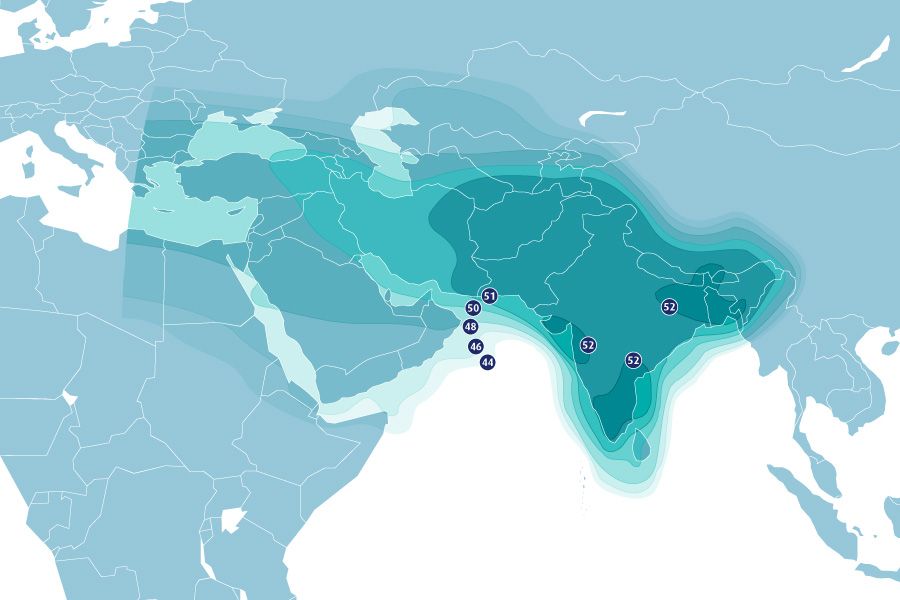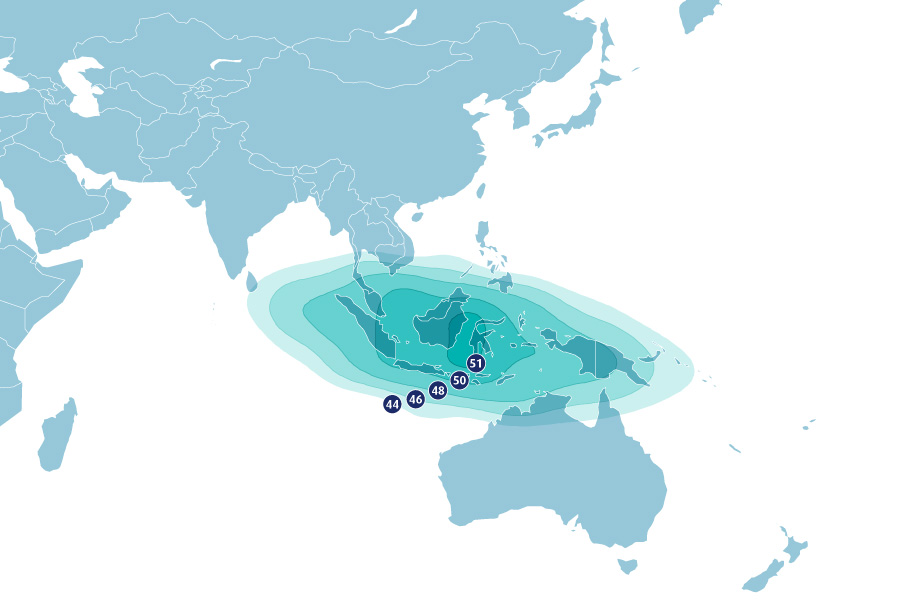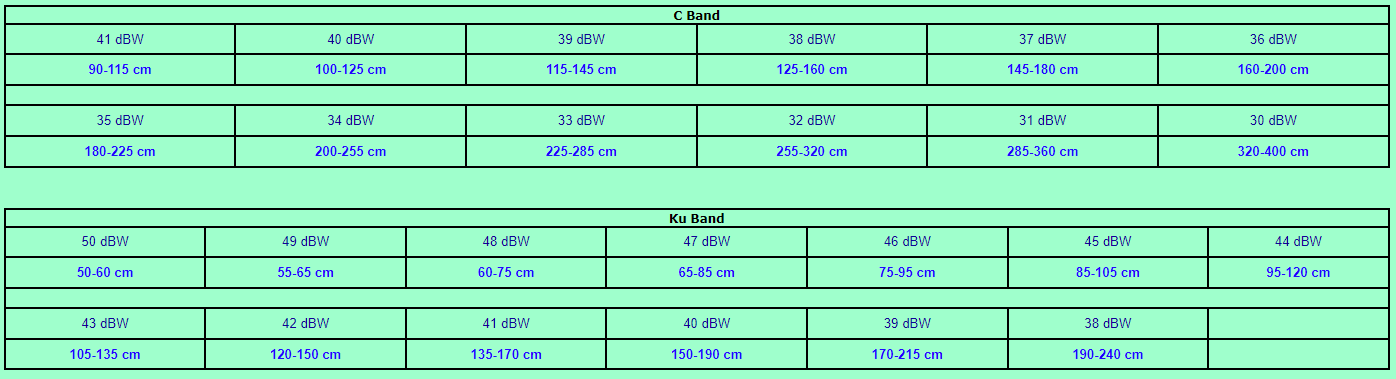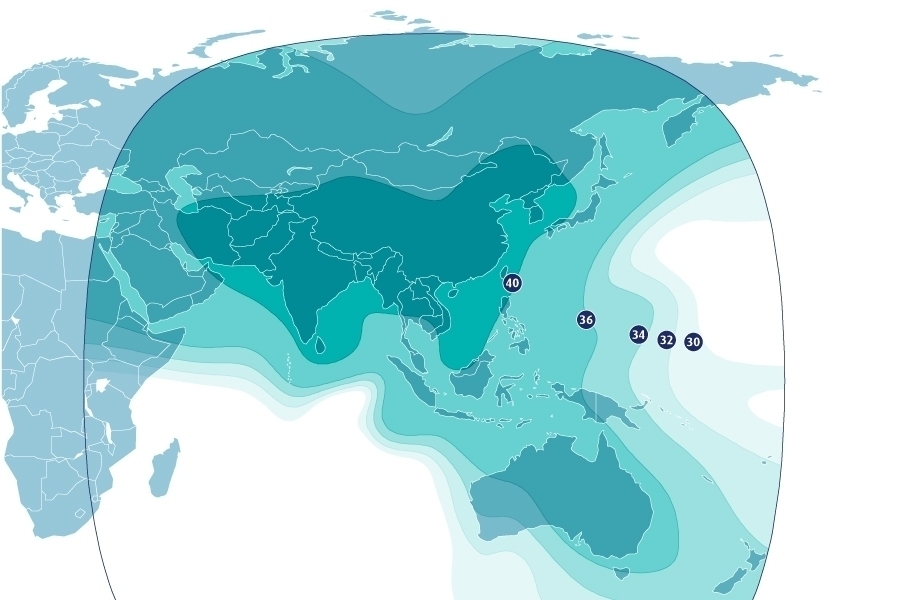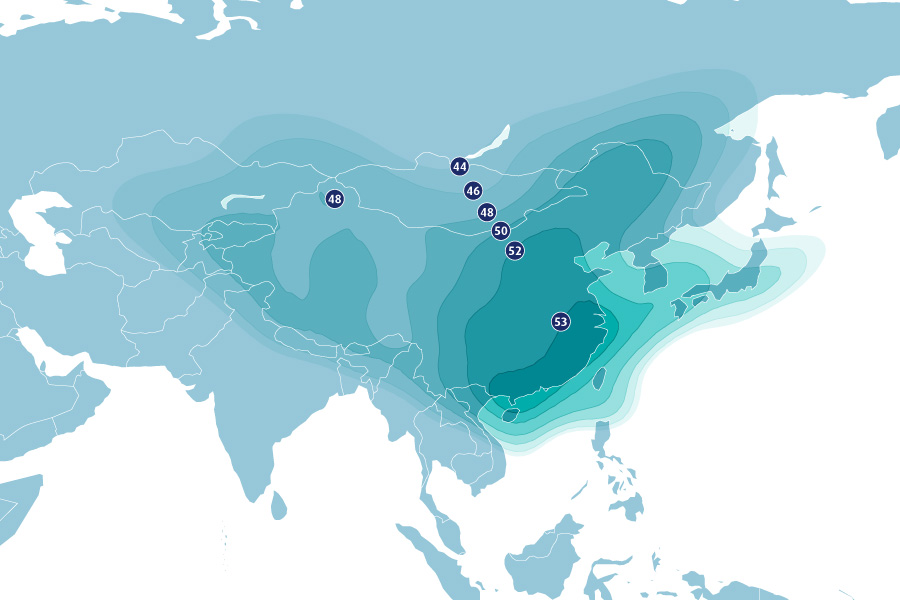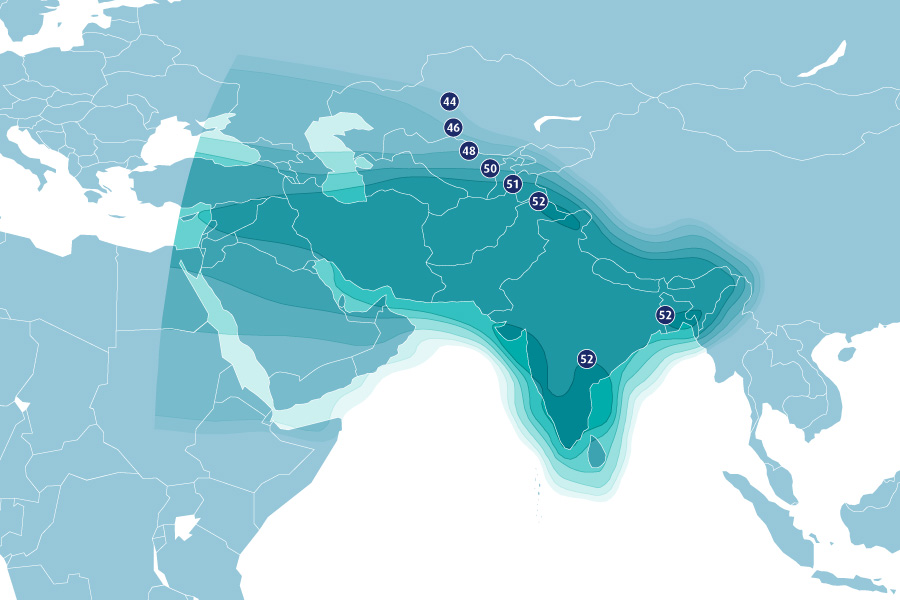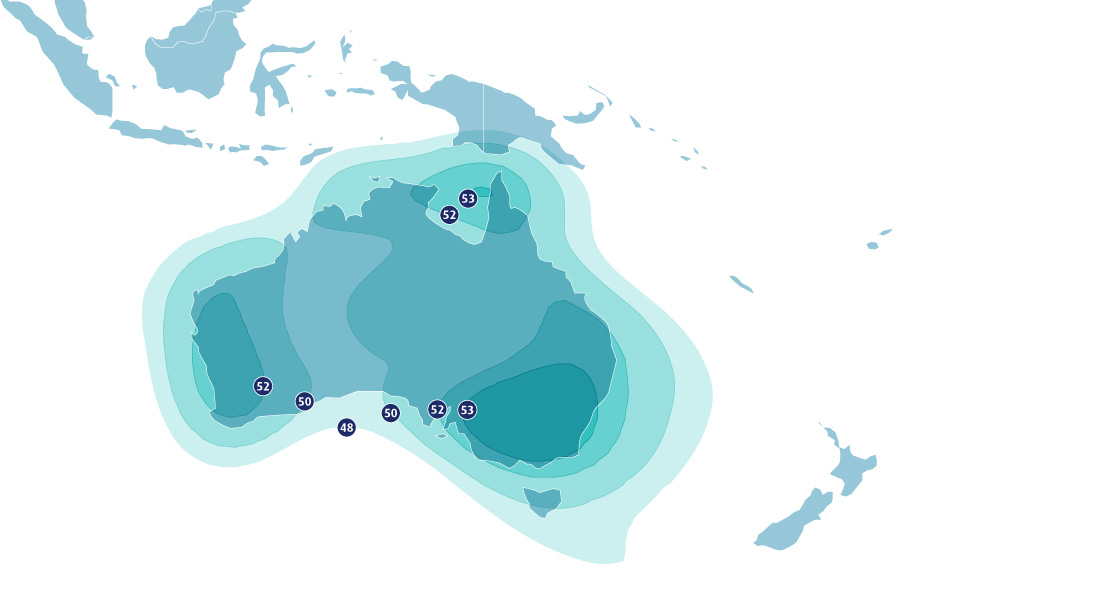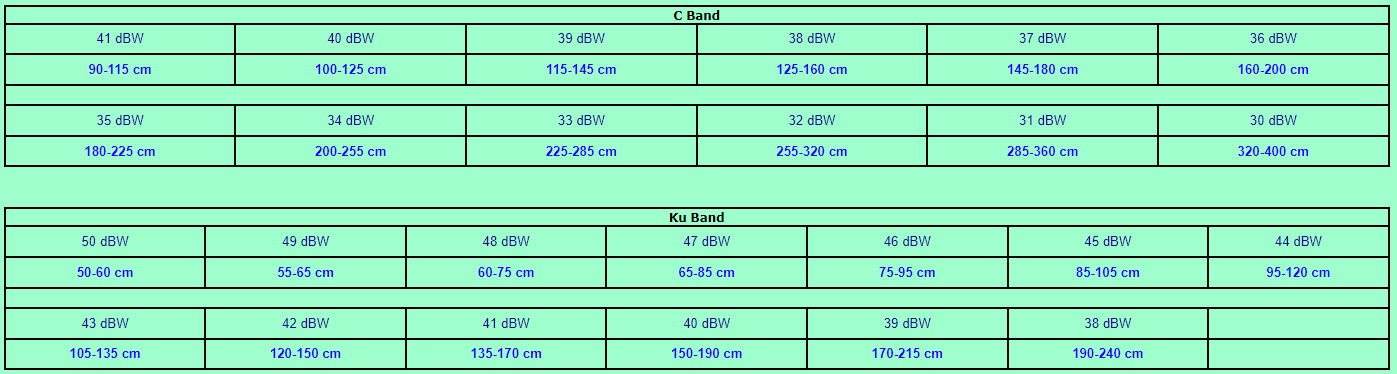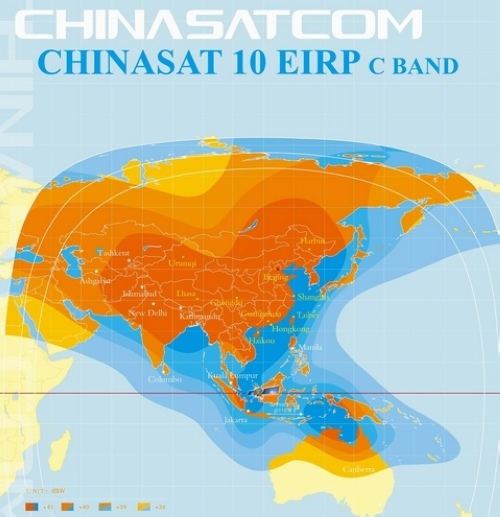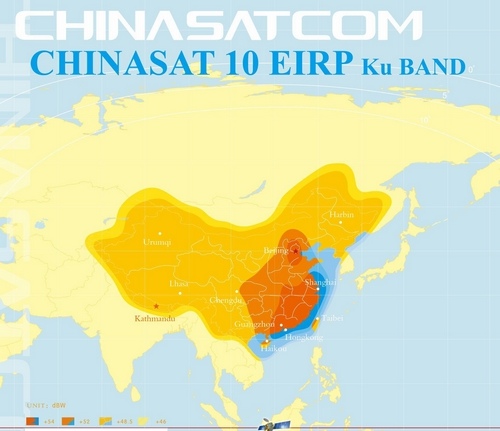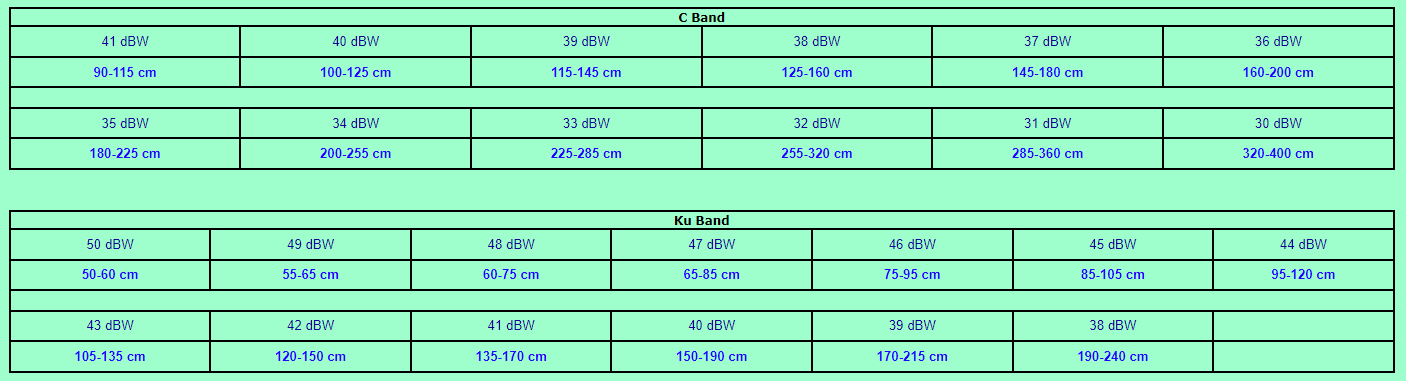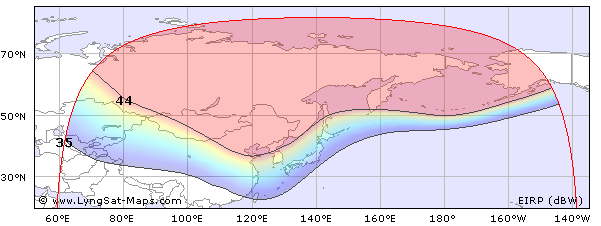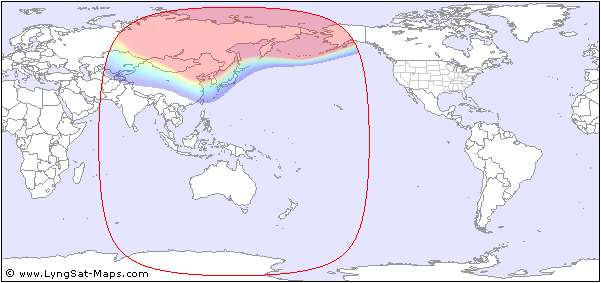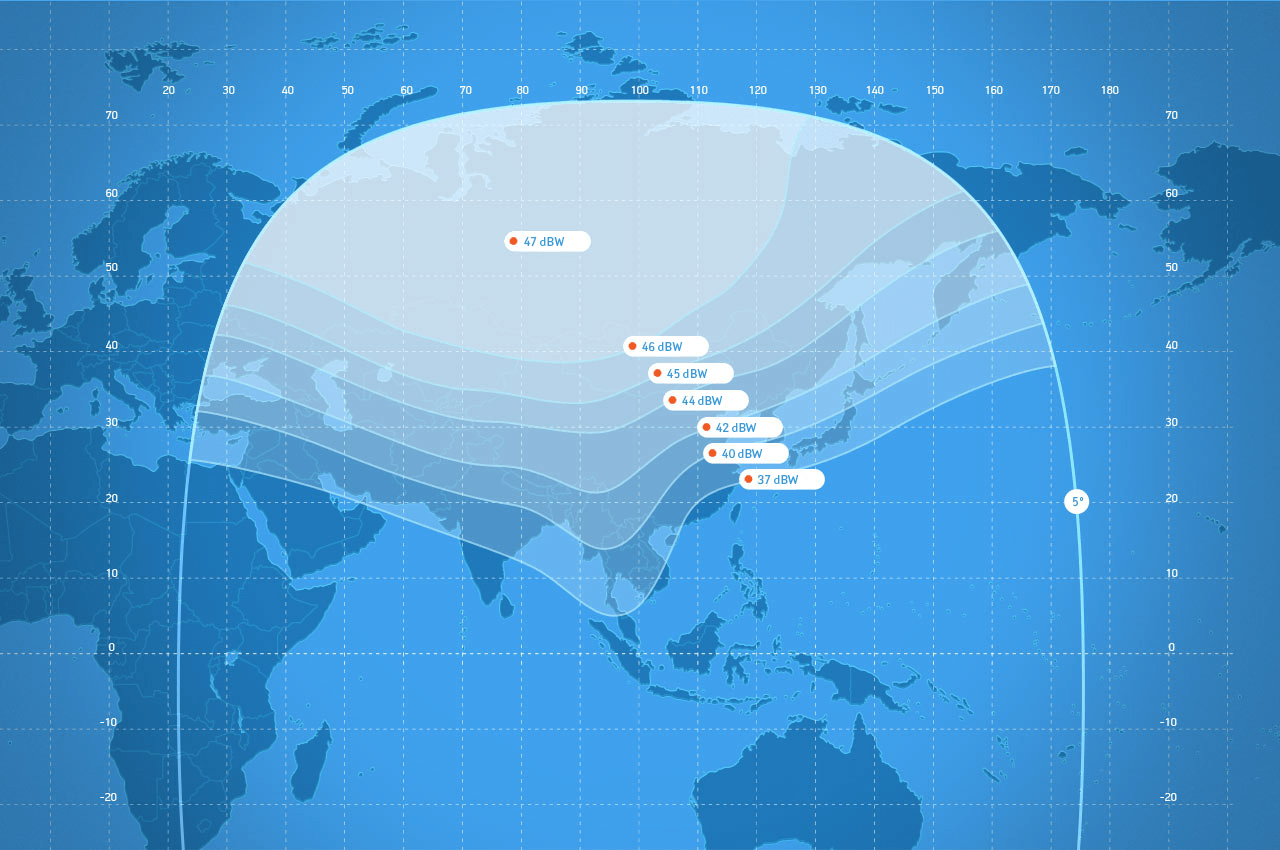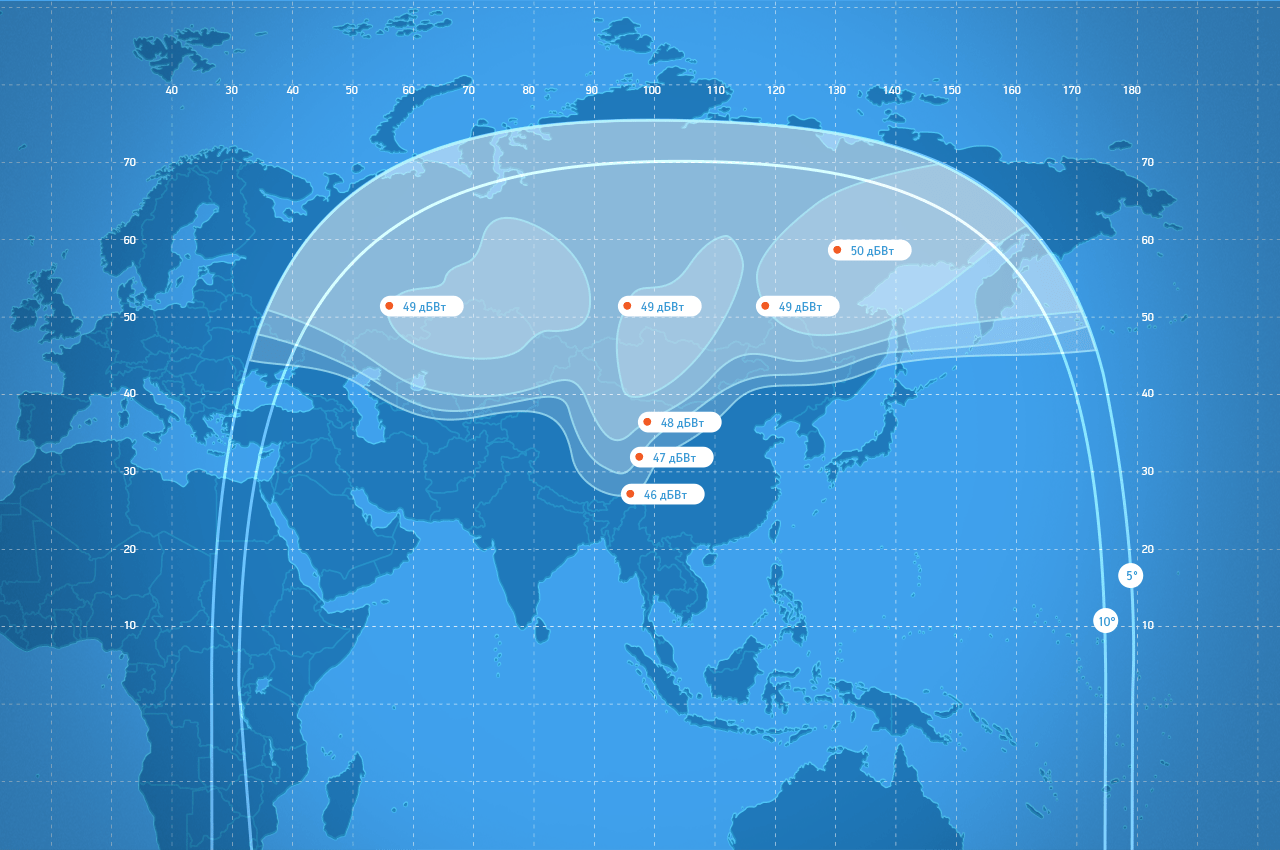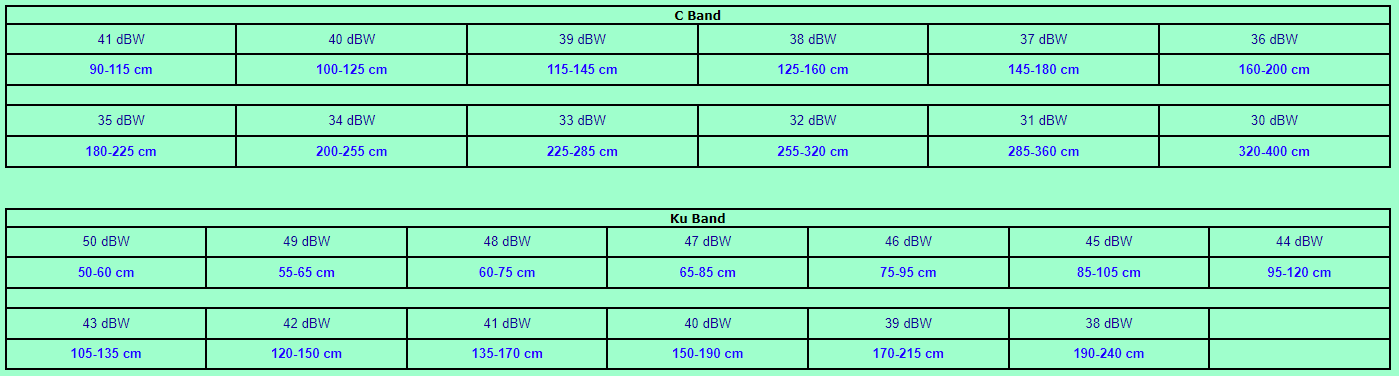Принесли мне однажды компьютер с напрочь забытым паролем. Ничего любимого офисными сотрудниками вроде «777» не подошло, а вот данные слезно просили сохранить и поэтому вариант переустановки windows явно не подходил.
Как оказалось, нет никаких проблем. Я на просторах интернета разыскал софт NTPassWD. Прямая ссылка для скачивания. Это загрузочный образ CD. Соответственно распаковываете архив, пишите образ на болванку и грузите компьютер с CD. Программа с убогим текстовым интерфейсом на языке вероятного противника. Но нам как говорится не пасьянс раскладывать, а минимальных знаний английского вполне достаточно, чтобы справиться. Суть работы программы в том, что вы выбираете необходимую учетную запись и сбрасываете ей пароль, при желании можно дать ей админские права. После чего можно спокойно загрузить windows.
Ну а теперь весь процесс в картинках 🙂
Рис 1. Загружаемся с CD.
На этом экране достаточно просто нажать [Enter], или просто подождать несколько секунд.
Рис 2.
на этом экране предлагается выбрать систему которую будем [лечить] (их у Вас на диске может быть несколько) в данном примере нужно выбрать «1»
Рис 3.
на этом экране выбираем каталог windows где находятся все настройки, обычно все выглядит как на представленном рисунке, поэто просто жмем [Enter]
Рис 4.
на данном экране нас интересует пунк «1», то есть сброс пароля, вот его и выбираем
Рис 5.
опять же выбираем пункт «1» изменить пароль
Рис 6.
теперь чуть подумать надо, ибо начинается самое интересное, тупа жать [Enter] уже не прокатит :-). На этом экране необходимо выбрать пользователя, кому будем сбрасывать пароль, введя его RID. Вводить надо в формате «0xRID», к примеру для моего пользователя XPMUser надо ввести 0x03EB. И никак иначе! Правда автор предлагает и второй вариант просто ввести имя пользователя.
Рис 7.
Пожалуй самое главное. На этом экране можно сбросить (обнулить, сделать пустым) пароль пользователя (пункт 1), дать права администратора (пунк 3), разблокировать (пункт 4). В нашем случае жмём 1.
Рис 8.
Ну собственно финал истории password cleared! Экран аналогичен предыдущему (рис 7) и если ничего больше не надо (права администратора) то можно смело жать [q] и выходить из программы. После чего перегружаем компьютер, не забывая вытащить наш CD из привода. И заходим в windows с именем пользователя которому сбросили пароль, соответственно с пустым паролем.
| Автор | Сообщение | ||
|---|---|---|---|
|
|||
|
Member Статус: Не в сети |
Как войти в Win2000 prof под именем администратора, если пароль неизвестен? Чтобы установить новый пароль. |
| Реклама | |
|
Партнер |
|
Makoed |
|
|
Member Статус: Не в сети |
S_Silver |
|
S_Silver |
|
|
Member Статус: Не в сети |
Предусмотрена ли возможность входа в систему с любыми правами доступа? Хотя бы в качестве гостя? |
|
winlogon |
|
|
Member Статус: Не в сети |
1. Грузимся со второй установленной системы/загрузочного диска (например Hirens Boot CD, Knoppix, WinXP live CD). Далее запускаем какой-нибудь файл-менеджер. |
|
miha000 |
|
|
Member Статус: Не в сети |
спасибо CYBER-DEF за грамотный линк. Исключительно удобная вещь, работает всегда. |
|
sergey2400 |
|
|
Member Статус: Не в сети |
S_Silver Цитата: Как войти в Win2000 prof под именем администратора, если пароль неизвестен? Чтобы установить новый пароль. Вам поможет ERD-Commander!!! |
|
SashaTs |
|
|
Member Статус: Не в сети |
Цитата: CYBER-DEF Цитата: Качай вот это: http://home.eunet.no/~pnordahl/ntpasswd/ Где-то на форуме писал уже про это. Называется Offline NT Password & Registry Editor. sergey2400 Цитата: Вам поможет ERD-Commander!!! Точнее Locksmith из ERD Commander. Добавлено спустя 4 минуты, 45 секунд: Добавлено спустя 4 минуты: Цитата: ждем 15мин, как партизаны. Вместо скринсейвера запустится что? Правильно – консоль! А если хранитель экрана отключен? |
|
S_Silver |
|
|
Member Статус: Не в сети |
Цитата: LOGON.SCR Сделал все, как посоветовал winlogon, действительно вместо хранителя экрана включилась консоль. Но при попытке ввести новый пароль для администратора, было выдано сообщение о том, что данный пользователь — неизвестен. |
|
maga |
|
|
Member Статус: Не в сети |
Цитата: Но при попытке ввести новый пароль для администратора, было выдано сообщение о том, что данный пользователь — неизвестен. Может винды русские? |
|
Siras |
|
|
Member Статус: Не в сети |
Цитата: Точнее Locksmith из ERD Commander. угу… меня спасал не один раз!!! =))) |
|
SashaTs |
|
|
Member Статус: Не в сети |
S_Silver Добавлено спустя 5 минут, 15 секунд: Цитата: угу… меня спасал не один раз!!! =))) От чего спасало? От злого админа? |
|
Siras |
|
|
Member Статус: Не в сети |
SashaTs |
|
Nsr |
|
|
Member Статус: Не в сети |
SashaTs EBCD Pro distribution (18mb) -cегoдня для W2000 — все ОК! |
|
S_Silver |
|
|
Member Статус: Не в сети |
Цитата: Может винды русские? Да, винды — именно русские. |
|
Ruller |
|
|
Member Статус: Не в сети |
Если есть возможность подцепить ЖД к другому компу с Nt5.0 или 5.1 или новее, после найди в папке %systemroot%\System32\config файлик SAM и предварительно куда нибудь скопировав удали. |
|
CYBER-DEF |
|
|
Member Статус: Не в сети |
Ruller |
—
Кто сейчас на конференции |
|
Сейчас этот форум просматривают: Sealxo и гости: 7 |
| Вы не можете начинать темы Вы не можете отвечать на сообщения Вы не можете редактировать свои сообщения Вы не можете удалять свои сообщения Вы не можете добавлять вложения |
Лаборатория
Новости
I already made a post about this but I accidentally deleted it I got a free PC with Windows 2000 already on it but I don’t know the password pls help.
— From Reddit
Many people are still using Windows 2000, and while using that OS, they can get stuck on the login windows as they cannot figure out a way to reset or bypass this password. But here in this guide, you will learn the ways of doing so using a splendid tool.
Part 1. Can Windows 2000 Password Be Cracked?
Windows 2000 passwords can be cracked easily using different ways with current password. And the steps have been collected in the following content, but the difficult situation is hard to crack when you forgot windows 2000 login password, so here the password cracker tool, such as UnlockGo – Windows Password Recovery is necessary.
UnlockGo for windows is an ultimate solution to hack windows 2000 password, and a complete guide to using this fantastic tool has been given below.
When you get the password back, other ways through which you can crack your Windows 2000 admin password include starting the PC in safe mode, logging in as administrator, deleting the SAM file, or clicking on the I forgot my password link become easy to operate.
Using UnlockGo – Windows Password Recovery to Reset the Administrator Password in Windows 2000
UnlockGo (Windows) is the ultimate one-stop shop for anyone looking forward to unlocking, bypass, or cracking the Windows 2000 system. This is because it has the most advanced features to crack the password on a system as old as Windows 2000.
Step 1: On another accessible PC, first download and install UnlockGo (Windows).
Step 2: Following the on-screen instructions, press the start burn disk button and create a Windows 2000 password reset disk.
Step 3: It’s time to connect the burned USB/CD/DVD on the locked PC and follow the on-screen instructions to enter the Boot Menu, after entering it, choose boot tab using arrow key and boot device priority, press F10 to save and exit.
Step 4: Now, your locked pc will reboot to ask for windows system, choose the system version of it, then you can reset/remove Windows 2000 Login and Admin passwords in 2022.
Once you are done with this process, you can easily bypass, crack, or recover your password on Windows 2000 PC.
Part 2. How to Reset Windows 2000 Professional Login Password
Resetting a password on Windows 2000 is quite easy with password or regain the password by using UnlockGo for windows, and it can be done using the following steps:
Step 1: Press Ctrl, Alt and Del keys together. Then choose Change Password.
Step 2: Leave the Current Password field as it is.
Step 3: Now, type in your newly chosen password in the New password field and Confirm the new password fields. Click OK to confirm.
Note: If you’re using HP laptop on Windows 2000, first, press the power button to start your HP computer. After that, press F11 to enter the HP Recovery mode. Now, after entering the Recovery partition, the new factory settings will take place. And windows will start updating the drivers.
Part 3. How to Reset Administrator Password Windows 2000 Professional
- 1. Using Another account
- 2. Deleting SAM Hive
- 3. Reinstalling OS
- 4. Using Netplwiz
Way 1. Using Another account
Cracking Windows 2000 Server Admin password is not that easy, but using a few tricks and general installation methods, one can achieve the cracking. User can regain access to their previous Windows 2000 by installing windows to another account/partition.
Step 1: First, you need to go to the Boot Menu of your computer and backup the Master Boot Record (MBR) file. For this, there are no default windows tools available, but you can use third-party tools for that. Or you can press Shift+F10 and type bootrec /fixmbr Option to restore windows easily.
Step 2: Install a fresh copy of Windows 2000 Server on a different disk partition and format the partition using the same custom parameters.
Step 3: Now, log in as an administrator to install windows server 2000 on your computer. Now you have the same privileges as writing in the previous Windows OS.
Way 2. Deleting SAM Hive
When we are being asked for our account password for a Windows computer, the password database file is SAM for all the Operating Systems, including Windows 2000 Admin. The SAM file route is WINNT\system32\Config\ and would be checked against our SAM file to confirm whether we have the right access ID and Password to use our computer.
Crack the windows 2000 server administrator password or how to delete the SAM file, and reset the Windows password? There are two ways these options can be useful:
Option 1: If you have two Windows operating systems on your computer and want to transfer one of them without losing any accounts but are unable to access the drive at the config file, delete the SAM file from that drive by following the steps:
Step 1: Change to the /systemroot/System32/Config folder at the command prompt.
Step 2: To rename the SAM, enter ren sam to sam.old, or simply delete it.
Step 3: Now Restart the System.
Step 4: Enter the Administrator account without a password at the Windows 2000 logon prompt as you already deleted it.
Step 5: Now, you have access to the lost or previous Windows 2000 account. You can change the password now.
Option 2: Move the disk to another PC to delete the SAM file
After deleting the SAM file, reboot your computer and reset the administrator password. The administrator account is now home. You can login as an administrator without having to enter your password after you reboot into Windows NT.
Way 3. Reinstalling OS
Reinstalling Windows 2000 or crack windows 2000 server administrator password while retaining your program and customization settings is as simple as this, follow the steps below:
This guide/method will show you how to reinstall Windows 2000 without losing your program or customization settings.
Step 1: Use the account with the required permissions to boot the system. Backup Windows 2000 folder, Documents, and Settings folders.
Step 2: Start Setup to install Windows 2000 to a new folder or the original location. Do not forget to enter the Administrator password that you created during Setup.
Step 3: Start Backup after installation. Click Next to open the Restore Wizard. Click Import File in the Restore Wizard dialogue. Find the backup file you saved in step 1 and then restore it. Remember to move Windows 2000 files to a different folder.
Step 4: Once the restoration is completed, log in with your Administrator password to restart your system. Next, verify that your applications are running correctly.
Way 4. Using Netplwiz
Resetting Windows 2000 Login Password with Netplwiz is easy to follow; we will share basic steps to do so:
Step 1: To open User accounts, press Windows Keys + R. Type netplwiz then hit Enter.
Step 2: Click to mark ” Users need to enter a username & password to use this computer”. Next, select the account you wish to reset your password for and click on Reset Password.
Note: This method won’t allow you to reset your administrator password.
Step 3: Next, enter a new password. Then click OK.
Step 4: This Resetting Your Password in Windows 2000 with netplwiz, but if you are unable to access your account, you can use our tool UnlockGo (Windows Recovery).
Conclusion
There are many ways to crack the Windows 2000 password. And some of them were shared by us above. You can also use a password cracker such as UnlockGo – Windows Password Recovery. UnlockGo for windows is a great tool to bypass your Admin password requirements. It also has a huge knowledge base to effectively do the reset password windows 2000.
UnlockGo (Windows)
Reset/Remove Windows 2000 Login & Admin Passwords
- It only takes a single click to create a Windows password disk.
- You can reset and remove passwords from all types of Windows accounts.
- You can even create and delete all types of accounts.
- It supports all versions of Windows and major PC brands.

© «Ивановские ТелеСистемы & IT» — SaleSat.ru 2008 — 2023
Наша группа в Telegram
Заходите в нашу группу в Telegram – @salesat и…
Вы будете первыми узнавать новости спутникового и компьютерного мира!
Вам смогут помочь в режиме онлайн!
Вы сможете делиться своим мастерством с новичками и помогать им!
Express-AM8- 14 West , спутник Express-AM8
Express-AM8 C-band fixed beam-1
Express-AM8 C-band fixed beam-2
Express-AM8 Ku-band fixed beam #1
Express-AM8 Ku-band fixed beam #2
Express-AM8 Ku-band fixed beam #3
Eutelsat 12 West B- 12,5.0 West , спутник Eutelsat 12 West B
Eutelsat 12 West B Ku-band Europe
Eutelsat 12 West B Ku-band Pan-America
Express-AM44, 11.0 West , спутник Express-AM44
Express-AM44 C-band
Express-AM44 Ku-band Steerable Beam 1 (Europe)
Express-AM44 Ku-band Steerable Beam 2 (Middle East)
Eutelsat 8 West B, 8.0 West , спутник Eutelsat 8 West B
Eutelsat 8 West B Ku-band MENA
Eutelsat 8 West B Ku-band Europe
Eutelsat 8 West B Ku-band East
Eutelsat 8 West B Ku-band Americas
Eutelsat 8 West B C-band
Eutelsat 7WA, 7.3 West , спутник Eutelsat 7 West A
Eutelsat 7 West A Ku-band MENA
Eutelsat 7 West A Ku-band North West Africa
Nile 201, Nile 102/201, 7.0 West , спутник Nile 201
Nilesat 201 MENA beam & Ka-band beam
Eutelsat 5 West A, 5.0 West , спутник Eutelsat 5 West A
Eutelsat 5 West A Ku-band Widebeam
Eutelsat 5 West A Ku-band Steerable
Eutelsat 5 West A Ku-band Superbeam
Eutelsat 5 West A C-band global beam
Thor-3, 4.3 West , спутник Thor-3
Thor-3 Europe
Thor-3 Middle East
Amos 7, 4.0 West , спутник Amos 7
Amos 7 Pan-European
Amos 7 Central Eastern Europe
Amos 7 Middle East
Amos 7 Africa Steerable
Amos 3, 4.0 West , спутник Amos 3
Amos 3 Europe
Middle East
BulgariaSat-1, 1.9 East, спутник BulgariaSat-1
BulgariaSat-1 Europe Beam
BulgariaSat-1 Balkan Beam
Rascom QAF 1R, 2.8 East, спутник Rascom QAF 1R
Rascom-QAF1R Standard C-band (3965 – 4200 R)
Rascom-QAF1R Ku-band South Beam
Rascom-QAF1R Planned C-band (4500 – 4800 L)
Rascom-QAF1R Ku-band North Beam
Eutelsat 3B, 3.1 East, спутник Eutelsat 3B
Eutelsat 3B Ku-band Europe
Eutelsat 3B Example of Steerable Ku-band Downlink Coverage
Eutelsat 3B Ku-band East
Eutelsat 3B C-band Global Downlink coverage
Astra 4A , 4.8 East, спутник Astra 4A
Astra 4A Europe Beam
Astra 4A Sub Saharan Africa
Astra 4A Europe Interactive Ka Beam
Astra 4A Nordic Beam
Astra 4A Interconnect Ka-band beam
SES-5, 5.0 East, спутник SES-5
SES-5 Global C-band beam
Nordic Ku-band beam
SES-5 Hemi C-band beam
Sub Saharan Africa Ku-band
Eutelsat 7B, 7.0 East, спутник Eutelsat 7B
Eutelsat 7B Ku-band Europe A
Eutelsat 7B Ka-band Europe C
Eutelsat 7B Ku-band South East Africa
Eutelsat 7B Ku-band Europe B
Eutelsat 7B Ku-band Africa
Eutelsat 7A, 7.0 East, спутник Eutelsat 7A
Eutelsat 7A Ku-band Europe A
Eutelsat 7A Ka-band Europe C
Eutelsat 7A Ku-band Europe B
Eutelsat 7A Ku-band Africa
Eutelsat Ka-Sat 9A, 9.0 East, спутник Eurobird 9A
Eutelsat Ka-Sat 9A
Eutelsat 10A, 10.0 East, спутник Eutelsat 10A
Eutelsat 10A Ku-band
Eutelsat 10A C-band global
Eutelsat 10A Ku-band Africa
Hot Bird 13B/13C/13E, 13.0 East, спутник Hot Bird 13B/13C/13E
Hot Bird 13B Ku-band widebeam
Hot Bird 13D Ku-band widebeam
Hot Bird 13C Ku-band widebeam
Hot Bird 13E Ku-band widebeam
Eutelsat 16A, 16.0 East, спутник Eutelsat 16A
Eutelsat 16A Ku-band Europe A
Eutelsat 16A Ka-band Europe C
Eutelsat 16A Ku-band South East Africa
Eutelsat 16A Ku-band Europe B
Eutelsat 16A Ku-band Sub-Saharan Africa
Amos 17, 17.0 East, спутник Amos 17
Amos 17 Africa C-Band Spot Beams
Amos 17 Africa Ku-Band Beams
Amos 17 EMEA Ka Steerable Beams
Arabsat-5C, 20.0 East, спутник Arabsat-5C
Arabsat-5C C-band EMEA
Arabsat-5C C-band Extended EMEA
Arabsat-5C Ka-band (Steerable)
Eutelsat W6, 21.6 East, спутник Eutelsat W6
Eutelsat 21B Ku-band Widebeam
Eutelsat 21B Ku-band Eastern beam
Eutelsat 21B Ku-band Western beam
Astra 3B, 23.5 East, спутник Astra 3B
Astra 3B Europe wide beam
Astra 3B Middle East spot beam
Astra 3B Europe beam
Astra 3B Europe Ka-band beam
Eutelsat 25B, 25.5 East, спутник Eutelsat 25B / Es’hail-1
Eutelsat 25B Ku-band East
Eutelsat 25B Ka-band MENA
Eutelsat 25B Ku-band MENA
Arabsat-6A, 30.5 East, спутник Arabsat-6A
Arabsat-6A Ku-Band FSS
Arabsat-6A Ku-Band BSS
Arabsat-6A Ku APX-30B
Arabsat-6A Ka FSS
Hylas 2, 31.0 East, спутник Hylas 2
Hylas 2
Hylas 2
Astra 5B, 31.5 East, спутник Astra 5B, 31.5 E
Astra 5B Wide Ku-band beam
Astra 5B High power Ku-band beam
Intelsat 28, 32.9 East, спутник Intelsat 28
Intelsat 28 Ku-band Africa
Eutelsat 33E, 33.1 East, спутник Eutelsat 33E
Eutelsat 33E Ku-band Widebeam Downlink Coverage
PakSat 1, 38.0 East, спутник PakSat 1R
PakSat 1R C Band
PakSat 1R Ku Band
Hellas Sat 3, 39.0 East, спутник Hellas Sat 3
Hellas Sat 3 Europe BSS
Hellas Sat 3 Europe FSS
Hellas Sat 3 Middle East
Hellas Sat 3 Southern Africa
Hellas Sat 3 Europe Ka-band
Hellas Sat 2, 39.0 East, спутник Hellas Sat 2
Hellas Sat 2 Europe
Hellas Sat 2 Middle East
Hellas Sat 2 Southern Africa
Turksat 4A, 42.0 East, спутник Turksat 4A
Turksat 4A West
Turksat 4A East
Turksat 4A Turkiye
Turksat 4A Ka band Europe
Turksat 4A Africa
Turksat 3A, 42.0 East, спутник Turksat 3A
Turksat 3A Ku-Bant Bat Kapsama Alan
Turksat 3A Ku-band Turkiye Kapsama Alan
Turksat 3A Ku-Band Dogu Kapsama Alan
Galaxy 11, 45.0 East, спутник Galaxy 11
Galaxy 11 Ku-band Europe North Africa Beam
Galaxy 11 Ku-band South Africa Beam
Intelsat 12 (IS-12), 45.0 East, спутник Intelsat 12 (IS-12)
Intelsat 12 Ku-band Europe Beam
Intelsat 12 Ku-band India Beam
Intelsat 12 Ku-band South Africa Beam
Intelsat 12 Ku-band Middle East Beam
Intelsat 12 Ku-band Southeast Asia Beam
Intelsat 38, 45.0 East, спутник Intelsat 38
Intelsat 38 Ku-band Europe Beam
Intelsat 38 Ku-band Southern Africa Beam
Intelsat 38 Ku-band Sri Lanka Beam
Intelsat 38 Ku-band Steerable S1 Beam
Afghansat 1, 48.0 East, спутник Afghansat 1, 48E
Afghansat 1 (Eutelsat 48D) Ku-band Fixed
Afghansat 1 (Eutelsat 48D) Ku-band Steerable
Yamal 202, 49.0 East, спутник Yamal 202
Global
Turksat 4B, 50.0 East, спутник Turksat 4B
Turksat 4B Ku-Bant Bat Kapsama Alan
Turksat 4B Ku-band Turkiye Kapsama Alan
Turksat 4B C-band Afrika Kapsama Alan
Turksat 4B Ku-Band Dogu Kapsama Alan
Turksat 4B Spot Beams
Belintersat 1 (ChinaSat 15), 51.5 East, спутник Belintersat 1 (ChinaSat 15)
Belintersat 1 (ChinaSat 15) Ku-Europe
Belintersat 1 (ChinaSat 15) Ku-Africa
Belintersat 1 (ChinaSat 15) C Band Global
Belintersat 1 (ChinaSat 15) C-Africa
Belintersat 1 (ChinaSat 15) C-East
TurkmenAlem/MonacoSat, 52.0 East, спутник TurkmenAlem/MonacoSat, 52E
TurkmenAlem/MonacoSat East
TurkmenAlem/MonacoSat West
TurkmenAlem/MonacoSat MENA
Al Yah 1, 52.5 East, спутник Al Yah 1
Al Yah 1 C-Band
Al Yah 1 Ku East
Al Yah 1 Ku Europe
Al Yah 1 MENA
Yamal 402, 55.0 East, спутник Yamal 402
Yamal 402 Russian
Yamal 402 Northern
Yamal 402 European, Southern and Steerable
G-Sat 8, 55.0 East, спутник G-Sat 8
G-Sat 8 Ku-Band
Bonum 1, 56.0 East, спутник Bonum 1
Express-AT-1 Ku-band wide fixed service area
Express-AT-1 Ku-band Eastern fixed service area
KazSat 3, 58.5 East, спутник KazSat 3
KazSat 3 Fixed beam
Intelsat 33e, 60.0 East, спутник Intelsat 33e
Intelsat 33e C-Band Sub-Saharan & Spot Beams
Intelsat 33e Multi-Spot 34
Intelsat 33e Ku-Band Multi-Spot & Eurasia Beams
Intelsat 33e Multi-Spot 40
WGS-2, 60.0 East, спутник WGS-2
WGS-2
ABS-4, 61.0 East, спутник ABS-4
ABS-4 Ku/S Band West Beam East Beam
ABS-4 Ku/Ku Band West Beam East Beam
Intelsat 906, 64.2 East, спутник Intelsat 906
Intelsat 906 C-band Hemi Beams
Intelsat 906 Ku-band Spot 1
Intelsat 906 C-band Zone Beams
Intelsat 906 Ku-band Spot 2
Amos 4, 65.0 E, спутник Amos 4
Amos 4 India beam (Ku-1)
Amos 4 Russia beam (Ku-2)
Amos 4 Europe Middle East Ka-band
Eutelsat 70B, 70.5 East, спутник Eutelsat 70B
Eutelsat Ku-band 70B Widebeam
Eutelsat 70B Ku-band Europe
Eutelsat 70B Ku-band Africa
Eutelsat 70B Ku-band Central Asia
Eutelsat 70B Ku-band Asia
Intelsat 22, 72.1 East, спутник Intelsat 22
Intelsat 22 C-Band West Hemi Beam
Intelsat 22 C-Band East Hemi Beam
Intelsat 22 Ku-band Middle East/Africa Beam
Intelsat 22 Ku-band Mobility Beam
G-Sat 18, 74.0 East, спутник G-Sat 18
Extended C Beam
Global View
Ku India Beam
Global View
ABS-2A, 74.9 East, спутник ABS-2
ABS-2A Ku Band Russia FSS
ABS-2A Ku Band MENA
ABS-2A Ku Band South Asia
ABS-2A Ku Band SEA
ABS-2A Ku Band Africa
Apstar-7, 76.5 East, спутник Apstar-7
Apstar-7 C-band
Apstar-7 Ku-band MENA
Apstar-7 Ku-band China
Apstar-7 Ku-band Africa
Apstar-7 Ku-band SSB
Thaicom 5/6/8 , 78.5 East, спутник Thaicom 5/6/8
Thaicom 5 C Band / Ku Band
Thaicom 6 C Band / Ku Band
Thaicom 8 Ku-band
Insat 4A, 83° East, спутник Insat 4A
Wide
Zone
Insat 4A C-band coverage
Insat 4A Ku-band Coverage
Horizons-2, 85.0 East, спутник Horizons-2
Horizons-2 Ku-band Russia Beam
Horizons-2 Ku-band Southeast Asia Beam
IS 15, 85.2 East, спутник IS 15
Ku-band Russia Beam
Ku-band Middle East Beam
KazSat 2, 86.5 East, спутник KazSat 2
Kazakhstan TV
Kazakhstan S2
Chinasat 12, 87.5 East, спутник Chinasat 12
Chinasat 12 C-band
Chinasat 12 China beam
Chinasat 12 Ku MENA beam
Chinasat 12 Ku Regional beam
Yamal 401, 90.0 East
C-Band North beam
Ku-Band North beam
Ku-Band Russian beam
Measat-3B , 91.5 East
MeaSat 3B Ku-band Malaysia beam
MeaSat 3B Ku-band Indonesia beam
MeaSat 3B Ku-band South Asia beam
MeaSat 3B Ku-band Australia beam
Measat-3 , 91.5 East, спутник Measat-3
MeaSat 3 C-band Global beam
MeaSat 3 Ku-band Malaysia beam
MeaSat 3 C-band Asia beam
MeaSat 3 Ku-band Indonesia beam
Insat 4B, 93.5 East
Insat 4B Ku-band
Insat 4B C-band
G-Sat 15, 93.5 East
G-Sat 15 Ku-Band
SES-8, 95 East, спутник SES-8
SES-8 South Asia Ku Beam
SES-8 South East Asia Ku Beam
NSS-6, 95 East, спутник NSS-6
Middle East & South Africa
NSS-6 Indian Sub Continent Ku-band spot beam
NSS-6 Middle East Ku-band spot beam
ChinaSat 11, 98 East, спутник ChinaSat 11
Chinasat 11 C-band
Chinasat 11 Ku-band Regional Spot Beam
Chinasat 11 Ku-band South Asia Beam
Chinasat 11 Ku-band Maritime Beam
Chinasat 11 Ku-band Indonesia Beam
AsiaSat 5, 100.5 E, спутник AsiaSat 5
AsiaSat 5-100.5° East
AsiaSat 5 C Band Beam
AsiaSat 5 Ku-band East Asia Beam
AsiaSat 5 Ku-band South Asia Beam
AsiaSat 5 Ku-band Steerable Beam Sample Coverage
AsiaSat 7, 105.5 East, спутник AsiaSat 7
AsiaSat 7 C-band Global Beam
AsiaSat 7 Ku-band East Asia Beam
AsiaSat 7 Ku-band South Asia Beam
AsiaSat 7 Ku-band Steerable Beam Sample Coverage
SES-7, 108.3 East, спутник SES-7
ChinaSat 10
ChinaSat 10 C-Band
ChinaSat 10 Ku-Band
Express-AM3, 103 East, спутник Express-AM3
Express-AM3
Express-AM3 C Band Fixed beam
Express-AM3 Ku Band Fixed beam
Reset Windows NT 4.0 & Windows 2000 Administrator or Domain Admin Password with LOGON.SCR Trick
To change reset the local administrator’s password on Windows NT and Windows 2000 (only on some versions, so you have to try your luck), or domain admin password on a Domain Controller (DC) running on Windows NT or Windows 2000, follow these steps:
- Logon or login to the Windows computer with any user account.
- Navigate to %systemroot%\System32 in Windows Explorer. %systemroot% is your Windows installation folder, and normally located in \WINNT or \Windows (i.e. \WINNT\System32).
- Save a copy of LOGON.SCR file, or simply rename the logon.scr file to something else. Just make sure that you remember where and what name is the backup copy.
- Delete the original LOGON.SCR from the %systemroot%\System32 sub-folder after you have backed it up. The file should no longer exist if you rename it.
If you having problem to delete or rename LOGON.SCR, it may be due to permission settings. Try to take ownership of the LOGON.SCR (by right clicking on LOGON.SCR, then select Properties and go to the Security tab, then click on the Ownership. Click “Take Ownership” and then click Yes to the prompt message.), and give the Everyone group Full Control permissions (by right clicking on LOGON.SCR then select Properties, then go to Security tabs. Click on Add and browse to and add the Everyone group. Give Everyone Full Control and then click on OK.) You may need to install an alternate second copy of Windows on the machine to do so as detailed at the end of this article.
- Copy and paste the CMD.EXE located in %systemroot%\System32 to create additional copy of CMD.EXE in the same directory, then rename the new copied file as LOGON.SCR. This will let the Windows NT or Windows 2000 to use CMD.EXE command prompt program as the screen saver that will be activated after computer idle for specific minutes.
- Ensure that you activate the screen saver of the Windows.
- Wait for the computer screen saver activation idle wait time timeout, so that Windows will load the unprotected DOS command prompt in the context of the local system account as if it’s the screen saver.
- In the CMD command prompt that is opened, key in the following command to reset and change the administrator’s password:
net user administrator newpassword
And the user account for administrator will have the new password of newpassword (which you should change to your own password). With the syntax of net use user_name new_password, it can be used to reset or modify the password of other administrative user account’s passwords.
- You can now log on to the administrator account with the new password. You may want to replace back the original LOGON.SCR that has been backed up or renamed.
- You may want to delete the alternate installation of Windows, by deleting the installation folder or format the partition (if you install in different partition), and removing the second Windows entry in BOOT.INI file at the root. Use attrib -r -s -h c:\boot.ini to change and allow the boot.ini to be modified and viewed.
Unless you’re using Windows NT 4.0 computers that were installed out-of-the-box that set the NT’s default permissions for Everyone to Full Control, you most likely will have problem to rename, change or delete the files located in \Winnt\System32 or \Windows\System32 folders if you log in as the non administrative regular user, as regular user cannot manipulate the files’ permissions.
In this case, install an alternate second copy or Windows NT or Windows 2000 (make sure it’s the same version with the existing OS which you have forget the password installed), and the new install of Windows must be installed in different directory/folder from the existing Windows, which usually located in \WinNT or \Windows, or install the new Windows on another partition or drive. Alternatively, you can take out the hard drive (where you lost the admin password) and place or install it as a slave on another computer with any OS such as Windows XP or Windows 2000 installed. The purpose is to access the %systemroot%\System32 of the OS that you have lost or forgot the administrator password, and does the modification specified above.
After installing the alternate copy of Windows, or install the hard disk as the slave disk to another Windows in a computer, boot up the system with the alternate Windows. If you install the second copy of Windows on the same machine, go to Control Panel -> System -> Startup (NT) or Control Panel -> System -> Advanced -> Startup and Recovery (W2K) and change the default boot instance back to your original instance of Windows. Then follow the step 2 to 4 above. After done, reboot and restart the system and bootup to the original instance of Windows (if you take up the hard disk to another machine, now put it back to the original computer), and continue the rest of steps from step 5 onwards.
Update: reset or retrieve Windows admin or user account passwords.
About the Author: LK
Page load link