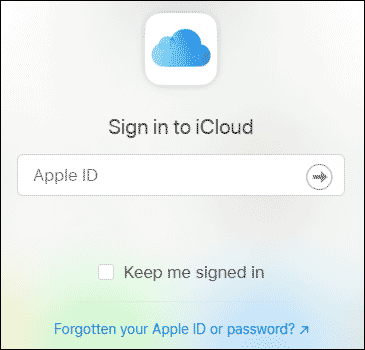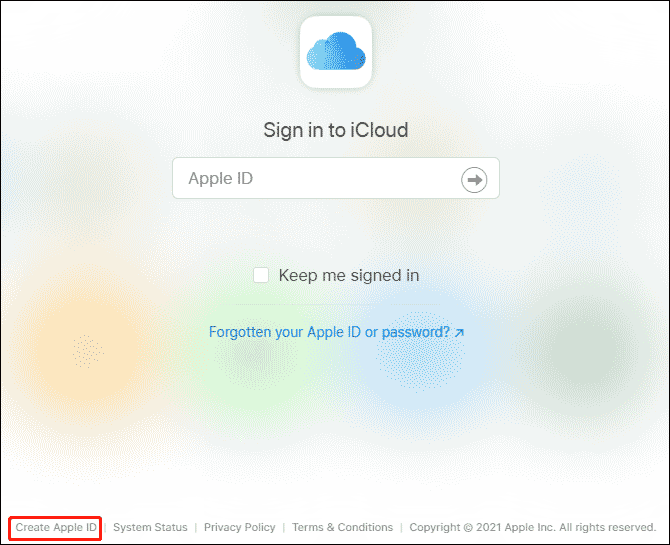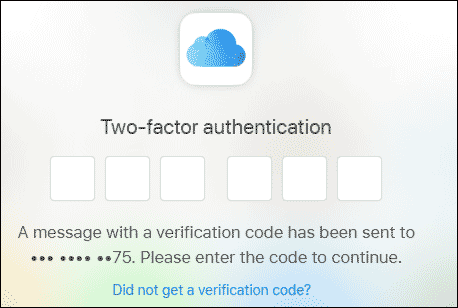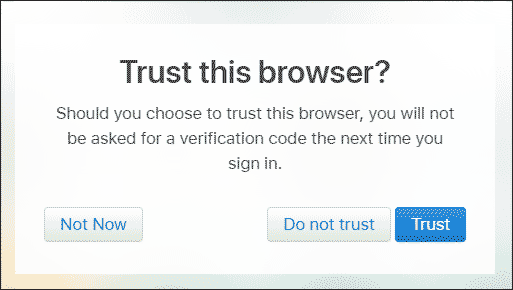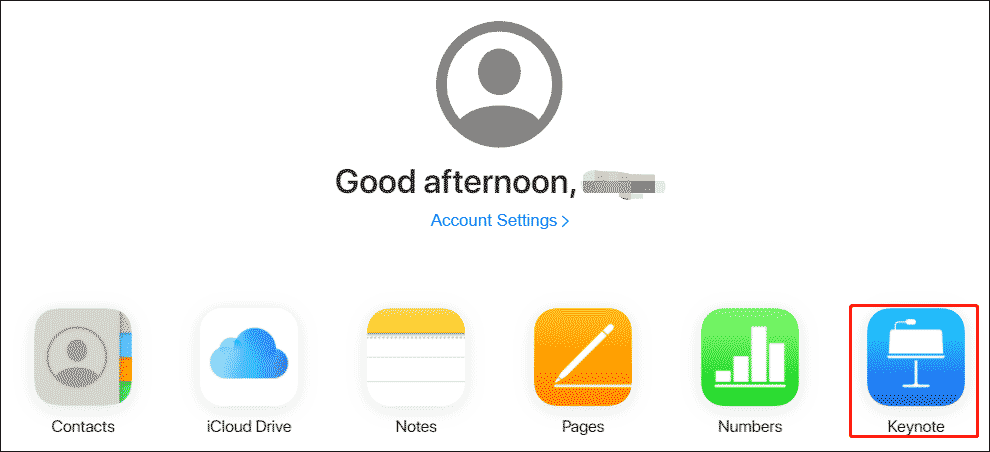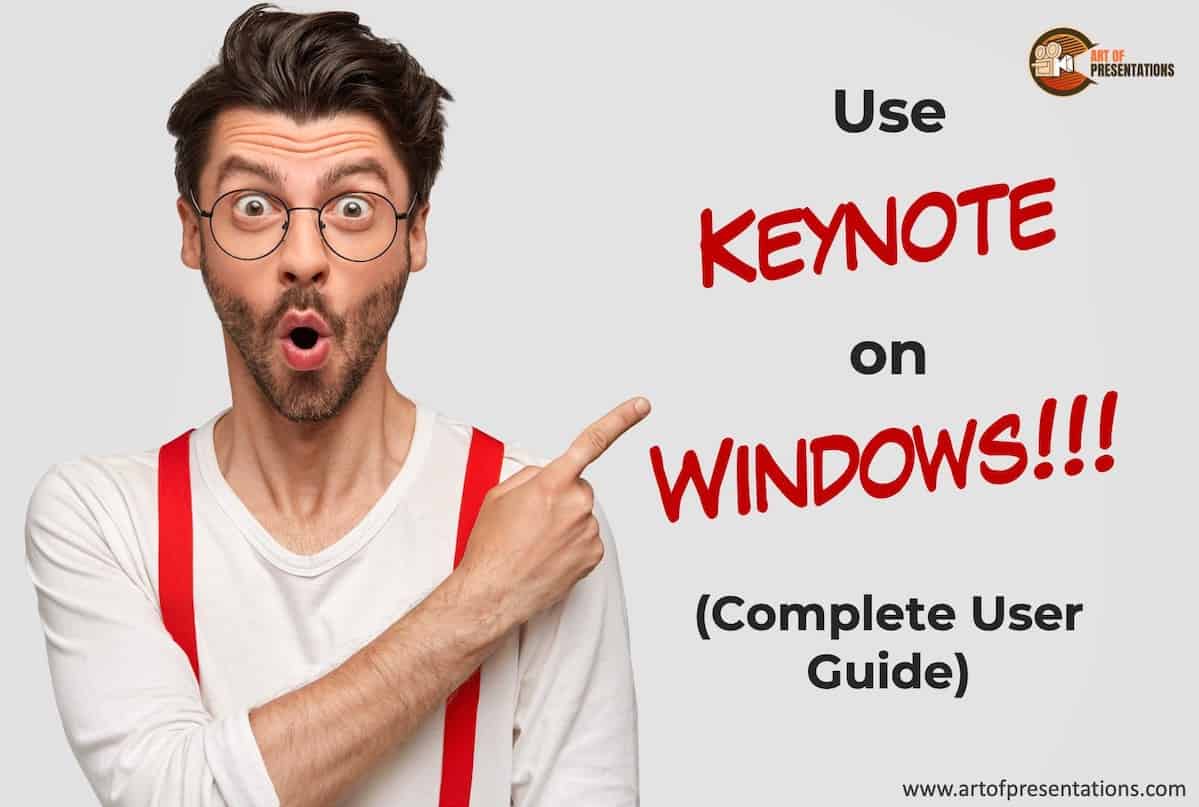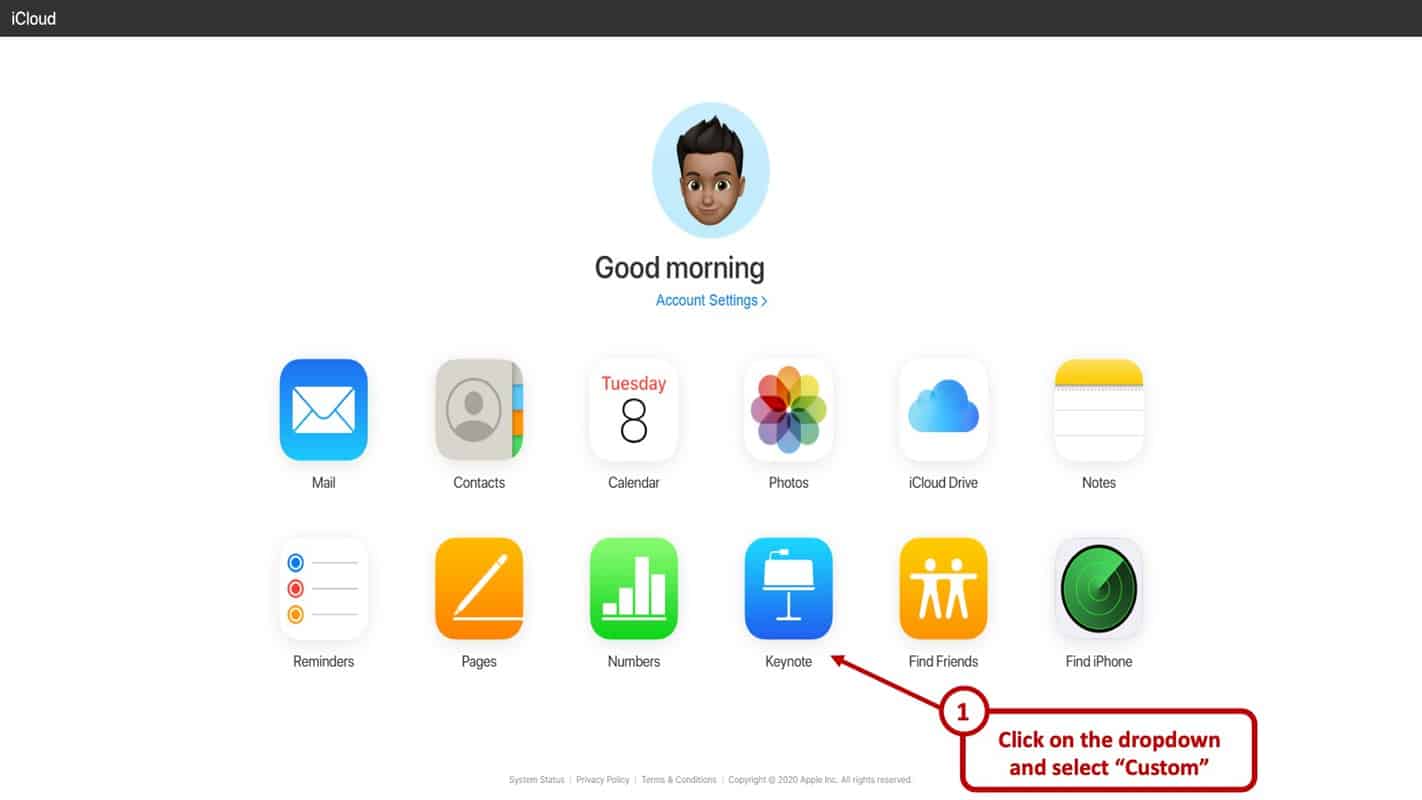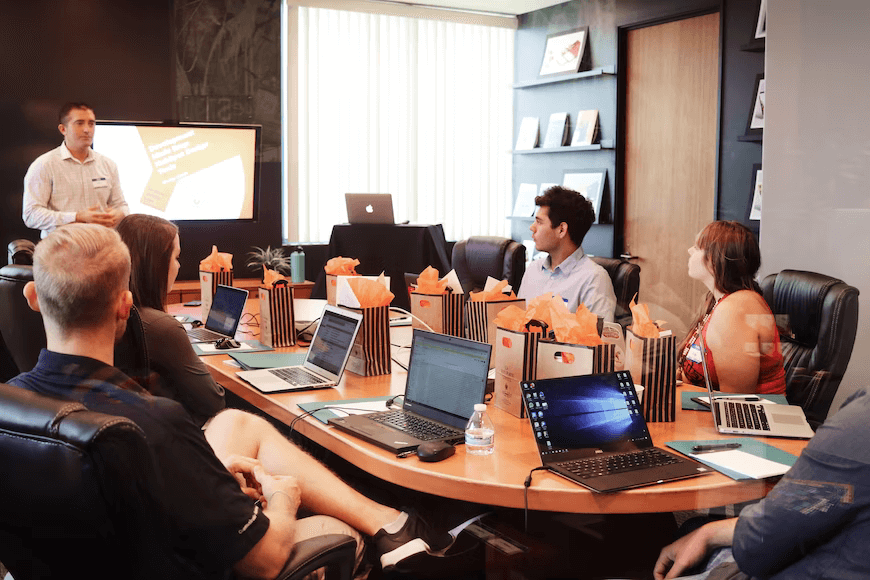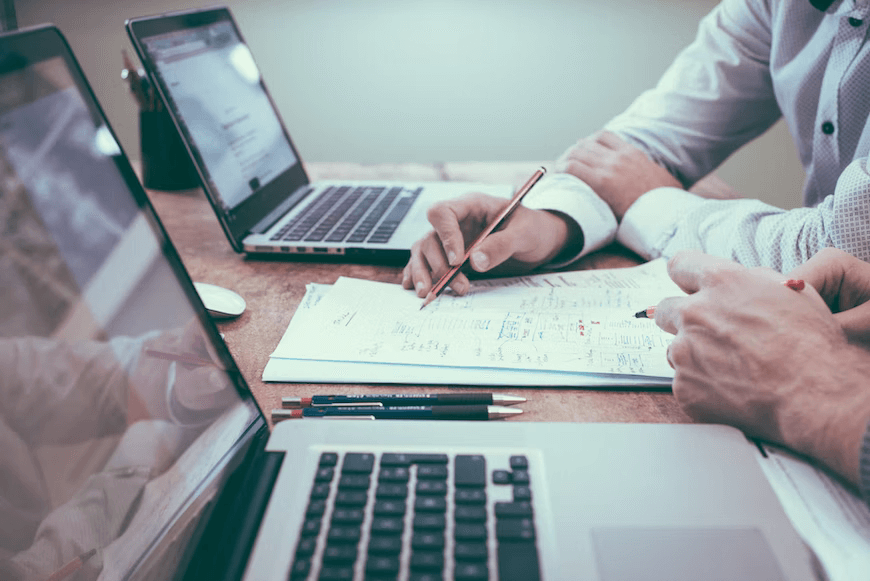() translation by (you can also view the original English article)
Если вы используете популярное приложение для презентаций Keynote от Apple, иногда вам может понадобиться поделиться файлами с теми, у кого нет Mac. Посмотрите, как сохранить презентацию Keynote в PowerPoint. Затем я покажу вам, как открыть экспортированный файл Keynote на ПК.
К этому уроку имеется полезное дополнение. Загрузите нашу БЕСПЛАТНУЮ электронную книгу: The Complete Guide to Making Great Presentations. Заберите её и читайте дальше.
Примечание. В уроке мы используем тему Keynote Pitch, вы можете найти более интересные шаблоны презентации Keynote на GraphicRiver или на Envato Elements. Для ещё большего вдохновения взгляните на 15+ лучших шаблонов презентаций.
Как открыть и просмотреть презентацию Keynote
Примечание. Просмотрите скриншот или следуйте по шагам, которые дополняют это видео.
1. Экспорт презентации Keynote
Приложение Keynote от Apple является простым инструментом для презентации и дизайна. Но, поскольку это Mac и iOS, иногда нам нужно найти способ поделиться презентациями с нашими друзьями в Windows. Мой любимый способ — перейти в меню File > Export > PowerPoint
2. Сохранение презентации
Нажмите Next, а затем выберите место и имя файла, чтобы сохранить экспортированную версию набора слайдов PowerPoint.
3. Открываем презентацию Keynote в Windows
Просто отправляем это на Windows. Перейдя на Windows, вы увидите, что экспортированные слайды из Keynote открываются. Презентация Keynote выглядит хорошо и в PowerPoint.
Заканчиваем!
Большинство функций презентации Keynote поддерживаются в PowerPoint, но не забудьте просмотреть всё после преобразования. Убедитесь, что элементы анимации, диаграммы и графики выглядят так, как надо в PowerPoint на Windows.
Ещё один вариант — экспортировать файл Keynote в формате PDF, но при этом теряется возможность редактирования файла.
Не забывайте своих коллег на Windows, если пользуетесь Keynote. Используйте это руководство для преобразования Keynote в PowerPoint, чтобы пользователи ПК могли открывать ваши файлы Keynote.
Ещё уроки презентаций Keynote на Envato Tuts +
Дополнительные пособия по Keynote:
Вы найдёте лучшие темы keynote presentation на GraphicRiver или Envato Elements.
Для ваших презентаций (Free PDF eBook Download)
Этот учебник проведёт вас через весь процесс создания презентации. Вы узнаете, как её написать, сделать профессиональный дизайн и громко представить.
Загрузите новую книгу: The Complete Guide to Making Great Presentations. Она свободна по подписке на Tuts+ Business Newsletter.
-
Home
-
Partition Manager
- How to Get and Use Keynote on Windows?
By Vega | Follow |
Last Updated
Keynote is a powerful application built for Apple devices such as iPhone, iPad, and Mac computers. However, not everyone has an iOS device. Well, how to get and use Keynote on Windows? This article from MiniTool Partition Wizard shows you about that.
What Is Keynote?
Keynote is a presentation application for your Apple device, just like Microsoft PowerPoint. With it, you can use cool tools for presentations and make presentations easily, and share Google Documents with friends. There is also an option to set a password and collaborate in a team.
Keynote is almost a Keynote application unique to Apple products, which means that if you are a Windows user, it is almost impossible to view or edit Keynote files without an Apple device.
However, you can also easily get and use Keynote on Windows using methods provided by Apple itself. In this article, we will show you how to get and use Keynote on Windows.
How to Get Keynote on Windows?
Using iCloud allows you to access the powerful version of Keynote without having to install an app or having an Apple device.
Step 1. Enter iCloud official website.
- Open any modern web browser, such as Chrome, Mozilla, etc.
- Search for iCloud or just enter this web address https://www.icloud.com.
- Sign in to your Apple account.
Note: If you don’t have an Apple account, you can easily create one in the lower-left corner.
Step 2. If you have set up two-factor authentication on your iCloud account, you may need to enter the code that allows you to log in.
Step 3. The iCloud website will ask you if you trust the browser used to log in. If the device is yours, press the Trust button. Otherwise, click Do not Trust or Not Now to continue without trusting the device.
Step 4. You can see some apps in the window and then click Keynote.
Use Apple Keynote on Windows
After logging in to iCloud, you can open Keynote on Windows to use it. This is a browser-based version of Keynote, similar to the PowerPoint Online web application provided by Microsoft. In addition to Keynote, iCloud also provides a web-based version for other iWork applications, including Page, Numbers, and Settings.
1. Create New Keynote Presentations
You can use the Create Presentation option to create a new Keynote file. You can choose from multiple templates to start the presentation. This includes Wide and Standard templates.
2. Upload and Edit Keynote Files
You can upload files by dragging them to iCloud. This will upload your file and make it available for online editing. Once the file is ready, you can perform all basic editing functions using the top toolbar on the iCloud. The file size can be up to 1 GB, and up to 10 MB of images can be inserted into a Keynote presentation
3. Save Keynote Files
You can also save your Keynote presentation by printing it, downloading it offline, or sharing it online.
4. Present Keynote Presentations on Windows
You can also switch to the Slide Show mode to play your presentation and present it directly through the browser. Not only does this allow you to create, edit, and view, it can also render Keynote presentations in Windows.
This is a good solution. You can use it without purchasing Keynote, or if you don’t have an Apple device but need to use Keynote to view or edit .Key files.
Bottom Line
Now we have reached the end of this article. In this article, we introduce to you how to get and use Keynote on Windows. Do you have any questions about this content? If you have any questions, please leave them in the comment zone and we will try to answer them as soon as possible.
About The Author
Position: Columnist
Vega joined MiniTool as an editor after graduation. She enjoys helping people with computer problems, including disk management, data recovery, and more. She is constantly expanding her knowledge in related fields. And she will continue to bring more easy-to-understand professional articles to help people solve various problems on the PC. In her daily life, Vega enjoys hanging out with friends, shopping online and listening to music. She is someone who knows how to enjoy life.
Если вы используете популярное приложение для презентаций Keynote от Apple, иногда вам может понадобиться поделиться файлами с теми, у кого нет Mac. Посмотрите, как сохранить презентацию Keynote в PowerPoint. Затем я покажу вам, как открыть экспортированный файл Keynote на ПК.
К этому уроку имеется полезное дополнение. Загрузите нашу БЕСПЛАТНУЮ электронную книгу: The Complete Guide to Making Great Presentations. Заберите её и читайте дальше.
Примечание. В уроке мы используем тему Keynote Pitch, вы можете найти более интересные шаблоны презентации Keynote на GraphicRiver или на Envato Elements. Для ещё большего вдохновения взгляните на 15+ лучших шаблонов презентаций.
Как открыть и просмотреть презентацию Keynote
Примечание. Просмотрите скриншот или следуйте по шагам, которые дополняют это видео.
1. Экспорт презентации Keynote
Приложение Keynote от Apple является простым инструментом для презентации и дизайна. Но, поскольку это Mac и iOS, иногда нам нужно найти способ поделиться презентациями с нашими друзьями в Windows. Мой любимый способ — перейти в меню File > Export > PowerPoint
2. Сохранение презентации
Нажмите Next, а затем выберите место и имя файла, чтобы сохранить экспортированную версию набора слайдов PowerPoint.
3. Открываем презентацию Keynote в Windows
Просто отправляем это на Windows. Перейдя на Windows, вы увидите, что экспортированные слайды из Keynote открываются. Презентация Keynote выглядит хорошо и в PowerPoint.
Заканчиваем!
Большинство функций презентации Keynote поддерживаются в PowerPoint, но не забудьте просмотреть всё после преобразования. Убедитесь, что элементы анимации, диаграммы и графики выглядят так, как надо в PowerPoint на Windows.
Ещё один вариант — экспортировать файл Keynote в формате PDF, но при этом теряется возможность редактирования файла.
Не забывайте своих коллег на Windows, если пользуетесь Keynote. Используйте это руководство для преобразования Keynote в PowerPoint, чтобы пользователи ПК могли открывать ваши файлы Keynote.
Ещё уроки презентаций Keynote на Envato Tuts +
Дополнительные пособия по Keynote:
Keynote
What is Apple Keynote?
Sven Lenaerts
Presentations
How to Customize a Keynote Presentation Template Design
Sven Lenaerts
Keynote
17+ Mac Keynote Themes: Made To Customize Quickly (2017)
Sean Hodge
Вы найдёте лучшие темы keynote presentation на GraphicRiver или Envato Elements.
Для ваших презентаций (Free PDF eBook Download)
Этот учебник проведёт вас через весь процесс создания презентации. Вы узнаете, как её написать, сделать профессиональный дизайн и громко представить.
Загрузите новую книгу: The Complete Guide to Making Great Presentations. Она свободна по подписке на Tuts+ Business Newsletter.
One of the benefits of Apple’s ecosystem is its host of apps and services. You will hear a lot of Mac users rave about the Keynote app. But, what if you are a Windows user? Or perhaps, you’ve just made a switch to a PC from a Mac (unfortunately). Can you run Keynote on Windows?
To use Keynote on Windows, you will first need to create an Apple ID, then login to your iCloud account using a web browser and click on the Keynote app. You will now be able to use Keynote through a Windows PC!
There are some caveats though. Running Keynote on a web browser has its own set of challenges. Keep on reading to find out more.
How to Get Keynote on Windows? (Step-by-Step Guide)
Keynote is a presentation app just like Microsoft’s PowerPoint. It comes free with every Mac computer. Usually, when you want to take a Keynote file and open it on Windows, you would need to convert it to a PowerPoint file.
That is because there was no native app for Keynote on Windows. That said, there is an effective and easy workaround though. Here is the good news – you can use Keynote on Windows!
The way you do it is simply by using Apple’s iWork suite for iCloud. It works very similarly to Google Docs and all you need is a web browser and an internet connection.
I will break down the steps of getting Keynote on Windows in easy-to-understand steps. Let’s get started.
Step 1 – Create an Apple ID (if you do not have one)
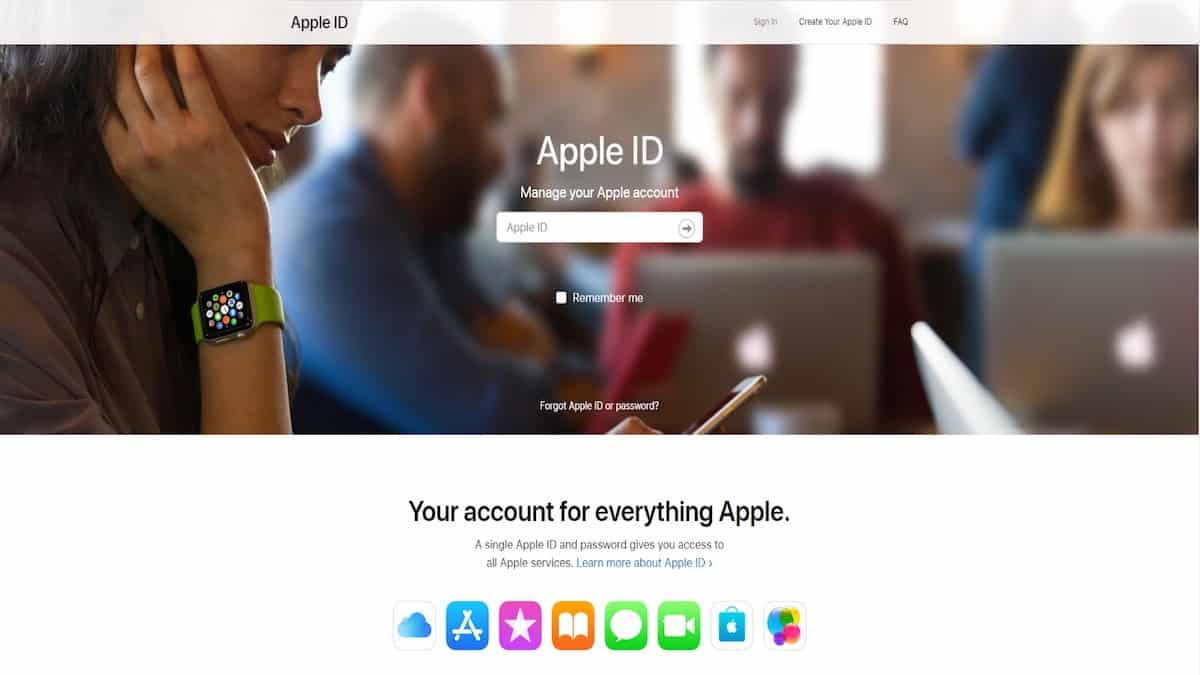
This is the first step in using Apple’s presentation software on Windows. You will need an Apple ID. Even if you do not have any other Apple products, you will still need it to log into iCloud. Create an Apple ID with the appropriate information. You can now use this ID to log into.
If you already have an Apple ID, you can skip this step.
Step 2 – Log in to iCloud
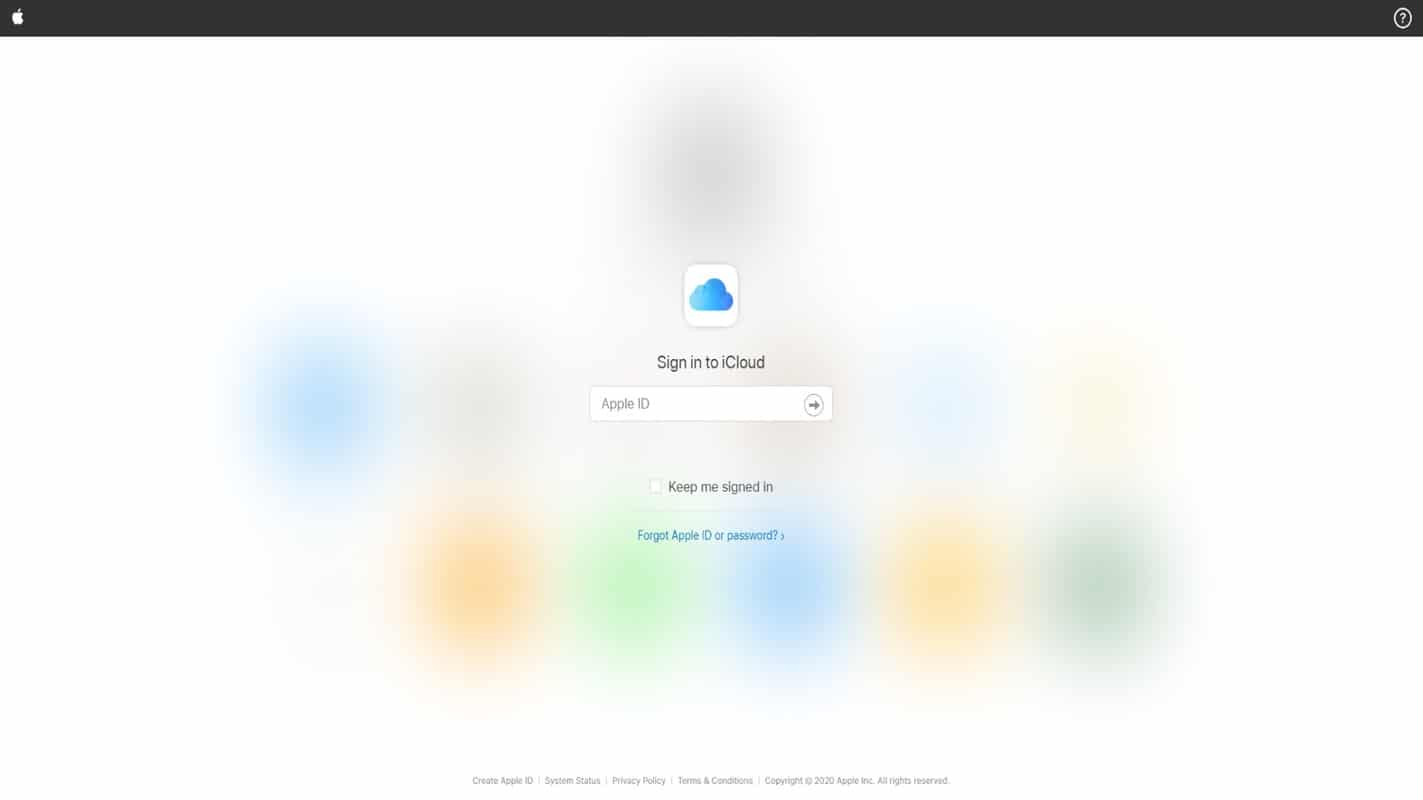
Next up is logging into your iCloud. You can use your Apple ID for all of Apple’s services. Use the ID to log into your iCloud account. From here you can access the Keynote web version. Fill in your ID and password and press enter.
If you do not want to type in your ID and password every time, you can check the ‘Keep me signed in’ option.
Step 3 – Click Keynote and Start Working
After you log in, you will be taken to the iCloud homepage. Which looks something like this.
You can see all the apps you can use. These are cloud-based and synced with your ID. On the lowermost row, you will see the Keynote icon. Click that and you will be taken to the web version of the app.
That is all basically it. From here you can use Keynote on windows – at least the web version.
The great thing about it is just as smooth as a native application. Make sure to have a decent internet connection and a modern web browser and you are all set.
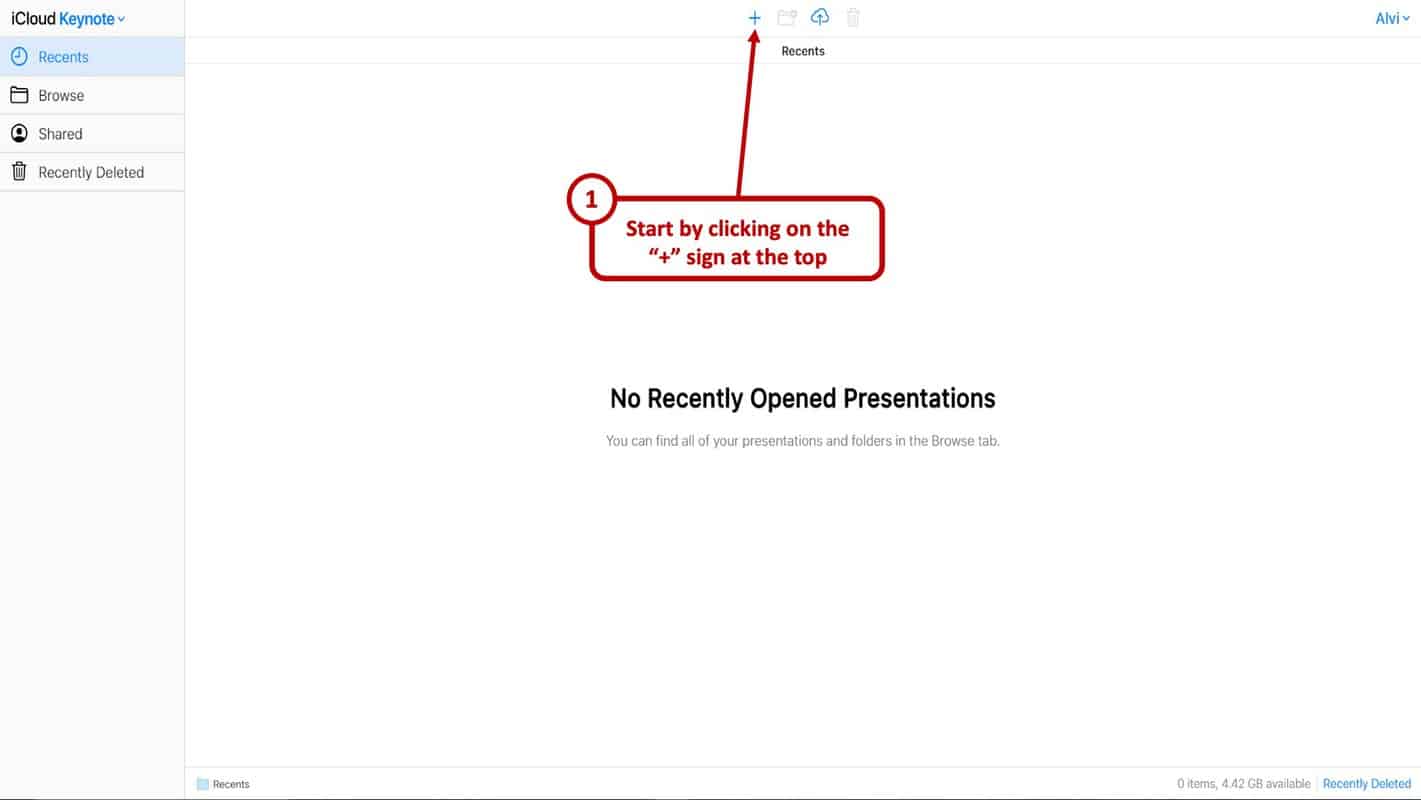
You can tap the ‘+’ button at the top to start working on a presentation. On the right of the button are your folder button, upload button, and the delete button. All the visible buttons are pretty self-explanatory.
Once you click the ‘+’ button you will come to a theme selection screen. It will look something like this.
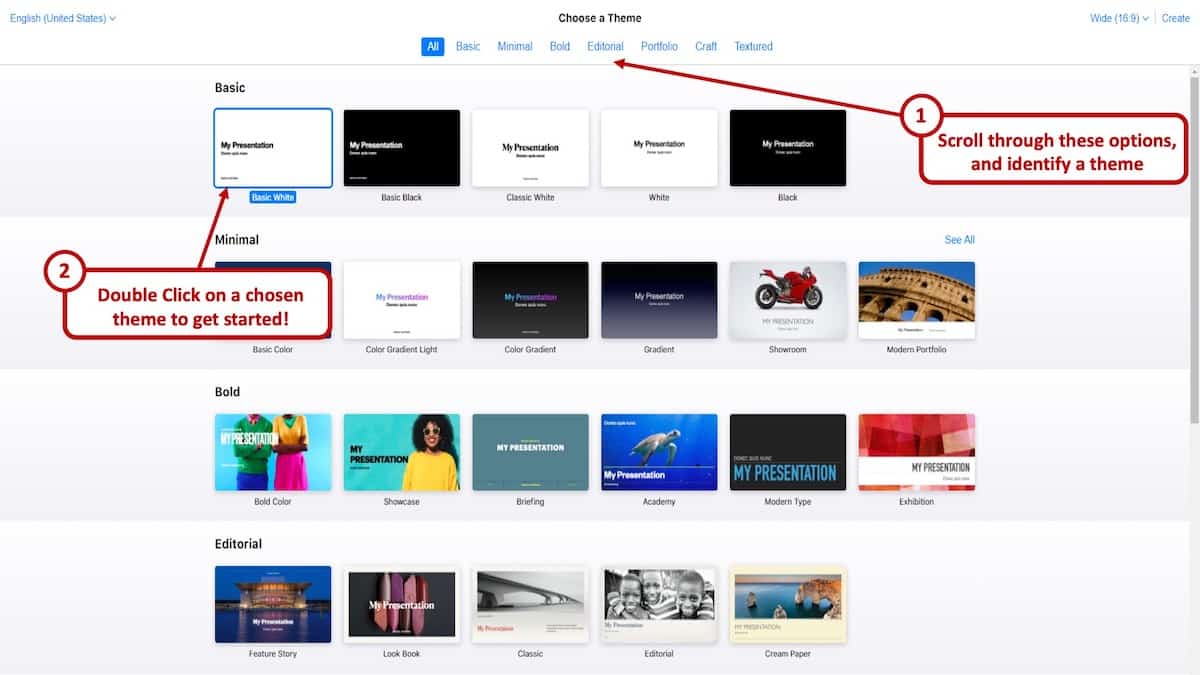
From here, pick the theme you want and voila! You are all good to go. Then add slides, texts, effects, pictures and more.
How to Open a .key file on Windows?
If you can create Keynote presentations, it makes all the sense in the world that you should be able to open a .key file even on Windows.
The ability to open a .key file on a Windows operating system comes in really handy especially when you have received this type of file from a colleague or a client when you are using a Windows computer.
You essentially have two ways to open a .key file on Windows. Keynote saves files in the .key format.
Option 1 – Using Keynote Web
The first option is to literally open it using the way you would use Keynote on windows. You can upload .key files through the web version of Keynote. Log into your iCloud account and click on the keynote icon.
On the top bar, you will see an upload button. Click that and now you can open any .key file from your computer.
Option 2 – Converting .key file to PowerPoint
The other option is a bit cumbersome. For this, you will need to convert the .key file to PowerPoint or a .pptx file.
Both Keynote and PowerPoint are presentation software. Yet they are not totally compatible with each other since they use proprietary technology. If the first method does not work for you, you can easily use a conversion software and convert it to a format Windows will open – and that is a ppt.
It should work like a charm after you convert it. To convert you will need a converting application. They are easily available on the internet. A simple Google search will give you plenty of options.
Caveats to Using Keynote on a Browser
As you might imagine, not using an app natively can have some problems. Although the app works really well there are some minor hiccups. The only downside, some might face is lack of snappiness you might experience when using the natively.
Then there is also your internet connection. You need to have a decent enough internet speed to have a smooth and quick experience. All the transitions and effects require some bandwidth to load.
Not a major problem though. All in all, a good experience. Remember there are some other limitations though. For example, file sizes cannot exceed over 1GB. If you plan on using images (which if you are making a presentation, you should be using anyway), they can be up to 10MB at maximum.
So, in conclusion, here are some of the caveats that you encounter when using Keynote on a Browser –
- Good Internet Connection – Using Keynote through your iCloud account on a browser is heavily dependent on a good internet connection
- File Size limit – The Keynote file cannot exceed 1 GB
- Limitation on Image Size – The size of the images used in the presentation can not exceed 10 MB
- User Experience – Some users may experience a lack of snappiness as compared to the desktop version of the application.
Keynote Alternatives for Windows
Of course, Keynote is not your only option on Windows for making a presentation. There are quite a few alternatives. Here are some of the most popular ones.
1. Microsoft PowerPoint
PowerPoint is Microsoft’s presentation software. The great thing is it is natively available for both Windows and Mac. Unlike Keynote on Windows, you do not need to use PowerPoint on a browser on Macs.
PowerPoint is one of the, if not the most popular presentation software. There are a lot of animations. You can choose from 50 animation effects. You can export PowerPoint files into different formats as well like .png or .pdf.
2. Google Slides
Google Slides is a web-based presentation software. You will be required to use it through a web browser no matter whether you are on a Mac or Windows. It does not have all the features that PowerPoint or Keynote has.
Still, it isn’t bad either. There are about 15 animations. Google Slides is great for sharing and collaborating with others though. You can even access slides offline. For that, you will need the Google Slide app from the chrome web store.
Perhaps the biggest advantage of using Google Slides is that it’s free. Keeping in line with most of Google’s services, the search giant made the service free to use just like most of its Google Drive Suite of apps.
The interface is sleek and quite intuitive to use. You cannot import videos at this moment though. YouTube video embedding is supported, however.
Final Thoughts
So, there you have it! Now you know how to get Keynote on Windows. If you are a fan of Apple’s presentation app, you can use it both on Macs and Windows now. All in all, Keynote is quite a powerful software and it’s a great thing that Windows users have a shot at using it.
Credit for Featured Image
Содержание
Рассказываем о Keynote: что это за программа, какие у нее возможности и область применения, как создавать и сохранять презентации, а также делиться ими с другими пользователями.
Что такое Keynote и зачем он нужен
Программа Keynote предназначена для создания эффектных сложных презентаций. Доступен режим «drag and drop» (захват элемента мышью с последующим перетаскиванием), анимированные диаграммы, другие спецэффекты. Возможно совместное редактирование файлов, которые находятся в облаке Box, есть интерактивная галерея.
В отличие от альтернативных вариантов, в Keynote все реализовано предельно просто — без множества вкладок и разделов. Предусмотрена панель быстрого доступа. Программное обеспечение комфортно в работе — его просто освоить. Это отличный вариант для командной работы над презентациями — без привязки к конкретным устройствам и геолокации
Возможности программы
Доступно создание презентаций трех типов: интерактивных, видео, PDF. Есть глобальный поиск информации, шифрование и сжатие данных, интеграция с похожими приложениями (экспорт / импорт файлов).
Основные возможности:
- поддержка форматов PDF, JPEG, PNG, HTML, Power Point, с расширением .key и .kth — на базе XML;
- 3D-переходы между кадрами — перекатывающиеся кубики, перелистывание, растворение;
- демонстрация одновременно на двух мониторах — на общий экран выводится красивая картинка, на дисплее докладчика остаются рабочий стол и заметки;
- макросы для выполнения частых операций;
- экспортирование в формат DVD, воспроизведение;
- 30 шаблонных тем оформления — сохранение единого стиля всех элементов (схем, таблиц, диаграмм и прочих);
- отправка скринов и сканкопий в Keynote (Continuity Camera);
- встраивание роликов из YouTube без скачивания и запуска медиаплеера;
- опция «картинка в картинке» — добавление видео с камеры устройств Apple;
- звуковое сопровождение, в том числе голосовое комментирование, музыка, спецэффекты;
- при наличии Apple Pencil — преобразование рукописного текста в печатный.
Разработчики предусмотрели исчерпывающий комплект инструментов для редактирования объектов (выравнивание, изменение размера/формы, обрезка, коррекция фона и другие).
Технические характеристики
Приложение совместимо с macOS и iOS, есть web-версия. Доступные языки — русский, испанский, французский, китайский, иврит, английский, арабский, датский. В поддержку можно обратиться по телефону, онлайн, а также использоваться подробным FAQ и исчерпывающими инструкциями в интернете.
Технические характеристики и требования к системе:
- версия ОС — macOS 11.0 и последующие;
- частота процессора — не менее 1,13 ГГц;
- оперативная память — от 4 Гб;
- минимальное место на жестком диске — 345 Мб.
Приложение можно интегрировать с iCloud и Dropbox. Презентации выглядят одинаково как на мобильных устройствах, так и в браузере, что очень комфортно для командной работы.
Чтобы было удобно анализировать результативность рекламных кампаний, подключите Сквозную аналитику Calltouch. Сервис соберет в одном окне на наглядном дашборде данные обо всех источниках трафика. Вы узнаете, какие из них не оправдывают финансовые вложения, и грамотно перераспределите маркетинговый бюджет.
Сквозная аналитика Calltouch
- Анализируйте воронку продаж от показов до денег в кассе
- Автоматический сбор данных, удобные отчеты и бесплатные интеграции
Узнать подробнее
Чем отличается от Power Point
В распоряжении пользователя богатый выбор встроенных шаблонов — как впечатляющих яркими дизайнерскими решениями, так и минималистичных. Для Power Point их придется искать на сторонних ресурсах. Кроме того, в «яблочном» приложении лучше реализована система анимации объектов.
В Keynote доступна синхронизация файлов через облако. Вы сможете работать дома, в офисе, во время пикника на природе. Главное, чтобы было качественное подключение к интернету. Синхронизировать презентации в Power Point подобным образом не получится. Офисные приложения от Apple предоставляются бесплатно, а для использования продуктов Microsoft придется оплатить подписку, которая в данный момент недоступна в России.
Плюсы и минусы
Ключевые преимущества Keynote:
- возможность одновременного редактирования несколькими людьми;
- дистанционная работа над презентацией;
- совместимость с Power Point;
- трансляция с помощью Keynote Live (до 35 участников по локальной сети, до 100 — по глобальной);
- возможность дополнить презентацию собственными иллюстрациями, надписями с помощью Apple Pencil;
- лаконичный интерфейс, благодаря которому на подготовку проекта требуется меньше времени.
Недостатки программы:
- меньшее количество функций для редактирования слайдов и диаграмм по сравнению с Power Point;
- прямой доступ только для устройств c операционной системой iOS.
Как пользоваться программой
Начните с выбора темы. Она представляет собой макеты слайдов — используйте их в качестве основы:
- Нажмите кнопку «Создать презентацию».
- Вам станут доступны варианты — выберите подходящий.
- Нажмите на «добавить слайд».
- Измените макет слайда, если нужно — для этого дважды кликните по нему мышкой.
- Вставьте свои изображения, напишите текст.
Редактирование размера слайда осуществляется в разделе Document Options («Дизайн» → «Размер») — установите нужные параметры (пункт «Пользовательский»).
Доступно групповое обновление макетов для слайдов — при этом все наполнение презентации сохраняется. Выбрали новую тему? Пользовательские настройки перенесутся в презентацию автоматически.
Сохранение и отправка файла
Задайте имя и выберите папку для хранения. Переименовывайте, копируйте файл, меняйте местоположение, если необходимо. Порядок действий: «Файл» → «Сохранить» → введите имя, укажите теги (по желанию), воспользуйтесь всплывающим меню для выбора папки.
Как поделиться / показать презентацию:
- отправить ссылку (предусмотрена защита паролем, если требуется ограничить доступ);
- послать уведомление на e-mail;
- распечатать;
- провести трансляцию через Apple TV;
- показать на проекторе через VGA / HDMI.
Онлайн-трансляция возможна для зрителей, у которых есть ссылка. Предоставляйте доступ в зависимости от специфики задач (просмотр, редактирование, комментирование).
Для просмотра файлов в сторонних приложениях конвертируйте презентацию: откройте → нажмите на кнопку «Еще» → далее на «Экспортировать» → выберите формат и вариант отправки.
Настройка синхронизации с iCloud
Пройдите аутентификацию с помощью Apple ID, откройте раздел «Настройки». Включите iCloud Drive, переместитесь в нижнюю часть окна и запустите Keynote. После этого обновленные или созданные презентации автоматически станут отображаться на любых устройствах, в том числе на ПК.
Версия Keynote для Windows отсутствует, зато возможен запуск через эмуляторы ОС, например, Bluestacks или Mamu Play.
Оптимизируйте маркетинг и увеличивайте продажи вместе с Calltouch
Узнать подробнее
Коротко о главном
- Keynote — одна из лучших программ для командной работы над презентациями. Есть версии для устройств на iPad, iPhone, macOS, запуск на Windows осуществляется через эмуляторы.
- Сервис предлагает отличный набор инструментов для создания ярких эффектных презентаций без особых усилий. В распоряжении пользователей находится комплект готовых тем с макетами слайдов. Доступна синхронизация с iCloud.
Лучшие маркетинговые практики — каждый месяц в дайджесте Calltouch
Подписывайтесь сейчас и получите 13 чек-листов маркетолога
Нажимая на кнопку «Подписаться», вы даёте своё согласие на обработку персональных данных и получение рекламной информации о продуктах, услугах посредством звонков и рассылок по предоставленным каналам связи.
У вас интересный материал?
Опубликуйте статью в нашем блоге
Опубликовать статью
Отправьте статью себе на почту



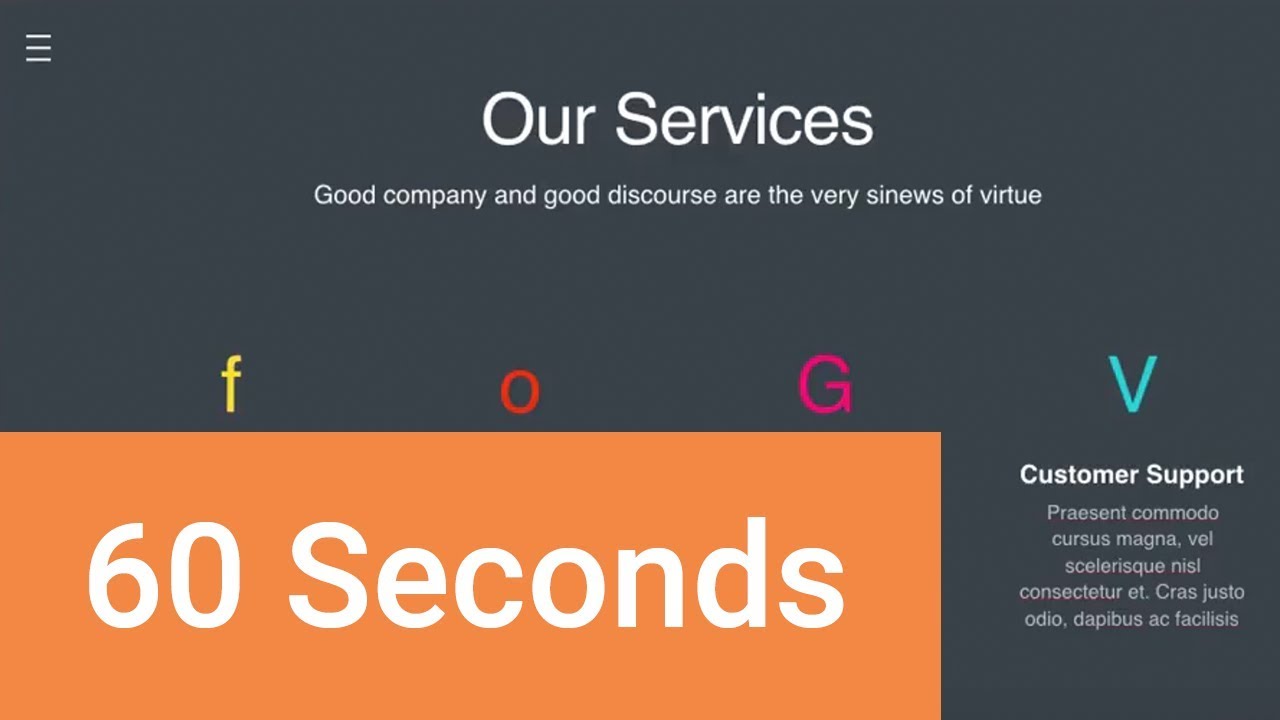
.jpg)
.jpg)
.jpg)
.jpg)
.jpg)
.jpg)
.jpg)
.jpg)
.jpg)