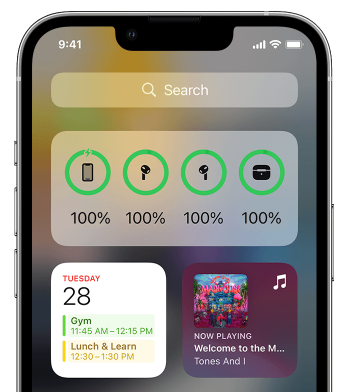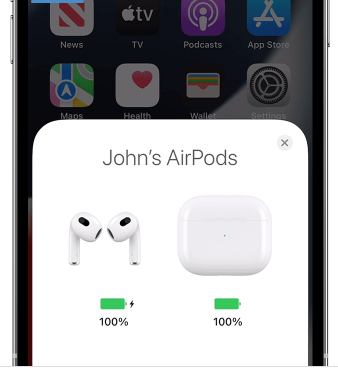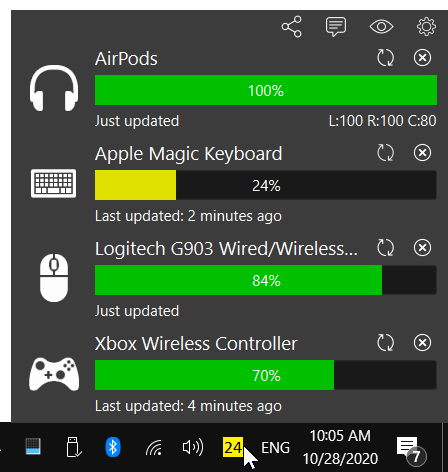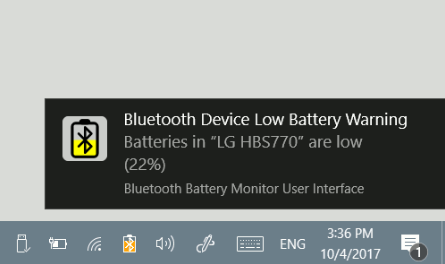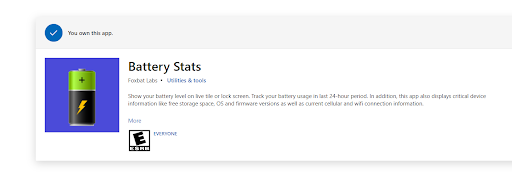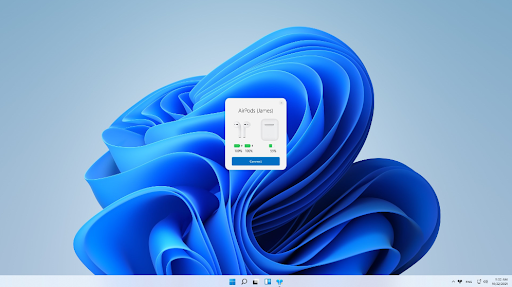Сегодня мы расскажем вам обо всех способах узнать уровень заряда своих AirPods и футляра от них на разных устройствах. Поговорим о способах на iPhone, iPad, Apple Watch, Mac, Apple TV, Android и даже ПК с Windows.
- 3 способа узнать заряд AirPods на iPhone и iPad
- 1. Откройте крышку футляра от AirPods
- 2. Используйте виджет на домашнем экране
- 3. Спросите про уровень заряда у Siri
- Как узнать уровень заряда AirPods на Apple Watch
- 3 способа проверить заряд AirPods на Mac
- 1. Через строку меню Mac
- 2. Через «Системные настройки»
- 3. С помощью AirBuddy
- Как узнать заряд AirPods через Apple TV
- Как проверить заряд AirPods на Android
- Как узнать уровень заряда AirPods на ПК с Windows
3 способа узнать заряд AirPods на iPhone и iPad
1. Откройте крышку футляра от AirPods
1) Убедитесь, что Bluetooth включен на вашем iPhone или iPad. Включить его можно через приложение «Настройки» или пункт управления.
2) Поднесите футляр от своих AirPods к iPhone или iPad и откройте его крышку. Через пару секунд на устройстве появится экран с уровнем заряда самих AirPods и футляра от них.
3) Чтобы узнать уровень заряда каждого наушника AirPod отдельно, выньте один из них из футляра и подождите пару секунд.
2. Используйте виджет на домашнем экране
В iOS 14 и новее виджет аккумулятора можно добавить прямо на домашний экран, чтобы всегда знать заряд всех своих устройств. Вам нужно добавить виджет аккумулятора на домашний экран. После этого уровень заряда AirPods на виджете будет отображаться, когда:
- Вы откроете крышку футляра.
- AirPods подключены и у вас в ушах.
- AirPods не у вас в ушах, но и не в футляре, а на iPhone включен Bluetooth.
Если добавить виджет аккумулятора на экран «Сегодня», то вы сможете быстро узнать уровень заряда AirPods, если проведёте вправо по заблокированному экрану устройства.
 3. Спросите про уровень заряда у Siri
3. Спросите про уровень заряда у Siri
Активируйте Siri любым способом и скажите: «Какой уровень заряда у моих AirPods?»
Как узнать уровень заряда AirPods на Apple Watch
Если ваши AirPods подключены к Apple Watch, вы можете узнать уровень заряда наушников через пункт управления часов.
1) Проведите вверх от нижнего края экрана часов, чтобы открыть «Пункт управления». Если у вас открыто какое-то приложение, зажмите нижний край экрана и потяните его вверх.
2) Нажмите значок заряда. Вы увидите уровень заряда своих AirPods рядом с их названием. Если положить один или оба наушника в футляр и оставить крышку открытой, то вы увидите и уровень заряда футляра.
3 способа проверить заряд AirPods на Mac
1. Через строку меню Mac
1) Убедитесь, что ваши AirPods находятся недалеко от Mac. Теперь откройте крышку футляра и нажмите значок Bluetooth в строке меню или пункте управления macOS. Вы увидите уровень заряда своих AirPods и их футляра.
2) Если AirPods уже подключены к Mac, нажмите значок AirPods в строке меню, чтобы узнать уровень их заряда.
3) В более старых версиях macOS вам может понадобиться нажать «Подключить» перед тем, как вы сможете увидеть уровень заряда AirPods и их футляра.
2. Через «Системные настройки»
1) В строке меню нажмите значок Apple > «Системные настройки».
2) Выберите секцию Bluetooth.
3) Если AirPods подключены, вы увидите их примерный уровень заряда не в процентах.
3. С помощью AirBuddy
Вам нравится интерфейс, который появляется на экране iPhone и iPad, когда вы открываете крышку футляра от AirPods? Такой же можно добавить на Mac с помощью программы AirBuddy. Она содержит и другие функции, вроде уведомлений о низком заряде и завершении зарядки, поддержки сочетаний клавиш, статистики использования заряда и др.
- Скачать AirBuddy
Как узнать заряд AirPods через Apple TV
Чтобы узнать уровень заряда AirPods на Apple TV, зажмите кнопку TV на пульте, чтобы открыть пункт управления. Теперь нажмите кнопку AirPlay, которая отобразит список всех устройств AirPlay, а также уровень заряда подключенных AirPods.
Если на вашем iPhone или iPad включен Bluetooth, то на виджете аккумулятора будет отображаться процент заряда AirPods даже в том случае, если они подключены к другим устройствам, вроде Mac или Apple TV.
Как проверить заряд AirPods на Android
Вы можете подключить свои AirPods ко смартфону с Android, но по умолчанию уровень их заряда на нём отображаться не будет. Исправить это можно с помощью стороннего приложения из Play Store. Вот хорошие примеры: AirBattery, MaterialPods и OpenPods.
Как узнать уровень заряда AirPods на ПК с Windows
На компьютерах с Windows отображается уровень заряда обычных Bluetooth-наушников, но не AirPods. Это тоже можно исправить с помощью сторонней программы.
- Скачать Bluetooth Battery Monitor
Когда уровень заряда AirPods достигает 10%, наушники воспроизводят звуковой сигнал. Он звучит ещё раз перед отключением AirPods.
AirPods
Summary: Open your case lid with your AirPods inside and hold your case close to your iPhone, iPad, or iPod touch. Wait a few seconds to see the charge status of your AirPods. You can also check the charge status of your AirPods with the Batteries widget on your iPhone, iPad, or iPod touch.
How to Check Airpods Battery percentage
Apple’s AirPods have been a popular item since they were first released in 2016. If you’re one of the many people who own a pair, you may wonder how to view their battery life on your Windows 10 or 11 computer.
While it’s not as straightforward as it is on an iPhone or iPad, there are still a couple of ways that you can do it.
In this blog post, we’ll show you how to do View AirPods Battery Life on Windows 10/11
So, whether you’re trying to keep track of your battery life or want to know when it’s time to recharge, read on for instructions on how to view AirPods battery life on Windows.
Apple Airpods
People always look for more ways to make online calls easier and hassle-free, which AirPods definitely help with. Apple’s wireless earbuds provide top-quality audio and a built-in microphone, making it easy to handle calls or enjoy auditory content on your PC.
Because AirPods are often used for hours at a time, many people are looking for ways to check the battery life on their devices. The battery level indicated how much time you have left before you need to change your AirPods and switch to different sound inputs and outputs.
While it’s easy to check AirPods battery on an iPhone or Mac computer thanks to the fluent design, the process is a bit trickier if you use your Apple AirPods with a Windows 10 or 11 computer.
Easy Ways To Check AirPods Battery Level
After connecting AirPods to Windows 10, install the MagicPods app and run it. Follow the on-screen instructions to get the app working and learn its capabilities. Now, go to the Battery Info tab. There you will find AirPods battery level and a charging case battery level. But there is more to this.
Checking the battery level of your AirPods is essential to ensure you don’t run out of juice in the middle of using them.
If you just quickly want to take a glance at the battery status and don’t need to use Windows to do it — for example, if you have an iPhone nearby — there are some simple ways to do just that:
#1. Check on an iOS device widgets
If you have an iPhone, iPad, or iPod touch nearby, you can easily check the exact percentage of your AirPods battery levels with the battery widgets. To do this, check the battery widget or the battery levels when your AirPods show up to connect.
The charge for your case appears only when at least one AirPod is in the case.
#2. Check AirPod battery on a Mac
If you have a macOS operating device nearby, check how much battery you have left by looking at the menu bar or in the Control Center. If your AirPods are paired, you can easily check the AirPods battery:
- Open the lid or take your AirPods out of the case.
- Click the Bluetooth icon in the menu bar.
- Hover the pointer over your AirPods in the menu.
#3. Put them in the AirPods case temporarily
You can get an idea about your AirPods battery percentage by placing them in the charging case for a little bit. Keep the case lid lifted and then close it. Wait a few seconds to see the charge status of your AirPods. They have ample battery levels if the status light shows a green light. If it’s orange light, they’re below 80% charge.
#4. Use your Apple Watch
You can easily glance at your AirPods battery using your Apple Watch, similar to how it works on another iOS device.
If you don’t own an iOS device and need to check the battery of your AirPods on a Windows PC, we’ve still got you covered.
How to Check AirPods Battery Level on Windows 10/11?
The methods we’ve outlined above are all suitable if you have an iOS device to check the AirPods battery percentage with. However, the process is a bit different if you’re using your AirPods with a Windows 10 or 11 computer.
Unlike with an iPhone, there’s no quick and easy way to check how much juice your AirPods have left while they’re still connected to your PC.
However, there are still a couple of ways that you can do it. If you’re willing to download third-party apps, that is!
Let’s look at the different apps available to show AirPods battery status and AirPods battery percentage on Windows 10 and 11.
1. Bluetooth Battery Monitor
One of the most popular ways to check your AirPods battery level is to use a third-party app called Bluetooth Battery Monitor. This app is designed to show you the battery levels of all your Bluetooth devices in one place, so it’s perfect for checking on your AirPods.
To get started, head to the website and download the latest version of the app. Once it’s installed, open it up and click on the gear icon in the top-right corner to open the settings menu.
Find the » Devices » section in the settings menu and click «Add device.»
In the «Add device» window, select your AirPods from the list of available devices and click «Add.»
Your AirPods should now appear in the app window. The percentage next to your AirPods indicates how much charge they have left.
If you want, you can also set up the app to show a notification when your AirPods’ battery gets low. To do this, head back into the settings menu and find the section labeled «Notifications.» Then, check the box next to «Show notifications for low battery devices.»
You can also use the app to see a history of your AirPods’ battery levels over time. To do this, head back into the main app window and click on the «History» tab. Here, you’ll be able to see a graph of your AirPods’ battery level over the past day, week, or month.
2. Battery Stats
Another popular app for checking your AirPods battery percentage is Battery Stats. This app is similar to the first one but has a few extra features.
To get started, head to the Microsoft Store and download the latest app version. Once it’s installed, open it up and click on the «Devices» tab.
In the «Devices» tab, find your AirPods in the list of available devices and click on them.
You should now see your AirPods’ battery level in the main window. You can also see how much run time you have left at different battery levels.
For example, if your AirPods are currently at 50% battery, you’ll be able to see how much time you have left before they need to be recharged.
3. Magic Pods
The best option on this list is an app called Magic Pods. While this software is paid, it offers a 7-day trial so that you can test it out before you decide whether or not to purchase it.
This app is designed specifically for checking AirPods battery levels and provides many features that the other apps on this list don’t offer. For example, Magic Pods can show you the battery level of each AirPod individually and an estimated time until they need to be recharged.
The MagicPods app also lets you see how much battery your AirPods case has left. This is useful if you’re trying to conserve power and only want to charge your AirPods when absolutely necessary.
To get started with Magic Pods, purchase and install the latest version of the software from the Microsoft Store.
Once it’s installed, it should automatically try connecting AirPods. Connect AirPods to your Windows PC, and you can start using the app. Of course, it also works with AirPods Pro and AirPods Max.
You’ll be able to check the battery percentage of both your AirPods and Magic Pods even offers an iOS-style notification to let you know if the battery percentage is low.
How to Charge your AirPods
Let’s also learn how to charge AirPods and their charging case and how to get longer battery life for your AirPods.
Charge AirPods on the go
To charge AirPods, put them in the AirPods case. Your case holds multiple full charges, so you can charge your AirPods on the go. So, to keep your AirPods charged, put them in the case when you’re not using them.
How to charge your AirPods
You can also charge your MagSafe Charging Case or Wireless Charging Case with a Qi-certified charging mat.
Ensure you place your case on the charger with the status light facing up and with the lid closed.
The MagSafe status light should show the current AirPods charge level for 8 seconds. If your pods are AirPods Pro or AirPods (3rd generation), you can tap the case when it’s on the charging mat. When you tap the case, you’ll see whether your AirPods (Pro or AirPods 3rd generation) in two ways:
- AirPods are charging (amber light)
- AirPods are fully charged (green light).
Frequently Asked Questions
Can I check the battery of AirPods on Windows?
Yes, but you need to use a third-party application. Currently, there is no native support to show the battery percentage of every Bluetooth device on Windows.
Can I check my AirPods battery life on my iPhone?
Yes, you can check your AirPods battery life on your iPhone. To do this, open the case next to your iPhone and hold down the button on the back of the case. A popup window will appear with your AirPods’ battery level.
Can I check my AirPods battery life on my Mac?
Yes, you can check your AirPods battery life on your Mac. To do this, open the Bluetooth preferences pane and click on the «i» icon next to your AirPods in the list of devices. A popup window will appear with your AirPods’ battery level.
How often should I charge my AirPods?
You should charge your AirPods whenever the battery level gets low. Apple recommends charging them at least once a month to keep the batteries healthy.
How long do AirPods last?
AirPods typically last for around five hours on a single charge. If you’re using them with an iPhone, you can get up to 24 hours of use by always charging them in their case.
Are there any other ways to check my AirPods battery life?
Yes, there are a few other ways to check your AirPods battery life. One is to use Siri, which will tell you the current battery level of your AirPods. Another is to use the Batteries home screen widget in the Today view on your iPhone. Finally, you can check your AirPods battery life in the Battery section of the Settings app on your iPhone/iPad.
Final Thoughts
As you can see, there are a few different ways to check your AirPods battery life. If you’re looking for the most accurate and detailed information, we recommend using one of the third-party apps on this list.
Do you have any questions about how to check AirPods’ battery life? Let us know in the comments, and we’ll help you out.
Don’t forget to grab a lightning cable and ensure your AirPods case is fully charged!
One More Thing
Follow our Blog for more great articles like this one! In addition, you can check our Help Center for a wealth of information on how to troubleshoot various issues on your computer.
Sign up for our newsletter and access our blog posts, promotions, and discount codes early. We hope to see you again soon.
Recommended Articles
» Fixed: My AirPods Won’t Connect to My iPhone
» How to Fix “iPhone is Disabled. Connect to iTunes”
» How to Turn Off the Find My iPhone Feature
Feel free to reach out with questions or requests you’d like us to cover.

- The first thing you need to do is connect AirPods to a Windows 10 PC.
- On your computer, click this link to visit Microsoft Store.
- After connecting AirPods to Windows 10, install the MagicPods app and run it.
- Follow the on-screen instructions to get the app working.
Moreover, how do I check my AirPod battery on Windows 10?
- Open Settings on Windows 10.
- Click on Devices.
- Click on Bluetooth & other devices.
- Under the “Mouse, keyboard, & pen” section, you’ll see a battery percentage indicator on the right side for the Bluetooth device.
Frequent question, how do I check battery on AirPods PC? Simply click the Control Center button on the menu bar and expand Bluetooth Settings. It should show you the battery percentage. Just like iOS 14, it only shows the Case battery level if the AirPods are in the case. On another note, you can use AirBuddy to get an iOS-style notification on your computer.
Additionally, how do I check Bluetooth battery on Windows 10? Go to the left-pane menu, then click Bluetooth & Other Devices. Now, move to the right pane and go to the Mouse, Keyboard, & Pen section. Select your Bluetooth device. Once you’ve done that, you should see a battery percentage indicator beside your device.
Subsequently, how do I check the battery level on my Apple keyboard?
- Click the Apple symbol () in the menu bar, top-left corner of your Mac’s screen.
- Select System Preferences.
- Select the Keyboard preference pane.
- With the Keyboard tab selected, check the Keyboard battery level in the bottom-left corner of the window.
Step 1: Pair and connect a Bluetooth device to your Android phone. Step 2: Open up the Settings app and go to “Connect Devices.” Step 3: Tap on the word “Bluetooth” (not the switch next to it) and you will see complete list of all connected devices and their battery level.
How do I check the battery level on my Logitech keyboard?
To check the battery status, on the main page of Logitech Options, select your device (mouse or keyboard). Battery status will be shown on the lower part of the Options window.
How do I know if my mouse battery is low?
- Click Start, click Run, type main. cpl, and then click OK.
- On the Wireless tab, verify the status of the battery. If the status of the battery is Good, the batteries most likely do not have to be changed.
How do I get my computer to show battery percentage on Bluetooth?
How do I check my PC headset battery?
- Open the “Settings app”.
- Open the page “Devices”, then go to “Bluetooth & other devices”.
- On the right, find your device in the list under “Mouse, keyboard, & pen”.
- You will see the battery level indicator next to the device name.
How do I test my AirPods Pro battery on Windows?
And when you connect to a Windows PC, there is no way to check the battery level. For Android users, multiple third-party apps for checking battery level are available, but the most popular option is AirBattery. This free app shows your AirPods battery level when you open the app.
How do I know when my keyboard is charged?
How do I know my Magic Keyboard is charging? Go to the Bluetooth settings on your computer and look for your device. You will see a percentage next to your keyboard if it is charging.
How do I know when my iPad keyboard is fully charged?
The status light blinks green as the battery charges. A fully charged battery provides about three months of use when the keyboard is used about two hours a day. Charge the battery if the status light turns red briefly after the keyboard turns on. When not in use, turn off the keyboard to conserve battery power.
Does Magic Keyboard have a battery?
Apple wireless keyboards use two, three, or four AA batteries (lithium, alkaline, or rechargeable), depending on the keyboard you’re using. If you’re using rechargeable batteries, recharge them all at the same time. Dispose of the old batteries according to local laws and regulations.
How do you know if the Bluetooth headset is fully charged?
To charge the Bluetooth headset: The indicator light will turn on when the battery is charging. It may take up to 1 minute for the light to turn on. 3. When the headset’s battery is fully charged (about 2-3 hours), the indicator light will turn off.
How do I check the battery level on my iPhone Bluetooth?
- Swipe Down from the Top of the Screen.
- Tap on Today Tab.
- Tap the Edit Button.
- Add Batteries to the Today Widget.
- You Should Now See Batteries in the Today List.
- Turn on a Paired Bluetooth Device to Reveal Its Battery Status Under Today.
How do I check the battery level on my Sony Bluetooth headphones?
You can check the remaining battery charge of this Sony Bluetooth Headset by: 1. When you turn on the headset by pressing the POWER button, the indicator (red) flashes. You can check the remaining battery charge by the number of times the indicator (red) flashes.
AirPods are the golden standard of the industry Apple introduced in late 2016. Like it or hate it, people consider Apple’s wireless earbuds and headphones the go-to variant when shopping for earphones. Moreover, people choose AirPods even if they do not own an iPhone or Mac — Apple’s earbuds work with other devices, albeit not as well. Therefore, people buying AirPods to use with Windows or Android frequently Google how to check AirPods battery on Windows 10, Android, etc. In this article, we will focus on the former and show you how to check AirPods battery on Windows.
When you pair AirPods with an iPhone, earbuds report their battery status (including the case) to iOS, allowing you to see the charge levels without third-party apps or LED indicators. This convenient feature is not available when you pair AirPods with Windows 10, 11, or Android. Also, you cannot customize the earbuds since Windows has no built-in settings section for managing what happens when you put them in and out of your ears or use swipes or gestures.
If you own an iPhone, AirPods, and a Windows PC, you may naturally want to get similar capabilities on your computer without installing macOS. As we already said, you cannot check AirPods battery on Windows 10 and 11 without installing additional software. Luckily, it is relatively easy to check AirPods battery on Windows 11 and 10. After reading this article, you will learn how to check AirPods battery on Windows using a small utility called MagicPods. Besides, it provides extra customization and features for a more personalized experience when using AirPods with Windows 10 and 11.
Check AirPods Battery Level on Windows
The first thing you need to do is connect AirPods to Windows. Many Bluetooth devices can report their battery status, allowing Windows 10 and 11 to display convenient battery indicators in the Windows Settings app. Unfortunately, this does not work with AirPods. Even if AirPods could do that, opening Bluetooth settings to check AirPods battery on Windows is not the most convenient or quick process. To find AirPods Windows 10 battery status, you need to download third-party software.
If you use Windows 11, you can try to check AirPods battery level using the quick settings menu. Press Win + A or click the button with the network, battery, and volume indicator in the notification area. Click the arrow-right button next to Bluetooth and see if your computer can detect AirPods battery level.
If not, keep reading this article.
Important. You cannot connect AirPods to Windows 10 or 11 if your computer does not support Bluetooth 4.0 LE and newer. An attempt to connect AirPods to a Windows PC with Bluetooth 3 and older will end with the “Bluetooth Low Energy not supported” message. With that, you will not be able to check AirPods battery on Windows 10.
To check AirPods battery level on Windows, download an app called MagicPods. You can get it on your Windows 10 or Windows 11 computer from the Microsoft Store. MagicPods can display your AirPods battery level on Windows (including a charging case) and even display a neat popup whenever you open the lid on the charging case.
It is worth noting that the MagicPods app is not free: it costs $0.99 (the price might be different depending on your market). Still, we think one dollar is a reasonable price for an app that provides so much convenience and allows checking AirPods battery levels on Windows 10 and 11. Besides, you can try MagicPods for free and decide whether it is worth one dollar.
Before buying or installing the MagicPods app, make sure it supports your AirPods model. As of now, MagicPods works with the following AirPods:
- The original AirPods from 2016
- AirPods with wireless charging case
- AirPods 3 from 2021
- The original AirPods Pro (including the refreshed model with the MagSafe case)
- AirPods Max
- PowerBeats Pro
- Beats Fit Pro
- Beats Solo 3 (only battery)
- Beats Solo Pro (only battery)
- Beats Studio 3 (only battery)
- Beats X (only battery)
- Beats Flex (only battery)
- Power Beats 3 (only battery)
If you own other modern Beats headphones or earbuds, you can contact the developer and ask him to support your specific model. Follow the instructions on the project’s GitHub page. Perhaps, in addition to allowing users to check AirPods battery on Windows, MagicPods will soon let you work with other models.
Note. MagicPods does not support AirPods Pro 2, but you can expect the developer to add support for Apple’s latest Pro earbuds in future updates.
- After connecting AirPods to Windows 10 or 11, install the MagicPods app and open it.
- Follow the on-screen instructions to get the app working and learn its capabilities.
- Now, go to the Headphones tab. There you will find AirPods battery level and a charging case battery level. If the app does not show you a charging case battery level, open the lid on a case and wait for the information to refresh.
You should not open the MagicPods app whenever you want to check AirPods battery level on Windows 10 and 11. The program puts a small icon in the notification area where you can check AirPods battery on Windows by hovering the cursor over the icon. It updates every minute, so you get almost real-time AirPods battery tracking. You can also right-click that icon to switch between several connected AirPods and enable the VoiceOver feature.
If you do not like how the icon in the notification area looks, go to settings in the MagicPods app, and change the system tray icon from digital to analog in the System tray icon section. Alternatively, you can disable the icon altogether.
If you have issues with checking AirPods battery on laptops or other computers, visit the official FAQ section on the MagicPods website.
Besides monitoring your AirPods battery level on Windows, the MagicPods app offers many additional features. You can control what AirPods do when you put out one earbud, change latency mode, customize the popup window, turn on VoiceOver, etc. Another feature we like is the ability to set a low battery notification so that the app can let you know when earbuds or the case go below a specific level. It is a great way to check your AirPods battery level on Windows 10 and ensure your earbuds newer turn off without notice.
Finally, for those frequently using AirPods with Windows PCs, we recommend turning on the “Run on startup” option in the MagicPods’ settings. That will allow you to check AirPods battery level on Windows without launching the app every time you turn on your computer.

Cyril Kardashevsky
I enjoy technology and developing websites. Since 2012 I’m running a few of my own websites, and share useful content on gadgets, PC administration and website promotion.

В последнее время Bluetooth-устройства стали весьма и весьма популярны. Все-таки, когда нет «лишних» проводов — пользоваться различными джойстиками, наушниками, мышками и пр. гораздо удобнее!
Однако, есть один небольшой «камень» преткновения: батарейка (аккумулятор) в таких устройствах нежданно негаданно может подвести (разрядившись в самый неподходящий момент 👀). И Windows (Android) до недавнего времени никак не предупреждала и не отображала текущий уровень заряда, и что батарея может скоро полностью разрядится…
Собственно, в этой заметке приведу несколько простых вариантов, как можно оценить, насколько заряжен аккумулятор у Bluetooth-устройства (скажем, на 100% или только на 50%). Возможно, кому-то это и пригодится… 👌
📌 Также в помощь!
1) Как узнать износ аккумулятора в ноутбуке —>
2) Как оценить аккумулятор телефона —>
*
Содержание статьи📎
- 1 Как посмотреть заряд батареи у беспроводных устройств
- 1.1 Windows
- 1.1.1 Способ 1
- 1.1.2 Способ 2
- 1.2 Android
- 1.2.1 Способ 1
- 1.2.2 Способ 2
- 1.2.3 Способ 2
- 1.1 Windows
→ Задать вопрос | дополнить
Как посмотреть заряд батареи у беспроводных устройств
Windows
На примере ОС Windows 10 (на скринах в примере использована версия 18362).
Способ 1
Если ваша версия ОС Windows 10 (11) обновлена хотя бы до 1809 (октябрь 2018 г.) — то в ее арсенале функций есть возможность отслеживания (просмотра) уровня заряда аккумулятора большинства Bluetooth-устройств.
Для этого необходимо сначала открыть параметры Windows (через «ПУСК», или нажав на Win+i) и перейти в раздел «Устройства». См. скриншот ниже.
Параметры Windows — раздел устройства
Далее перейти во вкладку «Bluetooth и другие устройства» и просмотреть список подключенных наушников, мышек, геймпадов и пр. Напротив некоторых из них увидите значок батарейки с процентами (это и есть заряд…).
Пример просмотра свойств устройства в Windows 10
Разумеется, чтобы отображалось значение в процентах, необходимо:
- чтобы ваша ОС Windows была обновлена до нужной версии;
- чтобы устройство было подключено и сопряжено с Windows (в помощь: как подключить Bluetooth-гарнитуру);
- подключенное устройство должно поддерживать сию функцию (напротив старых девайсов — проценты гореть не будут…). Впрочем, для них есть и другое решение…
Способ 2
Если первый способ работает у вас некорректно, то есть и другой способ (более «всеядный»… 👌). Речь идет о спец. утилите Bluetooth Battery Monitor (ссылка на офиц. сайт).
Это совсем небольшая утилита, после установки которой — в вашем трее (рядом с часами) появится характерный значок батарейки (он то и будет следить на Bluetooth-устройствами).
Если нажать на этот значок ЛКМ — появится меню с уровнем заряда батарей всех беспроводных устройств. Удобно? Вполне!
Просмотр уровня заряда в Bluetooth Battery Monitor
Кстати, в настройках Bluetooth Battery Monitor можно выставить вручную тот уровень заряда после которого программа будет автоматически уведомлять вас. По умолчанию он находится на 30% — и как только батарея в наушниках (например) разрядится до этой отметки — вы увидите уведомление…
Bluetooth Battery Monitor — когда уведомлять о том, что осталось мало заряда
Отмечу, что программа платная, но стоимость полной версии всего 3$ (к тому же есть бесплатный период).
*
Android
Способ 1
Попробуйте у смартфона открыть раздел настроек — вкладку «Bluetooth». Если наушники уже подключены, и вы ими пользуетесь некоторое время — возможно, смартфон покажет сколько процентов заряда осталось (способ работает не со всеми наушниками).
В моем примере (см. скрин ниже) уровень заряда батареи 80%.
Настройки Bluetooth — 80% заряда осталось у наушников
Способ 2
Если ваш Bluetooth-гаджет достаточно новый и поддерживает энергосберегающий протокол GATT — то с помощью небольшого приложения BatON можно легко контролировать его уровень заряда и заблаговременно узнать о скорой разрядке…
👉 В помощь! BatON можно загрузить с Play Market.
BatON — пример работы (гарнитура 60%)
После установки и запуска BatON — он автоматически найдет все сопряженные с телефоном устройства и рядом с каждом из них отобразит иконку с уровнем заряда (см. скриншот выше).
Разумеется, чтобы вручную не мониторить постоянно обстановку — приложение можно настроить так, чтобы оно заранее уведомляло, что батарея скоро разрядится…
👉 В помощь!
Как подключить Bluetooth-гарнитуру к телефону на Android — https://ocomp.info/podklyuchit-bluetooth-garnituru.html
Способ 2
Если ваше устройство достаточно старое и не поддерживает энергосберегающие протоколы — для контроля уровня заряда потребуется другое приложение: Bluetooth Headset Battery.
👉 В помощь! Загрузить Bluetooth Headset Battery можно в Play Market.
Пример работы Bluetooth Headset Battery (скрины разработчика)
Суть и принцип работы приложения очень просты:
- заряжаем полностью на 100% наше Bluetooth-устройство;
- далее подключаем и сопрягаем его со смартфоном;
- запускаем приложение Bluetooth Headset Battery и указываем ему, что уровень заряда этого устройства 100% (можно указать 99% 👀);
- далее указываем время, которое обычно работает это устройство от одного заряда (например, 5 часов или 300 мин.);
- ву-а-ля, теперь приложение автоматически рассчитывает его уровень заряда и мониторит сколько оно еще проработает.
*
Дополнения по теме — всегда кстати!
С наилучшими!
👋
Первая публикация: 5.01.2020
Корректировка: 15.05.2022





 3. Спросите про уровень заряда у Siri
3. Спросите про уровень заряда у Siri