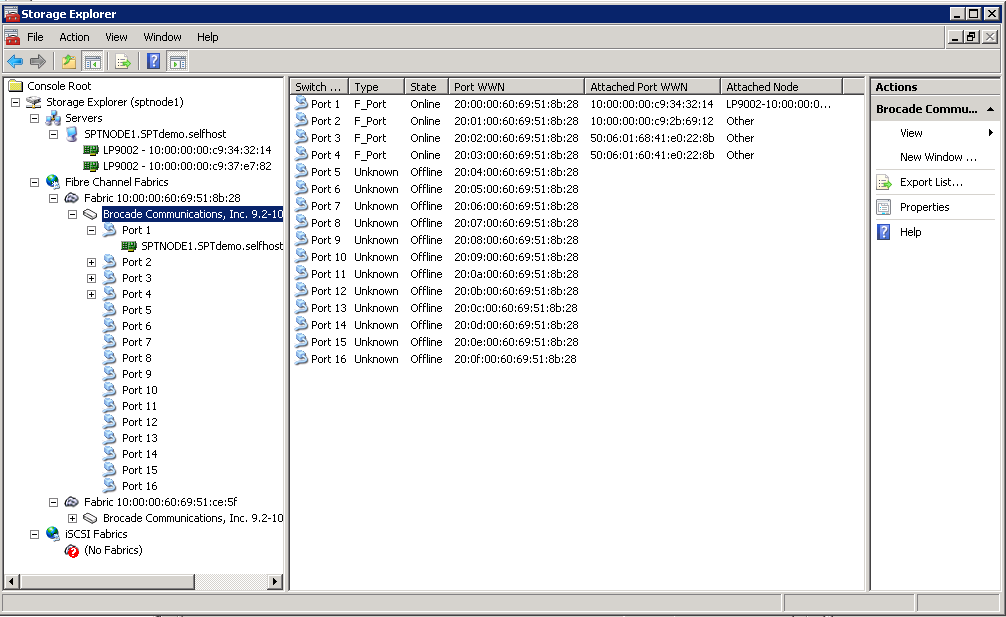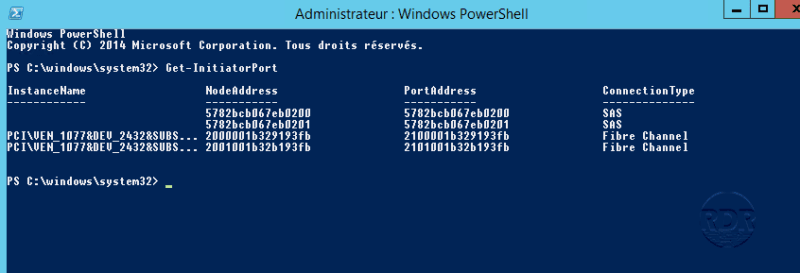Способов получения этой информации несколько, и они зависят от версии ОС. В Windows 2008 R2 есть замечательная оснастка Storage Explorer, которую, к сожалению, убрали в Windows 2012. Эта оснастка позволяет получить детальную информацию об установленных в системе HBA адаптерах, и просмотреть топологию SAN сети.
Второй способ универсальный и подойдёт для использования во всех версиях ОС Windows. Чтобы им воспользоваться необходимо установить утилиту управления от производителя HBA:
- HBAnyware/OneCommand для Emulex
- SANsurfer для Qlogic
- HP System Management Console (HP SYM)
- Dell Server Management Console
Не могу сказать о других утилитах, но SAN Surfer может просматривать информацию HBA адаптеров и с других серверов. Достаточно указать IP-адрес необходимого сервера при запуске программы.
Третий способ также подойдет для всех ОС. Необходимо скачать с сайта Microsoft утилиту fcinfo.exe.
C:\Windows\system32>fcinfo
There are 4 adapters:
com.qlogic-QLE2462-0: PortWWN: 21:00:00:1b:32:02:10:18 \\.\Scsi3:
com.qlogic-QLE2462-1: PortWWN: 21:01:00:1b:32:22:10:18 \\.\Scsi4:
com.qlogic-HPAJ764A-2: PortWWN: 50:01:43:80:28:ce:5d:18 \\.\Scsi5:
com.qlogic-HPAJ764A-3: PortWWN: 50:01:43:80:28:ce:5d:1a \\.\Scsi6:
В выводе мы получили название адаптера, его WWPN и тип устройства. Для более детальной информация, воспользуемся ключом /details:
C:\Windows\system32>fcinfo /details
adapter: com.qlogic-QLE2462-0
node_wwn: 20:00:00:1b:32:02:10:18
fabric: 10:00:00:05:1e:0a:1e:22
port_wwn: 21:00:00:1b:32:02:10:18
osdevice: \\.\Scsi3:
venid: x1077
prodid: x2432
nports: 1
manfac: QLogic Corporation
sernum: RFC0728B37232
model: QLE2462
descrp: QLogic QLE2462 Fibre Channel Adapter
symblc: QLE2462 FW:v7.03.00 DVR:v9.1.11.28
hwver:
drvver: 9.1.11.28
optver: 2.16
fwver: 7.03.00
drvnam: ql2300.sysadapter: com.qlogic-QLE2462-1
node_wwn: 20:01:00:1b:32:22:10:18
fabric: 10:00:00:05:1e:02:71:b2
port_wwn: 21:01:00:1b:32:22:10:18
osdevice: \\.\Scsi4:
venid: x1077
prodid: x2432
nports: 1
manfac: QLogic Corporation
sernum: RFC0728B37232
model: QLE2462
descrp: QLogic QLE2462 Fibre Channel Adapter
symblc: QLE2462 FW:v7.03.00 DVR:v9.1.11.28
hwver:
drvver: 9.1.11.28
optver: 2.16
fwver: 7.03.00
drvnam: ql2300.sysadapter: com.qlogic-HPAJ764A-2
node_wwn: 50:01:43:80:28:ce:5d:19
fabric: 10:00:00:05:1e:02:71:b2
port_wwn: 50:01:43:80:28:ce:5d:18
osdevice: \\.\Scsi5:
venid: x103C
prodid: x2532
nports: 1
manfac: QLogic Corporation
sernum: MY541920CF
model: HPAJ764A
descrp: QLogic HPAJ764A Fibre Channel Adapter
symblc: HPAJ764A FW:v7.03.00 DVR:v9.1.11.28
hwver:
drvver: 9.1.11.28
optver: 2.16
fwver: 7.03.00
drvnam: ql2300.sysadapter: com.qlogic-HPAJ764A-3
node_wwn: 50:01:43:80:28:ce:5d:1b
fabric: 10:00:00:05:1e:0a:1e:22
port_wwn: 50:01:43:80:28:ce:5d:1a
osdevice: \\.\Scsi6:
venid: x103C
prodid: x2532
nports: 1
manfac: QLogic Corporation
sernum: MY541920CF
model: HPAJ764A
descrp: QLogic HPAJ764A Fibre Channel Adapter
symblc: HPAJ764A FW:v7.03.00 DVR:v9.1.11.28
hwver:
drvver: 9.1.11.28
optver: 2.16
fwver: 7.03.00
drvnam: ql2300.sys
Мы получили имя wwnn, wwpn, видим wwn порта на SAN-коммутаторе и другую информацию.
Предыдущими способами мы можем воспользоваться только на локальном сервере. Для получения wwn на удалённом компьютере, воспользуемся функцией Powershell. Правда, она покажет только информацию о wwnn, а не wwpn.
function Get-HBAWin {
param(
[String[]]$ComputerName = $ENV:ComputerName,
[Switch]$LogOffline
)
$ComputerName | ForEach-Object {
try {
$Computer = $_
$Params = @{
Namespace = 'root\WMI'
class = 'MSFC_FCAdapterHBAAttributes'
ComputerName = $Computer
ErrorAction = 'Stop'
}
Get-WmiObject @Params | ForEach-Object {
$hash=@{
ComputerName = $_.__SERVER
NodeWWN = (($_.NodeWWN) | ForEach-Object {"{0:X2}" -f $_}) -join ":"
Active = $_.Active
DriverName = $_.DriverName
DriverVersion = $_.DriverVersion
FirmwareVersion = $_.FirmwareVersion
Model = $_.Model
ModelDescription = $_.ModelDescription
}
New-Object psobject -Property $hash
}#Foreach-Object(Adapter)
}#try
catch {
Write-Warning -Message "$Computer is offline or not supported"
if ($LogOffline)
{
"$Computer is offline or not supported" >> "$home\desktop\Offline.txt"
}
}
}#Foreach-Object(Computer)
}#Get-HBAWin
Дата: 24.06.2018 Автор Admin
Поскольку в Windows Server 2012 R2 нельзя узнать wwn через Storage explorer, я покажу новый, простой способ как это сделать.Откройте консоль PowerShell и выполните команду:
PowerShell
|
1 |
Get-InitiatorPort |
В выводе команды вы увидите WWN FiberChannel адаптеров сервера.
Related posts:
Clickhouse ошибка DB::Exception: Replica already exists..
Добавление UPN суффикса в Active Directory
Отказоустойчивый ISCSI кластер на Windows Server 2012 R2
PowerShell, Windows, Windows Server, Без рубрики
Метки: Powershell, Windows Server, wwn
Добавить комментарий
Ваш адрес email не будет опубликован.
Комментарий
Имя
Сайт
- Remove From My Forums
-
Question
-
Hi ALL,
Can any one have information about WWN ID number for all disks. How to check WWN ID? I have windows 2012 r2 server. I run The fcinfo tool also. But it is not giving wwn number for all disks..
Thanks in advance
…
Answers
-
-
Marked as answer by
Moosa Karimulla Shaik
Friday, September 30, 2016 9:32 AM
-
Marked as answer by
All replies
-
-
Marked as answer by
Moosa Karimulla Shaik
Friday, September 30, 2016 9:32 AM
-
Marked as answer by
-
Thanks Mary….
But I run below command in powershell, I got the FCwwn ID.
Get-InitiatorPort
I run fcinfo tool also. Both are same.
Thanks …..
…
-
Hi Moosa Karimulla Shaik,
Can you find anything in Device Management? You should able to find a name and its GUID in Properties of a disk in Device Management.
Based on my knowledge, to find WWN in Windows Server 2012 or 2012 R2, we can use PowerShell to perform «Get-InitiatorPort». I‘m not sure if other commands could check disk WWN ID for all drives. Maybe you could confirm in Powershell scripts if
there’s other commands could achieve this.Best Regards,
Mary
Please remember to mark the replies as answers if they help and unmark them if they provide no help.
If you have feedback for TechNet Subscriber Support, contact
tnmff@microsoft.com. -
Hi Moosa Karimulla Shaik,
If you have more ideas feel free contact us.
Best Regards,
Mary
Please remember to mark the replies as answers if they help and unmark them if they provide no help.
If you have feedback for TechNet Subscriber Support, contact
tnmff@microsoft.com.
Post Views: 16,960
How to check WWN and Multipathing on Windows Server
How to check WWN and Multipathing on Windows Server?
There are many ways to find the World Wide Name (WWN) of fibre channel HBA connected to windows server operating system
Windows 2012-2022
Started from Windows Server 2012, “Storage Explorer” was removed. To find WWN in Windows Server 2012-2022 we can use PowerShell to perform.
For ISCSI Connections
Get-InitiatorPort
Get-IscsiTargetIf you are using MPIO to connect the SAN
mpclaim -s -dLook for Disk number of SAN for Ex:- MPIO Disk 0 and append the digit “0” in command as below, it will show all the multipaths
mpclaim -s -d 0Windows 2008
Few model dependent utilities are:
Storage Explorer – It will show all the FC switches in your storage fabric, with details about what is connected to each port of each switch. It also show information about other servers connected to the storage fabric, including information about HBAs and LUNs.
Windows 2003/2000
1. Check FCINFO (Fibre Channel Information Tool) for windows 2003 & windows 2000 servers
This tool is to discovery the SAN resources and configuration information on your Fibre Channel SAN
Download the tool from here:
http://www.microsoft.com/en-us/download/details.aspx?id=17530
then,
run “fcinfo” command in Command Prompt. It will show up HBA connected to the server with WWN.
Few model dependent utilities are:
- HBAnyware utility (click here to download)
- SANsurfer utility (click here to download)
- Hitachi Storage: – please follow the below commands:
| dlnkmgr view -path | Check the multipath output |
| dlnkmgr view -drv | Checking the current settings |
| dlnkmgr set -lb on -lbtype rr | Setting load balancing |
| dlnkmgr set -pchk on -intvl 10 | Setting path Health Checking |
| dlknmgr set -afb on | Setting Automatic Failback |
Ravi Chopra
I am an IT professional working in the industry for the last 15 years. I am here to share my Technical experience and knowledge with all of you.
World Wide Name (WWN) is a unique identifier on storage controllers that identify devices on the SAN (disk bay). This is the equivalent of MAC addresses.
1. Open a PowerShell command prompt.
2. Enter the following command:
Get-InitiatorPort3. Here is the result of the command:
On the screenshot above, we see that the server has 4 SAN, 2 SAS and 2 FC ports