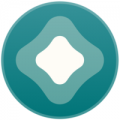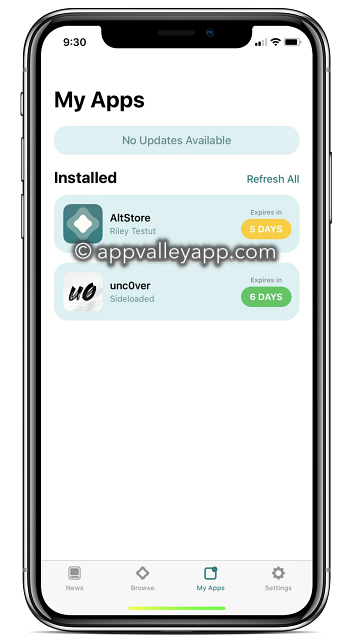Before Installing AltStore:
Before Installing AltStore:
-
1.
Download and install the latest version of iTunes and iCloud directly from Apple (not the Microsoft Store).
iTunes Direct Download Links:
iCloud Direct Download Link:
If you need to use the Windows Store version of iCloud, you can still use AltStore by following our alternate steps in the
Troubleshooting Guide
.
-
2.
Extract
AltInstaller.zipand runSetup.exe. -
3.
Go to search in your Windows task bar, then type in «AltServer» and click «Run as administrator.» Make sure to allow access to private networks if prompted. AltStore will appear as an icon in the taskbar.
4. Connect your iOS device to your computer and make sure it is unlocked. Trust your device with your computer if needed.
5. Open iTunes, then enable «Wi-Fi sync» on your device.
6. Click the AltServer icon in the bottom right taskbar. Then go to “Install AltStore” and choose your iOS device.
7. Enter your Apple ID email address and password. This will allow AltServer to authenticate with Apple and configure your account to support sideloading apps.
Your Apple ID and password are sent only to Apple — not us or anyone else.
8. Wait a few seconds, then an AltServer notification should appear saying AltStore has been successfully installed onto your device.
You may need to restart your device to make AltStore appear on your Home Screen.
9. On your iOS device, go to Settings -> General -> Profiles & Device Management. Tap “Trust [Your Apple ID],” then tap “Trust” again to confirm.
Image courtesy of @LouisAnslow
«Profiles & Device Management» may read as a number of things depending on your version, but you can always find it near the bottom of Settings -> General.
Enable Developer Mode (iOS 16+)
Enable Developer Mode (iOS 16+)
11. To use AltStore on iOS 16 or later, you need to enable Developer Mode on your device by going to Settings -> Privacy and Security -> Developer Mode.
Image Courtesy of @9to5mac
You are now ready to sideload apps using AltStore!
AltStore
Since a lot of people have been asking how to use AltStore, sideload, or IPA files for apps such as YouTube; This guide will tell you how to use AltStore, sideloading, issues, and how to solve them.
Apples restrictions
The difference between AltServer and AltStore is that AltServer is what you use to install AltStore and refresh your apps so they don’t expire. You have to refresh apps every 7 days or else they expire. You can also have a max of 10 app IDs. 1 app (including AltStore) takes up 1 to 2 or sometimes 3 app IDs.
Using AltServer on Mac
So first off, you will want to get AltServer from AltStore.io.
So after you’ve clicked MacOS, a file called AltServer.dmg should’ve been downloaded. Once you open it, you will see AltServer downloaded to downloads or where ever you downloaded it. When you open it, an icon should appear in the corner. ( note that if you have Bartender or a menu bar client it may be hidden) when you click it, it should show a lot of options. Click the one that says “Install Mail Plug-in…” and click “Install Plug-in” once clicked, type your password to install it. This is safe, none of your mail data is sent or recorded by AltStore. The mail plug-in is just to refresh apps so they do not expire. ( note that you must have an account in mail) Once installed, if mail is closed and reopen it, if not then open it. Once opened, click Mail at the top, then Preferences, and Manage Plug-ins in the corner. Then check AltPlugin.mail bundle, Allow Access, then Apply and Restart Mail. Then, go back to AltServer, and click Install Altstore. Your phone should show up Not showing up? Connect your phone to your computer, trust, then go to finder, “ your phone’s name” and at the bottom, “ Show this iPhone when on Wi-Fi.” Make sure to hit apply in the right corner of the finder. Then, if you haven’t already, hit Install Altstore, and your device. Then, type in your Apple ID. If you don’t feel comfortable, you can use a dummy Apple ID, but this doesn’t get sent to Altstore or Riley. Just apply for authentication. They are not saved as well. Once you hit install, it should work. If it doesn’t, make sure the mail is open. Once installed, You now have AltStore! Read the next part that says how to sideload apps to learn how! You might also want to turn notifications on for AltServer.
Using AltServer on Windows
Using AltServer on windows is relatively the same process as on Mac. Go to AltStore.io and download it for windows. You should get a file called altinstaller.zip Run setup.exe Not AltInstaller, Altinstaller is to remove or repair AltServer. ( would be better if Riley named it something else!) then click next, install, and say yes. You getting closer! Next get iTunes ( 32-bit devices 64-bit devices ) and iCloud, 64 and 32-bit. Please do not get it from the Microsoft store or it will not work. You also don’t have to sign into iTunes or iCloud with your Apple ID. Ok, got iCloud and iTunes installed? Click the AltServer icon in the tray, install Altstore, on your phone, and type in your Apple ID. If you don’t feel comfortable, you can use a dummy Apple ID, but this doesn’t get sent to Altstore or Riley. Just apply for authentication. They are not saved as well. Once you hit install, it should work. If you have any issues, scroll down to issues under how to use AltServer on Linux. See if your issue is there before commenting, please! You might also want to turn notifications on for AltServer.
Video:
Using AltServer on Linux
AltLinux is a GUI for AltServer Linux, both being made unofficially. To install it, follow the instructions at the link bellow.
https://github.com/i-love-altlinux/AltLinux#install-altlinux
Do Not Use 3uTools
Whatever you do, don’t use 3Utools. It has been proven to be modifying jailbreak developers’ jailbreaks without permission which is piracy, sending data to china about your phone, Using a pirated and modified version on Appsync Unified. Do not use it.
Issues & Fixes
How do I turn on developer mode?
How do I turn on developer mode?
Developer mode can be turned on by going to Settings > privacy and security > scroll to the very bottom and enable developer mode > restart > open AltStore > click ok if it says you need developer mode > turn on. This is ok and your security is fine.
How do I trust AltStore?
To trust AltStore, go to Settings < General < VPN & Device Management < ( your email that you used to install altstore ) < trust
My device isn’t showing up.
Thanks to u/BWC_4_Wife for this info
On Windows C:\ProgramData\Apple\Lockdown (start, type in %ProgramData%\Apple\Lockdown ) or
on a Mac: Go to /var/db/lockdown in Terminal You can remove everything in this folder, which will remove trust from every device. Refresh your apps faster
My apps arent refreshing wirelessly
!WINDOWS ONLY! u/wolo_prime had a lot of trouble getting Altstore apps (uYou+) to refresh my apps wirelessly. He installed every version of Itunes, reinstalled services, windows updates, wifi, and firewall settings.
What finally worked is restarting the Apple Mobile Device Service. In order to do it on windows, you open the command in admin mode. Wnd key, type «cmd», right-click «run as administrator».
When it’s opened you type:
net stop «Apple Mobile Device Service»
wait a couple of seconds
net start «Apple Mobile Device Service»
Your device should appear on Itunes a few seconds afterward. You also find the process running in task manager and right-click «restart» which would do the same.
Credit to u/cancerism for this idea!
Another way to automate your refreshes if Background refresh doesn’t work
Background refresh is supposed to automate refreshing but it never worked for u/cancerism.
I’ll assume that you’ve already set up wifi sync and auto start altserver with your computer
Just use shortcut automation and pick a time that you’re most likely to be at home. Turn off Ask Before Running which will be on by default
YouTube++/uYou+ isn’t working, what can I do?
First off, don’t use a random YouTube++, use uYou+ it’s much better than a random file you found off of a shady site.
If I use the same apple ID on both my iPad and iPhone, will it affect the number of sideloading apps?
It shouldn’t, in my testing, you can use the same apple ID
How vulnerable is my iPhone if I enable developer mode?
Not that vulnerable. Still safe even after it’s turned on. Apple might just be trying to scare you
I’m getting error 1100
Make sure you are signed into iTunes
Be sure to authorize iTunes → Accounts → Authorizations → Authorize This Computer
Enable iTunes Wi-Fi sync for your phone
Minimize iTunes when done. Make sure it is still open in the background
Run altserver as admin
Hope this helps!
Written by u/chux-e.
I’m stuck on the login screen, what do I do?
Written by u/archiep0gi
Ensure the following:
Your device and your AltServer Device (PC/Mac/Laptop) is connected on the same WiFi or connected via cable.
If connected to the same WiFi, temporarily disable your firewall or anti-virus (this worked for u/archiep0gi).
I’m not receiving notifications from apps I sideloaded
You can only get notifications from apps you sideload by paying $99 a year to apple for a developer account. Idk how altstore can send notifications though.
Is there any way to bypass/extend the expiration from 7 days?
With an apple developer account for $99 a year, you get, 365 until it expires, then you refresh, unlimited app id’s, your P12 signing certificate, notifications, access to the developer betas, and the rest is here
You can get IPA files from here. now stop asking plz
The icon isn’t showing up in the tray, what do I do?
Credit to RyzenGaming#5928 for figuring this out. u/wukkyy got the idea but RyzenGaming made a guide that went into more detail and said more steps you needed to do.
Step 1- Download the vivetool from here 👉🏻(https://github.com/thebookisclosed/ViVe/releases)
Step 2- Create a folder name vivetool without any spaces in the name, in C Drive.
Step 3- Now Extract all the files from the zip to That vivetool folder you had created in Step 2.
Step 4- Open Up the CMD (Run as Administrator).
Step 5- Copy Paste & Run this Command in CMD 👉🏻 c:\vivetool\vivetool.exe /disable /id:26008830
Step 6- After Running the Command it will Show you a Message saying 👉🏻Successfully Set Feature Configuration ) which means the command is successfully implemented.
Step 7- Now the only thing you need to do afterwards is that restart your PC.
Step 8- After Restarting your PC, Launch the** AltServer as Administrator**, Guess what, !!!Boom!!!🎆 u can see the AltServer Icon in your taskbar tray bar.
There is no provisioning profile with the requested identifetr on this team.(3017)
!YOU MUST USE ALTSERVER FOR THIS UPDATE!
Reinstall AltStore from AltServer, then you should be on the newest version. Please note that you do not need to delete AltStore.
Tweaked App Websites
github.com/purp0s3/Tweaked-iOS-Apps
AppDB
iOS Ninja iPA Library
Cypwn
Starfiles
ArmConverter
AppAddict (AppDB carbon copy)
Mob
Zeus
iOSHaven
CokerNutX
iPASpot
IPARHINO
Community made guides for issues
Coming Soon!
Have the AltStore beta? Here are sources you can add!
Clicking on the link will open in AltStore You can get the beta by paying monthly for Riley and Shane’s Patreon.
https://raw.githubusercontent.com/vizunchik/AltStoreRus/master/apps.json
https://quarksources.github.io/quantumsource++.json
https://repo.starfiles.co/public
https://web.archive.org/web/20210225095501if_/https://appybois.com/
https://quarksources.github.io/quantumsource.json
https://randomblock1.com/altstore/apps.json
https://alts.lao.sb
https://floridaman7588.me/altjb/altsource.json
https://ipa.cypwn.xyz/cypwn.json
https://hann8n.github.io/JackCracks/MovieboxPro.json
https://flyinghead.github.io/flycast-builds/altstore.json
https://www.appfair.net/fairapps-ios.json
https://appmarket.tech/altstore.json
https://repo.starfiles.co/dae0adfa29
https://repo.starfiles.com/6b1b6f1120
https://raw.githubusercontent.com/qnblackcat/AltStore/gh-pages/apps.json
https://bit.ly/wuxuslibrary
https://bit.ly/wuxuslibraryplus
Compiling
Coming Soon!
URL Schemes
URL Schemes can be used in 2 different ways. Adding a source to the AltStore beta or installing an app from a link.
You can use a URL scheme by typing either altstore://source?url=[the url of the source or altstore://install?url=[download url] .
Credits
u/xXEnjo1PandaXx(Shane) — Mod that stickied the post
u/wukkyy — Found Windows 11 tray bug fix
u/chux-e — Fix for errror 1100
u/archiep0gi — Fix for being stuck on the login screen
u/cancerism — Another way to automate your refreshes
u/BWC_4_Wife — Fix for device not showing up
(ex main dev)maxasix — AltLinux GUI
Nick Chan#0001 — AltLinux GUI
nebula#5513 — AltLinux GUI
yourfriend#5919 — AltLinux GUI
xerz#9055 — AltLinux GUI
RyzenGaming#5928 — Better explation for Windows 11 Tray Bug fix
The end. Thank you for taking your time to read this because this took literal AGES so please, consider pressing the upvote and star button. Thank you to Shane for sticking this post, you made my day!
if there are words in unnecessary places it’s because I used Grammarly to touch everything up
EDITS: ALOT of grammar, added beta sources and removed a few, formatting, added issues, added URL schemes tab, compiling tab, and removed a broken source
Download Article
Download Article
This wikiHow teaches you how to install AltStore, an alternative to Apple’s mobile App Store. AltStore allows you to install apps and games that you can’t find on the official App Store without having to jailbreak your iPhone or iPad. In addition to acting as a store, AltStore also allows you to sideload apps (IPA files) that you’ve downloaded from the web. AltStore works by setting up a server on your Mac or Windows 10 PC, so make sure you have access to a computer before you begin.
-
1
Install iCloud for Windows from Apple’s website. It’s very important that you install the version of iCloud that comes from Apple’s website—not the version from the Microsoft Store. Here’s how:
- First, open the Microsoft Store app in Windows and click the three dots at the top-right corner. Navigate to My Library > Installed and look for iCloud. If you see it, uninstall it now so you can install the version that works with the AltStore.
- Go to https://support.apple.com/en-us/HT204283 and click the link where it says «On Windows 7 and 8, you can download iCloud for Windows on Apple’s website.» It’ll work even though you have Windows 10.
- Once the download is complete, double-click the file (icloud.exe) and follow the on-screen instructions to install iCloud.
- Open iCloud if it doesn’t launch immediately, and follow the on-screen instructions to sign in with your Apple ID.
-
2
Install the version of iTunes from Apple’s website. Just like with iCloud, you need the version that comes directly from Apple, not the Microsoft Store. Here’s how to get it:
- As you did with iCloud, open the Microsoft Store, click the three dots, and look for iTunes in My Library > Installed. If it’s there, uninstall it.
- Go to https://www.apple.com/itunes in a browser and scroll down to the «Looking for other versions?» section.
- Click Windows and then Download iTunes for Windows now to start the download.
- Double-click the iTunes installer and follow the on-screen instructions to install.
Advertisement
-
3
Set up your iPhone or iPad to sync over Wi-Fi. You’ll want to do this so you don’t have to keep your phone or tablet connected to the computer while you use the AltStore. To do this:
- Connect the iPhone or iPad to the PC and open iTunes.
- If you just installed iTunes, follow the on-screen instructions to set it up.
- Click the device icon near the top-left corner to see your iPhone or iPad’s contents.
- Click Summary at the top of the left panel.
- Check the box next to «Sync with this [device type] over Wi-Fi» and click Apply.[1]
-
4
Go to https://altstore.io in a web browser on your computer. This is the official site for the AltStore. To get the AltStore onto your iPhone or iPad, you’ll first need to install AltServer.
-
5
Click the Windows (beta) link. It’s under the «Download AltServer for…» header. This downloads a file called «altstaller.zip» to your PC.
-
6
Run the AltServer installer. Since you downloaded a zipped file, you’ll need to unzip it first. Then, double-click the file called setup.exe and follow the on-screen instructions to install AltServer. Now that you’re all set up on your computer, it’s time to get AltStore onto your phone or tablet.
-
7
Open AltServer. It’s in the Windows menu. When AltServer is running, you’ll see a diamond-shaped icon near the system clock, although you may have the click the up-arrow beside it to expand more icons.
-
8
Click the AltServer icon and select Install AltStore. Another menu will expand.
-
9
Click your iPhone or iPad’s name. This asks you to confirm your Apple ID—once confirmed, AltStore will install on your phone or tablet.
- If you don’t see your iPhone or iPad, make sure it’s properly connected to your computer and that you can see it in iTunes.
-
10
Open AltStore on your iPhone or iPad. When the app is installed, you’ll find its diamond icon on your home screen and/or in the App Library. You’ll get an error when you open the app the first time—just close the error and continue to the next step.
-
11
Configure your iPhone to trust your Apple ID. This allows you to install apps from your computer onto your iPhone or iPad. Here’s how:
- Open the Settings app and navigate to General > Device Management.
- Tap your Apple ID and select Trust (your Apple ID).
- Tap Trust to confirm. You can now use the AltStore!
Advertisement
-
1
Go to https://altstore.io in a web browser on your computer. This is the official site for the AltStore. To get the AltStore onto your iPhone or iPad, you’ll first need to install AltServer.
-
2
Click the macOS link to download AltServer. This saves a file called altserver.zip to your Mac.
-
3
Run the AltServer installer. Since you downloaded a zipped file, you’ll need to unzip it first. Then, double-click the file called AltServer.App and follow the on-screen instructions to install AltServer.
-
4
Open AltServer. You’ll find it in your Applications folder. This adds a diamond-shaped AltServer icon to your menu bar near the clock.
-
5
Click the AltServer icon and select Install Mail Plug-in. This starts the process of installing the required plugin. Follow the on-screen instructions to complete the process.[2]
-
6
Open the Mail app. It’s the envelope icon on the Dock.
-
7
Enable the new mail plugin. To do this:
- Click the Mail menu in the menu bar and navigate to Preferences > Manage Plug-ins.
- Enable the plugin called AltPlugin.mailbundle and click Apply and restart Mail.
-
8
Connect your iPhone or iPad to your computer. Use the cable that came with it or one that’s compatible.
-
9
Enable Wi-Fi syncing for your iPhone/iPad. You’ll want to do this so you don’t have to keep your phone or tablet connected to the computer while you use the AltStore. To do this:
- Open Finder and select your iPhone/iPad in the left panel.[3]
- Click the General tab.
- Check the box next to «Show this [device] when on Wi-Fi.»
- Adjust any other sync settings you want and click Apply.
- Open Finder and select your iPhone/iPad in the left panel.[3]
-
10
Click the AltServer icon in the menu bar and select Install AltStore. Another menu will expand.
-
11
Click the name of your iPhone or iPad. This installs the AltStore app on your phone or tablet.
-
12
Open AltStore on your iPhone or iPad. When the app is installed, you’ll find its diamond icon on your home screen and/or in the App Library. You’ll get an error when you open the app the first time—just close the error and continue to the next step.
-
13
Configure your iPhone to trust your Apple ID. This allows you to install apps from your computer onto your iPhone or iPad. Here’s how:
- Open the Settings app and navigate to General > Device Management.
- Tap your Apple ID and select Trust (your Apple ID).
- Tap Trust to confirm. You can now use the AltStore!
Advertisement
Ask a Question
200 characters left
Include your email address to get a message when this question is answered.
Submit
Advertisement
-
Apps installed from the AltStore will work for up to 7 days without a paid developer’s account—this is because AltStore basically tricks your iPhone/iPad into thinking you’re a developer who’s installing your own apps. But don’t worry, you won’t lose anything and the app won’t be revoked—AltStore automatically refreshes your apps so you shouldn’t have any problems.[4]
-
Check out the Delta app on the AltStore if you’re into game emulators—you’ll tons of classic games for all sorts of consoles.[5]
-
To sideload an app, download its IPA file from a well-known download site like iOS Ninja or iOS App to your iPhone/iPad. Then, in the AltStore, tap the + at the top-left corner and select the IPA file to install it.
Thanks for submitting a tip for review!
Advertisement
References
About This Article
Article SummaryX
1. Install iTunes and iCloud from Apple’s website if you’re using Windows.
2. Download AltServer from https://altstore.io and install it on your computer.
3. Enable Wi-Fi syncing for your iPhone/iPad.
4. Connect your iPhone/iPad to the computer.
5. Use AltServer on your computer to install AltStore on your iPhone.
6. Launch AltStore on your phone or tablet and close it when you see an error.
7. Trust your Apple ID in your phone or tablet’s Device Management settings.
Did this summary help you?
Thanks to all authors for creating a page that has been read 58,465 times.
Is this article up to date?
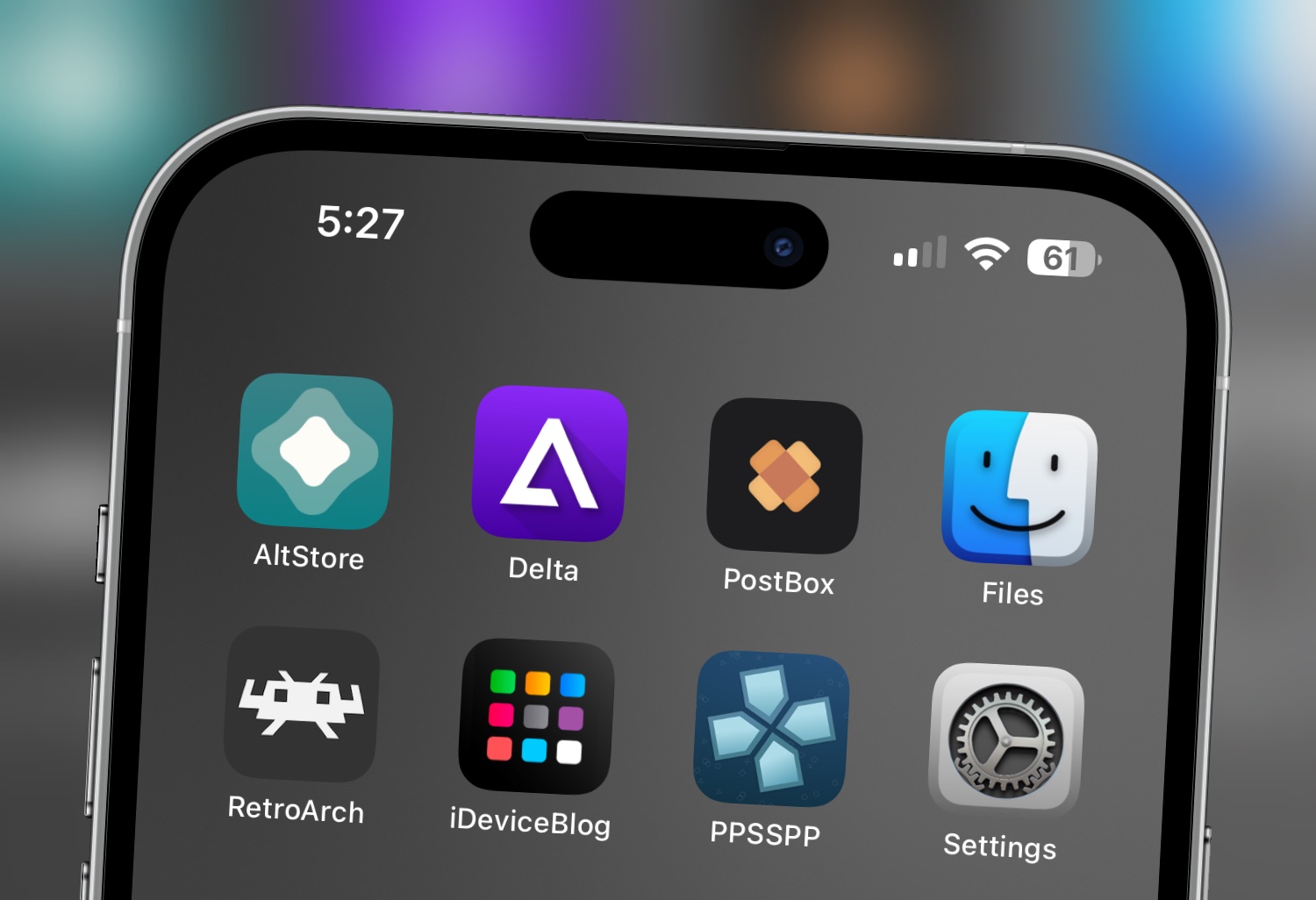
This post will guide you through the process of installing the AltServer on your PC. The AltStore allows you to sideload 3rd party Apps (IPA) onto your iPhone or iPad.
On Mac? See Guide Here
To use AltStore on iOS 16 or later, you need to enable Developer Mode on your device by going to Settings -> Privacy and Security -> Developer Mode -> Restart to enable -> Turn On and enter your passcode if you have one.
Download and install the latest version of iTunes and iCloud directly from Apple (not the Microsoft Store).
- iTunes Direct Download Links:
- Windows 64-bit: https://www.apple.com/itunes/download/win64
- Windows 32-bit: https://www.apple.com/itunes/download/win32
- iCloud Direct Download Link:
- Windows 32-bit and 64-bit: https://updates.cdn-apple.com/2020/windows/001-39935-20200911-1A70AA56-F448-11EA-8CC0-99D41950005E/iCloudSetup.exe
1: Download AltServer for Windows from altstore.io.
2: Extract AltInstaller.zip and run Setup.exe.
3: Go to search in your Windows task bar, then type in “AltServer” and click “Run as administrator.” Make sure to allow access to private networks if prompted. AltStore will appear as an icon in the taskbar.
4. Connect your iOS device to your computer and make sure it is unlocked. Trust your device with your computer if needed.
5. Open iTunes, then enable “Wi-Fi sync” on your device.
6. Click the AltServer icon in the bottom right taskbar. Then go to “Install AltStore” and choose your iOS device.
7. Enter your Apple ID email address and password. This will allow AltServer to authenticate with Apple and configure your account to support sideloading apps.
- Note: Your Apple ID and password are sent only to Apple — not us or anyone else.
8. Wait a few seconds, then an AltServer notification should appear saying AltStore has been successfully installed onto your device.
9. On your iOS device, go to Settings -> General -> Profiles & Device Management. Tap “Trust [Your Apple ID],” then tap “Trust” again to confirm.
10: Now open the AtlStore app on your device, click settings tab and sign in with your Apple ID once again.
Congratulations you can now download and install IPA’s onto your device. To install and resign apps you must have your computer on with the mail app open in the background on the same wifi. Free accounts allow 7 day signing periods and paid Apple Developer accounts allow 365 day signing periods.
Sideload
Tags:altserver, AltStore, iOS, iPad, iPhone, windows
Приложение AltStore – это один из лучших способов для установки неофициальных iOS-приложений и эмуляторов без необходимости делать джейлбрейк вашего iPhone.
Вы можете скачать приложение Altstore, по ссылкам ниже.
Скачать для Win PC
Скачать для MacOSX
Требования:
- Устройство IOS (iPhone или iPad)
- Windows или Mac компьютер
- Соединительный кабель для устройства iOS
- iTunes
Пользователям Windows нужно установить iTunes через сайт Apple. Если вы устанавливали его через Microsoft store, удалите и воспользуйтесь одной из ссылок ниже, для повторной загрузки.
- iTunes для Windows (64-bit)
- iTunes для Windows (32-bit)
Content Summary
- 1 Как установить AltStore:
- 2 Как пользоваться приложением AltStore:
- 3 Как установить IPA файлы, через AltStore:
- 4 Плюсы и минусы использования AltStore:
- 5 Советы по устранению неполадок:
- 6 Часто задаваемые вопросы:
- Подключите устройство iOS к компьютеру, с помощью подходящего кабеля
- Откройте браузер компьютера и загрузите AltServer, используя одну из ссылок, приведенных выше
- Убедитесь, что вы выбрали правильный вариант загрузки для своей операционной системы. Распакуйте файлы и установите их на компьютер.
- После завершения установки запустите AltServer
- Если вы используете Mac, перейдите в панель инструментов и нажмите AltServer > Загрузить AltStore и выберите свое устройство из списка
- Если вы используете Windows, перейдите в нижнюю часть экрана, откройте панель задач, нажмите на значок AltServer >выберите Установить AltStore, а затем свое устройство
- После установки убедитесь, что AltServer работает, и оставьте устройство подключенным к компьютеру
- Возьмите свой телефон, откройте AltStore и загрузите нужные приложения или игры.
- Если у вас возникнут проблемы, ознакомьтесь с разделом Устранение неполадок, представленным ниже в этой статье.
Примечание: Всякий раз, когда вы хотите установить приложение с помощью AltStore, вам нужно подключить свое устройство к компьютеру и открыть AltServer. То же самое относится и к обновлению приложений.
Как пользоваться приложением AltStore:
- Запустите AltStore – если у вас возникает ошибка ненадежного разработчика, откройте Настройки > Основные и перейдите в Профили. Нажмите Доверять профилю AltStore и снова откройте приложение
- Используйте свой Apple ID и пароль для входа в AltStore (также можно использовать пароль для конкретного приложения, но нужно будет вводить тот же пароль, который вводили при установке AltStore через AltServer)
- Нажмите Настройки > Учетная запись > Вход и Войти в систему
- Нажмите на браузер, выберите приложение и нажмите БЕСПЛАТНО рядом с ним, для начала установки
- После установки можно использовать его на iPhone или iPad так же, как и любое другое установленное приложение.
Как установить IPA файлы, через AltStore:
- Загрузите нужный IPA файл из Интернета на свое iOS устройство.
- Нажмите на значок AltStore, чтобы открыть приложение в AltStore и установите его.
- Если это не сработает, нажмите на значок, который вы видите здесь
- Запустите приложение с помощью AltStore и установите его
- Другой способ, это запустить AltStore, затем нажать на + в левом верхнем углу и перейти в раздел Загрузки – там вы должны увидеть IPA-файл
- Нажмите на него и установите. Вы увидите все ваши установленные файлы в приложениях, помеченные как «Загруженные».
Плюсы и минусы использования AltStore:
Существуют некоторые плюсы и минусы использования приложения AltStore:
Плюсы:
- Вам не нужен джейлбрейк
- Это бесплатно
- Сертификаты приложений не аннулируются. Поскольку каждый пользователь создает собственные сертификаты разработчика, Apple не может отозвать их, как это происходит с другими приложениями.
Минусы:
- Одновременно у вас может быть только три активных приложения
- Необходим компьютер для запуска сопутствующего приложения AltServer, для установки AltStore на устройство и необходимость переподписывать приложение каждые семь дней.
- Чтобы обеспечить беспрепятственную работу приложения, вы должны включить синхронизацию Wi-Fi в iTunes и обновлять приложение каждые семь дней, для продолжения его использования.
Советы по устранению неполадок:
- Ошибка установки
Вы можете получить три сообщения об ошибках: “Ошибка установки, “Вы не являетесь членом никакой команды разработчиков” или “Неверный Apple ID или пароль”, а также “Ваша команда разработчиков достигла максимального количества зарегистрированных устройств”.
Какое бы сообщение вы ни получили, откройте https://appleid.apple.com, нажмите на опцию выбора пароля для конкретного приложения и сгенерируйте пароль. Эти ошибки возникают из-за того, что ваш Apple ID защищен двухфакторной аутентификацией.
- Ошибка “Не удалось найти AltServer” при попытке обновить приложения
Это означает, что AltServer не находится в вашей сети Wi-Fi. Вы должны использовать одну и ту же сеть на своем компьютере и устройстве iOS. Если вы используете одну и ту же сеть, ваш брандмауэр в сети может заблокировать AltServer. Настройте свою сеть для беспрепятственного доступа к AltServer.
Часто задаваемые вопросы:
В заключение, вот некоторые из наиболее распространенных вопросов, которые мы получаем от наших пользователей:
- Что такое AltStore?
Это альтернативный магазин приложений iOS для iPhone, iPad или iPod Touch, позволяющий устанавливать неофициальные приложения без необходимости джейлбрейка. Однако AltStore не разработан с использованием корпоративных сертификатов, как другие подобные магазины, поэтому его сертификат не может быть отозван Apple.
- AltStore – приложение-джейлбрейк?
Нет, AltStore – это НЕ джейлбрейк. Это приложение, которое подписывает и устанавливает неофициальные приложения на ваше устройство.
- Как работает приложение AltStore?
Riley Testut поддерживает AltStore. Он разработал его, используя функцию, предоставляемую разработчикам Apple. Эта функция позволяет тестировать приложения перед их отправкой в официальный магазин. Приложения самоподписываются на компьютере пользователя, а не используют корпоративные сертификаты, которые можно легко отозвать. Однако это ограничивает вас только тремя приложениями – AltStore является одним из них, так что с его помощью можно установить не более двух приложений.
- Какие приложения входят в AltStore?
На самом деле в AltStore не много приложений, но в ближайшее время ожидается пополнение. Это наиболее скачиваемые приложения:
- GBA4iOS
- Delta Emulator
- Happy Chick Emulator
- iNDS
- Unc0ver
Однако с помощью AltStore вы можете установить внешние IPA-файлы, скачанные из Интернета, и ваш выбор, в этом случае, будет практически неограничен.
- Можно ли отозвать AltStore?
Нет, потому что он не использует корпоративные сертификаты. В принципе, у каждого пользователя есть собственный сертификат подписи, который не может быть отозван – все, что вам нужно сделать – это не забывать обновлять приложение каждые семь дней.
- Как мне использовать AltStore без проблем?
- Убедитесь, что AltServer настроен на автоматический запуск при каждом включении и входе в систему вашего компьютера.
- Если вы используете компьютер, то не выключайте его; оставьте его в спящем режиме с подключенным устройством iOS. Это можно сделать на ночь, когда вы не пользуетесь устройством. В этом случае ваши приложения обновятся автоматически.
- Убедитесь, что ваш AltStore запускается хотя бы раз в пару дней – затем iOS сама расставит приоритеты для обновления приложений.
AltStore разработан таким образом, что он будет проверять приложения несколько раз в неделю. Убедившись, что ваш компьютер подключен и AltServer активирован, вы можете без проблем поддерживать его бесперебойную работу.
- Зачем нужен мой Apple ID для использования AltStore?
Система разработана так, что любой, у кого есть действующий ID может устанавливать приложения на свое устройство в целях тестирования. Это функция, которую Apple предоставляет разработчикам, а поскольку разработчик использовал ее в приложении, то использование вашего Apple ID гарантирует, что AltStore и серверы Apple смогут обмениваться данными и устанавливать приложения на ваше устройство.
- Почему приложения, установленные с помощью AltStore, нуждаются в обновлении каждые семь дней?
Потому, что ваш Apple ID бесплатный. Если вы перейдете на платный аккаунт Apple, т.е. будете платить $99 в год за учетную запись разработчика, тогда срок действия приложения не будет истекать. Вот почему AltStore пытается обновлять ваши приложения каждые несколько дней. Вы также можете обновить их вручную с помощью AltStore, гарантируя, что срок их действия не закончится.
- Должен ли я иметь постоянно работающий AltServer, чтобы это сделать?
Нет, но он должен быть включен, используя ту же сеть, что и AltStore для обновления и установки приложения. Вам не нужно оставлять его постоянно включенным, просто убедитесь, что вы регулярно включаете свой компьютер. Затем AltStore проверит, что он находится в той же сети, что и AltServer, и обновит приложения. Однако вы должны делать это, по крайней мере, один раз за семь дней. В противном случае вы потеряете приложение. Установите AltServer на автоматический запуск при включении компьютера, а затем один или два раза в неделю переводите компьютер в спящий режим (убедитесь, что у вас есть сетевое подключение) и оставьте его делать свое дело.
Пользовательский рейтинг:

.jpg?alt=media&token=f94229f1-89be-4e25-854d-d13736f64ca3)