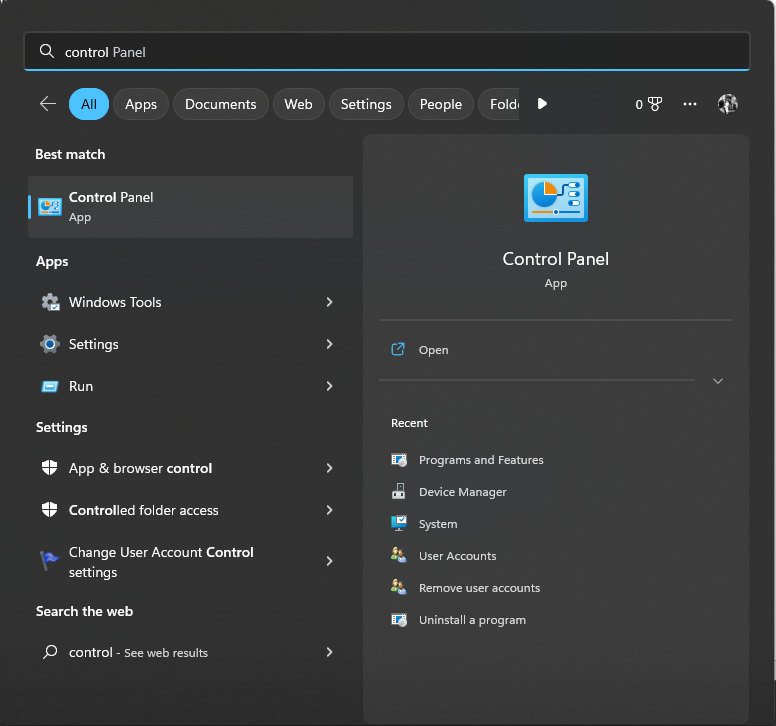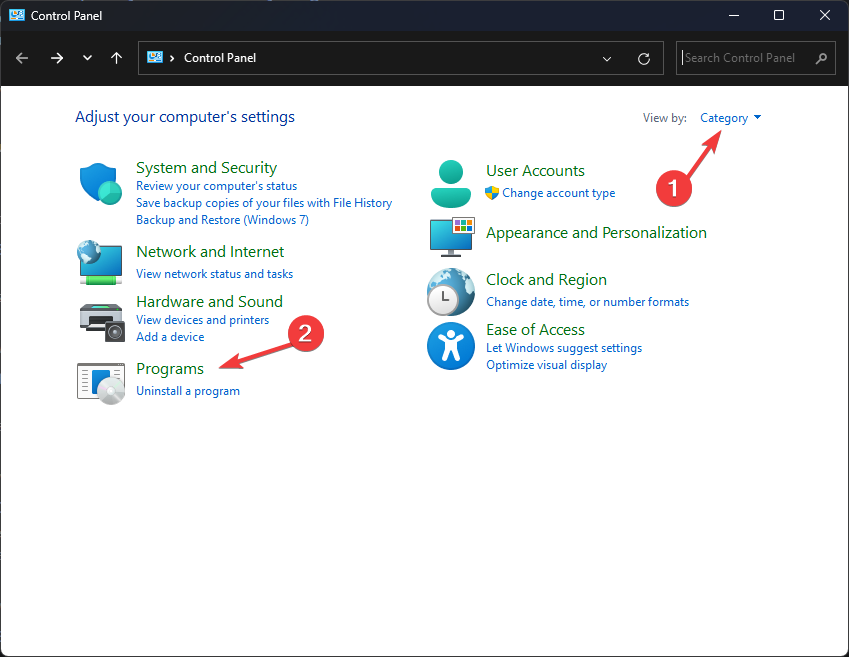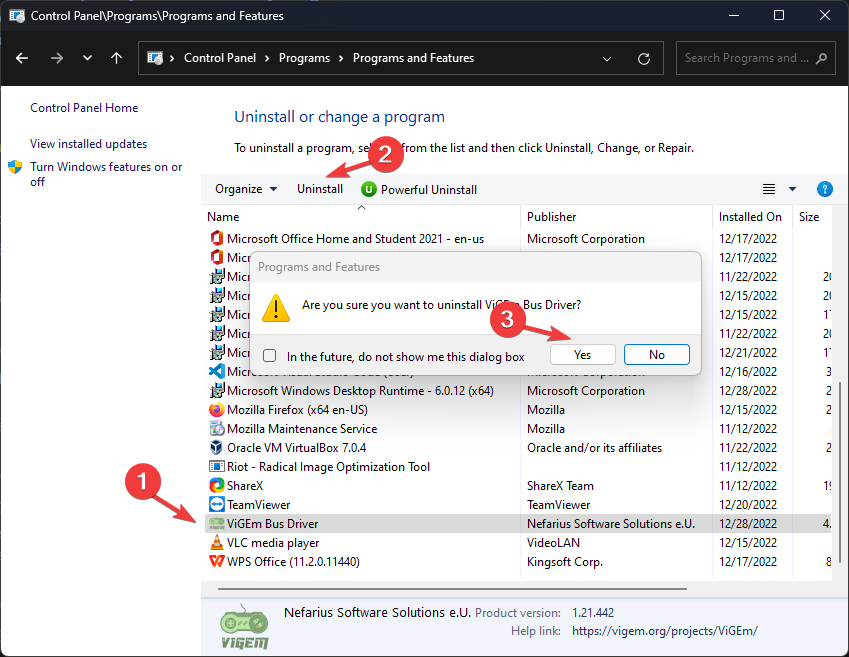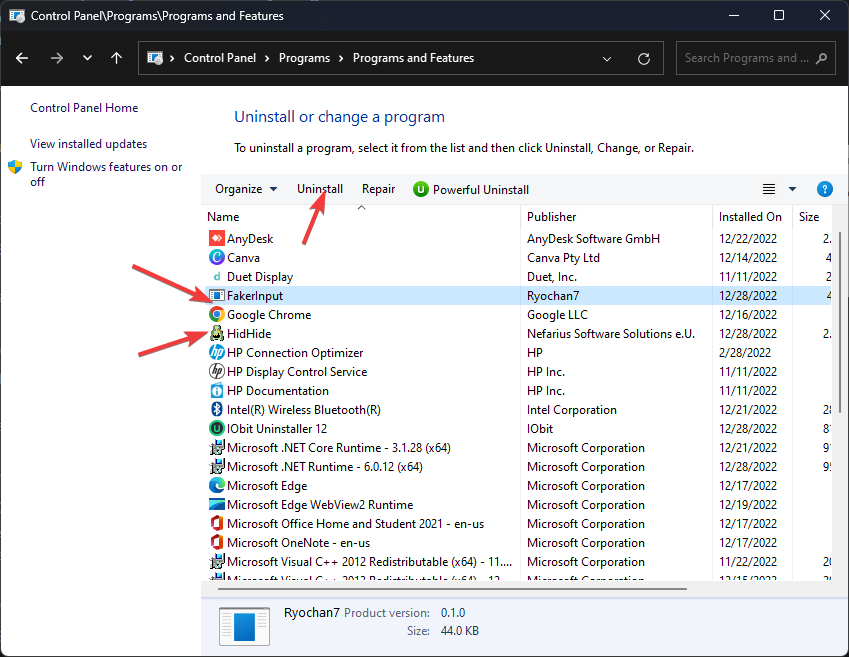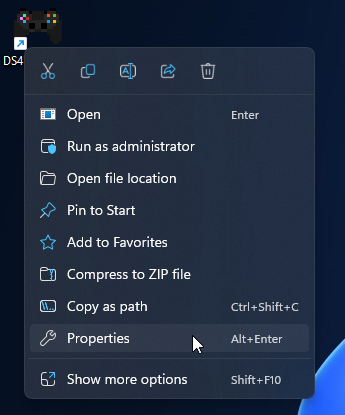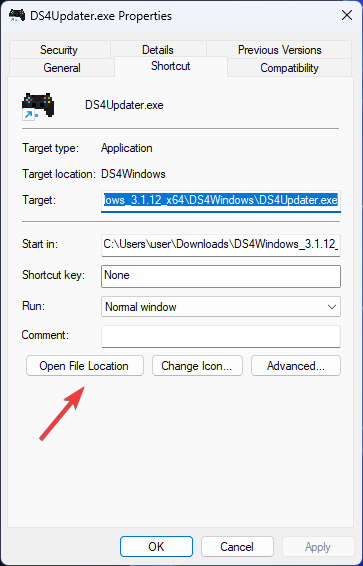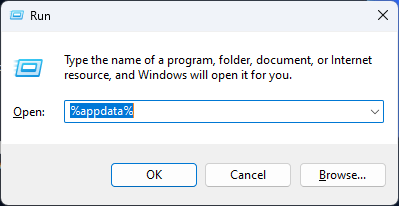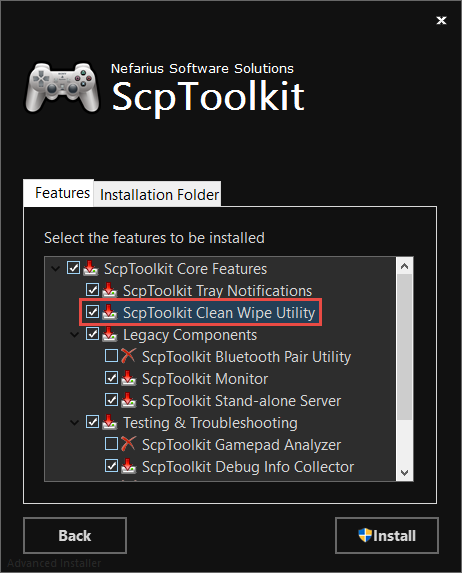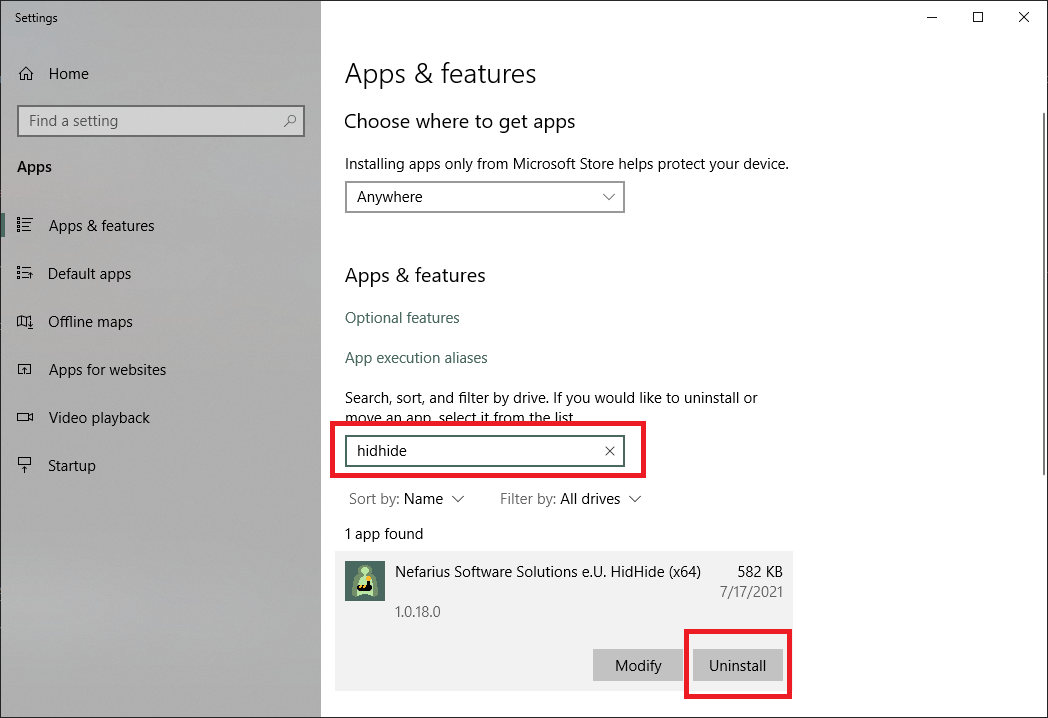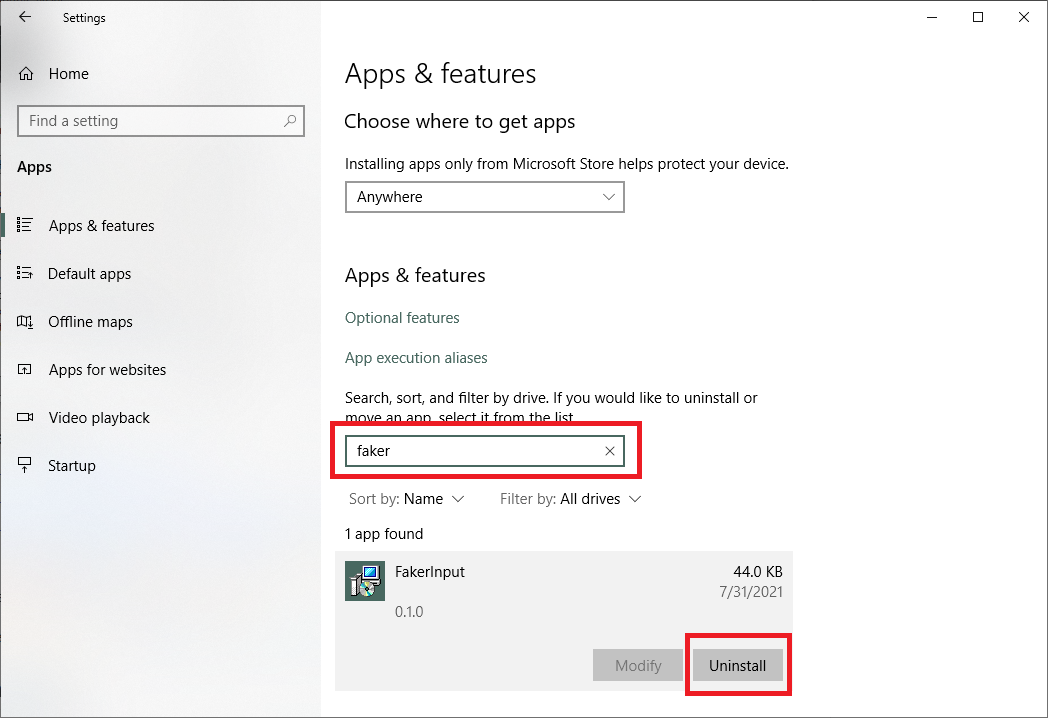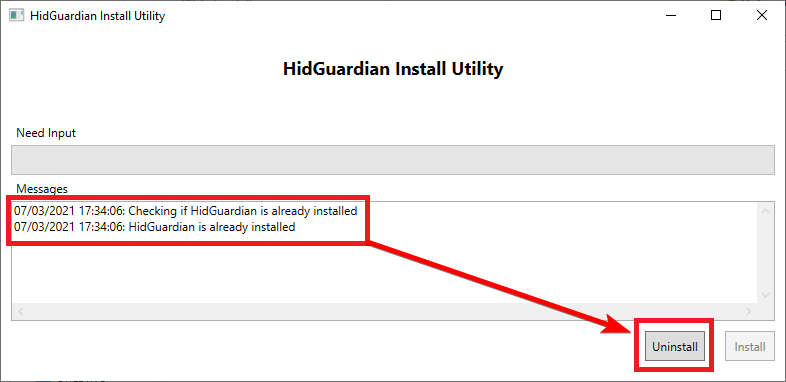Remove this app from your PC using these safe methods
by Vlad Turiceanu
Passionate about technology, Windows, and everything that has a power button, he spent most of his time developing new skills and learning more about the tech world. Coming… read more
Updated on
- If you want to uninstall software like DS4Windows, it means you are either experiencing issues with the app or not using it anymore.
- Whatever the reason may be, in this guide, we will discuss different ways to remove DS4Windows from your computer safely.
If you don’t want to use the DS4Windows application anymore and looking for a way to uninstall it, you are in the right place.
DS4Windows is a portable application. Therefore, it doesn’t need uninstallation. However, remove the files and associated drivers to remove the app. Here, this guide will walk you through the steps to uninstall the DS4Windows. Let’s start!
How can I uninstall DS4Windows completely from Windows 11?
Before uninstalling the program, make sure you have closed the app from System Tray and ended the task related to the program from Task Manager. Then, follow all the steps to get the work done.
1. Uninstall DS4Windows manually
1.1 Uninstall ViGEm, FakerInput and HidHide
- Press the Windows key, type Control Panel, and click Open.
- Select View by as Category.
- Click on Uninstall a program.
- Navigate to ViGEm Bus Driver and select Uninstall. Now click Yes to continue.
- You need to locate the apps named FakerInput and HidHide. Then, select them one by one and click Uninstall.
- Follow the on-screen prompts and wait for the process to complete.
1.2 Change the settings on the DS4Windows app
- Launch the app.
- Go to Settings, and remove the checkmark beside Run at Startup.
- Exit the app.
1.3 Delete the associated files
- Go to the DS4Windows app, right-click it, and select Properties.
- Click Open File Location.
- Delete all the files under DS4Windows.
- To delete the profile directory, press Windows + R to open the Run window.
- Type %appdata% and press Enter.
- On the Roaming folder, locate DS4Windows and click Delete.
- Delete the shortcut if you have created one.
- How to Uninstall Windows 11 Default Apps Using PowerShell?
- How to Completely Uninstall Windows Media Player
- What is Rvlkl.exe & Should You Uninstall it?
- What is WRSA.exe & Should You Uninstall It?
2. Use a third-party tool to uninstall DS4Windows and its drivers
You can use a third-party tool ScpToolkit to remove DS4Windows and everything it installs with it. This tool is an XInput wrapper for DualShock controllers. Before getting this tool, ensure you have NET Framework 4.5 and the Visual C++ 2010 and 2013 packages installed on your PC. Follow these steps to uninstall:
- Download and Install ScpToolkit.
- Right-click on SCPDriver.exe and select Run as administrator.
- This tool will delete DS4Windows along with its drivers and other files.
⇒ Get ScpToolkit
So, these are the methods that you can use to uninstall DS4Windows from your Windows 11 and 10 PC completely. You can remove DS4Windows and its associated files manually; however, if you want to get the work done without wasting time, you can use a third-party tool to get the job done.
If you have questions or concerns about uninstalling DS4Windows, feel free to mention them in the comments section below.
DS4Windows
Main program
DS4Windows is a portable application, meaning it is not actually «installed». To get rid of DS4Windows just delete its folder. Simple as that.
Settings and user data
- Press Win+R, type
%appdata%and then select OK. This should open windowsappdata/Roaming/folder - Verify if the DS4Windows folder exists there and delete it if found
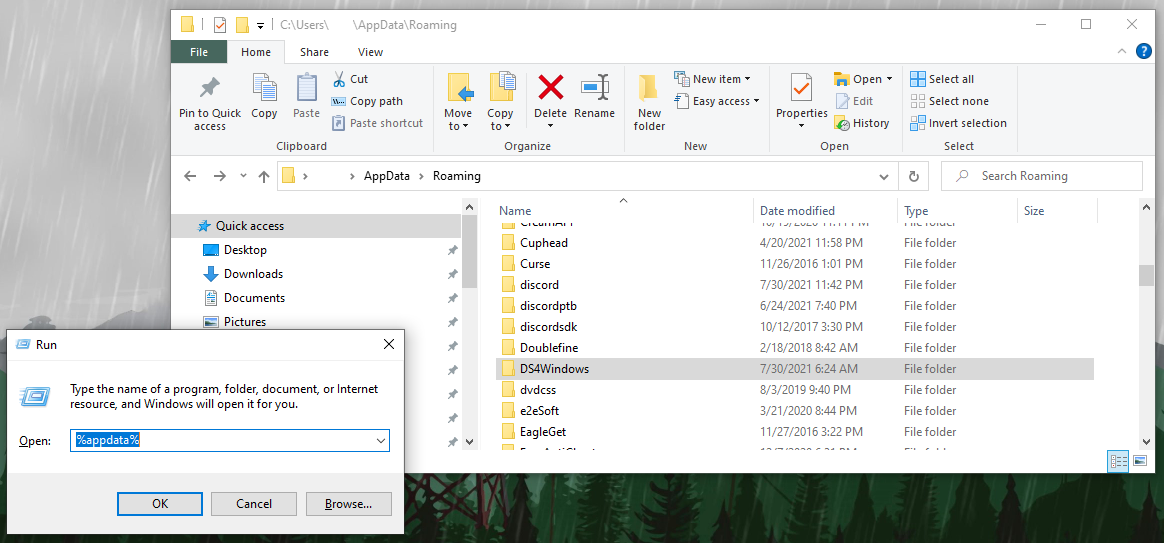
These are companion drivers that are currently used by DS4Windows. If you are looking for more info on what they are and their purpose, check the about companion drivers page.
ViGEmBus (click to expand)
Important
Keep in mind that the Nefarius’ ViGEmBus is used by a good number of other applications, with the most known one being Parsec. If you have other programs that make use of the ViGEmBUS, then uninstalling it may break their functionality, though the program might just prompt you to install it again
- Check ViGEmBus’s removal section on the original ViGEmBus’ documentation
HidHide
- Open Windows’
Apps & Features(search for it on the start menu) - Search for/locate «HidHide»
- Uninstall it and then reboot your PC
FakerInput
- Open Windows’
Apps & Features(search for it on the start menu) - Search for/locate «FakerInput» and uninstall it
Legacy drivers
These are drivers that are not used anymore but users might still have installed if they’ve been using DS4Windows for a long time.
Of the drivers below, it’s highly recommended that HidGuardian is uninstalled if present.
HidGuardian (click to expand)
HidGuardian’s installer utility can check if it’s installed and SAFELLY uninstall it in case it is, so that’s what we are going to use:
- Download and extract this archive
- Inside the extracted folder, run HidGuardianInstaller.exe
- Check in the text log if HidGuardian is installed. If it is not, you can close the utility and move on with your life
- If HidGuardian is installed, click on the «Uninstall» button
- Wait until the utility finishes uninstalling HidGuardian, keep and eye on the text log to know what its status
- After the tool finishes uninstalling HidGuardian, close the tool AND THEN REBOOT YOUR PC
Uninstalling ScpVBus
To Do: include pictures
- Locate the
Virtual Gamepad Emulation Buson device manager (do not confuse it with theNefarius' Virtual Gamepad Emulation Bus) - Uninstall it while also ticking the
Delete the driver for this devicecheckbox - Check with
Driver Store Explorerif it’s still present on the system and remove it if true
DS4Windows is a portable driver that allows you to get the ultimate experience while using a Dual Shock 4 on your PC. There are many features that coming with DS4Windows, such as use x360-like input to use the DS4 in more games and have rumble, use the same app for mapping a DS4, Dual sense, Switch pro, and Joucon; use the touchpad as a mouse or for more actions. So in this article, you will learn How to completely remove DS4WINDOWS.
Read more – How to Change Your Discord Theme?
When you installed the DS4Windows and if some kind of malware, then you have to uninstall it. Most people don’t know to uninstall the DS4Windows. So here, we are going to give you the correct steps to uninstall it. So let’s see “How to completely uninstall DS4Windows?”
- First, you have to open the DS4Windows and keep it on the screen. Then Go to the settings and then go to the control panel of your PC. (You can also launch the control panel by typing “control panel” in the search box.)
- Then click on uninstall a program. There is called “ViGEm bus driver”. Now uninstall it.
- Now we have to search that where did you put it on your PC. So you need to go to the DS4Windows to run at startup. So what you have to do is, start the program up.
- Then left-click on “Run at Startup” to take that away.
- Then come to the home screen and right-click on the screen.
- Go to the “Properties”. And open the file location.
- Click on the temp.
- Now search for DS4Windows folders and delete it.
It is now removed from your PC. But still, there is one more step to do. When we installed this program, it setups a profile directory that usually goes onside of your app data.
- To get to that, you have to type %appdata% on run, then press enter.
- Then you can see the folder “DS4Windows”.
- Now left-click on that you will see inside of there are all the logs ever made.
- Now go back again by clicking roaming and hit delete on the DS4Windows file. That’s it.
Does the PS4 have wireless controllers?
Yes, as normal all ps4 controllers dispatched with consoles are wireless. But the point is it has a USB wire to charge the battery. Supported controllers have made a response as many more wireless USB ports to both male and female finishes are breaking more ordinarily, so if you’re seeing something that will last a little longer and save some suspicious spending, Is It the wire or the controller
Conclusion
I hope you learn How to completely remove DS4WINDOWS. So please make sure to share this article with your friends if you got help. Also, if you have any questions about this, feel free to contact us through contacting us page.
DS4Windows is a well-known software that allows Windows users to use their PlayStation controller on their PC. It makes it possible for you to use not only PlayStation but also Nintendo controllers on your Windows 10 or 11 PC by emulating the Xbox controller.
With the ability to remap or change the keybindings to your liking (keyboard + mouse, joysticks, buttons, etc.), the software provides you with more gaming options using your controller, without the need to purchase an approved controller or limit yourself to playing with just a mouse and keyboard. So, start using DS4Windows today and experience gaming with your preferred controller on your Windows PC.

How to Uninstall DS4Windows on Windows
DS4Windows is a popular tool that allows you to use your DualShock 4 controller on your Windows computer. However, there may come a time when you need to uninstall DS4Windows from your system. This guide will walk you through the steps to safely and completely remove DS4Windows from your Windows computer.
Prerequisites
Before proceeding with the uninstallation process, make sure you have closed all applications and saved any unsaved data. This will help prevent data loss or corruption during the uninstallation process.
Uninstalling DS4Windows
DS4Windows is a portable program and can’t be removed using the standard uninstall method in Control Panel. To completely remove it, you must delete its related files and drivers. Here are the steps:
1. Uninstall ViGEm, HidHide, and FakerInput Drivers
When installing DS4Windows on your PC, ViGEmBus driver is necessary to install to make sure this program can work well. Besides, HidHide and FakerInput are optional drivers. If you install these three drivers, go to uninstall them from your PC.
- Open Control Panel by typing “control panel” in the search box and clicking the result in Windows 11/10.
- Navigate to the Programs section and click “Uninstall a program“.
- Find HidHide, ViGEm Bus Driver, and FakerInput and uninstall them one by one.
2. Delete DS4Windows Related Files
Once you have successfully uninstalled the DS4Windows drivers from your Windows 11/10 PC, take these actions:
- Open the DS4Windows app.
- Go to the “Settings” tab and uncheck the “Run At Startup” box.
- Exit the app.
3. Delete DS4Windows Related Files
- Press Win + R and type %appdata% into the Run dialog.
- Delete the DS4Windows folder in the Roaming folder.
- If you have a shortcut, delete it as well.
Alternatively, you can use a third-party app called ScpToolkit to uninstall DS4Windows and its related content. It’s a free Windows Driver and XInput Wrapper for Sony DualShock 3/4 Controllers.
Conclusion
Uninstalling DS4Windows from your Windows computer is a straightforward process. Whether you use the Control Panel or the installed DS4Windows program, the process is simple and can be completed in just a few steps. By following the steps in this guide, you can ensure that DS4Windows is completely removed from your system, freeing up space and resources for other programs.
На чтение 4 мин Опубликовано Обновлено
DS4 Windows — это программа, которая позволяет использовать геймпады от PlayStation 4 на компьютере под управлением Windows. Однако, есть случаи, когда пользователю требуется полностью удалить ds4 windows с компьютера. Может быть, вы больше не используете геймпады от PlayStation 4 или хотите попробовать другую программу для подключения геймпадов. В этой статье мы предоставим пошаговую инструкцию о том, как удалить ds4 windows полностью.
Перед тем, как начать удаление ds4 windows, убедитесь, что все подключенные к компьютеру геймпады от PlayStation 4 отключены. Затем следуйте этим шагам:
- Шаг 1: Закрытие программы. Перед удалением ds4 windows необходимо закрыть его программу на компьютере. Для этого нажмите правой кнопкой мыши на значок ds4 windows в системном трее и выберите «Выход».
- Шаг 2: Удаление программы. Откройте меню «Пуск» и найдите «Панель управления». В «Панели управления» найдите раздел «Программы» и выберите «Удалить программу». В списке установленных программ найдите «DS4 Windows» и нажмите на него правой кнопкой мыши. Выберите «Удалить» и следуйте инструкциям на экране для завершения процесса удаления.
- Шаг 3: Очистка реестра. Для полного удаления ds4 windows необходимо очистить его записи в реестре. Для этого нажмите одновременно клавиши «Win» + «R», чтобы открыть «Выполнить». Введите «regedit» и нажмите «ОК». В редакторе реестра найдите следующие пути и удалите соответствующие ключи:
HKEY_CURRENT_USER\Software\DS4Windows
HKEY_LOCAL_MACHINE\SOFTWARE\DS4Windows
После удаления всех ключей ds4 windows из реестра, закройте редактор реестра.
Теперь ds4 windows полностью удален с вашего компьютера. Если вам все еще приходится сталкиваться с какими-либо проблемами после удаления, рекомендуется перезагрузить компьютер, чтобы окончательно удалить оставшуюся информацию о программе.
Содержание
- Удаление ds4 windows: инструкция в 2 шага
- Шаг 1: Перейдите в настройки и найдите установленную программу
- Шаг 2: Удалите ds4 windows с компьютера
Удаление ds4 windows: инструкция в 2 шага
Если вы решили удалить ds4 windows с вашего компьютера, следуйте этой инструкции в двух шагах:
| Шаг 1: Удаление программы |
|---|
| 1. Откройте панель управления на вашем компьютере. |
| 2. Выберите «Программы и компоненты» или «Установка и удаление программ». |
| 3. Найдите в списке установленных программ ds4 windows. |
| 4. Щелкните правой кнопкой мыши на ds4 windows и выберите «Удалить» или «Деинсталировать». |
| 5. Следуйте инструкциям на экране, чтобы завершить процесс удаления. |
| Шаг 2: Удаление драйверов |
|---|
| 1. Нажмите клавиши «Win + R», чтобы открыть окно «Выполнить». |
| 2. Введите «devmgmt.msc» и нажмите «ОК», чтобы открыть диспетчер устройств. |
| 3. Разверните раздел «Контроллеры игровых устройств». |
| 4. Щелкните правой кнопкой мыши на устройстве с именем «Wireless Controller» или «DualShock 4», и выберите «Удалить устройство». |
| 5. Если появится предупреждение, выберите «Удалить драйверное ПО для данного устройства» и нажмите «ОК». |
После выполнения этих двух шагов, ds4 windows полностью удалится с вашего компьютера, а связанные с ним драйверы также будут удалены. Теперь вы можете использовать другие программы или устройства для управления вашим контроллером.
Шаг 1: Перейдите в настройки и найдите установленную программу
Для удаления программы DS4 Windows полностью с вашего компьютера вам понадобится зайти в системные настройки.
- Нажмите на кнопку «Пуск» в левом нижнем углу экрана.
- Выберите «Настройки».
- В открывшемся меню выберите «Приложения».
- Пролистайте список программ в разделе «Приложения и функции» и найдите «DS4 Windows».
- Щелкните на эту программу, чтобы выделить ее.
Теперь, когда вы нашли установленную программу, вы готовы приступить к ее удалению. Продолжайте чтение, чтобы узнать, как удалить DS4 Windows полностью с вашего компьютера.
Шаг 2: Удалите ds4 windows с компьютера
1. Перейдите в меню «Пуск» и откройте «Панель управления».
2. В панели управления найдите раздел «Программы» и выберите «Удаление программ».
3. В открывшемся окне найдите программу ds4 windows в списке установленных программ.
4. Щелкните правой кнопкой мыши по программе и выберите опцию «Удалить» или «Изменить».
5. В появившемся окне подтвердите удаление программы, следуя указанным инструкциям.
6. Подождите, пока процесс удаления завершится.
7. После успешного удаления ds4 windows, перезагрузите компьютер, чтобы изменения вступили в силу.
![How To Uninstall DS4Windows 4 Steps[Full Guide]](https://cdn.windowsreport.com/wp-content/uploads/2022/12/How-To-Uninstall-DS4Windows-4-StepsFull-Guide.png)