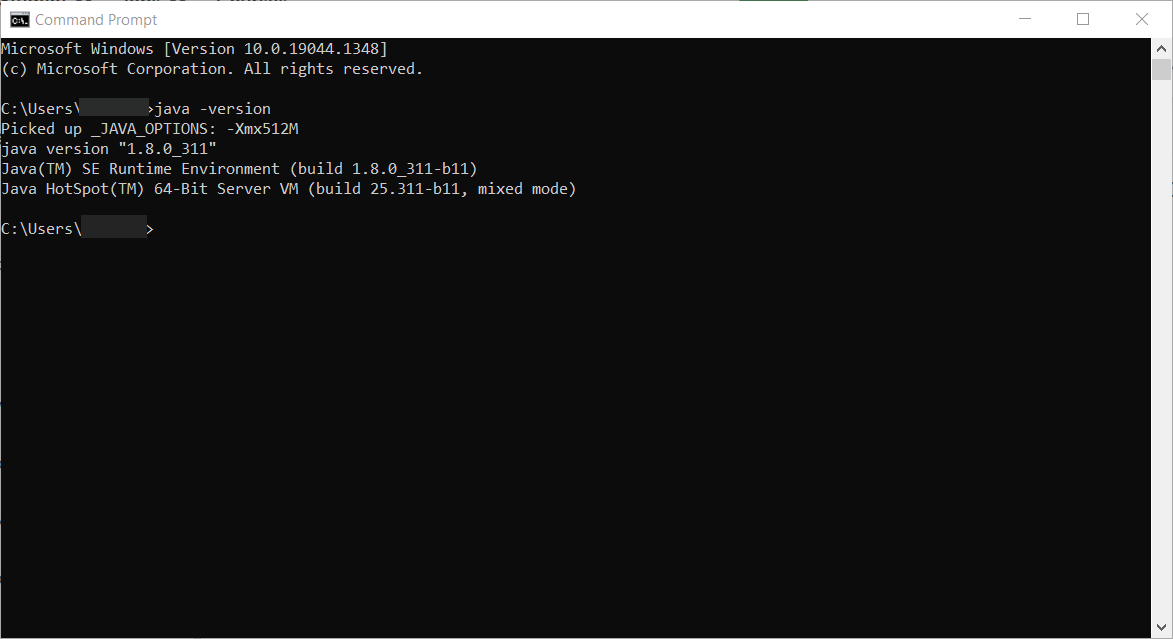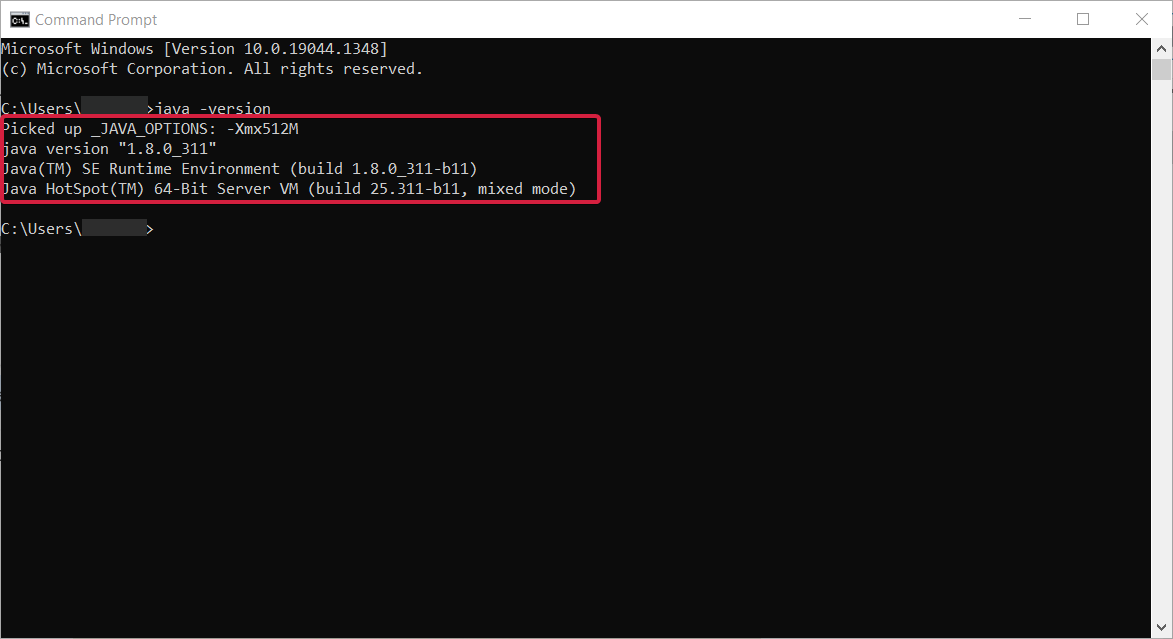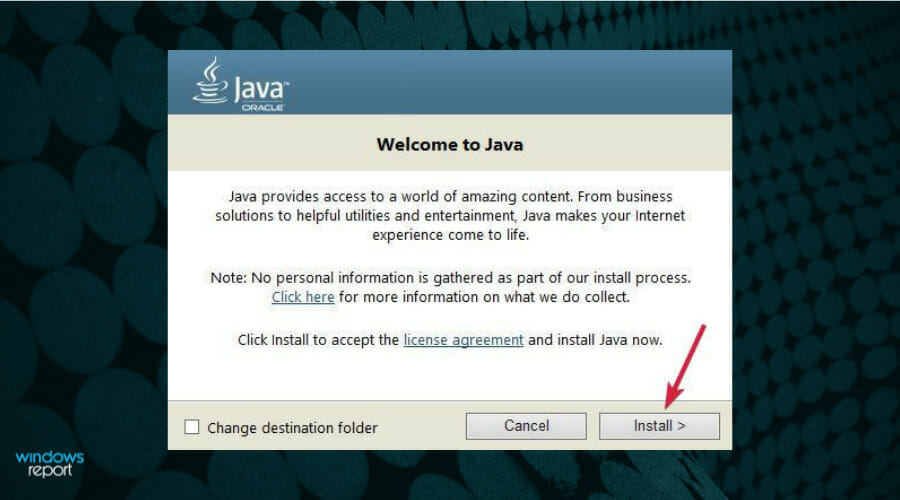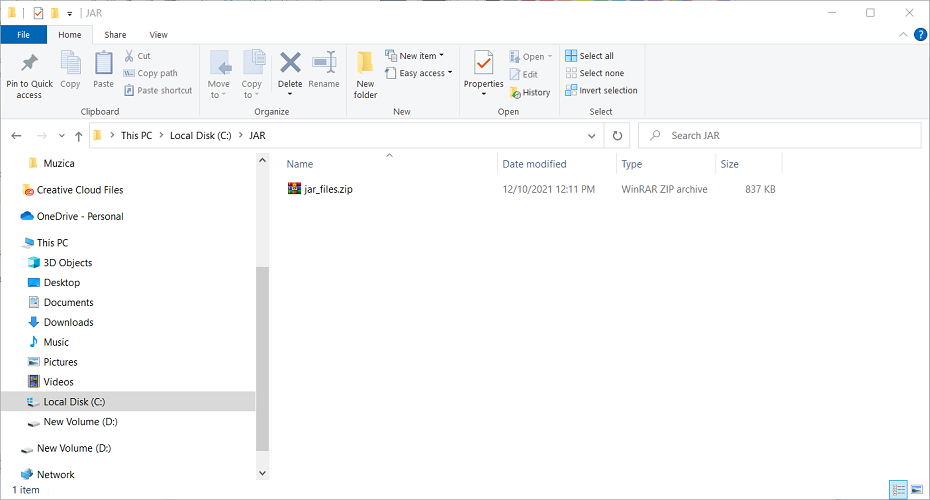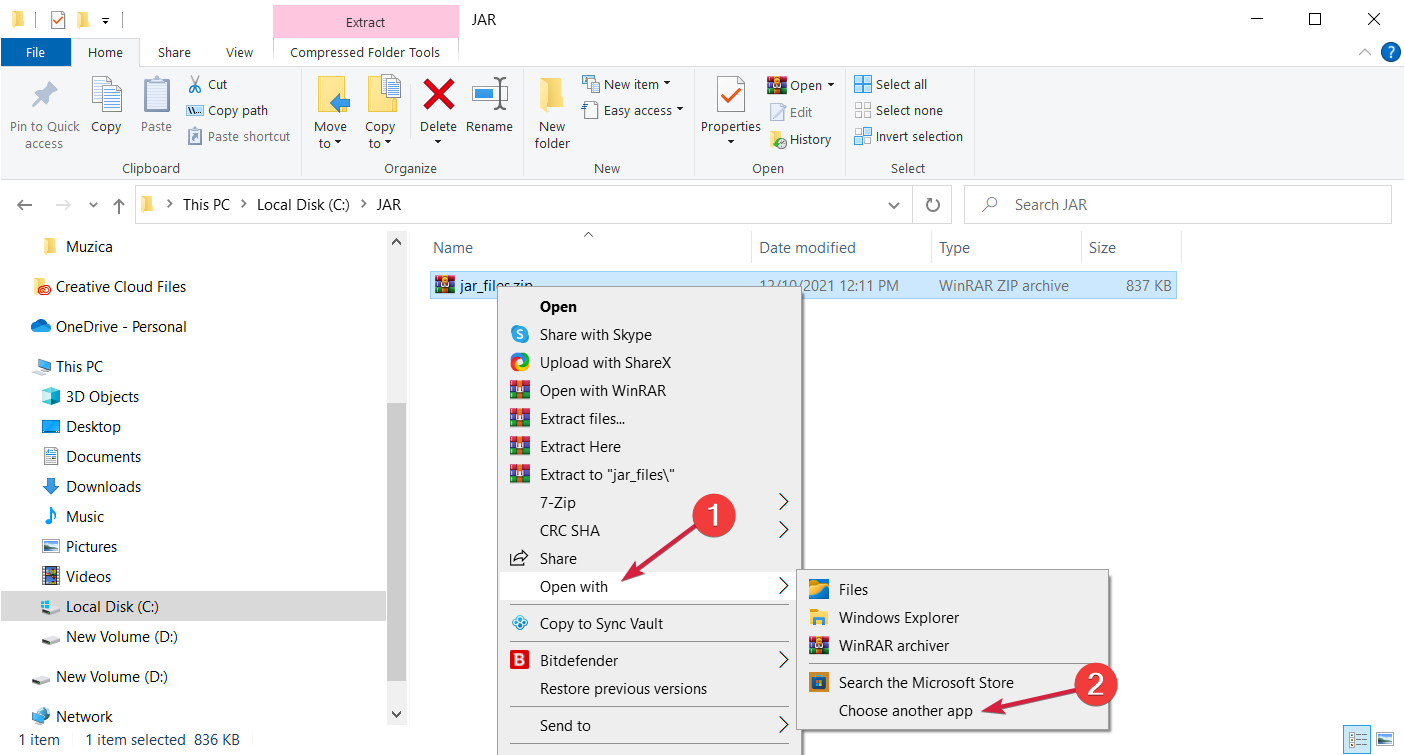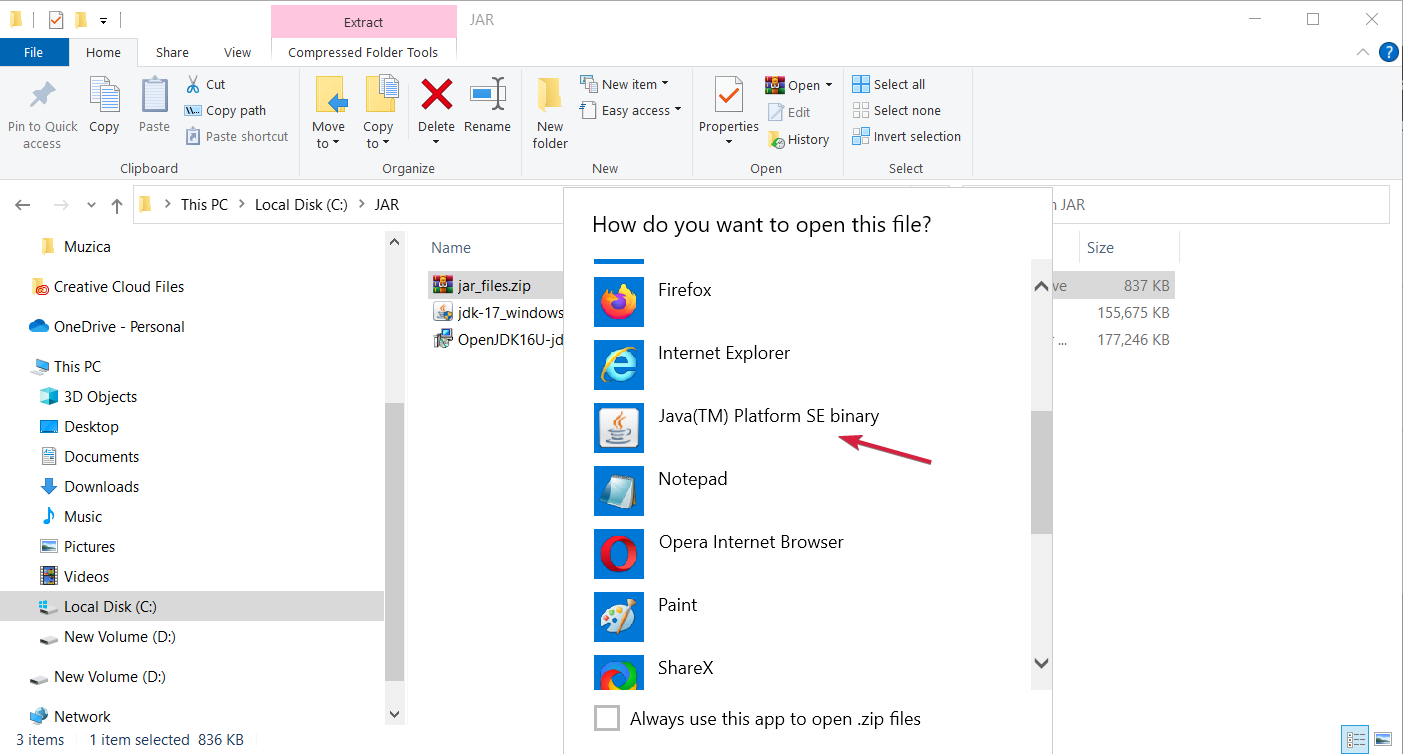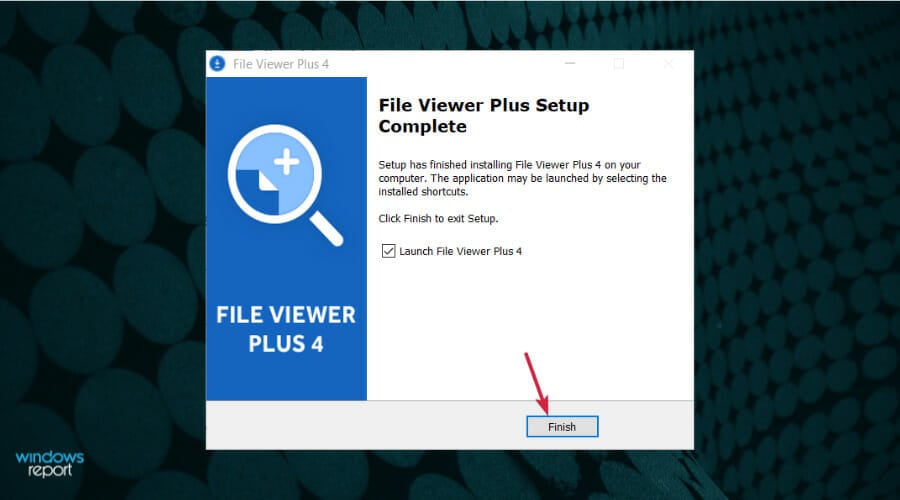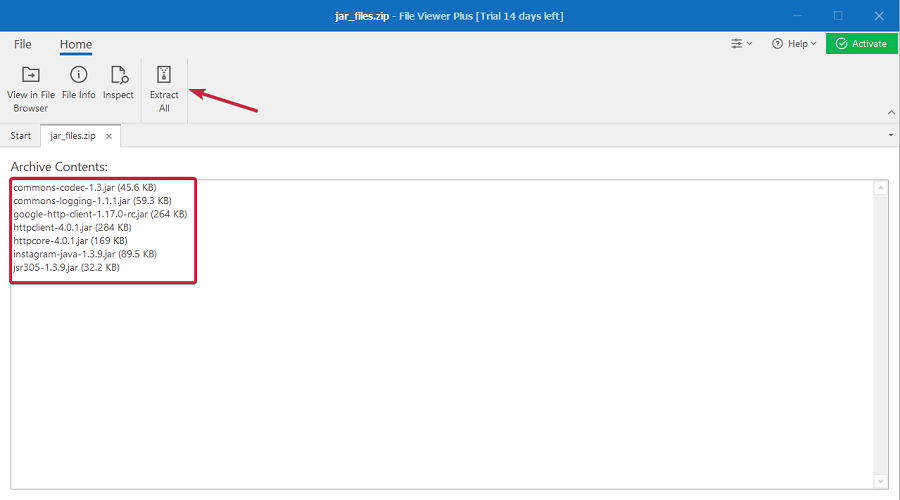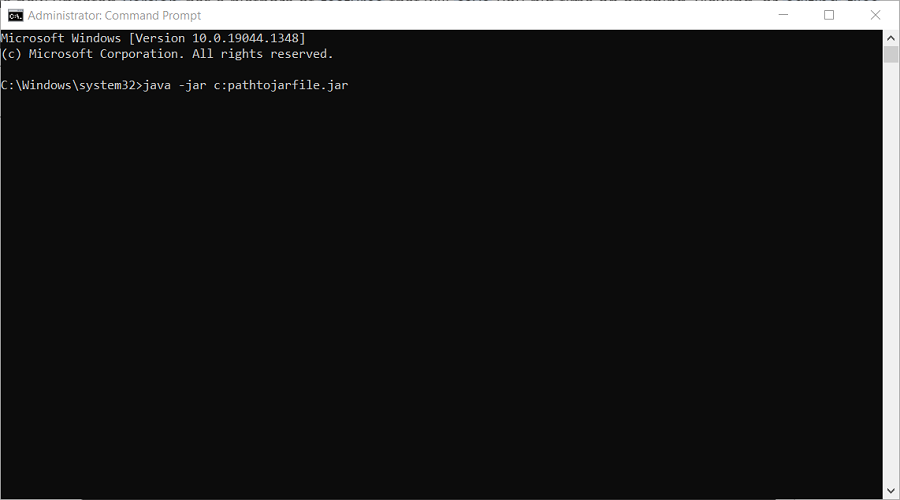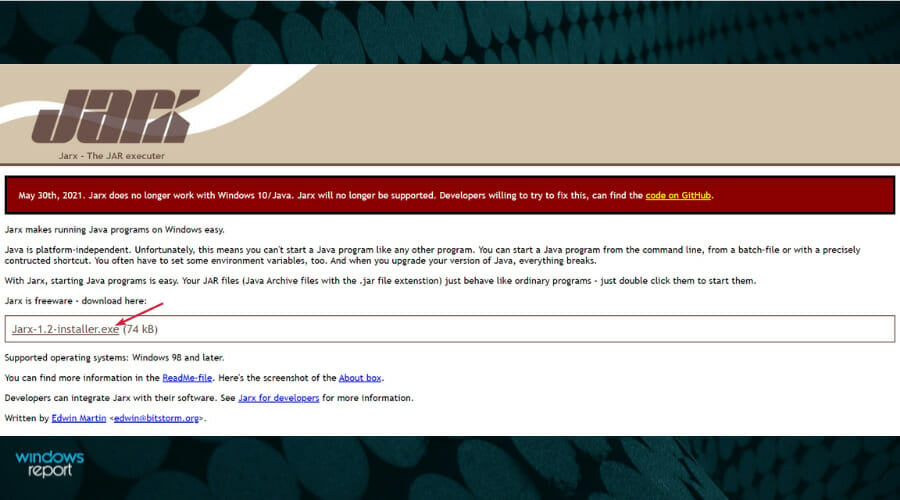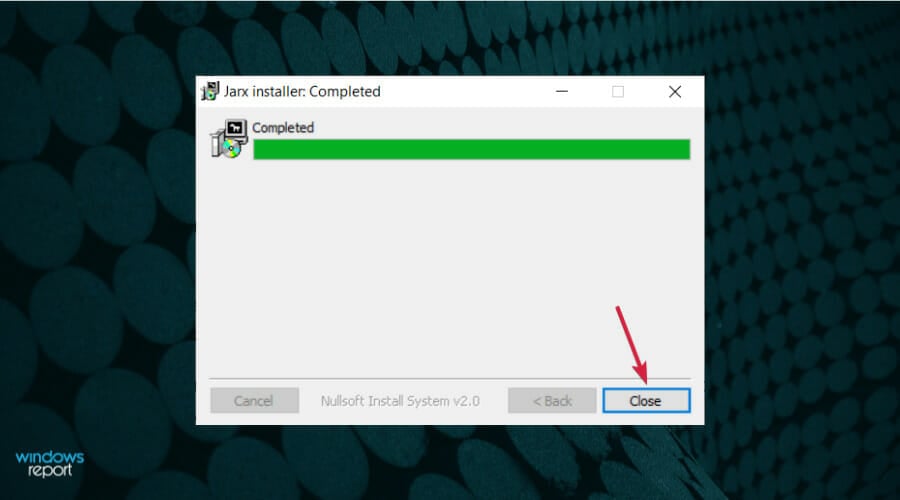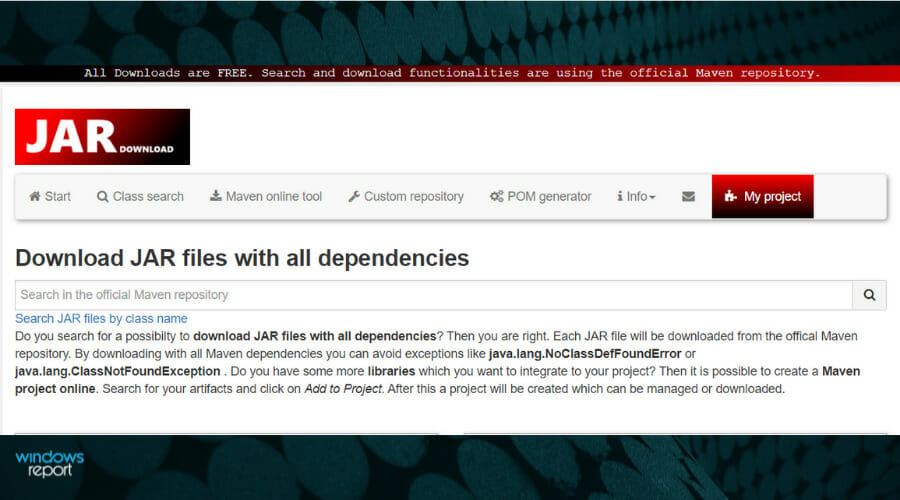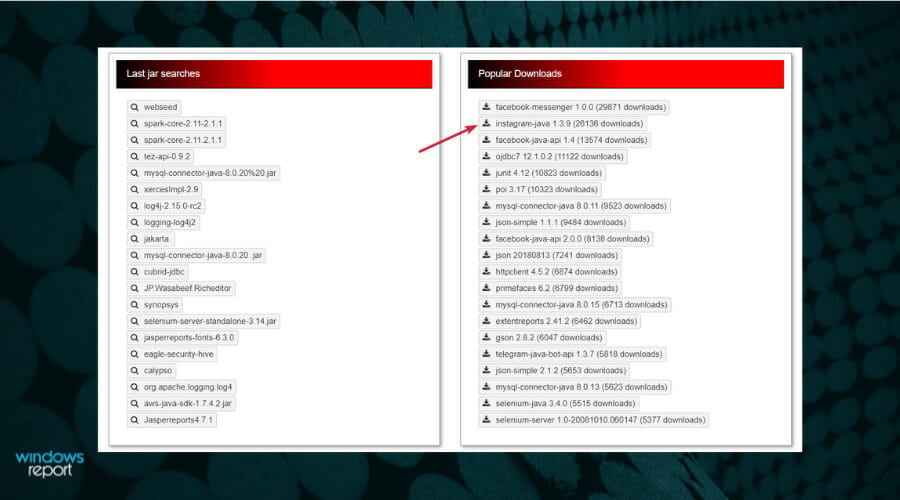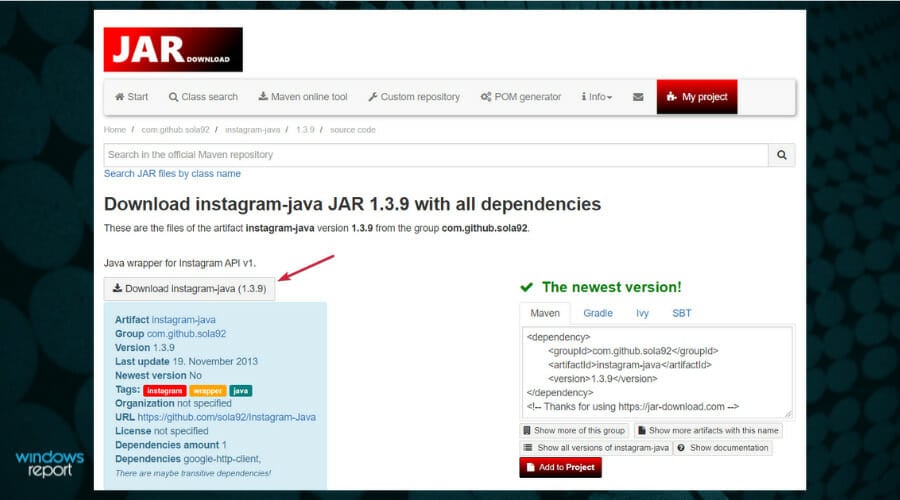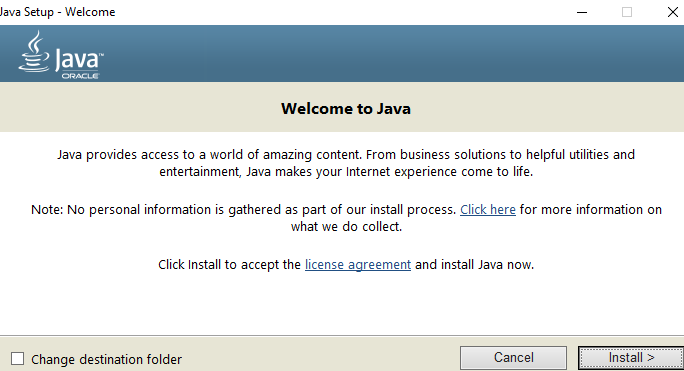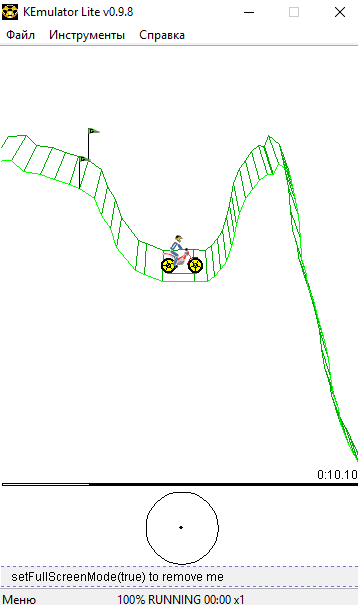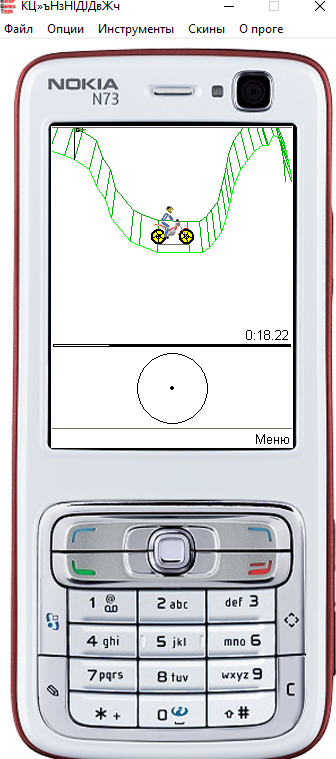by Matthew Adams
Matthew is a freelancer who has produced a variety of articles on various topics related to technology. His main focus is the Windows OS and all the things… read more
Updated on
- To run a JAR file on your Windows 10 device, you certainly need to have Jave installed.
- You’ll find below a path to the latest Java version in case you need it.
- Then, you can find JAR file openers or executors, and we recommend some.
- Using Command Prompt is also a handy solution if you don’t want to install third-party tools.
A JAR file is a Java archive package format that might include a Java program within it.
While you can extract JARs with archiving software, you can’t run a pure Java JAR app as you would with other programs in Windows.
Since that’s the case, we’ll cover how you can run a pure Java app JAR file in Windows.
What are JAR files?
A JAR file allows Java runtimes to enclose an entire application, together with its classes and resources, in a single source.
Moreover, the elements inside a JAR file can be compressed, and that translates to shorter download times but also less space allocated on your drive.
In other words, JARs are more sophisticated archives that work in a Java environment on your PC.
How can I run a JAR file?
- What are JAR files?
- How can I run a JAR file?
- 1. Add Java to Windows
- 2. Use Java (TM) Platform SE binary
- 3. Download a JAR file opener
- 4. Run a JAR file in cmd
- 5. Add a third-party JAR executor to Windows
- How to get a JAR file for your favorite app?
1. Add Java to Windows
- Type cmd in the Windows Search tab and click on the Command Prompt app.
- Next, input the following command and press Enter to run it:
java -version - The current version of Java is Version 8 Update 311.
- If you don’t have Java or the most up-to-date version, you can download it for free. After you get the file, hit the Install button.
- Run through the Java setup wizard and close the window after the installation process.
- Then, open your browser to verify that the program is working.
The crucial thing you need upfront is to have Java installed. It helps you open JAR files. Without it, Java apps aren’t going to run in Windows.
How we test, review and rate?
We have worked for the past 6 months on building a new review system on how we produce content. Using it, we have subsequently redone most of our articles to provide actual hands-on expertise on the guides we made.
For more details you can read how we test, review, and rate at WindowsReport.
2. Use Java (TM) Platform SE binary
- Press the Windows key + E to start File Explorer and the folder that includes the file you need to run.
- You should right-click the JAR file and select Open with from the context menu, then select Choose another app.
- Sselect to open it with Java(TM) Platform SE binary.
- Click the Always use this app to open JAR files check box, then press the OK button to close the menu.
- Now you can run the selected JAR, and all other JARfiles will also be associated with Java.
3. Download a JAR file opener
- Go to the File Viewer Plus website and click on the Download Now button.
- After you download and install the app, hit the Finish button.
- Now click on the Open a file button or just drag-and-drop the JAR file in its window.
- You will instantly see the contents of the JAR file and you will be able to click the Extract All button to get them on a location on your drive.
You can open JAR files with a lot of apps out there but we strongly recommend File Viewer Plus because it can open and display over 300 different file types.
The new updated version has a plethora of features that will save you big time on opening, viewing, or editing files.
Keep in mind that the app supports the most popular text, audio, or video file type, as well as archive, source code, or web files.
Another popular JAR file opener is JAR Runner, by KIllerApplets.com. You can check it out if you prefer.
4. Run a JAR file in cmd
1. Input cmd in the Search tab.
2. Select Run as administrator to run Command Prompt with full privileges.
3. Then input the following command (replacing pathtofile from the example with the actual path of the file you need to run): java -jar c:\pathtojarfile.jar
4. Press Enter.
5. That will open the executable JAR file so long as it contains a manifest file to specify the application’s entry point (the developers should have already included that in the archive.)
If you develop your own Java programs, you’ll need to convert the JAR to an executable format.
Another easy option is to run a JAR file in cmd, your PC’s built-in command-line tool. All you need to do is input a command while running the app with admin rights, and the file will be opened.
The command-lie app is crucial for debugging and installing apps but if it doesn’t work, learn how you can fix Command Prompt in Windows.
5. Add a third-party JAR executor to Windows
- Visit the JARX website and click on the Jarx-1.2-installer.exe file to download it.
- Download and click on the file to start the installation, then select the Close button when it’s finished.
- Now you can just double-click any JAR file to start it like a normal executable file. The JAR file will be executed.
There are also executor programs for Windows like JARX that enable you to run .JAR files the same as any other program.
- What is Microsoft Coffee and is it real or not?
- Security Settings Blocked Self-signed Application [Fix]
How to get a JAR file for your favorite app?
There are lots of websites that offer free JAR versions of any application you can think of and we’re going to provide a simple example for Instagram.
- Go to a website that offers JAR file downloads like JAR Download. Proceed with caution because not all such websited offer clean content so you should double-check it with an antivirus and scan the files on arrival before using them.
- Click on the Java version of the app you’re looking for. In our case, the Instagram Java.
- Now hit the Download button and by using our guide above, you already know how to open the JAR and use the contents.
If you’re having trouble or you receive an error, learn what to do if you’re unable to access JarFile on Windows 10.
We hope that our guide helped you with all the information needed to run JAR files in Windows or even convert them if needed.
For any other issues, we also have another guide that will help you if JAR files are not opening on Windows 10.
If you have any other suggestions on how to run a JAR file, or questions about the topic, leave them in the comments section below and we’ll be sure to take a look.
Windows 11 is capable of running a plethora of file types, with and without external, third-party applications. Not only does it allow you to carry out a bunch of tasks from the comfort of your PC, but it also makes sure you can utilize the raw power of your PC.
Today, we’ll take a look at one complicated file type — jar — and tell you how to open it on your Windows 11 or Windows 10 PC.
What is a jar file?
jar is an archive package format that may or may not contain an executable Java program. These archives can either contain java applications or source codes that can then be used to compile and run applications without having to write individual code for each application. You can run .jar files on Windows 11 in various ways and we have listed the most common ones below. Follow the relevant sections to help you along with the process.
Related: How to check RAM Type in Windows 11: DDR3, DDR4, or DDR5?
How to check if you have Java installed
Before we go further, you’ll need to check whether you have Java installed on your Windows 11 PC. If you don’t use the Java programming language or anything resembling it, chances are, your Windows 11 PC still hasn’t been blessed with Java.
To check if you have Java installed or not, run the simple command given below. Here’s how.
Open Command Prompt. Press the Windows key on your keyboard and type cmd. Then click Command Prompt.
In the command window, type this command:
java -version
Your screen will look like this:
Now, hit Enter to run it.
Now, if you don’t have Java on your machine, you’ll get an error saying that the command isn’t recognized.
Related: How to Change Mouse Polling Rate on Windows 11
How to install Java (if you don’t have it)
If you do not have Java on your PC and wish to download it to run Java applications, you’ll need to install the Java Runtime Environment or JRE.
To download the latest version of JRE, go to the Java download website.
Now, download the executable file for Windows.
After downloading and installing, go to Command Prompt and type “java -version” again as given above.
Now you should see the version of Java installed on your system.
Related: How to Delete iTunes Backup on Windows 11
Running jar files can either be exceptionally simple or frustratingly difficult. We’ll, of course, start with the basics.
Method #01: Double-click to run
After installing JRE or JDK, you’ll have the means to run a jar file natively on your PC. You should see your jar files in Java executable form right off the bat. If you don’t, you’ll need to right-click on the jar file and choose to run it using the OpenJDK platform library or similar.
With any luck, a simple double-click would run the jar file like a charm.
Related: How to Increase Download Speed Windows 11
Method #02: Create a .bat file to run unsigned or custom .jar archives
If you’ve compiled a .jar archive on your own and would like to run the same on other PCs then a .bat file can help you with the same. To do so, first, open up any Windows Explorer window, click on the 3-dot menu icon and select ‘Options’.
Now, go to the ‘View’ tab and uncheck the option ‘Hide extensions for known file types.’
This will reveal the full name — with extension — of your files.
Now, open up a Notepad file inside the folder where the concerned jar file is located. Now, add this line to the text file.
java -jar yourfilename.jar
Now, save the file with the “.bat” extension. You can hit Ctrl + Shift + S on your keyboard to do the same.
That’s it. Now, every time you double-click on the batch file, it’ll be redirected to the jar, and the executable file should run as planned.
Related: How to Turn Down Bass on Windows 11
Method #03: Fix jar file association
After creating an executable batch file and linking with the Jar, you should be able to run the program without a hitch. However, if for some reason, you’re not getting the desired result, we’d encourage you to get the Java file association checked.
Packing/unpacking applications, such as WinZip, WinRAR, and more can damage the file association with JavaAW — the program that ultimately executes your jar files. Follow the guide below to help fix .jar file associations on your PC.
3.1) Using Settings
Press Windows + i on your keyboard to open the Settings app. Now click on ‘Apps’ on your left.
Now click on ‘Default apps’.
Scroll to the bottom and click on ‘Change defaults by file type’.
Click on the search box at the top.
Now type in ‘jar’ and hit Enter on your keyboard.
Click on the .jar listing from your search results.
Click on ‘More apps’ and select Java that we installed earlier.
Click on ‘OK’ once you are done.
File type associations will now be changed for the .jar extension. You should now be able to run .jar files on your PC with a simple double click.
Related: How to Transfer Music From iPhone to iTunes Windows
3.2) Using .jar file properties
Select the .jar file you are trying to open and hit Alt + Enter on your keyboard.
Click on ‘Change’ beside ‘Opens with:’.
Click on ‘More apps’ and click on ‘Java’.
Click on ‘OK’ once you are done.
Click on ‘OK’ again in the properties window to apply and save your changes.
And that’s it! The file type .jar will now be associated with Java and you should be able to open the same on your device with a simple double click.
Method #04: Run .jar files using CMD
You can easily run .jar files from CMD as well. Follow either of the methods below to help you along with the process.
Open the folder where your .jar file is located and click on the address bar at the top.
Type in ‘CMD’ and hit Enter on your keyboard.
A command prompt will now launch in the same location. Enter the following command and replace ‘NAME’ with the exact name of your .jar file in the same directory.
java -jar NAME.jar
And that’s it! You will now have executed the desired .jar file from Command Prompt.
Related: How to Turn Off Screen Saver on Windows 11
FAQs
.Jar file archives can sometimes be misconstrued for executables and vice versa. The way to open and run both of these on Windows requires different approaches, and hence here are some commonly asked questions that should help you get up to speed.
Can I run .jar games using these methods?
No, unfortunately, you will need a third-party .jar game loader that helps you launch and configure your games accordingly. Games also need to save your progress which is also handled by such third-party apps.
Why am I unable to extract a .jar archive?
We recommend you verify the .jar file and ensure that it is an archive. In most cases, unsupported content is the reason you are unable to extract .jar files on your system. Additionally, the developer also needs to define the file as an archive for it to be recognized as the same on your device.
What is the best way to run a .jar file?
We recommend you stick to the double click method. If your file type associations are messed up, you can use the guide above to fix the same on your device. If however, in the rare case that the double click methods do not work for you, we recommend you try the command line method instead.
Related: Microsoft Edge Location – Where Is It Located on Your System
We hope this post helped you easily run .jar files on your system. If you face any issues or have any more questions for us, feel free to reach out using the comments section below.
RELATED:
- How to Open a JAR File on Android
- How to fix the error ‘Instantiate Action Error: Java Class not found’
- How to Turn Off Sticky Keys on Windows 11 easily
- Windows 11 Outlook Search not working? How to fix
- How to fix the Killer Wireless 1535 Driver Issue on Windows 11 %
- How to use Windows 11 Without Microsoft Account

В двух тысячных годах большой популярности набрали приложения написанные на Java для мобильных телефонов. Многие из нас отлично помнят те времена, когда человек, который мог скидывать Java приложения со своего телефона был очень востребован. Многие ранее уже запускали Java приложения на своем компьютере, но со временем забыли какие программы это делают лучше всего. А также стоит помнить что существует множество приложений для компьютера, которые также написаны на Java.
Данная статья расскажет как запустить jar файл в Windows 10, а точнее чем запустить. Большинство эмуляторов Java требуют установленной последней версии Java машины в Windows 10. Поэтому также стоит рассмотреть где скачать и как установить последнюю версию Java для Windows 10. Программы для компьютера написаны на Java запускаются с помощью Java машины, а для запуска мобильных приложений используют эмуляторы Java для ПК.
Java для Windows 10
Модуль Java сертифицирован для использования в ОС Windows 10, начиная с выпуска Java 8 Update 51. Поэтому важно всегда устанавливать последнюю версию Java чтобы в первую очередь сэкономить своё время. Только после установки Java для Windows 10 стоит пытаться запускать Java приложения или переходить к выбору эмулятора для запуска игр.
- Переходим на официальный сайт разработчика: www.java.com.
- Скачиваем последнюю актуальную версию Java для Windows 10.
- Открываем скачанный установочный файл и следуем шагам установки.
Как запустить Java приложение на Windows
Существует множество приложений написанных на Java для операционной системы Windows. Запуск таких приложений осуществляется с помощью ранее установленной Java машины.
- Запускаете командную строку от имени администратора.
- Выполняете следующею команду: [stextbox id=’download’]java -jar C:\Users\user\jar_name.jar[/stextbox]
А также можно производить запуск Java приложения для компьютера непосредственно с рабочего стола используя пункт открыть с помощью, и выбрав там же Java машину.
Эмуляторы Java для ПК
KEmulator
Лучший Java эмулятор для компьютера, который без проблем работает на операционной системе Windows 10. Доступно две версии эмулятора: Lite и Full. KEmulator Full занимает немного больше места, главной особенностью которого является необходимость установки последней версии Java на Windows 10.
При наличии установленной Java последней версии на Вашем компьютере пользователь сможет запускать KEmulator Full файлом KEmulator.exe или KEmulator.jar. KEmulator Lite запускается на компьютере без установленной Java машины только через файл KEmulator.exe.
Полная версия эмулятора Java имеет более широкий функционал. В том числе позволяет настроить разрешение экрана на любое, имеет большую совместимость практически всех игр и приложений и более качественную поддержка 3D-игр.
Sjboy Emylator
Sjboy Emylator представляет собой небольшой эмулятор Java. Можно запускать любые Java приложения формата Jar. Рекомендуем сразу же в настройках выбрать устройство с разрешением экрана больше стандартного. В сравнении с KEmulator имеет очень мало настроек, Sjboy менее функциональный эмулятор, но с легкостью запускает большинство приложений.
Возможно пользователям обладающим операционной системой Windows 10 придется использовать режим совместимости. Поскольку по умолчанию эмулятор любит вылетать, особенно при попытке открыть тяжёлые программы.
Microemulator
Microemulator последний в нашем списке эмулятор Java работающий под управлением операционной системы Windows 10. Microemulator работает только с установленной Java машиной последней версии. Работает не со всеми расширениями, которые можно с горем пополам настраивать. А также отказывается запускать некоторые приложения. Из плюсов стоит отметить возможность запуска Java приложений по прямой ссылке.
Заключение
Хоть и мобильные Java игры уже потеряли свою популярность, но всё же возможность запуска мобильных хитов двух тысячных годов осталась. Вы только вспомните как проходили уровни Gravity Defied или Мобильную Русскую Рыбалку. В те времена нам с головой хватало возможностей кнопочных телефонов, некоторые из них и сейчас работают.
Поэтому в этой статье мы рассмотрели как скачать последнюю версию Java для Windows 10, поскольку многие эмуляторы требуют для полноценной работы установленную версию Java машины. А также показали как запустить jar файл в Windows 10 используя когда-то популярные эмуляторы Java для компьютера.
(2 оценок, среднее: 5,00 из 5)
Администратор и основатель проекта Windd.pro. Интересуюсь всеми новыми технологиями. Знаю толк в правильной сборке ПК. Участник программы предварительной оценки Windows Insider Preview. Могу с лёгкостью подобрать комплектующие с учётом соотношения цены — качества. Мой Компьютер: AMD Ryzen 5 3600 | MSI B450 Gaming Plus MAX | ASUS STRIX RX580 8GB GAMING | V-COLOR 16GB Skywalker PRISM RGB (2х8GB).
Загрузить PDF
Загрузить PDF
Из этой статьи вы узнаете, как открывать и запускать исполняемые JAR-файлы на компьютере под управлением Windows или Mac OS X. Файлы JAR (Java Archive) содержат данные, которые используются программами Java. Большинство JAR-файлов представляют собой библиотеки (хранилища данных), к которым обращаются разные программы, поэтому JAR-файлы запустить нельзя (если дважды щелкнуть по такому файлу, ничего не произойдет). Аналогично, большинство исполняемых JAR-файлов являются установочными файлами для установки приложений или программ. Если у вас не получается запустить JAR-файл, проверьте, совместим ли он с операционной системой.
-
1
Установите Java на компьютере (если нужно). JAR-файлы нельзя запустить, если на компьютере нет Java. Перейдите на веб-сайт Java по адресу https://www.java.com/ru/download/ и нажмите «Загрузить Java бесплатно», а затем установите Java.
- Возможно, придется перезагрузить компьютер.
-
2
Дважды щелкните по JAR-файлу. Если он является исполняемым и на компьютере есть Java, файл должен открыться. Если он не открывается, перейдите к следующему шагу.
- Возможно, откроется всплывающее окно с запросом, какую программу использовать, чтобы открыть файл. В этом случае нажмите «Java (TM)» > «ОК».
-
3
Убедитесь, что JAR-файл является исполняемым файлом. Исполняемые JAR-файлы, предназначенные для установки программ, отличаются от библиотечных JAR-файлов, которые используются другими программами. У библиотечных JAR-файлов пользовательских интерфейсов нет (как у исполняемых JAR-файлов), поэтому такие файлы нельзя запустить.
- Например, многие JAR-файлы, которые хранятся в папках с данными программ, не являются исполняемыми файлами.
- Если вы скачали JAR-файл из интернета, убедитесь, что он совместим с Windows, а не с Mac OS X.
-
4
Обновите Java. Если при двойном щелчке по JAR-файлу появляется сообщение об ошибке, обновите Java. Для этого:
- откройте меню «Пуск»
;
- прокрутите вниз и щелкните по папке «Java»;
- нажмите «Проверить наличие обновлений»;
- нажмите «Обновить сейчас» на вкладке «Обновление».
- откройте меню «Пуск»
-
5
Еще раз дважды щелкните по JAR-файлу. Если файл опять не откроется, он не является исполняемым, то есть его нельзя запустить.
Реклама
-
1
Установите Java на компьютере (если нужно). JAR-файлы нельзя запустить, если на компьютере нет Java. Перейдите на веб-сайт Java по адресу https://www.java.com/ru/download/ и нажмите «Загрузить Java бесплатно», а затем установите Java.
- Открывая файл, который не принадлежит компании Apple, нажмите «ОК» (в окне с предупреждением), откройте меню Apple, нажмите «Системные настройки» > «Безопасность и конфиденциальность», разблокируйте меню, нажмите «Все равно открыть» (рядом с именем файла), а затем нажмите «Открыть», когда появится запрос.
-
2
Дважды щелкните по JAR-файлу. Если он является исполняемым и на компьютере есть Java, файл должен открыться. Если он не открывается, перейдите к следующему шагу.
-
3
Убедитесь, что JAR-файл является исполняемым файлом. Исполняемые JAR-файлы, предназначенные для установки программ, отличаются от библиотечных JAR-файлов, которые используются другими программами. У библиотечных JAR-файлов пользовательских интерфейсов нет (как у исполняемых JAR-файлов), поэтому такие файлы нельзя запустить.
- Например, многие JAR-файлы, которые хранятся в папках с данными программ, не являются исполняемыми файлами.
- Если вы скачали JAR-файл из интернета, убедитесь, что он совместим с Mac OS X, а не с другой операционной системой.
-
4
Обновите Java. Если при двойном щелчке по JAR-файлу появляется сообщение об ошибке, обновите Java. Для этого:
- откройте меню «Apple»
;
- нажмите «Системные настройки»;
- нажмите «Java»;
- перейдите на вкладку «Обновить»;
- нажмите «Обновить сейчас».
- откройте меню «Apple»
-
5
Еще раз дважды щелкните по JAR-файлу. Если файл опять не откроется, он не является исполняемым, то есть его нельзя запустить.
Реклама
Советы
- Java-программы должны работать на любой платформе. Если это не так, то либо код программы содержит ошибки, либо эта программа является узкоспециализированной, то есть требует наличия определенных системных ресурсов или программ.
- JAR-файл может быть программой или библиотекой. Если он является библиотекой, в нем нет встроенного пользовательского интерфейса, поэтому запускать такой файл нет смысла.
Реклама
Предупреждения
- Java более безопасный, чем большинство других языков программирования, но вредоносное программное обеспечение, написанное на Java, все еще существует. Будьте осторожны, когда запускаете JAR-файлы, скачанные из интернета.
Реклама
Об этой статье
Эту страницу просматривали 287 315 раз.
Была ли эта статья полезной?
Файл с расширением .JAR представляет собой файл Java Archive, используемый для хранения Java программ и игр в одном файле. Некоторые содержат файлы, которые заставляют их работать как отдельные приложения, а другие содержат библиотеки программ для использования другими программами.
JAR-файлы сжаты в ZIP и часто хранят такие вещи, как файлы CLASS, файлы манифеста и ресурсы приложения, такие как изображения, звуковые клипы и сертификаты безопасности. Так как они могут хранить сотни или даже тысячи файлов в сжатом формате, файлами JAR легко обмениваться и перемещать.
Мобильные устройства с поддержкой Java могут использовать файлы JAR в качестве файлов игры, а некоторые веб-браузеры содержат темы и надстройки в формате JAR.
Java Runtime Environment (JRE) должен быть установлен для того, чтобы открыть исполняемый JAR-файл, но обратите внимание, что не все JAR-файлы имеют формат исполняемого файла. После установки вы можете просто дважды щелкнуть файл JAR, чтобы открыть его.
Некоторые мобильные устройства имеют встроенную JRE. После установки приложения Java также можно открывать в веб-браузере, например Firefox, Safari, Edge или Internet Explorer (но не в Chrome).
Поскольку JAR-файлы сжимаются с помощью ZIP, любой распаковщик файлов может открыть его, чтобы отобразить содержимое, которое находится внутри. Это включает в себя такие программы, как 7-Zip, PeaZip и jZip.
Другой способ открыть файлы JAR – использовать следующую команду в командной строке, заменив yourfile.jar именем вашего собственного файла JAR:
java -jar yourfile.jar
Ошибки открытия файлов JAR
Из-за настроек безопасности в операционной системе Windows и в некоторых веб-браузерах весьма часто можно увидеть ошибки при попытке доступа к приложениям Java.
Например, «Java Application Blocked» может отображаться при попытке загрузки Java-апплета. Это можно исправить, установив уровень безопасности в апплете панели управления Java.
Если вы не можете открыть апплеты Java даже после установки JRE, сначала убедитесь, что Java включена в вашем браузере и что панель управления правильно настроена для использования Java. Затем полностью перезапустите браузер, закрыв все открытые окна, а затем снова откройте программу.
Также убедитесь, что вы используете последнюю версию Java. Если нет, вернитесь к ссылке JRE выше и установите последнюю версию.
Как конвертировать файл JAR
Вы можете декомпилировать файлы CLASS JAR-файла в файлы Java с помощью веб-сайта JavaDecompilers.com. Загрузите туда свой JAR-файл и выберите, какой декомпилятор использовать.
Преобразование приложения Java для использования на платформе Android потребует преобразования файла JAR в APK. Одним из вариантов может быть запуск файла JAR в эмуляторе Android, чтобы программа автоматически создала файл APK. Однако, самый простой способ получить Java-программу на Android – просто скомпилировать APK из исходного исходного кода.
Файлы WAR также являются файлами Java Web Archive, но вы не можете преобразовать файл JAR напрямую в файл WAR, поскольку формат WAR имеет особую структуру, которой нет в JAR. Вместо этого вы можете создать WAR-файл и затем добавить JAR-файл в каталог lib, чтобы классы в JAR-файле были доступны для использования. WizToWar может помочь вам сделать это.
Создать ZIP-файл из JAR-файла так же просто, как переименовать расширение файла из .JAR в .ZIP. Это, на самом деле, не выполняет преобразование файлов, но позволяет программам, использующим ZIP-файлы, таким как 7-Zip или PeaZip, легче открывать файл JAR.
Дополнительная информация о формате JAR
Если вам нужна помощь в упаковке программ в файлы JAR, перейдите по этой ссылке для получения инструкций на веб-сайте Oracle.
Только один файл манифеста может быть включен в архив JAR, и он должен находиться в расположении META-INF/MANIFEST.MF. Он должен следовать синтаксису имени и значения, разделенных двоеточием, как Manifest-Version:1.0. Этот файл MF может указывать классы, которые должно загружать приложение.
Разработчики Java могут подписывать свои приложения цифровой подписью, но это не подписывает сам файл JAR. Вместо этого файлы внутри архива перечислены с их подписанными контрольными суммами.