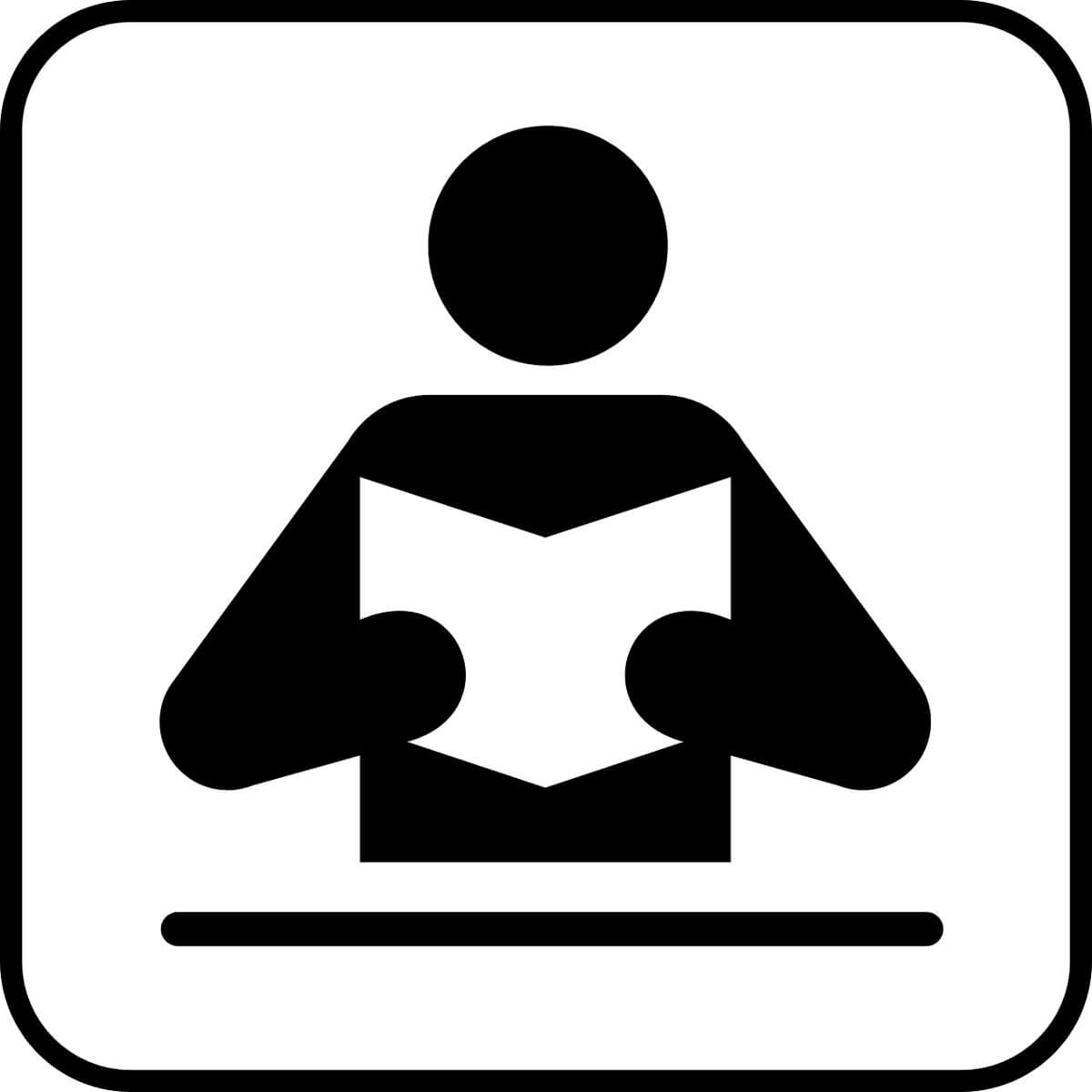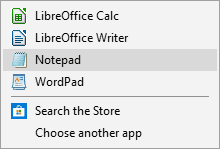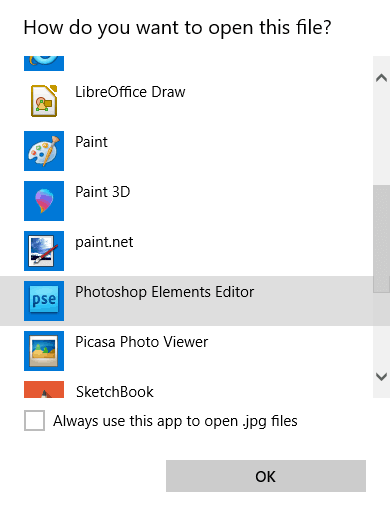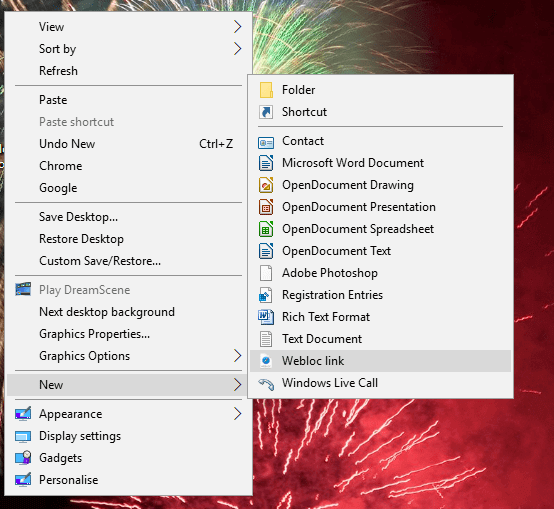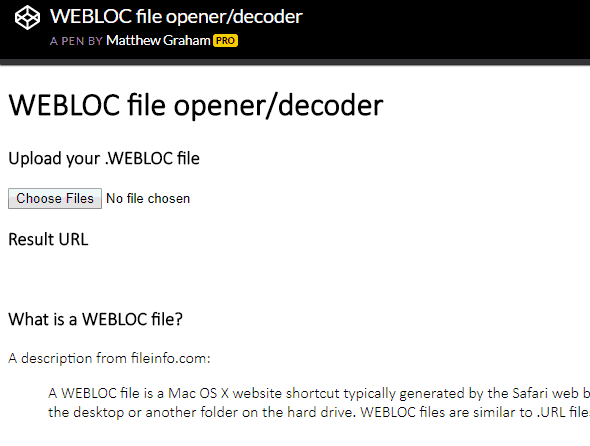На чтение 3 мин. Просмотров 1.7k. Опубликовано
Файл webloc – это ярлык веб-сайта, который создается браузером Safari при перетаскивании значка веб-сайта из его поля URL на рабочий стол. Таким образом, webloc – это формат файлов Apple Mac OS X, который добавляет ярлыки URL-адресов для веб-сайтов на рабочий стол Mac.
Несмотря на то, что webloc – это формат файлов Mac, вы также можете открывать ярлыки веб-сайтов в Windows.
Содержание
- Открывайте файлы webloc на ПК с Windows с помощью этих 3 инструментов
- 1. Откройте веб-блок с помощью блокнота
- 2. Откройте веб-сайт с помощью WeblocOpener
- 3. Откройте URL-адреса Webloc с помощью средства для открытия файлов Webloc
Открывайте файлы webloc на ПК с Windows с помощью этих 3 инструментов
- Блокнот
- WeblocOpener
- Средство открытия файлов Webloc
1. Откройте веб-блок с помощью блокнота
Пользователи Mac OS X могут открывать веб-сайты в Chrome или Firefox почти так же, как обычные ярлыки URL в Windows. Однако на других платформах вам сначала нужно открыть файл webloc в текстовом редакторе. Затем вы можете скопировать строку URL-адреса в webloc в адресную строку браузера. Вот как вы можете открыть веб-сайт с помощью Блокнота.
- Сначала щелкните правой кнопкой мыши веб-ресурс и выберите параметр Открыть с помощью , как показано ниже.

- Если Блокнот отсутствует в меню Открыть с помощью , нажмите Выбрать другое приложение , чтобы открыть окно ниже. Затем нажмите Выбрать другое приложение на этом компьютере , чтобы выбрать Блокнот, если это необходимо.

- Кроме того, вы можете преобразовать webloc в текстовый файл в проводнике, удалив расширение webloc в конце заголовка и заменив его на txt. Вам необходимо установить флажок Расширения имен файлов на вкладке “Просмотр” в Проводнике, чтобы изменить расширение.
- Открыв файл webloc в Блокноте, скопируйте URL-адрес веб-сайта между тегами и и с помощью сочетания клавиш Ctrl + C.
- Запустите браузер, чтобы открыть URL-адрес веб-сайта в.
- Вставьте URL-адрес webloc в адресную строку браузера с помощью сочетания клавиш Ctrl + V.
2. Откройте веб-сайт с помощью WeblocOpener
WeblocOpener – это программа, которая позволяет открывать ярлыки webloc в Windows так же, как в Mac OS X. Таким образом, вы можете открывать страницы в браузерах, не копируя и не вставляя URL-адреса из Блокнота. Нажмите кнопку Загрузить настройки на этой странице веб-сайта и откройте мастер установки WeblocOpener, чтобы добавить его в Windows.
Запустите приложение обновления WebBloc Opener. Затем вы можете щелкнуть ярлык файла webloc на рабочем столе, чтобы открыть его в браузере.
- ОТНОСИТЕЛЬНО: 6 лучших программ для эмуляции ПК для Mac [список 2018 года]
WeblocOpener также позволяет вам добавлять новые ярлыки страниц webloc на рабочий стол. Нажмите правой кнопкой мыши на рабочем столе, нажмите “Создать” и выберите Ссылка на Webloc . Это добавит ярлык webloc на рабочий стол, который вы можете щелкнуть, чтобы открыть окно WeblocOpener, где вы можете ввести URL-адрес для открытия ярлыка. После этого вы можете щелкнуть ярлык webloc, чтобы открыть веб-страницу.

3. Откройте URL-адреса Webloc с помощью средства для открытия файлов Webloc
Существует также веб-приложение для открытия файлов WEBLOC, с помощью которого можно открывать файлы webloc. Это приложение предоставляет вам ссылку на страницу выбранного файла, чтобы вы могли открыть ее в браузере.
Вы можете нажать здесь, чтобы открыть это приложение в браузере. Нажмите кнопку Выбрать файлы , чтобы выбрать файл webloc, для которого требуется URL-адрес. Затем веб-приложение предоставит ссылку на страницу для него.

Нет конвертеров webloc, которые вы можете использовать для преобразования webloc в файлы URL-адресов Windows. Однако он вам не нужен, поскольку WeblocOpener обеспечивает полную поддержку формата файлов в Windows.
by Matthew Adams
Matthew is a freelancer who has produced a variety of articles on various topics related to technology. His main focus is the Windows OS and all the things… read more
Updated on
XINSTALL BY CLICKING THE DOWNLOAD
FILE
A webloc file is a website shortcut that the Safari browser generates when you drag a website icon from its URL field to the desktop. As such, webloc is an Apple Mac OS X file format that adds URL shortcuts for websites to the Mac desktop.
Even though webloc is a Mac file format, you can also open webloc website shortcuts within Windows.
- Notepad
- WeblocOpener
- Webloc File Opener
1. Open a Webloc With Notepad
Mac OS X users can open a webloc in Chrome or Firefox much the same as a regular URL shortcut in Windows. However, on other platforms you’ll need to open a webloc file with a text editor first. Then you can copy the URL string in the webloc into a browser’s URL bar. This is how you can open a webloc with Notepad.
- First, right-click the webloc and select the Open with option as below.
How we test, review and rate?
We have worked for the past 6 months on building a new review system on how we produce content. Using it, we have subsequently redone most of our articles to provide actual hands-on expertise on the guides we made.
For more details you can read how we test, review, and rate at WindowsReport.
- If Notepad is not on the Open with menu, click Choose another app to open the window below. Then you can click Choose another app on this PC to select Notepad if required.
- Alternatively, you can convert the webloc to a txt file in File Explorer by deleting the webloc extension at the end of its file title and replacing it with txt. You’ll need to select the File name extensions check box on File Explorer’s View tab to edit the extension.
- When you’ve opened the webloc file in Notepad, copy the website URL between the and <string> and </string> tags with the Ctrl + C hotkey.
- Launch a browser to open the webloc’s URL in.
- Paste the webloc’s URL into the browser’s URL bar with the Ctrl + V hotkey.
2. Open a Webloc With WeblocOpener
WeblocOpener is software that enables you to open webloc shortcuts in Windows just the same as in Mac OS X. Thus, you can open the pages in browsers without copying and pasting URLs from Notepad. Press the Download Setup button on this website page and open WeblocOpener’s setup wizard to add it to Windows.
Run the WebBloc Opener Update app. Then you can click a webloc file shortcut on the desktop to open it in browser.
- RELATED: 6 best PC emulation software for Macs [2018 List]
WeblocOpener also enables you to add new webloc page shortcuts to the desktop. Right-click the desktop, click New and select Webloc link. That will add a webloc shortcut to the desktop which you can click to open a WeblocOpener window where you can enter a URL for the shortcut to open. Thereafter, you can click the webloc shortcut to open the webpage.
3. Open Webloc URLs With Webloc File Opener
There’s also a WEBLOC file opener web app you can open webloc files with. That app provides you with a selected file’s page link so you can open it in browser.
You can click here to open that app in browser. Press the Choose files button to select the webloc file you need a URL for. Then the web app will provide the page link for it.
There are no webloc converters that you can utilize to convert weblocs to Windows URL files. However, you don’t really need one as WeblocOpener provides full support for the file format in Windows.
RELATED STORIES TO CHECK OUT:
- Installing Windows 10 on unsupported Macs? That’s the utility you need
- Surface Laptop vs MacBook Pro: Which one wins the race?
- How to open Apple files on Windows PC
Для чего нужен файловый формат .WEBLOC?
Как сокращение от «Website Location» (расположение веб-сайта) файловое расширение .webloc служит обозначением типа файлов «Расположение веб-сайта Интернета» (.webloc), используемого в ОС Mac OS X компании Apple. Файл .webloc представляет собой Mac OS X-версию ярлыка Интернета. Это обычный текстовый файл в кодировке Unicode (UTF-8) с другим расширением. Сам по себе такой файл является документом XML, в котором для записи URL-ссылки на веб-сайт или какой-либо другой удаленный ресурс используется разработанный Apple формат XML PList (Property List).
На компьютере под управлением Mac OS X файлы .webloc можно создавать путем перетаскивания ссылок из Safari и других веб-браузеров. В данной ОС тип файлов .webloc ассоциирован с приложением Finder (Finder.app), таким образом, при двойном щелчке на файле-ярлыке .webloc происходит открытие содержащейся в нем URL-ссылки соответствующим типу данных приложением.
Столкнувшись с файлом .webloc в отличной от Mac OS X среде, нет никакой необходимости «преобразовывать» его или использовать какое-то внешнее программное обеспечение — для извлечения содержащейся в нем URL-ссылки достаточно любого текстового редактора. Для упрощения доступа к содержимому файла можно вручную изменить его расширение на .txt. URL-ссылка находится между тегами элемента <string>.
Программы для открытия или конвертации WEBLOC файлов
Вы можете открыть файлы WEBLOC с помощью следующих программ:
WeblocOpener
Visit website: https://benchdoos.github.io/
Follow on Twitter: https://twitter.com/weblocopener
Subscribe on telegram channel
Download Latest version
Introduction:
WeblocOpener is a simple way to open, edit, create MacOS Safari .webloc files on Windows and Debian GNU/Linux.
What is .webloc file?
.webloc extension is usually means that in front of you is a MacOS Safari web-url.
Actually it is a text document, formatted to property list — PLIST 1.0
(see).
You can open it with any text-editor (like notepad on Windows or gedit on Ubuntu) to find out the url, saved in .webloc file.
But if you need to open a big number of files or open them often — using text-editor wouldn’t be the fastest and the easiest solution.
So that’s why this application was created — for these users.
What can WeblocOpener do?
-
WeblocOpener gives full MacOs
.weblocfiles support on Windows and Debian GNU/Linux.
-
Open
.weblocfiles.
-
Choose not default browser to open URL. Open in browser from preset or use custom.
Browsers in preset: Google Chrome (Chromium project), Opera, Edge, Mozilla Firefox, Internet Explorer and more… or you can use your custom browser.
You can use any custom browser by your own with custom call, using syntax:<file_path> %site.
-
Convert
.weblocto.urland backward by using drag and drop on settings window
-
Create new
.weblocfiles. Created files are fully supported by Safari on MacOS and WeblocOpener on Windows or Unix.
-
Edit created files. Unlike
.weblocfiles on MacOS that can not be edited by default (except for text editors), WeblocOpener provides the ability to edit.weblocfiles on Windows.
-
WeblocOpener will try to get the title of page from inserted url and will give you an option to rename it by this title. Now there is no need to name files by yourself.
-
Auto-paste URL from clipboard when you created a new file. When you’ve just created an empty file, WeblocOpener helps you to paste copied URL into ULR-field. It automatically finds an URL in your clipboard.
-
Dark mode will protect your eyes at night. It turns on automatically scheduled or by your location. Check out in settings how to customize it for yourself.
-
New settings window can give you abilities to change: dark mode, language of the application, converter mode.
-
Generate QR-Code from
.webloccontext menu. Just make a right-click on a .webloc file and select «Generate QR-Code».
-
You can simply use it to open the link directly on your phone! Or you can share yor QR-Code by copying it to clipboard.
-
Auto-update tool will help you receive new updates just from the server. You should not check, if there is an update, WeblocOpener windowsUpdater will notify you if there is a new version of the app.
-
Find out, what’s new in new update. Use info icon on Updater to check it out.
Supported features
| Feature | Windows | Unix | MacOS |
|---|---|---|---|
| Open | Yes | Yes | Yes |
| Edit | Yes | Yes | No |
| Create new | Yes | Yes | Default |
| Generate QR-Code | Yes | Yes | No |
| URL auto-paste | Yes | Yes | WO feature |
| Instant URL, QR-Code copy | Yes | Yes | No |
| Converter .webloc to .url to .desktop and backward | Yes | Yes | No |
| Auto-update | Yes | Yes | WO feature |
| Open in not default browser | Yes | Yes | Not |
Have questions?
Watch the youtube video, with new abilities of version 1.4:
System Requirements
-
Operating system:
- Windows XP, Vista, 7, 8, 10 / Debian GNU/Linux (Ubuntu, etc…)
- Pentium 2 266MHz or better
- 128 MB RAM
- 25 MB free hard disk space
- Java 8 required — Download
CPU:
Memory:
Hard drive:
Additional software:
Главная : Расширения файлов : .webloc File
Тип файлаMac OS X Website Location
.WEBLOC вариант №
Файл WEBLOC — это ярлык веб-сайта Mac OS X, обычно создаваемый веб-браузером Safari. Он содержит URL-адрес веб-страницы и создается путем перетаскивания значка веб-сайта рядом с полем адреса на рабочий стол или в другую папку на жестком диске. Файлы WEBLOC аналогичны файлам .URL , созданным другими программами.
Больше информации
Файлы WEBLOC обычно создаются с помощью браузера Safari, но могут открываться другими веб-браузерами, такими как Chrome, Firefox и Opera. В большинстве браузеров вы можете просто перетащить файл в открытое окно браузера.
Файлы WEBLOC не поддерживаются версией Safari для Windows, которая была прекращена в 2012 году. Однако вы можете открывать файлы WEBLOC в Windows с помощью WeblocOpener. Когда файл WEBLOC будет скопирован на компьютер Windows, он может отображать два файла: [имя_файла] .webloc и [имя_файла] ._ webloc. Оба файла можно открыть в текстовом редакторе, в котором будет отображаться URL-адрес, содержащийся в файле.
Программы, которые открывают WEBLOC файлы
О WEBLOC файлах
Наша цель — помочь вам понять за что отвечает файл с расширением * .webloc и как его открыть.
Тип файла Mac OS X Website Location, описания программ для Mac, Windows, Linux, Android и iOS, перечисленные
на этой странице, были индивидуально исследованы и проверены командой FileExt. Мы стремимся к 100-процентной точности и публикуем только информацию о форматах файлов, которые мы тестировали и проверяли.