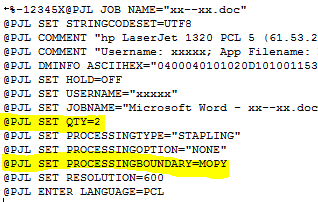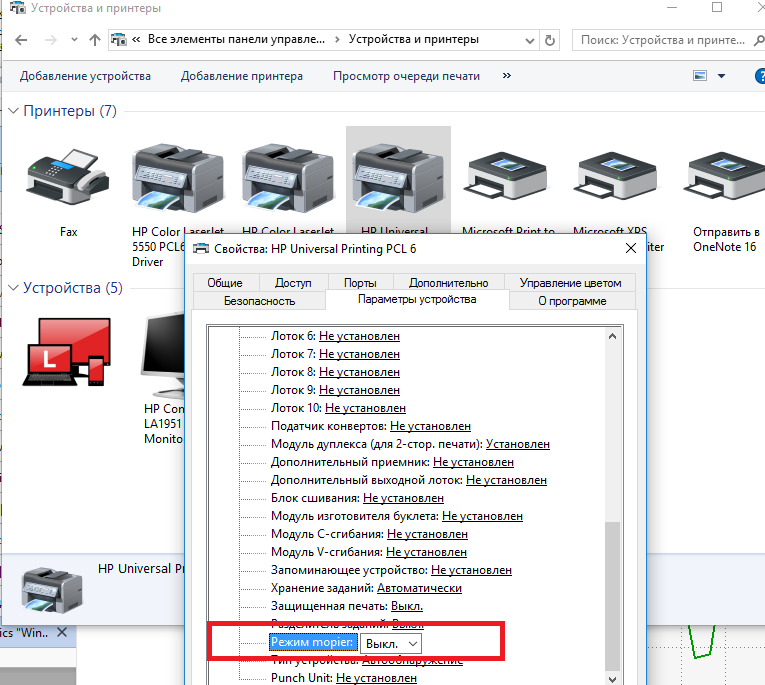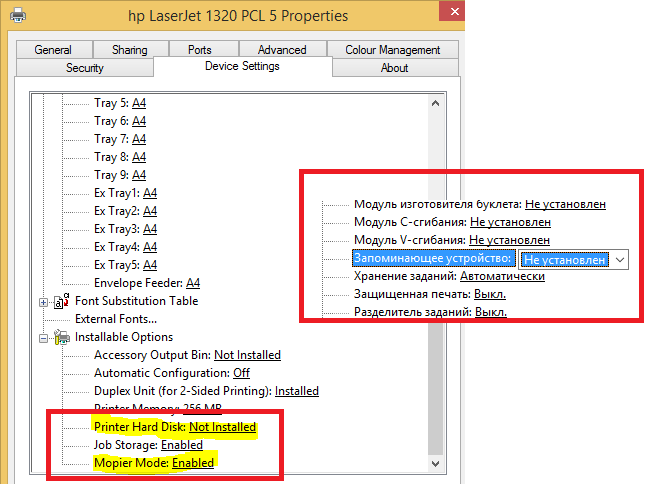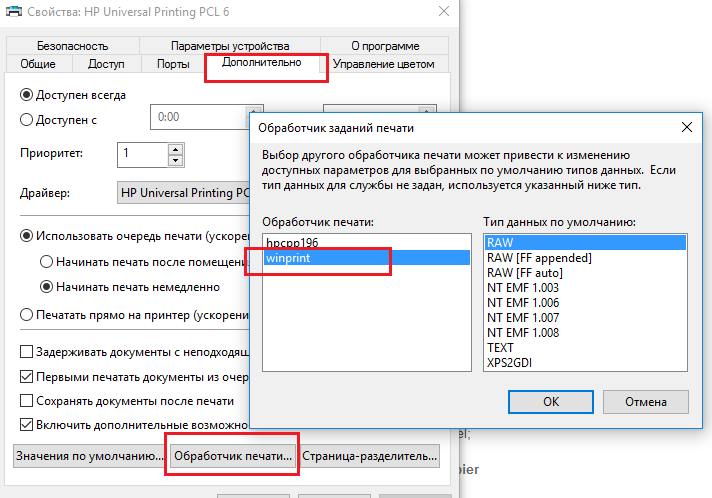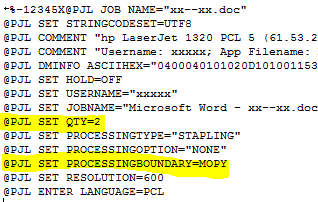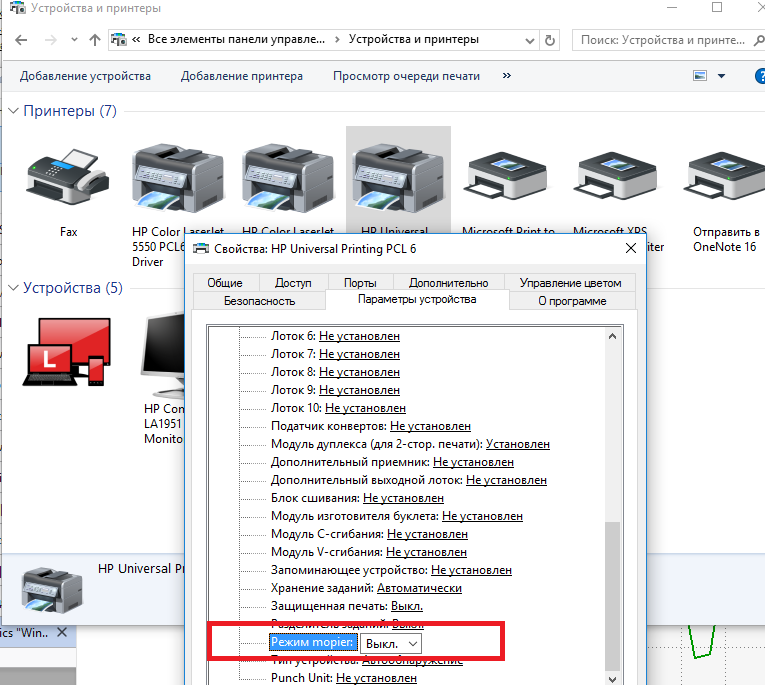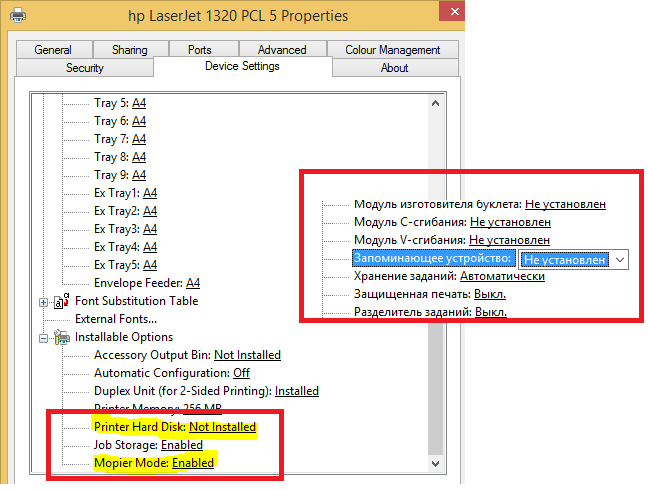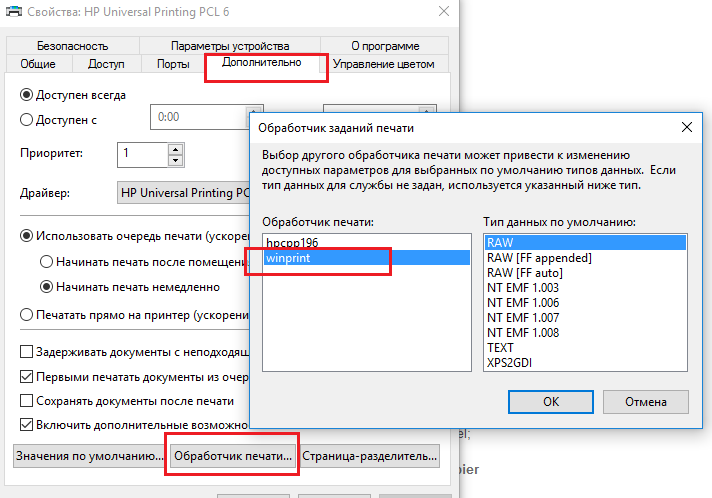Столкнулся с проблемой, что принтер HP печатает только одну копию страницы, не зависимо от того, какое количество копий задано в настройках при отправке на печать. Такое ощущение, что поле с настройкой, в которой указывается количество копий документа просто игнорируете принтером (или его драйвером).
Для принтера используется последняя доступная версия драйвера HP Universal Driver, скачанная с сайта производителя, поэтому обновлять драйвер принтера смысла не было.
Содержание:
- Режим Mopier
- Отключение режима Mopier у принтера HP
- Смена обработчика печати принтера
Режим Mopier
Если открыть содержимое .prn файла, который принтер формирует при отправке на печать, в параметрах печати можно увидеть следующую полезную информацию (выделено желтым).
@PJL SET QTY=2
количество копий
@PJL SET PROCESSINGBOUNDARY=MOPY
режим MOPY
После поиска по форумам HP, обнаружил, что проблема может быть связана с включенным в драйвере режимом Mopier (расшифровывается как multiple original copy). Данный режим предполагает уменьшение трафика между компьютером и принтером, когда при печати нескольких копий страниц, на принтер передается только один экземпляр задания и параметр QTY, указывающий сколько раз нужно распечатать данное задание. Но есть тут одно НО. Для корректной работы такого режима на принтере должен иметься достаточный объем собственной памяти или жесткого диска для хранения задания. Во многих младших моделях принтеров HP (HP LaserJet 1160, HP 1200, HP 1320 и прочих) такой памяти просто нет или его недостаточно.
Поэтому полученное задание сразу выводится на печать по мере получения страницы с компьютера, и напечатать ее повторно из своей памяти принтер уже не может.
Отключение режима Mopier у принтера HP
В этом случае нужно отключить режим Mopier.
- Перейдите в Панель Управления -> Устройства и принтеры -> откройте свойства нужного принтера HP.
- Перейдите на вкладку Параметры устройства (Device Settings)
- Пролистайте список вниз и в разделе Устанавливаемые дополнения (Installable Options) найдите пункт Режим mopier (Mopier Mode) и отключите его (Выкл/Disabled)
- Сохраните изменения.
После этого при отправке на печать нескольких копий будет формироваться и отправляться по сети несколько одинаковых заданий.
В том случае, если на вашем принтере установлен внутренний жесткий диск, но задания из локального кэша при включенном режиме Mopier не отправляются на печать, в этом же разделе настроек принтера проверьте не выключена ли опция:
Printer Hard disk (Запоминающее устройство) — Not installed (Не установлен)
Включите ее.
Смена обработчика печати принтера
Если отключение режима Mopier не помогло избавиться от проблемы печати только одной копии страницы, попробуйте изменить обработчик печати принтера.
Для этого:
- В свойствах принтера перейдите на вкладку Дополнительно (Advanced)
- Нажмите на кнопку Обработчик печати (Print Processor)
- В списке обработчиков печати измените текущий обработчик от HP на стандартный обработчик печати от Microsoft – winprint
- Сохраните изменения
You should upgrade or use an alternative browser.
- Status
- Not open for further replies.
-
#1
-
Pearlmaster
You may try this as well;
1. Go to the Start Menu and click on Devices and Printers.
2. Right-click on the HP Printer (i.e. HP LaserJet P2035 printer) and then select Printer Properties.
3. Click on the Device Settings tab at the top of the next window.
4. Scroll to the bottom and look for Mopier Mode.
5. Change it from Enabled to Disabled. If you are unable to change this setting, continue toStep 6. If you were able to successfully change this setting, skip to Step 15.
6. Cancel the Printer Properties windows.
7. Right-click on the printer again, and choose Remove Device.
8. After removing the…
-
#2
I believe that option can be disable by doing the following;
1. Click Start;
2. Click Control Panel;
3. Click Hardware and Sounds > Devices and Printers;
4. Right click your Laserjet printer;
5. ClickPrinter Properties;
6. Click the tab Device Settings; Scroll down to the bottom;
7. Click on Mopier Mode which is the last of the Install Options;
8. Click Disable in the selection window that appears; Click Apply.
This should disable Mopier Mode on your printer.
-
#3
-
#4
Have you tried to uninstall and perform a clean re-installation of your HP driver? You may try as well to set your printer’s settings back to default.
-
#5
You may try this as well;
1. Go to the Start Menu and click on Devices and Printers.
2. Right-click on the HP Printer (i.e. HP LaserJet P2035 printer) and then select Printer Properties.
3. Click on the Device Settings tab at the top of the next window.
4. Scroll to the bottom and look for Mopier Mode.
5. Change it from Enabled to Disabled. If you are unable to change this setting, continue toStep 6. If you were able to successfully change this setting, skip to Step 15.
6. Cancel the Printer Properties windows.
7. Right-click on the printer again, and choose Remove Device.
8. After removing the device unplug the USB cable (NOT the power cable) from the back of the printer.
9. Restart the computer by going to the Start Menu and choosing Restart.
10. After the computer reboots, log back into the computer.
11. When your desktop wallpaper appears and all programs next to the clock are loaded, plug the USB cable back into the printer (in the same location that you took it from).
12. Windows will automatically begin reinstalling the printer. When it is finished a balloon message will appear next to the clock indicating that the printer was successfully installed and ready for use.
13. When that message appears, go to the Start Menu and click on Devices and Printers.
14. Repeat steps 1-5.
15. Then click on the OK button at the bottom.
16. Close the Printers windows.
17. Then test to make sure that you can print more than one copy of a document.
- Status
- Not open for further replies.
Similar threads
- Advertising
- Cookies Policies
- Privacy
- Term & Conditions
How do I turn off mopier mode in Windows 10?
Right Click on the Printer Icon in “Devices & Printers, then click on “Device Settings”, scroll down to “Installable Options” and then disable “Mopier Mode”.
What is printer mopier mode?
When the mopier mode is enabled, a printer can receive one copy of a document, and print multiple collated copies. … When this mode is disabled, the printer must be sent multiple copies of the print document in order to print collated copies.
What is a mopier?
Mopier refers to a type of mode that computer printers may be switched on to that only allows them to print one copy of a document at a time. This mode must be disabled if someone wants to print multiple copies of a document.
How do I find printer settings in Windows 10?
To change your printer’s settings, head to either Settings > Devices > Printers & Scanners or Control Panel > Hardware and Sound > Devices and Printers. In the Settings interface, click a printer and then click “Manage” to see more options. In the Control Panel, right-click a printer to find various options.
What happened to Control Panel in Windows 10?
Press the Windows logo on your keyboard, or click the Windows icon in the lower-left of your screen to open the Start Menu. There, search for “Control Panel.” Once it appears in the search results, just click its icon. … There, type in “control panel” and click “OK,” and it should open.
Where do I find printer settings?
Viewing Printer Settings
From the Devices and Printers screen, right-click on a printer and choose “Printer properties” to bring up a dialog box displaying the printer name, sharing settings and port information.
How do I turn on mopier mode?
You may try this as well;
- Go to the Start Menu and click on Devices and Printers.
- Right-click on the HP Printer (i.e. HP LaserJet P2035 printer) and then select Printer Properties.
- Click on the Device Settings tab at the top of the next window.
- Scroll to the bottom and look for Mopier Mode.
Is mopier a word?
Yes, mopier is in the scrabble dictionary.
How do I turn off mopier Mode in Windows 7?
How to Disable Mopier for an HP Printer
- Go to Control Panel -> Devices and Printers -> open the properties of the HP printer you need;
- Go to the Device Settings tab;
- Scroll down and find Mopier Mode in the Installable Options section and disable it;
- Save the changes.
Why does my printer only print one copy?
Disable Mopier mode – this mode is used when the printer has an EIO hard disk installed. If the printer doesn’t have one, it will only print one copy. Open the (Devices and) Printers Control Panel. Right-click on the printer, and choose (Printer) Properties.
How do I stop my printer from printing multiple copies?
- Open Control Panel from Start Menu.
- Choose Devices and Printers.
- Right click the printer and choose Printer Properties.
- Click Device Settings tab.
- Scroll down to Mopier Mode and change to Disabled.
Where are Windows printer settings?
Every printer stores all of it’s settings in the DEVMODE structure and stores the DEVMODE structure in the registry. The DEVMODE structure consists of a standard section and a printer specific section. The standard section (Windows DEVMODE) contains all of the common printer settings such as paper size and orientation.
How do I enable AirPrint?
On your mobile device, open the Wi-Fi network menu, and then select your printer with DIRECT in the name. If prompted, enter the Wi-Fi Direct password, and then tap Join. Open the item you want to print, and then select the option to Print. Select AirPrint, if prompted.
Why is my printer not showing up on AirPrint?
Make sure the printer and your Android device are connected to the same local Wi-Fi network and check for any network-related issues. … On the Android device, confirm Wi-Fi is on and the status is Connected for your local wireless network.
How do I get to Control Panel without typing?
In Windows 10, click or tap on the Start button or press the Windows key on your keyboard. In the Start Menu, scroll down to the Windows System folder. There, you should find a Control Panel shortcut: click or tap on it, and the Control Panel is launched.
How do I get the classic Control Panel Windows 10?
If you’re using Windows 10, you can simply search the Start Menu for “Control Panel” and it will show right up in the list. You can either click to open it, or you could right-click and Pin to Start or Pin to taskbar for easier access the next time.
How do I set the default printer in Windows 10?
To choose a default printer, select the Start button and then Settings . Go to Devices > Printers & scanners > select a printer > Manage. Then select Set as default. If you have Let Windows manage my default printer selected, you’ll need to deselect it before you can choose a default printer on your own.
How do I set my printer default to color?
At the Windows Manage your device screen, click Printer properties. Click Preferences. From the Color Mode dropdown, choose either Color or Black and White. Click OK to save.
How do I bring my printer back online?
Go to the Start icon on the bottom left of your screen then choose Control Panel and then Devices and Printers. Right click the printer in question and select “See what’s printing”. From the window that opens choose “Printer” from the menu bar at the top. Select “Use Printer Online” from the drop down menu.
How do I force a print job to cancel?
Click Start, and then click Run. In the Open box, type control printers, and then click OK. Right-click the icon for your printer, and then click Open. To cancel individual print jobs, right-click the print job that you want to cancel, and then click Cancel.
Why is my printer printing 1 page at a time?
Go to File > Print. In the print options, look for Collated section. … Select your printer (if more than one is connected) and click on the Print button. This should fix the problem and allow you to print multiple pages of the document instead of one page.
Why does my computer print multiple copies?
Attempt to print multiple copies of a small (1 or 2 page) document. – If all documents print, then the issue is likely caused by a problem with the print spooler. – If all documents don’t print, then the issue could be caused by a problem with the Windows print processor.
How do I print one page at a time?
To print only selected pages, follow these steps:
- Choose the Print option from the File menu, or simply press Ctrl+P. Word displays the Print dialog box. (See Figure 1.)
- In the Pages box, indicate the page numbers you want to print.
- Click on OK.
Right Click on the Printer Icon in “Devices & Printers, then click on “Device Settings”, scroll down to “Installable Options” and then disable “Mopier Mode”.
How do you change mopier mode?
Reputable
- Go to the Start Menu and click on Devices and Printers.
- Right-click on the HP Printer (i.e. HP LaserJet P2035 printer) and then select Printer Properties.
- Click on the Device Settings tab at the top of the next window.
- Scroll to the bottom and look for Mopier Mode.
- Change it from Enabled to Disabled.
How do I turn off mopier Mode in Windows 7?
How to Disable Mopier for an HP Printer
- Go to Control Panel -> Devices and Printers -> open the properties of the HP printer you need;
- Go to the Device Settings tab;
- Scroll down and find Mopier Mode in the Installable Options section and disable it;
- Save the changes.
How do I change my HP printer to print mode?
Follow these steps to change your printer’s default settings:
- Type “Devices” into the main search bar at the bottom left of your screen.
- Select “Devices and Printers” from the results list.
- Right click on the appropriate printer icon.
- Select “Printing Preferences”
- Change print settings, click “OK”
- Ready, set, print!
Why does my printer only print one copy?
Disable Mopier mode – this mode is used when the printer has an EIO hard disk installed. If the printer doesn’t have one, it will only print one copy. Open the (Devices and) Printers Control Panel. Right-click on the printer, and choose (Printer) Properties.
How do I stop my printer from printing multiple copies?
- Open Control Panel from Start Menu.
- Choose Devices and Printers.
- Right click the printer and choose Printer Properties.
- Click Device Settings tab.
- Scroll down to Mopier Mode and change to Disabled.
What does mopier mode do?
When the mopier mode is enabled, a printer can receive one copy of a document, and print multiple collated copies. When this mode is disabled, the printer must be sent multiple copies of the print document in order to print collated copies.
What does mopier mean?
Mopier refers to a type of mode that computer printers may be switched on to that only allows them to print one copy of a document at a time. This mode must be disabled if someone wants to print multiple copies of a document.
How do I resize my HP printer?
On the device control panel, press More Copy Settings. Use the < or the > button to select Reduce/Enlarge, and then press Menu/Enter. Use the < or the > button to select the size to which you would like to reduce or enlarge the copies in this job.
Why is my HP printer printing multiple copies?
Check the settings at the printer level, check if there is an option for copies, that happened to us long time ago and what happened was that the client by mistake was changing some setting on the printer itself and set the numbers of copy to 3.
How does Mopier work on a HP printer?
With this mode disabled, the printer must be sent multiple copies of the print document in order to print multiple collated copies. To use mopier mode requires that the device has some means of storing the entire print job (the size of which may be many times the size of the printer’s standard memory).
Is there a way to turn off mopier mode?
When this opens, go to the device settings tab at the top. Scroll down to mopier mode, and select disable from the drop down menu. Now you should be able to print multiple copies of documents. For some reason, there is no mopier mode option of the pcl6 drivers.
Do you need a hard disk for Mopier mode?
To use mopier mode requires that the device has some means of storing the entire print job (the size of which may be many times the size of the printer’s standard memory). This usually implies that the device must have an internal hard disk (although a few models with large main memories can mopy relatively small…
Перевести текстовую и графическую информацию из цифрового формата в аналоговый пара пустяков, достаточно иметь под рукой подключённый к компьютеру принтер. Увы, при отправке данных на печать иногда приходится сталкиваться с разными ошибками, одну из которых мы сегодня рассмотрим. Представьте, что у вас есть принтер HP и вам нужно распечатать несколько копий страниц какого-то документа.
Вот вы запускаете функцию отправки на печать, но, вместо того чтобы распечатать заданное число копий, принтер печатает только одну копию. С принтером вроде бы всё в порядке, с драйверами тоже, хотя постойте, причина то как раз может скрываться в работе драйвера. Нет, с самим драйвером скорее всего тоже всё в норме, обновлять, если у вас установлена последняя версия, его не нужно и это тем более, если скачана она с официального сайта производителя. Причина проблемы, как правило, скрывается в работе режима драйвера Mopier.
Этот режим используется для экономии трафика между принтером и компьютером. Работает он примерно следующим образом. Когда пользователь отправляет данные на печать, на принтер передаётся один экземпляр задания и один специальный параметр, в котором указывается, сколько копий материала должно быть сделано. Всё казалось бы правильно, только вот для корректной работы этого режима на принтере должно иметься достаточно встроенной или дисковой памяти. Если памяти недостаточно, а это свойственно многим бюджетным моделям принтеров HP, задание выводится на печать только по мере получения страниц с компьютера, а это означает, что сам принтер без указки «свыше» повторить его не сможет.
Решение напрашивается само собой.
Чтобы принтер печатал заданное число копий, необходимо отключить режим Mopier. Для этого запустите в панели управления апплет «Устройства и принтеры» и откройте свойства проблемного принтера HP. В открывшемся окошке перейдите на вкладку «Параметры устройства», найдите в списке опцию «Режим mopier» и отключите её.
После сохранения настроек принтер должен выводить на печать указанное число копий без проблем (будет отправляться несколько копий одного задания).
Примечание: если на принтере имеется жёсткий диск, не спешите отключать режим Mopier, проверьте в этом же разделе настроек активна ли у вас опция «Запоминающее устройство».
Если она отключена, включите её и проверьте работу принтера.
И ещё один момент. Если отключение режима Mopier не дало желаемого результата, попробуйте заменить обработчик печати принтера. Для этого в свойствах принтера необходимо открыть вкладку «Дополнительно», нажать «Обработчик печати» и заменить в списке обработчиков фирменный HP стандартным майкрософтским winprint.
Загрузка…