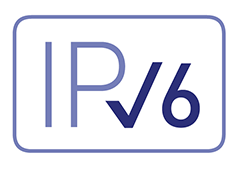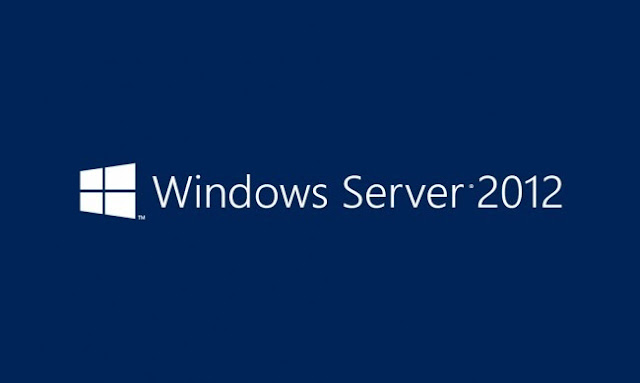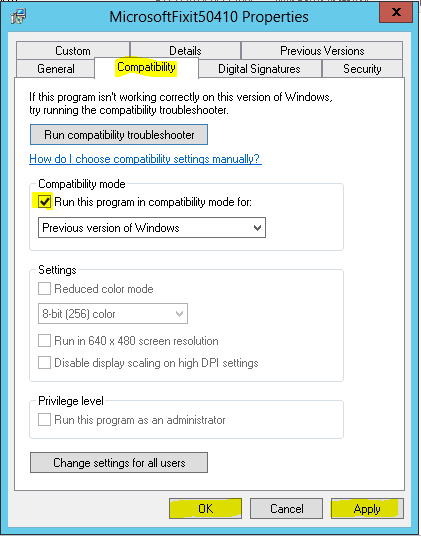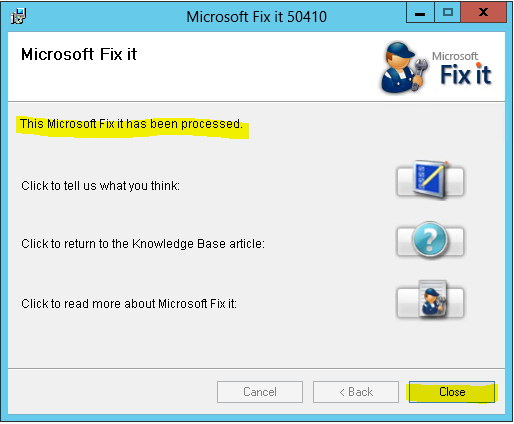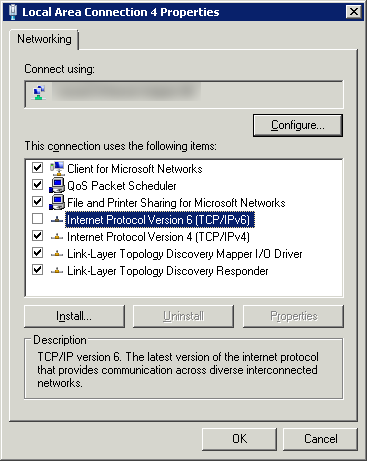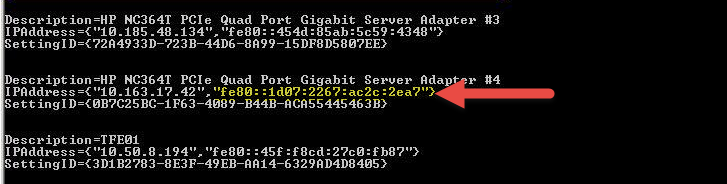Как отключить протокол IPv6 на серверных системах от Microsoft?
Итак, полный гайд по отключению:
Зайдите в Панель управления;
Выберите Центр управления сетями и общим доступом;
Изменение параметров адаптера ;
Правый клик по сетевому адаптеру — выберите Свойства;
В появившемся окне снимите галочку с настроек Протокол Интернета IPv6;
Закройте окно.
Теперь нам нужно запустить редактор реестра Regedit с правами администратора, чтобы полностью отключить IPv6.
Чтобы полностью и безоговорочно отключить протокол IPv6 в Windows Server 2008/2012 нужно сделать следующее:
1. Откройте редактор реестра.
2. Найдите ключ реестра со значением: HKEY_LOCAL_MACHINESYSTEMCurrentControlSetServicesTcpip6Parameters
3. В области сведений выберите команду Создать, а затем щелкните Параметр DWORD (32 бита).
4. Создайте DisabledComponents и затем нажмите ENTER.
5. Двойной клик по DisabledComponents, и нужно впечатать значение 0xffffffff в двоичном коде или 4294967295 в десятичном коде.
Хочу добавить примечание, что значение 0xffffffff или 4294967295 значение отключает все IPv6 компоненты, кроме IPv6 loopback интерфейса.
По ссылке ниже полная статья от Microsoft по отключению/включению IPv6, дополненная различными скриптами EasyFix с различными параметрами:
http://support.microsoft.com/kb/929852
Благодарю за внимание!
The world is running out of Internet addresses. IPv6 is the answer to that problem, but in some cases and implementations it can cause problems of its own. There’s no reason to disable IPv6 if it’s not causing a problem. If it is, it can be disabled with an easy registry hack.
Editing the properties of a network adapter and unchecking the IPv6 box only unbinds the protocol from the adapter and does not disable it. This can have unintended consequences and cause other problems.
To disable IPv6 entirely on your system you’ll need to edit the registry.
To display your IPv6 address and confirm that IPv6 is enabled, open a command prompt and run ipconfig.
In the example above we see that there is an IPv6 address and the 6to4 virtual adapter. We’ll need to add a registry key to disable IPv6.
There are two ways to do this. The first method uses the registry editor (regedit) to add the key and the second uses the command prompt. The command prompt method is a little more prone to error, but if you’re comfortable using the command prompt, jump past the regedit method for a more direct and faster method.
Method 1: Regedit
Press the Windows Key and the R key at the same time to bring up the Run dialog box.
Type regedit in the Run dialog box and click OK
Use Registry Editor to expand the registry tree and browse to:
\HKEY_LOCAL_MACHINE\SYSTEM\CurrentControlSet\Services\TCPIP6\Parameters
Right click on Parameters, expand New, and select DWORD (32-bit) Value
Enter DisabledComponents into the Name field
Double click on the new DisabledComponents value, enter ffffffff into the Value data dialog box, and click theOK button
Confirm the new registry value contains the required data.
After restarting the computer, run ipconfig again at the command prompt to confirm that IPv6 is disabled.
ipconfig shows nothing but good old reliable IPv4.
Method 2: Command Prompt
Alternately, the required registry key (DisabledComponents) and data can be added to the registry with the Reg Add command.
Start a command prompt with administrative permissions and enter the following command:
reg add hklm\system\currentcontrolset\services\tcpip6\parameters /v DisabledComponents /t REG_DWORD /d 0xFFFFFFFF
If you entered the command correctly, after rebooting, ipconfig should show no IPv6 addresses or 6to4 adapters.
Regardless of what method you’ve used, if something goes wrong, use the registry editor to verify the new registry key is in the correct spot in the registry, the name is spelled exactly as it should be, and the data is the proper value.
It seems in the latest 2 iterations of Microsoft’s latest Server releases (Windows Server 2012 and Windows Server 2012 R2) Microsoft has not really documented well how to properly disable IPv6. One would think you could just uncheck the protocol box on the adapter(s) but that be problematic at times. Microsoft does not recommend actually disabling IPv6 so the only loophole is to essentially ignore it and prefer IPv4 over IPv6. If you don’t properly disable IPv6 you may experience all sorts of weird unexplained issues depending on the role of the server and any applications that are installed, especially if they are older applications.
Go to http://support.microsoft.com/kb/929852 and download the needed file(s). In this case Fix it 50410 to prefer IPv4 over IPv6.
If you try to run the file that was downloaded you will get the following error:
Now right click on the Microsoft fix-it file and left click properties.
Select the compatibility tab and check the box for compatibility mode. It should default to “Previous version of Windows”. Click on Apply and then OK.
Now when you run the Microsoft Fix It program it will install without any issues.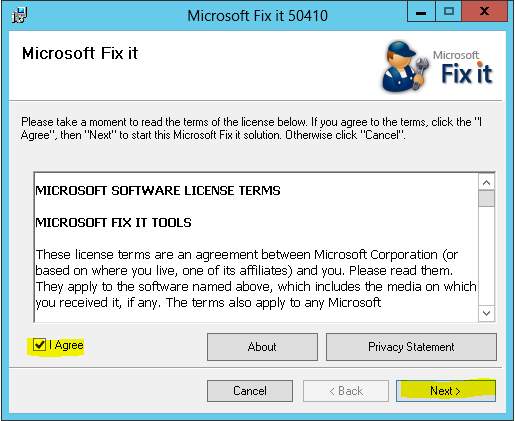
This will change pinging localhost from displaying:
To displaying:
This concludes the tutorial on Windows Server 2012 Disable IPv6 properly.
GUI Version:
- Open Control Panel > Network & Internet > Network & Sharing Center > Change Adapter Settings > Choose the Adapter
- Right Click – Select Properties
- Networking Tab
- DeSelect IPv6
- Close
No GUI… No problem (Core):
After doing the above procedure you might have to use the registry editor aswell to completely disable the ipv6 tunnel
Here’s what to do to disable IPv6 on Core Windows Server
First check the interface that you want to disable.
|
WMIC NICCONFIG WHERE IPENABLED=TRUE GET Description,SettingID,IPADDRESS /FORMAT:LIST |
To completely disable IPv6 on a Windows Server 2008/2012-based computer yourself, follow these steps:
- Open Registry Editor.
- Locate the following registry subkey:
HKEY_LOCAL_MACHINE\SYSTEM\CurrentControlSet\Services\Tcpip6\Parameters
- In the details pane, click New, and then click DWORD (32-bit) Value.
- Type DisabledComponents, and then press ENTER.
- Double-click DisabledComponents, and then type 0xffffffff in Hexadecimal or 4294967295 in Decimal.Note The 0xffffffff value or the 4294967295 value disables all IPv6 components except for the IPv6 loopback interface.
http://support.microsoft.com/kb/929852Also we can try this command to Disable IPv6 in Windows
reg add hklm\system\currentcontrolset\services\tcpip6\parameters /v DisabledComponents /t REG_DWORD /d 255 /f
- Reboot
- Re-run the above command to see if the interface shows IPv6 addresses
- Remove From My Forums
-
Question
-
Dear Friends I have some Problem With Working with PowerShell
As Using GUI Interface is Very simple to enable and Disable the IV4 and IPV6 even the Ethernet Adapter
My Question Is How Do we Can use the Command to Disable/Enable IPV4 and IPV6 and Ethernet Adapter In PowerShell
This Command Help me To Understand IPv4 and IPv6 is Enable or Disable
PS C:\Users\spd> Get-NetAdapterBinding -InterfaceAlias Ethernet Name DisplayName ComponentID Enabled ---- ----------- ----------- ------- Ethernet Link-Layer Topology Discovery Responder ms_rspndr True Ethernet Link-Layer Topology Discovery Mapper I/O Driver ms_lltdio True Ethernet Microsoft LLDP Protocol Driver ms_lldp True Ethernet Microsoft Network Adapter Multiplexor Protocol ms_implat False Ethernet Client for Microsoft Networks ms_msclient True Ethernet QoS Packet Scheduler ms_pacer False Ethernet File and Printer Sharing for Microsoft Networks ms_server True Ethernet Internet Protocol Version 6 (TCP/IPv6) ms_tcpip6 True Ethernet Internet Protocol Version 4 (TCP/IPv4) ms_tcpip True PS C:\Users\spd>
Can Any one Tell me how to Disable/Enable IPV4 and IPV6 and Ethernet Adapter in PowerShell in Server 2012 and Server 2008 R1 and R2
sagarpdalvi
Answers
-
-
Marked as answer by
Friday, January 3, 2014 9:34 AM
-
Marked as answer by