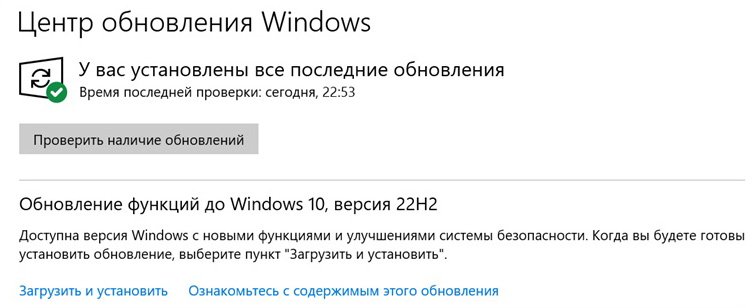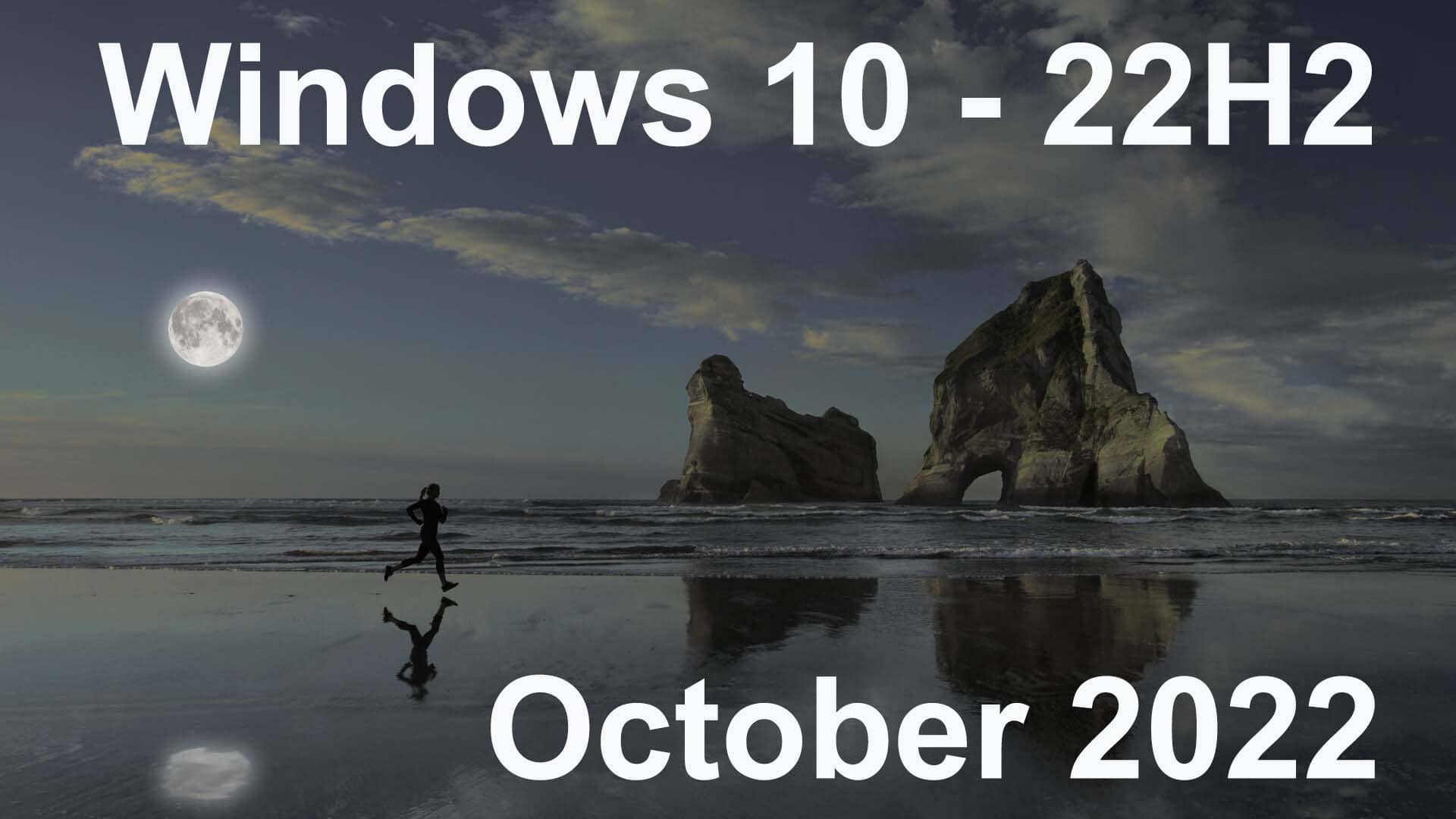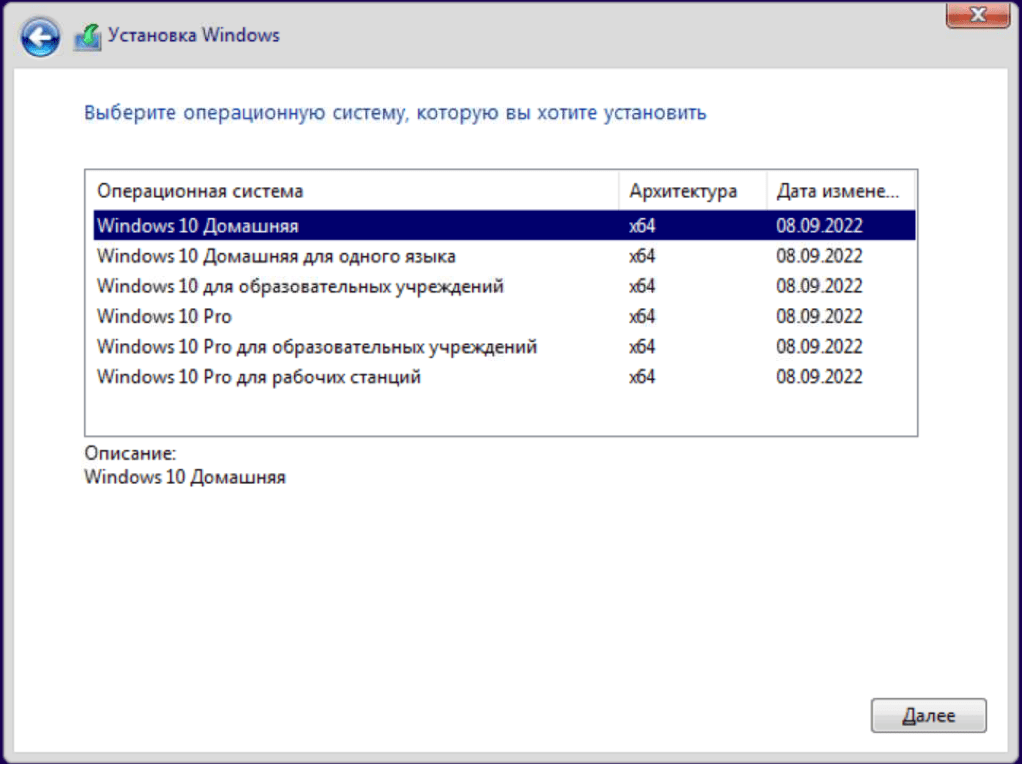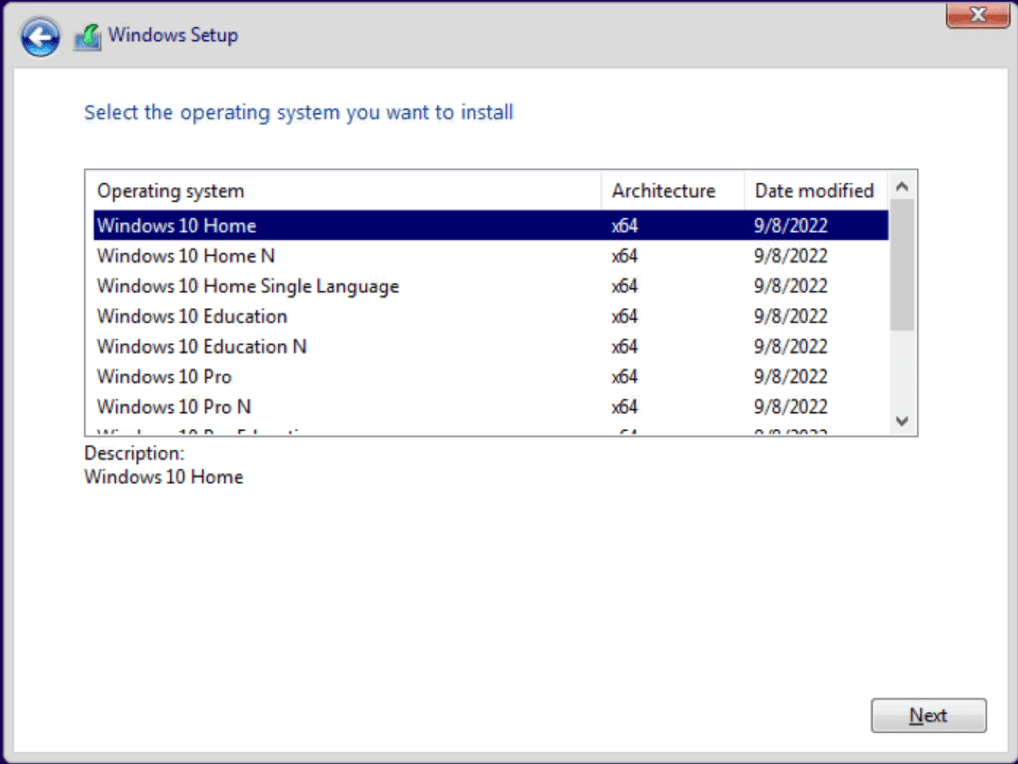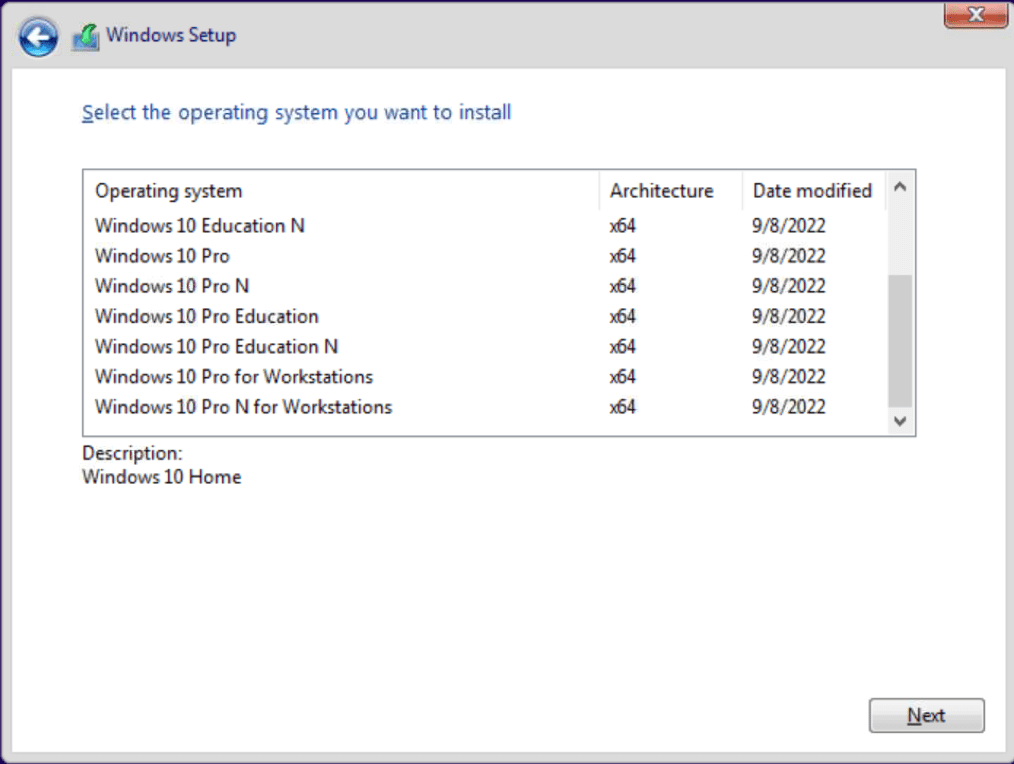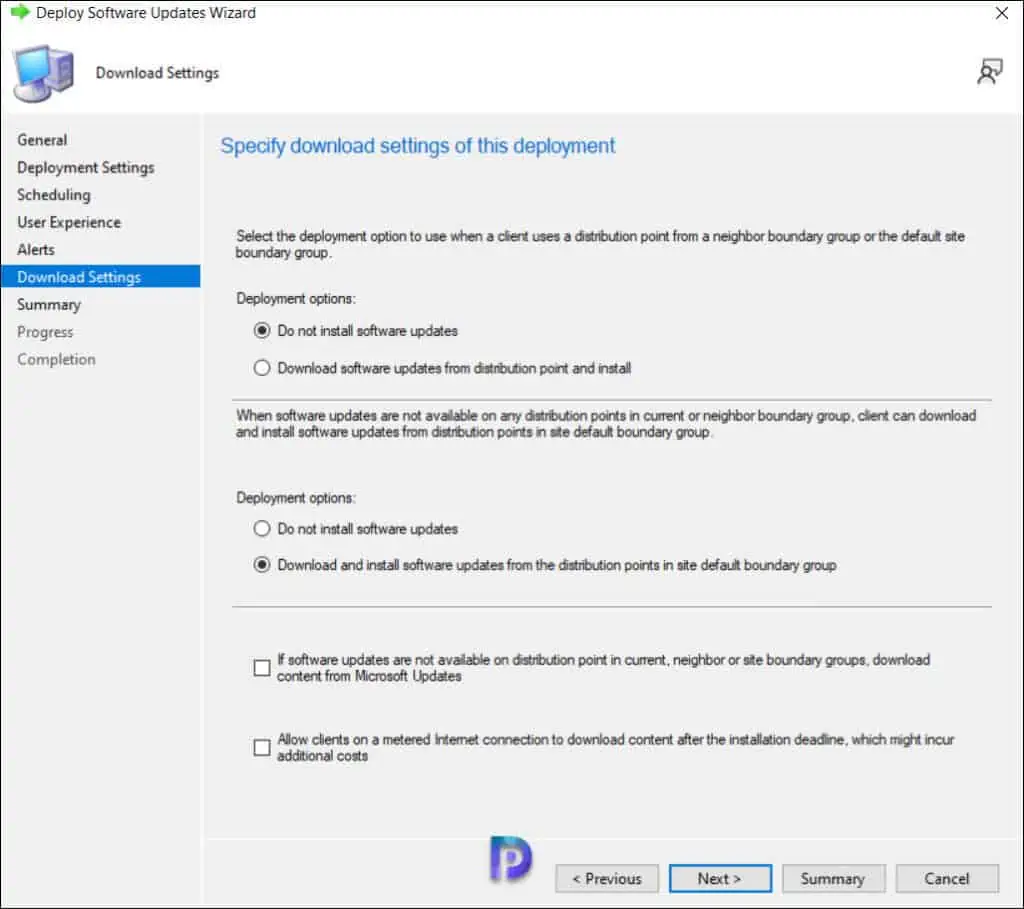Windows 10 Enterprise, version 21H1 Windows 10 Enterprise and Education, version 21H1 Windows 10 Pro, version 21H1 Windows 10 Home and Pro, version 21H1 Windows 10 Pro for Workstations, version 21H1 Windows 10 Home and Pro, version 22H2 Windows 10 Enterprise Multi-Session, version 22H2 Windows 10 Enterprise and Education, version 22H2 Windows 10 IoT Enterprise, version 22H2 More…Less
Summary
Windows 10, versions 2004, 20H2, 21H1, 21H2, and 22H2 share a common core operating system with an identical set of system files. Therefore, the new features in Windows 10, version 22H2 are included in the latest monthly quality update for Windows 10, version 2004, 20H2, 21H1, and 21H2 but are in an inactive and dormant state. These new features will remain dormant until they are turned on through the “enablement package,” a small, quick-to-install “master switch” that activates the Windows 10, version 22H2 features.
The enablement package is a great option for installing a scoped feature update like Windows 10, version 22H2 as it enables an update from version 2004, 20H2, 21H1, or 21H2 to version 22H2 with a single restart, reducing update downtime. This enables devices to take advantage of new features now. For version 2004, 20H2, 21H1, and 21H2 devices that receive updates directly from Windows Update, devices automatically get the enablement package by installing the feature update to Windows 10, version 22H2.
If a device is updating from Windows 10, version 1909 or an earlier version, this feature update enablement package cannot be manually installed. Instead, it is bundled and automatically included with the feature update to Windows 10, version 22H2. Note the installation time is not reduced in this scenario.
How to get this update
|
Release Channel |
Available |
Next Step |
|
Windows Update and Microsoft Update |
Yes |
None. This update will be downloaded and installed automatically from Windows Update. The update is named Feature Update to Windows 10, version 22H2. |
|
Microsoft Update Catalog |
No |
This update is only available through the other release channels. |
|
Windows Server Update Services (WSUS) |
Yes |
This update will automatically synchronize with WSUS if you configure Products and Classifications as follows: Product: Windows 10 Classification: Upgrades |
Prerequisites
Before updating to Windows 10, version 22H2 using an enablement package, you must be running Windows 10, version 2004, 20H2, or 21H1. You must have the following prerequisites installed before applying this update:
-
Servicing stack update for Windows 10, version 2004: September 8, 2020 or a later servicing stack update
-
July 26, 2022 — KB5015878 (19041.1865) or a later cumulative update
Restart information
You must restart your device after you apply this update.
Update replacement information
This update does not replace any previously released update.
References
Learn about the terminology that Microsoft uses to describe software updates.
Need more help?
Want more options?
Explore subscription benefits, browse training courses, learn how to secure your device, and more.
Communities help you ask and answer questions, give feedback, and hear from experts with rich knowledge.
Несколько способов обновить Windows 10 до версии 22H2 (2022 Update). Новое обновление принесло достаточно изменений чтобы пользователи выявили желание обновится и продолжить работу компьютера с новейшей сборкой операционной системы.

Мы подготовили небольшое руководство в котором собрали несколько методов по обновлению текущей операционной системы в компьютере, до актуальной Windows 10 2022 Update версия 22H2.
Может быть полезно
Примечание. Перед обновлением, желательно сделать резервную копию системы, так вы сможете быстро произвести восстановление к предыдущей версии если возникнут проблемы в использовании, например не совместимость драйверов, пропажа звука, интернета, синие экраны и другие неполадки.
Как обновить Windows 10 до 2022 Update версии 22H2 через Центр обновления
Откройте параметры одновременным нажатием клавиш Windows + I, перейдите в раздел «Обновление и безопасность«.
Нажмите кнопку «Проверить наличие обновлений«
Когда актуальная версия Windows 10 2022 Update будет доступна вашему компьютеру, появится соответствующая запись «Обновление функций до Windows 10, версия 22H2» нажмите на ссылку «Загрузить и установить«.
На заметку. Если новое обновление долго не приходит, пробуйте использовать стационарный VPN.
Обновить Windows 10 до версии 22H2 используя Media Creation Tool
Инструмент позволяет обновлять текущую версию операционной системы до нового выпуска или создать установочный носитель для последующей чистой установки.
Скачайте и запустите «Media Creation Tool«. Примите условия лицензии, отметьте «Обновить этот компьютер сейчас«, нажмите «Далее» и следуйте инструкциям.

Как обновить Windows 10 до версии 22H2 используя помощник
Здесь все довольно просто, вам нужно скачать «Помощник по обновлению«, выполнить запуск, нажать «Обновить сейчас» и следовать инструкциям инструмента.
Как обновить Windows 10 до 2022 Update версия 22H2 с помощью ISO-файла
Скачайте образ Windows 10 2022 Update версии 22H2, перейдите в папку загрузки, щелкните правой кнопкой мыши ISO-файл, выберите «Открыть с помощью» и нажмите «Проводник«, после чего «OK«.

Запустите установочный файл под названием «setup.exe«, чтобы начать установку Windows 10.
В появившемся окне нажмите «Далее«, примите уведомления и условия лицензии, дождитесь проверки обновлений.
После чего, выполните установку.
We know the important role your PC plays every day for hybrid work, learning, entertainment and gaming, and we are committed to supporting our customers using Windows 10. Today, we are announcing the availability of the Windows 10 2022 Update (also known as Windows 10, version 22H2). Based on customer feedback we are providing a limited scope of new features and functionality delivered via a familiar, fast and reliable update experience. Version 22H2 will continue the recent Windows 10 feature update trend of being delivered in an optimized way using servicing technology.
A scoped and streamlined update
Windows 10, version 22H2 is a scoped release focused on quality improvements to the overall Windows experience in existing feature areas such as quality, productivity and security. We will deliver the 2022 Update using servicing technology (like that used for the monthly update process) to meet our customers’ needs based on feedback. For consumer or commercial users with devices running version 20H2 or later, the 2022 Update will have a fast installation experience. Home and Pro editions of the 2022 Update will receive 18 months of servicing, and Enterprise and Education editions will have 30 months of servicing. More information can be found on the Microsoft Lifecycle Policy site and we will continue to support at least one version of Windows 10 through Oct. 14, 2025.
How to get the Windows 10 2022 Update
The 2022 Update is available to users with devices running Windows 10, version 20H2 or later who are interested in the latest features and are ready to install this release on their device. If you would like to install the new release, open your Windows Update settings (Settings > Update & Security > Windows Update) and select Check for updates. Eligible devices may also be offered the option to choose to upgrade to Windows 11. If the update appears, you can simply select Download and install to get started. Once the download is complete and the feature update is ready to install, we’ll notify you so that you can pick a convenient time to finish the installation and reboot your device, ensuring that the update does not disrupt your activities. To learn more about the status of the 2022 Update rollout, known issues and new information, visit Windows release health.
Information for commercial customers
We recommend that commercial organizations begin targeted deployments to validate that their apps, devices and infrastructure work as expected with the new release. Version 22H2 is now available through Windows Server Update Services (including Configuration Manager), Windows Update for Business and the Volume Licensing Service Center (VLSC)[1]. You can find more information on IT tools to support version 22H2 in the Windows IT Pro Blog.
Staying protected and productive
I have consistently noted that being on the latest version of Windows provides you with the latest features, security improvements and control. We recommend that you update your devices to the latest version of Windows 10 or upgrade eligible devices to Windows 11.
As a reminder, all editions of Windows 10, version 21H1 will reach the end of servicing on Dec. 13, 2022, and we will start initiating updates to the 2022 Update for these devices later this month[2]. Enterprise and Education editions of Windows 10, version 20H2 will reach end of servicing on May 9, 2023. After these dates, devices running versions 20H2 and 21H1 will no longer receive monthly security and quality updates containing protections from the latest security threats.
We will closely monitor both the Windows 10 2022 Update and the Windows 11 upgrade experiences and share timely information on their rollout status and known issues (open and resolved) across both feature and monthly updates via the Windows release health hub and @WindowsUpdate. Please continue to tell us about your experience by providing comments or suggestions via Feedback Hub.
Note:
[1] It may take a day for downloads to be fully available in the Volume Licensing Service Center across all products, markets and languages.
[2] Devices running Home and Pro (non-domain joined) editions of Windows 10, version 21H1
Editor’s note: Oct. 18, 2022 – The paragraph above about the scope of the update was changed following initial publication.
Несколько способов обновить Windows 10 до версии 22H2 (2022 Update). Новое обновление принесло достаточно изменений чтобы пользователи выявили желание обновится и продолжить работу компьютера с новейшей сборкой операционной системы.

Мы подготовили небольшое руководство в котором собрали несколько методов по обновлению текущей операционной системы в компьютере, до актуальной Windows 10 2022 Update версия 22H2.
Может быть полезно
Примечание. Перед обновлением, желательно сделать резервную копию системы, так вы сможете быстро произвести восстановление к предыдущей версии если возникнут проблемы в использовании, например не совместимость драйверов, пропажа звука, интернета, синие экраны и другие неполадки.
Как обновить Windows 10 до 2022 Update версии 22H2 через Центр обновления
Откройте параметры одновременным нажатием клавиш Windows + I, перейдите в раздел «Обновление и безопасность«.
Нажмите кнопку «Проверить наличие обновлений«
Когда актуальная версия Windows 10 2022 Update будет доступна вашему компьютеру, появится соответствующая запись «Обновление функций до Windows 10, версия 22H2» нажмите на ссылку «Загрузить и установить«.
На заметку. Если новое обновление долго не приходит, пробуйте использовать стационарный VPN.
Обновить Windows 10 до версии 22H2 используя Media Creation Tool
Инструмент позволяет обновлять текущую версию операционной системы до нового выпуска или создать установочный носитель для последующей чистой установки.
Скачайте и запустите «Media Creation Tool«. Примите условия лицензии, отметьте «Обновить этот компьютер сейчас«, нажмите «Далее» и следуйте инструкциям.

Здесь все довольно просто, вам нужно скачать «Помощник по обновлению«, выполнить запуск, нажать «Обновить сейчас» и следовать инструкциям инструмента.
Как обновить Windows 10 до 2022 Update версия 22H2 с помощью ISO-файла
Скачайте образ Windows 10 2022 Update версии 22H2, перейдите в папку загрузки, щелкните правой кнопкой мыши ISO-файл, выберите «Открыть с помощью» и нажмите «Проводник«, после чего «OK«.

Запустите установочный файл под названием «setup.exe«, чтобы начать установку Windows 10.
В появившемся окне нажмите «Далее«, примите уведомления и условия лицензии, дождитесь проверки обновлений.
После чего, выполните установку.
Сегодня Microsoft сделала общедоступным новое накопительное обновление для компьютеров под управлением Windows 10 — Windows 10 22H2. Его уже можно загрузить и установить (в том числе и в России) через Центр обновления Windows.
Windows 10 22H2 распространяется с так называемой технологией обслуживания. Все изменения уже присутствуют в ранее выпущенных обновлениях, но находятся в отключённом состоянии. Выпущенное же сейчас обновление лишь активирует эти изменения, поэтому весь процесс осуществляется очень быстро.
Технология обслуживания применяется только для пользователей Windows 10 20H1 и свежее. Если обновляться с более ранних версий Windows 10, то процесс будет абсолютно таким же, как при установке полноценного функционального обновления. Сервисная поддержка версий Home и Pro Windows 10 22H2 будет осуществляться в течение 18 месяцев, версий Enterprise и Education — в течение 30 месяцев.
Напомним, ранее Microsoft объявила о том, что поддержка версии Windows 10 21H1 прекратится 13 декабря 2022 года.
18 октября 2022 в 23:14
| Теги: Microsoft, Windows
| Источник: ITHome, Community, Bleeping Computer
Время на прочтение
3 мин
Количество просмотров 11K
СМИ сообщили, что Microsoft вернула возможность российским пользователям скачивать дистрибутивы Windows 10 и Windows 11 и обновлять ОС до Windows 11 22H2 без VPN.
Эксперты СМИ пояснили, что, возможно, это корректировка политики компании по отношению к российским пользователям, которые уже купили Windows. По их словам, из-за геоблокировки для пользователей из России была затруднена возможность легальной переустановки ОС на новое устройство или при замене дискового накопителя. Использование Windows частными лицами в РФ не подпадает ни под какие санкции. «Поэтому предоставление пользователям, ранее купившим ПО, доступа к загрузке софта и обновлений — логичные действия, вытекающие из норм международного и российского права», — рассказал СМИ коммерческий директор «Кода безопасности» Федор Дбар.
Вероятно, проблема со скачиванием программ и продуктов с сайта Microsoft в РФ все же продолжает быть актуальной. Часть пользователей из РФ без VPN до сих пор не могут скачать утилиту MediaCreationTool (но им доступна Windows 11 Installation Assistant), дистрибутивы Office, серверные продукты и ISO-образы Windows 10 и Windows 11 с сайта Microsoft. Разработчик до сих пор не пояснил, с чем связана эта проблема. Компания не ответила официально пользователям на обращения в техподдержку по этой ситуации.
Если вы столкнулись с проблемами на сайте Microsoft по скачиванию продуктов или нашли способ, как без VPN их скачать (кроме ссылок на сторонние ресурсы) — просьба написать в комментариях для обновления публикации.
В начале марта Microsoft приостановила продажу товаров, ПО, сервисов и предоставление любых новых услуг в России.
8 июня Microsoft сообщила, что компания сокращает операционную деятельность в России.
23 июня Microsoft объявила о постепенном сокращении своего бизнеса в России.
С начала июня пользователи РФ столкнулись с тем, что нельзя скачать утилиты, дистрибутивы Office и ISO-образы Windows 10 и 11 с официального сайта компании. Скачивать их можно только через VPN. Microsoft запрет и блокировку сервисов в РФ официально не объявляла. В службе техподдержки Microsoft один из операторов в ответе пользователю объяснил, что «по правительственному предписанию с территории России и Беларуси невозможно скачать либо установить никакие файлы компании». Сотрудник техподдержки не пояснил, о каком предписании идёт речь, и как оно связано с санкциями против обычных пользователей. Также Microsoft заблокировала установку обновлений для инсайдеров Windows 11 в России. Для установки Windows 11 Insider Preview теперь необходимо использовать VPN.
Совет от пользователя Хабра: «заблокировано только получение ссылки. Через VPN получаем ссылку, а затем уже можно качать напрямую».
Скрипт от пользователя Хабра по выкачиванию Office 2019/2021/365 (все равно нужен VPN) с обходом блокировки по региону.
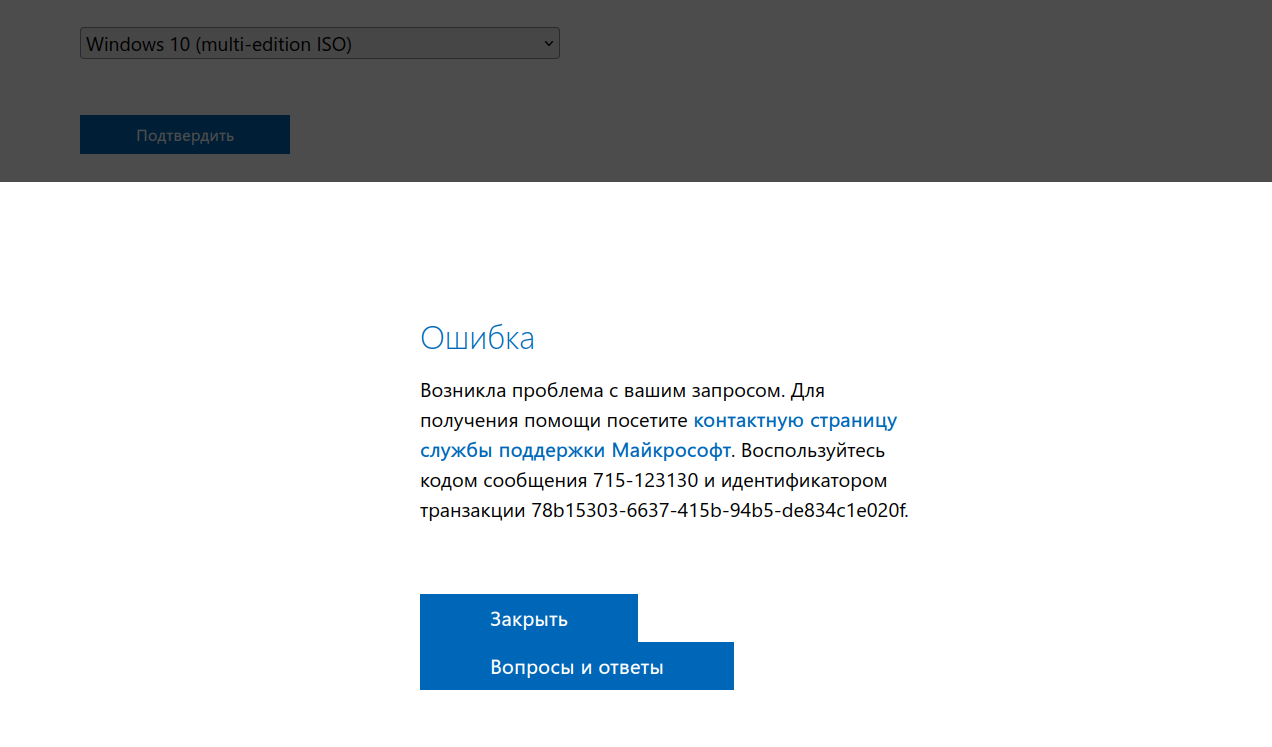
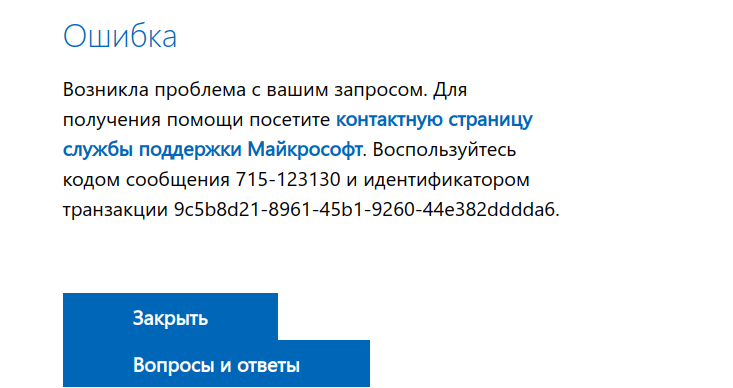
В сентябре Microsoft ограничила для российских пользователей возможность обновления компьютеров до Windows 11 22H2. В случае необходимости установки обновления есть выход. Нужно включить VPN с любым европейским или американским IP-адресом, тогда обновление Windows 11 22H2 становится доступным для скачивания и установки через Центр обновления Windows. Примечательно, что остальные патчи, включая обновления безопасности, для пользователей из России, включая корпоративный сегмент, доступны без ограничений. Эксперты считают, что это только начало и следующие крупные обновления от Microsoft могут также быть недоступны пользователям из России. В этом случае может помочь установка из альтернативных источников, что небезопасно, или переход на ОС на базе Linux.
В ноябре ретейлеры РФ начали продавать ключи к OEM-версиям (Original Equipment Manufacturer — оригинальный производитель оборудования) операционной системы Windows обычным пользователям отдельно от ПК и без уточнения у покупателей, являются ли они профессиональными и авторизированными сборщиками компьютеров.
27 Сентября 2022 11:32
27 Сен 2022 11:32
|
Введен запрет на скачивание комплексного обновления 22Н2 для Windows 11 с российского IP-адреса. Microsoft блокирует такие подключения. Скачать полноценный дистрибутив для чистой установки с сайта корпорации из России тоже нельзя. Помогает подмена IP-адреса на иностранный.
Больше никаких обновлений
Корпорация Microsoft запретила россиянам скачивать и устанавливать обновление 22Н2 для своей операционной системы Windows 11, пишут «Известия». Это означает, что получить апдейт подавляющее большинство пользователей из России не смогут.
Обновление 22H2 – это крупный патч, привносящий в Windows 11 массу новых функций и изменений. Также он модернизирует массу штатных компонентов системы, с которыми пользователи взаимодействуют на ежедневной или почти ежедневной основе. В первую очередь это «Проводник» (предустановленный файловый менеджер) и «Диспетчер задач».
Редакция CNews убедилась, что скачать обновление действительно нельзя. Обходной путь в виде скачивания готового дистрибутива Windows 11 с сайта Microsoft тоже заблокирован – софтверный гигант сделал это еще в начале лета 2022 г.
Обновлять Windows 11 в России определенно стало сложнее
Пользователи Windows 10 из России, еще не успевшие обновиться до Windows 11, тоже пострадали от санкций Microsoft. Скачивание крупных апдейтов для их системы невозможно с марта 2022 г., хотя поддержка Windows 10 будет прекращена лишь в октябре 2025 г.
Отметим, что несколько лет назад Microsoft планировала закрыть доступ к обновлениям Windows китайской Huawei. В ответ на это власти КНР на универсальном языке (на языке угроз, буквально) объяснили софтверной корпорации, что так делать не стоит. Как следствие, Windows-компьютеры Huawei по-прежнему исправно получают все патчи.
Потенциальные проблемы
Отсутствие доступа к обновлениям Windows 11 не сулит россиянам ничего хорошего, однако ситуация, на самом деле, далеко не самая критичная. По сути, единственное, чего лишатся жители России после очередных санкций Microsoft – это новых «фишек» системы и патчей безопасности, входящих в такие апдейты.
Невозможность получить эти патчи грозит потенциальными проблемами безопасности. Это частично решается установкой дополнительного «антихакерского» софта – антивируса и брандмауэра. А если не посещать сомнительные сайты и не открывать письма от неизвестных адресатов, то риск стать жертвой взлома или получить вирус снижается почти до нуля.
Почему не нужно бояться
Windows 11, как и другая современная ОС семейства Windows не превратится «в тыкву», если не устанавливать на нее самые свежие обновления. Операционка в данном случае продолжит работать, как ни в чем не бывало, равно как и сторонние программы, будь то браузер, почтовый клиент или что-то еще.
Яркий пример – ОС Windows 7. Поддержку данной системы Microsoft прекратила еще в январе 2020 г., однако ее доля среди российских Windows-ПК по-прежнему составляет 21,09% против всего-навсего 5,54% у Windows 11 (данные StatCounter на август 2022 г.).
Выйти из ситуации может установка актуальной версии Windows 11 с нуля. Многие россияне знают, где взять дистрибутив
Кроме того, Microsoft известна на весь мир своим умением выпускать обновления для своих ОС, ломающие те или иные компоненты системы, нередко ключевые. Несмотря на то, что Windows 11 не исполнилось и года (ее релиз состоялся 5 октября 2021 г.), она уже успела нахватать более десятка проблемных патчей.
Также не следует забывать про позицию топ-менеджмента Microsoft. В начале лета 2022 г. президент корпорации Брэд Смит (Brad Smith) на весь мир заявил, что Microsoft постарается полностью уничтожить свой российский офис. Бизнес в России компания остановила еще весной 2022 г.
По мнению Романа Мылицына, руководителя направления перспективных исследований группы «Астра», принимая такое решение, Microsoft руководствовалась вовсе не собственными желаниями. «Конечно, такой шаг совершенно нелогичен с точки зрения бизнеса и современной клиенториентированной компании, – сообщил CNews Мылицын. – Однако такие действия продиктованы не рыночной целесообразностью, а нормативно-правовыми документами, принятыми в США по политическим мотивам с целью ограничения доступа России к западным технологиям и решениям. Именно в этой связи так актуальны действия российского государства, направленные на оперативное обеспечение технологического суверенитета».
Как быть россиянам
Что выбрать после ухода зарубежных вендоров: аналитические инструменты для бизнеса
импортонезависимость

Все те, кто не желает мириться с решением Microsoft и очень хочет работать в самой свежей версии Windows 11, могут в два счета сломать защиту софтверного гиганта. Для этого достаточно воспользоваться любым из имеющихся в распоряжении средств подмены IP-адреса.
Такие сервисы используются россиянами для посещения заблокированных в стране веб-сайтов. Их применение для личного пользования на сентябрь 2022 г. законом, к слову, не запрещалось.
Достаточно просто подменить IP-адрес, скажем, на американский, после чего апдейт 22Н2 для Windows 11 вновь станет доступен для скачивания. С почти 100-процентной долей вероятности можно утверждать, что этот небольшой «фокус» сработает и с последующими апдейтами.
Отметим, что после того как Microsoft сперва запретила скачивать дистрибутивы Windows со своего сайта, а затем исключила россиян из своей программы бета-тестирования (Windows Insider), россияне бросились искать в интернете пиратские версии Windows. К середине осени 2022 г. стало очевидно, что западные санкции, спровоцировавшие недоступность иностранных фильмов, софта и пр., вернули Рунет в начало XXI века в плане популярности нелицензионного контента.
Менее популярное решение
Microsoft официально нельзя назвать монополистом в сегменте настольных операционных систем. Однако всем известно, что именно на Windows работает большая часть десктопов и неттопов.
Пан или пропал: как коммуникации с сотрудниками спасают бизнес в условиях нехватки кадров
Цифровизация

Если взять российскую статистику, то на долю всех версий Windows среди настольных ОС приходится в совокупности 87,45% (данные StatCounter за август 2022 г.). У Apple MacOS этот показатель составляет 4,91%, у всех существующих дистрибутивов Linux – всего 2,15% в сумме.
На мировой арене у Windows 74,73%, у macOS – 14,39%, у Linux – 2,8%.
Осваивать Linux россияне не торопятся
В России существует несколько отечественных дистрибутивов Linux, но статистика показывает, что пользователи не спешат отказываться от Windows и переходить на них. Выбор в пользу macOS в настоящее время может повлечь за собой массу негативных последствий, поскольку придется, по меньшей мере, потратиться на новый или подержанный MacBook, iMac, Mac mini или Mac Pro. Кроме того, нужно держать в памяти, что Apple – компания, активно поддерживающая санкции против России. Она с весны 2022 г. не продает на российском рынке свою технику, что уже привело к ее дефициту, а также к нехватке запчастей для ее ремонта. К тому же она регулярно удаляет российские приложения для iPhone и iPad из каталога App Store. Неизвестно, какой сюрприз она готовит владельцам ее Mac.
- Первый в России ИТ-маркетплейс Market.CNews для Вашего бизнеса. С ценами на ИТ-услуги от сотен поставщиков
- 25.10.2022
В октябре 2022 года вышло крупное обновление Windows 10 — 22H2 и оно уже доступно для скачивания!
Скачать дистрибутивы Windows 10 — 22H2:
— Скачать x64 (на Русском языке, Размер: 5.4 Гб)
— Скачать x32 (на Русском языке, Размер: 3.8 Гб)
— Скачать x64 (на Английском языке, Размер: 5.7 Гб)
— Скачать x32 (на Английском языке, Размер: 4.0 Гб)
Хеш-сумма (Контрольные суммы):
— Windows 10 22H2 x64 (Russian):
MD5 — 3D1523D0025506A270509E87522E05B6
SHA-1 — 25B6B946137C359661F2A95C524E92CE552F8772
— Windows 10 22H2 x32 (Russian):
MD5 — 07865CD25B4C42400E301CFB1289E2C5
SHA-1 — 04C357121776FF09AA5E92557C229167392C2AA6
— Windows 10 22H2 x64 (English):
MD5 — 68C70D7ADE5E9AB8510876C1F4BEE58A
SHA-1 — AF8D0E9EFD3EF482D0AB365766E191E420777B2B
— Windows 10 22H2 x32 (English):
MD5 — 0D2602FE97EE8BB6812E1E6E7732E7B5
SHA-1 — 3704F52690E6F84D010F9A10FAF598348FF11081
Состав версий Windows 10 в дистрибутиве 22H2:
— Windows 10 Домашняя
— Windows 10 Home N (только в англ. дистрибутиве)
— Windows 10 Домашняя для одного языка
— Windows 10 Education
— Windows 10 Education N (только в англ. дистрибутиве)
— Windows 10 Pro
— Windows 10 Pro N (только в англ. дистрибутиве)
— Windows 10 Pro Для образовательных учреждений
— Windows 10 Pro Education N (только в англ. дистрибутиве)
— Windows 10 Pro Для рабочих станций
— Windows 10 Pro N for Workstations (только в англ. дистрибутиве)
Скриншоты выбора редакций Windows 10 22H2
Русскоязычный дистрибутив:
Англоязычный дистрибутив:
Помимо всего, приобрести лицензионные ключи активации для данных продуктов Вы можете так же в нашем каталоге на следующей странице. Моментальная доставка ключей на Вашу электронную почту. Самые низкие цены от 849₽!
In this article, I’ll show you how to use the SCCM feature update option to perform a Windows 10 22H2 upgrade. We will use Windows Servicing in SCCM to upgrade Windows 10 devices to version 22H2 via the enablement package.
Windows 10, version 22H2, also known as the Windows 10 2022 Update, is available for eligible devices running Windows 10, versions 20H2 and newer. Microsoft released Windows 10, version 22H2 (KB5015684) on 18th October 2022, and it is an enablement package.
For home users running Windows 10 version 20H2 and later, the recommended way to get the Windows 10 22H2 is via Windows Update. Go to Start > Settings > Windows Update and run Check for Updates. Select the Feature update to Windows 10, version 22H2 and install it.
When you want to upgrade multiple Windows 10 devices to version 22H2, Configuration Manager is the best tool. It simplifies the way you deploy and manage updates and saves a lot of time. With Configuration Manager, you can select the “Feature Update to Windows 10 Version 22H2 via Enablement Package” and deploy it to a set of devices.
Ways to upgrade to Windows 10 22H2
There are multiple ways that you can use to upgrade to Windows 10 version 22H2.
- Get the Windows 10 22H2 update via Windows Update.
- Use Servicing Plans to upgrade eligible Windows 10 devices to version 22H2.
- Upgrade Windows 10 21H2 to Windows 10 22H2 using ConfigMgr Windows Servicing feature.
- Deploy the Windows 10 22H2 update using the SCCM task sequence.
- Using the Intune to upgrade to Windows 10 22H2 upgrade for WUfB managed devices.
We will use the Configuration Manager feature update option to deploy the Windows 10 22H2 enablement package out of all the above methods. This is the easiest and quickest way I can think of to update Windows 10 to version 22H2.
Recommended: Upgrade to Windows 10 21H2 using SCCM | ConfigMgr
Can I use SCCM Servicing Plans to Upgrade to Windows 10 version 22H2?
Yes, you can use the Servicing Plans in SCCM to upgrade the computers running Windows 10 to version 22H2. With Configuration manager servicing plans you can ensure that all the Windows 10 systems are kept up-to-date when new builds are released. Servicing plans are ADR that can help you to upgrade Windows 10 to version 22H2. Take a look at detailed guide on Windows 10 Servicing Plans in SCCM.
If you are unsure whether to upgrade to Windows 10 22H2 using a Servicing Plan or a feature update deployment, I would advise choosing the latter. There are only a few steps involved in deploying a Windows 10 22H2 feature update, making it much simpler than a servicing plan. You get to make the final decision.
Related Article: Windows 11 22H2 upgrade using SCCM | ConfigMgr
About Windows 10 version 22H2
Windows 10 22H2 is an enablement package and this is good news for admins. The enablement package is a great option for installing a scoped feature update like Windows 10, version 22H2. You can upgrade from version 2004, 20H2, 21H1, or 21H2 to version 22H2 with a single restart, reducing update downtime. Since Windows 10 22H2 is an enablement package, the devices currently on Windows 10, version 20H2 or newer will have a fast installation experience because the update will install like a monthly update.
Prerequisites
With Configuration Manager, you need few things to be configured before you deploy the feature updates to computers. If you have deployed the feature updates before, it means most of the prerequisites are already taken care of. If your SCCM setup is new, you may have to configure them once before deploying the upgrades.
Listed below are all the prerequisites required for Windows 10 22H2 upgrade using SCCM.
- Configure Software Update Point by enabling the upgrades for Windows 10 and Windows 11.
- Ensure the service connection point is online.
- Enable dynamic update for feature updates in Configuration Manager Client Settings.
- Windows 10 1903, and later product must be enabled under Software Update Point > Products.
Download Windows 10 22H2 Enablement Package
Let’s look at steps for downloading Windows 10 22H2 enablement package using SCCM. First of all ensure you have synchronized the updates in Configuration Manager. You can either download the feature first and deploy or directly deploy the feature update. I prefer to download it first, let the content get distributed to distribution points and then deploy it.
Go to Software Library > Overview > Windows 10 Servicing > All Windows 10 Updates. Look for the update “Feature Update to Windows 10 Version 22H2 x64-based systems 2022-10 via Enablement Package“. You can also search the updates with article ID 5015684.
If you have got both x64-based systems and x86-based systems, you must download Feature Update to Windows 10 Version 22H2 x64-based and x86-based. In my lab, all my Windows 10 VMs are running Windows 10 64-bit OS, and therefore I am going to download only Feature Update to Windows 10 Version 22H2 x64-based systems 2022-10 via Enablement Package.
Create Deployment Package
On the Deployment package window, specify the deployment package for Windows 10 22H2 upgrade files. This deployment package that you create will contain the software update files that will be deployed to the clients.
Select Create a new deployment package and specify the package name as “Windows 10 22H2 Deployment Package.” Add a brief description and specify the package source – a shared folder where you want to download the updates. Enabling the binary differential replication is optional. Click Next.
Click on Add button and select the distribution point servers to which you would like to distribute the Windows 10 22H2 upgrade files. Click Next.
On the Distribution Settings page, you can specify the general distribution settings for the deployment package. Click Next.
The download location lets you select an option to download the updates from. For example, you can download the software updates directly from internet or choose to download the software updates from the location on network. Select the option “Download software updates from the internet“. Click Next.
Specify the update language for the products. The default language is English US. Click Next.
Review the Windows 10 22H2 deployment package settings and close the Download software updates wizard.
Note: In case you encounter issues while downloading the Windows 10 22H2 enablement package update, review the PatchDownloader.log located in the %temp% folder. This log file will log all the errors that occur during the download of Windows 10 feature updates.
In the above step, the files required to upgrade Windows 10 to version 22H2 are downloaded to the specified location. If you browse to the downloaded location, you will notice that Windows 10 22H2 enablement package contains only one update which is Windows10.0-KB5015684-x64. The size of the Windows 10 22H2 enablement package is 32 KB. This one file is sufficient to upgrade Windows 10 computers to version 22H2.
In this step, using the Windows Servicing, we will perform the Windows 10 22H2 feature update deployment using Configuration Manager. You can deploy the feature update to a single client or to multiple devices using device collection.
If you are deploying the Windows 10 22H2 update for the first time, I suggest testing the upgrade on a Pilot device collection. A few devices that are intended to test the upgrade to 22H2 should be included in this device collection. Use the following guide to create a device collection for Windows 10 computers in SCCM.
Recommended Article: Upgrade Windows 10 21H1 using SCCM | ConfigMgr
Use the following steps to deploy the Windows 10 22H2 feature update using SCCM:
- In the ConfigMgr console, navigate to Software Library\Overview\Windows Servicing\All Windows Feature Updates.
- Right-click Feature Update to Windows 10 Version 22H2 x64-based systems 2022-10 via Enablement Package update, and select Deploy.
On the General page, enter the details for Windows 10 22H2 feature update deployment.
- Deployment Name: Enter a suitable name such as Deploy Windows 10 22H2 Enablement Package.
- Description: Although it’s optional, you may add a brief description.
- Software Update Group: This is created automatically and is visible under Software Update Groups in Configuration Manager console.
- Collection: Click Browse and select a device collection consisting of few pilot devices selected for testing Windows 10 2022 upgrade.
Click the Next button to continue.
On the Deployment Settings page, specify the type of deployment. Choose whether you want to make the Windows 10 22H2 upgrade available for users in the Software Center or deploy it as required. Read more about SCCM Available vs. Required to know the differences. Click Next.
The Scheduling page lets you configure schedule details for the deployment. Configure the following settings:
- Schedule Evaluation | Time Based on: Select Client Local Time.
- Software Available Time: As soon as possible.
If you want to make the Windows 10 22H2 upgrade available at a specific date and time, select Specific time and define them. Define the deadline installation to ensure the upgrade happens in the defined period.
Click Next to continue.
Specify the following user experience settings for the deployment.
- User Notifications: Display in Software Center and show all notifications
- Commit changes at the deadline or during a maintenance window (requires restarts): Yes
- If any update in this deployment requires a system restart, run updates deployment evaluation cycle after restart: No.
Click Next.
On the Download settings page, specify the download settings for the current deployment:
- Client Computers can use distribution points from neighbor boundary: No
- Download and install software updates from the fallback content source location: Yes
Click Next to continue.
Review the deployment settings of Windows 10 22H2 on Summary page and click Next. On the Completion window, click Close.
Windows 10 22H2 Servicing: End-User Experience for Upgrade
After you have deployed Windows 10 22H2 enablement package update using Windows Servicing, it’s time to test the upgrade installation on end computers. The end-user experience is similar to other feature upgrades.
On the client computer, first launch the Software Center. Once the Software Center has been opened, select Feature Update to Windows 10 Version 22H2 x64-based systems 2022-10 via Enablement Package update by clicking the Updates tab. Click on the Install button.
Confirm you want to upgrade the operating system on this computer. It will take only few minutes to upgrade the operating system as this is an enablement package. Note that this is an in-place upgrade to version 22H2, and the setup automatically migrates your apps, data, and settings. Click on the Install button to begin the Windows 10 22H2 upgrade.
The Feature Update to Windows 10 Version 22H2 x64-based systems 2022-10 via Enablement Package is installed in less than 2 minutes. Click on Restart.
On the confirmation box, click Restart.
The Windows 10 22H2 upgrade is complete. Log in to the Windows 10 computers and click Start > About My PC. Under Windows Specifications, you will find the build number and version of Windows 10. In the below screenshot, we see the Windows version is “22H2” and the OS build number is 19045.2006.
After you have upgraded multiple Windows 10 computers to version 22H2, you can create a device collection in SCCM. Refer to this article to learn how to create Windows 10 22H2 device collection using WQL Query. If you want to get to Windows 11, you can upgrade to Windows 11 using different methods.

Prajwal Desai is a Microsoft MVP in Intune and SCCM. He writes articles on SCCM, Intune, Windows 365, Azure, Windows Server, Windows 11, WordPress and other topics, with the goal of providing people with useful information.