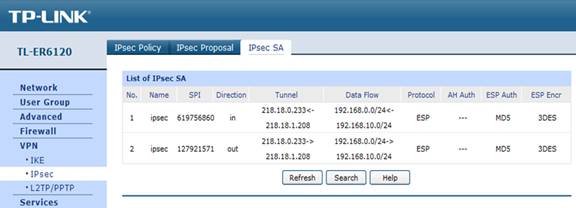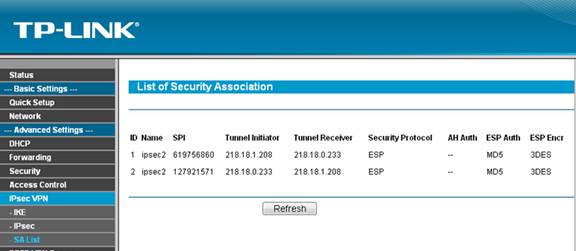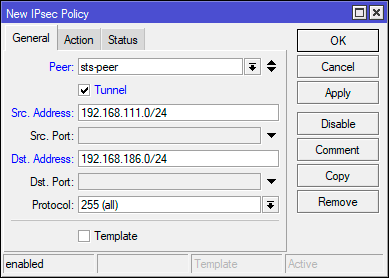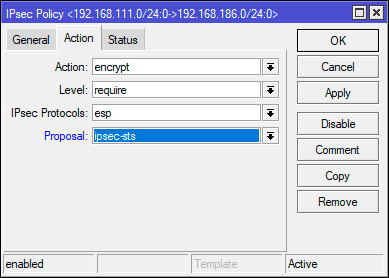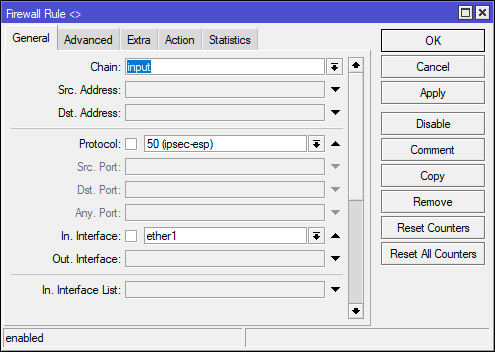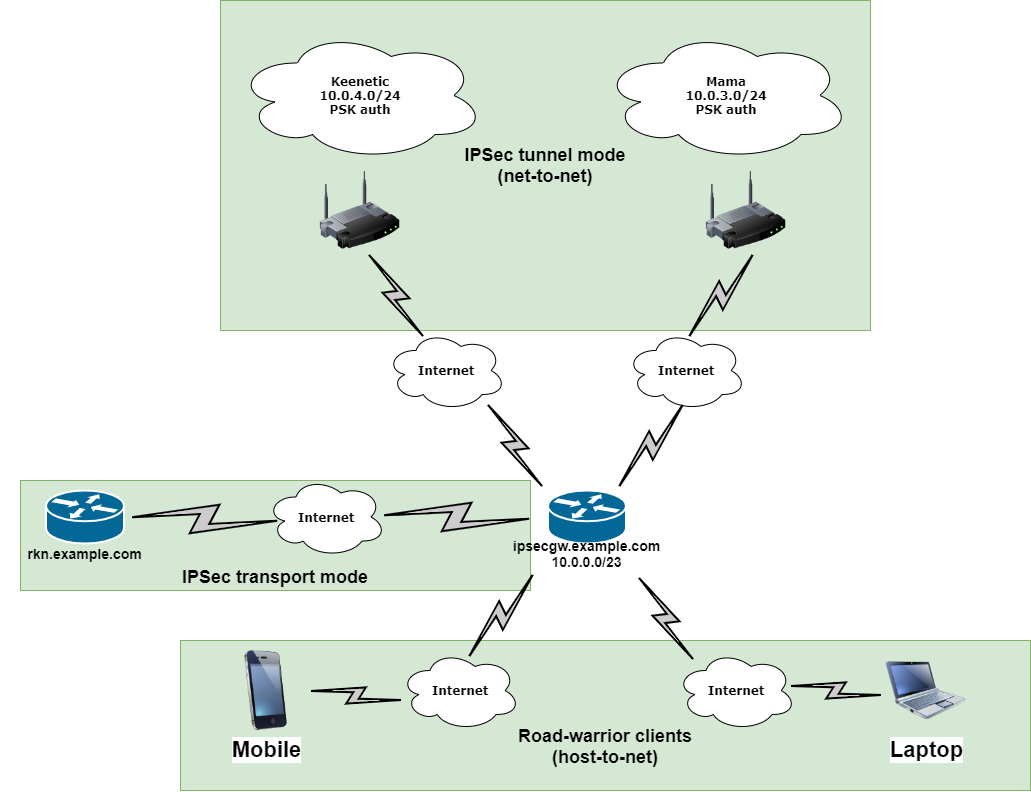Для настройки IPsec VPN-туннеля между маршрутизаторами TP-Link вам необходимо совершить следующие действия:
1. Установить соединение между двумя устройствами
2. Уточнить настройки маршрутизаторов, необходимые для создания IPsec VPN-туннеля
3. Настроить параметры IPsec VPN-туннеля на yстройстве TL-ER6120 (Маршрутизатор «А»)
4. Настроить параметры IPsec VPN-туннеля на устройстве TL-R600VPN (Маршрутизатор «B»)
5. Проверить настройки IPsec SA
ПРИМЕЧАНИЕ: В данном примере мы используем устройства TL-ER6120 и TL-R600VPN. Способ настройки IPsec VPN-туннеля для устройства TL-WR842ND является таким же, как и для устройства TL-R600VPN.
Установка соединения между двумя устройствами:
Перед установкой VPN-туннеля, убедитесь, что два маршрутизатора подключены к сети интернет. После того как вы убедились, что для каждого маршрутизатора установлено активное интернет-соединение, вам необходимо проверить настройки VPN для данных устройств. Для этого следуйте инструкции ниже.
Проверьте настройки маршрутизатора, необходимые для установки IPsec VPN-туннеля
Для проверки настроек, необходимых для двух маршрутизаторов, перейдите на веб-страницу управления маршрутизатором «А».
Страница состояния маршрутизатора «А»:
Страница состояния маршрутизатора «B»:
Настройка параметров IPsec VPN-туннеля для устройства TL-ER6120
(маршрутизатор «А»)
Шаг 1 : На веб-странице управления нажмите VPN, затем IKE Proposal.
В пункте IKE Proposal по своему усмотрению введите наименование (Proposal Name), выберите параметры aутентификаци (Authentication), шифрования (Encryption) и DH Group. В данном примере мы вводим параметры MD5, 3DES, DH2.
Шаг 2: Нажмите «Добавить» (Add)
Шаг 3: Нажмите IKE Policy, по своему усмотрению введите наименование (Policy Name), выберите режим обмена (Exchange Mode). В данном примере мы используем параметры «Основной» (Main), выбираем IP-адрес (IP Address) в качестве вида ID (ID type).
Шаг 4: В пункте IKE Proposal 1 в данном примере мы используем test 1. Введите Pre-shared Key и SA Lifetime, DPD должен быть отключен.
Шаг 5: Нажмите «Добавить» (Add).
Шаг 6: Нажмите IPsec в меню слева, затем нажмите IPsec Proposal. Выберите протокол защиты (Security Protocol), ESP аутентификацию (ESP Authentication) и ESP шифрование (ESP Encryption), которые вы хотите использовать для VPN-туннеля. В данном случае мы вводим параметры ESP, MD5 и 3DES.
Шаг 7: Нажмите «Добавить» (Add)
Шаг 8: Нажмите IPsec Policy, по вашему усмотрению введите наименование (Policy Name), режим (Mode) должен быть установлен LAN-to-LAN. Введите значение локальной подсети (Local Subnet) и удаленной подсети (Remote Subnet).
Шаг 9 : Выберите WAN, который вы используете, и введите удаленный шлюз (Remote Gateway). В данном примере в качестве удаленного шлюза (Remote Gateway) используется WAN IP-адрес 218.18.1.208.
Шаг 10 : В поле Policy Mode выберите IKE.
Шаг 11 : В графе IKE Policy мы выбираем пункт test1, который уже используется.
Шаг 12 : В графе IPsec Proposal в данном примере мы используем ipsec1.
Шаг 13 : В пункте PFS в данном примере мы выбираем NONE, в пункте SA Lifetime введите «28800» или значение по своему усмотрению.
Шаг 14 : В графе «Статус» (Status) выберите «Активировать» (Activate).
Шаг 15: Нажмите «Добавить» (Add).
Шаг 16: Выберите «Включить» (Enable), затем нажмите «Сохранить» (Save).
Настройка параметров IPsec VPN-туннеля для устройства TL-R600VPN
(маршрутизатор «B»)
Шаг 1: Перейдите в IpsecVPN -> IKE, нажмите «Добавить новый» (Add new)
Шаг 2: Введите наименование (Policy Name) по своему усмотрению, в данном примере мы используем test2. В пункте режим обмена (Exchange Mode) выберите «Основной» (Main).
Шаг 3 : Алгоритм аутентикации (Authentication Algorithm) и алгоритм шифрования (Encryption Algorithm) являются такими же, как и в настройках маршрутизатора «А», в данном примере мы используем MD5 и 3DES.
Шаг 4 : Для DH Group выберите DH2, так же как и для маршрутизатора «А».
Шаг 5 : Введите Pre-share Key и срок SA Lifetime, убедитесь, что они совпадают с маршрутизатором «А».
Шаг 6 : Нажмите «Сохранить» (Save).
Шаг 7 : Выберите IPsec в меню слева и нажмите «Добавить новый» (Add new).
Шаг 8 : Введите наименование (Policy Name), в данном примере мы используем ipsec2.
Шаг 9 : Введите значения локальной подсети (Local Subnet) и удаленной подсети (Remote Subnet), затем введите значение удаленного шлюза (Remote Gateway), которым является WAN IP-адрес маршрутизатора «А» — 218.18.0.233.
Шаг 10 : В пункте режим обмена (Exchange mode) выберите IKE, в пункте протокол защиты (Security Protocol) выберите ESP.
Шаг 11 : Алгоритм аутентификации (Authentication Algorithm) и алгоритм шифрования (Encryption Algorithm) являются такими же, как и в настройках маршрутизатора «А», в данном примере мы используем MD5 и 3DES.
Шаг 12 : В пункте IKE Security Policy в данном примере мы используем test2.
Шаг 13 : В пункте PFS мы выбираем NONE, в пункте Lifetime введите «28800» или значение по своему усмотрению.
Шаг 14 : В поле статус выберите «Включить» (Enable)
Шаг 15 : Нажмите «Сохранить» (Save).
Шаг 16 : Нажмите «Включить» (Enable) IPsec и далее нажмите «Сохранить» (Save).
Проверка IPsec SA
Маршрутизатор «А»:
Маршрутизатор «B»:
Был ли этот FAQ полезен?
Ваш отзыв поможет нам улучшить работу сайта.
Что вам не понравилось в этой статье?
- Недоволен продуктом
- Слишком сложно
- Неверный заголовок
- Не относится к моей проблеме
- Слишком туманное объяснение
- Другое
Как мы можем это улучшить?
Спасибо
Спасибо за обращение
Нажмите здесь, чтобы связаться с технической поддержкой TP-Link.

Научиться настраивать MikroTik с нуля или систематизировать уже имеющиеся знания можно на углубленном курсе по администрированию MikroTik. Автор курса, сертифицированный тренер MikroTik Дмитрий Скоромнов, лично проверяет лабораторные работы и контролирует прогресс каждого своего студента. В три раза больше информации, чем в вендорской программе MTCNA, более 20 часов практики и доступ навсегда.
IPsec — набор протоколов для обеспечения защиты данных, передаваемых в сетях по протоколу IP. Основным преимуществом IPsec является высокий уровень безопасности, на сегодняшний день он является лучшим протоколом для защиты передаваемых данных. Также следует отметить высокий уровень производительности, при условии достаточного количества вычислительных ресурсов для работы с криптографией. Применительно к устройствам Mikrotik IPsec позволяет получить одни из самых высоких результатов, особенно на устройствах с аппаратной поддержкой шифрования.
Но есть и недостатки, они тоже достаточно существенны. IPsec сложен, как в настройке, так в понимании его работы, это требует от администратора более глубокого уровня знаний и может вызвать серьезные затруднения при отладке и диагностике неисправностей. Также IPsec не использует интерфейсы, а обрабатывает трафик на основании собственных политик, это также приводит к ряду затруднений, начиная от прохождения трафика через брандмауэр и заканчивая невозможностью применения маршрутизации для таких соединений. Часть сетевых конфигураций легко реализуемых при помощи VPN и туннелей построить при помощи IPsec в принципе невозможно.
Далее мы рассмотрим объединение двух офисных сетей по представленной ниже схеме:
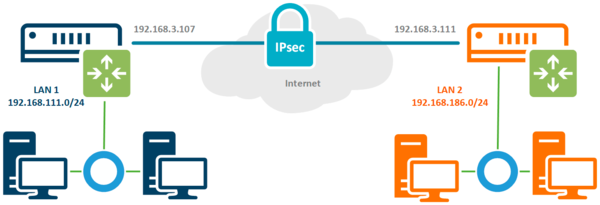
Настройка IPsec соединения
Соединение IPsec имеет отличия как от предусматривающего клиент-серверную схему VPN, так и от stateless туннелей. В отличие от последних мы всегда можем проверить состояние соединения, но понятие клиента и сервера здесь отсутствует, в IPsec одно из устройств выступает в качестве инициатора (initiator), а второе в качестве ответчика (responder). Эти роли не являются жестко закрепленными и могут меняться между устройствами, хотя при необходимости мы можем закрепить за определенным устройством постоянную роль.
Например, это позволяет установить IPsec соединение, когда один из узлов не имеет выделенного IP-адреса, в этом случае ему следует настроить роль инициатора, а второму узлу роль ответчика. В нашем случае подразумевается наличие выделенных адресов с обоих сторон и каждое из устройств может выступать в любой роли.
Настройку начнем с определения алгоритмов шифрования для каждой фазы соединения. Так как мы соединяем два собственных устройства, то можем не оглядываться на требования совместимости и настроить параметры шифрования на собственное усмотрение. Но без фанатизма, не забываем, что многие устройства Mikrotik достаточно слабые и не имеют аппаратной поддержки шифрования, а те, которые имеют, поддерживают различный набор протоколов.
Так популярный RB750Gr3 (hEX) поддерживает аппаратное ускорение только SHA1/SHA256 — AES-CBC, а более новый RB3011 уже поддерживает SHA1/SHA256 — AES-CBC и SHA1/SHA256 — AES-CTR. Желание использовать сильные шифры безусловно похвально, но оно не должно опережать возможности имеющегося оборудования.
Первая фаза — обмен ключами и взаимная идентификация устройств, за ее настройки отвечает раздел IP — IPsec — Profiles, перейдем в него и создадим новый профиль. Для него укажем: Hash Algorithms — sha1, Encryption Algorithm — aes-256, DH Group — ecp384. В поле Name укажем имя профиля, в нашем случае ipsec-sts (site-to-site).
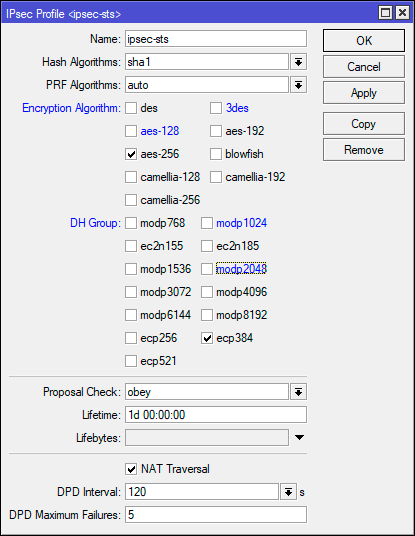
/ip ipsec profile
add dh-group=ecp384 enc-algorithm=aes-256 name=ipsec-stsЭто достаточно сильные настройки шифров, для устройств без аппаратного ускорения мы бы посоветовали ограничиться aes-128 и modp1024, хотя никто не мешает протестировать желаемые варианты и остановиться на наиболее оптимальном.
Вторая фаза — установление защищённого соединения и передача данных, настройки шифров для нее задаются в IP — IPsec — Proposal, перейдем в данный раздел и создадим новое предложение. Укажем Auth. Algorithms — sha1, Encr. Algorithms — aes-256-cbc, PFS Group — ecp384.
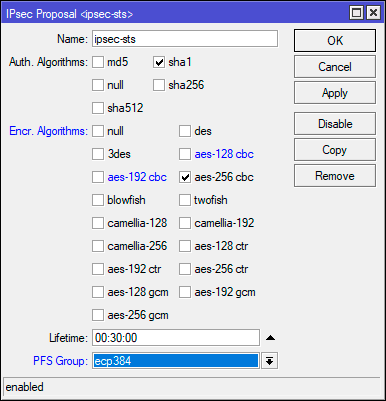
/ip ipsec proposal
add enc-algorithms=aes-256-cbc name=ipsec-sts pfs-group=ecp384В данном примере мы использовали не самые сильные шифры, так режим шифрования CBC является наиболее слабым и при наличии аппаратной поддержки стоит использовать CTR или GCM. Но не забывайте о достаточной разумности, если нагрузка на устройство велика — понижайте уровень шифрования.
Теперь перейдем в IP — IPsec — Peer и создадим новое подключение. В поле Address указываем внешний адрес второго роутера, в Profile выбираем созданный нами на предыдущем этапе профиль, в нашем случае ipsec-sts, а в поле Exchange Mode указываем IKE2.
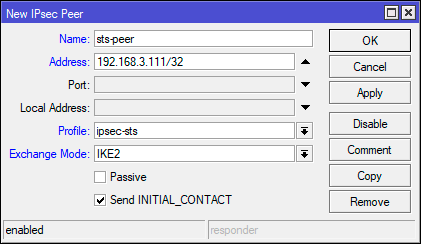
/ip ipsec peer
add address=192.168.3.111/32 exchange-mode=ike2 name=sts-peer profile=ipsec-stsВ целом того, что мы уже настроили достаточно для установления защищенного соединения, но IPsec не VPN и работает по-другому. Для того, чтобы трафик начал шифроваться он должен соответствовать одной из политик IPsec, поэтому перейдем в IP — IPsec — Policies и создадим новую политику. В поле Peer укажем созданное ранее соединение, ниже установим флаг Tunnel для работы соединения в туннельном режиме, в поле Src. Address укажем диапазон собственной сети — 192.168.111.0/24, а в поле Dst. Address — диапазон удаленной сети — 192.168.186.0/24.
Затем на закладке Action установите Proposal — ipsec-sts, предложение которое мы создали ранее.
Для терминала используйте следующие команды:
/ip ipsec policy
add dst-address=192.168.186.0/24 peer=sts-peer proposal=ipsec-sts src-address=192.168.111.0/24 tunnel=yesНу и осталось совсем немного — научить узлы идентифицировать друг друга, так как оба роутера контролируются администратором и настроены принимать подключения только от другого узла, то мы будем использовать аутентификацию по предварительному ключу. Перейдем в IP — IPsec — Identities и создадим новую настройку идентификации. Здесь нам нужно заполнить поля: Peer — указываем созданное нами соединение, в нашем случае ipsec-sts, Auth. Method — pre shared key, Secret — предварительный ключ. В качестве предварительного ключа рекомендуется использовать строку с использованием цифр, букв в разных регистрах и специальных символов, сформированных в случайном порядке и с длинной не менее 16-32 символов. Не следует использовать в качестве ключа словарные слова и фразы. Предупреждения внизу окна можно проигнорировать.
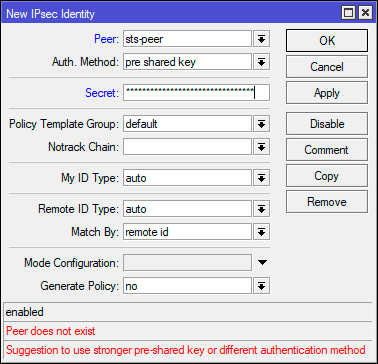
/ip ipsec identity
add peer=sts-peer secret="2KuSY2%QKt\$\$gs8V9nrERD@V8zAuh\$3S"
На втором узле следует выполнить аналогичные настройки, только в качестве адреса в Peer указав внешний адрес первого роутера, а в Policy поменяв местами сеть источника и сеть назначения.
Настройка брандмауэра
Будем считать, что вы используете нормально закрытый брандмауэр настроенный в соответствии с нашими рекомендациями. Для того, чтобы разрешить входящее IPsec-соединение перейдем в IP — Firewall — Filter Rules и добавим следующие правила. Первое из них разрешает работу протокола обмена ключами IKE: Chain — input, Protocol — udp, Dst. Port — 500,4500, In. Interface — внешний интерфейс, в нашем случае ether1.
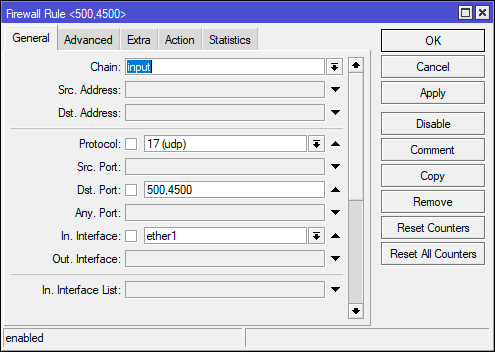
Обратите внимание, что мы нигде не указываем действие, потому что по умолчанию все правила имеют в качестве действия accept — разрешить.
Эти же действия можно быстро выполнить в терминале:
/ip firewall filter
add action=accept chain=input dst-port=500,4500 in-interface=ether1 protocol=udp
add action=accept chain=input in-interface=ether1 protocol=ipsec-espДля того, чтобы пакеты из одной сети могли попасть в другую, следует разрешить их транзит. Создадим еще одно правило: Chain — forward, In. Interface — внешний интерфейс — ether1, затем на закладке Advanced укажем IPsec Policy — in:ipsec. Это разрешит транзит любых входящих пакетов, которые попадают под любую установленную политику IPsec.
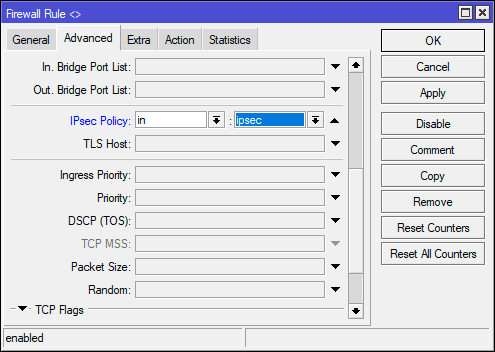
/ip firewall filter
add action=accept chain=forward in-interface=ether1 ipsec-policy=in,ipsecАналогичные настройки следует выполнить на втором узле.
Обход NAT и Fasttrack
Как мы уже говорили, IPsec не использует интерфейсы, а следовательно, обрабатываемый им трафик, хоть и уходит в защищенный туннель, но продолжает использовать в качестве исходящего внешний интерфейс, что может привести к ряду коллизий. Прежде всего нужно исключить обработку такого трафика правилами snat или masquerade. Для этого перейдем в IP — Firewall — NAT и создадим новое правило: Chain — srcnat, Src. Address — 192.168.111.0/24 — диапазон локальной сети, Dst. Address — 192.168.186.0/24 — диапазон удаленной сети, так как действие по умолчанию accept, то явно его не указываем. Данное правило поднимаем в самый верх, одно должно быть первым в цепочке srcnat.
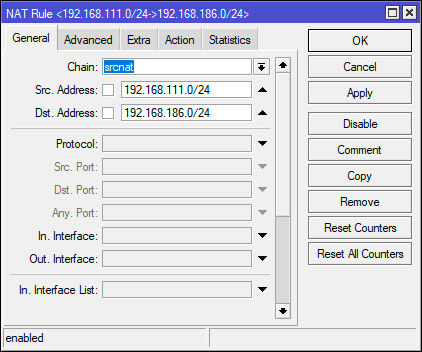
/ip firewall nat
add action=accept chain=srcnat dst-address=192.168.186.0/24 src-address=192.168.111.0/24 place-before=0Опция place-before=0 позволяет поставить правило в самое начало цепочки.
Если вы используете Fasttrack, то также следует исключить обработку проходящего через IPsec трафика этим механизмом, для этого следует добавить два правила. Первое для трафика из локальной сети в удаленную: Chain — forward, Src. Address — 192.168.111.0/24 — диапазон локальной сети, Dst. Address — 192.168.186.0/24 — диапазон удаленной сети, Сonnection State — established, related.
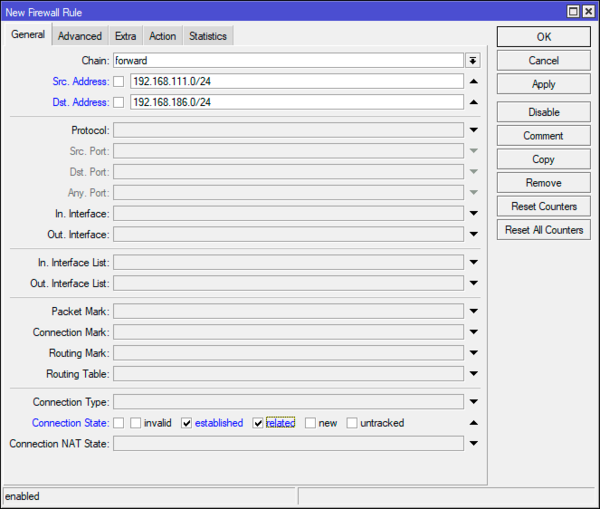
В терминале:
/ip firewall filter
add chain=forward action=accept place-before=0 src-address=192.168.111.0/24 dst-address=192.168.186.0/24 connection-state=established,related
add chain=forward action=accept place-before=0 src-address=192.168.186.0/24 dst-address=192.168.111.0/24 connection-state=established,relatedАналогичные настройки, с учетом адресов, следует выполнить и на втором узле.
Заключение
После того, как мы завершили процесс настройки перейдем в IP — IPsec — Active Peers и убедимся, что соединение между двумя узлами установлено. Если это не так — еще раз проверяем все настройки и изучаем файл лога, скорее всего у вас не совпадают параметры шифрования или идентификации.
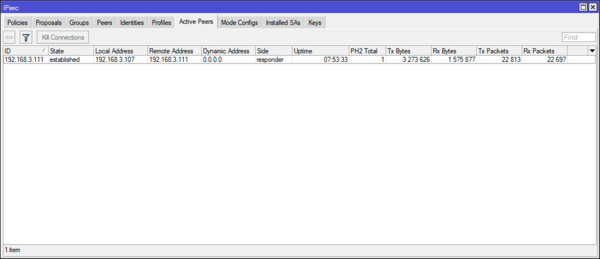
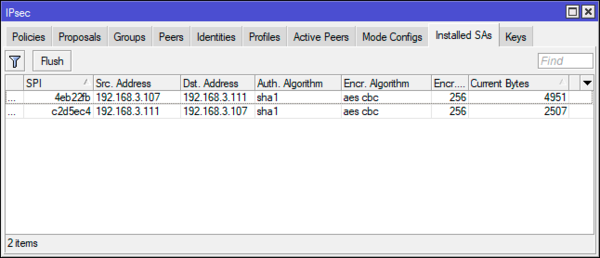
Научиться настраивать MikroTik с нуля или систематизировать уже имеющиеся знания можно на углубленном курсе по администрированию MikroTik. Автор курса, сертифицированный тренер MikroTik Дмитрий Скоромнов, лично проверяет лабораторные работы и контролирует прогресс каждого своего студента. В три раза больше информации, чем в вендорской программе MTCNA, более 20 часов практики и доступ навсегда.
Стандарт IPsec создавался для обеспечения безопасности незащищенного протокола IP. Достигается это путем добавления собственных заголовков в оригинальный пакет для его инкапсуляции, т.е. сокрытия оригинального содержимого.
Стандарт IPsec создавался для обеспечения безопасности незащищенного протокола IP. Достигается это путем добавления собственных заголовков в оригинальный пакет для его инкапсуляции, т.е. сокрытия оригинального содержимого.
Не смотря на появление более новых протоколов, позволяющих организовать защищенный канал связи через сеть интернет, IPsec остается довольно популярным так как обладает довольно высокой степенью безопасности и хорошей производительностью.
Чтобы правильно настроить VPN с помощью IPsec, необходимо понимать базовые принципы.
IPsec — это набор протоколов, которые можно разделить на следующие основные группы:
- Internet Key Exchange (IKE) — протоколы, которые генерируют и раздают ключи шифрования для AH и ESP;
- Authentication Header (AH) — протокол заголовка аутентификации, предназначен для проверки целостности передаваемого пакета данных (защита от изменения содержимого пакета или подмены исходного адреса);
- Encapsulating Security Payload (ESP) — защищенный протокол инкапсуляции данных, обеспечивает непосредственную защиту данных путем шифрования на общих ключах, а также имеет собственную схему аутентификации подобную AH;
IPsec может работать в двух режимах: транспортном и туннельном:
- В транспортном режиме, ESP-заголовок вставляется между IP-заголовком и полезными данными оригинального пакета, а в конец добавляется ESP-трейлер и ESP-аутентификация. Шифруются только полезные данные и ESP-трейлер. Транспортный режим может быть использован для защиты туннелей, организованных иным способом (например L2TP).
- В туннельном режиме, оригинальный ip-пакет инкапсулируется в новый и таким образом шифруется весь исходный пакет. Туннельный режим используется для создания VPN.
При создании туннеля создается связь, которая называется SA (Security Association).
Каждая связь SA создается для однонаправленного соединения. Так как данные необходимо передавать в двух направлениях, то SA создаются парами. Одна пара SA создается для протокола AH, другая для ESP. Созданные SA хранятся в базе данных узлов (роутеров Mikrotik), которые создают туннель.
Если на узле создалась SA — значит VPN туннель успешно установлен.
На каждом узле имеется база данных политики безопасности (Security Policy Database).
Политики содержат следующие настройки:
- алгоритмы шифрования/дешифрования;
- способы идентификация узла: pre-shared keys или RSA-сертификат;
- как часто повторять идентификацию узла и менять ключ шифрования;
- использовать режим туннеля или транспорта;
- контрольные суммы целостности данных;
- использовать AH, ESP или оба;
- опция PFS и выбор группы Deffie Hellman.
Установка соединения IPsec происходит в два этапа: Phase 1 и Phase 2.
Первоначальная аутентификация сторон и обмен общими секретными ключами происходит с помощью протокола IKE. Процесс работы протокола IKE состоит из двух этапов:
Phase 1
Узлы согласовывают алгоритмы для последующего обмена информацией и аутентифицируются. Происходит обмен общими ключами по алгоритму Deffie Hellman. В результате создается безопасный канал IKE SA.
Phase2
Генерируются ключи шифрования IPsec, согласовываются политики. В результате создается соединение IPsec SA
В новой версии протокола IKEv2 процесс происходит за одну фазу в несколько шагов.
Site-to-Site туннель: создание постоянного VPN IPsec
Site-to-site туннель позволяет создать постоянный защищенный канал VPN между двумя офисами через интернет. Каждый офис имеет свою локальную сеть и нуждается в доступе к локальной сети другого офиса.

Адреса 10.1.100.1 и 10.2.100.1 в реальности не относятся к публичным ip-адресам и не используются в сети интернет.
Нормальной работе IPsec туннеля могут препятствовать правила NAT и Fasttrack. Это необходимо учесть и создать правила обхода перед настройкой VPN или после.
Обход NAT и Fasttrack
Без обхода NAT и Fasttrack туннель IPsec не будет работать!
Правила трансляции в NAT (masquerade) меняют адрес источника и роутер не сможет зашифровать пакет с адресом источника отличающимся от заданного в политике IPsec. Это приведет к тому, что сетевой траффик не будет проходить через туннель и пакеты будут теряться.
Правило обхода NAT помогает решить эту проблему.
Office 1:
/ip firewall nat
add chain=srcnat action=accept place-before=0 src-address=192.168.1.0/24 dst-address=192.168.2.0/24

Office 2:
/ip firewall nat
add chain=srcnat action=accept place-before=0 src-address=192.168.2.0/24 dst-address=192.168.1.0/24
Правило должно находиться выше всех остальных правил в таблице NAT.
Если на роутере используется Fasttrack, то это тоже сломает работу IPsec так как пакеты будут обходить политики IPsec. Для решения этой проблемы добавьте разрешающие правила accept перед Fasttrack.
Нужно на обоих роутерах разрешить прохождение транзитного трафика в двух направлениях — из сети офиса 1 в сеть офиса 2 и в обратном направлении:
/ip firewall filter
add chain=forward action=accept place-before=1
src-address=192.168.1.0/24 dst-address=192.168.2.0/24 connection-state=established,related
add chain=forward action=accept place-before=1
src-address=192.168.2.0/24 dst-address=192.168.1.0/24 connection-state=established,relatedНа картинке ниже пример правила для трафика из сети Офиса 1 в сеть Офиса 2. Правило для обратного направления трафика будет отличаться адресами Src. Address 192.168.2.0/24 и Dst. Address 192.168.1.0/24


Однако создание правил в таблице Filter сможет существенно повысить нагрузку на CPU в случаях, когда используется множество туннелей и передается значительное количество траффика. В такой ситуации лучше не использовать таблицу Filter для правил обхода, а создать их в IP/Firewall/RAW. Это позволит не отслеживать соединения и исключить обработку находящихся выше правил , что приведет к снижение нагрузки на CPU.
/ip firewall raw
add action=notrack chain=prerouting src-address=192.168.1.0/24 dst-address=192.168.2.0/24
add action=notrack chain=prerouting src-address=192.168.2.0/24 dst-address=192.168.1.0/24После добавление правил на обоих роутерах, в таблице RAW должны присутствовать следующие правила:

Настройка IPsec на роутере офиса №1:
1. Настройте Profile для фазы 1
Профили определяют набор параметров, которые будут использованы для согласования IKE в фазе 1.
dh-groupe — выбор группы Deffie Hellman
enc-algoritn — алгоритм шифрования
name — имя профиля
/ip ipsec profile
add hash-algorithm=md5 dh-group=modp2048 enc-algorithm=3des name=Office2-ike1

При выборе алгоритма шифрования следует учитывать влияние на производительность канала. Если скорость канала важна для вас — выбирайте алгоритмы, которые Mikrotik поддерживает аппаратно. На wiki Mikrotik есть таблица.
2. Настройте Proposal для фазы 2
Proposal или предложение — информация, которая будет отправлена сервисами IKE, чтобы установить соединения SA по определенным политикам.
auth-algorithms — алгоритм аутентификации;
enc-algorithms — алгоритм шифрования;
name — имя политики (указывайте такое же как в профиле, чтобы было понятно к какому профилю относится политика);
pfs-group (Perfect Foorward Security) — генерирует дополнительные сессионные ключи на основе ключей сторон и согласует их по алгоритму Деффи Хеллмана (даже если общий ключ будет перехвачен, то трафик им расшифровать не получится).
/ip ipsec proposal
add auth-algorithms=sha256 enc-algorithms=3des name=Office2-ike1 pfs-group=modp2048
3. Добавьте Peer
Здесь указывается информация необходимая для установки соединения между демонами IKE двух узлов. Затем это соединение будет использовано для согласования ключей и алгоритмов для соединений SA.
address — публичный адрес удаленного роутера
name — любое понятное имя
profile — профиль используемый для соединения
Для работы IPsec должны быть доступны порты UDP/4500 (IPsec NAT traversal) и UDP/500 (IKE). Проверьте файрволл, чтобы не было правил, блокирующих трафик на эти порты.
/ip ipsec peer
add address=10.2.100.1/32 name=Office2-ike1 profile=Office2-ike1
4. Создайте Identity — секретная фраза для идентификации.
Выберите Peer и укажите секретный идентификатор Secret. Чем сложнее Secret тем лучше, поэтому для его создания лучше воспользоваться генератором пароля.
/ip ipsec identity
add peer=Office2-ike1 secret=MySecret!
5. На завершающем этапе создайте Policy (Политику), которая контролирует сети/хосты защищенного канала.
src-address — адрес сети источника (офиса 1)
dst-address — адрес сети назначения (офиса 2)
src-port — порт источника (any — все порты)
dst-port — порт назначения
tunnel — туннельный режим
action — что делать с пакетами (encrypt — шифровать)
proposal — какое применять предложение
peer — с каким узлом устанавливать соединение
/ip ipsec policy
add src-address=192.168.1.0/24 src-port=any dst-address=192.168.2.0/24 dst-port=any tunnel=yes action=encrypt proposal=Office2-ike1 peer=Office2-ike1

Конфигурация IPsec для роутера офиса №2:
Конфигурация второго узла идентична первому, с соответствующими ip-адресами. Последовательность настройки выполняйте в таком же порядке.
Начните с настройки Profile и Proposal.
/ip ipsec profile
add hash-algorithm=md5 dh-group=modp2048 enc-algorithm=3des name=Office1-ike1
/ip ipsec proposal
add auth-algorithms=sha256 enc-algorithms=3des name=Office1-ike1 pfs-group=modp2048Затем добавьте Peer и Identity.
/ip ipsec peer
add address=10.1.100.1/32 name=Office1-ike1 profile=Office1-ike1
/ip ipsec identity
add peer=Office1-ike1 secret=MySecret!В завершении создайте Policy.
/ip ipsec policy
add src-address=192.168.1.0/24 src-port=any dst-address=192.168.2.0/24 dst-port=any tunnel=yes action=encrypt proposal=Office1-ike1 peer=Office1-ike1Ниже, на слайде, представлены все настройки IPsec второго узла в Winbox:
После настройки двух узлов установится туннельное соединение и на роутерах будут созданы связи IPsec Security Associations:
/ip ipsec
active-peers print
installed-sa print

Дополнительно можно проверить работу политик:
/ip ipsec
policy print status
IPsec туннель установлен. Можете проверить хождение трафика, пустив icmp-запрос (ping) с рабочей станции одной сети на рабочую станцию в другой сети.
Время на прочтение
20 мин
Количество просмотров 115K
Добрый день, друзья. Не секрет, что многим из нас хоть раз, но пришлось столкнуться с необходимостью настройки VPN. Являясь активным читателем Хабра я заметил, что несмотря на обилие статей про IPSec, многим он всё равно представляется чем-то сложным и перегруженным. В данной статье я попытаюсь развеять данные мифы на примере собственной полностью рабочей конфигурации. В четырех примерах мы полностью пройдемся по настройке наиболее популярного решения под Linux (Strongswan) начиная от простого туннеля с аутентификацией сторон PSK-ключами до установки host-to-host соединения с аутентификацией обеих сторон на базе сертификатов от Let’s Encrypt. Интересно? Добро пожаловать под кат!
История вопроса
Изначально VPN планировался только для организации канала между мини-роутером родителей и домашним «подкроватным» сервером, по совместительству выступающим в роли маршрутизатора.
Спустя небольшой промежуток времени к этой компании из двух устройств добавился Keenetic.
Но единожды начав, остановиться оказалось сложно, и вскоре на схеме появились телефоны и ноутбук, которым захотелось скрыться от всевидящего рекламного ока MT_Free и прочих нешифрованных WiFi-сетей.
Потом у всеми любимого РКН наконец-то окреп банхаммер, которым он несказанно полюбил прилюдно размахивать во все стороны, и для нейтрализации его заботы о простых смертных пришлось
поддержать иностранный IT-сектор
приобрести VPS за рубежом.
К тому же некоей гражданке, внешне напоминающей Шапокляк, всюду бегающей со своим
ридикюлем
Пакетом и, вероятно, считающей что «Кто людям помогает — тот тратит время зря. Хорошими делами прославиться нельзя», захотелось тайком подглядывать в чужой трафик и брать его на карандаш. Придется тоже защищаться от такой непрошенной любви и VPN в данном случае именно то, что доктор прописал.
Подведем небольшой итог. Нужно было подобрать решение, которое в идеале способно закрыть сразу несколько поставленных задач:
- Объединить сети между Linux-маршрутизаторами
- Построить туннель между Linux и бытовым Keenetic
- Дать доступ к домашним ресурсам и интернету носимым устройствам (телефоны, ноутбуки) из недоверенных сетей
- Создать надежно зашифрованный туннель до удаленной VPS
Не стоит также забывать про прекрасный принцип KISS — Keep It Simple, Stupid. Чем меньше компонентов будет задействовано и чем проще настройка каждого из них — тем надежнее.
Обзор существующих решений
Коротко пройдемся по тому что есть сейчас:
PPTP
Дедушка Ленин всех протоколов. Умер, «разложился на плесень и на липовый мёд».
L2TP
Кто-то, кроме одного провайдера, это использует?
Wireguard
Проект развивается. Активно пилится. Легко создать туннель между двумя пирами, имеющими статический IP. В остальных случаях на помощь всегда готовы придти костыли, велосипеды с квадратными колёсами и синяя изолента, но это не наш путь.
OpenVPN
Плюсы:
- Поддержка множества платформ — Windows, Linux, OpenWRT и её производные, Android
- Стойкое шифрование и поддержка сертификатов.
- Гибкость настройки.
И минусы:
- Работа целиком и полностью в user-space.
- Ограниченная поддержка со стороны домашних машрутизаторов — кривенько-косенько на Mikrotik (не умаляя остальных достоинств железок) и нормально в OpenWRT.
- Сложности с настройкой мобильных клиентов: нужно скачивать, либо создавать свой инсталлятор, копировать куда-то конфиги.
- В случае наличия нескольких туннелей ждут танцы с правкой systemd-юнитов на сервере.
OpenConnect (open-source реализация протокола Cisco Anyconnect)
Очень интересное решение о котором, к сожалению, довольно мало информации.
Плюсы:
- Относительно широкая поддержка различных платформ — Windows, Android, Mac на базе родного приложения Cisco Anyconnect из магазина — идеальный вариант предоставить доступ ко внутренней сети носимым устройствам.
- Стойкое шифрование, поддержка сертификатов, возможность подключения 2FA
- Сам протокол полностью TLS-based (в отличие от OpenVPN, который легко детектится на 443 порту). Кроме TLS поддерживается и DTLS — во время установленного сеанса клиент может переключится на передачу данных через UDP и обратно.
- Прекрасное сосуществование на одном порту как VPN, так и полноценного web-сервера при помощи sniproxy.
- Простота настройки как сервера, так и клиентов.
Здесь тоже не обошлось без минусов:
- Работа целиком и полностью в user-space.
- TCP поверх TCP плохая идея.
- Поддержки со стороны customer-grade оборудования нет.
- Сложность установки туннелей между двумя Linux: теоретически можно, практически — лучше потратить время на что-то более полезное.
- В случае наличия нескольких туннелей ждут танцы с несколькими конфигами и правкой systemd-юнитов.
Казалось бы тупик, но присмотревшись внимательнее и потратив немного времени на изучение я понял, что IPSec на базе IKEv2 способен заменить всё остальное.
IKEv2 IPSEC
Плюсы:
- С появлением IKEv2 сам протокол стал проще в настройке, в сравнении с предыдущей версией, правда ценой потери обратной совместимости.
- Благодаря стандартизации обеспечивается работа где угодно и на чём угодно — список можно вести до бесконечности. Linux, Mikrotik (в последних версиях RouterOS), OpenWRT, Android, iPhone. В Windows также есть нативная поддержка начиная с Windows 7.
- Высокая скорость: обработка трафика полностью в kernel-space. User-space часть нужна только для установки параметров соединения и контроля работоспособности канала.
- Возможность использовать несколько методов аутентификации: используя как PSK, так и сертификаты, причем в любых сочетаниях.
- Несколько режимов работы: туннельный и транспортный. Чем они отличаются можно почитать в том числе и на Хабре.
- Нетребовательность к настройкам промежуточных узлов: если в первой версии IKE были проблемы, вызванные NAT, то в IKEv2 есть встроенные механизмы для преодоления NAT и нативная фрагментация IKE-сообщений, позволяющая установить соединение на каналах с кривым MTU. Забегая вперед скажу, что на практике я еще ни разу не сталкивался с WiFi сетью, где бы клиенту не удалось установить соединение.
Минусы, впрочем, тоже есть:
- Необходимо потратить немного времени на изучение и понять как это работает
- Особенность, которая может сбить с толку новичка: IPSec, в отличие от привычных VPN решений, не создает сетевые интерфейсы. Задаются только политики обработки трафика, всё остальное разруливается средствами firewall.
Прежде чем приступить к настройке будем считать что читатель уже немного знаком с базовыми понятиями и терминами. В помощь новичку можно посоветовать статью с Википедии и сам Хабр, на котором уже достаточно интересных и полезных статей по данной тематике.
Приступаем к настройке
Определившись с решением приступаем к настройке. Схема сети в моем случае имеет следующий вид (убрал под спойлер)
Схема сети
ipsecgw.example.com — домашний сервер, являющийся центром сети. Внешний IP 1.1.1.1. Внутренняя сеть 10.0.0.0/23 и еще один адрес 10.255.255.1/30 для установки приватной BGP-сессии с VPS;
mama — Linux-роутер на базе маленького беззвучного неттопа, установленный у родителей. Интернет-провайдер выдает динамический IP-адрес. Внутренняя сеть 10.0.3.0/24;
keenetic — маршрутизатор Keenetic с установленным модулем IPSec. Интернет-провайдер выдает динамический IP-адрес. Внутренняя сеть 10.0.4.0/24;
road-warriors — переносные устройства, подключающиеся из недоверенных сетей. Адреса клиентам выдаются динамически при подключении из внутренного пула (10.1.1.0/24);
rkn.example.com — VPS вне юрисдикции уважаемого РКН. Внешний IP — 5.5.5.5, внутренний адрес 10.255.255.2/30 для установки приватной BGP-сессии.
Первый шаг. От простого к сложному: туннели с использованием pre-shared keys (PSK)
На обоих Linux-box устанавливаем необходимые пакеты:
sudo yum install strongswan
На обоих хостах открываем порты 500/udp, 4500/udp и разрешаем прохождение протокола ESP.
Правим файл /etc/strongswan/ipsec.secrects (на стороне хоста ipsecgw.example.com) и вносим следующую строку:
mama@router.home.local: PSK "Very strong PSK"На второй стороне аналогично:
root@root.mama.local: PSK "Very strong PSK"В данном случае в качестве ID выступает вымышленный адрес элестронной почты. Больше информации можно подчерпнуть на официальной вики.
Секреты сохранены, движемся дальше.
На хосте ipsecgw.example.com редактируем файл /etc/strongswan/ipsec.conf:
config setup //Настройки самого демона charon
charondebug = "dmn 0, mgr 0, ike 0, chd 0, job 0, cfg 0, knl 0, net 0, asn 0, enc 0, lib 0, esp 0, tls 0, tnc 0, imc 0, imv 0, pts 0" //Отключаем избыточное логирование
conn %default //Общие настройки для всех соединений
reauth = yes
rekey = yes
keyingtries = %forever
keyexchange = ikev2 //Протокол обмена ключами для всех соединений - IKEv2
dpdaction = hold
dpddelay = 5s //Каждые 5 секунд шлем DPD (Dead Peer Detection) удаленной стороне
mobike = yes //Включаем Mobile IKE - пир может менять свой IP без необходимости переустановки тоннеля
conn mama //Описываем конкретное соединение
left = %defaultroute //Left - наш пир. Директива %defaultroute указывает демону слушать на предмет установки IKE-сессии интрейфейс, котороый смотрит в default route
right = %any //Удаленный пир может иметь любой IP-адрес
authby = psk //Механизм проверки подлинности - используя секретый ключ
leftid = mama@router.home.local //Наш ID, указанный в ipsec.secrets
rightid = root@router.mama.local //ID удаленного пира
leftsubnet = 10.0.0.0/23,10.1.1.0/24
rightsubnet = 10.0.3.0/24
type = tunnel
ike = aes256-aes192-aes128-sha256-sha384-modp2048-modp3072-modp4096-modp8192,aes128gcm16-sha384-x25519!
esp = aes256-aes192-aes128-sha256-sha384-modp2048-modp3072-modp4096-modp8192,aes128gcm16-sha256-sha384-x25519!
auto = add //При старте charon просто добавляем соединение и ждем подключения удаленной стороны
Аналогично редактируем на удаленном пире /etc/strongswan/ipsec.conf:
config setup
charondebug = "dmn 0, mgr 0, ike 0, chd 0, job 0, cfg 0, knl 0, net 0, asn 0, enc 0, lib 0, esp 0, tls 0, tnc 0, imc 0, imv 0, pts 0"
conn %default
reauth = yes
rekey = yes
keyingtries = %forever
keyexchange = ikev2
dpdaction = restart
dpddelay = 5s
mobike = yes
conn mama
left = %defaultroute
right = ipsecgw.example.com
authby = psk
leftid = root@router.mama.local
rightid = mama@router.home.local
leftsubnet = 10.0.3.0/24
rightsubnet = 10.0.0.0/23,10.1.1.0/24
type = tunnel
ike = aes128gcm16-sha384-x25519!
esp = aes128gcm16-sha384-x25519!
auto = route
Если сравнить конфиги, то можно увидеть что они почти зеркальные, перекрёстно поменяны местами только определения пиров.
Директива auto = route заставляет charon установить ловушку для трафика, подпадающего в заданные директивами left/rightsubnet (traffic selectors). Согласование параметров туннеля и обмен ключами начнутся немедленно после появления трафика, попадающего под заданные условия.
На сервере ipsecgw.example.com в настройках firewall запрещаем маскарадинг для сети 10.0.3.0/24. Разрешаем форвардинг пакетов между 10.0.0.0/23 и 10.0.3.0/24 и наоборот. На удаленном узле выполняем аналогичные настройки, запретив маскарадинг для сети 10.0.0.0/23 и настроив форвардинг.
Рестартуем strongswan на обоих серверах и пробуем выполнить ping центрального узла:
sudo systemctl restart strongswan
ping 10.0.0.1
Убеждаемся что все работает:
sudo strongswan status
Security Associations (1 up, 0 connecting):
mama[53]: ESTABLISHED 84 minutes ago, 1.1.1.1[mama@router.home.local]...2.2.2.2[root@router.mama.local]
mama{141}: INSTALLED, TUNNEL, reqid 27, ESP in UDP SPIs: c4eb45fe_i ca5ec6ca_o
mama{141}: 10.0.0.0/23 10.1.1.0/24 === 10.0.3.0/24
Нелишним будет так же убедиться что в файле /etc/strongswan/strongswan.d/charon.conf на всех пирах параметр make_before_break установлен в значение yes. В данном случае демон charon, обслуживающий протокол IKEv2, при выполнении процедуры смены ключей не будет удалять текущую security association, а сперва создаст новую.
Шаг второй. Появление Keenetic
Приятной неожиданностью оказался встроенный IPSec VPN в официальной прошивке Keenetic. Для его активации достаточно перейти в Настройки компонентов KeeneticOS и добавить пакет IPSec VPN.
Готовим настройки на центральном узле, для этого:
Правим /etc/strongswan/ipsec.secrects и добавляем PSK для нового пира:
keenetic@router.home.local: PSK "Keenetic+PSK"Правим /etc/strongswan/ipsec.conf и добавляем в конец еще одно соединение:
conn keenetic
left = %defaultroute
right = %any
authby = psk
leftid = keenetic@router.home.local
rightid = root@router.keenetic.local
leftsubnet = 10.0.0.0/23
rightsubnet = 10.0.4.0/24
type = tunnel
ike = aes256-aes192-aes128-sha256-sha384-modp2048-modp3072-modp4096-modp8192,aes128gcm16-sha384-x25519!
esp = aes256-aes192-aes128-sha256-sha384-modp2048-modp3072-modp4096-modp8192,aes128gcm16-sha256-sha384-x25519!
auto = add
Со стороны Keenetic настройка выполняется в WebUI по пути: Интернет → Подключения →
Другие подключения. Всё довольно просто.
Если планируется через тоннель гонять существенные объемы трафика, то можно попробовать включить аппаратное ускорение, которое поддерживается многими моделями. Включается командой crypto engine hardware в CLI. Для отключения и обработки процессов шифрования и хеширования при помощи инструкций CPU общего назначения — crypto engine software
После сохранения настроек рестрартуем strongswan и даём подумать полминуты Keenetic-у. После чего в терминале видим успешную установку соединения:
Все работает:
sudo strongswan status
Security Associations (2 up, 0 connecting):
keenetic[57]: ESTABLISHED 39 minutes ago, 1.1.1.1[keenetic@router.home.local]...3.3.3.3[root@router.keenetic.local]
keenetic{146}: INSTALLED, TUNNEL, reqid 29, ESP SPIs: ca8f556e_i ca11848a_o
keenetic{146}: 10.0.0.0/23 === 10.0.4.0/24
mama[53]: ESTABLISHED 2 hours ago, 1.1.1.1[mama@router.home.local]...2.2.2.2[root@router.mama.local]
mama{145}: INSTALLED, TUNNEL, reqid 27, ESP in UDP SPIs: c5dc78db_i c7baafd2_o
mama{145}: 10.0.0.0/23 10.1.1.0/24 === 10.0.3.0/24
Шаг третий. Защищаем мобильные устройства
После чтения стопки мануалов и кучи статей решено было остановиться на связке бесплатного сертификата от Let’s Encrypt для проверки подлинности сервера и классической авторизации по логину-паролю для клиентов. Тем самым мы избавляемся от необходимости поддерживать собственную PKI-инфраструктуру, следить за сроком истечения сертификатов и проводить лишние телодвижения с мобильными устройствами, устанавливая самоподписанные сертификаты в список доверенных.
Устанавливаем недостающие пакеты:
sudo yum install epel-release
sudo yum install certbotПолучаем standalone сертификат (не забываем предварительно открыть 80/tcp в настройках iptables):
sudo certbot certonly --standalone -d ipsecgw.example.comПосле того как certbot завершил свою работу мы должны научить Strongswan видеть наш сертификат:
- в директории /etc/strongswan/ipsec.d/cacerts создаем 2 символические ссылки: одну на корневое хранилище доверенных сертификатов в /etc/pki/tls/certs; и вторую с названием ca.pem, указывающую на /etc/letsencrypt/live/ipsecgw.example.com/chain.pem
- В директории /etc/strongswan/ipsec.d/certs также создаются два симлинка: первый, с именем certificate.pem, ссылается на файл /etc/letsencrypt/live/ipsecgw.example.com/cert.pem. И второй, с именем fullchain.pem, ссылающийся на /etc/letsencrypt/live/ipsecgw.example.com/fullchain.pem
- В директории /etc/strongswan/ipsec.d/private размещаем симлинк key.pem, указывающий на закрытый ключ, сгенерированный certbot и лежащий по пути /etc/letsencrypt/live/ipsecgw.example.com/privkey.pem
Добавляем в ipsec.secrets аутентификацию через RSA и связку логинов/паролей для новых пользователей:
ipsecgw.example.com : RSA key.pem
username phone : EAP "Q1rkz*qt"
username notebook : EAP "Zr!s1LBz"
Перезапускаем Strongswan и при вызове sudo strongswan listcerts мы должны видеть информацию о сертификате:
List of X.509 End Entity Certificates
subject: "CN=ipsecgw.example.com"
issuer: "C=US, O=Let's Encrypt, CN=Let's Encrypt Authority X3"
validity: not before May 23 19:36:52 2020, ok
not after Aug 21 19:36:52 2020, ok (expires in 87 days)
serial: 04:c7:70:9c:a8:ce:57:cc:bf:6f:cb:fb:d3:a9:cf:06:b0:a8
altNames: ipsecgw.example.com
flags: serverAuth clientAuth
OCSP URIs: http://ocsp.int-x3.letsencrypt.org
certificatePolicies:
2.23.140.1.2.1
1.3.6.1.4.1.44947.1.1.1
CPS: http://cps.letsencrypt.org
После чего описываем новое соединение в ipsec.conf:
conn remote-access
dpddelay = 30s //Переопределяем частоту посылок DPD запросов, чтобы не сажать батарейку телефона
left = %defaultroute
leftid = "CN=ipsecgw.example.com"
leftcert = fullchain.pem //При подключении отдаем клиенту наш сертификат с полной цепочкой доверия
leftsendcert = always
leftsubnet = 0.0.0.0/0 //Инструктируем клиента заворачивать весь трафик в туннель
right = %any
rightid = %any
rightauth = eap-mschapv2 //Аутентифицируем пир, используя EAP-MSCHAP2
rightsendcert = never
eap_identity = %identity
rightsourceip = 10.1.1.0/24 //Strongswan будет выдавать адреса клиентам из данного пула
rightdns = 10.0.0.1,10.0.0.3 //И отдавать указанные DNS
type = tunnel
ike = aes256-aes192-aes128-sha256-sha384-modp2048-modp3072-modp4096-modp8192,aes128gcm16-sha384-x25519!
esp = aes256-aes192-aes128-sha256-sha384-modp2048-modp3072-modp4096-modp8192,aes128gcm16-sha256-sha384-x25519!
auto = add //Добавляем соединение и ждем подключения удаленного пира
dpdaction = restart //Рестартуем соединение, если пир перестал отвечать на DPDНе забываем отредактировать файл /etc/sysconfig/certbot указав, что обновлять сертификат тоже будем как standalone, внеся в него CERTBOT_ARGS=»—standalone».
Так же не забываем включить таймер certbot-renew.timer и установить хук для перезапуска Strongswan в случае выдачи нового сертификата. Для этого либо размещаем простенький bash-скрипт в /etc/letsencrypt/renewal-hooks/deploy/, либо еще раз редактируем файл /etc/sysconfig/certbot.
Перезапускаем Strongswan, включаем в iptables маскарадинг для сети 10.1.1.0/24 и переходим к настройке мобильных устройств.
Android
Устанавливем из Google Play приложение Strongswan.
Запускаем и создаем новый
профиль

Сохраняем профиль, подключаемся и, спустя секунду, можем не переживать о том, что кто-то сможет подсматривать за нами.
Проверяем:
sudo strongswan statusall
Security Associations (3 up, 0 connecting):
remote-access[109]: ESTABLISHED 2 seconds ago, 1.1.1.1[CN=ipsecgw.example.com]...4.4.4.4[phone]
remote-access{269}: INSTALLED, TUNNEL, reqid 55, ESP in UDP SPIs: c706edd1_i e5c12f1d_o
remote-access{269}: 0.0.0.0/0 ::/0 === 10.1.1.1/32
mama[101]: ESTABLISHED 34 minutes ago, 1.1.1.1[mama@router.home.local]...2.2.2.2[root@router.mama.local]
mama{265}: INSTALLED, TUNNEL, reqid 53, ESP in UDP SPIs: c8c83342_i c51309db_o
mama{265}: 10.0.0.0/23 10.1.1.0/24 === 10.0.3.0/24
keenetic[99]: ESTABLISHED 36 minutes ago, 1.1.1.1[keenetic@router.home.local]...3.3.3.3[root@router.keenetic.local]
keenetic{263}: INSTALLED, TUNNEL, reqid 52, ESP SPIs: c3308f33_i c929d6f1_o
keenetic{263}: 10.0.0.0/23 === 10.0.4.0/24
Windows
Windows актуальных версий приятно удивил. Вся настройка нового VPN происходит путем вызова двух командлетов PowerShell:
Add-VpnConnection -Name "IKEv2" -ServerAddress ipsecgw.example.com -TunnelType "IKEv2"
Set-VpnConnectionIPsecConfiguration -ConnectionName "IKEv2" -AuthenticationTransformConstants SHA256128 -CipherTransformConstants AES128 -EncryptionMethod AES128 -IntegrityCheckMethod SHA256 -PfsGroup PFS2048 -DHGroup Group14 -PassThru -ForceИ еще одного, в случае если Strongswan настроен на выдачу клиентам IPv6 адреса (да, он это тоже умеет):
Add-VpnConnectionRoute -ConnectionName "IKEv2" -DestinationPrefix "2000::/3"Часть четвертая, финальная. Прорубаем окно в Европу
Насмотревшись провайдерских заглушек «Сайт заблокирован по решению левой пятки пятого зампрокурора деревни Трудовые Мозоли Богозабытского уезда» появилась и жила себе одна маленькая неприметная VPS (с благозвучным доменным именем rkn.example.com) в тысяче километров от обезьянок, любящих размахивать банхаммером и блокировать сети размером /16 за раз. И крутилось на этой маленькой VPS прекрасное творение коллег из NIC.CZ под названием BIRD. Птичка первой версии постоянно умирала в панике от активности обезьянок с дубинками, забанивших на пике своей трудовой деятельности почти 4% интернета, уходя в глубокую задумчивость при реконфиге, поэтому была обновлена до версии 2.0.7. Если читателям будет интересно — опубликую статью по переходу с BIRD на BIRD2, в котором кардинально изменился формат конфига, но работать новая вервия стала намного быстрее и нет проблем с реконфигом при большом количестве маршрутов. А раз у нас используется протокол динамической маршрутизации, то должен быть и сетевой интерфейс, через который нужно роутить трафик. По умолчанию IPSec интерфейсов не создает, но за счет его гибкости мы можем воспользоваться классическими GRE-туннелями, которые и будем защищать в дальнейшем. В качестве бонуса — хосты ipsecgw.example.com и rkn.example.com будут аутентифицировать друга друга, используя самообновляемые сертификаты Lets Encrypt. Никаких PSK, только сертификаты, только хардкор, безопасности много не бывает.
Считаем что VPS подготовлена, Strongswan и Certbot уже установлены.
На хосте ipsecgw.example.com (его IP — 1.1.1.1) описываем новый интерфейс gif0:
sudo vi /etc/sysconfig/network-scripts/ifcfg-gif0
DEVICE="gif0"
MY_OUTER_IPADDR="1.1.1.1"
PEER_OUTER_IPADDR="5.5.5.5"
MY_INNER_IPADDR="10.255.255.1/30"
PEER_INNER_IPADDR="10.255.255.2/30"
TYPE="GRE"
TTL="64"
MTU="1442"
ONBOOT="yes"
Зеркально на хосте vps.example.com (его IP — 5.5.5.5):
sudo vi /etc/sysconfig/network-scripts/ifcfg-gif0
DEVICE="gif0"
MY_OUTER_IPADDR="5.5.5.5"
PEER_OUTER_IPADDR="1.1.1.1"
MY_INNER_IPADDR="10.255.255.2/30"
PEER_INNER_IPADDR="10.255.255.1/30"
TYPE="GRE"
TTL="64"
MTU="1442"
ONBOOT="yes"
Поднимаем интерфейсы, но поскольку в iptables нет правила, разрешающего GRE-протокол, трафик ходить не будет (что нам и надо, поскольку внутри GRE нет никакой защиты от любителей всяких законодательных «пакетов»).
Готовим VPS
Первым делом получаем еще один сертификат на доменное имя rkn.example.com. Создаем симлинки в /etc/strongswan/ipsec.d как описано в предыдущем разделе.
Правим ipsec.secrets, внося в него единственную строку:
rkn.example.com : RSA key.pemПравим ipsec.conf:
config setup
charondebug = "dmn 0, mgr 0, ike 0, chd 0, job 0, cfg 0, knl 0, net 0, asn 0, enc 0, lib 0, esp 0, tls 0, tnc 0, imc 0, imv 0, pts 0"
strictcrlpolicy = yes
conn %default
reauth = yes
rekey = yes
keyingtries = %forever
keyexchange = ikev2
dpdaction = restart
dpddelay = 5s
mobike = yes
conn rkn
left = %defaultroute
right = ipsecgw.example.com
authby = pubkey
leftcert = fullchain.pem
leftsendcert = always
leftauth = pubkey
rightauth = pubkey
leftid = "CN=rkn.example.com"
rightid = "CN=ipsecgw.example.com"
rightrsasigkey = /etc/strongswan/ipsec.d/certs/ipsecgw.example.com.pem
leftsubnet = %dynamic
rightsubnet = %dynamic
type = transport
ike = aes256gcm16-sha384-x25519!
esp = aes256gcm16-sha384-x25519!
auto = routeНа стороне хоста ipsecgw.example.com тоже добавляем в ipsec.conf в секцию setup параметр strictcrlpolicy = yes, включающий строгую проверку CRL. И описываем еще одно соединение:
conn rkn
left = %defaultroute
right = rkn.example.com
leftcert = fullchain.pem
leftsendcert = always
leftauth = pubkey
rightauth = pubkey
rightrsasigkey = /etc/strongswan/ipsec.d/certs/rkn.exapmle.com.pem
leftid = "CN=ipsecgw.example.com"
rightid = "CN=rkn.example.com"
leftsubnet = %dynamic
rightsubnet = %dynamic
type = transport
ike = aes256gcm16-sha384-x25519!
esp = aes256gcm16-sha384-x25519!
auto = route
dpdaction = restart
Конфиги почти зеркальные. Внимательный читатель мог сам уже обратить внимание на пару моментов:
- left/rightsubnet = %dynamic — инструктирует Strongswan применять политики ко всем типам трафика между пирами
- В каждом из конфигов указан параметр rightrsasigkey. Без него попытка установки IKE SA всегда будет оканчиваться ошибкой IKE AUTH ERROR в логе, поскольку Strongswan не сможет подписать сообщение без знания открытой части RSA-ключа удаленного пира. Для получения открытых ключей мы можем воспользоваться openssl. На каждом из хостов (ipsecgw и RKN) выполняем sudo /usr/bin/openssl rsa -in /etc/letsencrypt/live/ipsecgw.example.com/privkey.pem -pubout > ~/ipsecgw.example.com.pem и sudo /usr/bin/openssl rsa -in /etc/letsencrypt/live/rkn.example.com/privkey.pem -pubout > ~/rkn.example.com.pem, после чего при помощи scp перекрестно копируем их между серверами в расположения, указаные в конфиге
Не забываем настроить файрвол и автообновление сертификатов. После перезапуска Strongswan на обоих серверах, запустим ping удаленной стороны GRE-туннеля и увидим успешную установку соединения. На VPS (rkn):
sudo strongswan status
Routed Connections:
rkn{1}: ROUTED, TRANSPORT, reqid 1
rkn{1}: 5.5.5.5/32 === 1.1.1.1/32
Security Associations (1 up, 0 connecting):
rkn[33]: ESTABLISHED 79 minutes ago, 5.5.5.5[CN=rkn.example.com]...1.1.1.1[CN=ipsecgw.example.com]
rkn{83}: INSTALLED, TRANSPORT, reqid 1, ESP SPIs: cb4bc3bb_i c4c35a5a_o
rkn{83}: 5.5.5.5/32 === 1.1.1.1/32И на стороне хоста ipsecgw
под спойлером
Routed Connections:
rkn{1}: ROUTED, TRANSPORT, reqid 1
rkn{1}: 1.1.1.1/32 === 5.5.5.5/32
Security Associations (4 up, 0 connecting):
remote-access[10]: ESTABLISHED 5 seconds ago, 1.1.1.1[CN=ipsecgw.example.com]...4.4.4.4[phone]
remote-access{12}: INSTALLED, TUNNEL, reqid 7, ESP in UDP SPIs: c7a31be1_i a231904e_o
remote-access{12}: 0.0.0.0/0 === 10.1.1.1/32
keenetic[8]: ESTABLISHED 22 minutes ago, 1.1.1.1[keenetic@router.home.local]...3.3.3.3[root@router.keenetic.local]
keenetic{11}: INSTALLED, TUNNEL, reqid 6, ESP SPIs: cfc1b329_i c01e1b6e_o
keenetic{11}: 10.0.0.0/23 === 10.0.4.0/24
mama[4]: ESTABLISHED 83 minutes ago, 1.1.1.1[mama@router.home.local]...2.2.2.2[root@router.mama.local]
mama{8}: INSTALLED, TUNNEL, reqid 3, ESP in UDP SPIs: c4a5451a_i ca67c223_o
mama{8}: 10.0.0.0/23 10.1.1.0/24 === 10.0.3.0/24
rkn[3]: ESTABLISHED 83 minutes ago, 1.1.1.1[CN=ipsecgw.example.com]...5.5.5.5[CN=rkn.example.com]
rkn{7}: INSTALLED, TRANSPORT, reqid 1, ESP SPIs: c4c35a5a_i cb4bc3bb_o
rkn{7}: 1.1.1.1/32 === 5.5.5.5/32
Туннель установлен, пинги ходят, в tcpdump видно что между хостами ходит только ESP. Казалось бы можно радоваться. Но нельзя расслабляться не проверив всё до конца. Пробуем перевыпустить сертификат на VPS и…
Шеф, всё сломалось
Начинаем разбираться и натыкаемся на одну неприятную особенность прекрасного во всём остальном Let’s Encrypt — при любом перевыпуске сертификата меняется так же ассоциированный с ним закрытый ключ. Изменился закрытый ключ — изменился и открытый. На первый взгляд ситуация для нас безвыходная: если даже открытый ключ мы можем легко извлечь во время перевыпуска сертификата при помощи хука в certbot и передать его удаленной стороне через SSH, то непонятно как заставить удаленный Strongswan перечитать его. Но помощь пришла откуда не ждали — systemd умеет следить за изменениями файловой системы и запускать ассоциированные с событием службы. Этим мы и воспользуемся.
Создадим на каждом из хостов служебного пользователя keywatcher с максимально урезанными правами, сгенерируем каждому из них SSH-ключи и обменяемся ими между хостами.
На хосте ipsecgw.example.com создадим каталог /opt/ipsec-pubkey в котором разместим 2 скрипта.
sudo vi /opt/ipsec-pubkey/pubkey-copy.sh#!/bin/sh
if [ ! -f /home/keywatcher/ipsecgw.example.com.pem ]; then
/usr/bin/openssl rsa -in /etc/letsencrypt/live/ipsecgw.example.com/privkey.pem -pubout > /home/keywatcher/ipsecgw.example.com.pem;
/usr/bin/chown keywatcher:keywatcher /home/keywatcher/ipsecgw.example.com.pem;
/usr/bin/chmod 0600 /home/keywatcher/ipsecgw.example.com.pem;
sudo -u keywatcher /usr/bin/scp /home/keywatcher/ipsecgw.example.com.pem rkn.example.com:/home/keywatcher/ipsecgw.example.com.pem;
status=$?;
if [ $status -eq 0 ]; then
rm -f /home/keywatcher/ipsecgw.example.com.pem;
logger "Public key ipsecgw.example.com.pem has been successfully uploaded to remote host";
else
logger "Public key ipsecgw.example.com.pem has not been uploaded to remote host due to error";
fi
else
logger "Public key ipsecgw.example.com.pem already exist on /home/keywatcher directory, something went wrong";
fi
exit 0sudo vi /opt/ipsec-pubkey/key-updater.sh#!/bin/sh
/usr/bin/cp /home/keywatcher/rkn.example.com.pem /etc/strongswan/ipsec.d/certs/rkn.example.com.pem
/usr/bin/chown root:root /etc/strongswan/ipsec.d/certs/rkn.example.com.pem
/usr/bin/chmod 0600 /etc/strongswan/ipsec.d/certs/rkn.example.com.pem
logger "Public key of server rkn.example.com has been updated, restarting strongswan daemon to re-read it"
/usr/bin/systemctl restart strongswan
exit 0
На VPS (хосте rkn.example.com) аналогично создаем каталог с тем же именем, в котором тоже создаем аналогичные скрипты, изменяя только название ключа. Код, чтобы не загромождать статью, под
спойлером
sudo vi /opt/ipsec-pubkey/pubkey-copy.sh
#!/bin/sh
if [ ! -f /home/keywatcher/rkn.example.com.pem ]; then
/usr/bin/openssl rsa -in /etc/letsencrypt/live/rkn.example.com/privkey.pem -pubout > /home/keywatcher/rkn.example.com.pem;
/usr/bin/chown keywatcher:keywatcher /home/keywatcher/rkn.example.com.pem;
/usr/bin/chmod 0600 /home/keywatcher/rkn.example.com.pem;
sudo -u keywatcher /usr/bin/scp /home/keywatcher/rkn.example.com.pem ipsecgw.example.com:/home/keywatcher/rkn.example.com.pem;
status=$?;
if [ $status -eq 0 ]; then
rm -f /home/keywatcher/rkn.example.com.pem;
logger "Public key rkn.example.com.pem has been successfully uploaded to remote host";
else
logger "Public key rkn.example.com.pem has not been uploaded to remote host";
fi
else
logger "Public key rkn.example.com.pem already exist on /home/keywatcher directory, something went wrong";
fi
exit 0
sudo vi /opt/ipsec-pubkey/key-updater.sh
#!/bin/bash
/usr/bin/cp /home/keywatcher/ipsecgw.example.com.pem /etc/strongswan/ipsec.d/certs/ipsecgw.example.com.pem;
/usr/bin/chown root:root /etc/strongswan/ipsec.d/certs/ipsecgw.example.com.pem
/usr/bin/chmod 0600 /etc/strongswan/ipsec.d/certs/ipsecgw.example.com.pem
logger "Public key of server ipsecgw.example.com has been updated, restarting connection"
/usr/bin/systemctl restart strongswan
exit 0
Скрипт pubkey-copy.sh нужен для извлечения открытой части ключа и копирования его удаленному хосту во время выпуска нового сертификата. Для этого в каталоге /etc/letsencrypt/renewal-hooks/deploy на обоих серверах создаем еще один микроскрипт:
#!/bin/sh
/opt/ipsec-pubkey/pubkey-copy.sh > /dev/null 2>&1
/usr/bin/systemctl restart strongswan
exit 0Половина проблемы решена, сертификаты перевыпускаются, публичные ключи извлекаются и копируются между серверами и пришло время systemd с его path-юнитами.
На сервере ipsecgw.example.com в каталоге /etc/systemd/system создаем файл keyupdater.path
[Unit]
Wants=strongswan.service
[Path]
PathChanged=/home/keywatcher/rkn.example.com.pem
[Install]
WantedBy=multi-user.targetАналогично на VPS хосте:
[Unit]
Wants=strongswan.service
[Path]
PathChanged=/home/keywatcher/ipsecgw.example.com.pem
[Install]
WantedBy=multi-user.targetИ, напоследок, на каждом сервере создаем ассоциированную с данным юнитом службу, которая будет запускаться при выполнении условия (PathChanged) — изменении файла и его закрытии его после записи. Создаем файлы /etc/systemd/system/keyupdater.service и прописываем:
[Unit]
Description= Starts the IPSec key updating script
Documentation= man:systemd.service
[Service]
Type=oneshot
ExecStart=/opt/ipsec-pubkey/key-updater.sh
[Install]
WantedBy=multi-user.targetНе забываем перечитать конфигурации systemd при помощи sudo systemctl daemon-reload и назначить path-юнитам автозапуск через sudo systemctl enable keyupdater.path && sudo systemctl start keyupdater.path.
Как только удаленный хост запишет файл, содержащий публичный ключ, в домашний каталог пользователя keywatcher и файловый дескриптор будет закрыт, systemd автоматически запустит соответствующую службу, которая скопирует ключ в нужное расположение и перезапустит Strongswan. Туннель будет установлен, используя правильный открытый ключ второй стороны.
Можно выдохнуть и наслаждаться результатом.
Вместо заключения
Как мы только что увидели
чёрт
IPSec не так страшен, как его малюют. Всё, что было описано — полностью рабочая конфигурация, которая используется в настоящее время. Даже без особых знаний можно настроить VPN и надежно защитить свои данные.
Конечно за рамками статьи остались моменты настройки iptables, но и сама статья уже получилась и без того объемная и про iptables написано много.
Есть в статье и моменты, которые можно улучшить, будь-то отказ от перезапусков демона Strongswan, перечитывая его конфиги и сертификаты, но у меня не получилось этого добиться.
Впрочем и рестарты демона оказались не страшны: происходит потеря одного-двух пингов между пирами, мобильные клиенты тоже сами восстанавливают соединение.
Надеюсь коллеги в комментариях подскажут правильное решение.
Applies to RouterOS: v6.0 +
Summary
Sub-menu: /ip ipsec
Package required: security
Internet Protocol Security (IPsec) is a set of protocols defined by the Internet Engineering Task Force (IETF) to secure packet exchange over unprotected IP/IPv6 networks such as Internet.
IPsec protocol suite can be divided in following groups:
- Internet Key Exchange (IKE) protocols. Dynamically generates and distributes cryptographic keys for AH and ESP.
- Authentication Header (AH) RFC 4302
- Encapsulating Security Payload (ESP) RFC 4303
Internet Key Exchange Protocol (IKE)
The Internet Key Exchange (IKE) is a protocol that provides authenticated keying material for Internet Security Association and Key Management Protocol (ISAKMP) framework. There are other key exchange schemes that work with ISAKMP, but IKE is the most widely used one. Together they provide means for authentication of hosts and automatic management of security associations (SA).
Most of the time IKE daemon is doing nothing. There are two possible situations when it is activated:
There is some traffic caught by a policy rule which needs to become encrypted or authenticated, but the policy doesn’t have any SAs. The policy notifies IKE daemon about that, and IKE daemon initiates connection to remote host.
IKE daemon responds to remote connection.
In both cases, peers establish connection and execute 2 phases:
- Phase 1 — The peers agree upon algorithms they will use in the following IKE messages and authenticate. The keying material used to derive keys for all SAs and to protect following ISAKMP exchanges between hosts is generated also. This phase should match following settings:
- authentication method
- DH group
- encryption algorithm
- exchange mode
- hash alorithm
- NAT-T
- DPD and lifetime (optional)
- Phase 2 — The peers establish one or more SAs that will be used by IPsec to encrypt data. All SAs established by IKE daemon will have lifetime values (either limiting time, after which SA will become invalid, or amount of data that can be encrypted by this SA, or both). This phase should match following settings:
- Ipsec protocol
- mode (tunnel or transport)
- authentication method
- PFS (DH) group
- lifetime
Note: There are two lifetime values — soft and hard. When SA reaches it’s soft lifetime treshold, the IKE daemon receives a notice and starts another phase 2 exchange to replace this SA with fresh one. If SA reaches hard lifetime, it is discarded.
Warning: Phase 1 is not re-keyed if DPD is disabled when lifetime expires, only phase 2 is re-keyed. To force phase 1 re-key, enable DPD.
Warning: PSK authentication was known to be vulnerable against Offline attacks in «aggressive» mode, however recent discoveries indicate that offline attack is possible also in case of «main» and «ike2» exchange modes. General recommendation is to avoid using PSK authentication method.
IKE can optionally provide a Perfect Forward Secrecy (PFS), which is a property of key exchanges, that, in turn, means for IKE that compromising the long term phase 1 key will not allow to easily gain access to all IPsec data that is protected by SAs established through this phase 1. It means an additional keying material is generated for each phase 2.
Generation of keying material is computationally very expensive. Exempli gratia, the use of modp8192 group can take several seconds even on very fast computer. It usually takes place once per phase 1 exchange, which happens only once between any host pair and then is kept for long time. PFS adds this expensive operation also to each phase 2 exchange.
Diffie-Hellman Groups
Diffie-Hellman (DH) key exchange protocol allows two parties without any initial shared secret to create one securely. The following Modular Exponential (MODP) and Elliptic Curve (EC2N) Diffie-Hellman (also known as «Oakley») Groups are supported:
| Diffie-Hellman Group | Name | Reference |
|---|---|---|
| Group 1 | 768 bit MODP group | RFC 2409 |
| Group 2 | 1024 bits MODP group | RFC 2409 |
| Group 3 | EC2N group on GP(2^155) | RFC 2409 |
| Group 4 | EC2N group on GP(2^185) | RFC 2409 |
| Group 5 | 1536 bits MODP group | RFC 3526 |
| Group 14 | 2048 bits MODP group | RFC 3526 |
| Group 15 | 3072 bits MODP group | RFC 3526 |
| Group 16 | 4096 bits MODP group | RFC 3526 |
| Group 17 | 6144 bits MODP group | RFC 3526 |
| Group 18 | 8192 bits MODP group | RFC 3526 |
| Group 19 | 256 bits random ECP group | RFC 5903 |
| Group 20 | 384 bits random ECP group | RFC 5903 |
| Group 21 | 521 bits random ECP group | RFC 5903 |
More on standards can be found here.
IKE Traffic
To avoid problems with IKE packets hit some SPD rule and require to encrypt it with not yet established SA (that this packet perhaps is trying to establish), locally originated packets with UDP source port 500 are not processed with SPD. The same way packets with UDP destination port 500 that are to be delivered locally are not processed in incoming policy check.
Setup Procedure
To get IPsec to work with automatic keying using IKE-ISAKMP you will have to configure policy, peer and proposal (optional) entries.
Warning: Ipsec is very sensitive to time changes. If both ends of the IpSec tunnel are not synchronizing time equally(for example, different NTP servers not updating time with the same timestamp), tunnels will break and will have to be established again.
EAP Authentication methods
| Outer Auth | Inner Auth |
|---|---|
| EAP-GTC | |
| EAP-MD5 | |
| EAP-MSCHAPv2 | |
| EAP-PEAPv0 |
EAP-MSCHAPv2 |
| EAP-SIM | |
| EAP-TLS | |
| EAP-TTLS |
PAP |
EAP-TLS on Windows is called «Smart Card or other certificate».
AH is a protocol that provides authentication of either all or part of the contents of a datagram through the addition of a header that is calculated based on the values in the datagram. What parts of the datagram are used for the calculation, and the placement of the header, depends whether tunnel or transport mode is used.
The presence of the AH header allows to verify the integrity of the message, but doesn’t encrypt it. Thus, AH provides authentication but not privacy. Another protocol (ESP) is considered superior, it provides data privacy and also its own authentication method.
RouterOS supports the following authentication algorithms for AH:
- SHA2 (256, 512)
- SHA1
- MD5
Transport mode
In transport mode AH header is inserted after IP header. IP data and header is used to calculate authentication value. IP fields that might change during transit, like TTL and hop count, are set to zero values before authentication.
Tunnel mode
In tunnel mode original IP packet is encapsulated within a new IP packet. All of the original IP packet is authenticated.
Encapsulating Security Payload (ESP)
Encapsulating Security Payload (ESP) uses shared key encryption to provide data privacy. ESP also supports its own authentication scheme like that used in AH.
ESP packages its fields in a very different way than AH. Instead of having just a header, it divides its fields into three components:
- ESP Header — Comes before the encrypted data and its placement depends on whether ESP is used in transport mode or tunnel mode.
- ESP Trailer — This section is placed after the encrypted data. It contains padding that is used to align the encrypted data.
- ESP Authentication Data — This field contains an Integrity Check Value (ICV), computed in a manner similar to how the AH protocol works, for when ESP’s optional authentication feature is used.
Transport mode
In transport mode ESP header is inserted after original IP header. ESP trailer and authentication value is added to the end of the packet. In this mode only IP payload is encrypted and authenticated, IP header is not secured.
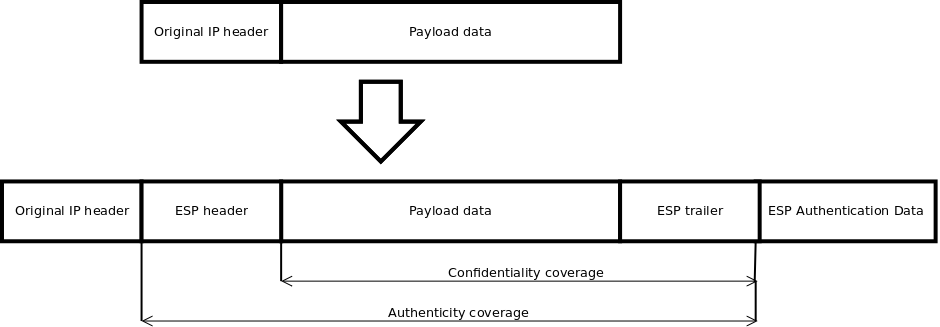
Tunnel mode
In tunnel mode original IP packet is encapsulated within a new IP packet thus securing IP payload and IP header.
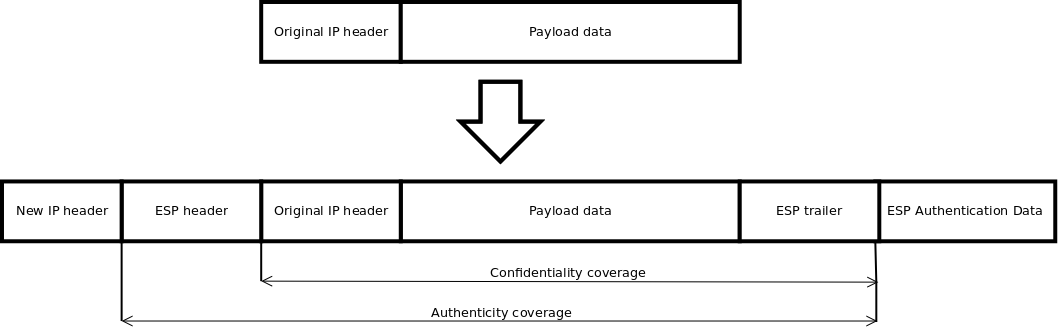
Encryption algorithms
RouterOS ESP supports various encryption and authentication algorithms.
Authentication:
- MD5
- SHA1
- SHA2 (256-bit, 512-bit)
Encryption:
- AES — 128-bit, 192-bit and 256-bit key AES-CBC, AES-CTR and AES-GCM algorithms;
- Blowfish — added since v4.5
- Twofish — added since v4.5
- Camellia — 128-bit, 192-bit and 256-bit key Camellia encryption algorithm added since v4.5
- DES — 56-bit DES-CBC encryption algorithm;
- 3DES — 168-bit DES encryption algorithm;
Hardware acceleration
Hardware acceleration allows to do faster encryption process by using built-in encryption engine inside CPU.
| RouterBoard | DES and 3DES | AES-CBC | AES-CTR | AES-GCM | ||||||||||||
|---|---|---|---|---|---|---|---|---|---|---|---|---|---|---|---|---|
| MD5 | SHA1 | SHA256 | SHA512 | MD5 | SHA1 | SHA256 | SHA512 | MD5 | SHA1 | SHA256 | SHA512 | MD5 | SHA1 | SHA256 | SHA512 | |
| RBcAPGi-5acD2nD (cAP ac) * | no | yes | yes | no | no | yes | yes | no | no | yes | yes | no | no | no | no | no |
| RBD23UGS-5HPacD2HnD-NM (NetMetal ac²) * | no | yes | yes | no | no | yes | yes | no | no | yes | yes | no | no | no | no | no |
| RBD25G-5HPacQD2HPnD (Audience) * | no | yes | yes | no | no | yes | yes | no | no | yes | yes | no | no | no | no | no |
| RBD25GR-5HPacQD2HPnD&R11e-LTE6 (Audience LTE6 kit) * | no | yes | yes | no | no | yes | yes | no | no | yes | yes | no | no | no | no | no |
| RBD52G-5HacD2HnD (hAP ac2) * | no | yes | yes | no | no | yes | yes | no | no | yes | yes | no | no | no | no | no |
| RBD53GR-5HacD2HnD&R11e-LTE6 (hAP ac3 LTE6 kit) * | no | yes | yes | no | no | yes | yes | no | no | yes | yes | no | no | no | no | no |
| RBD53G-5HacD2HnD-TC&EG12-EA (Chateau LTE12) * | no | yes | yes | no | no | yes | yes | no | no | yes | yes | no | no | no | no | no |
| RBDiscG-5acD (DISC Lite5 ac) * | no | yes | yes | no | no | yes | yes | no | no | yes | yes | no | no | no | no | no |
| RBLDFG-5acD (LDF 5 ac) * | no | yes | yes | no | no | yes | yes | no | no | yes | yes | no | no | no | no | no |
| RBLHGG-5acD (LHG 5 ac) * | no | yes | yes | no | no | yes | yes | no | no | yes | yes | no | no | no | no | no |
| RBLHGG-5HPacD2HPnD-XL (LHG XL 52 ac) * | no | yes | yes | no | no | yes | yes | no | no | yes | yes | no | no | no | no | no |
| RBLHGG-5acD-XL (LHG XL 5 ac) * | no | yes | yes | no | no | yes | yes | no | no | yes | yes | no | no | no | no | no |
| RBLHGG-60ad (Wireless Wire Dish) * | no | yes | yes | no | no | yes | yes | no | no | yes | yes | no | no | no | no | no |
| RBLtAP-2HnD (LtAP) **** | yes | yes | yes | no | yes | yes | yes | no | no | no | no | no | no | no | no | no |
| RBLtAP-2HnD&R11e-LTE (LtAP LTE kit) **** | yes | yes | yes | no | yes | yes | yes | no | no | no | no | no | no | no | no | no |
| RBLtAP-2HnD&R11e-4G (LtAP 4G kit) **** | yes | yes | yes | no | yes | yes | yes | no | no | no | no | no | no | no | no | no |
| RBLtAP-2HnD&R11e-LTE6 (LtAP LTE6 kit) **** | yes | yes | yes | no | yes | yes | yes | no | no | no | no | no | no | no | no | no |
| RBM11G **** | yes | yes | yes | no | yes | yes | yes | no | no | no | no | no | no | no | no | no |
| RBM33G **** | yes | yes | yes | no | yes | yes | yes | no | no | no | no | no | no | no | no | no |
| RBSXTsqG-5acD (SXTsq 5 ac) * | no | yes | yes | no | no | yes | yes | no | no | yes | yes | no | no | no | no | no |
| RBwAPG-60ad (wAP 60G) * | no | yes | yes | no | no | yes | yes | no | no | yes | yes | no | no | no | no | no |
| RBwAPG-60ad-A (wAP 60G AP) * | no | yes | yes | no | no | yes | yes | no | no | yes | yes | no | no | no | no | no |
| RBwAPGR-5HacD2HnD (wAP R ac) * | no | yes | yes | no | no | yes | yes | no | no | yes | yes | no | no | no | no | no |
| RBwAPGR-5HacD2HnD&R11e-LTE (wAP ac LTE kit) * | no | yes | yes | no | no | yes | yes | no | no | yes | yes | no | no | no | no | no |
| RBwAPGR-5HacD2HnD&R11e-4G (wAP ac 4G kit) * | no | yes | yes | no | no | yes | yes | no | no | yes | yes | no | no | no | no | no |
| RBwAPGR-5HacD2HnD&R11e-LTE6 (wAP ac LTE6 kit) * | no | yes | yes | no | no | yes | yes | no | no | yes | yes | no | no | no | no | no |
| RB450Gx4 * | no | yes | yes | no | no | yes | yes | no | no | yes | yes | no | no | no | no | no |
| RB750Gr3 (hEX) **** | yes | yes | yes | no | yes | yes | yes | no | no | no | no | no | no | no | no | no |
| RB760iGS (hEX S) **** | yes | yes | yes | no | yes | yes | yes | no | no | no | no | no | no | no | no | no |
| RB850Gx2 ** | no | no | no | no | yes | yes | yes | yes | no | no | no | no | no | no | no | no |
| RB1100AHx2 | yes | yes | yes | no | yes | yes | yes | yes | no | no | no | no | no | no | no | no |
| RB1100AHx4 and RB1100AHx4 Dude Edition | yes | yes | yes | yes | yes | yes | yes | yes | yes | yes | yes | yes | yes | yes | yes | yes |
| RB1200 *** | no | no | no | no | yes | yes | yes | yes | yes | yes | yes | yes | no | no | no | no |
| RB3011UiAS-RM * | no | yes | yes | no | no | yes | yes | no | no | yes | yes | no | no | no | no | no |
| RB4011iGS+RM and RB4011iGS+5HacQ2HnD-IN | yes | yes | yes | yes | yes | yes | yes | yes | yes | yes | yes | yes | yes | yes | yes | yes |
| CCR2004-1G-12S+2XS | yes | yes | yes | yes | yes | yes | yes | yes | yes | yes | yes | yes | yes | yes | yes | yes |
| Cloud Core Router series | yes | yes | yes | no | yes | yes | yes | no | yes | yes | yes | no | no | no | no | no |
| x86 (AES-NI) *** | no | no | no | no | yes | yes | yes | yes | yes | yes | yes | yes | yes | yes | yes | yes |
* supported only 128 bit and 256 bit key sizes
** only manufactured since 2016, serial numbers that begin with number 5 and 7
*** AES-CBC and AES-CTR only encryption is accelerated, hashing done in software
**** DES is not supported, only 3DES and AES-CBC
IPsec throughput results of various encryption and hash algorithm combinations are published on MikroTik products page. When testing throughput, please follow the guidelines available in the Traffic Generator manual page
Policies
Sub-menu: /ip ipsec policy
Policy table is used to determine whether security settings should be applied to a packet.
Properties
| Property | Description |
|---|---|
| action (discard | encrypt | none; Default: encrypt) | Specifies what to do with packet matched by the policy.
|
| comment (string; Default: ) | Short description of the policy. |
| disabled (yes | no; Default: no) | Whether policy is used to match packets. |
| dst-address (IP/IPv6 prefix; Default: 0.0.0.0/32) | Destination address to be matched in packets. Applicable when tunnel mode (tunnel=yes) or template (template=yes) is used. |
| dst-port (integer:0..65535 | any; Default: any) | Destination port to be matched in packets. If set to any all ports will be matched. |
| group (string; Default: default) | Name of the policy group to which this template is assigned. |
| ipsec-protocols (ah | esp; Default: esp) | Specifies what combination of Authentication Header and Encapsulating Security Payload protocols you want to apply to matched traffic. |
| level (require | unique | use; Default: require) | Specifies what to do if some of the SAs for this policy cannot be found:
|
| peer (string; Default: ) | Name of the peer on which the policy applies. |
| proposal (string; Default: default) | Name of the proposal template that will be sent by IKE daemon to establish SAs for this policy. |
| protocol (all | egp | ggp| icmp | igmp | …; Default: all) | IP packet protocol to match. |
| src-address (ip/ipv6 prefix; Default: 0.0.0.0/32) | Source address to be matched in packets. Applicable when tunnel mode (tunnel=yes) or template (template=yes) is used. |
| src-port (any | integer:0..65535; Default: any) | Source port to be matched in packets. If set to any all ports will be matched. |
| template (yes | no; Default: no) | Creates a template and assigns it to specified policy group.
Following parameters are used by template:
|
| tunnel (yes | no; Default: no) | Specifies whether to use tunnel mode. |
Read only properties
| Property | Description |
|---|---|
| active (yes | no) | Whether this policy is currently in use. |
| default (yes | no) | Whether this is a default system entry. |
| dynamic (yes | no) | Whether this is a dynamically added or generated entry. |
| invalid (yes | no) | Whether this policy is invalid — possible cause is duplicate policy with the same src-address and dst-address. |
| ph2-count (integer) | Number of active phase 2 sessions associated with the policy. |
| ph2-state (expired | no-phase2 | established) | Indication of the progress of key establishing. |
| sa-dst-address (ip/ipv6 address; Default: ::) | SA destination IP/IPv6 address (remote peer). |
| sa-src-address (ip/ipv6 address; Default: ::) | SA source IP/IPv6 address (local peer). |
Warning: policy order is important starting form v6.40. Now it works similar as firewall filters where policies are executed from top to bottom (priority parameter is removed).
Note:
All packets are IPIP encapsulated in tunnel mode, and their new IP header’s src-address and dst-address are set to sa-src-address and sa-dst-address values of this policy. If you do not use tunnel mode (id est you use transport mode), then only packets whose source and destination addresses are the same as sa-src-address and sa-dst-address can be processed by this policy. Transport mode can only work with packets that originate at and are destined for IPsec peers (hosts that established security associations). To encrypt traffic between networks (or a network and a host) you have to use tunnel mode.
Statistics
Sub-menu: /ip ipsec statistics
This menu shows various IPsec statistics and errors.
Read only properties
| Property | Description |
|---|---|
| in-errors (integer) | All inbound errors that are not matched by other counters. |
| in-buffer-errors (integer) | No free buffer. |
| in-header-errors (integer) | Header error. |
| in-no-states (integer) | No state is found i.e. either inbound SPI, address, or IPsec protocol at SA is wrong. |
| in-state-protocol-errors (integer) | Transformation protocol specific error, for example SA key is wrong or hardware accelerator is unable to handle amount of packets. |
| in-state-mode-errors (integer) | Transformation mode specific error. |
| in-state-sequence-errors (integer) | Sequence number is out of window. |
| in-state-expired (integer) | State is expired. |
| in-state-mismatches (integer) | State has mismatched option, for example UDP encapsulation type is mismatched. |
| in-state-invalid (integer) | State is invalid. |
| in-template-mismatches (integer) | No matching template for states, e.g. inbound SAs are correct but SP rule is wrong. Possible cause is mismatched sa-source or sa-destination address. |
| in-no-policies (integer) | No policy is found for states, e.g. inbound SAs are correct but no SP is found. |
| in-policy-blocked (integer) | Policy discards. |
| in-policy-errors (integer) | Policy errors. |
| out-errors (integer) | All outbound errors that are not matched by other counters. |
| out-bundle-errors (integer) | Bundle generation error. |
| out-bundle-check-errors (integer) | Bundle check error. |
| out-no-states (integer) | No state is found. |
| out-state-protocol-errors (integer) | Transformation protocol specific error. |
| out-state-mode-errors (integer) | Transformation mode specific error. |
| out-state-sequence-errors (integer) | Sequence errors, for example sequence number overflow. |
| out-state-expired (integer) | State is expired. |
| out-policy-blocked (integer) | Policy discards. |
| out-policy-dead (integer) | Policy is dead. |
| out-policy-errors (integer) | Policy error. |
Proposals
Sub-menu: /ip ipsec proposal
Proposal information that will be sent by IKE daemons to establish SAs for certain policy.
Properties
| Property | Description |
|---|---|
| auth-algorithms (md5|null|sha1|sha256|sha512; Default: sha1) | Allowed algorithms for authorization. SHA (Secure Hash Algorithm) is stronger, but slower. MD5 uses 128-bit key, sha1-160bit key. |
| comment (string; Default: ) | |
| disabled (yes | no; Default: no) | Whether item is disabled. |
| enc-algorithms (null|des|3des|aes-128-cbc|aes-128-cbc|aes-128gcm|aes-192-cbc|aes-192-ctr|aes-192-gcm|aes-256-cbc|aes-256-ctr|aes-256-gcm|blowfish|camellia-128|camellia-192|camellia-256|twofish; Default: aes-256-cbc,aes-192-cbc,aes-128-cbc) | Allowed algorithms and key lengths to use for SAs. |
| lifetime (time; Default: 30m) | How long to use SA before throwing it out. |
| name (string; Default: ) | |
| pfs-group (ec2n155 | ec2n185 | ecp256 | ecp384 | ecp521 | modp768 | modp1024 | modp1536 | modp2048 | modp3072 | modp4096 | modp6144 | modp8192 | none; Default: modp1024) | Diffie-Helman group used for Perfect Forward Secrecy. |
Read only properties
| Property | Description |
|---|---|
| default (yes | no) | Whether this is a default system entry. |
Groups
Sub-menu: /ip ipsec policy group
In this menu it is possible to create additional policy groups used by policy templates.
Properties
| Property | Description |
|---|---|
| name (string; Default: ) | |
| comment (string; Default: ) |
Peers
Sub-menu: /ip ipsec peer
Peer configuration settings are used to establish connections between IKE daemons. This connection then will be used to negotiate keys and algorithms for SAs. Exchange mode is the only unique identifier between the peers, meaning that there can be multiple peer configurations with the same remote-address as long as different exchange-mode is used.
Properties
| Property | Description |
|---|---|
| address (IP/IPv6 Prefix; Default: 0.0.0.0/0) | If remote peer’s address matches this prefix, then the peer configuration is used in authentication and establishment of Phase 1. If several peer’s addresses match several configuration entries, the most specific one (i.e. the one with largest netmask) will be used. |
| comment (string; Default: ) | Short description of the peer. |
| disabled (yes | no; Default: no) | Whether peer is used to match remote peer’s prefix. |
| exchange-mode (aggressive | base | main | ike2; Default: main) | Different ISAKMP phase 1 exchange modes according to RFC 2408. main mode relaxes rfc2409 section 5.4, to allow pre-shared-key authentication in main mode. ike2 mode enables Ikev2 RFC 7296. Parameters that are ignored by IKEv2 proposal-check, compatibility-options, lifebytes, dpd-maximum-failures, nat-traversal. |
| local-address (IP/IPv6 Address; Default: ) | Routers local address on which Phase 1 should be bounded to. |
| name (string; Default: ) | |
| passive (yes | no; Default: no) | When passive mode is enabled will wait for remote peer to initiate IKE connection. Enabled passive mode also indicates that peer is xauth responder, and disabled passive mode — xauth initiator. When passive mode is disabled peer will try to establish not only phase1, but also phase2 automatically, if policies are configured or created during phase1. |
| port (integer:0..65535; Default: 500) | Communication port used (when router is initiator) to connect to remote peer in cases if remote peer uses non-default port. |
| profile (string; Default: default) | Name of the profile template that will be used during IKE negotiation. |
| send-initial-contact (yes | no; Default: yes) | Specifies whether to send «initial contact» IKE packet or wait for remote side, this packet should trigger removal of old peer SAs for current source address. Usually in road warrior setups clients are initiators and this parameter should be set to no. Initial contact is not sent if modecfg or xauth is enabled for ikev1. |
Read only properties
| Property | Description |
|---|---|
| dynamic (yes | no) | Whether this is a dynamically added entry by different service (e.g L2TP). |
| responder (yes | no) | Whether this peer will act as a responder only (listen to incoming requests) and not initiate a connection. |
Identities
Identities are configuration parameters that are specific to the remote peer. Main purpose of an identity is to handle authentication and verify peer’s integrity.
Properties
| Property | Description |
|---|---|
| auth-method (digital-signature | eap | eap-radius | pre-shared-key | pre-shared-key-xauth | rsa-key | rsa-signature-hybrid; Default: pre-shared-key) | Authentication method:
|
| certificate (string; Default: ) | Name of a certificate listed in System/Certificates (signing packets; the certificate must have private key). Applicable if digital signature authentication method (auth-method=digital-signature) or EAP (auth-method=eap) is used. |
| comment (string; Default: ) | Short description of the identity. |
| disabled (yes | no; Default: no) | Whether identity is used to match remote peer. |
| eap-methods (eap-mschapv2 | eap-peap | eap-tls | eap-ttls; Default: eap-tls) | All EAP methods requires whole certificate chain including intermediate and root CA certificates to be present in System/Certificates menu. Also username and password (if required by authentication server) must be specified. Multiple EAP methods may be specified and will be used in specified order. Currently supported EAP methods:
|
| generate-policy (no | port-override | port-strict; Default: no) | Allow this peer to establish SA for non-existing policies. Such policies are created dynamically for the lifetime of SA. Automatic policies allows, for example, to create IPsec secured L2TP tunnels, or any other setup where remote peer’s IP address is not known at the configuration time.
|
| key (string; Default: ) | Name of the private key from keys menu. Applicable if RSA key authentication method (auth-method=rsa-key) is used. |
| match-by (remote-id | certificate; Default: remote-id) | Defines the logic used for peer’s identity validation.
|
| mode-config (none | *request-only | string; Default: none) | Name of the configuration parameters from mode-config menu. When parameter is set mode-config is enabled. |
| my-id (auto | address | fqdn | user-fqdn | key-id; Default: auto) | On initiator, this controls what ID_i is sent to the responder. On responder, this controls what ID_r is sent to the initiator. In IKEv2, responder also expects this ID in received ID_r from initiator.
|
| notrack-chain (string; Default: ) | Adds IP/Firewall/Raw rules matching IPsec policy to specified chain. Use together with generate-policy. |
| password (string; Default: ) | XAuth or EAP password. Applicable if pre-shared key with XAuth authentication method (auth-method=pre-shared-key-xauth) or EAP (auth-method=eap) is used. |
| peer (string; Default: ) | Name of the peer on which the identity applies. |
| policy-template-group (none | string; Default: default) | If generate-policy is enabled, traffic selectors are checked against templates from the same group. If none of the templates match, Phase 2 SA will not be established. |
| remote-certificate (string; Default: ) | Name of a certificate (listed in System/Certificates) for authenticating the remote side (validating packets; no private key required). If remote-certificate is not specified then received certificate from remote peer is used and checked against CA in certificate menu. Proper CA must be imported in certificate store. If remote-certificate and match-by=certificate is specified, only the specific client certificate will be matched. Applicable if digital signature authentication method (auth-method=digital-signature) is used. |
| remote-id (auto | fqdn | user-fqdn | key-id | ignore; Default: auto) | This parameter controls what ID value to expect from the remote peer. Note that all types except for ignore will verify remote peer’s ID with received certificate. In case when the peer sends certificate name as its ID, it is checked against the certificate, else the ID is checked against Subject Alt. Name.
|
| remote-key (string; Default: ) | Name of the public key from keys menu. Applicable if RSA key authentication method (auth-method=rsa-key) is used. |
| secret (string; Default: ) | Secret string. If it starts with ‘0x’, it is parsed as a hexadecimal value. Applicable if pre-shared key authentication method (auth-method=pre-shared-key and auth-method=pre-shared-key-xauth) is used. |
| username (string; Default: ) | XAuth or EAP username. Applicable if pre-shared key with XAuth authentication method (auth-method=pre-shared-key-xauth) or EAP (auth-method=eap) is used. |
Read only properties
| Property | Description |
|---|---|
| dynamic (yes | no) | Whether this is a dynamically added entry by different service (e.g L2TP). |
Profiles
Profiles defines a set of parameters that will be used for IKE negotiation during Phase 1. These parameters may be common with other peer configurations.
Properties
| Property | Description |
|---|---|
| dh-group (modp768 | modp1024 | ec2n155 | ec2n185 | modp1536 | modp2048 | modp3072 | modp4096 | modp6144 | modp8192 | ecp256 | ecp384 | ecp521; Default: modp1024,modp2048) | Diffie-Hellman group (cipher strength) |
| dpd-interval (time | disable-dpd; Default: 2m) | Dead peer detection interval. If set to disable-dpd, dead peer detection will not be used. |
| dpd-maximum-failures (integer: 1..100; Default: 5) | Maximum count of failures until peer is considered to be dead. Applicable if DPD is enabled. |
| enc-algorithm (3des | aes-128 | aes-192 | aes-256 | blowfish | camellia-128 | camellia-192 | camellia-256 | des; Default: aes-128) | List of encryption algorithms that will be used by the peer. |
| hash-algorithm (md5 | sha1 | sha256 | sha512; Default: sha1) | Hashing algorithm. SHA (Secure Hash Algorithm) is stronger, but slower. MD5 uses 128-bit key, sha1-160bit key. |
| lifebytes (Integer: 0..4294967295; Default: 0) | Phase 1 lifebytes is used only as administrative value which is added to proposal. Used in cases if remote peer requires specific lifebytes value to establish phase 1. |
| lifetime (time; Default: 1d) | Phase 1 lifetime: specifies how long the SA will be valid. |
| name (string; Default: ) | |
| nat-traversal (yes | no; Default: yes) | Use Linux NAT-T mechanism to solve IPsec incompatibility with NAT routers inbetween IPsec peers. This can only be used with ESP protocol (AH is not supported by design, as it signs the complete packet, including IP header, which is changed by NAT, rendering AH signature invalid). The method encapsulates IPsec ESP traffic into UDP streams in order to overcome some minor issues that made ESP incompatible with NAT. |
| proposal-check (claim | exact | obey | strict; Default: obey) | Phase 2 lifetime check logic:
|
Active Peers
Sub-menu: /ip ipsec active-peers
This menu provides various statistics about remote peers that currently have established phase 1 connection.
Read only properties
| Property | Description |
|---|---|
| dynamic-address (ip/ipv6 address) | Dynamically assigned IP address by mode config |
| last-seen (time) | Duration since last message received by this peer. |
| local-address (ip/ipv6 address) | Local address on the router used by this peer. |
| natt-peer (yes | no) | Whether NAT-T is used for this peer. |
| ph2-total (integer) | Total amount of active IPsec security associations. |
| remote-address (ip/ipv6 address) | Remote peer’s ip/ipv6 address. |
| responder (yes | no) | Whether the connection is initiated by remote peer. |
| rx-bytes (integer) | Total amount of bytes received from this peer. |
| rx-packets (integer) | Total amount of packets received from this peer. |
| side (initiator | responder) | Shows which side initiated the Phase1 negotiation. |
| state (string) | State of phase 1 negotiation with the peer. For example when phase1 and phase 2 are negotiated it will show state «established». |
| tx-bytes (integer) | Total amount of bytes transmitted to this peer. |
| tx-packets (integer) | Total amount of packets transmitted to this peer. |
| uptime (time) | How long peers are in established state. |
Commands
| Property | Description |
|---|---|
| kill-connections () | Manually disconnects all remote peers. |
Mode configs
Sub-menu: /ip ipsec mode-config
ISAKMP and IKEv2 configuration attributes are configured in this menu.
Properties
| Property | Description |
|---|---|
| address-pool (none | string; Default: ) | Name of the address pool from which responder will try to assign address if mode-config is enabled. |
| address-prefix-length (integer [1..32]; Default: ) | Prefix length (netmask) of assigned address from the pool. |
| comment (string; Default: ) | |
| name (string; Default: ) | |
| responder (yes | no; Default: no) | Specifies whether the configuration will work as an initiator (client) or responder (server). Initiator will request for mode-config parameters from responder. |
| split-include (list of IP prefix; Default: ) | List of subnets in CIDR format, which to tunnel. Subnets will be sent to the peer using CISCO UNITY extension, remote peer will create specific dynamic policies. |
| src-address-list (address list; Default: ) | Specifying an address list will generate dynamic source NAT rules. This parameter is only available with responder=no. RoadWarrior client with NAT |
| static-dns (list of IP; Default: ) | Manually specified DNS server’s IP address to be sent to the client. |
| system-dns (yes | no; Default: ) | When this option is enabled DNS addresses will be taken from /ip dns. |
Read only properties
| Property | Description |
|---|---|
| default (yes | no) | Whether this is a default system entry. |
Note: Not all IKE implementations support multiple split networks provided by split-include option.
Note: If RouterOS client is initiator, it will always send CISCO UNITY extension, and RouterOS supports only split-include from this extension.
Note: It is not possible to use system-dns and static-dns at the same time.
Installed SAs
Sub-menu: /ip ipsec installed-sa
This menu provides information about installed security associations including the keys.
Read only properties
| Property | Description |
|---|---|
| AH (yes | no) | Whether AH protocol is used by this SA. |
| ESP (yes | no) | Whether ESP protocol is used by this SA. |
| add-lifetime (time/time) | Added lifetime for the SA in format soft/hard:
|
| addtime (time) | Date and time when this SA was added. |
| auth-algorithm (md5 | null | sha1 | …) | Currently used authentication algorithm. |
| auth-key (string) | Used authentication key. |
| current-bytes (64-bit integer) | Number of bytes seen by this SA. |
| dst-address (IP) | Destination address of this SA. |
| enc-algorithm (des | 3des | aes-cbc | …) | Currently used encryption algorithm. |
| enc-key (string) | Used encryption key. |
| enc-key-size (number) | Used encryption key length. |
| expires-in (yes | no) | Time left until rekeying. |
| hw-aead (yes | no) | Whether this SA is hardware accelerated. |
| replay (integer) | Size of replay window in bytes. |
| spi (string) | Security Parameter Index identification tag |
| src-address (IP) | Source address of this SA. |
| state (string) | Shows the current state of the SA («mature», «dying» etc) |
Commands
| Property | Description |
|---|---|
| flush () | Manually removes all installed security associations. |
Keys
Sub-menu: /ip ipsec key
This menu lists all imported public andprivate keys, that can be used for peer authentication. Menu has several commands to work with keys.
Properties
| Property | Description |
|---|---|
| name (string; Default: ) |
Read only properties
| Property | Description |
|---|---|
| key-size (1024 | 2048 | 4096) | Size of this key. |
| private-key (yes | no) | Whether this is a private key. |
| rsa (yes | no) | Whether this is a RSA key. |
Commands
| Property | Description |
|---|---|
| export-pub-key (file-name; key) | Export public key to file from one of existing private keys. |
| generate-key (key-size; name) | Generate private key. Takes two parameters, name of newly generated key and key size 1024,2048 and 4096. |
| import (file-name; name) | Import key from file. |
Settings
Sub-menu: /ip ipsec settings
| Property | Description |
|---|---|
| accounting (yes | no; Default: ) | Whether to send RADIUS accounting requests to RADIUS server. Applicable if EAP Radius (auth-method=eap-radius) or pre-shared key with XAuth authentication method (auth-method=pre-shared-key-xauth) is used. |
| interim-update (time; Default: ) | Interval between each consecutive RADIUS accounting Interim update. Accounting must be enabled. |
| xauth-use-radius (yes | no; Default: ) | Whether to use Radius client for XAuth users or not. |
Application Guides
RoadWarrior client with NAT
Consider setup as illustrated below. RouterOS acts as a RoadWarrior client connected to Office allowing access to its internal resources.
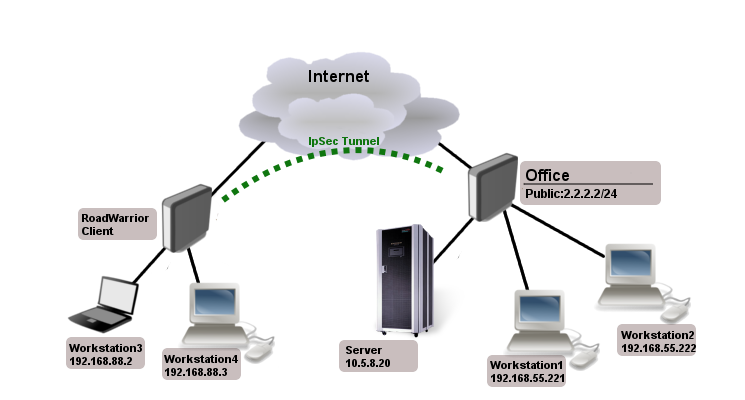
Tunnel is established, local mode-config IP address is received and a set of dynamic policies are generated.
[admin@pair_r1] > ip ipsec policy print
Flags: T - template, X - disabled, D - dynamic, I - invalid, A - active, * - default
0 T * group=default src-address=::/0 dst-address=::/0 protocol=all proposal=default template=yes
1 DA src-address=192.168.77.254/32 src-port=any dst-address=10.5.8.0/24 dst-port=any protocol=all
action=encrypt level=unique ipsec-protocols=esp tunnel=yes sa-src-address=10.155.107.8
sa-dst-address=10.155.107.9 proposal=default ph2-count=1
2 DA src-address=192.168.77.254/32 src-port=any dst-address=192.168.55.0/24 dst-port=any protocol=all
action=encrypt level=unique ipsec-protocols=esp tunnel=yes sa-src-address=10.155.107.8
sa-dst-address=10.155.107.9 proposal=default ph2-count=1
Currently only packets with source address of 192.168.77.254/32 will match the IPsec policies. For local network to be able to reach remote subnets, it is necessary to change the source address of local hosts to the dynamically assigned mode config IP address. It is possible to generate source NAT rules dynamically. This can be done by creating a new address list which contains of all local networks that NAT rule should be applied. In our case, it is 192.168.88.0/24.
/ip firewall address-list add address=192.168.88.0/24 list=local-RW
By specifying the address list under mode-config initiator configuration, a set of source NAT rules will be dynamically generated.
/ip ipsec mode-config set [ find name="request-only" ] src-address-list=local-RW
When the IPsec tunnel is established, we can see the dynamically created source NAT rules for each network. Now every host in 192.168.88.0/24 is able to access Office’s internal resources.
[admin@pair_r1] > ip firewall nat print
Flags: X - disabled, I - invalid, D - dynamic
0 D ;;; ipsec mode-config
chain=srcnat action=src-nat to-addresses=192.168.77.254 dst-address=192.168.55.0/24 src-address-list=local-RW
1 D ;;; ipsec mode-config
chain=srcnat action=src-nat to-addresses=192.168.77.254 dst-address=10.5.8.0/24 src-address-list=local-RW
Simple mutual PSK XAuth configuration
Server side configuration:
/ip ipsec peer add address=2.2.2.1 auth-method=pre-shared-key-xauth secret="123" passive=yes /ip ipsec user add name=test password=345
Client side configuration:
/ip ipsec peer add address=2.2.2.2 auth-method=pre-shared-key-xauth secret="123" \ xauth-login=test xauth-password=345
Note: On server side it is mandatory to set passive to yes when XAuth is used.
Allow only IPsec encapsulated traffic
There are some scenarios where for security reasons you would like to drop access from/to specific networks if incoming/outgoing packets are not encrypted. For example, if we have L2TP/IPsec setup we would want to drop non encrypted L2TP connection attempts.
There are several ways how to achieve this:
- Using IPsec policy matcher in firewall;
- Using generic IPsec policy with action set to drop and lower priority (can be used in Road Warrior setups where dynamic policies are generated);
- By setting DSCP or priority in mangle and matching the same values in firewall after decapsulation.
IPsec policy matcher
Lets set up IPsec policy matcher to accept all packets that matched any of IPsec policies and drop the rest:
add chain=input comment="ipsec policy matcher" in-interface=WAN \
ipsec-policy=in,ipsec
add action=drop chain=input comment="drop all" in-interface=WAN log=yes
IPsec policy matcher takes two parameters direction,policy. We used incoming direction and IPsec policy. IPsec policy option allows us to inspect packets after decapsulation, so for example if we want to allow only gre encapsulated packet from specific source address and drop the rest we could set up following rules:
add chain=input comment="ipsec policy matcher" in-interface=WAN \
ipsec-policy=in,ipsec protocol=gre src=address=192.168.33.1
add action=drop chain=input comment="drop all" in-interface=WAN log=yes
For L2TP rule set would be:
add chain=input comment="ipsec policy matcher" in-interface=WAN \
ipsec-policy=in,ipsec protocol=udp dst-port=1701
add action=drop chain=input protocol=udp dst-port=1701 comment="drop l2tp" in-interface=WAN log=yes
Using generic IPsec policy
The trick of this method is to add default policy with action drop. Lets assume we are running L2TP/IPsec server on public 1.1.1.1 address and we want to drop all non encrypted L2TP:
/ip ipsec policy add src-address=1.1.1.1 dst-address=0.0.0.0/0 sa-src-address=1.1.1.1 \ protocol=udp src-port=1701 tunnel=yes action=discard
Now router will drop any L2TP unencrypted incoming traffic, but after successful L2TP/IPsec connection dynamic policy is created with higher priority than it is on default static rule and packets matching that dynamic rule can be forwarded.
Note: Policy order is important! For this to work, make sure the static drop policy is below the dynamic policies. Move it below the policy template if necessary.
[admin@rack2_10g1] /ip ipsec policy> print
Flags: T - template, X - disabled, D - dynamic, I - inactive, * - default
0 T * group=default src-address=::/0 dst-address=::/0 protocol=all
proposal=default template=yes
1 D src-address=1.1.1.1/32 src-port=1701 dst-address=10.5.130.71/32
dst-port=any protocol=udp action=encrypt level=require
ipsec-protocols=esp tunnel=no sa-src-address=1.1.1.1
sa-dst-address=10.5.130.71
2 src-address=1.1.1.1/32 src-port=1701 dst-address=0.0.0.0/0
dst-port=any protocol=udp action=discard level=unique
ipsec-protocols=esp tunnel=yes sa-src-address=1.1.1.1
sa-dst-address=0.0.0.0 proposal=default manual-sa=none
Manually specifying local-address parameter under Peer configuration
Using different routing table
IPsec, as any other service in RouterOS, uses main routing table regardless what local-address parameter is used for Peer configuration. It is necessary to apply routing marks to both IKE and IPSec traffic.
Consider the following example. There are two default routes — one in main routing table and another in routing table «backup». It is necessary to use the backup link for IPsec site to site tunnel.
[admin@pair_r1] > /ip route print detail Flags: X - disabled, A - active, D - dynamic, C - connect, S - static, r - rip, b - bgp, o - ospf, m - mme, B - blackhole, U - unreachable, P - prohibit 0 A S dst-address=0.0.0.0/0 gateway=10.155.107.1 gateway-status=10.155.107.1 reachable via ether1 distance=1 scope=30 target-scope=10 routing-mark=backup 1 A S dst-address=0.0.0.0/0 gateway=172.22.2.115 gateway-status=172.22.2.115 reachable via ether2 distance=1 scope=30 target-scope=10 2 ADC dst-address=10.155.107.0/25 pref-src=10.155.107.8 gateway=ether1 gateway-status=ether1 reachable distance=0 scope=10 3 ADC dst-address=172.22.2.0/24 pref-src=172.22.2.114 gateway=ether2 gateway-status=ether2 reachable distance=0 scope=10 4 ADC dst-address=192.168.1.0/24 pref-src=192.168.1.1 gateway=bridge-local gateway-status=ether2 reachable distance=0 scope=10 [admin@pair_r1] > /ip firewall nat print Flags: X - disabled, I - invalid, D - dynamic 0 chain=srcnat action=masquerade out-interface=ether1 log=no log-prefix="" 1 chain=srcnat action=masquerade out-interface=ether2 log=no log-prefix=""
IPsec peer and policy configurations are created using the backup link’s source address, as well as NAT bypass rule for IPsec tunnel traffic.
/ip ipsec peer add address=10.155.130.136/32 local-address=10.155.107.8 secret=test /ip ipsec policy add sa-src-address=10.155.107.8 src-address=192.168.1.0/24 dst-address=172.16.0.0/24 sa-dst-address=10.155.130.136 tunnel=yes /ip firewall nat add action=accept chain=srcnat src-address=192.168.1.0/24 dst-address=172.16.0.0/24 place-before=0
Currently, we see «phase1 negotiation failed due to time up» errors in the log. It is because IPsec tries to reach the remote peer using the main routing table with incorrect source address. It is necessary to mark UDP/500, UDP/4500 and ipsec-esp packets using Mangle.
/ip firewall mangle add action=mark-connection chain=output connection-mark=no-mark dst-address=10.155.130.136 dst-port=500,4500 \ new-connection-mark=ipsec passthrough=yes protocol=udp add action=mark-connection chain=output connection-mark=no-mark dst-address=10.155.130.136 new-connection-mark=ipsec \ passthrough=yes protocol=ipsec-esp add action=mark-routing chain=output connection-mark=ipsec new-routing-mark=backup passthrough=no
Using same routing table with multiple IP addresses
Consider the following example. There are multiple IP addresses from the same subnet on the public interface. Masquerade rule is configured on out-interface. It is necessary to use one of the IP addresses explicitly.
[admin@pair_r1] > /ip address print Flags: X - disabled, I - invalid, D - dynamic # ADDRESS NETWORK INTERFACE 0 192.168.1.1/24 192.168.1.0 bridge-local 1 172.22.2.1/24 172.22.2.0 ether1 2 172.22.2.2/24 172.22.2.0 ether1 3 172.22.2.3/24 172.22.2.0 ether1 [admin@pair_r1] > /ip route print Flags: X - disabled, A - active, D - dynamic, C - connect, S - static, r - rip, b - bgp, o - ospf, m - mme, B - blackhole, U - unreachable, P - prohibit # DST-ADDRESS PREF-SRC GATEWAY DISTANCE 1 A S 0.0.0.0/0 172.22.2.115 1 3 ADC 172.22.2.0/24 172.22.2.1 ether1 0 4 ADC 192.168.1.0/24 192.168.1.1 bridge-local 0 [admin@pair_r1] /ip firewall nat> print Flags: X - disabled, I - invalid, D - dynamic 0 chain=srcnat action=masquerade out-interface=ether1 log=no log-prefix=""
IPsec peer and policy configuration is created using one of the public IP addresses.
/ip ipsec peer add address=10.155.130.136/32 local-address=172.22.2.3 secret=test /ip ipsec policy add sa-src-address=172.22.2.3 src-address=192.168.1.0/24 dst-address=172.16.0.0/24 sa-dst-address=10.155.130.136 tunnel=yes /ip firewall nat add action=accept chain=srcnat src-address=192.168.1.0/24 dst-address=172.16.0.0/24 place-before=0
Currently the phase 1 connection uses a different source address than we specified and «phase1 negotiation failed due to time up» errors are shown in the logs. This is because masquerade is changing the source address of the connection to match pref-src address of the connected route. Solution is to exclude connections from the public IP address from being masqueraded.
/ip firewall nat add action=accept chain=srcnat protocol=udp src-port=500,4500 place-before=0
Application Examples
Site to Site IPsec tunnel
Consider setup as illustrated below. Two remote office routers are connected to internet and office workstations are behind NAT. Each office has its own local subnet, 10.1.202.0/24 for Office1 and 10.1.101.0/24 for Office2. Both remote offices needs secure tunnel to local networks behind routers.
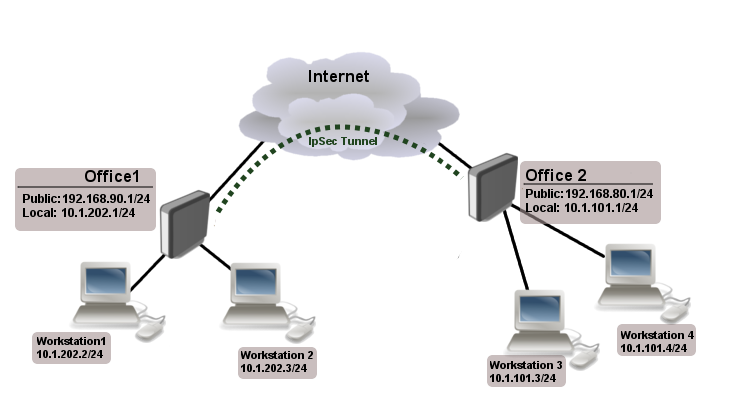
Site 1 configuration
Start off by creating new Phase 1 profile and Phase 2 proposal entries using stronger or weaker encryption parameters that suits your needs. It is advised to create separate entries for each menu so that they are unique for each peer in case it is necessary to adjust any of the settings in the future. These parameters must match between the sites or else the connection will not establish.
/ip ipsec profile add dh-group=modp2048 enc-algorithm=aes-128 name=ike1-site2 /ip ipsec proposal add enc-algorithms=aes-128-cbc name=ike1-site2 pfs-group=modp2048
Continue by configuring a peer. Specify the address of the remote router. This address should be reachable through UDP/500 and UDP/4500 ports, so make sure appropriate actions are taken regarding the router’s firewall. Specify the name for this peer as well as the newly created profile.
/ip ipsec peer add address=192.168.80.1/32 name=ike1-site2 profile=ike1-site2
The next step is to create an identity. For a basic pre-shared key secured tunnel, there is nothing much to set except for a strong secret and the peer to which this identity applies.
/ip ipsec identity add peer=ike1-site2 secret=thisisnotasecurepsk
Warning: If security matters, consider using IKEv2 and a different auth-method.
Lastly, create a policy which controls the networks/hosts between whom traffic should be encrypted.
/ip ipsec policy add src-address=10.1.202.0/24 src-port=any dst-address=10.1.101.0/24 dst-port=any \ tunnel=yes action=encrypt proposal=ike1-site2 peer=ike1-site2
Site 2 configuration
Office 2 configuration is almost identical as Office 1 with proper IP address configuration. Start off by creating new Phase 1 profile and Phase 2 proposal entries.
/ip ipsec profile add dh-group=modp2048 enc-algorithm=aes-128 name=ike1-site1 /ip ipsec proposal add enc-algorithms=aes-128-cbc name=ike1-site1 pfs-group=modp2048
Next is the peer and identity.
/ip ipsec peer add address=192.168.90.1/32 name=ike1-site1 profile=ike1-site1 /ip ipsec identity add peer=ike1-site1 secret=thisisnotasecurepsk
When it is done, create a policy:
/ip ipsec policy add src-address=10.1.101.0/24 src-port=any dst-address=10.1.202.0/24 dst-port=any \ tunnel=yes action=encrypt proposal=ike1-site1 peer=ike1-site1
At this point, the tunnel should be established and two IPsec Security Associations should be created on both routers:
/ip ipsec active-peers print installed-sa print
NAT and Fasttrack Bypass
At this point if you try to send traffic over the IPsec tunnel, it will not work, packets will be lost. This is because both routers have NAT rules (masquerade) that is changing source address before packet is encrypted. Router is unable to encrypt the packet, because source address do not match address specified in policy configuration. For more information see IPsec packet flow example.
To fix this we need to set up IP/Firewall/NAT bypass rule.
Office 1 router:
/ip firewall nat add chain=srcnat action=accept place-before=0 \ src-address=10.1.202.0/24 dst-address=10.1.101.0/24
Office 2 router:
/ip firewall nat add chain=srcnat action=accept place-before=0 \ src-address=10.1.101.0/24 dst-address=10.1.202.0/24
Note: If you previously tried to establish an IP connection before NAT bypass rule was added, you have to clear connection table from existing connection or restart both routers.
It is very important that bypass rule is placed at the top of all other NAT rules.
Another issue is if you have IP/Fasttrack enabled, packet bypasses IPsec policies. So we need to add accept rule before FastTrack.
/ip firewall filter add chain=forward action=accept place-before=1 src-address=10.1.101.0/24 dst-address=10.1.202.0/24 connection-state=established,related add chain=forward action=accept place-before=1 src-address=10.1.202.0/24 dst-address=10.1.101.0/24 connection-state=established,related
However, this can add significant load to router’s CPU if there is a fair amount of tunnels and significant traffic on each tunnel.
Solution is to use IP/Firewall/Raw to bypass connection tracking, that way eliminating need of filter rules listed above and reducing load on CPU by approximately 30%.
/ip firewall raw add action=notrack chain=prerouting src-address=10.1.101.0/24 dst-address=10.1.202.0/24 add action=notrack chain=prerouting src-address=10.1.202.0/24 dst-address=10.1.101.0/24
Road Warrior setup using IKEv2 with RSA authentication
This example explains how to establish a secure IPsec connection between a device connected to the Internet (road warrior client) and a device running RouterOS acting as a server.
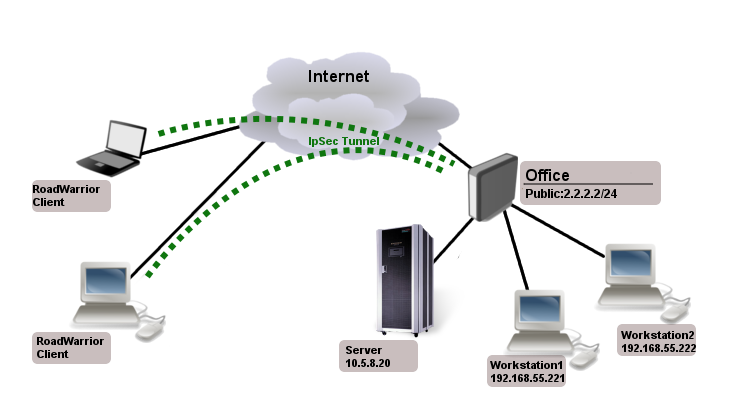
RouterOS server configuration
Before configuring IPsec, it is required to set up certificates. It is possible to use a separate Certificate Authority for certificate management, however in this example, self signed certificates are generated in RouterOS System/Certificates menu. Some certificate requirements should be met to connect various devices to the server:
- Common name should contain IP or DNS name of the server;
- SAN (subject alternative name) should have IP or DNS of the server;
- EKU (extended key usage) tls-server and tls-client are required.
Considering all requirements above, generate CA and server certificates:
/certificate add common-name=ca name=ca sign ca ca-crl-host=2.2.2.2 add common-name=2.2.2.2 subject-alt-name=IP:2.2.2.2 key-usage=tls-server name=server1 sign server1 ca=ca
Now that valid certificates are created on the router, add new Phase 1 profile and Phase 2 proposal entries with pfs-group=none.
/ip ipsec profile add name=ike2 /ip ipsec proposal add name=ike2 pfs-group=none
Mode config is used for address distribution from IP/Pools.
/ip pool add name=ike2-pool ranges=192.168.77.2-192.168.77.254 /ip ipsec mode-config add address-pool=ike2-pool address-prefix-length=32 name=ike2-conf
Since that the policy template must be adjusted to allow only specific network policies, it is advised to create a separate policy group and template.
/ip ipsec policy group add name=ike2-policies /ip ipsec policy add dst-address=192.168.77.0/24 group=ike2-policies proposal=ike2 src-address=0.0.0.0/0 template=yes
Create a new IPsec peer entry which will listen to all incoming IKEv2 requests.
/ip ipsec peer add exchange-mode=ike2 name=ike2 passive=yes profile=ike2
Identity configuration
Identity menu allows to match specific remote peers and assign different configuration for each one of them. First, create a default identity, that will accept all peers, but will verify the peer’s identity with its certificate.
/ip ipsec identity add auth-method=digital-signature certificate=server1 generate-policy=port-strict mode-config=ike2-conf peer=ike2 policy-template-group=ike2-policies
Note: If peer’s ID (ID_i) is not matching with the certificate it sends, the identity lookup will fail. See remote-id in identities section.
For example, we want to assign different mode config for user «A», who uses certificate «rw-client1» to authenticate itself to the server. First of all, make sure a new mode config is created and ready to be applied for the specific user.
/ip ipsec mode-config add address=192.168.66.2 address-prefix-length=32 name=usr_A split-include=192.168.55.0/24 system-dns=no
It is possible apply this configuration for user «A» by using match-by=certificate parameter and specifying his certificate with remote-certificate.
/ip ipsec identity add auth-method=digital-signature certificate=server1 generate-policy=port-strict match-by=certificate mode-config=usr_A peer=ike2 policy-template-group=ike2-policies remote-certificate=rw-client1
Split tunnel configuration
Split tunneling is a method which allows road warrior clients to only access a specific secured network and at the same time send the rest of the traffic based on their internal routing table (as opposed to sending all traffic over the tunnel). To configure split tunneling, changes to mode config parameters are needed.
For example we will allow our road warrior clients to only access 10.5.8.0/24 network.
/ip ipsec mode-conf set [find name="rw-conf"] split-include=10.5.8.0/24
It is also possible to send specific DNS server for the client to use. By default system-dns=yes is used, which sends DNS servers that are configured on the router itself in IP/DNS. We can force the client to use different DNS server by using the static-dns parameter.
/ip ipsec mode-conf set [find name="rw-conf"] system-dns=no static-dns=10.5.8.1
While it is possible to adjust IPsec policy template to only allow road warrior clients to generate policies to network configured by split-include parameter, this can cause compatibility issues with different vendor implementations (see known limitations). Instead of adjusting the policy template, allow access to secured network in IP/Firewall/Filter and drop everything else.
/ip firewall filter add action=drop chain=forward src-address=192.168.77.0/24 dst-address=!10.5.8.0/24
Warning: Split networking is not a security measure. The client (initiator) can still request a different Phase 2 traffic selector.
Generating client certificates
To generate a new certificate for the client and sign it with previously created CA.
/certificate add common-name=rw-client1 name=rw-client1 key-usage=tls-client sign rw-client1 ca=ca
PKCS12 format is accepted by most of client implementations, so when exporting the certificate, make sure PKCS12 is specified.
/certificate export-certificate rw-client1 export-passphrase=1234567890 type=pkcs12
A file named cert_export_rw-client1.p12 is now located in the routers System/File section. This file should be securely transported to the client device.
Typically PKCS12 bundle contains also CA certificate, but some vendors may not install this CA, so self-signed CA certificate must be exported separately using PEM format.
/certificate export-certificate ca type=pem
A file named cert_export_ca.crt is now located in the routers System/File section. This file should also be securely transported to the client device.
PEM is another certificate format for use in client software that do not support PKCS12. Principle is pretty much the same.
/certificate export-certificate ca export-certificate rw-client1 export-passphrase=1234567890
Three files are now located in the routers Files section: cert_export_ca.crt, cert_export_rw-client1.crt and cert_export_rw-client1.key which should be securely transported to the client device.
Known limitations
Here is a list of known limitations by popular client software IKEv2 implementations.
- Windows will always ignore networks received by split-include and request policy with destination 0.0.0.0/0 (TSr). When IPsec-SA is generated, Windows requests DHCP option 249 to which RouterOS will respond with configured split-include networks automatically.
- Both Apple macOS and iOS will only accept the first split-include network.
- Both Apple macOS and iOS will use the DNS servers from system-dns and static-dns parameters only when 0.0.0.0/0 split-include is used.
- While some implementations can make use of different PFS group for phase 2, it is advised to use pfs-group=none under proposals to avoid any compatibility issues.
RouterOS client configuration
Import a PKCS12 format certificate in RouterOS.
/certificate import file-name=cert_export_RouterOS_client.p12 passphrase=1234567890
There should now be the self-signed CA certificate and the client certificate in Certificate menu. Find out the name of the client certificate.
/certificate print
cert_export_RouterOS_client.p12_0 is the client certificate.
It is advised to create a separate Phase 1 profile and Phase 2 proposal configurations to not interfere with any existing IPsec configuration.
/ip ipsec profile add name=ike2-rw /ip ipsec proposal add name=ike2-rw pfs-group=none
While it is possible to use the default policy template for policy generation, it is better to create a new policy group and template to separate this configuration from any other IPsec configuration.
/ip ipsec policy group add name=ike2-rw /ip ipsec policy add group=ike2-rw proposal=ike2-rw template=yes
Create a new mode config entry with responder=no that will request configuration parameters from the server.
/ip ipsec mode-config add name=ike2-rw responder=no
Lastly, create peer and identity configurations.
/ip ipsec peer add address=2.2.2.2/32 exchange-mode=ike2 name=ike2-rw-client /ip ipsec identity add auth-method=digital-signature certificate=cert_export_RouterOS_client.p12_0 generate-policy=port-strict mode-config=ike2-rw peer=ike2-rw-client policy-template-group=ike2-rw
Verify that the connection is successfully established.
/ip ipsec active-peers print installed-sa print
Enabling dynamic source NAT rule generation
If we look at the generated dynamic policies, we see that only traffic with a specific (received by mode config) source address will be sent through the tunnel. But a router in most cases will need to route a specific device or network through the tunnel. In such case we can use source NAT to change the source address of packets to match the mode config address. Since the mode config address is dynamic, it is impossible to create static source NAT rule. In RouterOS it is possible to generate dynamic source NAT rules for mode config clients.
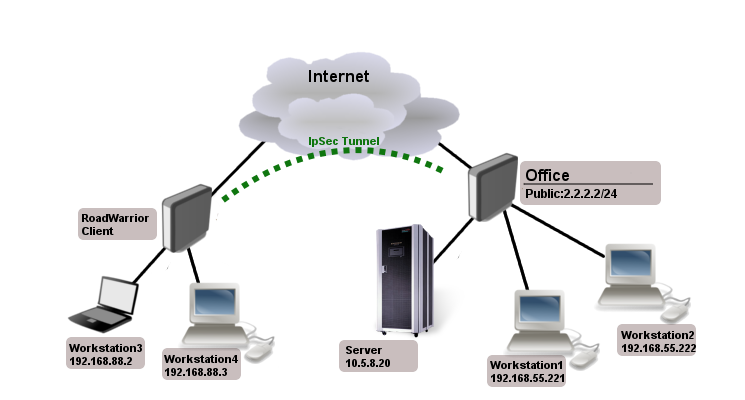
For example, we have a local network 192.168.88.0/24 behind the router and we want all traffic from this network to be sent over the tunnel. First of all, we have to make a new IP/Firewall/Address list which consists of our local network.
/ip firewall address-list add address=192.168.88.0/24 list=local
When it is done, we can assign newly created IP/Firewall/Address list to mode config configuration.
/ip ipsec mode-config set [ find name=ike2-rw ] src-address-list=local
Verify correct source NAT rule is dynamically generated when the tunnel is established.
[admin@MikroTik] > /ip firewall nat print
Flags: X - disabled, I - invalid, D - dynamic
0 D ;;; ipsec mode-config
chain=srcnat action=src-nat to-addresses=192.168.77.254 src-address-list=local dst-address-list=!local
Warning: Make sure dynamic mode config address is not a part of local network.
Windows client configuration
Open PKCS12 format certificate file on the Windows computer. Install the certificate by following the instructions. Make sure you select Local Machine store location.

You can now proceed to Network and Internet settings -> VPN and add a new configuration. Fill in the Connection name, Server name or address parameters. Select IKEv2 under VPN type. When it is done, it is necessary to select «Use machine certificates». This can be done in Network and Sharing Center by clicking the Properties menu for the VPN connection. The setting is located under Security tab.
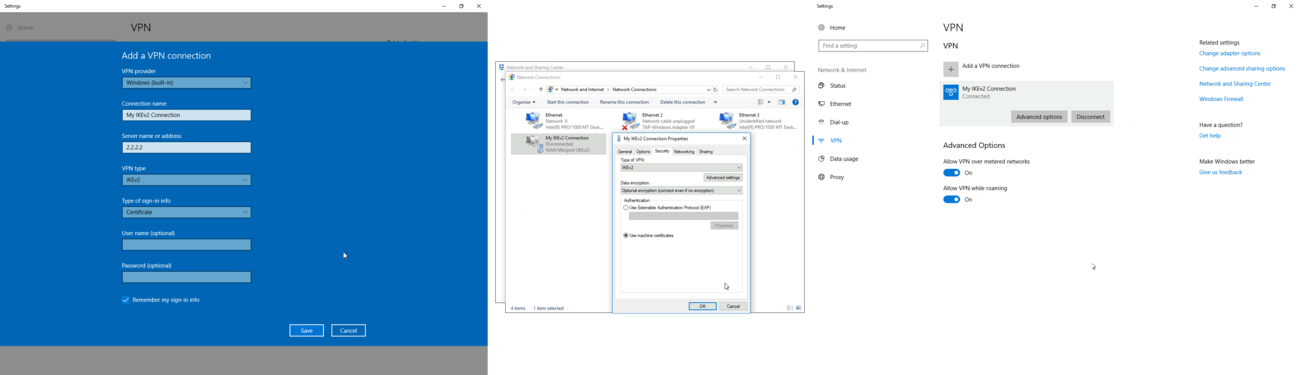
Currently Windows 10 is compatible with the following Phase 1 ( profiles) and Phase 2 ( proposals) proposal sets:
| Phase 1 | ||
|---|---|---|
| Hash Algorithm | Encryption Algorithm | DH Group |
| SHA1 | 3DES | modp1024 |
| SHA256 | 3DES | modp1024 |
| SHA1 | AES-128-CBC | modp1024 |
| SHA256 | AES-128-CBC | modp1024 |
| SHA1 | AES-192-CBC | modp1024 |
| SHA256 | AES-192-CBC | modp1024 |
| SHA1 | AES-256-CBC | modp1024 |
| SHA256 | AES-256-CBC | modp1024 |
| SHA1 | AES-128-GCM | modp1024 |
| SHA256 | AES-128-GCM | modp1024 |
| SHA1 | AES-256-GCM | modp1024 |
| SHA256 | AES-256-GCM | modp1024 |
| Phase 2 | ||
|---|---|---|
| Hash Algorithm | Encryption Algorithm | PFS Group |
| SHA1 | AES-256-CBC | none |
| SHA1 | AES-128-CBC | none |
| SHA1 | 3DES | none |
| SHA1 | DES | none |
| SHA1 | none | none |
macOS client configuration
Open PKCS12 format certificate file on the macOS computer and install the certificate in «System» keychain. It is necessary to mark the CA certificate as trusted manually since it is self-signed. Locate the certificate macOS Keychain Access app under System tab and mark it as Always Trust.
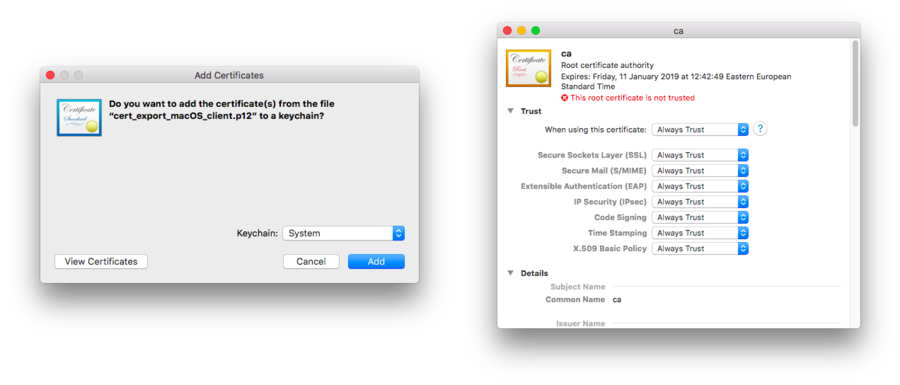
You can now proceed to System Preferences -> Network and add a new configuration by clicking the + button. Select Interface: VPN, VPN Type: IKEv2 and name your connection. Remote ID must be set equal to common-name or subjAltName of server’s certificate. Local ID can be left blank. Under Authentication Settings select None and choose the client certificate. You can now test the connectivity.
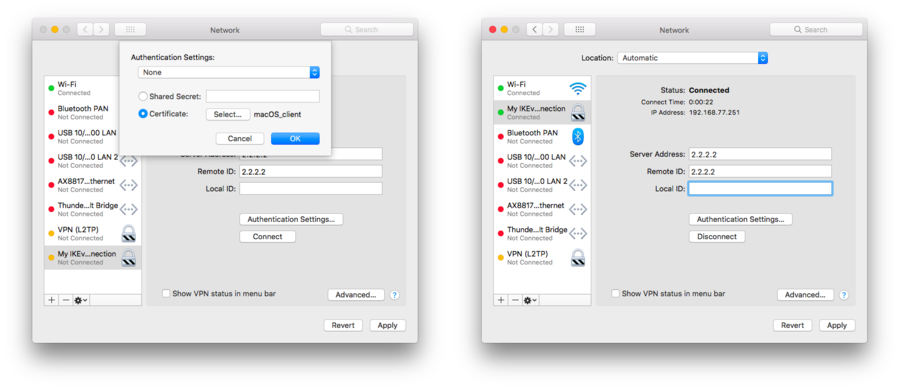
Currently macOS is compatible with the following Phase 1 ( profiles) and Phase 2 ( proposals) proposal sets:
| Phase 1 | ||
|---|---|---|
| Hash Algorithm | Encryption Algorithm | DH Group |
| SHA256 | AES-256-CBC | modp2048 |
| SHA256 | AES-256-CBC | ecp256 |
| SHA256 | AES-256-CBC | modp1536 |
| SHA1 | AES-128-CBC | modp1024 |
| SHA1 | 3DES | modp1024 |
| Phase 2 | ||
|---|---|---|
| Hash Algorithm | Encryption Algorithm | PFS Group |
| SHA256 | AES-256-CBC | none |
| SHA1 | AES-128-CBC | none |
| SHA1 | 3DES | none |
iOS client configuration
Typically PKCS12 bundle contains also CA certificate, but iOS does not install this CA, so self-signed CA certificate must be installed separately using PEM format. Open these files on the iOS device and install both certificates by following the instructions. It is necessary to mark the self-signed CA certificate as trusted on the iOS device. This can be done in Settings -> General -> About -> Certificate Trust Settings menu. When it is done, check whether both certificates are marked as «verified» under Settings -> General -> Profiles menu.
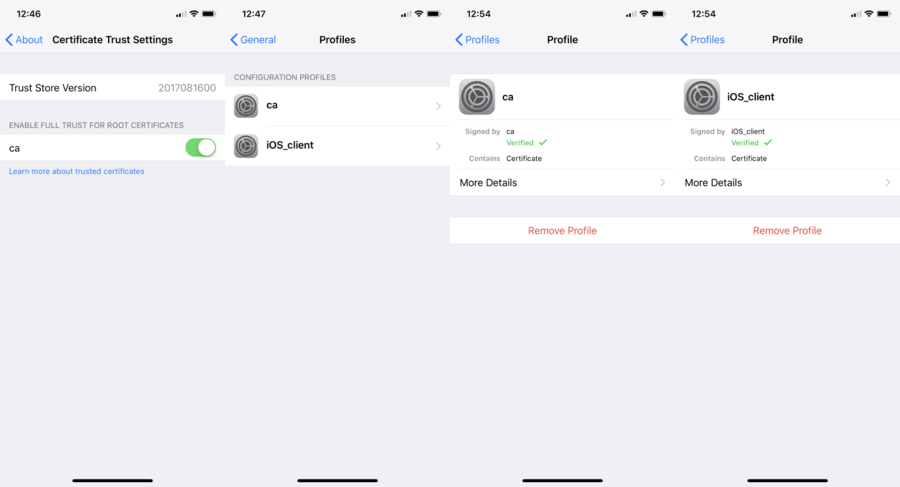
You can now proceed to Settings -> General -> VPN menu and add a new configuration. Remote ID must be set equal to common-name or subjAltName of server’s certificate. Local ID can be left blank.

Currently iOS is compatible with the following Phase 1 ( profiles) and Phase 2 ( proposals) proposal sets:
| Phase 1 | ||
|---|---|---|
| Hash Algorithm | Encryption Algorithm | DH Group |
| SHA256 | AES-256-CBC | modp2048 |
| SHA256 | AES-256-CBC | ecp256 |
| SHA256 | AES-256-CBC | modp1536 |
| SHA1 | AES-128-CBC | modp1024 |
| SHA1 | 3DES | modp1024 |
| Phase 2 | ||
|---|---|---|
| Hash Algorithm | Encryption Algorithm | PFS Group |
| SHA256 | AES-256-CBC | none |
| SHA1 | AES-128-CBC | none |
| SHA1 | 3DES | none |
Note: If you are connected to the VPN over WiFi, the iOS device can go into sleep mode and disconnect from the network.
Android (strongSwan) client configuration
Currently there is no IKEv2 native support in Android, however it is possible to use strongSwan from Google Play Store which brings IKEv2 to Android. StrongSwan accepts PKCS12 format certificates, so before setting up the VPN connection in strongSwan, make sure you download the PKCS12 bundle to your Android device. When it is done, create a new VPN profile in strongSwan, type in the server IP and choose «IKEv2 Certificate» as VPN Type. When selecting a User certificate, press Install and follow the certificate extract procedure by specifying the PKCS12 bundle. Save the profile and test the connection by pressing on the VPN profile.
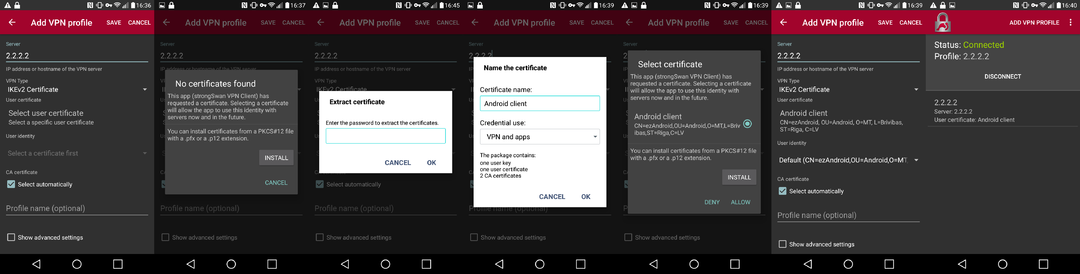
It is possible to specify custom encryption settings in strongSwan by ticking the «Show advanced settings» checkbox. Currently strongSwan by default is compatible with the following Phase 1 ( profiles) and Phase 2 ( proposals) proposal sets:
| Phase 1 | ||
|---|---|---|
| Hash Algorithm | Encryption Algorithm | DH Group |
| SHA* | AES-*-CBC | modp2048 |
| SHA* | AES-*-CBC | ecp256 |
| SHA* | AES-*-CBC | ecp384 |
| SHA* | AES-*-CBC | ecp521 |
| SHA* | AES-*-CBC | modp3072 |
| SHA* | AES-*-CBC | modp4096 |
| SHA* | AES-*-CBC | modp6144 |
| SHA* | AES-*-CBC | modp8192 |
| SHA* | AES-*-GCM | modp2048 |
| SHA* | AES-*-GCM | ecp256 |
| SHA* | AES-*-GCM | ecp384 |
| SHA* | AES-*-GCM | ecp521 |
| SHA* | AES-*-GCM | modp3072 |
| SHA* | AES-*-GCM | modp4096 |
| SHA* | AES-*-GCM | modp6144 |
| SHA* | AES-*-GCM | modp8192 |
| Phase 2 | ||
|---|---|---|
| Hash Algorithm | Encryption Algorithm | PFS Group |
| none | AES-256-GCM | none |
| none | AES-128-GCM | none |
| SHA256 | AES-256-CBC | none |
| SHA512 | AES-256-CBC | none |
| SHA1 | AES-256-CBC | none |
| SHA256 | AES-192-CBC | none |
| SHA512 | AES-192-CBC | none |
| SHA1 | AES-192-CBC | none |
| SHA256 | AES-128-CBC | none |
| SHA512 | AES-128-CBC | none |
| SHA1 | AES-128-CBC | none |
Linux (strongSwan) client configuration
Download the PKCS12 certificate bundle and move it to /etc/ipsec.d/private directory.
Add exported passphrase for the private key to /etc/ipsec.secrets file where «strongSwan_client.p12» is the file name and «1234567890» is the passphrase.
: P12 strongSwan_client.p12 "1234567890"
Add a new connection to /etc/ipsec.conf file
conn "ikev2"
keyexchange=ikev2
ike=aes128-sha1-modp2048
esp=aes128-sha1
leftsourceip=%modeconfig
leftcert=strongSwan_client.p12
leftfirewall=yes
right=2.2.2.2
rightid="CN=2.2.2.2"
rightsubnet=0.0.0.0/0
auto=add
You can now restart (or start) the ipsec daemon and initialize the connection
$ ipsec restart $ ipsec up ikev2
Road Warrior setup with Mode Conf
Consider setup where worker need to access other co-workers (workstations) and local office server remotely.
Office has two subnets:
- 192.168.55.0/24 for workstations
- 192.168.66.0/24 network that must not be reachable by RoadWarrior clients
- 10.5.8.0/24 for servers
And access to those networks should be secure.
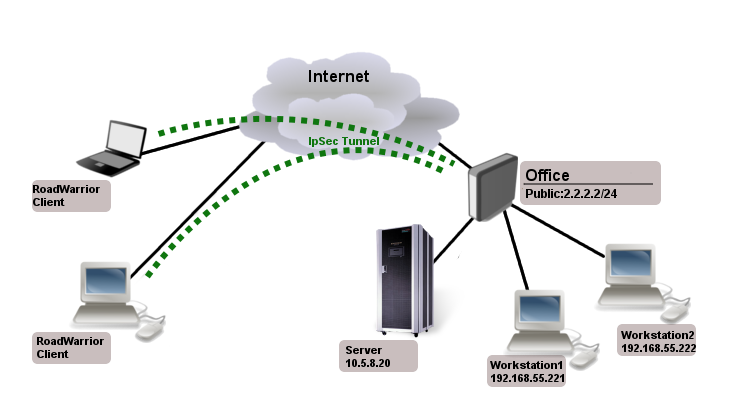
Typically in RoadWarrior setups as this it is impossible to know from which address user will connect, so we need to set up generate-policy parameter on the server side. However this leads to other problems, client can generate any policy and access any network in the office. Even set 0.0.0.0/0 and deny internet access to office workers.
Mode Conf, policy group and policy templates will allow us to overcome these problems.
IPsec Server Config
At first we need a pool from which RoadWarrior will will get an address. Typically in office you set up DHCP server for local workstations, the same DHCP pool can be used.
/ip pool add name=ipsec-RW ranges=192.168.77.2-192.168.77.254
Next we need to set up what settings to send to the client using Mode Conf.
/ip ipsec mode-config
add address-pool=ipsec-RW name=RW-cfg split-include=\
10.5.8.0/24,192.168.55.0/24
As you can see we specified from which pool to give out address and two allowed subnets.
Now to allow only specific source/destination address in generated policies we will use policy group and create policy templates:
/ip ipsec policy group
add name=RoadWarrior
/ip ipsec policy
add dst-address=192.168.77.0/24 group=RoadWarrior src-address=10.5.8.0/24 \
template=yes
add dst-address=192.168.77.0/24 group=RoadWarrior src-address=192.168.55.0/24 \
template=yes
Now we just add xauth users and peer with enabled Mode Conf and policy group.
/ip ipsec user
add name=user1 password=123
add name=user2 password=234
/ip ipsec peer
add auth-method=pre-shared-key-xauth generate-policy=port-strict mode-config=RW-cfg \
policy-template-group=RoadWarrior secret=123 passive=yes
Apple iOS (iPhone/iPad) Client
For iOS devices to be able to connect, proposal changes are needed:
- does not work with 3des encryption algorithm, aes-128/256 works
- auth algorithm must be sha1
- PFS group must be none
- lifetime must be 8 hours
Example of valid proposal configuration for iOS devices:
/ip ipsec proposal
set default enc-algorithms=aes-128-cbc,aes-256-cbc lifetime=8h \
pfs-group=none
Note: Iphone does not work with split-include 0.0.0.0/0. If you set 0.0.0.0/0 for older clients traffic will not be sent over the tunnel, for newer ios clients tunnel will not be established.
Android Client Notes
Android devices are trying to add policy with destination 0.0.0.0/0, so you have to make sure that correct policy template is added.
In our case we need to add:
/ip ipsec policy add group=RoadWarrior dst-address=192.168.77.0/24 src-address=0.0.0.0/0 template=yes
RouterOS Client Config
/ip ipsec peer
add address=2.2.2.2 auth-method=pre-shared-key-xauth generate-policy=port-strict secret=123 \
xauth-login=user1 xauth-password=123 mode-config=request-only
Shrew Client Config
n:version:2 n:network-ike-port:500 n:network-mtu-size:1380 n:network-natt-port:4500 n:network-natt-rate:15 n:network-frag-size:540 n:network-dpd-enable:0 n:client-banner-enable:0 n:network-notify-enable:0 n:client-wins-used:0 n:client-wins-auto:1 n:client-dns-used:1 n:client-dns-auto:0 n:client-splitdns-used:1 n:client-splitdns-auto:0 n:phase1-dhgroup:2 n:phase1-life-secs:86400 n:phase1-life-kbytes:0 n:vendor-chkpt-enable:0 n:phase2-life-secs:300 n:phase2-life-kbytes:0 n:policy-nailed:1 n:policy-list-auto:1 n:client-addr-auto:1 s:network-host:2.2.2.2 s:client-auto-mode:pull s:client-iface:virtual s:network-natt-mode:disable s:network-frag-mode:disable s:auth-method:mutual-psk-xauth s:ident-client-type:address s:ident-server-type:address b:auth-mutual-psk:MTIz s:phase1-exchange:main s:phase1-cipher:3des s:phase1-hash:md5 s:phase2-transform:esp-3des s:phase2-hmac:sha1 s:ipcomp-transform:disabled n:phase2-pfsgroup:2 s:policy-level:require
Basic L2TP/IPsec setup
This example demonstrates how to easily setup L2TP/IPsec server on RouterOS for road warrior connections (works with Windows, Android, iOS, macOS and other vendor L2TP/IPsec implementations).
RouterOS server configuration
First step is to enable L2TP server:
/interface l2tp-server server set enabled=yes use-ipsec=required ipsec-secret=mySecret default-profile=default
use-ipsec is set to required to make sure that only IPsec encapsulated L2TP connections are accepted.
Now what it does is enables L2TP server and creates dynamic IPsec peer with specified secret.
[admin@MikroTik] /ip ipsec peer> print
0 D address=0.0.0.0/0 local-address=0.0.0.0 passive=yes port=500
auth-method=pre-shared-key secret="123" generate-policy=port-strict
exchange-mode=main-l2tp send-initial-contact=yes nat-traversal=yes
hash-algorithm=sha1 enc-algorithm=3des,aes-128,aes-192,aes-256
dh-group=modp1024 lifetime=1d dpd-interval=2m dpd-maximum-failures=5
Note: Care must be taken if static IPsec peer configuration exists.
Next step is to create VPN pool and add some users.
/ip pool add name=vpn-pool range=192.168.99.2-192.168.99.100 /ppp profile set default local-address=192.168.99.1 remote-address=vpn-pool /ppp secret add name=user1 password=123 add name=user2 password=234
Now router is ready to accept L2TP/IPsec client connections.
RouterOS client configuration
For RouterOS to work as L2TP/IPsec client, it is as simple as adding a new L2TP client.
/interface l2tp-client
add connect-to=1.1.1.1 disabled=no ipsec-secret=mySecret name=l2tp-out1 \
password=123 use-ipsec=yes user=user1
It will automatically create dynamic IPsec peer and policy configuration.
Site to Site GRE tunnel over IPsec (IKEv2) using DNS
This example explains how it is possible to establish a secure and encrypted GRE tunnel between two RouterOS devices when one or both sites do not have a static IP address. Before making this configuration possible, it is necessary to have a DNS name assigned to one of the devices which will act as a responder (server). For simplicity, we will use RouterOS built in DDNS service IP/Cloud.
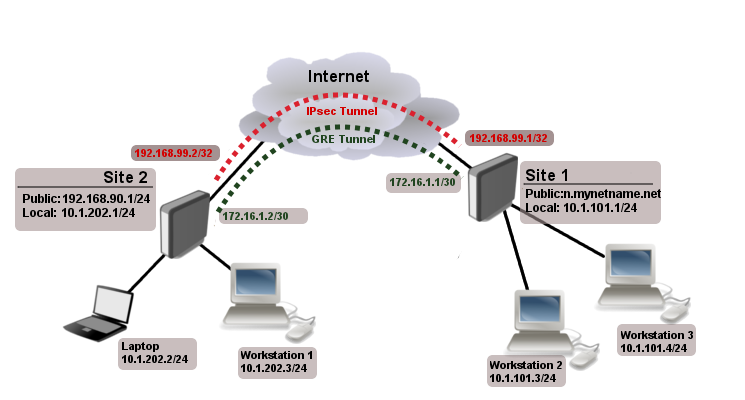
Site 1 (server) configuration
This is the side that will listen to incoming connections and act as a responder. We will use mode config to provide an IP address for the second site, but first create a loopback (blank) bridge and assign an IP address to it that will be used later for GRE tunnel establishment.
/interface bridge add name=loopback /ip address add address=192.168.99.1 interface=loopback
Continuing with the IPsec configuration, start off by creating new Phase 1 profile and Phase 2 proposal entries using stronger or weaker encryption parameters that suits your needs. Note that this configuration example will listen to all incoming IKEv2 requests, meaning the profile configuration will be shared between all other configurations (e.g. RoadWarrior).
/ip ipsec profile add dh-group=ecp256,modp2048,modp1024 enc-algorithm=aes-256,aes-192,aes-128 name=ike2 /ip ipsec proposal add auth-algorithms=null enc-algorithms=aes-128-gcm name=ike2-gre pfs-group=none
Next, create new mode config entry with responder=yes. This will provide an IP configuration for the other site as well as the host (loopback address) for policy generation.
/ip ipsec mode-config add address=192.168.99.2 address-prefix-length=32 name=ike2-gre split-include=192.168.99.1/32 system-dns=no
It is advised to create a new policy group to separate this configuration from any existing or future IPsec configuration.
/ip ipsec policy group add name=ike2-gre
Now it is time to set up a new policy template that will match the remote peers new dynamic address and the loopback address.
/ip ipsec policy add dst-address=192.168.99.2/32 group=ike2-gre proposal=ike2-gre src-address=192.168.99.1/32 template=yes
The next step is to create peer configuration that will listen for all IKEv2 requests. If you already have such entry, you can skip this step.
/ip ipsec peer add exchange-mode=ike2 name=ike2 passive=yes profile=ike2
Lastly, set up an identity that will match our remote peer by pre-shared-key authentication with specific secret.
/ip ipsec identity add generate-policy=port-strict mode-config=ike2-gre peer=ike2 policy-template-group=ike2-gre secret=test
The server side is now configured and listening to all IKEv2 requests. Please make sure the firewall is not blocking UDP/4500 port.
The last step is to create the GRE interface itself. This can also be done later when IPsec connection is established from the client side.
/interface gre add local-address=192.168.99.1 name=gre-tunnel1 remote-address=192.168.99.2
Site 2 (client) configuration
Similarly to server configuration, start off by creating new Phase 1 profile and Phase 2 proposal configurations. Since this side will be the initiator, we can use more specific profile configuration to control which exact encryption parameters are used, just make sure they overlap with what is configured on the server side.
/ip ipsec profile add dh-group=ecp256 enc-algorithm=aes-256 name=ike2-gre /ip ipsec proposal add auth-algorithms=null enc-algorithms=aes-128-gcm name=ike2-gre pfs-group=none
Next, create new mode config entry with responder=no. This will make sure the peer requests IP and split-network configuration from the server.
/ip ipsec mode-config add name=ike2-gre responder=no
It is also advised to create a new policy group to separate this configuration from any existing or future IPsec configuration.
/ip ipsec policy group add name=ike2-gre
Create a new policy template on the client side as well.
/ip ipsec policy add dst-address=192.168.99.1/32 group=ike2-gre proposal=ike2-gre src-address=192.168.99.2/32 template=yes
Move on to peer configuration. Now we can specify the DNS name for the server under address parameter. Obviously, you can use an IP address as well.
/ip ipsec peer add address=n.mynetname.net exchange-mode=ike2 name=p1.ez profile=ike2-gre
Lastly, create an identity for our newly created peer.
/ip ipsec identity add generate-policy=port-strict mode-config=ike2-gre peer=p1.ez policy-template-group=ike2-gre secret=test
If everything was done properly, there should be a new dynamic policy present.
/ip ipsec policy print
Flags: T - template, X - disabled, D - dynamic, I - invalid, A - active, * - default
0 T * group=default src-address=::/0 dst-address=::/0 protocol=all proposal=default template=yes
1 T group=ike2-gre src-address=192.168.99.2/32 dst-address=192.168.99.1/32 protocol=all proposal=ike2-gre template=yes
2 DA src-address=192.168.99.2/32 src-port=any dst-address=192.168.99.1/32 dst-port=any protocol=all action=encrypt level=unique ipsec-protocols=esp
tunnel=yes sa-src-address=172.17.2.1 sa-dst-address=172.17.2.2 proposal=ike2-gre ph2-count=1
A secure tunnel is now established between both sites which will encrypt all traffic between 192.168.99.2 <=> 192.168.99.1 addresses. We can use these addresses to create a GRE tunnel.
/interface gre add local-address=192.168.99.2 name=gre-tunnel1 remote-address=192.168.99.1
IKEv2 EAP between NordVPN and RouterOS
Example available here
Troubleshooting/FAQ
- Phase 1 Failed to get valid proposal
[admin@MikroTik] /log> print (..) 17:12:32 ipsec,error no suitable proposal found. 17:12:32 ipsec,error 10.5.107.112 failed to get valid proposal. 17:12:32 ipsec,error 10.5.107.112 failed to pre-process ph1 packet (side: 1, status 1). 17:12:32 ipsec,error 10.5.107.112 phase1 negotiation failed. (..)
- Peers are unable to negotiate encryption parameters causing the connection to drop. To solve this issue, enable IPSec debug logs and find out which parameters are proposed by the remote peer and adjust configuration accordingly.
[admin@MikroTik] /system logging> add topics=ipsec,!debug
[admin@MikroTik] /log> print (..) 17:21:08 ipsec rejected hashtype: DB(prop#1:trns#1):Peer(prop#1:trns#1) = MD5:SHA 17:21:08 ipsec rejected enctype: DB(prop#1:trns#2):Peer(prop#1:trns#1) = 3DES-CBC:AES-CBC 17:21:08 ipsec rejected hashtype: DB(prop#1:trns#2):Peer(prop#1:trns#1) = MD5:SHA 17:21:08 ipsec rejected enctype: DB(prop#1:trns#1):Peer(prop#1:trns#2) = AES-CBC:3DES-CBC 17:21:08 ipsec rejected hashtype: DB(prop#1:trns#1):Peer(prop#1:trns#2) = MD5:SHA 17:21:08 ipsec rejected hashtype: DB(prop#1:trns#2):Peer(prop#1:trns#2) = MD5:SHA 17:21:08 ipsec,error no suitable proposal found. 17:21:08 ipsec,error 10.5.107.112 failed to get valid proposal. 17:21:08 ipsec,error 10.5.107.112 failed to pre-process ph1 packet (side: 1, status 1). 17:21:08 ipsec,error 10.5.107.112 phase1 negotiation failed. (..)
- In this example, remote end requires SHA1 to be used as hash algorithm, but MD5 is configured on local router. Setting before the column symbol (:) is configured on the local side, parameter after the column symbol (:) is configured on the remote side.
- «phase1 negotiation failed due to time up» what does it mean?
- There are communication problems between the peers. Possible causes include — misconfigured Phase 1 IP addresses; firewall blocking UDP ports 500 and 4500; NAT between peers not properly translating IPsec negotiation packets.
- This error message can also appear when local-address parameter is not used properly. More information available here.
- Random packet drops or connections over the tunnel is very slow, enabling packet sniffer/torch fixes the problem
- Problem is that before encapsulation packets are sent to Fasttrack/FastPath, thus bypassing IPsec policy checking.
- Solution is to exclude traffic that need to be encapsulated/decaplsulated from Fasttrack, see configuration example here.
- How to enable ike2?
- For basic configuration enabling ike2 is very simple, just change exchange-mode in peer settings to ike2.
- fatal NO-PROPOSAL-CHOSEN notify messsage
- Remote peer sent notify that it cannot accept proposed algorithms, to find exact cause of the problem, look at remote peers debug logs or configuration and verify that both client and server have the same set of algorithms.
- I can ping only in one direction.
- Typical problem in such cases is strict firewall, firewall rules allow to create new connections only in one direction. Solution is to recheck firewall rules, or explicitly accept all traffic that should be encapsulated/decapsulated.
- Can I allow only encrypted traffic?
- Yes, you can, see examples here.
- I enable IKEv2 REAUTH on StrongSwan and got error ‘initiator did not reauthenticate as requested’
- RouterOS does not support rfc4478, reauth must be disabled on StrongSwan.
[ Top | Back to Content ]
.jpg)

.jpg)
copy.jpg)
.jpg)
.jpg)
.jpg)
copy.jpg)
.jpg)
copy.jpg)
.jpg)
.jpg)

.jpg)

copy.jpg)