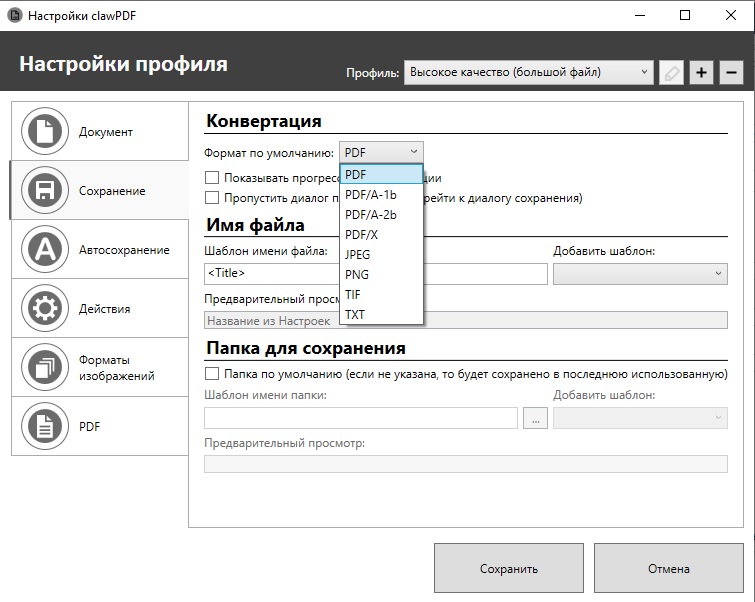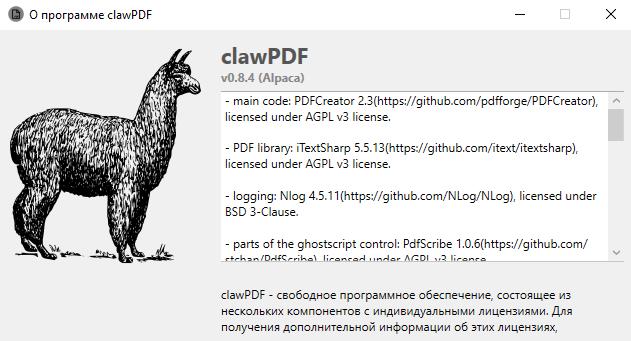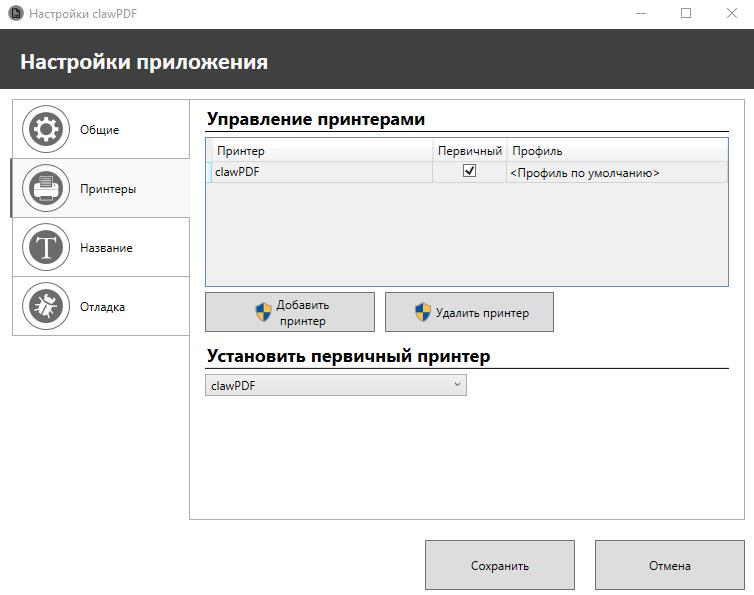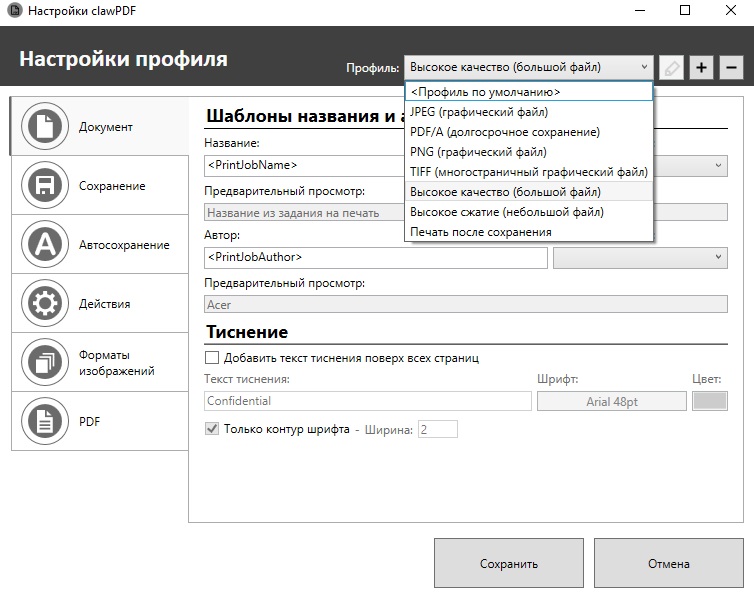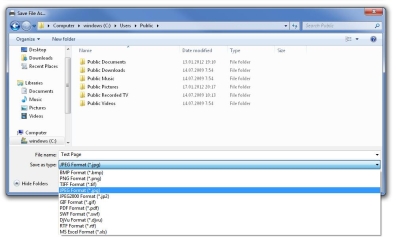Русский
GNU AGPL
Программа для печати в файл pdf, jpg, png и tif из любого редактора, представляющая собой виртуальный принтер с открытым исходным кодом для Windows 7/8/10/2008 / R2 / 2016/2019. Переведен на русский язык.
Особенности clawPDF:
- печать в файлы форматов PDF, PDF/A-1b, PDF/A-2b, PDF/X, PNG, JPEG, TIF и TXT;
- поддержка профилей виртуального принтера;
- профили по умолчанию для сохранения в файл;
- поддержка метаданных (тема, ключевые слова, автор);
- поддержка слияния нескольких документов;
- возможность печати из любого редактора (среди принтеров необходимо выбрать clawPDF);
- возможность отправки на электронную почту;
- широкий спектр шаблонов для названия и автора;
- возможность добавить текст тиснения поверх всех страниц;
- возможность отключения диалога печати (переход сразу к диалогу сохранения);
- поддержка шаблонов для имени файла;
- возможность задать папку по умолчанию для сохранения файлов;
- поддержка автоматического сохранения;
- возможность добавить фон в PDF;
- возможность добавить обложку;
- возможность добавить вложение;
- поддержка выполнения сценария;
- возможность загрузить сохраняемый файл на FTP-сервер;
- настройки качества форматов JPG, PNG и TIFF;
- поддержка сжатия PDF файла;
- возможность защиты PDF файла при помощи пароля и шифрования;
- возможность запретить копирование содержимого из документа, а также печать содержимого;
- возможность подписать PDF документ.
Возможности инструмента печати в файл
Работа с несколькими форматами файлов и желание конвертировать их, а также добавлять содержимое определенным способом иногда приводит именно к виртуальным принтерам, которые и позволяют печатать в pdf, png, tif или jpg. ClawPDF представляет собой инструмент, который создает на компьютере пользователя виртуальный принтер с набором функций, предназначенных для определения профилей печати в файл, добавления пользовательских элементов, таких как фоны или подписи, и преобразования выходных данных в различные форматы, такие как PDF, TIF, PNG, TXT или JPEG.
Процесс установки происходит быстро и не требует каких-либо специальных шагов, что делает развертывание быстрым и эффективным. Сразу после этого приложение приветствует пользователя интерфейсом, который предоставляет доступ к настройке самого приложения и определению некоторых профилей печати в файл.
Следуя предоставленным функциям, можно легко определить новые принтеры, легко управлять ими и выбрать, какой из них будет выполнять основную роль. Кроме того, полезная функция позволит пользователям выбирать, какой текст следует заменить в заголовке новых, полученных файлов.
Можно выбрать настройку, чтобы приложение всегда запрашивало разрешение на переключение с принтера по умолчанию при выполнении операции печати или оставляло процесс полностью автоматическим. Это полезно, поскольку позволяет пользователям всегда отслеживать установленные устройства и избегать ошибок.
С точки зрения настройки элементов, которые должны быть добавлены в преобразованные файлы, программа предлагает несколько настраиваемых шаблонов, фонов или вложений. Поддерживается множество форматов вывода, а также можно выбрать параметры автоматического сохранения.
Преобразование документов и файлов изображений в другие форматы при внесении в них незначительных или существенных изменений — это то, на чем специализируется это программное обеспечение виртуального принтера. Оно позволит пользователям добавлять свои отметки и преобразовывать файлы напрямую в другие предпочтительные форматы.
Актуальность приложения
Хотя сегодня всё больше и больше современных текстовых процессоров поставляются с вариантами сохранения документов в формат PDF, все еще существует множество приложений, которые не поддерживают этот популярный формат. Не говоря уже о том, что иногда появляется желание сохранить в PDF из приложений, которые в принципе не подразумевают подобный вид и тип сохранения. Лучший способ решить эту проблему — установить виртуальный принтер, который преобразует содержимое в PDF. clawPDF определенно стоит попробовать благодаря его простой, но гибкой функциональности. Если имеется возможность печати, можно сохранить все что угодно в формате PDF, и когда нужно будет, внести некоторые изменения — приложение предоставит все, что нужно.
ClawPDF является свободным и имеет открытый исходный код. Его можно использовать в Windows 7 или любой более поздней версии, вплоть до Windows 10. Программное обеспечение не требует каких-либо специальных инструментов или служб для запуска на компьютере, и оно не использует значительное количество ресурсов.
Как следует из страницы «О программе», она основная часть кода основана на PDFCreator версии 2.3 + множество библиотек.
Установив приложение на свой компьютер, можно сразу же создавать PDF-файлы в любом приложении с возможностью печати. Достаточно выбрать clawPDF в качестве принтера по умолчанию и нажать кнопку «Сохранить» в диалоговом окне, которое появится на экране. Кроме того, можно объединить содержимое с другим PDF-файлом при помощи кнопки «Слияние» или отправить его кому-либо по электронной почте.
Преимущества перед другими виртуальными принтерами
Может показаться, что clawPDF не делает больше, чем обычный виртуальный PDF-принтер, пока не откроете его меню настроек. Одним из его основных преимуществ является возможность создания и сохранения профилей, поэтому не нужно настраивать одни и те же параметры каждый раз, когда хотите сохранить свой контент в виде нового PDF. Перед сохранением, объединением или отправкой по электронной почте документа можно выбрать один из своих профилей в раскрывающемся меню, чтобы мгновенно применить определенные настройки именования и форматирования.
Программное обеспечение позволяет сделать широкий спектр настроек при редактировании профиля. Можно начать с настройки имен для документов, они могут включать имя автора, дату, сессию, имя пользователя ОС и многие другие детали. Кроме того, можно выбрать между несколькими типами PDF в качестве выходного формата, а также графических и текстовых форматов. clawPDF может выполнять дополнительные действия, такие как добавление обложки и фона в документ, присоединение других файлов, загрузка его на FTP-сервер и многое другое. Можно настроить одно или несколько из этих действий и сохранить их в профиле, поэтому всякий раз, когда нужно напечатать в PDF-файл, программа автоматически присоединит важный фрагмент данных и выполнит другие задачи, которые считаете повторяющимися.
Нет необходимости в каких-либо онлайн-сервисах или дорогостоящем программном обеспечении, если нужно печатать в PDF-файлы, благодаря гибкой и эффективной функциональности clawPDF.
Скачать виртуальный принтер для печати в файлы PDF, JPG, TIF, PNG и TXT
ImagePrinter Pro — мощный виртуальный принтер, который позволяет печатать любые документы в файлы изображений (например, JPG, TIFF или BMP), которые не зависят от используемого приложения для их просмотра.
ImagePrinter Pro позволяет печатать любой документ в JPG.
Это очень простой способ, чтобы преобразовать Word в JPG с помощью ImagePrinter Pro.
Полученные изображения не только готовы к печати, но также оптимизированы для веб-сайтов, смартфонов и планшетов. Все, что вам нужно сделать, отправить их на физический принтер, что бы добиться отличных распечаток.
Общие шаги для преобразования документа в формат JPG в следующем:
- Откройте документ, который вы хотите преобразовать, в соответствующем просмотрщике (например MS Word).
- Выберите Файл> Печать… и, в диалоговом окне печати, выберите ImagePrinter Pro в качестве принтера.
- Нажмите кнопку ОК в диалоговом окне печати, чтобы начать процесс печати.
- В появившемся окне выберите, Сохранить как, укажите имя файла и его место расположение, и выберите расширение JPG.
После того, как виртуальная печать закончена, итоговый документ, будет открыт в ОС Windows программой Picture Viewer или другим JPG просмотрщиком установленным по умолчанию.
СКАЧАТЬ
Узнайте больше о ImagePrinter Pro
Image Printer app for Windows 10 – Download Image Printer for Windows 10/8/7 64-bit/32-bit. This app is one of the most popular Office and Business Tools apps worldwide! Install Image Printer latest full setup on your PC/laptop ✓ Safe and Secure!
Conversion of documents into PDF, JPEG, TIFF or other formats!
Table of Contents
Image Printer Latest Version Overview
Image Printer is a Office and Business Tools application like PomoDoneApp, SEO PowerSuite, and PDF Remover from Code Industry Ltd.. It has a simple and basic user interface, and most importantly, it is free to download. Image Printer is an efficient software that is recommended by many Windows PC users.
Image Printer is a very fast, small, compact and innovative Trial Office and Business Tools for Windows PC. It is designed to be uncomplicated for beginners and powerful for professionals. This app has unique and interesting features, unlike some other Office and Business Tools apps. Image Printer works with most Windows Operating System, including Windows XP / Vista / Windows 7 / Windows 8 / Windows 10.
Although there are many popular Office and Business Tools software, most people download and install the Trial version. However, don’t forget to update the programs periodically. You can get Image Printer free and download its latest version for Windows XP / Vista / Windows 7 / Windows 8 / Windows 10 PC from below.
Image Printer Technical Details
It’s better to know the app’s technical details and to have a knowledge background about the app. Therefore, you can find out if Image Printer will work on your Windows device or not.
| App Name: | Image Printer |
| Developer: | Code Industry Ltd. |
| Version: | Image Printer 6.3 |
| Updated: | January, 19th 2020 |
| Category | Office and Business Tools |
| File Size: | 17.49 MB |
| File Type: | EXE file |
| Requirement: | PC/laptop/tablet running Windows (Windows XP / Vista / Windows 7 / Windows 8 / Windows 10) |
| License: | Trial |
Download Image Printer for Windows 10 (64/32-bit) PC/laptop
Download Image Printer (latest version) free for Windows 10 (64-bit and 32-bit) PC/laptop/tablet. Safe Download and Install from the official link!
Image Printer 64-bit and 32-bit download features:
- Image Printer direct, free and safe download
- Latest version update
- Compatible with Windows 10 64-bit and 32-bit
- Download Image Printer for your PC or laptop
Image Printer Setup Installer
Download & install the latest offline installer version of Image Printer for Windows PC / laptop. It works with both 32-bit & 64-bit versions of Windows XP / Vista / Windows 7 / Windows 8 / Windows 10.
✔ Free & Safe Download for Windows PC/laptop – 17.49 MB
Safety (Virus) Test:
✔ Tested and is 100% Safe to download and install on your Windows XP / Vista / Windows 7 / Windows 8 / Windows 10 device (PC/laptop/tablet).
What is New in the Image Printer Latest Version?
✓ Compatibilities improvement for new Windows update.
✓ Fixes bugs.
How to download and install Image Printer for Windows 10 PC/laptop
Now let’s just move to the next section to share the steps you have to follow to download Image Printer for Windows PC. So here we go:
- Download the Image Printer installer file from the link above.
- Save the downloaded file to your computer.
- Double-click on the downloaded Image Printer installer file.
- Now, a smart screen might appear and ask for a confirmation.
- Click “Yes” to confirm.
- Finally, follow the installation instructions until you get a confirmation notification of a successful installation process.
So those are all the processes that you have to follow to download Image Printer for Windows PC. Then let’s go on to the next section where we will discuss Image Printer itself. So you can understand the application and its features. So here we go:
Top Features of Image Printer for Windows PC
Image Printer is one of the most popular Office and Business Tools alongside Ads Editor, MathType, and Ginger. This app has its advantages compared to other Office and Business Tools applications. Image Printer is lightweight and easy to use, simple for beginners and powerful for professionals. Image Printer application is free to download and offers easy-to-install, easy-to-use, secure, and reliable Office and Business Tools applications.
This application’s primary functions are comprehensive and go beyond the features offered by others that can be considered as its rivals.
- Image Printer for PC – fast, reliable, and robust by Code Industry Ltd..
- Image Printer Free & Safe Download.
- Image Printer latest version for the best experience.
- It works/compatible with almost all Windows versions, including Windows XP / Vista / Windows 7 / Windows 8 / Windows 10.
- Free of Cost!
- User-friendly Interface.
- Easy to Use.
- Privacy and Security!
- Lightweight and consume low resources.
- Best for Office and Business Tools application.
- PC User’s choice!
How to uninstall Image Printer in Windows PC?
Steps to uninstall Image Printer in Windows 10 / Windows 8 / Windows 7 / Windows Vista
- Click the Windows Start menu.
- Locate and select the Control Panel menu, then select Programs.
- Under Programs, click the Uninstall a Program.
- Select Image Printer and then right-click, select Uninstall/Change.
- Then click Yes to confirm the Image Printer uninstallation process.
Steps to uninstall Image Printer in Windows XP
- Click the Windows Start menu.
- Locate and select the Control Panel menu, then select Add or Remove Programs icon.
- Select the Image Printer and then click Remove/Uninstall.
- Then click Yes to confirm the Image Printer uninstallation process.
Steps to uninstall Image Printer in Windows 95, 98, Me, NT, 2000
- Click the Windows Start menu.
- Locate and select the Control Panel menu, then double-click the Add/Remove Programs icon.
- Select the Image Printer and then right-click, select Uninstall/Change.
- Then click Yes to confirm the Image Printer uninstallation process.
Best Image Printer Alternative Apps for Windows
Isn’t Image Printer what you were looking for? We prepared a list of alternatives below!
Ads Editor
MathType
Ginger
Scrivener
DeskTime
Ads Editor, MathType, and Ginger is the strong competitor of Image Printer. Otherwise, Scrivener and DeskTime also quite good as the alternative of this software. There are also other similar apps such as PDF Remover, SEO PowerSuite, and PomoDoneApp that also need to try if you want to find the best alternative of Image Printer.
In Conclusion
The Image Printer for Windows PC is unquestionably the best Office and Business Tools that you can find nowadays. It also is the most reliable when it comes to performance and stability. You can find that out for yourself. That is why a lot of PC users recommend this app.
Get superb and impressive experience using this Image Printer application developed by Code Industry Ltd.. Image Printer nowadays are already getting better each time.
If you have some questions related to this app, feel free to leave your queries in the comment section. Or you can share with us your experience when using this Image Printer on your Windows 10 PC. And if you know other people who want to experience Image Printer for Windows PC, you can share this article to help them. Enjoy using Image Printer for Windows PC.
Find other interesting articles that will help you how to download Ads Editor for Windows 10 PC, install MathType for Windows 10, Ginger review, or about best Scrivener alternative apps for Windows 10.
Image Printer FAQ (Frequently Asked Questions)
Q: What is Image Printer for PC?
A: For more information about this app, please go to the developer link on the above of this page.
Q: Is Image Printer free? If not, how much does it price to download this app?
A: Absolutely no cost! You can download this app from official websites for free by this website—any extra details about the license you can found on the owner’s websites.
Q: How do I access the free Image Printer download for Windows PC?
A: It is easy! Just click the free Image Printer download button in the above of this page. Clicking the download button will start the installer to download Image Printer free for a PC/laptop.
Q: Is this Image Printer will typically run on any Windows?
A: Yes! The Image Printer for PC will typically work on most recent Windows operating systems, including Windows XP / Vista / Windows 7 / Windows 8 / Windows 10 64-bit and 32-bit.
Q: What’s the difference between 64-bit and 32-bit versions of Image Printer?
A: The Image Printer 64-bit version was specially designed for 64-bit Windows Operating Systems and performed much better on those. The Image Printer 32-bit version was initially intended for 32-bit Windows Operating Systems, but it can also run on 64-bit Windows Operating Systems.
Q: What’s the importance of downloading the latest version of Image Printer?
A: We recommend downloading the latest version of Image Printer because it has the most recent updates, which improves the quality of the application.
Disclaimer
Image Printer is an application that builds by Code Industry Ltd.. All trademarks, product names, company names, and logos mentioned here are their respective owners’ property. This site (autotechint.com) is not affiliated with them directly. All information about applications, programs, or games on this website has been found in open sources on the Internet.
We don’t host or store Image Printer on our servers. Downloads are done through the Official Site. We are firmly against piracy, and we do not support any sign of piracy. If you think that the application you own the copyrights is listed on our website and want to remove it, please contact us.
We are always compliant with DMCA regulations and respect the application owners. We are happy to work with you. Please find the DMCA / Removal Request page below.
Скачать | Установить Изображения | видео Отказ от ответственности | Закон о защите авторских прав в цифровую эпоху
Полное руководство по загрузке и установке ImagePrinter
Руководство Сделано Бриттани Дэвид
Итак, что такое ImagePrinter?
ImagePrinter — это Загружает приложение для Windows 11, 10. Вы можете загрузить и установить его на свой ПК и ноутбук, следуя приведенному ниже подробному руководству. Эти инструкции действительны как для 64-битной, так и для 32-битной версии.
Как скачать ImagePrinter для Windows 11, 10?
- Прежде всего, Нажмите зеленую кнопку «Загрузить». размещены в первой части этой страницы.
- Прокрутите открытую страницу вниз, пока не найдете Загрузить Ссылки коробка. В этом поле содержатся все доступные официальные ссылки для скачивания ImagePrinter.
- Теперь выберите нужный установщик установки — онлайн, оффлайн, портативный и т. д. — и нажмите на его ссылку.
- Заключительный шаг: либо загрузка начнется мгновенно, либо вы будете перенаправлены на официальную страницу загрузки издателя.
Скачать Эффективный календарь для Windows 11, 10
Как установить ImagePrinter на Windows 11, 10?
- После того, как вы загрузили программу установки ImagePrinter, вы можете установить ее, выполнив следующие простые действия:
- Во-первых, дважды щелкните правой кнопкой мыши, на сенсорной панели или на экране программы установки, чтобы начать установку. Windows 11, 10 появится умный экран с запросом подтверждения. Нажмите «Да».
- Во-вторых, следуйте инструкциям по установке, предоставленным приложением, и примите его условия. Помните, что большинство приложений позволяют настроить установку, если вы не знаете, что выбрать, оставьте параметры по умолчанию.
- В-третьих, и, наконец, дождитесь завершения установки, затем, когда вы увидите подтверждение успешной установки, Нажмите Готово.
Установить Sicyon Калькулятор последней версии
Установить Веракрипт последняя версия
Как удалить ImagePrinter из Windows 11, 10?
- Открытые Windows 11, 10 настройки.
- Теперь перейдите в раздел приложений.
- Появится список приложений, найдите ImagePrinter.
- Нажмите на него, затем нажмите «Удалить».
- После этого подтвердите
Является ли ImagePrinter бесплатным?
ImagePrinter — это бесплатное программное обеспечение. Загрузка ImagePrinter бесплатна с FilesWin.com
Безопасен ли ImagePrinter?
Да, ImagePrinter можно безопасно загружать и устанавливать на Windows 11, 10.
Официальный обзор
Image Printer — это драйвер виртуального принтера для компьютеров, работающих под управлением Windows 2000, 2003, XP, 2008, Vista и Windows 7 операционных систем на основе универсального драйвера принтера Microsoft. Он позволяет распечатать любой печатный документ с вашего компьютера в различных форматах, включая PDF, JPG, BMP, PNG и TIFF.
Печать в изображение
Это универсальный принтер изображений. Он позволяет печатать в изображение, печатать в файл, печатать в PDF и Word в jpg. Это даже позволяет вам печатать в несколько форматов файлов одновременно.
Есть широкий спектр удобных, настраиваемых опций. Вы можете указать каталог, в котором сохраняются файлы, или выбрать автоматический запуск любого приложения после печати, чтобы вы могли просмотреть, скопировать, заменить, преобразовать или отредактировать новый документ и предоставить простой способ отправить изображение по факсу, если это необходимо.
Также доступен монитор прогресса.
ТИФФ-принтер
Если вы ищете простой в использовании, универсальный принтер jpg, tiff или PDF-принтер с открытым исходным кодом и широким набором функций, Image Printer — ваш выбор. Его низкие требования к оперативной памяти делают его идеальным для любого компьютера и позволяют часами непрерывной, стабильной и эффективной работы.
технические детали
- Главная категория: Скачать Версия приложения: Последняя версияВремя обновления Поддержанный Windows OS: Windows 11, 10Лицензия приложения: FreewareПоддержка процессора: 64-битная и 32-битная Последнее обновление страницы: 2023-09-27 Издатель: Код ИндустрияДомашняя страница издателя: https://code-industry.net/
Изображения и видео
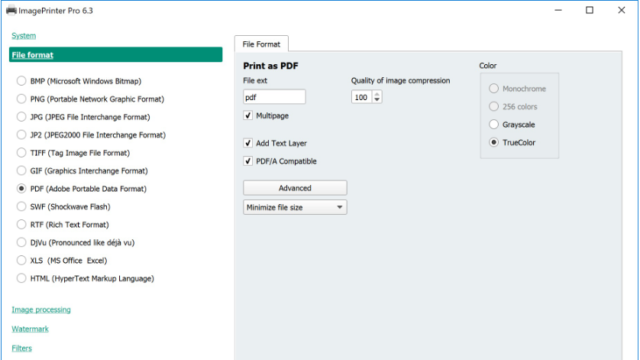
Отказ от ответственности
FilesWin это веб-сайт для просмотра и загрузки легального программного обеспечения. Мы против пиратства и не предоставляем никаких серийных номеров, кейгенов, патчей или кряков для ImagePrinter или любого программного обеспечения, перечисленного здесь.
Мы соблюдаем DMCA, и вы можете запросить удаление своего программного обеспечения с нашего веб-сайта через нашу контактная страница.
Free Image Printer for Windows 10 — Full description
Welcome to the download page for Free Image Printer, an exceptional software developed by AB-Tools.com GmbH, designed exclusively for Windows 10. This innovative tool allows you to effortlessly convert any document or file into high-quality images with just a few clicks. Whether you need to capture screenshots, save web pages, or create PDFs, Free Image Printer is your go-to solution. With its user-friendly interface and extensive customization options, this software ensures a seamless and efficient printing experience. Say goodbye to the hassle of dealing with physical printers and embrace the convenience of digital printing. Download Free Image Printer now and unlock a world of endless possibilities.
Free Image Printer for Windows 10 — Post your review
Free Image Printer Windows 10 similar downloads
Print & Save
… a game-changer for anyone looking to optimize their printing processes.
«Print & Save» is a tool designed … time, money, and resources. It allows you to print multiple pages on a single sheet of paper, …
Real PDF Printer
Welcome to the download page for Real PDF Printer, an exceptional software developed by Real Software Solutions. … to effortlessly convert any document into a high-quality PDF file. With its user-friendly interface and advanced features, …
Royce PDF Printer
Welcome to the download page for Royce PDF Printer, an exceptional software developed by Roycesoft exclusively for … With its sleek design and powerful features, Royce PDF Printer revolutionizes the way you handle your digital …
Modern PDF Printer
Welcome to the official website of Modern PDF Printer, a cutting-edge software developed by PDFLogic Corporation. This … a seamless and efficient solution for all your PDF printing needs. With Modern PDF Printer, you can …
RPM Remote Print Manager Select 32 Bit
Welcome to the download page for RPM Remote Print Manager Select 32 Bit, an exceptional software developed … specifically for Windows 10, this powerful application revolutionizes print management, offering seamless control over your printing tasks. …
Total PDF Printer
Welcome to the download page for Total PDF Printer, an exceptional software developed by Softplicity exclusively for … This powerful tool revolutionizes the way you handle PDF files, providing a seamless and efficient printing experience. …