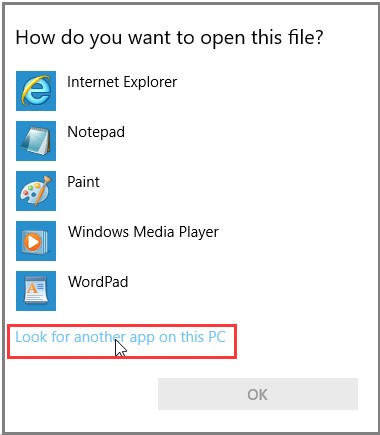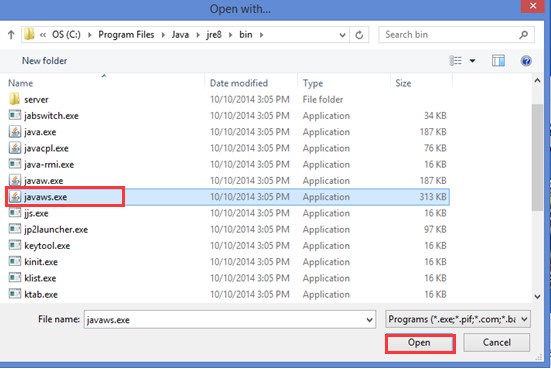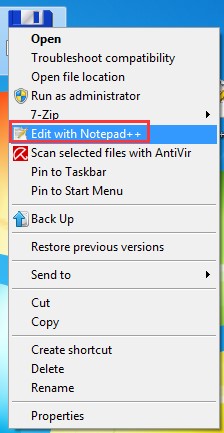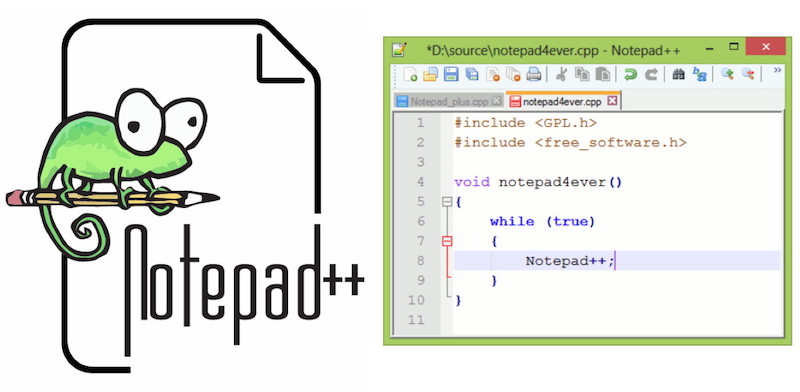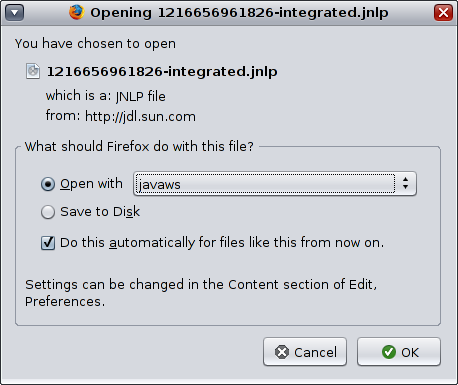Время от времени мы можем встретить файлы с уникальными расширениями. Существует множество расширений файлов, которые являются новыми и незнакомыми, даже если мы обмениваемся файлами в Интернете уже много лет. Иногда мы сомневаемся в надежности файлов с расширениями, к которым мы не привыкли. Однако существуют также файлы с расширениями, например файлы .jnlp, которые встречаются редко, но являются законными.
Расширения файлов связаны с приложением, в котором их можно открыть. Давайте сначала узнаем, что такое файлы JNLP.
Протокол запуска сети Java или JNLP — это формат файла, используемый для запуска приложений на клиенте удаленного рабочего стола или веб-сервере. Пользователи могут использовать файлы JNLP для запуска исполняемого файла Java в формате XML. Например, вам необходимо использовать файлы JNLP для запуска такого программного обеспечения, как Java Web Start или подключаемый модуль Java.
Формат файла содержит удаленный адрес, по которому можно загрузить программу Java, и начальный класс для запуска приложения. Вы можете редактировать его с помощью текстового редактора, если он поддерживает формат XML.
Теперь, если вы встретите файл JNLP, есть несколько способов открыть его в Windows 10.
Как открыть файлы JNLP в Windows 10
Просмотр файлов JNLP с помощью текстового редактора
Как упоминалось выше, вы можете просматривать и редактировать файлы JNLP с помощью текстового редактора, поддерживающего файлы XML. Имейте в виду, что если вы хотите только открыть файл и получить информацию, вы можете использовать текстовый редактор. Вы не можете открыть файл для запуска приложения с помощью текстового редактора. Если вам нужно запустить приложение, используйте следующий метод.
- Перейдите к файлу .jnlp.
- Щелкните правой кнопкой мыши имя файла.
- Выберите Notepad++, Блокнот или любой текстовый редактор, установленный на вашем компьютере.
- Откроется новое окно, содержащее информацию из вашего файла JNLP. Вы можете отредактировать информацию или скопировать и вставить деталь.
Откройте и запустите файлы JNLP с помощью Java Web Start
Если вы хотите открыть файл .jnlp для запуска приложения, вам нужно будет использовать Java Web Start.
- Перейдите к своему файлу JNLP.
- Щелкните правой кнопкой мыши имя файла.
- Выберите Открыть с помощью.
- Нажмите «Искать другое приложение на этом компьютере».
- В адресной строке введите следующее и нажмите Enter: C:\Program Files (x86)\Java\jre1.8.0_261\bin
- Нажмите «Открыть», и файл JNLP запустится.
Была ли статья полезна? Дайте нам знать в комментариях ниже.
-
Home
-
Partition Manager
- JNLP File (What Is It & How to Open It in Windows 10)
By Amy | Follow |
Last Updated
What is a JNLP file? Where can the file be used for? How to open JNLP file in Windows 10? In this post, MiniTool will focus on these questions and explore the answers to them.
What Is a JNLP File
Java Network Launch Protocol (JNLP) is a file format used for launching Java executable over the Web or Network. It contains information like the remote address for downloading a Java program and the initial class to run.
JNLP files usually are saved in an XML format that can be viewed or edited via a text editor that supports XML format. They can be executed easily on the system with a Java Runtime Environment (JRE) because it contains the Java Web Start technology that is capable of opening the JNLP files.
As JNLP files are program-specific, computer might not recognize JNLP files to execute them via Java Web Start application. So, you can find questions like how to open JNLP file in the community and form.
If you are also confused about the question, keep reading the following content of this post.
Two Methods to Open JNLP File
You can open JNLP files on systems including Windows, Mac, as well as Linux with Java Web Start, Karakun OpenWebStart or any text editor. Now, let’s see how to open JNLP file on Windows 10.
Method 1: Open JNLP File via Java Web Start
Java Web Start (JavaWS) has been added in the Java Runtime Environment since the release of Java 5.0. With JavaWS, you are able to launch full featured applications through a single click. Since Windows sometimes set other applications as default for .JNLP files, you need to open them by choosing JavaWS from Java’s directory.
Here is the tutorial on opening .JNLP file via Java Web Start.
Step 1: Right click the JNLP file on your computer and select the Open with option from the prompted menu.
Step 2: In the next window, scroll down the options and choose Look for another app on this PC option.
Step 3: Then, follow the path below to find javaws.exe.
C:Program Files (x86)Javajre1.8.0_261bin
Step 4: Click on the target file and click the Open button. Then the JNLP file will be opened.
Method 2: Open JNLP File via Text Editor
Text Editor is also available for opening JNLP file. Besides, the text editor can check and edit the code of your JNLP file as well. You can open your JNLP file even if you don’t install Java on the computer.
Tip: The JNLP file will only open as a text file and it won’t function for any other operations.
You are able to open JNLP files via notepad or some other text editors. How do to? Here are detailed steps. Here we take opening JNLP file via notepad as an example.
Step 1: Right click the JNLP file on your computer and choose Edit with Notepad++ from the elevated menu. If you don’t see this option, click on Open with option and then search for the Notepad.
Step 2: Then the JNLP file will be opened. You can check and edit the content of your JNLP file at here.
What is a JNLP file and how to open it on Windows 10? Read this post to get the detailed information now!
About The Author
Position: Columnist
Having writing articles about computer tech for a long time, I am rather experienced especially on the aspect of computer optimization, PC enhancement, as well as tech terms explanation. The habit of looking through tech forums makes me a great computer issues collector. And then, many articles related to these issues are released, which benefit plenty of users. Professional, effective, and innovative are always the pursuit of an editing worker.
Now and then, we may come across files with unique extensions. There are a lot of file extensions that are new and unfamiliar even if we have been exchanging files online for many years. Sometimes, we doubt if the files are reliable with the extensions that we are not accustomed to. However, there are also file extensions such as .jnlp files, which are uncommon but legitimate.
File extensions are associated with the application where they can be opened. Let us first know what JNLP files are.
What is a JNLP File?
Java Network Launch Protocol or JNLP is a file format used to launch applications on a remote desktop client or a web server. Users can use JNLP files to launch Java executable and are in XML file format. For instance, you need to use JNLP files to run software like Java Web Start or the Java Plug-in.
The file format contains the remote address where it can download a Java program and the initial class to start running the application. You can edit it using a text editor, as long as it supports XML format.
Now, if you come across a JNLP file, there are several ways on how you can open it on your Windows 10.
How to Open JNLP Files in Windows 10
View JNLP Files using a Text Editor
As mentioned above, you can view and edit the JNLP Files using a text editor that supports XML Files. Keep in mind that if you only want to open the file and obtain information, you can use the text editor. You cannot open the file to launch an application using the text editor. If you have to launch an application, use the next method.
- Navigate to your .jnlp file.
- Right-click on the file name.
- Select Notepad++, Notepad, or any text editor installed on your computer.
- A new window will open containing the information in your JNLP file. You can edit the information or copy and paste a detail.
Open and Run JNLP Files using Java Web Start
If you want to open the .jnlp file to launch an application, you will need to use the Java Web Start.
- Go to your JNLP file.
- Right-click on the file name.
- Select Open With.
- Click the Look for another app on this PC option.
- On the address bar, type the following and click Enter: C:\Program Files (x86)\Java\jre1.8.0_261\bin
- Click Open, and it will launch the JNLP file.
Was the article helpful? Let us know in the comments below.
If you’ve ever wondered how to open a JNLP file, you’re in luck. JNLP files are Java applications that can be executed by a web browser. Whether you’re trying to download one from a website or want to edit an existing one, this article will give you some tips on how to open a JNLP file in Windows 10.
First, make sure you have the latest version of Java installed on your PC. If you’ve been experiencing problems opening a JNLP file, the problem may be the file type association. Specifically, the JNLP file type is associated with the Java Web Start program, which helps remote desktop clients launch applications. To change the default app to open a JNLP file, go to your Start Menu and select “Java Control Panel”. Next, click on the General tab. Then, click the View button under Temporary Internet Files.
Next, select the Default programs option in the Default Programs window. Usually, this is found in the Control Panel’s window. Open it by swiping in from the right edge of the screen, typing in the search box, or clicking the Apps tab. Then, choose the application that you want to use to open the JNLP file. This should open the file with Java Web Start.
How Do I Open a JNLP File in Windows 10 Chrome?
If you’re wondering how to open a JNLP file in Chrome on Windows 10, you’ve come to the right place. You can find a quick way to do this in the settings menu. If you don’t see it there, go to the Settings menu and select Control Panel. Next, open the Default Programs folder. You can either click on the open with option or swipe in from the right edge of the screen. To access the folder containing the JNLP file, click the arrow next to the folder with the file.
If you don’t have Java installed, you can download the Java Web Start Launcher for free. Once you install it, you’ll be prompted to choose a program to open a JNLP file. Select Java to open it. Then, click the Change button. Your browser will now prompt you to choose the program you want to use to open the file. It should prompt you to select the Java Web Start Launcher if you don’t have it installed.
What Software Opens a JNLP File?
What software opens a JNLP file on Windows 10? JNLP files are Java application packages. Using a text editor that supports this format can open JNLP files. You will also need Java Runtime Environment to open and execute JNLP files. The JNLP file extension is part of Java Web Start technology. The Java Runtime Environment comes bundled with Windows. If you do not have Java, you can download and install it from the Internet. If you do not have Java installed on your PC, you can use the File Explorer to open JNLP files.
To open a JNLP file on Windows 10, you can use an Internet browser. You can simply type the URL of the file and then navigate to its location on your PC. Once you’ve located the file, click on “Open with” to view a list of programs that can open it. You’ll find “Java Web Start” under the list. Click on this option and click the “OK” icon. After the file has opened, you can continue working on it.
How Do I Run a JNLP File in Windows?
If you are having trouble running JNLP files on Windows 10, you might be wondering how to open and run them. JNLP files are files that have a Java application embedded in them and are commonly open using a web browser. Fortunately, there are a couple of ways to open a JNLP file. First, you need to open Control Panel from the Start menu. After you do this, go to the File Types tab. In the Extensions column, look for JNLP under “Compatibility.” If you cannot see the file type, click the Open With button and then choose Default Programs.
If you still can’t open a JNLP file, you can open it in a text editor. Select “Open With” from the File menu. If you are using Windows 10, you will need to install the 64-bit version of the Java Runtime Environment (JRE). Otherwise, you can try opening a JNLP file with Notepad++ or Notepad. Once the file is open, you can edit it using a text editor.
How Do I Get the Java Web Start Launcher?
You can add the Java Web Start Launcher to the Start Menu using the Java Cache Viewer. This will display the Java applications installed on your computer and enable you to install shortcuts to these applications. Once you install the Java Cache Viewer, you can also launch these applications through the Start Menu by double clicking the Java icon and choosing “View.” Next, select the application you’d like to launch and then click “Run”. You’ll be prompted to run the application.
In order to install Java, you must install the latest version of the Java runtime environment. The latest version can be found on the Java Control Panel in the start menu. Double-click the application to launch it. You can also navigate to the JRE_HOME>binjavaws folder and select “Open With.”
How Do I Download And Install Java on Windows 10?
If you want to use Java applications on your computer, you’ll need to download and install the latest version of Java on your system. Java is a programming language that is used for web development, scientific applications, mobile applications, and more. The language has become the programming language of choice for many computer users because of its portability, security, and platform independence. To get the latest version of Java, follow the steps below.
The JDK bin folder is located in the c:Program FilesJavajdk-15.0.x. Open a command window and type java -version to get the latest version of Java. To make sure that the JDK is installed correctly, make sure that you set the PATH environment variable to the correct location. Once the PATH variable is set, you can go back to the previous step.
Now that Java has been installed, you can use it to download applications for your computer. You can also run the Java installer from the C drive. You can also save it to disk and run it manually. However, you should be aware that Java is a bit complex and may not be compatible with your operating system. In case of difficulties, you can try enabling automatic updates from the Microsoft website. If this does not work, you may need to reinstall the Java software.
Why is JNLP Not Launching?
If you’ve been wondering “Why is JNLP not launching in Windows 10?” you are not alone. This is a common problem for many users, and is caused by a program that won’t open it. The problem is that your computer may not recognize the file as a Java app. JNLP files contain the remote address for downloading the Java program, as well as classes and other data. Typically, they’re used for launching Java applications over a network.
One way to fix this issue is to edit the file association for JNLP files. This can be done by opening the file with Notepad++, or by right-clicking on the JNLP file and selecting “Open With.” After you’ve changed the file association, the JNLP file should now launch correctly. If it still won’t launch, you should download the latest version of Java.
To open a JNLP file, first make sure you have Java Web Start installed on your computer. To do this, press the Windows key + R and select Settings. Then, choose the Default Apps tab and click the Browse button. Once in this window, look for Java Web Start and choose it as your default application. Now, JNLP files will open with Java Web Start.
A JNLP file is an XML file that can launch a Java executable. This type of file is associated with Java Web Start and Java Plug-in. JNLP files include the remote address for downloading the Java program and initial class for running the application. You can open a JNLP file with any text editor, but you must use the XML format.
You can open a JNLP file in Windows or Mac computers. Unlike some other file types, JNLP files are specific to a specific program. If you cannot open the JNLP file with the application installed, you can open it with a text editor. Notepad++ and File Viewer Plus are examples of text editors that can open JNLP files. Simply open the JNLP file in Notepad++ or another text editor and edit it in the program of your choice.
Learn More Here:
1.) Windows Help Center
2.) Windows – Wikipedia
3.) Windows Blog
4.) Windows Central
How do I run a JNLP file?
Right-click a JNLP file and click “Open With.” Select the “Java Web Start Launcher” application in the list or click “Browse,” browse to the “C:\Program Files (x86)\Java\jre[version]\bin” folder on your computer and double-click the “Javaws.exe” program file.
How do I open a JNLP file in Chrome?
Right-click the JNLP file on the bar at the bottom of the Google Chrome window and select “Always Open Files of This Type.” After you set this preference, Google Chrome will open JNLP files when you click a “Launch” button on a page.
Why can’t I open JNLP files?
Misconfigured file type association or missing Java Runtime Environment can lead to JNLP file not opening problems. Windows 64-bit users may require to install the 64-bit JRE version on top of their existing JRE installation. You can also set the default app for JNLP file type from the Default Apps settings.
How do I run a JNLP file in Windows command line?
Procedure
- Select a link on a Web page that refers to a . jnlp file.
- At a shell or command prompt, type: javaws
- If you have used Java Web Start to open the application in the past, use the Java Application Cache Viewer. At a shell or command prompt, type: install_dir /jre/bin/javaws -viewer.
What is a JNLP file?
The JNLP file specifies the name of the main JAR file, the version of Java Runtime Environment software that is required to run the RIA, name and display information, optional packages, runtime parameters, system properties, and so on.
What does JNLP stand for?
Java Network Launch Protocol (JNLP) Support.
To open the file:
- Navigate to its current location.
- Right-click on your JNLP file.
- Select Open with.
- Then, select the text editor you want to use. Let’s say it’s Notepad++.
- The editor will then open the file in a new window. You can now edit it.
How do I view downloads on Google Chrome?
See a list of files you’ve downloaded
- On your computer, open Chrome.
- At the top right, click More. Downloads. To open a file, click its name. It will open in your computer’s default application for the file type. To remove a download from your history, to the right of the file, click Remove. .
How do I enable always open files of this type in Chrome?
Click on the small arrow icon located next to your download. Select Always Open Files of This Type – once you click on this option a checkmark will appear.
What is javaws command?
The javaws command launches Java Web Start, which is the reference implementation of the Java Network Launching Protocol (JNLP). Java Web Start launches Java applications/applets hosted on a network. If a JNLP file is specified, javaws will launch the Java application/applet specified in the JNLP file.
How do I get the Java Web Start launcher?
From Java Application Cache Viewer
- Go to Start > Settings > Control Panel > Double click on the Java icon. The Java Control Panel will start.
- Click on the General tab.
- Click on the View button from the Temporary Internet Files section.
- Double click on the respective application from the list that you want to launch.
How do I open a JNLP file in Windows 10 Chrome?
How do I open a JNLP file in Windows 10 Chrome?
- Launch Chrome and navigate to a website containing a link to a JNLP file.
- Click the link to download the file.
- Click the arrow next to the filename, and then select “Always Open Files of This Type.”
- Select “Java Web Start Launcher” if Chrome asks which program you want to use to open the file.
What is JNLP agent?
JNLP(JAVA NETWORK LAUNCH PROTOCOL) is used to Connect to/launch your java application( here Jenkins) from a remote location.
Is JNLP still supported?
Oracle has announced that Java Applet and WebStart functionality, including the Applet API, The Java plug-in, the Java Applet Viewer, JNLP and Java Web Start (containing the javaws tool) are all deprecated in JDK 9 and will be removed in a future release.
How do I open a JNLP file in Firefox?
Open Firefox and select ‘Options’. 3. Under the ‘General’ category, scroll down to the ‘Applications’ section. Click the drop down menu for ‘JNLP files’ and select ‘Use Java Web Start Launcher’.
How do I open a JNLP file in Internet Explorer?
Changing JAVA settings to “Always allow JNLP/MIME” Reset internet explorer advanced settings. Change the MIME extension settings in the web. xml file of the web server.
How do I unblock a JNLP file in edge?
Select the ‘Security tab’, click the [Edit Site List] button, and add https://ecf.ca5.uscourts.gov/ to the Exception Site List. 4. Select the ‘Advanced’ tab, click the ‘Always allow’ radio button under JNLP File/MIME Association, and click [OK].
Where is java located windows?
On Windows, Java is usually installed in the directory C:/Program Files/Java. You can check if this folder exists. If the folder does not exist, we can’t be sure that Java is not installed on your computer.
Why can’t I open a downloaded file on my computer?
Sometimes, corrupted system files or bad sectors on Windows system drive may cause hard drives, folders, or files inaccessible. Therefore, fixing corrupted system files and repair bad sectors on the hard drive may help you fix the Downloads folder that won’t open error.
Why my Downloads are not showing in Chrome?
The problem of downloaded file missing in Chrome browser might be due to an Incompatible browser extension. Open Chrome browser > click on 3-dots menu icon > More tools > Extensions. On the next screen, disable Extensions by moving the toggle to OFF position.
Where are my files?
Open the Android app drawer by swiping up from the bottom of the screen. 2. Look for the My Files (or File Manager) icon and tap it. If you don’t see it, instead tap the Samsung icon with many smaller icons inside it — My Files will be among them.
How do I change what program opens a file in Chrome?
How do I change what program opens a file in Chrome?
- On your computer, click the Start menu .
- Click Control Panel.
- Click Programs Default Programs. Set your default programs.
- On the left, select Google Chrome.
- Click Set this program as default.
- Click OK.
How do I set always open files of this type?
Download the file type that you want opened automatically in the Chrome browser. You should see it displayed in the downloads bar at the bottom of the page. When it completes, click on the small arrow icon next to it and select the “always open files of this type” option.
How do I undo open files of this type Windows 10?
Undo Always use this app to open files option
- Press Win+I to open Settings.
- Select Apps settings.
- Now on the right side.
- Search for the app and locate the extension whose action you want to change.
- Next, click on the external link icon to open a pane.
- From the panel, select the app you want to use.
- Click OK and exit.