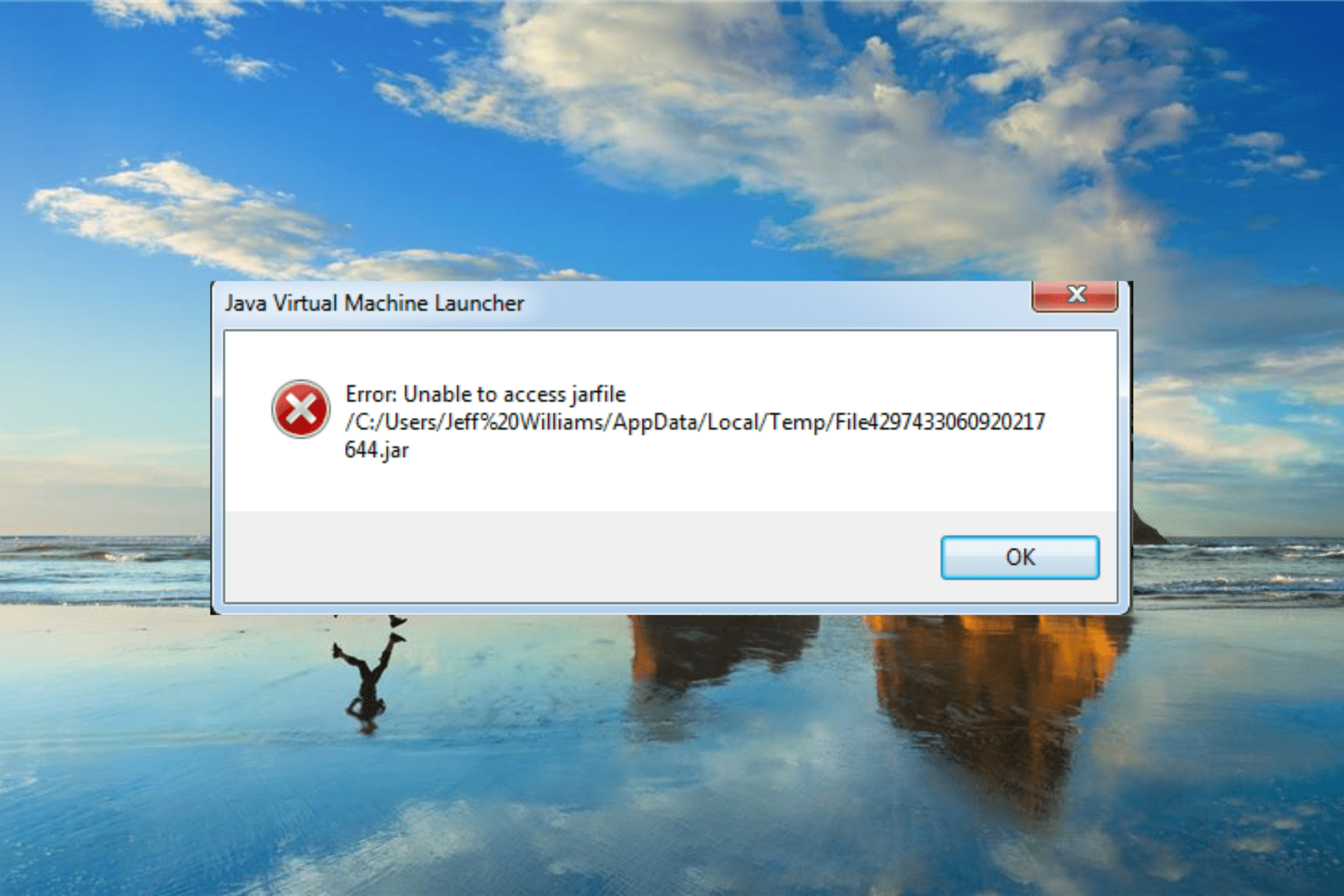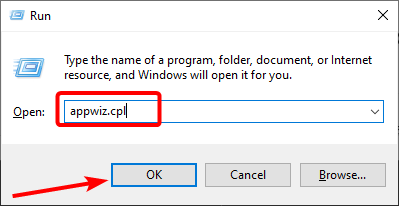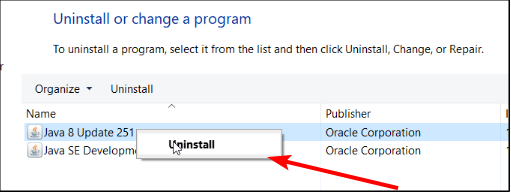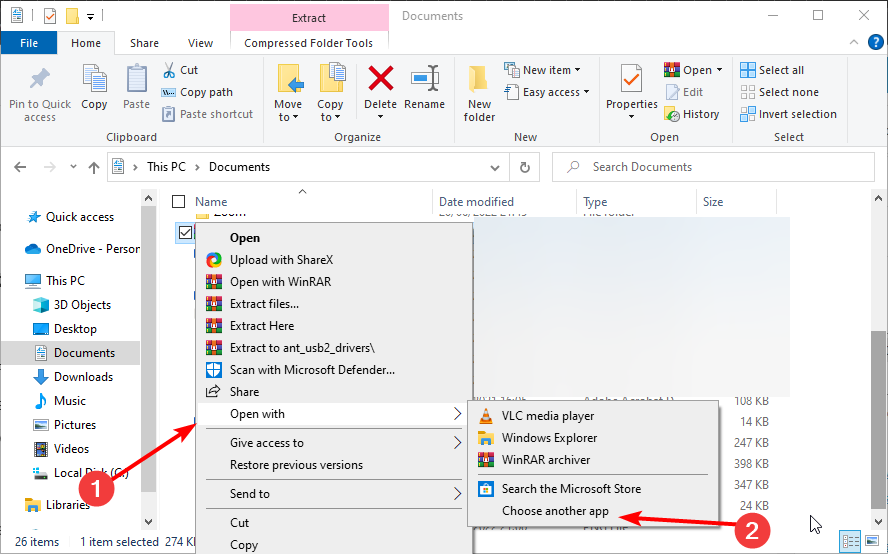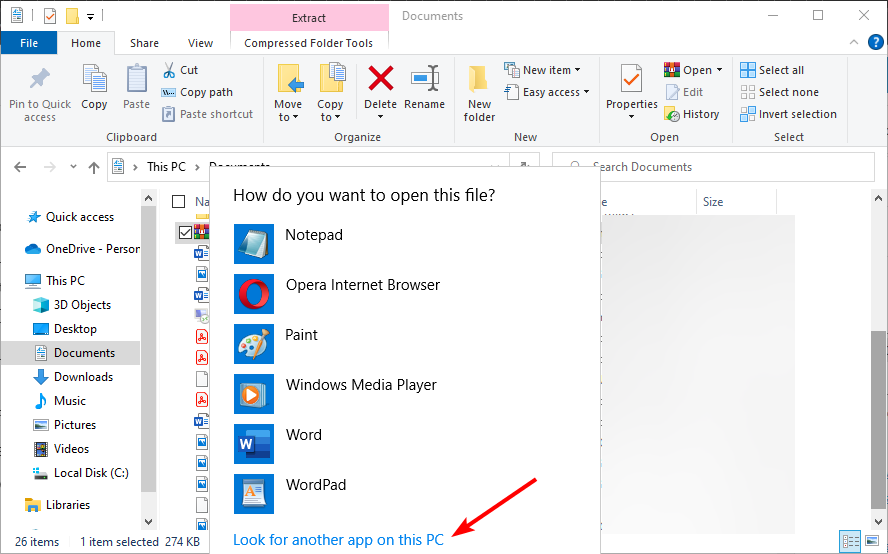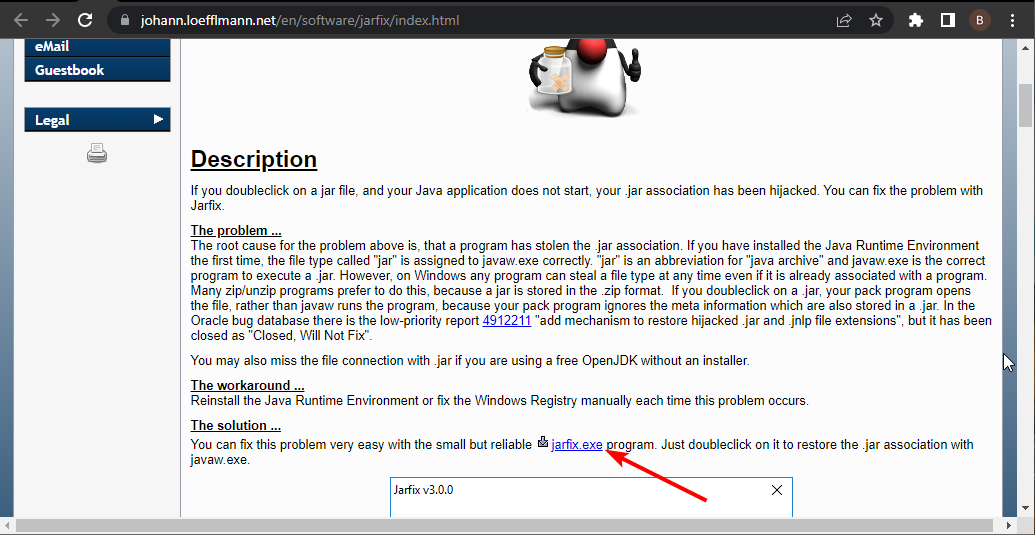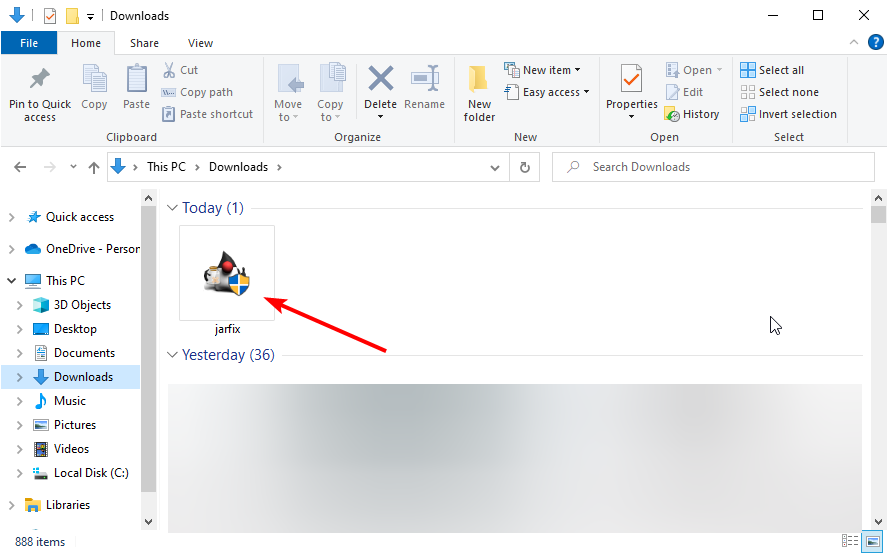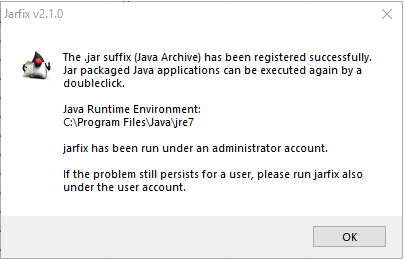На чтение 4 мин. Просмотров 1.8k. Опубликовано
Возможно, плагины для браузера Java вышли из моды, но есть еще много программ, работающих на Java. Вы можете открывать программы Java с файлами JAR. Однако некоторые пользователи программного обеспечения Java не всегда могут открывать JAR-программы, когда появляется сообщение об ошибке « Ошибка: невозможно получить доступ к jarfile ». Вот несколько решений для сообщения об ошибке jarfile.
Содержание
- Ошибка: невозможно получить доступ к jarfile
- 1. Добавьте самую последнюю версию Java в Windows
- 2. Выберите Java в качестве программы по умолчанию для файлов JAR.
- 3. Выберите параметр Показать скрытые файлы, папки и диски.
- 4. Откройте программное обеспечение Jarfix
Ошибка: невозможно получить доступ к jarfile
- Добавить самую последнюю версию Java в Windows
- Выберите Java в качестве программы по умолчанию для файлов JAR
- Выберите «Показать скрытые файлы, папки и диски».
- Откройте программное обеспечение Jarfix
1. Добавьте самую последнюю версию Java в Windows
Во-первых, убедитесь, что у вас установлена самая последняя версия Java. Самая последняя версия – это Java 8 161. Таким образом, вы можете обновить Java в Windows 10.
- Сначала нажмите сочетание клавиш Win + R, чтобы открыть команду «Выполнить».
- Введите «appwiz.cpl» в текстовое поле «Выполнить» и нажмите кнопку ОК .
- Введите «Java» в поле поиска «Поиск программ», как показано на снимке ниже.

- Затем выберите Java, чтобы проверить, какая у вас версия. Версия отображается в нижней части окна и отображается в столбце Версия.
- Если у вас не установлена самая последняя версия Java, нажмите кнопку Удалить .
- Нажмите кнопку Да , чтобы подтвердить.
- Откройте эту веб-страницу в вашем браузере.

- Нажмите кнопку Бесплатная загрузка Java , чтобы сохранить мастер установки JRE.
- После этого может открыться диалоговое окно, из которого можно нажать кнопку Выполнить , чтобы запустить установщик JRE. Если нет, откройте папку, в которой вы сохранили мастер установки, щелкните правой кнопкой мыши мастер установки Java и выберите Запуск от имени администратора .
- Нажмите кнопку Установить в окне мастера установки, чтобы установить Java.
2. Выберите Java в качестве программы по умолчанию для файлов JAR.
Сообщения об ошибках Jarfile обычно появляются, когда Java не настроена в качестве программного обеспечения по умолчанию для файла JAR. Вместо этого утилита архивирования может быть связанной программой по умолчанию для JAR. Таким образом, выбор Java в качестве программы по умолчанию для файла JAR может запустить его программу. Вот как вы можете настроить программное обеспечение по умолчанию для формата JAR.
- Откройте проводник и папку, в которой находится файл JAR.
- Нажмите правой кнопкой мыши файл JAR и выберите Открыть с помощью > Выберите программу по умолчанию > Выберите другое приложение , чтобы открыть окно на снимке прямо ниже.

- Выберите Java, если он указан среди программ по умолчанию.
- Если в списке программ нет Java, выберите параметр Искать другое приложение на этом ПК .
- Затем перейдите в папку Java, выберите Java и нажмите кнопку Открыть .
- Нажмите кнопку ОК в окне Открыть с помощью.
- Нажмите на JAR, чтобы запустить его программу.
ТАКЖЕ ЧИТАЙТЕ: я не могу открыть Steam в Windows 10: как я могу решить эту проблему?
3. Выберите параметр Показать скрытые файлы, папки и диски.
- Сообщение об ошибке « невозможно получить доступ к jarfile » также может появиться, если не выбран параметр Показать скрытые файлы, папки и диски . Чтобы выбрать эту опцию, откройте проводник.
- Перейдите на вкладку “Вид” и нажмите кнопку Параметры , чтобы открыть окно, расположенное ниже.

- Выберите вкладку «Вид», показанную ниже.

- Выберите Показать скрытые файлы, папки и диски Файлы и папки.
- Нажмите кнопку Применить .
- Нажмите кнопку ОК , чтобы закрыть окно.
4. Откройте программное обеспечение Jarfix
Jarfix – это легковесная программа, предназначенная для исправления не запускающихся Java-программ. Программа исправляет ассоциации типов файлов JAR. Нажмите jarfix.exe на этой веб-странице, чтобы сохранить программное обеспечение в папке. Затем вы можете щелкнуть jarfix.exe, чтобы открыть окно ниже и исправить сопоставление JAR. Это все, что нужно сделать, и в окне Jarfix больше нет вариантов для выбора.

Это несколько решений, которые могут исправить ошибку « невозможность доступа к jarfile » и запустить программное обеспечение JAR. Для получения дополнительной информации о том, как запустить файлы JAR в Windows, ознакомьтесь с этой статьей.
You are here: Home/ Software/ Java Unable To Access Jarfile On Windows 10 – How To Fix?
Some users have recently reported an error while running some applications, where they get the error message ‘Unable to access jarfile’. Here I shall discuss how you can easily solve this error on your devices. Check here to know how to uninstall java deployment toolkit.
JAR is the extension given to the package file format that Java class files use to pack metadata and resources into a single package file for distribution. When the application running the Java class files is unable to locate or process the jarfile, you will see this error message.
Usually, you can get this error message due to the following reasons:
- Outdated java application
- Incorrect location of the Java executable file
- Malware
- Default application not set for the JAR file format.
How To Fix ‘Unable To Access Jarfile’ Error Message?
Now that you know why you may be facing the unable to access jarfile in Minecraft and other applications, here are some simple solutions that you can apply to solve this error.
Solution 1: Check For Malware
Let us start by making sure that your system is up to date with the latest security measures. A regular security check is mandatory if you handle sensitive information on your computer. A virus or malware can compromise your data and put your privacy at risk.
Scan your device for viruses and malware. If you have premium third-party antivirus software, use them to scan for any hidden malware or other potential risks. Else, you can also choose from a host of free antivirus applications like Avast antivirus or Malwarebytes free anti-malware.
Solution 2: Change The Open With Option
Some users have reported that after a recent update to their Windows, the default app associated with the .JAR file format changed to some other apps installed on their device. This can also be one of the reasons that you see the Unable to access error for the .jar files on your computer.
This can be easily solved, as all you need to do is change the default app associated with the file using the right-click context menu. Here are the simple steps that you need to follow:
- First, navigate to the directory where you have saved the .JAR package using file explorer.
- Right-click on the .jar package to reveal the context menu.
- Hover over Open with > to reveal additional settings.
- Here you should see your Java application on the list.
Click on it to open the file with your java application.
If you wish to permanently change the application associated with jar file packages to the Java app installed on your computer, follow these steps:
- Right-click again on the .JAR file to reveal the context menu.
- Click on Properties from the menu.
- Under the General tab, click on the Change… button next to the Opens with section.
- This will open another dialog box listing all the applications that are installed on your computer.
- Make sure that the checkbox next to Always use this app to open .jar files is checked.
- Select your Java application from this list to bind it to the.jar file format permanently.
- Save the changes and restart your computer.
Now check if changing the default file association solved the error for you.
Solution 3: Check The Documentation For Wrong File Paths
If you are a developer facing this problem while running JAR files, you might have some additional work to do in order to solve this issue. This error is really troublesome, as you will need to crosscheck the app code that is presenting you the error.
To find out what is causing this error, you need to read the utility documentation provided of the package that shows you the error. There is a chance that there is an incorrect parameter pointing to some invalid location. If the file path is wrong, there is a chance that you may be presented with this error.
You can use coding websites like Stack Overflow to produce a demo of the function that you are trying to run. Scrub through the code to identify the problem and fix it to solve the error.
Solution 4: Update Or Reinstall The Java Application
If the solutions above failed to help solve your jarfile error, the problem might be with the java app itself. If you are not running the latest version of the Java platform, there is a chance that the .JAR package will fail to recognize the java app completely.
Update your java application. Although Java updates are usually installed automatically, sometimes you may have to manually update the app in order to solve the errors associated with the app.
If updating the app did not help you, you will need to reinstall the application completely for java to run properly. You can uninstall the application from either the control panel or use a third-party batch uninstaller (like the ones from this list) to remove residual files as well.
Next, visit the Java website. Download the latest version of the Java application on your computer and install the same.
With the latest version installed, check if the error persists. The unable to access jarfile error should now be resolved.
Solution 5: Use Jarfix To Solve Java Errors
Jarfix is a free repair utility that is used to fix problems with the java-archive. If you see java unable to access jarfile error on your computer, you can use this freeware to restore the full functionality of the java app.
Simply download the Jarfix app from this website. When you double click on the app, the .jar extension will be restored to open with the correct application.
Once the process finishes, check if the error persists. Your error should be solved.
Wrapping Up
So, there you have it. Now you know how to solve the Unable to access jarfile error message using one or a combination of the solutions provided above. Comment below if you found this useful, and to discuss further the same.
Changing the default app for JAR files should fix this issue
by Matthew Adams
Matthew is a freelancer who has produced a variety of articles on various topics related to technology. His main focus is the Windows OS and all the things… read more
Updated on
- The Unable to access the JAR file is a standard error when you don’t have compatible software to open it.
- Some users reported that using stable file openers fixed the issue for them.
- You can also fix this issue by uninstalling and downloading the latest version of Java.
Java browser plug-ins might have gone out of fashion, but many programs run off Java. For example, you can open Java programs with JarFiles, among other software for opening JAR files.
However, some Java software users can’t always open JAR programs with the Unable to access JarFile error message popping up. This guide will show you some practical ways to get past this error message.
Why does it say unable to access jar?
The inability to access JarFile on Minecraft or Forge can be caused by mistakes on your path or issues with the software. Below are some of the prevalent causes:
- Outdated Java version: If your Java version is obsolete, you cannot access JarFile using the docker container. You need to update Java to the latest version.
- Wrong default program: Sometimes, this issue might be because you have not set the default program to open the JarFiles. Choosing Java as the default app for opening JAR files should fix this.
- Issues with the JAR file path: If the path to your jar file is incorrect, you can get this error. The solution here is to ensure the path is correct.
How can I fix the unable to access JarFile error?
Before proceeding to the fixes in this guide, try the preliminary troubleshooting steps below:
How we test, review and rate?
We have worked for the past 6 months on building a new review system on how we produce content. Using it, we have subsequently redone most of our articles to provide actual hands-on expertise on the guides we made.
For more details you can read how we test, review, and rate at WindowsReport.
- Add .jar extension to the JAR file name
- Beware of spaces in the JAR file path
- Add quotes to the JAR file path if it contains space
- Move the JAR file to another folder
- Use a file opener software
If the fixes above fail to solve the issue, you can now move to the fixes below:
1. Update your Java version
- Press the Windows key + R, type appwiz.cpl, and click OK.
- Right-click the Java app and select the Uninstall option.
- Now, go to the official website to download the latest version of the Java app.
A broken or outdated app can cause the unable to access the JarFile issue. Downloading the latest version of the app should fix the problem.
2. Select Java as the default program for JarFiles
- Open File Explorer and the folder that includes your JAR file.
- Right-click the file and select Open with, and then Choose another app.
- Select Java if it’s listed among the default programs.
- If Java isn’t listed among the programs, select the Look for another app on this PC option.
- Then browse to the Java bin folder, select Java and press the Open button.
JAR file error messages usually pop up when Java isn’t configured as the default software for a JAR file. This can be the cause of the unable to access JarFile.
Setting Java as the default program should fix the issue here.
- Fix: This Alias Cannot be Added to Your Account Error on Windows 11
- How to fix the Thinkpad if it Won’t Wake Up
- Microsoft Store Apps vs Desktop Apps: Which Ones to Use?
- Fix: Control Panel is Not Showing All Programs on Windows 11
- Fix: ATA/SATA Hard Drive not Detected in BIOS
3. Open the Jarfix Software
- Click jarfix.exe on this webpage to save the software to a folder.
- Now, open the folder and double-click the jarfix.exe option.
- The tool will start and fix issues with your jar file extension.
In some cases, the unable to access JarFile issue on IntelliJ can be because of problems with the file type associations. This Jarfix.exe software will help you fix this issue and restore normalcy on your PC.
Those are a few resolutions that might fix the unable to access JarFile error and kick-start your Java software. After that, you only need to follow the instructions carefully, and the issue should be resolved.
For further details on installing a JAR file in Windows 10, check our guide to make the process easy.
If you have any other questions, please leave them in the comments section below.
Ошибка «Java Virtual Machine Launcher: unable to access jarfile» может возникать при запуске Java-приложений на компьютере с операционной системой Windows 10. Обычно это происходит из-за неправильного указания пути к файлу. jar или если файл. jar был перемещен в другую папку. Решить эту проблему можно с помощью нескольких простых шагов.
Шаг 1: Проверьте путь к файлу. jar
Первым шагом нужно убедиться, что путь к файлу. jar указан правильно.
1. Запустите командную строку в Windows 10 — нажмите на клавиатуре клавиши Win + R, введите «cmd» в появившемся окне и нажмите Enter.
2. В командной строке введите «cd» и путь к папке, содержащей файл. jar. Например, cd C:\Users\UserName\Desktop.
3. Затем введите команду «java — jar имя_файла. jar» (без кавычек) и нажмите Enter.
Шаг 2: Переместите файл. jar в другую папку
Если путь к файлу. jar указан правильно, то проблема может быть в том, что файл. jar был перемещен в другую папку.
1. Найдите файл. jar на вашем компьютере. Обычно он находится в папке, где распакована Java.
2. Переместите файл. jar в папку, которую вы указали в командной строке в Шаге 1.
3. Повторите попытку запуска файла. jar с помощью команды «java — jar имя_файла. jar».
Шаг 3: Переустановите Java
Если же первые два шага не помогли решить проблему, то может быть необходима переустановка Java на вашем компьютере.
1. Перейдите на официальный сайт Java и скачайте последнюю версию Java для вашей операционной системы.
2. Удалите текущую версию Java на вашем компьютере.
3. Установите новую версию Java на вашем компьютере.
4. Повторите попытку запуска файла. jar с помощью команды «java — jar имя_файла. jar».
Советы:
— При указании пути к файлу. jar используйте кавычки, если путь содержит пробелы. Например, cd «C:\Program Files\Java».
— Проверьте, что файл. jar не был удален, переименован или перемещен в другую папку без вашего ведома.
Unable to access jarfile is a common error in the latest version of Java programming language. In this article, the reader will be told about all the reasons behind this error and how they can use various procedures to remove this error. Let’s start with the causes of this error and then gradually move to all possible solutions of this error!
Contents
- Why Does the Unable to Access Jarfile Error Message Arises?
- – Incorrect Path
- – Typo in the File Name/ Syntax Errors
- – Permissions Issue
- – The JAR File Is Corrupted
- – Missing Dependencies
- – Default Program Causing Issues
- – Hidden Files Causing Issues
- – Minecraft Server Causing Issues
- How To Resolve the Unable to Access Jarfile Error Message?
- – Check the File Path
- – Check the File Name
- – Jar File Should Be in the Same Directory as the Command Line Script
- – Check if the Jar File Is Corrupted
- – Check if Java Is Installed
- Conclusion
Why Does the Unable to Access Jarfile Error Message Arises?
The unable to access jarfile error message arises because the Java Virtual Machine (JVM) is unable to access or read a jar file specified in a command-line script or application. This error may be caused by issues such as incorrect file paths, corrupted jar files, or problems with command-line syntax.
Some other reasons are explained and listed below:
- Typo in the file name.
- Permissions issue.
- Missing dependencies.
– Incorrect Path
The incorrect path error message can occur when the path to the JAR file is not specified correctly. When a Java application is executed from the command line, the operating system needs to know the exact location of the JAR file to run the application correctly.
The path is a series of directories that lead to the location of the JAR file. An incorrect path to the JAR file can result in the unable to access jarfile error message.
– Typo in the File Name/ Syntax Errors
Another reason why this error message can occur is when there is a mistake in the spelling of the JAR file name or any other type of syntax error. The operating system uses the filename to locate and execute the JAR file, so any errors in the filename can result in the unable to access jarfile error message.
It is essential to double-check the spelling of the JAR file name, including the case of the letters. For example, if the JAR file is named “myJarFile.jar,” but you accidentally type “myjarfile.jar” or “myJarfile.jar,” the operating system will not be able to find the file and execute it.
- Error unable to access jarfile /app.jar kubernetes.
- Error unable to access jarfile server jar minehut.
- Error: unable to access jarfile agent.jar jenkins.
- Java virtual machine launcher error: unable to access jarfile.
- Error from tabula-java: error: unable to access jarfile.
– Permissions Issue
The permissions issue error message can occur when the Java application does not have sufficient permissions to access or execute the JAR file.
In most operating systems, files have permissions determining who can read, write, and execute them. If you run the Java application and it does not have the appropriate permissions to access the JAR file, the “unable to access jarfile” error message will appear.
– The JAR File Is Corrupted
Another cause of the error can be when the JAR file is corrupted. This error message can occur when the JAR file itself is damaged or incomplete. When a JAR file is corrupted, it means that some parts of the file are missing or the file is not in the expected format.
The unable to access jarfile error message is one indication that the JAR file may be corrupted. Other symptoms may include unexpected behavior or error messages when running the Java application.
– Missing Dependencies
The missing dependencies error message can occur when a Java application requires one or more external libraries or dependencies to run correctly, but they are not present in the system. A dependency is a piece of code or software that is required by another program to function correctly.
Java applications often use external libraries or dependencies to provide additional functionality or access to specific resources. When a Java application is executed, it checks for the presence of these dependencies in the system, and if they are missing, it can result in the unable to access jarfile error message.
– Default Program Causing Issues
Sometimes, the default program or default file causes the error to arise. This error message is related to Java and the Java Virtual Machine (JVM) and occurs when the JVM is unable to read or open jar file specified in a command-line script or application. The error message usually appears in the command prompt or terminal window when the program is executed.
– Hidden Files Causing Issues
Hidden files may be relevant in the context of resolving the “Unable to access jarfile” error message if the jar file or any of the directories in the file path are hidden. Hidden files or directories are files or directories that are not displayed by default in the file explorer or command-line interface and are often used to store configuration or system files.
If any of the directories in the file path to the jar file are hidden, the JVM may not be able to find the file and resulting in the error message. To check for any hidden directories in the file path, you can use the “dir” command in the command prompt or terminal, with the “/a” parameter to show hidden files and directories: dir /a. If any of the directories in the file path are hidden, you may need to unhide them using the file explorer or the “attrib” command in the command prompt or terminal: attrib -h path\to\directory.
– Minecraft Server Causing Issues
The Minecraft server is not directly related to the “Unable to access jarfile” error message discussed in this article. However, the error message may occur when trying to run a Minecraft server if the server’s configuration or startup script references a jar file that the JVM is unable to access or read.
When setting up a Minecraft server, the server’s configuration or startup script typically specifies the location of the Minecraft server’s jar file. If the jar file is not located in the specified location, or if the file path contains errors, the JVM may not be able to access the file and result in the unable to access jarfile error message.
How To Resolve the Unable to Access Jarfile Error Message?
To resolve the unable to access jarfile error, users can check the file path and name, ensure that the jar file is in the same directory as the command line script, and verify that the jar file is not corrupted.
– Check the File Path
When we say “Check the file path” in the context of resolving the unable to access jarfile error message, we mean verifying that the path to the jar file is correct.
The path is a series of directories that lead to the file. If the path is incorrect, the JVM (Java Virtual Machine) will not be able to locate the jar file which will result in the error message.
To check the file path, you need to ensure that the path you are specifying in the command line is correct. You should verify that the directory structure is accurate and that each directory in the path exists. You should also make sure that the path separator character used in the command line matches the one used by your operating system.
For example, if your jar file is located in the “myproject” directory, which is located in the “Documents” directory on your computer, the file path would be:
C:\Users\yourusername\Documents\myproject\myfile.jar
It is important to ensure that the file path is spelt correctly and that you are using the correct case for any directories or filenames. If you are unsure of the correct file path, you can use the “cd” command in the command prompt to navigate to the directory where the jar file is located and then use the “dir” command to see the contents of the directory.
By verifying that the file path is correct, you can eliminate one potential cause of the unable to access jarfile error messages and increase the chances of successfully running your Java program.
– Check the File Name
“Check the file name” in the context of resolving the “Unable to access jarfile” error message; we mean verifying that the jar file name is spelt correctly and that it has the correct file extension.
The jar file name should be spelt exactly as it appears on your computer, including any uppercase or lowercase letters. If there is a typo in the file name, the JVM (Java Virtual Machine) will not be able to find the file which will result in the error message.
In addition, the file extension of the jar file should be “.jar”. If the file extension is incorrect, the JVM will not recognize the file as a jar file and will result in an error message.
To check the file name, you should navigate to the directory where the jar file is located and check the spelling of the file name and its file extension. If you are unsure of the correct file name or file extension, you can use the “dir” command in the command prompt to see a list of files in the directory.
– Jar File Should Be in the Same Directory as the Command Line Script
When you try to run a jar file from the command line, you need to specify the file path to the jar file. If the jar file is not located in the same directory as the script that is trying to run it, you need to specify the full path to the file.
To check if the jar file is in the same directory as the command line script, you should navigate to the directory where the script is located and verify that the jar file is also located in that directory. If the jar file is not located in the same directory, you should move the file to the correct directory or specify the full path to the file in the command line.
– Check if the Jar File Is Corrupted
If the jar files are damaged or corrupted, the JVM (Java Virtual Machine) may not be able to read the file, resulting in the error message.
To check if the jar file is corrupted, you should try to open the file in file archiving software, such as WinZip or 7-Zip, and verify that the contents of the file are intact. If the file is damaged or corrupted, you may need to download the file again from a reliable source or retrieve a backup copy of the file.
– Check if Java Is Installed
Ensure that Java is installed on your system and that the JAVA_HOME environment variable is set. If Java is not installed or the environment variable is not set, the JVM will not be able to run the jar file.
Conclusion
After reading this article, the reader can now resolve this error message on their own with a proper understanding of this error message. Some key takeaways from the article that will help you fix this error are:
- This error message is a common issue in the latest Java version that occurs when the Java Virtual Machine is unable to access or read a specified jar file.
- This error can be caused by a variety of issues, such as incorrect file paths, corrupted files, or problems with command-line syntax.
- By checking the file path and name, ensuring the jar file is not corrupted, and checking for hidden files or directories, you can resolve this error.
- Additionally, you may need to troubleshoot your Java environment or adjust your command-line syntax to run your program successfully.
Remember, it is much easier to fix an error once you know its cause!
- Author
- Recent Posts
Your Go-To Resource for Learn & Build: CSS,JavaScript,HTML,PHP,C++ and MYSQL. Meet The Team