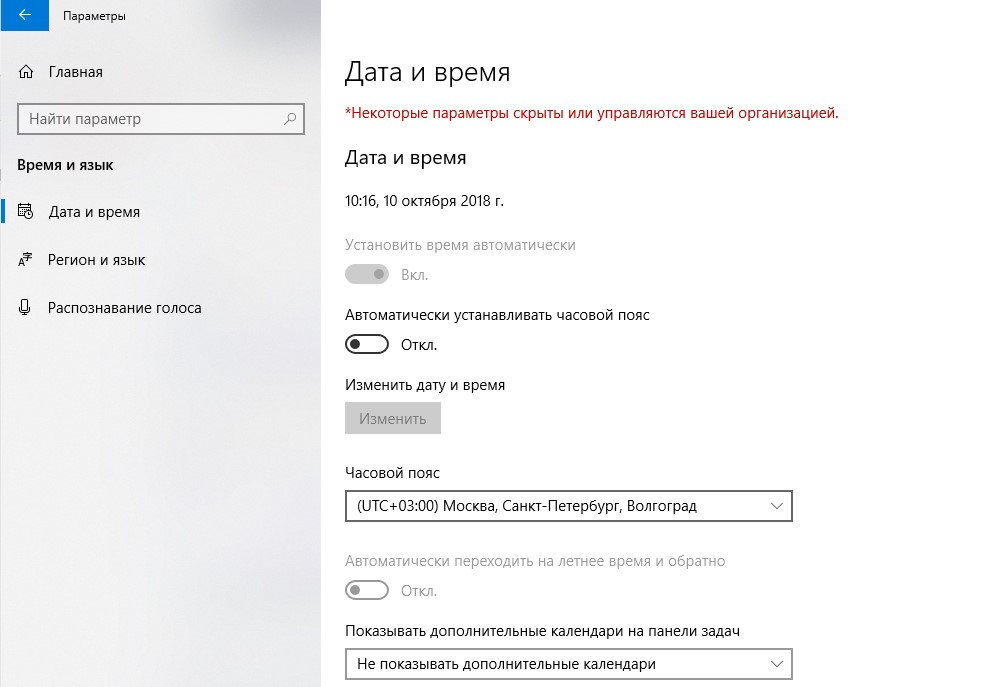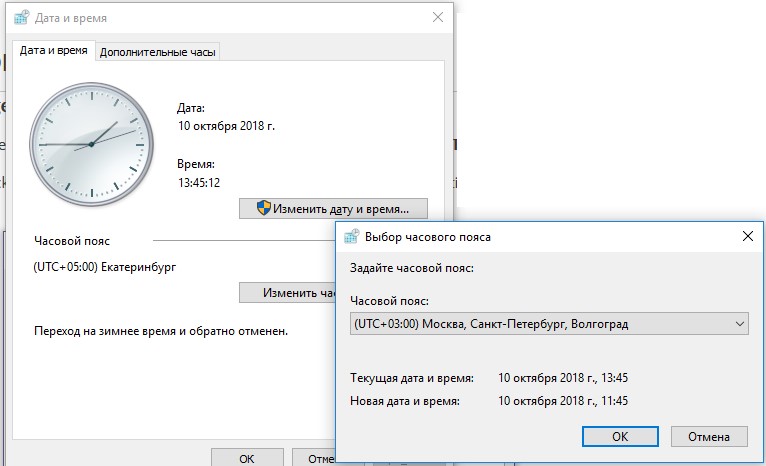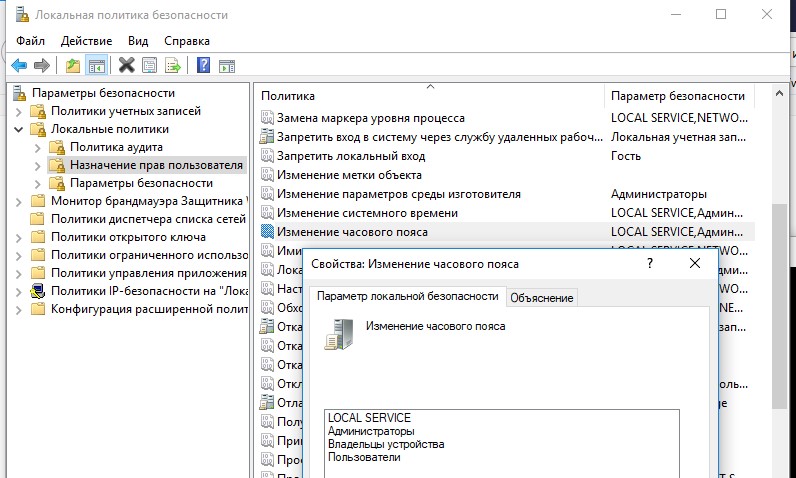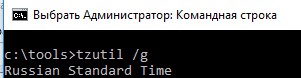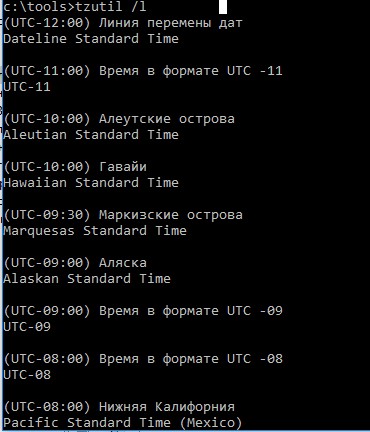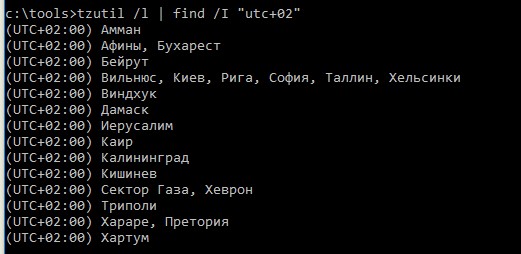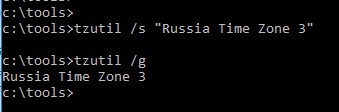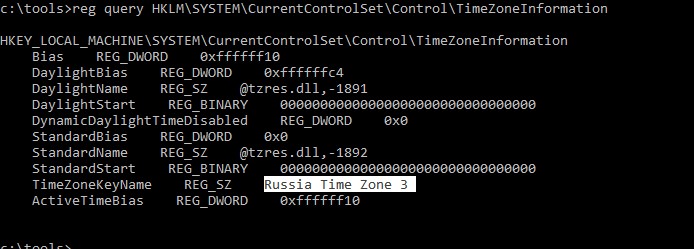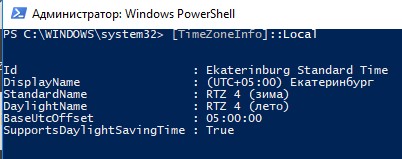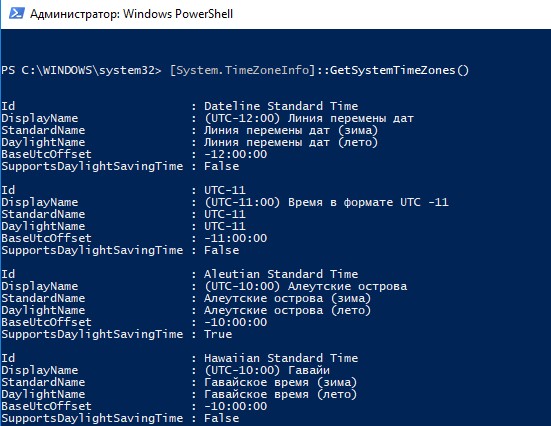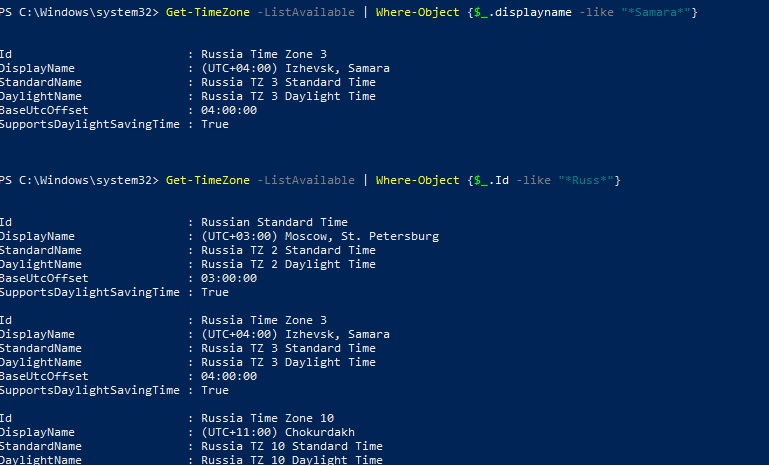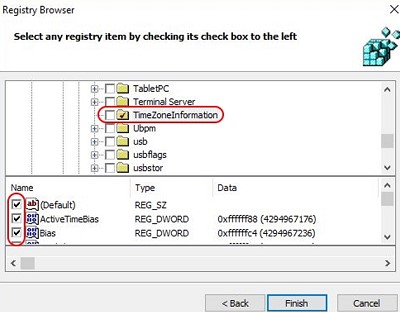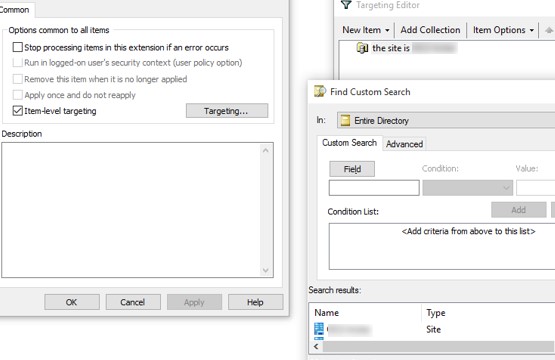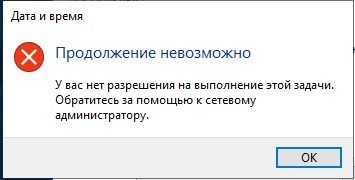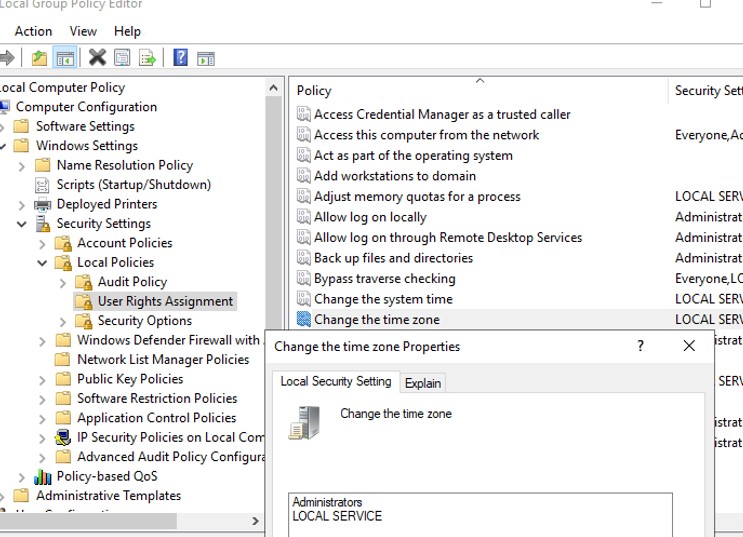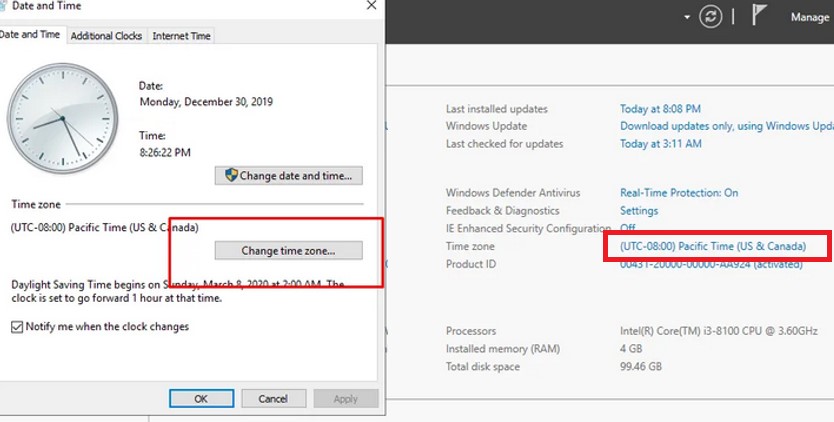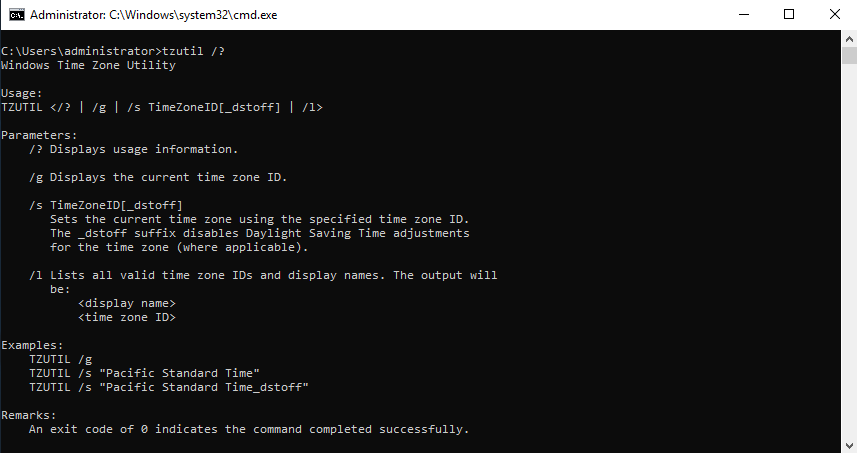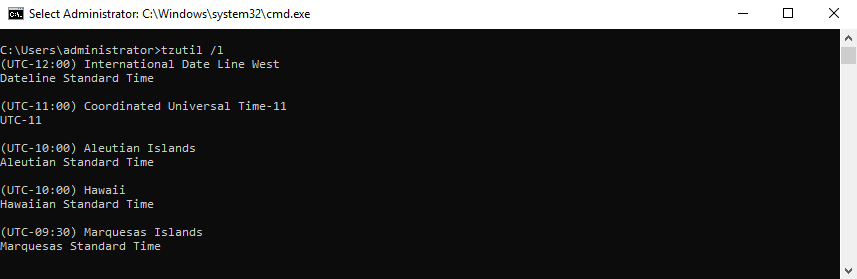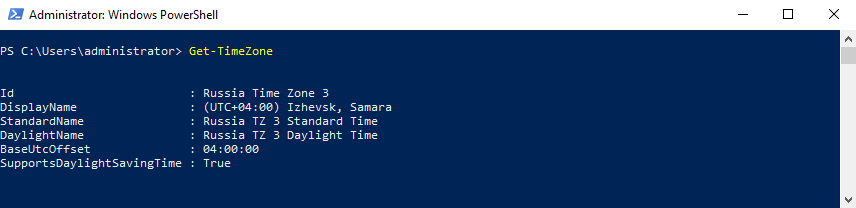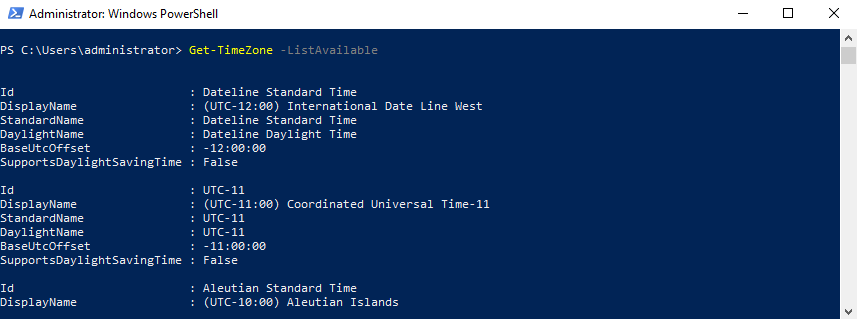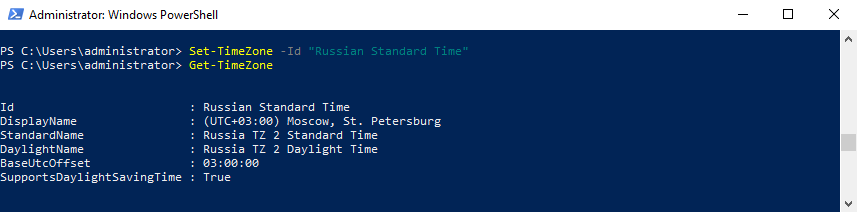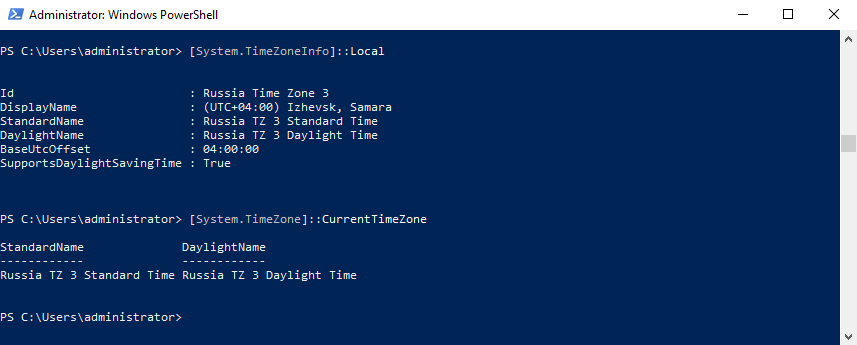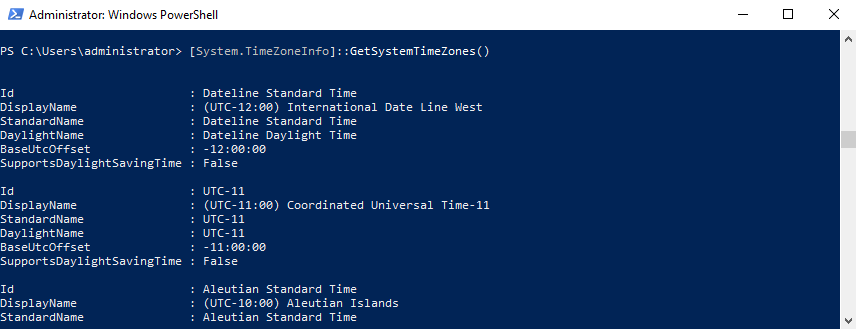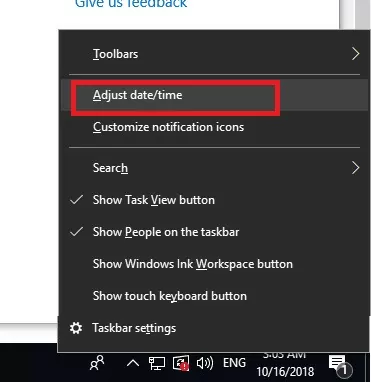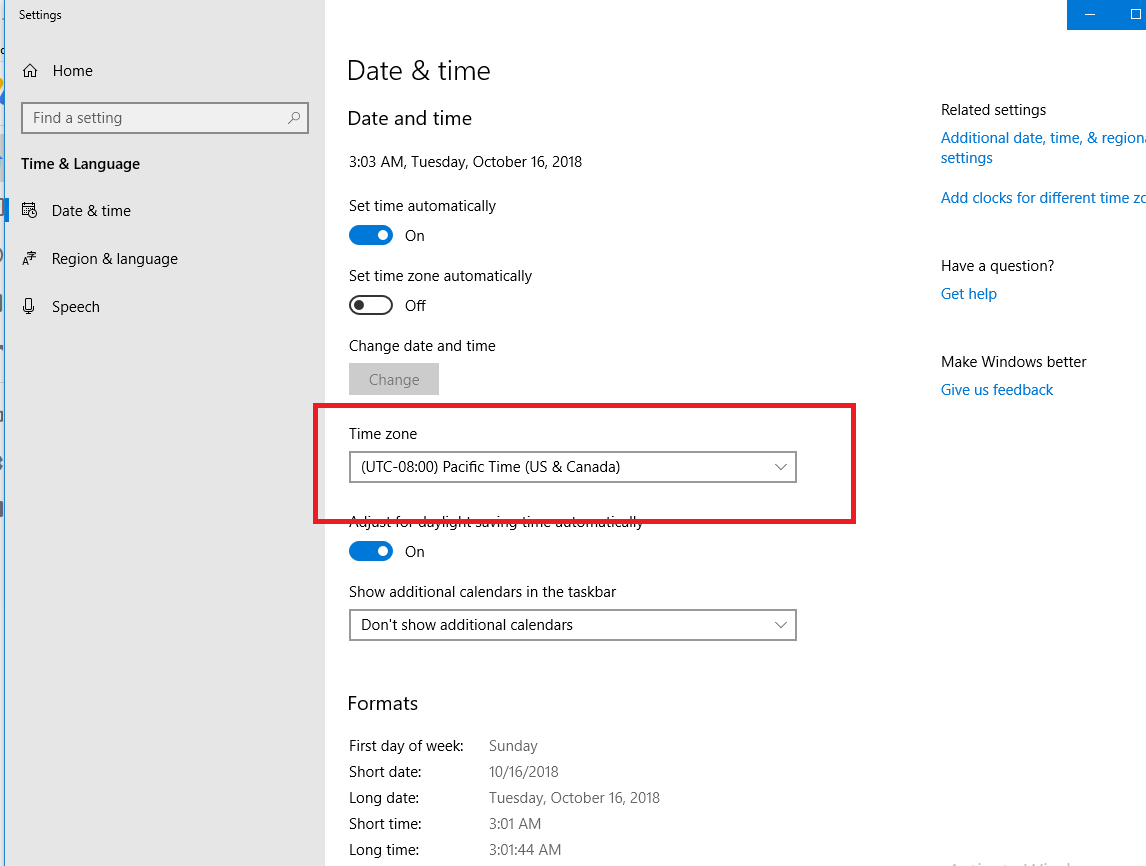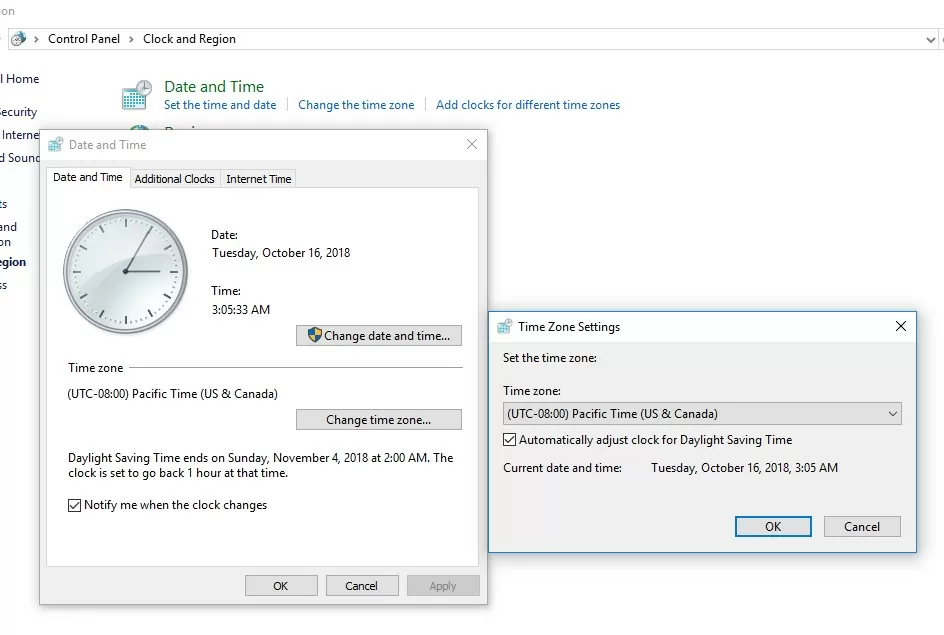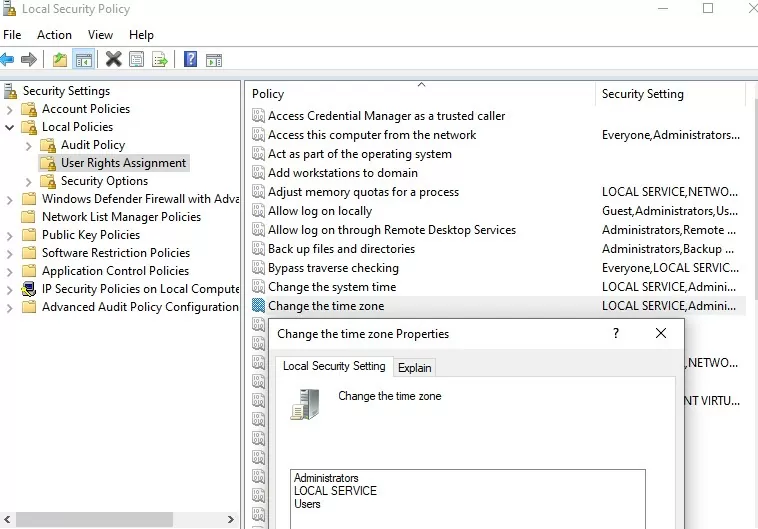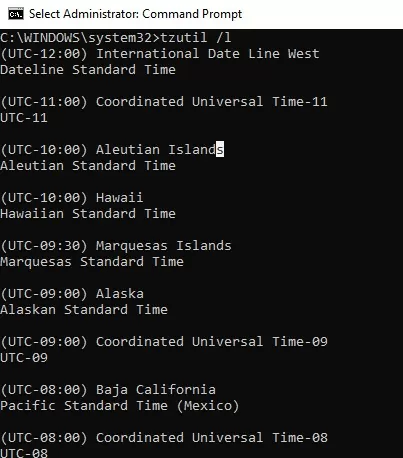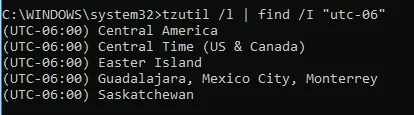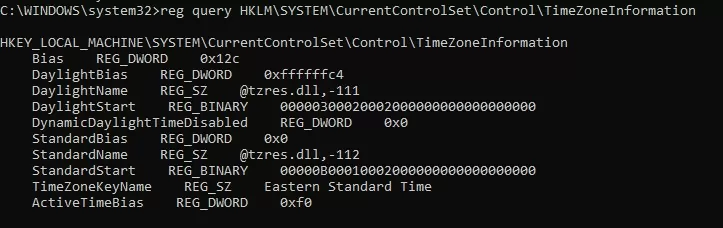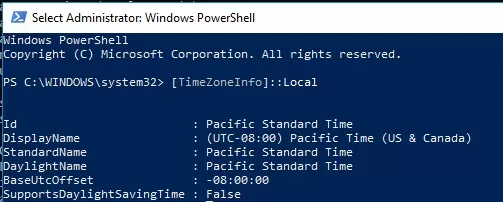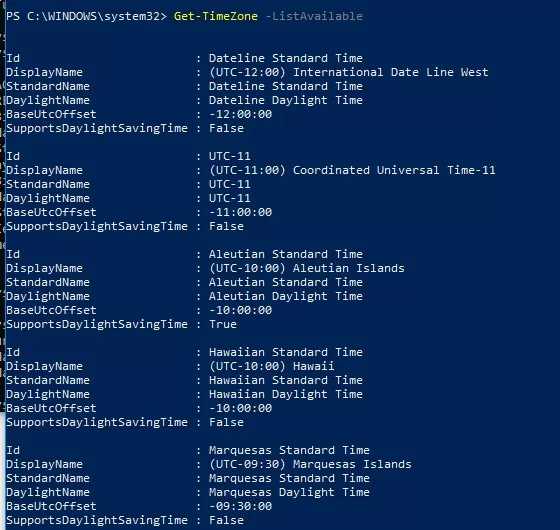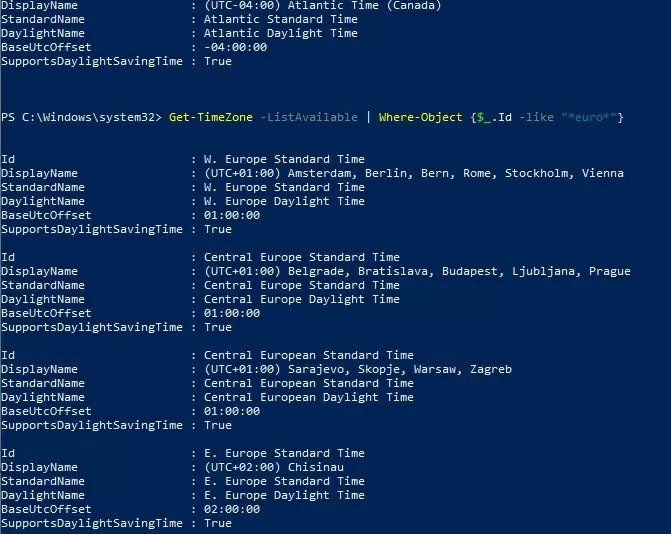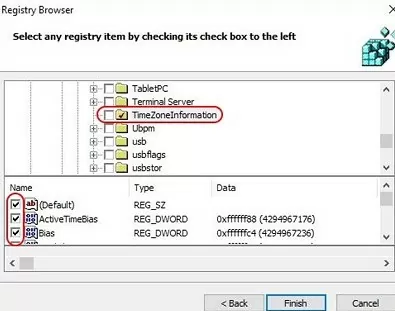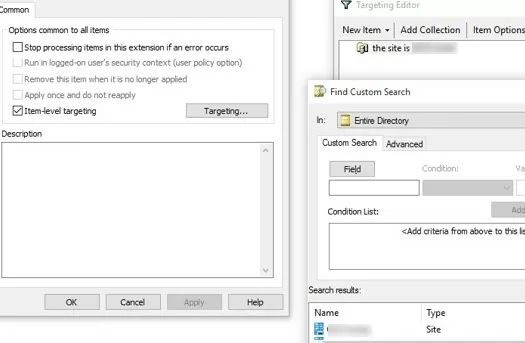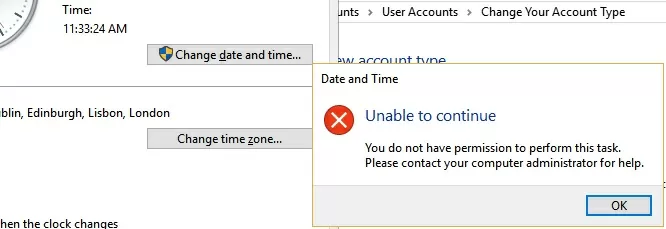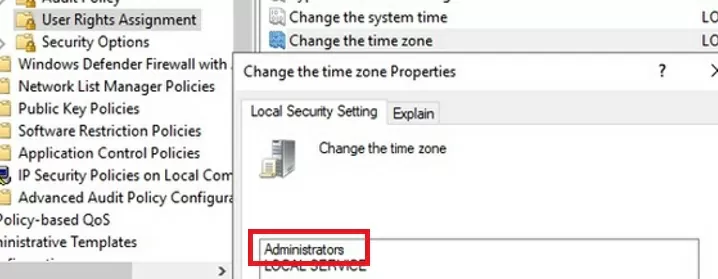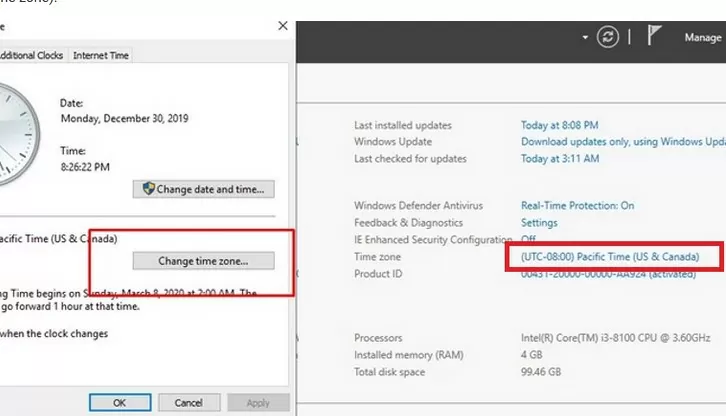Часовой пояс (Time zone), наряду с временем и датой, это один из критический параметров компьютера. Для корректной работы Windows/прикладных программ и правильного отображения времени в системе, часовой пояс должен быть установлен в соответствии с географическим расположением компьютера. В этой статье мы рассмотрим, как изменить часовой пояс в Windows из графического интерфейса, командной строки, консоли PowerShell и с помощью групповых политик.
В Windows 10 и Windows Server 2019/2016 для настройки времени и часового пояса используется новое окно в приложении (Параметры/Settings). Вы можете установить часовой пояс из графического интерфейса, щелкнув правой кнопкой по значку часов в системном трее и выбрав пункт Adjust date/time (Настройка времени и даты). По умолчанию Windows пытается автоматически выбрать часовой пояс (включена опция Set time zone automatically/Автоматически устанавливать часовой пояс). Вы можете отключить эту опцию и задать нужный часовой пояс вручную, выбрав его в выпадающем списке.
Также вы можете вызвать классическое окно настройки времени в Windows, выполнив команду
timedate.cpl
.
Содержание:
- Назначаем права на изменение часового пояса в Windows
- Утилита TZUtil: изменить часовой пояса из командной строки Windows 10
- Управление часовым поясом в Windows из PowerShell
- Настройка часового пояса через GPO
- Ошибка при изменении часового пояса в Windows Server 2019
Назначаем права на изменение часового пояса в Windows
По-умолчанию смена часового пояса в Windows 10 не требует от пользователя наличия прав администратора (в отличии от смены времени/даты). Вы можете запретить пользователям менять часовой пояс с помощью локальной политики безопасности (Local Security Settings —
secpol.msc
). Интересующая нас настройка находится в разделе Security Settings -> Local Policy -> User Rights Assignment (Параметры безопасности -> Локальные политики -> Назначение прав пользователя). Политика называется Change the time zone (Изменение часового пояса). По умолчанию изменить часовой пояс в Windows 10 может сама система, администраторы и все пользователи. Чтобы запретить простым пользователям самим менять часовой пояс, необходимо удалить Users из списка учетных записей в этой политике.
В Windows Server право на изменение часового пояса есть только у Local Service и администраторов.
Утилита TZUtil: изменить часовой пояса из командной строки Windows 10
Для смены часового пояса в Windows 11/10/8.1, Windows Server 2019/2016/2012 R2/ используется специальная утилита командной строки tzutil.exe (Windows Time Zone Utility), впервые появившаяся в Windows 7. Исполняемый файл утилиты хранится в каталоге
%WINDIR%\System32
.
Разберемся с возможностями и особенностями использования утилиты TZUtil.
Откройте командную строку (
cmd.exe
). Чтобы узнать текущий часовой пояс и его идентификатор (TimeZoneID), выполните команду:
tzutil /g
В данном примере Russian Standard Time это идентификатор текущего часового пояса:
Выведите список всех часовых поясов с их названием и идентификаторами:
tzutil /l
Dateline Standard Time UTC-11 Aleutian Standard Time Hawaiian Standard Time Marquesas Standard Time Alaskan Standard Time UTC-09 UTC-08 Pacific Standard Time (Mexico) Pacific Standard Time US Mountain Standard Time Mountain Standard Time Mountain Standard Time (Mexico) Central Standard Time (Mexico) Canada Central Standard Time Central America Standard Time Central Standard Time Easter Island Standard Time SA Pacific Standard Time Eastern Standard Time Cuba Standard Time Haiti Standard Time US Eastern Standard Time Turks And Caicos Standard Time Eastern Standard Time (Mexico) Paraguay Standard Time Atlantic Standard Time SA Western Standard Time Venezuela Standard Time Central Brazilian Standard Time Pacific SA Standard Time Newfoundland Standard Time Tocantins Standard Time E. South America Standard Time Argentina Standard Time Greenland Standard Time SA Eastern Standard Time Montevideo Standard Time Magallanes Standard Time Bahia Standard Time Saint Pierre Standard Time UTC-02 Mid-Atlantic Standard Time Azores Standard Time Cape Verde Standard Time UTC GMT Standard Time Morocco Standard Time Greenwich Standard Time W. Europe Standard Time Central Europe Standard Time Romance Standard Time Central European Standard Time W. Central Africa Standard Time Sao Tome Standard Time Jordan Standard Time GTB Standard Time Middle East Standard Time FLE Standard Time Namibia Standard Time Syria Standard Time Israel Standard Time Egypt Standard Time Kaliningrad Standard Time E. Europe Standard Time West Bank Standard Time Libya Standard Time South Africa Standard Time Sudan Standard Time Arabic Standard Time Arab Standard Time Belarus Standard Time Russian Standard Time E. Africa Standard Time Turkey Standard Time Iran Standard Time Arabian Standard Time Astrakhan Standard Time Azerbaijan Standard Time Caucasus Standard Time Russia Time Zone 3 Mauritius Standard Time Saratov Standard Time Georgian Standard Time Afghanistan Standard Time West Asia Standard Time Ekaterinburg Standard Time Pakistan Standard Time India Standard Time Sri Lanka Standard Time Nepal Standard Time Central Asia Standard Time Bangladesh Standard Time Omsk Standard Time Myanmar Standard Time SE Asia Standard Time Altai Standard Time North Asia Standard Time N. Central Asia Standard Time Tomsk Standard Time W. Mongolia Standard Time China Standard Time North Asia East Standard Time Singapore Standard Time W. Australia Standard Time Taipei Standard Time Ulaanbaatar Standard Time North Korea Standard Time Aus Central W. Standard Time Tokyo Standard Time Korea Standard Time Transbaikal Standard Time Yakutsk Standard Time Cen. Australia Standard Time AUS Central Standard Time E. Australia Standard Time Vladivostok Standard Time West Pacific Standard Time AUS Eastern Standard Time Tasmania Standard Time Lord Howe Standard Time Magadan Standard Time Bougainville Standard Time Norfolk Standard Time Sakhalin Standard Time Central Pacific Standard Time Russia Time Zone 10 Russia Time Zone 11 New Zealand Standard Time UTC+12 Kamchatka Standard Time Fiji Standard Time Chatham Islands Standard Time UTC+13 Tonga Standard Time Samoa Standard Time Line Islands Standard Time
Если вы хотите быстро найти вывести все доступные часовые пояса, например, со сдвигом UTC +2, выполните команду:
tzutil /l | find /I "utc+02"
Чтобы изменить текущий часовой пояс (UTC+03:00) Москва, Санкт-Петербург, Волгоград – (Russian Standard Time) на (UTC+04:00) Ижевск, Самара (Russia Time Zone 3). Для этого нужно указать идентификатор часового пояса:
tzutil /s "Russia Time Zone 3"
Текущий часовой пояс хранится в реестре Windows. Вы можете проверить, что он изменился так:
reg query HKLM\SYSTEM\CurrentControlSet\Control\TimeZoneInformation
Чтобы отключить переход на летнее время для конкретного пояса, нужно указать идентификатор часового пояса с суффиксом _dstoff, например
tzutil /s “Pacific Standard Time_dstoff”
Эта команда изменит часовой пояс компьютера и отключите сезонный перевод часов.
Вы можете вывести полную информацию о часовом поясе и настройках сезонного перевод часов так:
w32tm /tz
Часовой пояс: Текущий:TIME_ZONE_ID_UNKNOWN Сдвиг: -180мин (UTC=LocalTime+Bias)
[Зимнее время:"RTZ 2 (зима)" Сдвиг:0мин Дата:(не указано)]
[Летнее время:"RTZ 2 (лето)" Сдвиг:-60мин Дата:(не указано)]
В Windows XP и Windows Server 2003 для смены часового пояса из командной строки нужно было использовать такие команды:
RunDLL32.exe shell32.dll,Control_RunDLL timedate.cpl,,/Z Russian Standard Time
Или:
Control.exe TIMEDATE.CPL,,/Z Russian Standard Time
Управление часовым поясом в Windows из PowerShell
Получить настройки текущего часового пояса можно и в консоли PowerShell. Используйте команду:
[TimeZoneInfo]::Local
Или
Get-TimeZone
Id : Ekaterinburg Standard Time DisplayName : (UTC+05:00) Екатеринбург StandardName : RTZ 4 (зима) DaylightName : RTZ 4 (лето) BaseUtcOffset : 05:00:00 SupportsDaylightSavingTime : True
В PowerShell вы можете просмотреть все возможные часовые пояса, доступные в Windows:
[System.TimeZoneInfo]::GetSystemTimeZones()
Или
Get-TimeZone -ListAvailable
Список часовых поясов довольно большой, чтобы найти название нужного часового пояса, воспользуйтесь фильтром:
Get-TimeZone -ListAvailable | Where-Object {$_.displayname -like "*Samara*"}
Или:
Get-TimeZone -ListAvailable | Where-Object {$_.Id -like "*Russ*"}
Можно вывести все часовые пояса в алфавитном порядке:
Get-TimeZone -ListAvailable | Select Id | Sort Id
Чтобы изменить текущий часовой пояс из PowerShell, выполните команду
Set-TimeZone -Name "Astrakhan Standard Time"
В этих примерах используется версия PowerShell 5.1, но они также работают и в более новых версиях.
Настройка часового пояса через GPO
Для централизованной настройки часового пояса на компьютерах в домене Active Directory вы можете использовать групповые политики. Готовой политики для настройки часового пояса в GPO нет. Чаще всего используются следующие два варианта настройки часового пояса через GPO: с помощью logon скрипта GPO и с помощью импорта настроек часового пояса в реестр.
Для задания часового пояса через логон скрипт GPO, можете использовать простейший PowerShell скрипт (подходит для всех версий Windows, вплоть до Windows XP и Windows Server 2003):
$tmZone = "Russian Standard Time"
$WinOSVerReg = Get-Item "HKLM:\SOFTWARE\Microsoft\Windows NT\CurrentVersion"
$WinOSVer = $WinOSVerReg.GetValue("CurrentVersion")
if ($WinOSVer -GE 6){
tzutil.exe /s $tmZone
} Else {
$param = "/c Start `"Change tmZone`" /MIN %WINDIR%\System32\Control.exe TIMEDATE.CPL,,/Z "
$param += $tmZone
$proc = [System.Diagnostics.Process]::Start( "CMD.exe", $param )
}
Другой способ настроек времени заключается в импорте содержимого ветки HKLM\SYSTEM\CurrentControlSet\Control\TimeZoneInformation с эталонного компьютера с настроенным временем на другие компьютеры через GPO. Процедура импорта ветки реестра через Group Policy Preferences описана в этой статье.
Выберите эту ветку целиком с помощью Registry Browser. В результате все настройки временной зоны будут импортированы в раздел редактора GPO (Computer Configuration -> Preferences -> Windows Settings -> Registry).
Если вы хотите использовать разные настройки временных зон для разных сайтов Acrive Directory, воспользуйтесь GPP Item Level Targeting. Привяжите настройки часового пояса к нужному сайту.
Если вы используете RDS инфраструктуру, и пользователи и сервера RDSH находятся в разных часовых поясах, то в RDP сессий пользователя будет отображаться время. Это не удобно. Вы можете перенаправить локальный часовой пояс пользователя в RDP сессию с помощью политики Allow time zone redirection (Computer Configuration > Policies -> Administrative Templates -> Windows Components -> Remote Desktop Services -> Remote Desktop Session Host -> Device and Resource Redirection.
Ошибка при изменении часового пояса в Windows Server 2019
В Windows Server 2019 RTM есть неприятный баг с настройкой часового пояса через графический интерфейс. Если вы попытаетесь изменить часовой пояс из панели Settings появится ошибка:
Date and time Unable to continue. You do not have permission to perform this task. Please contact your computer administrator for help.
Продолжение невозможно. У вас нет разрешения на выполнение этой задачи. Обратитесь за помощью к сетевому администратору.
В первую очередь проверьте, что вы вошли под учетной записью с правами администратора, а в настройках локальной политики безопасности Change the time zone присутствует группа Administrators.
В качестве обходного решения в этом случае придется изменить часовой пояс из командной строки:
tzutil /l
tzutil /s "Russian Standard Time"
Или PowerShell:
GetTimeZone -ListAvailable|? DisplayName -like "*Moscow*"|Set-TimeZone
Если вы хотите изменить задать часовой пояс из графического интерфейса, можете воспользоваться старой консолью
timedate.cpl
(запустите ее из командной строки с правами администратора) или вызовите ее из Server Manager (Local Server -> Time zone).
Часовой пояс или временная зона (Time zone) является одним из важных системных параметров, необходимых для корректной работы операционной системы. Неправильно установленный часовой пояс может привести к проблемам в работе программ и самой ОС, поэтому его значение должно строго соответствовать географическому расположению компьютера.
Изменять часовой пояс приходится нечасто, как правило после установки ОС в этом нет необходимости. Но иногда бывают экстренные ситуации, например неожиданная отмена перехода на летнее\зимнее время и, как следствие, массовая смена часовых поясов. В этом случае нас может спасти командная строка. В Windows есть пара способов изменения часового пояса из командной строки, которые мы и рассмотрим.
Утилита TZUtil
Утилита командной строки TZUtil (Windows Time Zone Utility) специально предназначена для изменения часового пояса в операционных системах Windows. Впервые она появилась в Windows Vista\Server 2008 в качестве отдельного обновления, а начиная с Windows 7\Server 2008 R2 входит в состав операционной системы. Исполняемый файл утилиты tzutil.exe хранится в каталоге %WINDIR%\System32.
Синтаксис у tzutil довольно простой. Для вывода справки воспользуемся командой:
tzutil /?
Просмотреть текущий часовой пояс можно командой:
tzutil /g
А для вывода списка всех часовых поясов надо выполнить:
tzutil /l
Для примера изменим текущий часовой пояс с Московского на Ижевский — (UTC+04:00) Ижевск, Самара (Russia Time Zone 3). Для этого выполним команду:
tzutil /s "Russia Time Zone 3"
Примечание. Для отключения перехода на летнее время при установке часового пояса необходимо к названию часового пояса добавлять суффикс _dstoff, например:
tzutil /s “Pacific Standard Time_dstoff”
В связи с отменой перехода на летнее время это не очень актуально, но кто знает 🙂
Кстати, утилита w32tm с ключом /tz также умеет показывать текущий часовой пояс:
w32tm /tz
PowerShell
Начиная с PowerShell версии 5.1 управлять часовыми поясами можно с помощью специальных командлетов Get-TimeZone и Set-TimeZone. Первый предназначен для просмотра информации о часовых поясах, второй соответственно для их изменения. Для того, чтобы посмотреть текущий пояс, надо просто выполнить команду:
Get-TimeZone
А так можно вывести весь список:
Get-TimeZone -ListAvailable
Теперь вернем обратно часовой пояс (UTC+03:00) Москва, Санкт-Петербург, Волгоград (Russian Standard Time):
Set-TimeZone -Id "Russian Standard Time"
Еще для получения информации о часовых поясах можно воспользоваться статическими .Net классами System.TimeZoneInfo и System.TimeZone. Например посмотреть текущий пояс можно так:
[System.TimeZoneInfo]::Local
или так:
[System.TimeZone]::CurrentTimeZone
А список часовых поясов можно вывести таким способом:
[System.TimeZoneInfo]::GetSystemTimeZones()
В данной статье показаны действия, с помощью которых можно изменить часовой пояс в операционной системе Windows 10.
Часы компьютера используются для записи времени создания или изменения файлов на вашем компьютере.
По умолчанию операционная система Windows 10 автоматически устанавливает дату, время и часовой пояс, но при необходимости можно изменить время и часовой пояс часов.
Чтобы изменить часовой пояс, необходимо войти в систему с правами администратора
Содержание
- Как изменить часовой пояс в приложении «Параметры Windows»
- Как изменить часовой пояс в классической панели управления
- Как изменить часовой пояс в редакторе реестра
- Как изменить часовой пояс в командной строке
- Как изменить часовой пояс в Windows PowerShell
- Список часовых поясов (английский язык)
- Список часовых поясов (русский язык)
Как изменить часовой пояс в приложении «Параметры Windows»
Чтобы изменить часовой пояс, откройте приложение «Параметры Windows», для этого нажмите на панели задач кнопку Пуск и далее выберите Параметры
или нажмите сочетание клавиш
+ I.
В открывшемся окне «Параметры Windows» выберите Время и язык.
Затем выберите вкладку Дата и время, и в правой части окна отключите параметр Автоматически устанавливать часовой пояс, в выпадающем списке Часовой пояс выберите нужный часовой пояс, и при необходимости включите или отключите параметр Автоматически переходить на летнее время и обратно (если доступно для выбранного часового пояса).
Если ваш часовой пояс использует летнее время, и вы хотите, чтобы часы вашего компьютера автоматически корректировались при изменении летнего времени, убедитесь, что вы включили автоматическую настройку часов для летнего времени.
Если вы хотите чтобы часовой пояс устанавливался автоматически, то установите переключатель Автоматически устанавливать часовой пояс в положение Вкл.
Как изменить часовой пояс в классической панели управления
Откройте классическую панель управления, в выпадающем списке Просмотр выберите Мелкие значки и нажмите Дата и время.
В открывшемся окне, на вкладке Дата и время, в разделе Часовой пояс нажмите кнопку Изменить часовой пояс…
В окне «Выбор часового пояса», в выпадающем списке Часовой пояс: выберите часовой пояс который вы хотите использовать и нажмите кнопку ОК.
Как изменить часовой пояс в редакторе реестра
Данный способ также позволяет изменить часовой пояс с помощью внесения изменений в системный реестр Windows.
Прежде чем вносить какие-либо изменения в реестр, настоятельно рекомендуется создать точку восстановления системы
Чтобы изменить часовой пояс, откройте редактор реестра, для этого нажмите сочетание клавиш + R, в открывшемся окне Выполнить введите regedit и нажмите клавишу Enter ↵.
В открывшемся окне редактора реестра перейдите по следующему пути:
HKEY_LOCAL_MACHINE\\SYSTEM\\CurrentControlSet\\Control\\TimeZoneInformation
В разделе TimeZoneInformation, в правой части окна дважды щелкните левой кнопкой мыши по строковому параметру TimeZoneKeyName и в открывшемся окне Изменение строкового параметра измените часовой пояс который вы хотите использовать на значение из списка часовых поясов представленного в конце статьи и нажмите кнопку OK.
Чтобы применить изменения, закройте редактор реестра и перезагрузите компьютер.
Для русскоязычной или англоязычной локализации операционной системы, при изменении часового пояса в редакторе реестра, значения часовых поясов нужно брать из списка часовых поясов на английском языке.
Как изменить часовой пояс в командной строке
Также изменить часовой пояс можно в командной строке.
Чтобы узнать текущий часовой пояс, запустите командную строку от имени администратора и выполните следующую команду:
tzutil /G
Чтобы установить часовой пояс с включением летнего времени (Daylight Savings Time — DST), в командной строке открытой от имени администратора выполните команду следующего вида:
tzutil /s «time zone name»
Замените time zone name в команде выше, именем часового пояса из списка часовых поясов представленного в конце статьи.
В данном примере команда будет выглядеть следующим образом:
tzutil /s «Sakhalin Standard Time»
Во многих странах летнее время имеет название daylight saving time (DST) — время, сберегающее дневной свет.
Чтобы установить часовой пояс и отключить переход на летнее время, в командной строке открытой от имени администратора выполните команду следующего вида:
tzutil /s «time zone name_dstoff»
Замените time zone name в команде выше, именем часового пояса из списка часовых поясов представленного в конце статьи.
В данном примере команда будет выглядеть следующим образом:
tzutil /s «Central America Standard Time_dstoff»
Также, при необходимости можно посмотреть список доступных часовых поясов, для этого запустите командную строку от имени администратора и выполните следующую команду:
tzutil /L
Для русскоязычной или англоязычной локализации операционной системы, при изменении часового пояса в редакторе реестра, значения часовых поясов нужно брать из списка часовых поясов на английском языке.
Как изменить часовой пояс в Windows PowerShell
С помощью данного способы можно изменить часовой пояс в консоли Windows PowerShell.
Чтобы узнать текущий часовой пояс, откройте консоль PowerShell от имени администратора и выполните следующую команду:
Get-TimeZone
Чтобы изменить часовой пояс, откройте консоль PowerShell от имени администратора и выполните команду следующего вида:
Set-TimeZone -Name «time zone name»
Замените time zone name в команде выше, именем часового пояса из списка часовых поясов представленного в конце статьи.
В данном примере команда будет выглядеть следующим образом:
Set-TimeZone -Name «Сахалинское стандартное время»
Для русскоязычной локализации операционной системы, при изменении часового пояса в консоли Windows PowerShell, значения часовых поясов нужно брать из списка часовых поясов на русском языке.
Для англоязычной локализации операционной системы, при изменении часового пояса в консоли Windows PowerShell, значения часовых поясов нужно брать из списка часовых поясов на английском языке.
Также, при необходимости можно посмотреть список доступных часовых поясов с некоторыми подробностями, для этого откройте консоль PowerShell от имени администратора и выполните следующую команду:
Get-TimeZone -ListAvailable
Список часовых поясов (английский язык)
Dateline Standard Time
UTC-11
Aleutian Standard Time
Hawaiian Standard Time
Marquesas Standard Time
Alaskan Standard Time
UTC-09
UTC-08
Pacific Standard Time (Mexico)
Pacific Standard Time
US Mountain Standard Time
Mountain Standard Time
Mountain Standard Time (Mexico)
Central Standard Time (Mexico)
Canada Central Standard Time
Central America Standard Time
Central Standard Time
Easter Island Standard Time
SA Pacific Standard Time
Eastern Standard Time
Cuba Standard Time
Haiti Standard Time
US Eastern Standard Time
Turks And Caicos Standard Time
Eastern Standard Time (Mexico)
Paraguay Standard Time
Atlantic Standard Time
SA Western Standard Time
Venezuela Standard Time
Central Brazilian Standard Time
Pacific SA Standard Time
Newfoundland Standard Time
Tocantins Standard Time
E. South America Standard Time
Argentina Standard Time
Greenland Standard Time
SA Eastern Standard Time
Montevideo Standard Time
Magallanes Standard Time
Bahia Standard Time
Saint Pierre Standard Time
UTC-02
Mid-Atlantic Standard Time
Azores Standard Time
Cape Verde Standard Time
UTC
GMT Standard Time
Greenwich Standard Time
Morocco Standard Time
W. Europe Standard Time
Central Europe Standard Time
Romance Standard Time
Central European Standard Time
W. Central Africa Standard Time
Sao Tome Standard Time
Jordan Standard Time
GTB Standard Time
Middle East Standard Time
FLE Standard Time
Namibia Standard Time
Syria Standard Time
Israel Standard Time
Egypt Standard Time
Kaliningrad Standard Time
E. Europe Standard Time
West Bank Standard Time
Libya Standard Time
South Africa Standard Time
Sudan Standard Time
Arabic Standard Time
Arab Standard Time
Belarus Standard Time
Russian Standard Time
E. Africa Standard Time
Turkey Standard Time
Iran Standard Time
Arabian Standard Time
Astrakhan Standard Time
Azerbaijan Standard Time
Volgograd Standard Time
Caucasus Standard Time
Russia Time Zone 3
Mauritius Standard Time
Saratov Standard Time
Georgian Standard Time
Afghanistan Standard Time
West Asia Standard Time
Ekaterinburg Standard Time
Pakistan Standard Time
India Standard Time
Sri Lanka Standard Time
Nepal Standard Time
Central Asia Standard Time
Bangladesh Standard Time
Omsk Standard Time
Myanmar Standard Time
SE Asia Standard Time
Altai Standard Time
North Asia Standard Time
N. Central Asia Standard Time
Tomsk Standard Time
W. Mongolia Standard Time
China Standard Time
North Asia East Standard Time
Singapore Standard Time
W. Australia Standard Time
Taipei Standard Time
Ulaanbaatar Standard Time
Aus Central W. Standard Time
Tokyo Standard Time
North Korea Standard Time
Korea Standard Time
Transbaikal Standard Time
Yakutsk Standard Time
Cen. Australia Standard Time
AUS Central Standard Time
E. Australia Standard Time
Vladivostok Standard Time
West Pacific Standard Time
AUS Eastern Standard Time
Tasmania Standard Time
Lord Howe Standard Time
Magadan Standard Time
Bougainville Standard Time
Norfolk Standard Time
Sakhalin Standard Time
Central Pacific Standard Time
Russia Time Zone 10
Russia Time Zone 11
New Zealand Standard Time
UTC+12
Kamchatka Standard Time
Fiji Standard Time
Chatham Islands Standard Time
UTC+13
Tonga Standard Time
Samoa Standard Time
Line Islands Standard Time
Список часовых поясов (русский язык)
Линия перемены дат (зима)
Линия перемены дат (лето)
UTC-11
Алеутские острова (зима)
Алеутские острова (лето)
Гавайское время (зима)
Гавайское время (лето)
Маркизские острова (зима)
Маркизские острова (лето)
Аляскинское время (зима)
Аляскинское время (лето)
UTC-09
UTC-08
Тихоокеанская Мексика (зима)
Тихоокеанская Мексика (лето)
Тихоокеанское время США (зима)
Тихоокеанское время США (лето)
США — горное время (зима)
США — горное время (лето)
Горное время США (зима)
Горное время США (лето)
Горное время (Мексика) (зима)
Горное время (Мексика) (лето)
Центральное время Мехико (зима)
Центральное время Мехико (лето)
Центральная Канада (зима)
Центральная Канада (лето)
Центральная Америка (зима)
Центральная Америка (лето)
Центральное время США (зима)
Центральное время США (лето)
о. Пасхи, стандартное время
о. Пасхи, летнее время
Ю-Ам. тихоокеанское вр. (зима)
Ю-Ам. тихоокеанское вр. (лето)
Восточное время США (зима)
Восточное время США (лето)
Куба (зима)
Куба (лето)
Гаитянское стандартное время
Гаитянское летнее время
США — восточное время (зима)
США — восточное время (лето)
Острова Теркс и Кайкос (зима)
Острова Теркс и Кайкос (лето)
Восточн. поясн. время (Мексика)
Летнее восточн. время (Мексика)
Парагвай (зима)
Парагвай (лето)
Атлантическое время (зима)
Атлантическое время (лето)
Ю-Ам. западное время (зима)
Ю-Ам. западное время (лето)
Венесуэла (зима)
Венесуэла (лето)
Центральная Бразилия (зима)
Центральная Бразилия (лето)
Тихоокеанское Ю-Ам. вр. (зима)
Тихоокеанское Ю-Ам. вр. (лето)
Ньюфаундлендское время (зима)
Ньюфаундлендское время (лето)
Токантинс (зима)
Токантинс (лето)
Восточное Ю-Ам. время (зима)
Восточное Ю-Ам. время (лето)
Аргентина (зима)
Аргентина (лето)
Гренландское время (зима)
Гренландское время (лето)
Ю-Ам. восточное время (зима)
Ю-Ам. восточное время (лето)
Монтевидео (зима)
Монтевидео (лето)
Магальянес, зимнее время
Магальянес, летнее время
Баия (зима)
Баия (лето)
Сен-Пьер (зима)
Сен-Пьер (лето)
UTC-02
Средняя Атлантика (зима)
Средняя Атлантика (лето)
Азорское время (зима)
Азорское время (лето)
Кабо-Верде (зима)
Кабо-Верде (лето)
Время в формате UTC
GMT — время по Гринвичу (зима)
GMT — время по Гринвичу (лето)
Время по Гринвичу (зима)
Время по Гринвичу (лето)
Марокко (зима)
Марокко (лето)
Западная Европа (зима)
Западная Европа (лето)
Центральная Европа (зима)
Центральная Европа (лето)
Романское время (зима)
Романское время (лето)
Центральноевропейский (зима)
Центральноевропейский (лето)
Западная Центр. Африка (зима)
Западная Центр. Африка (лето)
Сан-Томе (зима)
Сан-Томе (лето)
Иорданское время (зима)
Иорданское время (лето)
Греция, Турция (зима)
Греция, Турция (лето)
Ливанское время (зима)
Ливанское время (лето)
Финляндия (зима)
Финляндия (лето)
Намибийское время (зима)
Намибийское время (лето)
Сирия (зима)
Сирия (лето)
Иерусалимское время (зима)
Иерусалимское время (лето)
Египетское время (зима)
Египетское время (лето)
RTZ 1 (зима)
RTZ 1 (лето)
Восточная Европа (зима)
Восточная Европа (лето)
Зап. берег и сектор Газа (зима)
Зап. берег и сектор Газа (лето)
Ливия (зима)
Ливия (лето)
Южная Африка (зима)
Южная Африка (лето)
Судан (зима)
Судан (лето)
Багдадское время (зима)
Багдадское время (лето)
Саудовское время (зима)
Саудовское время (лето)
Беларусь (зима)
Беларусь (лето)
RTZ 2 (зима)
RTZ 2 (лето)
Восточная Африка (зима)
Восточная Африка (лето)
Турция (зима)
Турция (лето)
Иранское время (зима)
Иранское время (лето)
Арабское время (зима)
Арабское время (лето)
Астраханское стандартное время
Астраханское летнее время
Азербайджанское время (зима)
Азербайджанское время (лето)
Волгоград (зима)
Волгоград (лето)
Кавказское время (зима)
Кавказское время (лето)
RTZ 3 (зима)
RTZ 3 (лето)
Маврикий (зима)
Маврикий (лето)
Саратов (зима)
Саратов (лето)
Грузинское время (зима)
Грузинское время (лето)
Афганское время (зима)
Афганское время (лето)
Западная Азия (зима)
Западная Азия (лето)
RTZ 4 (зима)
RTZ 4 (лето)
Пакистан (зима)
Пакистан (лето)
Индийское время (зима)
Индийское время (лето)
Шри-Ланка (зима)
Шри-Ланка (лето)
Непальское время (зима)
Непальское время (лето)
Центральная Азия (зима)
Центральная Азия (лето)
Бангладеш (зима)
Бангладеш (лето)
Омское стандартное время
Омское летнее время
Мьянмарское время (зима)
Мьянмарское время (лето)
Юго-Восточная Азия (зима)
Юго-Восточная Азия (лето)
Алтайское стандартное время
Алтайское летнее время
RTZ 6 (зима)
RTZ 6 (лето)
Новосибирское стандартное время
Новосибирское летнее время
Томск (зима)
Томск (лето)
Западная Монголия (зима)
Западная Монголия (лето)
Китайское время (зима)
Китайское время (лето)
RTZ 7 (зима)
RTZ 7 (лето)
Малайское время (зима)
Малайское время (лето)
Западная Австралия (зима)
Западная Австралия (лето)
Тайваньское время (зима)
Тайваньское время (лето)
Улан-Батор (зима)
Улан-Батор (лето)
Ц.-зап. Австралия (зима)
Ц.-зап. Австралия (лето)
Токийское время (зима)
Токийское время (лето)
Северокорейское время (зима)
Северокорейское время (лето)
Корейское время (зима)
Корейское время (лето)
Забайкальское стандартное время
Забайкальское летнее время
RTZ 8 (зима)
RTZ 8 (лето)
Центрально-Австралийский (зима)
Центрально-Австралийский (лето)
Центральная Австралия (зима)
Центральная Австралия (лето)
Восточная Австралия (зима)
Восточная Австралия (лето)
RTZ 9 (зима)
RTZ 9 (лето)
Западно-тихоокеанский (зима)
Западно-тихоокеанский (лето)
Сиднейское время (зима)
Сиднейское время (лето)
Тасманийское время (зима)
Тасманийское время (лето)
Лорд-Хау (зима)
Лорд-Хау (лето)
Магадан (зима)
Магадан (лето)
Бугенвиль (зима)
Бугенвиль (лето)
Норфолк (зима)
Норфолк (лето)
Сахалинское стандартное время
Сахалинское летнее время
Центрально-тихоокеанский (зима)
Центрально-тихоокеанский (лето)
RTZ 10 (зима)
RTZ 10 (лето)
RTZ 11 (зима)
RTZ 11 (лето)
Новозеландское время (зима)
Новозеландское время (лето)
UTC+12
Камчатка (зима)
Камчатка (лето)
Фиджи (зима)
Фиджи (лето)
Чатем (зима)
Чатем (лето)
UTC+13
Тонга (зима)
Тонга (лето)
Самоанское время (зима)
Самоанское время (лето)
О-ва Лайн (зима)
О-ва Лайн (лето)
Используя рассмотренные выше способы можно легко изменить часовой пояс в операционной системе Windows 10.
When setting up a time zone in Windows operating systems (Windows Server, Windows 10, etc.), you can run the tzutil.exe utility (the Windows Time Zone Utility) at the command line. This tool dates back to the Windows 7 release, and its utility executable file can be found in the %WINDIR%\System32 directory.
One of the most important key parameters of time, in addition to the current time and date, in all computer information systems is the Time Zone. The time zone on the computer is set according to the location. This will correctly display the time in your operating system.
In this guide, we’ll show you how to make the most of the TZUtil utility features to change the time zone in Microsoft Windows 10.
Step 1. Permission to Change the Time Zone
By default, changing the time zone does not require administrative privileges (compared to the time/date settings). To have this requirement in place, use local security policies for a change (Local Security Settings — secpol.msc):
Security Settings ⇨ Local Policy ⇨ User Rights Assignment
On the Policy list, we go for the Change the time zone line.
Usually, all — the system itself, users and administrators — can change the time zone on any computer. Removing users from the account list prevents them from affecting the time zone settings.
Step 2. Open Command Prompt as Administrator
Open the Command Prompt as an administrator: right-click on the Start menu and select Command Prompt (Admin).
Step 3. Check Out the Current Time Zone Using TZUtil
To see which time zone is currently set up, type tzutil /g at the command line and press Enter.
Step 4. List All Time Zones with Their Names and Identifiers
Type tzutil /l and press Enter.
Step 5. Daylight Saving Time Adjustment for a Specific Time Zone
To set the time zone with daylight time, you need to write tzutil /s “Time Zone” at the command line and press Enter. Instead of “Time Zone”, type the respective time zone.
For instance, let’s take the time zone UTC+02:00 (Vilnius, Kiev, Riga, Sofia, Tallinn, Helsinki FLE Standard Time). Run the command tzutil /s “FLE Standard Time”.
Step 6. Disable Daylight Savings Time for a Specific Time Zone
To set the time zone without daylight saving time, type tzutil /s “Time zone _dstoff” at the command line and press Enter. For example, we select UTC+02:00 (Vilnius, Kiev, Riga, Sofia, Tallinn, Helsinki FLE Standard Time). Run the command tzutil /s “FLE Standard Time _dstoff”.
Once you’ve set up the time zone, close the command line.
How to Change the Time Zone on Windows 10 with Action1 in 5 Steps
Action1’s intuitive dashboard helps optimize routine tasks, significantly scaling up IT productivity.
Step 1:After logging into the Action1 dashboard, in the Navigation panel (the left column), select Managed Endpoints and mark the endpoint on which you plan to change the time zone.
Step 2: Then click on the More Actions menu and select Run Command.
Step 3: In the box, enter the command tzutil /s “Time Zone” to set a new time zone. Replace the Time Zone parameter with a particular time zone, e.g. “FLE Standard Time”.
Step 4: In the Select Managed Endpoints window, you mark those endpoints on which you are going to change the time zone. You can add all the available endpoints or mark them one by one.
Step 5: Schedule the action (Run now/ No schedule yet/ At specific time/ Repeat) and Finish.
Action1’s Remote Management Solutions
Staying competitive in the market is always a challenge, and loud words don’t do wonders for optimizing administrative tasks and scaling up IT productivity. But actions do! With Action1’s cloud RMM solution, your IT department will timely deliver patches and updates, manage IT assets, manage endpoints remotely, and run many other complex tasks.
Read the TechRadar review of our product or be the judge — get your free trial by signing up below.
Windows OS Hub / Windows 10 / Changing Time Zone Settings in Windows via CMD, PowerShell, and GPO
Time zone, along with time and date, is one of the critical parameters of a computer. For Windows and applications to work correctly, the time zone must be set in accordance with the geographic location of the computer. In this article, we’ll take a look at how to change the time zone in Windows from the GUI, Command Prompt, PowerShell, and using Group Policy.
The new Settings app is used in Windows 10 and Windows Server 2019/2016 to set the date and time zone. You can set the time zone from the GUI by right-clicking on the clock icon in the system tray and selecting Adjust date/time. By default, Windows tries to automatically select the time zone (the Set time zone automatically option is enabled). You can disable this option and set the required time zone manually by selecting it in the drop-down list.
Tip. You can also use the classic “Date and Time” Control Panel applet to change the time zone settings in Windows. Run the command timedate.cpl.
Contents:
- Allow or Prevent Users to Change Time Zone in Windows
- TZUtil.exe: How to Change the Time Zone in Windows 10 CMD?
- Setting Windows Time Zone via PowerShell
- Configuring the Time Zone Using the Group Policy
- Can’t Change Time Zone on Windows Server 2019 /Windows 10: You Do Not Have Permission
Allow or Prevent Users to Change Time Zone in Windows
By default, a user doesn’t need the administrator permissions to change the time zone (unlike changing date/time). This behavior can be changed using the Local Security Settings console (secpol.msc). Go to Security Settings -> Local Policy -> User Rights Assignment. The policy is called Change the time zone. As you can see, the time zone can be changed by the system, administrators, and all users. To prevent users from changing the time zone, remove the Users group from the list of accounts in this policy.
In Windows Server, only the Local Service and administrators have the privileges to change the time zone.
TZUtil.exe: How to Change the Time Zone in Windows 10 CMD?
To change the time zone in Windows 11/10/8.1 and Windows Server 2019/2016/2012 R2/, a special command-line tool tzutil.exe (Windows Time Zone Utility) is used. It first appeared in Windows 7. The tool’s executable file is located in %WINDIR%\System32 directory.
Let’s consider the features and capabilities of TZUtil.exe tool.
Run the command prompt (cmd.exe). To find out the current time zone and its identifier (TimeZoneID), run the command:
tzutil /g
In this example, Pacific Standard Time is the current time zone identifier.
Display the list of all available time zones as follows:
tzutil /l
TimeZone Id | TimeZone DisplayName Dateline Standard Time | (UTC-12:00) International Date Line West UTC-11 | (UTC-11:00) Coordinated Universal Time-11 Aleutian Standard Time | (UTC-10:00) Aleutian Islands Hawaiian Standard Time | (UTC-10:00) Hawaii Marquesas Standard Time | (UTC-09:30) Marquesas Islands Alaskan Standard Time | (UTC-09:00) Alaska UTC-09 | (UTC-09:00) Coordinated Universal Time-09 Pacific Standard Time (Mexico) | (UTC-08:00) Baja California UTC-08 | (UTC-08:00) Coordinated Universal Time-08 Pacific Standard Time | (UTC-08:00) Pacific Time (US & Canada) US Mountain Standard Time | (UTC-07:00) Arizona Mountain Standard Time (Mexico) | (UTC-07:00) Chihuahua, La Paz, Mazatlan Mountain Standard Time | (UTC-07:00) Mountain Time (US & Canada) Central America Standard Time | (UTC-06:00) Central America Central Standard Time | (UTC-06:00) Central Time (US & Canada) Easter Island Standard Time | (UTC-06:00) Easter Island Central Standard Time (Mexico) | (UTC-06:00) Guadalajara, Mexico City, Monterrey Canada Central Standard Time | (UTC-06:00) Saskatchewan SA Pacific Standard Time | (UTC-05:00) Bogota, Lima, Quito, Rio Branco Eastern Standard Time (Mexico) | (UTC-05:00) Chetumal Eastern Standard Time | (UTC-05:00) Eastern Time (US & Canada) Haiti Standard Time | (UTC-05:00) Haiti Cuba Standard Time | (UTC-05:00) Havana US Eastern Standard Time | (UTC-05:00) Indiana (East) Turks And Caicos Standard Time | (UTC-05:00) Turks and Caicos Paraguay Standard Time | (UTC-04:00) Asuncion Atlantic Standard Time | (UTC-04:00) Atlantic Time (Canada) Venezuela Standard Time | (UTC-04:00) Caracas Central Brazilian Standard Time | (UTC-04:00) Cuiaba SA Western Standard Time | (UTC-04:00) Georgetown, La Paz, Manaus, San Juan Pacific SA Standard Time | (UTC-04:00) Santiago Newfoundland Standard Time | (UTC-03:30) Newfoundland Tocantins Standard Time | (UTC-03:00) Araguaina E. South America Standard Time | (UTC-03:00) Brasilia SA Eastern Standard Time | (UTC-03:00) Cayenne, Fortaleza Argentina Standard Time | (UTC-03:00) City of Buenos Aires Greenland Standard Time | (UTC-03:00) Greenland Montevideo Standard Time | (UTC-03:00) Montevideo Magallanes Standard Time | (UTC-03:00) Punta Arenas Saint Pierre Standard Time | (UTC-03:00) Saint Pierre and Miquelon Bahia Standard Time | (UTC-03:00) Salvador UTC-02 | (UTC-02:00) Coordinated Universal Time-02 Mid-Atlantic Standard Time | (UTC-02:00) Mid-Atlantic - Old Azores Standard Time | (UTC-01:00) Azores Cape Verde Standard Time | (UTC-01:00) Cabo Verde Is. UTC | (UTC) Coordinated Universal Time Morocco Standard Time | (UTC+00:00) Casablanca GMT Standard Time | (UTC+00:00) Dublin, Edinburgh, Lisbon, London Greenwich Standard Time | (UTC+00:00) Monrovia, Reykjavik W. Europe Standard Time | (UTC+01:00) Amsterdam, Berlin, Bern, Rome, Stockholm, Vienna Central Europe Standard Time | (UTC+01:00) Belgrade, Bratislava, Budapest, Ljubljana, Prague Romance Standard Time | (UTC+01:00) Brussels, Copenhagen, Madrid, Paris Sao Tome Standard Time | (UTC+01:00) Sao Tome Central European Standard Time | (UTC+01:00) Sarajevo, Skopje, Warsaw, Zagreb W. Central Africa Standard Time | (UTC+01:00) West Central Africa Jordan Standard Time | (UTC+02:00) Amman GTB Standard Time | (UTC+02:00) Athens, Bucharest Middle East Standard Time | (UTC+02:00) Beirut Egypt Standard Time | (UTC+02:00) Cairo E. Europe Standard Time | (UTC+02:00) Chisinau Syria Standard Time | (UTC+02:00) Damascus West Bank Standard Time | (UTC+02:00) Gaza, Hebron South Africa Standard Time | (UTC+02:00) Harare, Pretoria FLE Standard Time | (UTC+02:00) Helsinki, Kyiv, Riga, Sofia, Tallinn, Vilnius Israel Standard Time | (UTC+02:00) Jerusalem Kaliningrad Standard Time | (UTC+02:00) Kaliningrad Sudan Standard Time | (UTC+02:00) Khartoum Libya Standard Time | (UTC+02:00) Tripoli Namibia Standard Time | (UTC+02:00) Windhoek Arabic Standard Time | (UTC+03:00) Baghdad Turkey Standard Time | (UTC+03:00) Istanbul Arab Standard Time | (UTC+03:00) Kuwait, Riyadh Belarus Standard Time | (UTC+03:00) Minsk Russian Standard Time | (UTC+03:00) Moscow, St. Petersburg, Volgograd E. Africa Standard Time | (UTC+03:00) Nairobi Iran Standard Time | (UTC+03:30) Tehran Arabian Standard Time | (UTC+04:00) Abu Dhabi, Muscat Astrakhan Standard Time | (UTC+04:00) Astrakhan, Ulyanovsk Azerbaijan Standard Time | (UTC+04:00) Baku Russia Time Zone 3 | (UTC+04:00) Izhevsk, Samara Mauritius Standard Time | (UTC+04:00) Port Louis Saratov Standard Time | (UTC+04:00) Saratov Georgian Standard Time | (UTC+04:00) Tbilisi Caucasus Standard Time | (UTC+04:00) Yerevan Afghanistan Standard Time | (UTC+04:30) Kabul West Asia Standard Time | (UTC+05:00) Ashgabat, Tashkent Ekaterinburg Standard Time | (UTC+05:00) Ekaterinburg Pakistan Standard Time | (UTC+05:00) Islamabad, Karachi India Standard Time | (UTC+05:30) Chennai, Kolkata, Mumbai, New Delhi Sri Lanka Standard Time | (UTC+05:30) Sri Jayawardenepura Nepal Standard Time | (UTC+05:45) Kathmandu Central Asia Standard Time | (UTC+06:00) Astana Bangladesh Standard Time | (UTC+06:00) Dhaka Omsk Standard Time | (UTC+06:00) Omsk Myanmar Standard Time | (UTC+06:30) Yangon (Rangoon) SE Asia Standard Time | (UTC+07:00) Bangkok, Hanoi, Jakarta Altai Standard Time | (UTC+07:00) Barnaul, Gorno-Altaysk W. Mongolia Standard Time | (UTC+07:00) Hovd North Asia Standard Time | (UTC+07:00) Krasnoyarsk N. Central Asia Standard Time | (UTC+07:00) Novosibirsk Tomsk Standard Time | (UTC+07:00) Tomsk China Standard Time | (UTC+08:00) Beijing, Chongqing, Hong Kong, Urumqi North Asia East Standard Time | (UTC+08:00) Irkutsk Singapore Standard Time | (UTC+08:00) Kuala Lumpur, Singapore W. Australia Standard Time | (UTC+08:00) Perth Taipei Standard Time | (UTC+08:00) Taipei Ulaanbaatar Standard Time | (UTC+08:00) Ulaanbaatar North Korea Standard Time | (UTC+08:30) Pyongyang Aus Central W. Standard Time | (UTC+08:45) Eucla Transbaikal Standard Time | (UTC+09:00) Chita Tokyo Standard Time | (UTC+09:00) Osaka, Sapporo, Tokyo Korea Standard Time | (UTC+09:00) Seoul Yakutsk Standard Time | (UTC+09:00) Yakutsk Cen. Australia Standard Time | (UTC+09:30) Adelaide AUS Central Standard Time | (UTC+09:30) Darwin E. Australia Standard Time | (UTC+10:00) Brisbane AUS Eastern Standard Time | (UTC+10:00) Canberra, Melbourne, Sydney West Pacific Standard Time | (UTC+10:00) Guam, Port Moresby Tasmania Standard Time | (UTC+10:00) Hobart Vladivostok Standard Time | (UTC+10:00) Vladivostok Lord Howe Standard Time | (UTC+10:30) Lord Howe Island Bougainville Standard Time | (UTC+11:00) Bougainville Island Russia Time Zone 10 | (UTC+11:00) Chokurdakh Magadan Standard Time | (UTC+11:00) Magadan Norfolk Standard Time | (UTC+11:00) Norfolk Island Sakhalin Standard Time | (UTC+11:00) Sakhalin Central Pacific Standard Time | (UTC+11:00) Solomon Is., New Caledonia Russia Time Zone 11 | (UTC+12:00) Anadyr, Petropavlovsk-Kamchatsky New Zealand Standard Time | (UTC+12:00) Auckland, Wellington UTC+12 | (UTC+12:00) Coordinated Universal Time+12 Fiji Standard Time | (UTC+12:00) Fiji Kamchatka Standard Time | (UTC+12:00) Petropavlovsk-Kamchatsky - Old Chatham Islands Standard Time | (UTC+12:45) Chatham Islands UTC+13 | (UTC+13:00) Coordinated Universal Time+13 Tonga Standard Time | (UTC+13:00) Nuku'alofa Samoa Standard Time | (UTC+13:00) Samoa Line Islands Standard Time | (UTC+14:00) Kiritimati Island
If you want to quickly find all available time zones (for example, with an UTC -6 offset), run the command:
tzutil /l | find /I "utc-06"
Change the current time zone to (UTC-05:00) Eastern Time (US & Canada):
tzutil /s "Eastern Standard Time"
The current time zone is stored in the Windows registry. You can check that it changed like this:
reg query HKLM\SYSTEM\CurrentControlSet\Control\TimeZoneInformation
To disable daylight saving time for a specific time zone, you must specify the time zone identifier with the suffix _dstoff, for example:
tzutil /s “Central European Standard Time_dstoff”
This command will change the computer’s time zone and disable the seasonal clock change.
You can display complete information about the time zone and daylight-saving time settings as follows:
w32tm /tz
Time zone: Current:TIME_ZONE_ID_UNKNOWN Bias: 480min (UTC=LocalTime+Bias) [Standard Name:"Pacific Standard Time" Bias:0min Date:(unspecified)] [Daylight Name:"Pacific Standard Time" Bias:0min Date:(unspecified)]
To change the time zone from the command prompt in Windows XP and Windows Server 2003, you had to use the following commands
RunDLL32.exe shell32.dll,Control_RunDLL timedate.cpl,,/Z Central America Standard Time
or:
Control.exe TIMEDATE.CPL,,/Z Central America Standard Time
Setting Windows Time Zone via PowerShell
You can get the current time zone settings from the PowerShell console. Run the command:
[TimeZoneInfo]::Local
Or
Get-TimeZone
Id : Pacific Standard Time
DisplayName : (UTC-08:00) Pacific Time (US & Canada)
StandardName : Pacific Standard Time
DaylightName : Pacific Standard Time
BaseUtcOffset : -08:00:00
SupportsDaylightSavingTime : False
To view all the time zones available in Windows, you can use the PowerShell command:
[System.TimeZoneInfo]::GetSystemTimeZones()
or
Get-TimeZone -ListAvailable
The list of time zones is quite long. To find the name of the required time zone, use the PowerShell filtering options:
Get-TimeZone -ListAvailable | Where-Object {$_.displayname -like "*canada*"}
or:
Get-TimeZone -ListAvailable | Where-Object {$_.Id -like "*euro*"}
You can list all time zones in alphabetical order:
Get-TimeZone -ListAvailable | Select Id | Sort Id
To change the current time zone from PowerShell, run the command
Set-TimeZone -Name "US Eastern Standard Time"
Configuring the Time Zone Using the Group Policy
You can use Group Policy to configure time zone on computers in an Active Directory domain. There are no built-in policy parameters in the GPO for configuring the time zone. The two most commonly used options for setting the time zone through the GPO are using the GPO logon script or by importing the time zone settings into the registry.
To set the time zone using a GPO logon script, you can use a simple PowerShell script (it works for all versions of Windows starting from Windows XP and Windows Server 2003):
$timeZone = "Central Europe Daylight Time"
$WinOSVerReg = Get-Item "HKLM:\SOFTWARE\Microsoft\Windows NT\CurrentVersion"
$WinOSVer = $WinOSVerReg.GetValue("CurrentVersion")
if ($WinOSVer -GE 6){
tzutil.exe /s $timeZone
} Else {
$params = "/c Start `"Change timeZone`" /MIN %WINDIR%\System32\Control.exe TIMEDATE.CPL,,/Z "
$params += $timeZone
$proc = [System.Diagnostics.Process]::Start( "CMD.exe", $params )
}
Another way to set the time zone for domain-joined computers is to import the contents of the HKLM\SYSTEM\CurrentControlSet\Control\TimeZoneInformation registry key from the reference computer with the properly configured time settings to other computers via GPO. This article describes how to import the registry parameters via Group Policy.
Select this registry key with all the parameters using the Registry Browser. As a result, all time zone settings will be imported into the GPO editor (Computer Configuration -> Preferences -> Windows Settings -> Registry).
If you want to use different time zone settings for different Active Directory sites, use the GPP Item Level Targeting to target the specific time zone settings to the AD site.
If you are using an RDS infrastructure, and the users and RDSH servers are configured with different time zones, then the server time will be displayed in the user’s RDP sessions. It is not convenient. You can redirect the user’s local time zone to an RDP session using the Allow time zone redirection GPO parameter (Computer Configuration > Policies -> Administrative Templates -> Windows Components -> Remote Desktop Services -> Remote Desktop Session Host -> Device and Resource Redirection.
Can’t Change Time Zone on Windows Server 2019 /Windows 10: You Do Not Have Permission
Windows Server 2019 RTM and some Windows 10 builds contain an annoying error with the time zone setting through the GUI. If you try to change the time zone from the modern Settings app or via the classic Control Panel applet, an error appears:
Date and time Unable to continue. You do not have permission to perform this task. Please contact your computer administrator for help.
First, make sure that you are login Windows under an account with administrator privileges and that the Administrators group is present in the Change Time Zone local security policy settings.
As a workaround, in this case, you will have to change the timezone from the command line:
tzutil /l
tzutil /s "Central Europe Standard Time"
or PowerShell:
GetTimeZone -ListAvailable|? DisplayName -like "*Berlin*"|Set-TimeZone
If you want to change the time zone setting from the graphical interface, you need to tun the timedate.cpl applet from the elevated command prompt or open it from the Server Manager (Local Server -> Time zone).