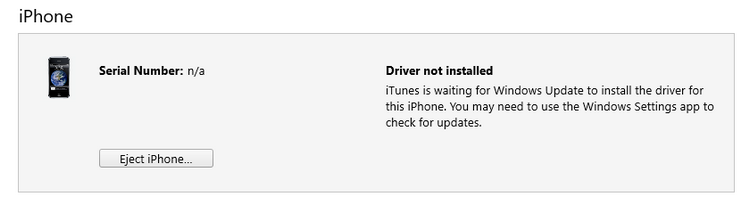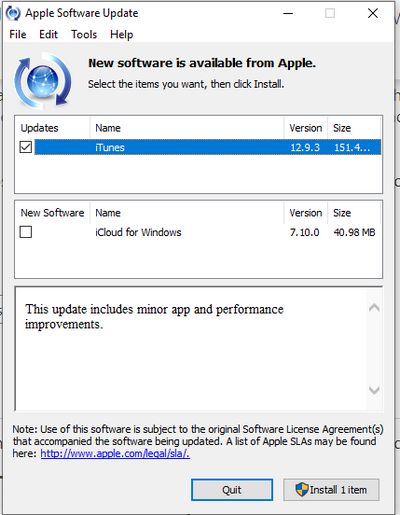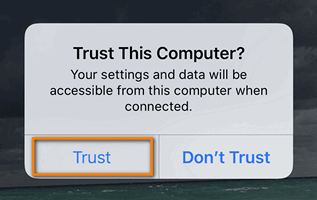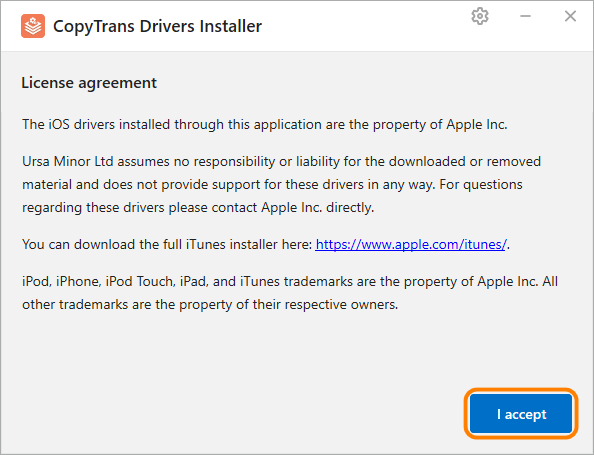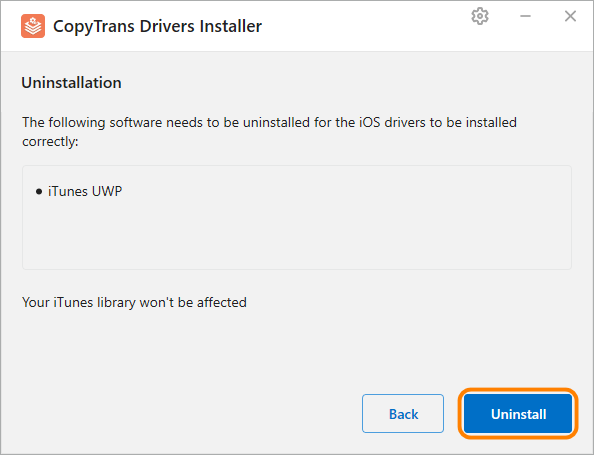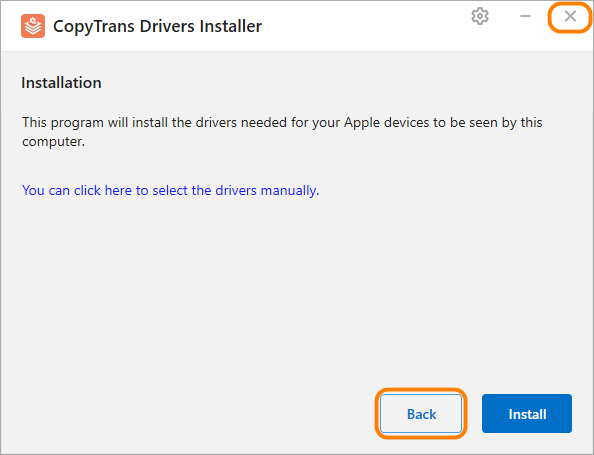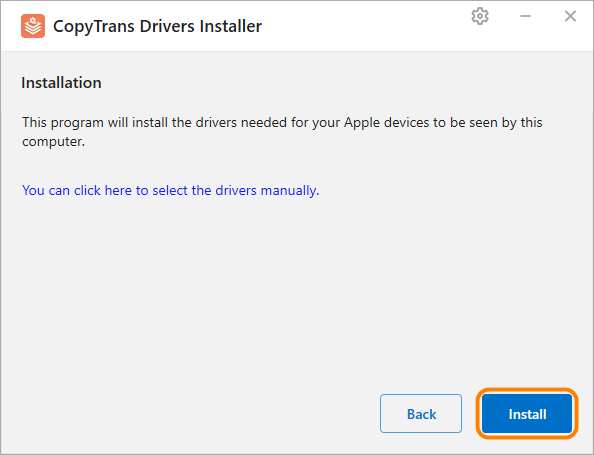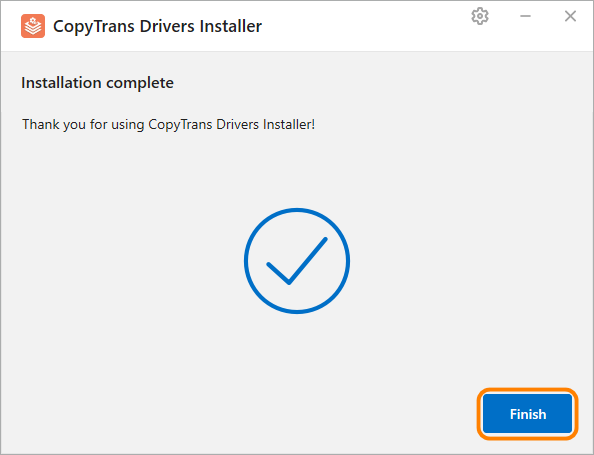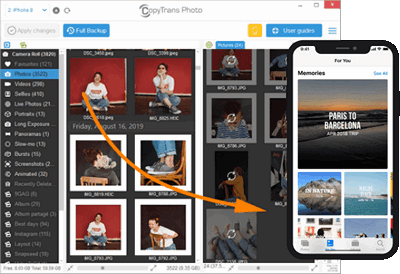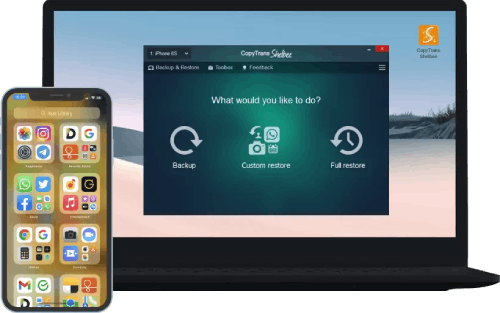by Tashreef Shareef
Tashreef Shareef is a software developer turned tech writer. He discovered his interest in technology after reading a tech magazine accidentally. Now he writes about everything tech from… read more
Updated on
- You may encounter The driver required for this iPhone is not installed when connecting your iPhone to PC.
- In this article, we explore a few troubleshooting steps to help you resolve this error.
- Check out our dedicated Troubleshooting hub for more useful articles on a variety of subjects.
- Consider checking out our dedicated Drivers section to cover the requirements of your hardware easily.
iTunes is a popular software suite by the smartphone giant Apple for its iPhone and iPad series of devices. It allows the users to move files between their laptop and their Apple devices. That said, when connecting the device, some users have reported the driver required for this iPhone is not installed error.
The full error reads:
The driver requires for this iPhone is not installed. Please check your Windows Update settings.
The error, as the message that accompanies it, indicates that the possible reasons for occurring is due to some pending Windows updates. However, at times it can also be due to the corrupted iPhone drivers installed on your computer.
If you are also troubled by this error, here are a couple of troubleshooting tips to help you resolve the issue in the comments.
How we test, review and rate?
We have worked for the past 6 months on building a new review system on how we produce content. Using it, we have subsequently redone most of our articles to provide actual hands-on expertise on the guides we made.
For more details you can read how we test, review, and rate at WindowsReport.
How do I fix the driver required for this iPhone is not installed iTunes error?
1. Install pending Windows updates
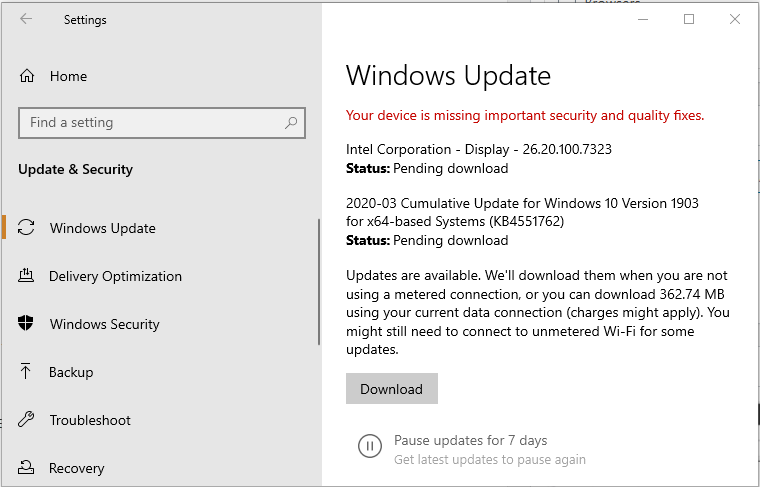
- Press Windows key + I.
- Open Windows Updates and Security.
- Click on Install or Download.
- If not pending updates are shown, click on Check for updates.
- Windows will download and install pending updates.
- Once installed, you need to restart the system to apply the updates.
- Click on Start > Power > Restart.
Once the updates are applied, connect your iPhone again and check if the error is resolved. Make sure iTunes is open. If not, manually launch it from the desktop.
Reconnect your device
If the issue persists, try reconnecting your iPhone. Windows will install the drivers automatically when you reconnect your iPhone. If this doesn’t work, try installing the driver manually.
2. Update iPhone drivers manually
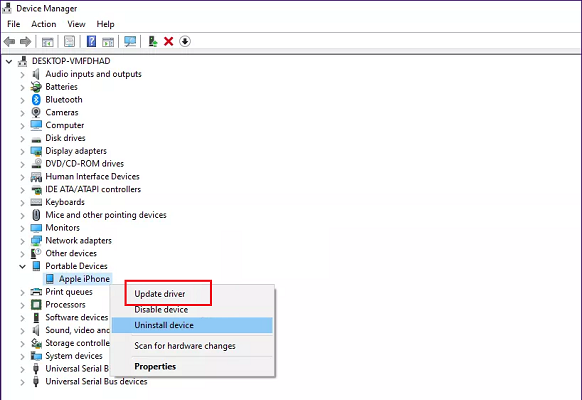
- Make sure your iPhone is connected to the computer.
- Press the Windows key.
- Type device.
- Click to open Device Manager.
- In Device Manager, expand the Portable Device category.
- Right-click on Apple iPhone.
- Select Update Driver.
- Click on ‘Search automatically for updated driver software’ option.
- Windows will scan the internet and install it if a newer version of the driver is available.
Once the driver is installed, close Device Manager. Reconnect your iPhone and check if the error driver is not installed. iTunes is waiting for a Windows update to install the driver for this iPhone is resolved.
Alternatively, you can make the best use of Outbyte Driver Updater, a professional driver tool that can manage all your drivers correctly, updating your device drivers automatically within minutes.
3. Update iTunes
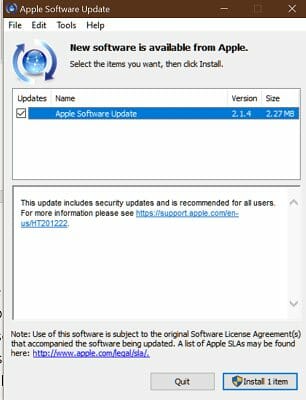
- Press the Windows key.
- Type Apple Software Update and click OK.
- You will see a Checking for a new update screen.
- You can see the number of pending updates and size.
- Click the Install button.
- If there are additional updates available for iTunes, install it as well.
Once all the updates are installed, launch iTunes and connect your iPhone. Check if the error iPhone the drivers for this device are not installed (code 28) is resolved.
Update Microsoft Store iTunes version
Note: Do this only if you have installed iTunes from Microsoft Store.
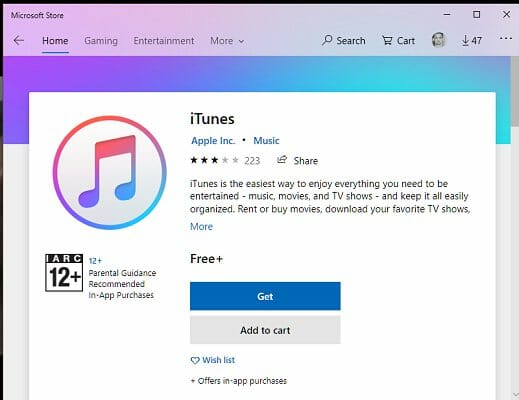
- Launch Microsoft Store.
- Search for iTunes.
- Click on the Update button to download and install the updates.
- Once installed, relaunch iTunes and check if the error is resolved.
4. Reinstall iTunes driver
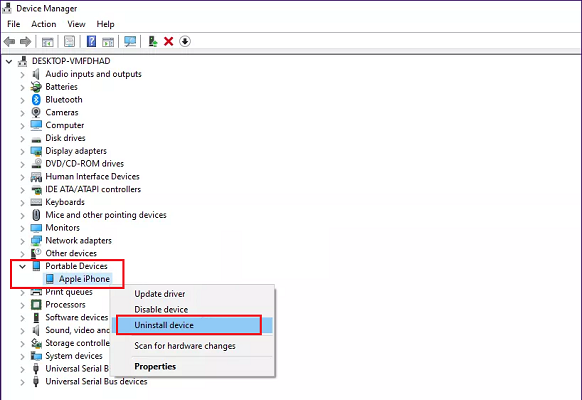
- Press Windows key + R.
- Type devmgmt.msc and click OK.
- Open Device Manager.
- In Device Manager, expand the Portable Device category.
- Select Uninstall Device.
- Click Yes to confirm the action.
- Once uninstalled, restart the computer.
When you restart the computer, Windows will automatically install the required iPhone drivers. Connect your iPhone and launch iTunes. Hopefully, the error should be resolved now.
The driver required for this iPhone is not installed error can occur due to corrupted iPhone drivers or pending Windows updates. Follow the steps in the article one by one to resolve the issue.
На чтение 5 мин. Просмотров 3.8k. Опубликовано
iPhone – отличное устройство, но многие пользователи сообщают об ошибке драйвера Apple iPhone на своем ПК. Это может быть большой проблемой, особенно если вы хотите передавать файлы со своего телефона, поэтому сегодня мы попытаемся решить эту проблему раз и навсегда.
Содержание
- Что делать, если iPhone не появляется на компьютере с Windows 10?
- 1. Обновите драйвер iPhone
- 2. Обновите Windows 10
- 3. Принудительно установить драйвер устройства
- 4. Проверьте, установлен ли драйвер USB для мобильного устройства Apple
- 5. Перезапустите драйвер USB для мобильного устройства Apple.
- 6. Удалите и загрузите iTunes с веб-сайта Apple
Что делать, если iPhone не появляется на компьютере с Windows 10?
- Обновить драйвер iPhone
- Обновление Windows 10
- Принудительная установка драйвера устройства
- Проверьте, установлен ли драйвер USB для мобильного устройства Apple
- Перезапустите драйвер USB для мобильного устройства Apple .
- Удалите и загрузите iTunes с веб-сайта Apple
1. Обновите драйвер iPhone
Это первое, что вы должны сделать, если вы получили ошибку драйвера Apple iPhone. Устаревший драйвер может вызвать конфликт с вашим устройством, поэтому обязательно обновите его, выполнив следующие действия:
- Отключите ваш iPhone от ПК.
- Убедитесь, что iPhone разблокирован и снова подключен к ПК. Используйте официальный USB-кабель Apple. Закройте iTunes, если он запустится автоматически.
- Чтобы обновить драйвер, введите Диспетчер устройств в строке поиска Cortana/и откройте его из результатов поиска. Или нажмите Пуск правой кнопкой мыши и выберите Диспетчер устройств .
- В диспетчере устройств найдите раздел Переносные устройства . Разверните его, нажмите правой кнопкой мыши на модель iPhone и выберите Обновить драйвер .
-
Выберите Автоматический поиск обновленного программного обеспечения драйвера . Windows выполнит поиск любых доступных обновлений и установит их автоматически.
- Перезагрузите компьютер. Теперь попробуйте подключить свой iPhone и посмотреть, устранена ли ошибка и обнаружена ли iTunes.
Кроме того, вы можете автоматически загрузить отсутствующие драйверы с помощью программного обеспечения TweakBit Driver Updater .
– Загрузите средство обновления драйверов Tweakbit
Отказ от ответственности: некоторые функции этого инструмента могут быть не бесплатными
- Также читайте: 5 лучших программ для передачи файлов с ПК на iPhone с [+ бонусом]
2. Обновите Windows 10
Если у вас по-прежнему возникают проблемы с ошибкой драйвера Apple iPhone, попробуйте обновить ОС Windows 10. Microsoft выпускает новые улучшения и исправления ошибок для стороннего программного обеспечения, связанного с обновлением Windows.
-
Чтобы обновить Windows, нажмите Пуск и откройте Настройки .
- Нажмите на Обновление и безопасность .
Если есть новое обновление, нажмите Скачать обновление. Если обновления уже загружены и ожидают установки, нажмите кнопку «Установить сейчас».
Вам может потребоваться перезагрузить компьютер после обновления, чтобы применить изменения.
3. Принудительно установить драйвер устройства
Если вы столкнулись с ошибкой драйвера Apple iPhone, вы можете исправить ее, установив необходимые драйверы на свой ПК:
- Отключите ваш iPhone от ПК.
- Убедитесь, что iPhone разблокирован и подключите его к ПК.
-
Нажмите Windows Key + R на клавиатуре, скопируйте и вставьте следующий путь к каталогу и нажмите Enter / ОК .
- % ProgramFiles% Common FilesAppleMobile DeviceDrivers
- В папке «Диск» перейдите на вкладку «Просмотр» и выберите параметр расширения имени файла в разделе Показать/скрыть.
-
Затем найдите файл usbaapl64.inf или usbaapl.inf. Щелкните правой кнопкой мыши файл и выберите Установить.
- Сделайте то же самое для всех файлов с расширением .inf в этой папке .
- Отключите ваш iPhone и перезагрузите компьютер. После перезагрузки переподключите и откройте iTunes.
- Также читайте: 5 лучших приложений для мыши на iPhone, чтобы превратить ваш телефон в мышь для ПК
4. Проверьте, установлен ли драйвер USB для мобильного устройства Apple
Если драйвер USB для мобильного устройства Apple не установлен, вы можете столкнуться с ошибкой драйвера Apple iPhone. Быстрое решение этой проблемы – проверить, правильно ли работает указанный драйвер.
- Нажмите правой кнопкой мыши Пуск и выберите Диспетчер устройств.
- В Диспетчере устройств прокрутите вниз и разверните раздел Контроллеры универсальной последовательной шины .
-
Найдите драйвер USB для мобильного устройства Apple.
- Если вы видите драйвер, нажмите на него правой кнопкой мыши и выберите Отключить драйвер .Снова нажмите правой кнопкой мыши и выберите Включить драйвер.
5. Перезапустите драйвер USB для мобильного устройства Apple.
Если вы видите USB-драйвер Apple Mobile Device, но все еще получаете ошибку драйвера Apple iPhone, попробуйте перезапустить AMDS. Вот как это сделать.
- Обязательно отключите iPhone, если он подключен к ПК. Закройте iTunes, если он запущен.
-
Нажмите Windows Key + R . Введите services.msc и нажмите/OK , введите.
- В окне «Службы» найдите Службы мобильных устройств Apple . Нажмите правой кнопкой мыши на сервис и выберите Свойства .
- Установите для Тип запуска значение Автоматически .
-
Нажмите кнопку Стоп , чтобы остановить службу.
- Нажмите кнопку Пуск , чтобы перезапустить службу, и нажмите ОК , чтобы сохранить изменения.
- Перезагрузите компьютер и запустите iTunes, чтобы проверить наличие улучшений.
6. Удалите и загрузите iTunes с веб-сайта Apple
Один из способов исправить ошибку драйвера Apple iPhone – загрузить iTunes с официального сайта Apple.
- Сначала удалите приложение iTunes из Настройки> Приложения .
- Перейдите на страницу загрузки iTunes.
- Прокрутите вниз и нажмите Windows в разделе Поиск других версий и загрузите версию, соответствующую архитектуре вашей системы.
Проверьте, если проблема все еще там.
Мы перечислили все возможные решения для ошибки драйвера Apple iPhone, поэтому обязательно попробуйте их все.
If you encountered the “iTunes is waiting for Windows update to install the driver for this iPhone” error, it sounds like you need some help getting your computer to recognize your iPhone.
In most cases this issue arises after Windows or Apple software updates. Fortunately, there are some ways you can try to fix it and make iTunes recognized iPhone again.
iTunes is waiting for Windows update to install driver for this iPhone
-
Upgrade to the latest iOS version.
-
Uninstall and reinstall iTunes on your PC.
-
Make sure you click Trust if asked.
-
Do not use a USB hub.
-
Disable the Restriction on your iPhone.
Upgrading to the latest iOS or iPadOS version provides security updates and bug fixes. Therefore, it can help fix the “iTunes is waiting for Windows update to install the driver for this iPhone” issue.
To check and install the latest updates, go to Settings > General > Software Updates. Download and install the latest update once it is available.
Check out the Apple support article on how to customize automatic iOS updates.
Try installing iTunes Classic (not Microsoft Store version). For your convenience, follow the link to download iTunes from the browser.
Another method to fix the issue is by manually updating the iTunes version on your device via Apple Software Update App. Open this app to see if any iTunes latest update is available for your Windows computer:
Connect the iPhone directly to your computer. Also, use a different USB port on the PC. For desktops with USB connectors on the front and on the back, try with one of the back connectors.
Open Settings > Screen Time > Content & Privacy Restrictions > Disable it.
Now your Apple device is supposed to be recognized correctly by iTunes.
If you’re still still unable to connect to iTunes, keep on reading.
❕ The iOS drivers are automatically installed when you install iTunes, but in some cases the drivers may become non-functioning resulting in iTunes not recognizing iPhone.
To troubleshoot this problem, you need to reshuffle Apple drivers – use CopyTrans Drivers Installer (free).
Advantages of CopyTrans Drivers Installer:
✔️ Updates and reinstalls drivers within one app;
✔️ Keeps iTunes library intact;
✔️ Compatible with all iOS devices;
✔️ Quick, easy, and free.
Free download
Watch our YouTube tutorial or follow the text guide below.
YouTube video guide
Step-by-step guide
Here is how to fix the “iTunes is waiting for Windows update to install the driver for this iPhone” error using CopyTrans Drivers Installer:
- Download and install CopyTrans Drivers Installer. Download CopyTrans Drivers Installer
- Extract CopyTrans Drivers Installer from the ZIP file.
- Run the program. Read and accept the License agreement by clicking the I accept button.
- Uninstall iTunes and any other Apple related software for CopyTrans Drivers Installer to download the drivers correctly by clicking the Uninstall button. Don’t worry, your iTunes library won’t be affected.
💡 TIP: If you just wish to uninstall iTunes and any other Apple related software, click Back or close the app. - Click the Install button to start the installation process.
- CopyTrans Drivers Installer requires an Internet connection to download the drivers. Make sure you let the program through your firewall. If your Internet connection uses a proxy, you can configure proxy settings in CopyTrans Drivers Installer manually.
💡 TIP: If you want to control the installation process, click You can click here to select the drivers manually instead. - The drivers were successfully installed on your PC.
⚡ If you don’t like your experience with iTunes, there is always an alternative. There are several third party programs that do most of what iTunes does, if not more. One of these may do the job for you:
Transfer iPhone photos to the PC and back
- Transfer photos and videos from iPhone to PC
- Move photos and videos from PC to iPhone
- Create and edit iPad albums
- Organize photos and preserve album structure
- Keep EXIF data intact
- JPG, HEIC, MOV, Live photos
Download and try for free!
Manage iPhone contacts, messages, notes, and calendars on your PC
- Transfer contacts from one iPhone to another
- Back up your messages to a PC
- Manage your iPhone and iCloud calendars
- Save your iPhone notes to the computer
Download and try for free!
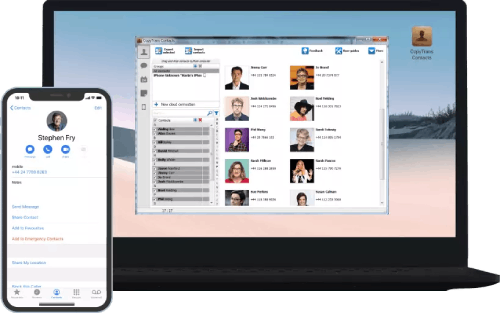
Back up your iPhone to the PC without iTunes
- Back up and restore iPhone without iTunes
- Restore iPhone data selectively
- Restore WhatsApp without iCloud
- Transfer iOS apps to new iPhone
Download and try for free!
Conclusion
The above-mentioned solutions will help you to troubleshoot the “iTunes is waiting for Windows update to install driver for this iPhone” error so that you can seamlessly connect your Apple device to iTunes without any hassle.
CopyTrans Drivers Installer is the safest and quickest way we know. Did you fix it in a different way? Why not tell us in the comments section below? We’ll be happy to add the solution to the list.
Karina is our tech support specialist who is 25% singer (in the shower), 25% athlete (just bought her first sneakers), 48% mathematician and 100% dog lover.
Содержание
- Вот сообщения, которые вы, вероятно, получите
- Обновите операционную систему Windows
- После завершения обновления Windows
- Некоторые люди обвиняют VPN в телефонах
- Заключительные мысли — самые широкие методы часто дают лучшие результаты
Вы получили сообщение «iTunes ожидает обновления Windows для установки драйвера для этого iPhone.Что это значит, есть ли исправление и каких еще сообщений следует ожидать? Вот все, что вам нужно знать об этом сообщении и что вы можете с ним сделать. Во время чтения попытайтесь вспомнить, когда в последний раз ваше приложение iTunes работало правильно, и попытайтесь вспомнить, какие приложения вы добавили или изменили на своем компьютере с того времени, потому что эти приложения / действия могут быть виноваты.
Вот сообщения, которые вы, вероятно, получите
Вы можете получить сообщение, в котором говорится: «Драйвер iPhone не установлен. В ожидании обновления Windows.”
В другом сообщении, которое вы можете получить, будет сказано: «Драйвер, необходимый для этого iPhone, не установлен. Пожалуйста, проверьте настройки Центра обновления Windows.”
Вы можете получить еще одно сообщение: «Драйвер не установлен» или «Драйвер не установлен. iTunes ожидает, пока Центр обновления Windows установит драйвер для этого iPhone. Для проверки обновлений может потребоваться приложение «Параметры Windows».”
Вероятно, это те сообщения, которые вы получили и которые искали в Bing и Google. Исправить эти проблемы обычно очень просто, но может потребоваться небольшой метод проб и ошибок.
Первый и наиболее очевидный ответ — обновить операционную систему Windows. В большинстве случаев для решения проблемы достаточно обновления ОС Windows. Это связано с тем, что Windows автоматически загрузит и установит все необходимые драйверы iPhone, точно так же, как она загружает и устанавливает все драйверы мыши, драйверы USB-накопителя и т. Д.
Вы должны проверить, включено ли автоматическое обновление для вашего устройства Windows. Вы можете проверить вручную, пройдя по этому пути:
Нажмите кнопку «Пуск» и перейдите в «Настройки». Оттуда вы перейдете в «Обновление и безопасность». Найдите параметр с надписью «Центр обновления Windows» и нажмите «Проверить наличие обновлений».
Если ваш компьютер обновляется, то вам, вероятно, повезло. Если нет, то продолжайте сражаться, потому что проблема, вероятно, небольшая.
После завершения обновления Windows
Есть большая вероятность, что ваша проблема исчезнет после обновления ОС Windows. Ни одно из сообщений, упомянутых в начале этой статьи, больше не должно появляться. Однако если они это сделают, то не все потеряно.
Приложение iTunes на вашем компьютере должно загрузить для вас последние версии драйверов. Если это не так, попробуйте обновить iTunes на своем компьютере. Несмотря на то, что говорится в других статьях, переустанавливать iTunes не нужно.
Если вы обновили iTunes на своем компьютере, убедитесь, что ваш iPhone обновлен. После всех этих обновлений ваша проблема должна быть решена.
Некоторые люди обвиняют VPN в телефонах
VPN-сервисы прекрасно поддерживают вашу конфиденциальность и безопасность в Интернете, но время от времени они вызывают проблемы. Бывают случаи, когда ваши службы VPN могут вызывать проблемы на вашем iPhone, что затрудняет обнаружение вашего устройства Windows или соединение с ним.
Вы можете попробовать отключить VPN на своем iPhone. Проблема может возникнуть, даже если ваш VPN не активен. Все приложение VPN необходимо на короткое время отключить, чтобы вы могли увидеть, решится ли проблема с iPhone / iTunes сама собой. Если проблема не устранена, попробуйте другой путь и снова включите приложение VPN.
Заключительные мысли — самые широкие методы часто дают лучшие результаты
В Интернете есть статьи, в которых утверждается, что ряд небольших исправлений подействует, но это часто увеличивает вашу рабочую нагрузку. Например, нет необходимости заходить в диспетчер устройств и обновлять драйверы вручную, потому что полное обновление Windows исправит это за вас. Кроме того, нет причин, по которым ваши драйверы не должны работать с момента последнего обновления Windows, если вы не зашли и не отключили драйверы самостоятельно.
Еще один распространенный совет — переустановить iTunes, и хотя это неплохой совет, он все же немного не нужен. Простое обновление iTunes заменит все драйверы, которых еще нет. Загрузив последнюю версию iTunes и установив ее, вы просто вернете свою программу iTunes в то положение, в котором она была в последний раз полностью обновлена.
Вы нашли еще более простое решение? Вас все еще беспокоит проблема Windows-iPhone-Driver? Дайте нам знать об этом в комментариях.
Sometimes, when you connect your iPhone with PC, you get an error message saying, «iTunes is waiting for windows update to install the driver for this iPhone». No doubt, it’s annoying but it can be resolved easily. Most of the times, you get such message when your iPhone’s version does not matches that of PC. Don’t miss this article if you have similar questions!
Reasons Why iTunes Is Waiting for Windows Update to Install the Drive for this iPhone Happens
The other reason of this error message can be outdated window. Microsoft releases new updates to its windows every few months which removes the compatibility for several devices. Similarly, you might also get an error message saying «driver not installed». So, first and foremost solution to this problem is windows update. Update your windows and check if the problem resolves. If the problems remains the same, make sure to check iTunes Updates.
The second and third step involves re-installation of windows system and required drivers. Let’s get started with our top 3 effective ways to fix this problem.
Effective 3 Ways to Fix iTunes Is Waiting for Windows Update to Install the Driver for this iPhone
It’s always suggested to fix anything by implementing all types of solutions from simple to difficult. Similarly, we’ve sorted all methods from simple to difficult.
Way 1. Check Update for iTunes (re-install iTunes with Tenorshare TunesCare)
First and foremost, you need to check whether iTunes are updated to the latest version. In case, if there’s an update available for iTunes then make sure to update it immediately. If you don’t know how to do it, take a look at Tenorshare TunesCare. The program allows you to reinstall the latest version of iTunes. Reinstalling iTunes with Tenorshare is like 1 2 3 and Go.
- Download TunesCare in your computer, connect your iOS device, and then select the fix mode.
-
Click «Fix iTunes Sync Problems» to start repairing iTunes corrupted library.
-
After repairing process, you can now open iTunes and start synchronizing your devices.
Way 2. Re-Install Windows System
After implementing the way 1, if you’re still getting the error message «error message iTunes is waiting for windows update to install the driver for this iPhone «then it’s time for our next step. The way 2 asks you to re-install your current Window operating system to ensure, nothing is wrong with your PC and windows. Before re/installing windows system, you must take backup of your important files and data. Follow these steps to re-install windows operating system.
- Download new windows operating system.
- Run Windows Setup and accept license terms and agreements.
- Select installation media either USB, DVD, or ISO file.
- Choose edition, language, and 64/32 bit, then click next.
- Follows steps and your windows system will be reinstalled automatically.
Way 3. Re-Install Drivers (Difficult)
The way 3 includes driver re-installation. Sometimes, your iTunes driver stops working or gets corrupted due to any reason and displays an error message «driver not installed iTunes is waiting for windows update to install the driver for this iPhone.» Implement following steps to reinstall drivers on your PC.
Step 1: Go to device manage by typing into the Windows taskbar.
Step 2: Press and hold/right click the device name.
Step 3: Click on Uninstall and restart your PC.
Step 4: Windows will automatically reinstall the particular driver.
Related Issue: Driver Not Installed iTunes is Waiting for Windows Update to Install the Driver for this iPhone
If you’re consistently getting error messages «Driver Not Installed iTunes is Waiting for Windows Update to Install the Driver for this iPhone» then it’s time to update iTunes drivers.
If you don’t know how to update iTunes driver then take a look at Tenorshare TunesCare in the first part.
Summary
Most of the times, when you connect you iPhone to PC, you encounter an error message «: itunes is waiting for windows update to install the driver for this iphone» or «driver not installed itunes is waiting for windows update to install the driver for this iphone.» With that said, you can easily resolve this problem with Tenorshare Turnecare. Mostly, PC users interact with this problem because of either outdate windows system or iTunes version.