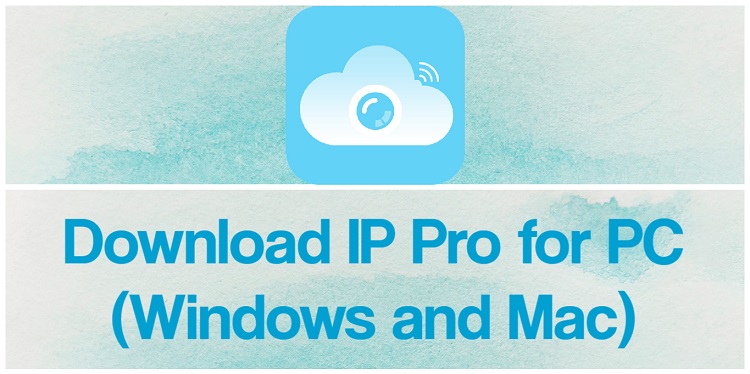Menu
Computer Software
For IP PRO, EseeCloud, vr cam, support for windows and mac os x
Download
software tutorial
Frequently Asked Questions
Question one:After installation, open the CMS and display “Cannot load plugin”? Answer one: 1.Please confirm whether the installation path uses Chinese when installing, and the
Read More »
May 9, 2020
No Comments
More features
User Management New user:①Click New User ②Enter username (required) + note name (optional)③Click to confirm Modify permissions: Default: The default permissions include screenshot, video,
Read More »
May 9, 2020
No Comments
User parameter
Basic Settings Split screen number:The selected split screen number is displayed after the re-login, and the CMS provides split screen 1/4/6/8/9/16/25/36/49 nine forms of choice.
Read More »
May 9, 2020
No Comments
Equipment management
Add device Add a LAN device:①Enter the device management interface ②Refresh LAN device ③Check the device and click Add (LAN device can be filtered by
Read More »
May 9, 2020
No Comments
Video playback
Video playback Playback four steps:①Select device channel ②Select video type ③Select playback date ④Confirm search video Retrieving the video requires three conditions of ‘device channel
Read More »
May 4, 2020
No Comments
Live Preview
Connection/Disconnection The list style is treeshape: connection: ①Double-click on the selected device/channel to enter the connected video state. ②After selecting the device/channel, right click and
Read More »
May 2, 2020
No Comments
User login
Local login ①Enter account + password ②Click to login Local login can be logged in using the default account admin (the initial password is blank) Local
Read More »
May 2, 2020
No Comments
Installation login
Installation and operation Step 1: Run the EseeCloud_Setup_3.0.1.exe installation package Step 2: Select the display language when installing Step 3: Read and determine whether to
Read More »
April 21, 2020
No Comments
Introduction to EseeCloud CMS
Function introduction CMS is called Camera Monitor System. It is a camera monitoring client for online preview image, video storage, remote playback, device management, video/screen
Read More »
April 21, 2020
No Comments
Foreword
Foreword Welcome to use our products! We are very honored to get your trust. In order to have a general understanding of our product CMS
Read More »
April 21, 2020
No Comments
IP pro(VR Cam,EseeCloud)
IP Pro for PC free download: Here we offer the IP Pro for PC free download for Windows 7/8/10 and MAC PC. IP Pro for PC is the software for watching your Esee net CCTV cameras on your PC either it is MAC or Windows PC. This is a very good software for monitoring and configures CCTV cameras on your PC at remote locations. The Esee net is a very good CCTV camera manufacturer that allows you to see your CCTV cameras on your mobile and PC as well with the help of IP Pro for PC.
IP Pro For PC Free Download
If you have a CCTV system manufactured by the Esee net and you want to configure your CCTV cameras on your PC then IP Pro for PC is the best solution for doing this.
If you want to connect your CCTV cameras on your PC then the first thing you have to do is download the IP Pro for PC from the given link. Then we see how to install it on your PC and how to configure your CCTV device on Windows PC. For the MAC PC the same steps you may follow for the configuration of IP Pro for PC free download. So download the setup file of IP Pro for PC and follow the simple steps in order to configure your IP Pro for Windows 7/8/10.
IP Pro For PC Free Download
Here is the link available for the IP Pro for Windows 7/8/10 simply click on that link to download the setup file and save it on your computer. The download link is fully secure and free for any kind of viruses so does not worry about security. Just click on the link below to download the IP Pro for PC.
IP Pro For PC Free Download
What is IP Pro for PC?
IP Pro for PC is the video monitoring software for your CCTV cameras on your PC. This software has some good features for managing your CCTV cameras on your PC. IP Pro for PC also allows you to connect other devices like IP cameras, NVR, etc. By using this software you can you can use other functions of your CCTV cameras like PTZ control, network setup, Image configuration, etc. IP Pro is the official software provided by the Esee net and it is very useful for those who want to see their CCTV cameras on their PC (Windows 7/8/10 and MAC PC).
Features of IP Pro for PC
This software has some really good features. By using this IP Pro for PC you are only able to watch your CCTV cameras on your PC but also you can manage your CCTV cameras on your PC. This software has riched with some good features like playback control, IP camera management, PTZ control, network management, etc.
- Can watch your CCTV camera on your PC.
- Watch and manage the recording of CCTV cameras.
- Playback at the remote location.
- Motion and sensor recording management.
- IP Pro for Windows can take the customized backup of the recording.
- You can also add your access Control and Video door phones.
- Log management.
- Change camera image colors and other related options.
- Network management.
- PTZ controlling.
Use of IP Pro for Windows and MAC.
The main use of IP Pro for PC is watching your CCTV cameras at a remote location but this is also useful for managing the setting up CCTV camera setup on your PC like playback, PTZ control, network setting, etc. By using this software you can also manage the other devices like IP camera, access control, NVR, etc. The main purpose of this software is connecting your CCTV cameras on your Windows and MAC PC.
Configuration of IP Pro for Windows and MAC
Here we are going to discuss the two methods for connecting your IP Pro cameras on your laptop or computer. In the first method, we are going to use the official application that is called IP Pro for PC and in the second method, we are going to use the emulator for connecting the IP Pro mobile application on your PC. Both configurations of IP Pro for PC are simple and reliable but we prefer the first method because in this method you can also manage your CCTV cameras on your PC. So let’s start with the method of IP Pro for PC.
1. Method # IP Pro for PC without Bluestacks
Before taking any steps firstly download the setup file of IP Pro for Windows from the given link above. The downloaded file of IP Pro for Windows will be in the compressed format and before using this file you need to extract the setup file. You may use Winrar software for doing this. After extraction, the IP Pro for Windows save it on your computer and follow the steps given below.
1. Step # Installation of IP Pro For PC
Now go to the save file on your laptop or computer, right-click on that file and choose “Run as administrator“. After doing this, you may see that the permission window popped up asking for permission for the installation of IP Pro for Windows. just click on the “Yes” button and the installation process will begin.
Now the welcome setup wizard comes to you and just simply the “Next” button and you will get a new screen.
In this window, you need to choose the installation directory for the installation of IP Pro for PC. Click on the “Browse” button and select the directory where you want to install the software. You may also leave it by default and then click on the “Next” button.
Now click on the “Create a desktop icon” and just click on the “Next” button and the new window comes to you.
In this window, just click on the “Install” button and the installation process of IP Pro for Windows will begin.
Wait for some time until the next screen comes. This window may take some time so please have patience.
Now the final window comes to you. Click on the “Launch CMS” and then click on the “Finish” button.
After this, you have successfully install the setup of IP Pro for PC. Now move to the next step.
2. Step # Adding the device into IP Pro For PC
After finishing the installation of the software, you may see an icon on your desktop named “CMS” to find that icon and double click on that icon. Now your IP Pro running on your computer. The next thing we have to do is add the device to the software. For doing this, follow the step.
Go to “Settings” from the upper menu as shown in the picture. In the setting tab, you can see an option named “Device Manage“. Click on that now you will see some options on your right side. From those options, click on the “Add device” and you will get a new window on your screen.
In this window, you can see the two options for adding the device. The first one is By the “IP address” and the second one is for the “By the Esee ID“. The IP address is for those whos devices running on the static IP and the second option for those who want to run their device on the cloud id. So choose the option as per your need. In my case, I choose the ESee id.
In the Esee id fill your device id as you can see on your mobile application. In the username and the password fill your device username and password. In the device name, you may choose any name you want. After filling this information, click on the “Confirm” button. Now your device is ready to show your CCTV cameras on your PC.
3. Step # Watch your CCTV cameras on your PC
Now just click on the Preview tab on the upper menu. Now you can see your device name under the area name on your right panel. Double click on the device name and under the device name you can see the camera name. Click on camera name and you will see your camera on your IP Pro for PC.
2. Method # IP Pro for PC using the Emulator
In this method, we are going to use an emulator for getting the cameras on the PC. Basically emulator is the mediator program that allows us to run one operating system within another operating system. For example, Andriod and Windows two different operating system but we want to run an Android application on Windows or MAC then we need to install an emulator program on Windows or MAC PC. So simply install an emulator and run any mobile application on your PC.
There are so many free emulators available for free you may choose one of them but we prefer the Bluestacks. Download the Bluestacks from the link and follow some simple steps in order to get your CCTV cameras on your PC.
- You need to Download the Blustacks from this given link.
- Now Install the Bluestacks on your PC.
- Now you can see an icon on your desktop, click on that and now Bluestacks in running on your PC.
- Now you can see the Bluestacks is running on your MAC PC or Windows PC.
- After that Bluestacks asking for the desired language for the setup choose as per your need and click the next button.
- Next thing Bluestacks ask for your Email account (Username and password). Fill it correctly and click on the Next button.
- After Sign in the setup will take some time for configuration so have patience.
- Now go to the Playstore and find IP Pro.
- Install IP Pro application on your Bluestacks.
- Run the IP Pro for MAC or Windows on the Bluestack.
- Now add your CCTV cameras on the IP Pro application.
- Now finally, you can see your CCTV cameras on your PC.
Conclusion
IP Pro for PC is a very good application for watching and managing the CCTV cameras on the computer at your local premises and a remote location as well. This software has some good options for managing the cameras by using your PC. The best part of this, you can use it on your Windows 7/8/10 PC or on your MAC PC. Here we discussed the two methods for having your CCTV cameras on your PC. Both methods are tested and working well but the first method is more reliable because in this method we used the official application.
So this is all about “IP Pro for PC Free Download”. We hope this information will helpful to you. If you have any queries or suggestions please feel free to write to us in the comment box. Thank you for visiting us. Have a nice day.
1. With concise and fashion GUI, support multiple and real- time preview, QR scan, PTZ control, video capture, recording backup.
2. Tips: Play H265 encoded format video in APP personal center album, you need iOS11 or above to support.
3. More functions are waiting for you.
загрузить и установить IP-Pro на вашем персональном компьютере и Mac
Некоторые приложения, например, те, которые вы ищете, доступны для Windows! Получите это ниже:
| SN | заявка | Скачать | рецензия | Разработчик |
|---|---|---|---|---|
| 1. |  IPCam Pro IPCam Pro
|
Скачать | 2.8/5 29 рецензия 2.8 |
Senstic |
| 2. |  What’s IP Pro What’s IP Pro
|
Скачать
|
3.4/5 44 рецензия 3.4 |
S2 Apps |
| 3. |  inPixio Photo Clip Pro inPixio Photo Clip Pro
|
Скачать | 5/5 0 рецензия 5 |
Avanquest Software |
Или следуйте инструкциям ниже для использования на ПК :
Выберите версию для ПК:
- Windows 7-10
- Windows 11
Если вы хотите установить и использовать IP-Pro на вашем ПК или Mac, вам нужно будет загрузить и установить эмулятор Desktop App для своего компьютера. Мы усердно работали, чтобы помочь вам понять, как использовать app для вашего компьютера в 4 простых шагах ниже:
Шаг 1: Загрузите эмулятор Android для ПК и Mac
Хорошо. Прежде всего. Если вы хотите использовать приложение на своем компьютере, сначала посетите магазин Mac или Windows AppStore и найдите либо приложение Bluestacks, либо Приложение Nox . Большинство учебных пособий в Интернете рекомендуют приложение Bluestacks, и у меня может возникнуть соблазн рекомендовать его, потому что вы с большей вероятностью сможете легко найти решения в Интернете, если у вас возникнут проблемы с использованием приложения Bluestacks на вашем компьютере. Вы можете загрузить программное обеспечение Bluestacks Pc или Mac here .
Шаг 2: установите эмулятор на ПК или Mac
Шаг 3: IP-Pro для ПК — Windows 7/8 / 10/ 11
Теперь откройте приложение Emulator, которое вы установили, и найдите его панель поиска. Найдя его, введите IP-Pro в строке поиска и нажмите «Поиск». Нажмите на IP-Proзначок приложения. Окно IP-Pro в Play Маркете или магазине приложений, и он отобразит Store в вашем приложении эмулятора. Теперь нажмите кнопку «Установить» и, например, на устройстве iPhone или Android, ваше приложение начнет загрузку. Теперь мы все закончили.
Вы увидите значок под названием «Все приложения».
Нажмите на нее, и она перенесет вас на страницу, содержащую все установленные вами приложения.
Вы должны увидеть . Нажмите на нее и начните использовать приложение.
Спасибо за чтение этого урока. Хорошего дня!
Google play stats — IP-Pro
| Скачать | Разработчик | Рейтинг | Score | Текущая версия | Совместимость |
|---|---|---|---|---|---|
| Apk для ПК | WHMCS SMARTERS | 1,755,154 | 4.15 | 2.2.2 | Android 4.2+ |
Шаги по настройке компьютера и загрузке приложения IP-Pro в Windows 11:
Чтобы использовать мобильные приложения в Windows 11, необходимо установить Amazon Appstore. Как только он будет настроен, вы сможете просматривать и устанавливать мобильные приложения из кураторского каталога. Если вы хотите запускать приложения Android на своей Windows 11, это руководство для вас..
- Проверьте, совместим ли ваш компьютер: Вот минимальные требования:
- RAM: 8GB (минимум), 16GB (рекомендованный)
- Хранение: SSD
- Processor:
- Intel Core i3 8th Gen (минимум или выше)
- AMD Ryzen 3000 (минимум или выше)
- Qualcomm Snapdragon 8c (минимум или выше)
- Processor Architecture: x64 or ARM64
- Проверьте, имеет ли IP-Pro собственную версию Windows. Сделай это здесь ». Если собственная версия отсутствует, перейдите к шагу 3.
Подробнее ❯
You are here: Home / Apps / Download IP Pro for PC (Windows and Mac)
In this guide, we will show you How to Download and Install IP Pro for PC Windows, and Mac.
IP Pro is a monitoring app used for remote video surveillance that provides a 24-hour feed to your device. This app works seamlessly on PCs that use mobile emulators to run Android apps.
With the IP Pro PC App, you are provided with a platform that facilitates your watching of the activities of your designated location. You are given a fashionable graphic user interface that isn’t superfluous. Using your IP Camera, you are able to capture and record from your live feed. Real-time viewing assures no time lag among other features.
Features of IP Pro App
- State-of-the-art GUI
- Real-time watching live
- Pan, Tilt, and Zoom(PTZ) features
- Video recording and backup
- Multiple imaging
- Scan QR
- Video capture
- Image capture
Download IP Pro APK Free
| Name | IP Pro(VR Cam, EseeCloud) |
| App Version |
v3.6.2 |
| Category | Libraries & Demo |
| App Size |
71MB |
| Supported Android Version |
5.1 and up |
| Last Update | April 2023 |
| License Type | Free |
| Download File | IP Pro APK |
How to Install IP Pro for PC (Windows and Mac)
There are 2 methods to install IP Pro on your PC Windows 7, 8, 10, or Mac.
Method 1: Install IP Pro on PC using BlueStacks
- First of all, You need to Download BlueStacks on your PC (Windows/Mac) from the given link below.
- Double-click on the file you downloaded to install BlueStacks Android Emulator on your PC (Windows/Mac).
- It will launch a setup wizard. Just follow the on-screen instructions and installation will be done in a few minutes.
- Once it is installed. Click on the BlueStacks icon on your desktop to launch the Emulator.
- Open the Google Play Store and Type “IP Pro” in the search bar.
- Find the IP Pro app from appeared search results and Click on Install.
- It will take a few seconds to install IP Pro on your PC (Windows/Mac).
- After successfully installed click on IP Pro from the BlueStacks home screen to start using it.
Method 2: Install IP Pro on PC using NoxPlayer
- First of all, You need to Download NoxPlayer on your PC (Windows/Mac) from the link below.
- Install NoxPlayer Android Emulator on your PC (Windows/Mac).
- Open NoxPlayer Android Emulator.
- Open the Google Play Store and Type “IP Pro” in the search bar.
- Find the IP Pro app from appeared search results and Click on Install.
- After installation click on IP Pro from the home screen to start using it.
IP Pro Alternatives
-
ATVCloud
This is an IP Pro Alternative that you can use to carry out surveillance and monitoring of your home. With the ATVCloud App, you are able to manage multiple cameras and views from your device easily. With high-quality output, you do not have to be close to controlling this app effectively.
-
tinyCam App
This is a monitoring app like IP Pro that you can use effectively for remote surveillance. With the tinyCam app, you have absolute control of your camera and digital video recording is easier. Thus, you are able to use your video encoders, IP Cameras, and DVRs on a public or private network.
-
IP Cam Viewer
This is a surveillance app similar to IP Pro that you can use to hear, see, and record camera footage. With the IP Cam Viewer app, you are able to automatically detect and install cameras. You are also given the ability to group any amount of cameras, automatically sequence, and many more amazing features.
Conclusion
In conclusion, you are able to use IP Pro PC App and its Alternatives to monitor your home and offices safely.
IP Pro for PC. It is the surveillance tool that connects the mobile with the IP cameras. Improves your home and office security and transit your household to ease.
Monitoring tools or remote camera apps are relieving the life of people who are using CCTV cameras. People use these for home and office as their security is unconditional these days. An excessive number of people are using cameras not days. So we are suggesting the IP Pro for PC for their ease. IP Pro is the surveillance tool that lets people remotely view their home and office through connected network IP cameras.
IP Pro is so much popular now and it is listed in editors on App Store. It is a peer-to-peer sharing app that connects our smartphone or PC with DVRs. Multiple live videos tab are allowed in this app. We will guide you on how to install IP Pro for PC through different installers.
IP Pro Configuration for Windows
Here is, how you can Configure IP Pro for PC Windows easily.
Users have to use the CMS in order to accomplish this task. After that users will be able to interface with cameras on Computer. There are 2 techniques through which you can complete the procedure of the task. In the first and primary technique, you can set up cameras on your Windows and Mac Computers. This is also the official procedure. In the second one, users have to emulate the Android version of IP Pro for PC.
Now go to the save file on your laptop or computer, right-click on that file and choose “Run as administrator“. After doing this, you may see that the permission window popped up asking for permission for the installation of IP Pro for Windows. just click on the “Yes” button and the installation process will begin.
Now the welcome setup wizard comes to you and just simply the “Next” button and you will get a new screen.
In this window, you need to choose the installation directory for the installation of IP Pro for PC. Click on the “Browse” button and select the directory where you want to install the software. You may also leave it by default and then click on the “Next” button.
Now click on the “Create a desktop icon” and just click on the “Next” button and the new window comes to you.
In this window, just click on the “Install” button and the installation process of IP Pro for Windows will begin.
Wait for some time until the next screen comes. This window may take some time so please have patience.
Now the final window comes to you. Click on the “Launch CMS” and then click on the “Finish” button.
After this, you have successfully installed the setup of IP Pro for PC. Now move to the next step.
Android Emulators Importance
Android emulators are revolutionary software. These are the one who makes possible running 2 operating systems at a time. Now you can run Android on PC systems powered by Mac OS X and Windows. The purpose of this blog is to guide users, select! what is best for business. We have personally tried more than 10 emulators. The best 2 of them are BlueStacks and Nox.
BlueStacks was the first one to introduce the concept of emulating Android on Windows. It is much fast and stable than its competitors. By using it you can download and install IP Pro for PC. Using IP Pro for Windows BueStacks is the best choice. On the other Nox App Player is the best Android emulator for Mac. So if you want to download IP Pro for Mac then install Nox on Mac.
How to install IP Pro for PC
Anyhow, we are posting the method of both emulators. First, we are going to write down the procedure for downloading IP Pro for windows PC Laptop/Desktop through BlueStacks. Secondly, we will demonstrate a guide to install IP Pro for Mac through Nox App Player. Visit the BlueStacks and Nox App Player official websites to download and install them on Windows or macOS.
Steps
- Download BlueStacks from the official website, link is mentioned below.
- After installation, the BlueStacks starter pack will be launched automatically.
- After language, Once you are redirected to the BlueStacks home screen, you will see a Google Play icon there. Open Google Play BlueStacks will demand your Google Account, enter it. Remember, you need to enter an existing Google Account otherwise you have to create a new one before sign-in.
- Search for the IP Pro app. Once you found it, open it and click on the install button.