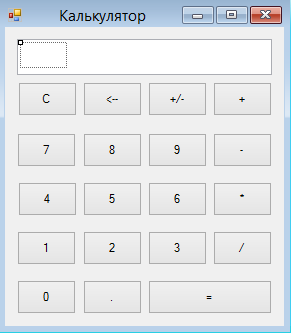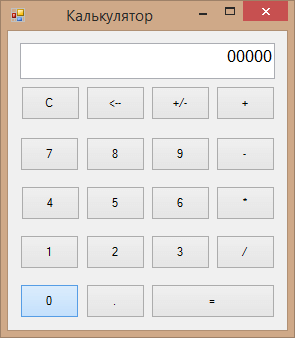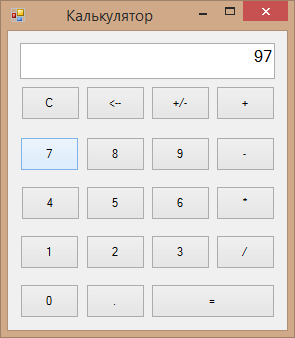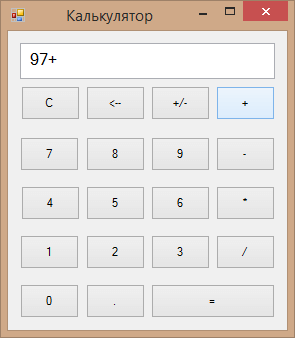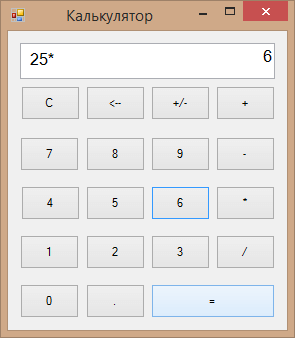This is a Windows Forms application developed on C#. Download the attached project and run it in Visual Studio.
Here is what the code looks like:
using System;
using System.Collections.Generic;
using System.ComponentModel;
using System.Data;
using System.Drawing;
using System.Text;
using System.Windows.Forms;
namespace calculator {
public partial class Form1: Form {
public string no1, constfun;
// public int no2;
public bool inputstatus;
public Form1() {
InitializeComponent();
no1 = "";
textBox1.ReadOnly = true; //read only mode of textbox
textBox1.RightToLeft = RightToLeft.Yes;
radioButton1.Checked = true;
}
//putting value of button text into text box and a variable inputstatus to textbox
#region putting value
private void button1_Click(object sender, EventArgs e) {
if (inputstatus == true) {
textBox1.Text += button1.Text;
} else {
textBox1.Text = button1.Text;
inputstatus = true;
}
}
private void button6_Click(object sender, EventArgs e) {
if (inputstatus == true) {
textBox1.Text += button6.Text;
} else {
textBox1.Text = button6.Text;
inputstatus = true;
}
}
private void button7_Click(object sender, EventArgs e) {
if (inputstatus == true) {
textBox1.Text += button7.Text;
} else {
textBox1.Text = button7.Text;
inputstatus = true;
}
}
private void button8_Click(object sender, EventArgs e) {
if (inputstatus == true) {
textBox1.Text += button8.Text;
} else {
textBox1.Text = button8.Text;
inputstatus = true;
}
}
private void button11_Click(object sender, EventArgs e) {
if (inputstatus == true) {
textBox1.Text += button11.Text;
} else {
textBox1.Text = button11.Text;
inputstatus = true;
}
}
private void button12_Click(object sender, EventArgs e) {
if (inputstatus == true) {
textBox1.Text += button12.Text;
} else {
textBox1.Text = button12.Text;
inputstatus = true;
}
}
private void button13_Click(object sender, EventArgs e) {
if (inputstatus == true) {
textBox1.Text += button13.Text;
} else {
textBox1.Text = button13.Text;
inputstatus = true;
}
}
private void button16_Click(object sender, EventArgs e) {
if (inputstatus == true) {
textBox1.Text += button16.Text;
} else {
textBox1.Text = button16.Text;
inputstatus = true;
}
}
private void button17_Click(object sender, EventArgs e) {
if (inputstatus == true) {
textBox1.Text += button17.Text;
} else {
textBox1.Text = button17.Text;
inputstatus = true;
}
}
//when 9 is pressed
private void button18_Click(object sender, EventArgs e) {
if (inputstatus == true) {
textBox1.Text += button18.Text;
} else {
textBox1.Text = button18.Text;
inputstatus = true;
}
}
//. button
private void button2_Click(object sender, EventArgs e) {
if (inputstatus == true) {
textBox1.Text += button2.Text;
} else {
textBox1.Text = button2.Text;
inputstatus = true;
}
}
#endregion putting vaules
//Add Operator
private void button3_Click(object sender, EventArgs e) {
no1 = textBox1.Text;
textBox1.Text = "";
constfun = "+"; //used in switch case to check what want to do add
}
//subtract
private void button9_Click(object sender, EventArgs e) {
no1 = textBox1.Text;
textBox1.Text = "";
constfun = "-"; //want to subtract
}
//multiply
private void button10_Click(object sender, EventArgs e) {
no1 = textBox1.Text;
textBox1.Text = "";
constfun = "*"; //want to multiply
}
//divide
private void button15_Click(object sender, EventArgs e) {
no1 = textBox1.Text;
textBox1.Text = "";
constfun = "/";
}
//a user defined fun
private void funcal() {
switch (constfun) {
case "+":
textBox1.Text = Convert.ToString(Convert.ToInt32(no1) + Convert.ToInt32(textBox1.Text)); //ading values of textbox
break;
case "-":
textBox1.Text = Convert.ToString(Convert.ToInt32(no1) - Convert.ToInt32(textBox1.Text));
break;
case "*":
textBox1.Text = Convert.ToString(Convert.ToInt32(no1) * Convert.ToInt32(textBox1.Text));
break;
case "/":
if (textBox1.Text == "0") {
textBox1.Text = "infinity";
} else {
textBox1.Text = Convert.ToString(Convert.ToInt32(no1) / Convert.ToInt32(textBox1.Text));
}
break;
case "x^y":
textBox1.Text = Convert.ToString(System.Math.Pow(Convert.ToDouble(no1), Convert.ToDouble(textBox1.Text)));
break;
case "mod":
textBox1.Text = Convert.ToString(Convert.ToDouble(no1) % Convert.ToDouble(textBox1.Text));
break;
case "nPr":
int varn, var2, var3; //variable declaration
varn = factorial(Convert.ToInt32(no1)); //calling factorial function
var2 = factorial(Convert.ToInt32(no1) - Convert.ToInt32(textBox1.Text));
textBox1.Text = Convert.ToString(varn / var2); //storing or showing result of factorial variables
break;
case "nCr":
varn = factorial(Convert.ToInt32(no1));
var2 = factorial(Convert.ToInt32(no1) - Convert.ToInt32(textBox1.Text));
var3 = factorial(Convert.ToInt32(textBox1.Text));
textBox1.Text = Convert.ToString(varn / (var3 * var2));
break;
}
}
//a user defined function to calculate factorial
private int factorial(int x) {
int i = 1; //initialization values of i to 1
for (int s = 1; s <= x; s++) {
i = i * s;
}
return i;
}
//when = button is pressed
private void button5_Click(object sender, EventArgs e) {
funcal(); //calling of function
inputstatus = false;
}
//when AC is pressed to power on
private void button14_Click(object sender, EventArgs e) {
textBox1.Enabled = true;
textBox1.Text = "0";
}
//calculating x raise to power 2
private void button19_Click(object sender, EventArgs e) {
textBox1.Text = Convert.ToString(Convert.ToInt32(textBox1.Text) * Convert.ToInt32(textBox1.Text));
inputstatus = false;
}
//calculating x raise to power 3
private void button20_Click(object sender, EventArgs e) {
textBox1.Text = Convert.ToString(Convert.ToInt32(textBox1.Text) * Convert.ToInt32(textBox1.Text) * Convert.ToInt32(textBox1.Text));
inputstatus = false;
}
//calculating squareroot
private void button21_Click(object sender, EventArgs e) {
textBox1.Text = Convert.ToString(System.Math.Sqrt(Convert.ToDouble(textBox1.Text)));
inputstatus = false;
}
//x raise to power y
private void button22_Click(object sender, EventArgs e) {
no1 = textBox1.Text;
textBox1.Text = "";
constfun = "x^y";
}
//when CE button is pressed
private void button23_Click(object sender, EventArgs e) {
textBox1.Text = String.Empty;
inputstatus = true;
}
//To set Pi value
private void button4_Click(object sender, EventArgs e) {
textBox1.Text = "3.141592654";
}
//sin function
private void button24_Click(object sender, EventArgs e) {
//if radian is selected
if (radioButton3.Checked == true) {
textBox1.Text = Convert.ToString(System.Math.Sin(Convert.ToDouble(textBox1.Text)));
inputstatus = false;
}
//if degree is selected
else {
textBox1.Text = Convert.ToString(System.Math.Sin((Convert.ToDouble(System.Math.PI) / 180) * (Convert.ToDouble(textBox1.Text))));
inputstatus = false;
}
}
//cos function
private void button25_Click(object sender, EventArgs e) {
//radian selected
if (radioButton3.Checked == true) {
textBox1.Text = Convert.ToString(System.Math.Cos(Convert.ToDouble(textBox1.Text)));
inputstatus = false;
}
//degree selected
else {
textBox1.Text = Convert.ToString(System.Math.Cos((Convert.ToDouble(System.Math.PI) / 180) * (Convert.ToDouble(textBox1.Text))));
inputstatus = false;
}
}
//tan function
private void button26_Click(object sender, EventArgs e) {
//radian selected
if (radioButton3.Checked == true) {
textBox1.Text = Convert.ToString(System.Math.Tan(Convert.ToDouble(textBox1.Text)));
inputstatus = false;
}
//degree selected
else {
textBox1.Text = Convert.ToString(System.Math.Tan((Convert.ToDouble(System.Math.PI) / 180) * (Convert.ToDouble(textBox1.Text))));
inputstatus = false;
}
}
//calculationg 1/x
private void button27_Click(object sender, EventArgs e) {
textBox1.Text = Convert.ToString(Convert.ToDouble(1.0 / Convert.ToDouble(textBox1.Text)));
inputstatus = false;
}
//calculting x!
private void button28_Click(object sender, EventArgs e) {
int var1 = 1;
for (int i = 1; i <= Convert.ToInt16(textBox1.Text); i++) {
var1 = var1 * i;
}
textBox1.Text = Convert.ToString(var1);
inputstatus = false;
}
//calculationg log10
private void button29_Click(object sender, EventArgs e) {
textBox1.Text = Convert.ToString(System.Math.Log10(Convert.ToDouble(textBox1.Text)));
inputstatus = false;
}
//calculation natural log
private void button30_Click(object sender, EventArgs e) {
textBox1.Text = Convert.ToString(System.Math.Log(Convert.ToDouble(textBox1.Text)));
inputstatus = false;
}
//backspace key is presseed
private void button31_Click(object sender, EventArgs e) {
no1 = textBox1.Text;
int n = no1.Length;
textBox1.Text = (no1.Substring(0, n - 1)); //removing values one by one onclick of backspace button
}
//when mod operator(%) is presseed
private void button32_Click(object sender, EventArgs e) {
no1 = textBox1.Text;
textBox1.Text = "";
constfun = "mod"; //explaned earlier to calculate mod in fncalc()
}
//coding for +/- key
private void button33_Click(object sender, EventArgs e) {
textBox1.Text = Convert.ToString(-Convert.ToInt32(textBox1.Text));
inputstatus = false;
}
//Sin inverese fun
private void button35_Click(object sender, EventArgs e) {
if (radioButton3.Checked == true) {
textBox1.Text = Convert.ToString(System.Math.Asin(Convert.ToDouble(textBox1.Text)));
inputstatus = false;
} else {
textBox1.Text = Convert.ToString(System.Math.Asin((Convert.ToDouble(System.Math.PI) / 180) * (Convert.ToDouble(textBox1.Text))));
inputstatus = false;
}
}
//cos inverese fun
private void button34_Click(object sender, EventArgs e) {
if (radioButton3.Checked == true) {
textBox1.Text = Convert.ToString(System.Math.Acos(Convert.ToDouble(textBox1.Text)));
inputstatus = false;
} else {
textBox1.Text = Convert.ToString(System.Math.Acos((Convert.ToDouble(System.Math.PI) / 180) * (Convert.ToDouble(textBox1.Text))));
inputstatus = false;
}
}
//tan inverese fun
private void button36_Click(object sender, EventArgs e) {
if (radioButton3.Checked == true) {
textBox1.Text = Convert.ToString(System.Math.Atan(Convert.ToDouble(textBox1.Text)));
inputstatus = false;
} else {
textBox1.Text = Convert.ToString(System.Math.Atan((Convert.ToDouble(System.Math.PI) / 180) * (Convert.ToDouble(textBox1.Text))));
inputstatus = false;
}
}
private void radioButton3_CheckedChanged(object sender, EventArgs e) {
}
//permutation
private void button37_Click(object sender, EventArgs e) {
no1 = textBox1.Text;
textBox1.Text = "";
constfun = "nPr";
}
//combination
private void button38_Click(object sender, EventArgs e) {
no1 = textBox1.Text;
textBox1.Text = "";
constfun = "nCr";
}
private void Form1_Load(object sender, EventArgs e) {}
private void monthCalendar1_DateChanged(object sender, DateRangeEventArgs e) {}
//coding for off button
private void button39_Click(object sender, EventArgs e) {
textBox1.Enabled = false;
textBox1.Text = "";
inputstatus = false;
}
private void radioButton1_CheckedChanged(object sender, EventArgs e) {}
private void userControl11_Load(object sender, EventArgs e) {
Application.Exit();
}
private void userControl11_Load_1(object sender, EventArgs e) {}
private void userControl11_Load_2(object sender, EventArgs e) {}
}
}//control1 coding
//control is created for custom menubar
//custom user control
using System;
using System.Collections.Generic;
using System.ComponentModel;
using System.Drawing;
using System.Data;
using System.Text;
using System.Windows.Forms;
namespace control1
{
public partial class UserControl1 : UserControl
{
public UserControl1()
{
InitializeComponent();
}
private void button1_Click(object sender, EventArgs e)
{
Application.Exit();//applcation exit on click of close button
}
}
}Name already in use
A tag already exists with the provided branch name. Many Git commands accept both tag and branch names, so creating this branch may cause unexpected behavior. Are you sure you want to create this branch?
1
branch
0
tags
Code
-
Use Git or checkout with SVN using the web URL.
-
Open with GitHub Desktop
-
Download ZIP
Latest commit
Files
Permalink
Failed to load latest commit information.
Type
Name
Latest commit message
Commit time
Scientific Calculator
A scientific calculator application developed using WinForms, with efficient C# code using Lists, Stacks, While loops and recursive function. This app can be downloaded from my google drive found on my GitHub.
Work Process:
A scientific calculator application that the user can download and use immediately. This application stores the last five calculations done by the user and instantly provides the calculated value. This application was developed using WinForms along with C# and some data structures and algorithms: lists, stacks, while loops and a recursive function for factorial calculation.
Technologies:
WinForms, C#, Lists, Stacks, While loops, Recursive function, GitHub
Download App at: https://drive.google.com/file/d/1VeWZSJpQppbpMshbPVv2YP39tw3rT8Mp/view?usp=sharing
Некогда мы уже создавали подобный калькулятор, но он был довольно простенький и не имел общего TextBox’a для всех чисел.
В данной статье же мы создадим более усовершенствованный калькулятор Windows Forms.Итак, выглядеть у нас он будет вот так:
Здесь у нас 19 кнопок Button, 1 Textbox и ещё 1 пустой Label (на рисунке он выделен). Применение его будет описано ниже.
Итак, создаём такую или похожую форму. Мы увеличили ширину TextBox’a, используя MultiLine:
Также в Свойствах мы увеличили размер шрифта в TextBox’e и Label’e до 12 пт.
Теперь делаем так, чтобы при нажатии на цифровые кнопки, в TextBox’e появлялась соответствующая цифра.
Для этого дважды кликаем на кнопке «0» и в открывшемся коде пишем:
|
private void button17_Click(object sender, EventArgs e) { textBox1.Text = textBox1.Text + 0; } |
Проверяем, несколько раз нажав на кнопку «0» у нас в форме.
Работает. Делаем то же самое с остальными цифровыми кнопками:
|
1 2 3 4 5 6 7 8 9 10 11 12 13 14 15 16 17 18 19 20 21 22 23 24 25 26 27 28 29 30 31 32 33 34 35 36 37 38 39 40 41 42 43 44 |
private void button13_Click(object sender, EventArgs e) { textBox1.Text = textBox1.Text + 1; } private void button14_Click(object sender, EventArgs e) { textBox1.Text = textBox1.Text + 2; } private void button15_Click(object sender, EventArgs e) { textBox1.Text = textBox1.Text + 3; } private void button9_Click(object sender, EventArgs e) { textBox1.Text = textBox1.Text + 4; } private void button10_Click(object sender, EventArgs e) { textBox1.Text = textBox1.Text + 5; } private void button11_Click(object sender, EventArgs e) { textBox1.Text = textBox1.Text + 6; } private void button5_Click(object sender, EventArgs e) { textBox1.Text = textBox1.Text + 7; } private void button6_Click(object sender, EventArgs e) { textBox1.Text = textBox1.Text + 8; } private void button7_Click(object sender, EventArgs e) { textBox1.Text = textBox1.Text + 9; } |
Таким же образом кликаем дважды на кнопку «.» в форме. Она будет использоваться для создания десятичной дроби. Пишем следующий код:
|
private void button18_Click(object sender, EventArgs e) { textBox1.Text = textBox1.Text + «,»; } |
Кнопки нажимаются, в TextBox’e отображаются нажатые цифры. Теперь надо научить программу производить с ними какие-либо операции. Как видно из формы, наш калькулятор сможет производить стандартные математические операции: сложение, вычитание, умножение и деление. Для начала мы создадим в самом начале программы несколько переменных, которые нам для этого понадобятся:
|
float a, b; int count; bool znak = true; |
Первым двум переменным будут присваиваться значения, набранные пользователем в калькуляторе. В последствии с ними будут производиться нужные математические операции. Тип float — это тип с плавающей точкой, позволяющий работать с десятичными дробями, что нам, безусловно, нужно при наличии кнопки «.» .
Благодаря второй переменной мы будем давать программе указания, какую именно операцию производить с переменными, описанными выше. Здесь нам не нужна дробь, поэтому обойдёмся целочисленным типом int.
Последняя переменная znak нам понадобится для того, чтобы менять знаки у введённых чисел. Тип bool может иметь два значения — ture и false. Мы представим, что если znak имеет значение true в программе, то это означает, что у числа знак +, если false — число отрицательное и перед собой имеет знак —. Изначально в калькуляторе вбиваются положительные числа, поэтому мы сразу присвоили переменной значение true.
Далее мы дважды нажимаем на кнопку «+», обозначающую сложение, на форме и пишем следующий код:
|
private void button4_Click(object sender, EventArgs e) { a = float.Parse(textBox1.Text); textBox1.Clear(); count = 1; label1.Text = a.ToString() + «+»; znak = true; } |
В строке 3 мы присваиваем первой переменной a то, что будет написано в TextBox’e (а именно число, которое введёт пользователь перед тем, как нажать кнопку «+»).
Затем TextBox очищается, число, введённое пользователем, в нём пропадает (но остаётся в переменной a)
Переменной count присваивается число 1, которая потом укажет программе, что именно операцию сложения надо будет произвести с числами.
Затем в Label записывается число из переменной a (то самое, которое изначально ввёл пользователь) и знак плюса. Выглядеть в форме это будет так, как описано ниже.
Пользователь вводит какое-либо число:
Затем нажимает на кнопку «+» и после этого видит:
Кроме того, как бы не было странным с первого взгляда, мы присваиваем переменной znak значение true, хотя выше, в начале кода, мы и так присваивали это же значение. Подробнее данную переменную мы опишем ниже, но смысл в том, что мы присваиваем значение true, когда хотим сделать введённое число отрицательным, если оно положительно, а значение false, когда хотим сделать число положительным, если оно отрицательное. Изначально у нас вводятся положительные числа, сначала первое, потом второе. И если первое число мы сделаем отрицательным, то значение у znak перейдёт в false и тогда получится, что второе слагаемое как бы отрицательное (на практике, просто чтобы поставить перед ним минус, придётся нажать дважды на соответствующую кнопку, чтобы с false значение перешло в true, а затем обратно с true в false, и появился знак минуса).
Подобным образом заполняем код для кнопок «-«, «*» и «/»:
|
1 2 3 4 5 6 7 8 9 10 11 12 13 14 15 16 17 18 19 20 21 22 23 24 25 26 |
private void button8_Click(object sender, EventArgs e) { a = float.Parse(textBox1.Text); textBox1.Clear(); count = 2; label1.Text = a.ToString() + «-«; znak = true; } private void button12_Click(object sender, EventArgs e) { a = float.Parse(textBox1.Text); textBox1.Clear(); count = 3; label1.Text = a.ToString() + «*»; znak = true; } private void button16_Click(object sender, EventArgs e) { a = float.Parse(textBox1.Text); textBox1.Clear(); count = 4; label1.Text = a.ToString() + «/»; znak = true; } |
Разница лишь в значении переменной count и в том, какой знак добавляется в Label’e.
Далее нам понадобится создать функцию, которая будет применять нужные нам математические операции к числам. Назовём её calculate. Но перед этим мы кликнем дважды на кнопку «=» на форме и в коде к ней мы запишем:
|
private void button19_Click(object sender, EventArgs e) { calculate(); label1.Text = «»; } |
То есть, при нажатии пользователем на кнопку «=», как раз выполнится наша функция подсчёта calculate, и, заодно, очистится Label, так как результат мы в будущем коде выведем в TextBox.
Теперь-таки создаём нашу функцию calculate и пишем следующий код:
|
1 2 3 4 5 6 7 8 9 10 11 12 13 14 15 16 17 18 19 20 21 22 23 24 25 26 |
private void calculate() { switch(count) { case 1: b = a + float.Parse(textBox1.Text); textBox1.Text = b.ToString(); break; case 2: b = a — float.Parse(textBox1.Text); textBox1.Text = b.ToString(); break; case 3: b = a * float.Parse(textBox1.Text); textBox1.Text = b.ToString(); break; case 4: b = a / float.Parse(textBox1.Text); textBox1.Text = b.ToString(); break; default: break; } } |
Здесь мы используем конструкцию switch-case.
Switch — это оператор управления. Он может включать в себя несколько case’ов. Case — метки, от значения которых зависит, какие операции будут происходить.
Строка switch(count) означает, что именно от значения count будет зависеть, какое действие будет происходить в коде switch’a.
Итак, если count=1 (в коде case 1:), то произойдёт следующее:
После того, как пользователь нажал «+», он, естественно, должен ввести второе слагаемое, что он и делает по стандартному сценарию, а затем нажать кнопку «=» (и в ней, как мы помним, как раз выполнится наша функция).
Как только кнопка «=» будет нажата, программа сложит число из переменной a с тем вторым слагаемым, которое записал пользователь в TextBox, и запишет результат в переменную b (строка 6 кода функции). В строке 7 программа выведет в TextBox результат сложения — переменную b.
Оператор break (строка 
Точно так же строится алгоритм при case 2, case 3 и case 4 с той разницей, что в них происходит не сложение, а вычитание, умножение и деление соответственно.
Оператор default срабатывает, если вдруг что-то пойдёт не по плану и count примет какое-либо иное значение, не описанное в switch. Тогда срабатывает лишь оператор break.
Львиная доля программы готова. Нам надо лишь написать код для трёх оставшихся нетронутыми до этого время кнопок.
Дважды жмём в форме на кнопку «С». Она будет очищать все записи из TextBox’a и Label’a.
Код у неё элементарный:
|
private void button3_Click(object sender, EventArgs e) { textBox1.Text = «»; label1.Text = «»; } |
На очереди у нас кнопка «<—«. Она будет удалять последнюю цифру записанного в TextBox’e числа. Код:
|
private void button2_Click(object sender, EventArgs e) { int lenght = textBox1.Text.Length — 1; string text = textBox1.Text; textBox1.Clear(); for (int i = 0; i < lenght; i++) { textBox1.Text = textBox1.Text + text[i]; } } |
Мы вводим новую переменную lenght целочисленного типа и записываем в неё количество символов в TextBox’e минус один символ.
Также мы вводим новую переменную text, в которую полностью заносим текст из TextBox’а. Затем мы очищаем TextBox и вводим цикл for, через который записываем в TextBox строку text, но уже на символ короче.
Например, в TextBox’e записано число 504523
При нажатии на кнопку «<—« в переменную lenght записывается число 5 (6 цифр — 1), в переменную text записывается строка «504523», TextBox очищается, а затем в него по одному записываются символы из text, но в этот раз их будет не 6, а 5, то есть в TextBox’e появится число 50452.
У нас остаётся последняя кнопка, которая отвечает за знак первого слагаемого. Переходим к её коду. Тут мы будет работать с переменной znak, которую описывали выше. Код выглядит вот так:
|
private void button1_Click(object sender, EventArgs e) { if(znak==true) { textBox1.Text = «-« + textBox1.Text; znak = false; } else if (znak==false) { textBox1.Text=textBox1.Text.Replace(«-«, «»); znak = true; } |
Изначально, как мы помним, у переменной znak стоит значение true. Если мы нажмём на кнопку первый раз, то в TextBox’e перед числом появится знак «-«, а переменной znak будет присвоено значение false.
Если второй раз нажать на данную кнопку, то, так как znak у нас false, произойдёт второе условие. Здесь используется метод Replace, который заменяет какой-либо кусок строки на другой. В скобках после метода вначале пишется, что будет заменено в строке, а после запятой, то, на что заменять. В данном случае мы заменяем в TextBox’e минус на пустое значение.
Вот и всё, наш калькулятор Windows Forms готов! Можно его тестировать!
Если у Вас возникнут вопросы или просьбы по данной программе, можете оставить комментарий под этой записью. А исходный код калькулятора можно скачать ниже:
Скачать исходник
1 2 3 4 5 6 7 8 9 10 11 12 13 14 15 16 17 18 19 20 21 22 23 24 25 26 27 28 29 30 31 32 33 34 35 36 37 38 39 40 41 42 43 44 45 46 47 48 49 50 51 52 53 54 55 56 57 58 59 60 61 62 63 64 65 66 67 68 69 70 71 72 73 74 75 76 77 78 79 80 81 82 83 84 85 86 87 88 89 90 91 92 93 94 95 96 97 98 99 100 101 102 103 104 105 106 107 108 109 110 111 112 113 114 115 116 117 118 119 120 121 122 123 124 125 126 127 128 129 130 131 132 133 134 135 136 137 138 139 140 141 142 143 144 145 146 147 148 149 150 151 152 153 154 155 156 157 158 159 160 161 162 163 164 165 166 167 168 169 170 171 172 173 174 175 176 177 178 179 180 181 182 183 184 185 186 187 188 189 190 191 192 193 194 195 196 197 198 199 200 201 202 203 204 205 206 207 208 209 210 211 212 213 214 215 216 217 218 219 220 221 222 223 224 225 226 227 228 229 230 231 232 233 234 235 236 237 238 239 240 241 242 243 244 245 246 247 248 249 250 251 252 253 254 255 256 257 258 259 260 261 262 263 264 265 266 267 268 269 270 271 272 273 274 275 276 277 278 279 280 281 282 283 284 285 286 287 288 289 290 291 292 293 294 295 296 297 298 299 300 301 302 303 304 305 306 307 308 309 310 311 312 313 314 315 316 317 318 319 320 321 322 323 324 325 326 327 328 329 330 331 332 333 334 335 336 337 338 339 340 341 342 343 344 345 346 347 348 349 350 351 352 353 354 355 356 357 358 359 360 361 362 363 364 365 366 367 368 369 370 371 372 373 374 375 376 377 378 379 380 381 382 383 384 385 386 387 388 389 390 391 392 393 394 395 396 397 398 399 400 401 402 403 404 405 406 407 408 409 410 411 412 413 414 415 416 417 418 419 420 421 422 423 424 425 426 427 428 429 430 431 432 433 434 435 436 437 438 439 440 441 442 443 444 445 446 447 448 449 450 451 452 453 454 455 456 457 458 459 460 461 462 463 464 465 466 467 468 469 470 471 472 473 474 475 476 477 478 479 480 481 482 483 484 485 486 487 488 489 490 491 492 493 494 495 496 497 498 499 500 501 502 503 504 505 506 507 508 509 510 511 512 513 514 515 516 517 518 519 520 521 522 523 |
using System; using System.Collections.Generic; using System.ComponentModel; using System.Data; using System.Drawing; using System.Linq; using System.Text; using System.Threading.Tasks; using System.Windows.Forms; namespace Calculator_RGZ2 { public partial class mainForm : Form { private Color back_color; private string CE; public mainForm() { InitializeComponent(); back_color = btn1.BackColor; } private void enable_fun_true() { btn_plus.Enabled = true; btn_sub.Enabled = true; btn_mn.Enabled = true; btn_del.Enabled = true; btn_dot.Enabled = true; btn_backspace.Enabled = true; } private void enable_fun_false() { btn_plus.Enabled = false; btn_sub.Enabled = false; btn_mn.Enabled = false; btn_del.Enabled = false; btn_dot.Enabled = false; } private void enable_button_true() { btn0.Enabled = true; btn1.Enabled = true; btn2.Enabled = true; btn3.Enabled = true; btn4.Enabled = true; btn5.Enabled = true; btn6.Enabled = true; btn7.Enabled = true; btn8.Enabled = true; btn9.Enabled = true; } private void enable_button_false() { btn0.Enabled = false; btn1.Enabled = false; btn2.Enabled = false; btn3.Enabled = false; btn4.Enabled = false; btn5.Enabled = false; btn6.Enabled = false; btn7.Enabled = false; btn8.Enabled = false; btn9.Enabled = false; } //0 private void btn0_Click(object sender, EventArgs e) { txtBox1.Text += "0"; enable_fun_true(); } private void btn0_MouseHover(object sender, EventArgs e) { btn0.BackColor = Color.Gray; } private void btn0_MouseLeave(object sender, EventArgs e) { btn0.BackColor = back_color; } //1 private void btn1_Click(object sender, EventArgs e) { txtBox1.Text += "1"; enable_fun_true(); } private void btn1_MouseHover(object sender, EventArgs e) { btn1.BackColor = Color.Gray; } private void btn1_MouseLeave(object sender, EventArgs e) { btn1.BackColor = back_color; } // 2 private void btn2_Click(object sender, EventArgs e) { txtBox1.Text += "2"; enable_fun_true(); } private void btn2_MouseHover(object sender, EventArgs e) { btn2.BackColor = Color.Gray; } private void btn2_MouseLeave(object sender, EventArgs e) { btn2.BackColor = back_color; } //3 private void btn3_Click(object sender, EventArgs e) { txtBox1.Text += "3"; enable_fun_true(); } private void btn3_MouseHover(object sender, EventArgs e) { btn3.BackColor = Color.Gray; } private void btn3_MouseLeave(object sender, EventArgs e) { btn3.BackColor = back_color; } //4 private void btn4_Click(object sender, EventArgs e) { txtBox1.Text += "4"; enable_fun_true(); } private void btn4_MouseHover(object sender, EventArgs e) { btn4.BackColor = Color.Gray; } private void btn4_MouseLeave(object sender, EventArgs e) { btn4.BackColor = back_color; } //5 private void btn5_Click(object sender, EventArgs e) { txtBox1.Text += "5"; enable_fun_true(); } private void btn5_MouseHover(object sender, EventArgs e) { btn5.BackColor = Color.Gray; } private void btn5_MouseLeave(object sender, EventArgs e) { btn5.BackColor = back_color; } //6 private void btn6_Click(object sender, EventArgs e) { txtBox1.Text += "6"; enable_fun_true(); } private void btn6_MouseHover(object sender, EventArgs e) { btn6.BackColor = Color.Gray; } private void btn6_MouseLeave(object sender, EventArgs e) { btn6.BackColor = back_color; } //7 private void btn7_Click(object sender, EventArgs e) { txtBox1.Text += "7"; enable_fun_true(); } private void btn7_MouseHover(object sender, EventArgs e) { btn7.BackColor = Color.Gray; } private void btn7_MouseLeave(object sender, EventArgs e) { btn7.BackColor = back_color; } //8 private void btn8_Click(object sender, EventArgs e) { txtBox1.Text += "8"; enable_fun_true(); } private void btn8_MouseHover(object sender, EventArgs e) { btn8.BackColor = Color.Gray; } private void btn8_MouseLeave(object sender, EventArgs e) { btn8.BackColor = back_color; } //9 private void btn9_Click(object sender, EventArgs e) { txtBox1.Text += "9"; enable_fun_true(); } private void btn9_MouseHover(object sender, EventArgs e) { btn9.BackColor = Color.Gray; } private void btn9_MouseLeave(object sender, EventArgs e) { btn9.BackColor = back_color; } // Исключение нужное или нет? /* private bool dot_chek() { string[] str = txtBox1.Text.Split('.'); if (str.Length % 2 != 0) return true; else return false; } */ /* * Работа с операциями и символами */ // Dot private void btn_dot_Click(object sender, EventArgs e) { txtBox1.Text += "."; enable_fun_false(); } private void btn_dot_MouseHover(object sender, EventArgs e) { btn_dot.BackColor = Color.Gray; } private void btn_dot_MouseLeave(object sender, EventArgs e) { btn_dot.BackColor = back_color; } // + private void btn_plus_Click(object sender, EventArgs e) { txtBox1.Text += "+"; enable_fun_false(); } private void btn_plus_MouseHover(object sender, EventArgs e) { btn_plus.BackColor = Color.Gray; } private void btn_plus_MouseLeave(object sender, EventArgs e) { btn_plus.BackColor = back_color; } //- private void btn_sub_Click(object sender, EventArgs e) { txtBox1.Text += "-"; enable_fun_false(); } private void btn_sub_MouseHover(object sender, EventArgs e) { btn_sub.BackColor = Color.Gray; } private void btn_sub_MouseLeave(object sender, EventArgs e) { btn_sub.BackColor = back_color; } // multiplication private void btn_mn_Click(object sender, EventArgs e) { txtBox1.Text += "*"; enable_fun_false(); } private void btn_mn_MouseHover(object sender, EventArgs e) { btn_mn.BackColor = Color.Gray; } private void btn_mn_MouseLeave(object sender, EventArgs e) { btn_mn.BackColor = back_color; } // del private void btn_del_Click(object sender, EventArgs e) { txtBox1.Text += "/"; enable_fun_false(); } private void btn_del_MouseHover(object sender, EventArgs e) { btn_del.BackColor = Color.Gray; } private void btn_del_MouseLeave(object sender, EventArgs e) { btn_del.BackColor = back_color; } // backspace private void btn_backspace_Click(object sender, EventArgs e) { try { txtBox1.Text = txtBox1.Text.Remove(txtBox1.Text.Length - 1); } catch (ArgumentOutOfRangeException) { MessageBox.Show("Empty value", "Empty error", MessageBoxButtons.OK); btn_backspace.Enabled = false; } catch (Exception ex) { MessageBox.Show(ex.ToString(), "Error", MessageBoxButtons.OK); } } private void btn_backspace_MouseHover(object sender, EventArgs e) { btn_backspace.BackColor = Color.Gray; } private void btn_backspace_MouseLeave(object sender, EventArgs e) { btn_backspace.BackColor = back_color; } // Clear private void btn_clear_Click(object sender, EventArgs e) { txtBox1.Clear(); enable_fun_true(); enable_button_true(); } private void btn_clear_MouseHover(object sender, EventArgs e) { btn_clear.BackColor = Color.Gray; } private void btn_clear_MouseLeave(object sender, EventArgs e) { btn_clear.BackColor = back_color; } // Plus and minus private void btn_plus_sub_Click(object sender, EventArgs e) { string parsing = txtBox1.Text; string help = ""; try { Double temp = Convert.ToDouble(txtBox1.Text.Replace(".", ",")); temp *= -1.0; help = temp.ToString(); txtBox1.Text = help.Replace(",", "."); } catch { try { for (int i = txtBox1.Text.Length - 1; i >= 0; i--) { if ((txtBox1.Text[i] == '*') || (txtBox1.Text[i] == '/') || (txtBox1.Text[i] == '+') || (txtBox1.Text[i] == '-') || (txtBox1.Text[i] == '^')) { break; } else { help += txtBox1.Text[i]; txtBox1.Text = txtBox1.Text.Remove(i); } } char[] arr = help.ToCharArray(); Array.Reverse(arr); help = ""; for (int i = 0; i < arr.Length; i++) { help += arr[i]; } Double temp = Convert.ToDouble(help.Replace(".", ",")); temp *= -1.0; help = temp.ToString(); help = "(" + help + ")"; txtBox1.Text += help.Replace(",", "."); } catch(Exception) { MessageBox.Show("Error syntax input value", "Error syntax", MessageBoxButtons.OK); } } } private void btn_plus_sub_MouseHover(object sender, EventArgs e) { btn_plus_sub.BackColor = Color.Gray; } private void btn_plus_sub_MouseLeave(object sender, EventArgs e) { btn_plus_sub.BackColor = back_color; } // Result private void btnResult_Click(object sender, EventArgs e) { string byZero = Double.PositiveInfinity.ToString(); DataTable temp = new DataTable(); try { CE = txtBox1.Text; txtBox1.Text = temp.Compute(txtBox1.Text.Replace(",", "."), "").ToString().Replace(",", "."); if (txtBox1.Text == byZero) throw new DivideByZeroException(); // enable_fun_false(); } catch (DivideByZeroException) { txtBox1.Text = "Invalid"; } catch (OverflowException) { txtBox1.Text = "Overflow"; } catch (SyntaxErrorException) { MessageBox.Show("Incorrect point value", "Syntax error", MessageBoxButtons.OK); } } private void btnResult_MouseHover(object sender, EventArgs e) { btnResult.BackColor = Color.Gray; } private void btnResult_MouseLeave(object sender, EventArgs e) { btnResult.BackColor = back_color; } // CE private void btn_back_Click(object sender, EventArgs e) { try { txtBox1.Text = CE; } catch { MessageBox.Show("Operations were not", "Error empty", MessageBoxButtons.OK); } } private void btn_back_MouseHover(object sender, EventArgs e) { btn_back.BackColor = Color.Gray; } private void btn_back_MouseLeave(object sender, EventArgs e) { btn_back.BackColor = back_color; } /* private void btn_sqrt_Click(object sender, EventArgs e) { } */ } } |
CALCULATOR IN WINDOWS FORM
Microsoft.net framework or Mono Framework provides a free and open source graphical (GUI) class library called as Windows Form or WinForms.
These WinForms provide a platform to App developers to write rich client applications for laptop, desktops, and tablet PCs etc.
These WinForms are written in C# programming
Language and an attractive feature included in it is the drag and drop facilities that can be applied on the native Windows Controls like button , textbox, checkbox, listview etc
These controls included in uncountable number of applications. One of the application that we will study about is Calculator made in Windows Forms.
So let us quickly get started to make our own basic calculator in WinForms.
STEP 1: Open Visual Studio or the IDE which you are comfortable with and create a new project . Select the Windows Form Application that comes under .net framework.
Click on create and then name the project as per your choice, for eg. “Calculator_1” and then press OK.
A main form on your workspace will appear as this:
STEP 2: Right click on the form and select “properties” from the dialog box and then change the text property to “calculator” for your convenience.
Also, you can modify the size of the form by adjusting its property attributes.
STEP 3: Open toolbox by pressing Ctrl + Alt + X or from the view in Menu Bar if toolbox is not there on the workspace already.
- Once you come across the toolbox , select “textbox“ control and drop it onto the form. Resize it according to your need from the properties or you can adjust it directly by the arrows that appear on the textbox boundary once you click on the textbox.
- This textbox will display the values selected by the user and the result generated by the calculator.
- Change the alignment of the text in the textbox to right in the properties. You can also set the default value in calculator textbox to 0.
STEP 4: A basic calculator will contain numerical digits from 0 to 9, + , — , * , /, . , = . Also ON ,OFF buttons for turning the calculator on and off and vice versa. Two additional buttons namely “clear” and “<=” (backspace) are added if any value is to be removed from the textbox .
Therefore, we will be adding 20 buttons in the form. Please note that we will add the ON and OFF button in such a way that one button overlaps the other. This is to make any one button out of these two to be visible when the calculator is on or off. i. e , the ON button will be hidden when we turn it on and the OFF button will be shown and vice versa.
STEP 5: Select “ button control” from the toolbox and resize it. Copy and paste this button on the form for all the other buttons on the calculator to maintain symmetry in the calculator.
Adjust the “=” button size as according to the picture here.
STEP 6: Name these buttons according to the function they are performing . for eg. For numerical values , name them as “ b0 to b9 ” for 0 to 9. For + , — ,* ,/ ,= ,. , change name to add , sub , mul , div, result, point respectively.
Also change their text according to the values that are to be displayed on the buttons in the calculator.
STEP 7: Once it is done , you will have to specify the action that has to be performed by any button when it is pressed. Double click on the button you will come across the coding section of that button. You have to specify the functionality of each button one by one in the code section.
The coding should look like this:
using System;
using System.Collections.Generic;
using System.ComponentModel;
using System.Data;
using System.Drawing;
using System.Linq;
using System.Text;
using System.Threading.Tasks;
using System.Windows.Forms;
namespace Calculator_1
{
public partial class Form1 : Form
{
public Form1()
{
InitializeComponent();
}
float num, ans;
int count;
public void disable()
{
textBox1.Enabled = false;
on.Show();
off.Hide();
b0.Enabled = false;
b1.Enabled = false;
b2.Enabled = false;
b3.Enabled = false;
b4.Enabled = false;
b5.Enabled = false;
b6.Enabled = false;
b7.Enabled = false;
b8.Enabled = false;
b9.Enabled = false;
add.Enabled = false;
sub.Enabled = false;
mul.Enabled = false;
div.Enabled = false;
point.Enabled = false;
backspace.Enabled = false;
clear.Enabled = false;
result.Enabled = false;
}
public void enable()
{
textBox1.Enabled = true;
on.Hide();
off.Show();
b0.Enabled = true;
b1.Enabled = true;
b2.Enabled = true;
b3.Enabled = true;
b4.Enabled = true;
b5.Enabled = true;
b6.Enabled = true;
b7.Enabled = true;
b8.Enabled = true;
b9.Enabled = true;
add.Enabled = true;
clear.Enabled = true;
backspace.Enabled = true;
result.Enabled = true;
div.Enabled = true;
sub.Enabled = true;
mul.Enabled = true;
point.Enabled = true;
}
private void b1_Click(object sender, EventArgs e)
{
textBox1.Text = textBox1.Text + 1;
}
private void b2_Click(object sender, EventArgs e)
{
textBox1.Text = textBox1.Text + 2;
}
private void b3_Click(object sender, EventArgs e)
{
textBox1.Text = textBox1.Text + 3;
}
private void b4_Click(object sender, EventArgs e)
{
textBox1.Text = textBox1.Text + 4;
}
private void b5_Click(object sender, EventArgs e)
{
textBox1.Text = textBox1.Text + 5;
}
private void b6_Click(object sender, EventArgs e)
{
textBox1.Text = textBox1.Text + 6;
}
private void b7_Click(object sender, EventArgs e)
{
textBox1.Text = textBox1.Text + 7;
}
private void b8_Click(object sender, EventArgs e)
{
textBox1.Text = textBox1.Text + 8;
}
private void b9_Click(object sender, EventArgs e)
{
textBox1.Text = textBox1.Text + 9;
}
private void b0_Click(object sender, EventArgs e)
{
textBox1.Text = textBox1.Text + 0;
}
private void div_Click(object sender, EventArgs e)
{
num = float.Parse(textBox1.Text);
textBox1.Clear();
textBox1.Focus();
count = 4;
label1.Text = num.ToString() + "/";
}
private void result_Click(object sender, EventArgs e)
{
compute();
label1.Text = "";
}
private void add_Click(object sender, EventArgs e)
{
num = float.Parse(textBox1.Text);
textBox1.Clear();
textBox1.Focus();
count = 1;
label1.Text = num.ToString() + "+";
}
private void sub_Click(object sender, EventArgs e)
{
num = float.Parse(textBox1.Text);
textBox1.Clear();
textBox1.Focus();
count = 2;
label1.Text = num.ToString() + "-";
}
private void mul_Click(object sender, EventArgs e)
{
num = float.Parse(textBox1.Text);
textBox1.Clear();
textBox1.Focus();
count = 3;
label1.Text = num.ToString() + "*";
}
private void point_Click(object sender, EventArgs e)
{
textBox1.Text = textBox1.Text + ".";
}
private void result_Click_1(object sender, EventArgs e)
{
compute();
label1.Text = "";
}
private void on_Click(object sender, EventArgs e)
{
enable();
}
private void off_Click(object sender, EventArgs e)
{
disable();
}
private void clear_Click(object sender, EventArgs e)
{
textBox1.Text = "";
}
private void backspace_Click(object sender, EventArgs e)
{
int length = textBox1.TextLength - 1;
string text = textBox1.Text;
textBox1.Clear();
for(int i=0; i< length; i++ )
{
textBox1.Text = textBox1.Text + text[i];
}
}
public void compute()
{
switch (count)
{
case 1:
ans = num + float.Parse(textBox1.Text);
textBox1.Text = ans.ToString();
break;
case 2:
ans = num - float.Parse(textBox1.Text);
textBox1.Text = ans.ToString();
break;
case 3:
ans = num * float.Parse(textBox1.Text);
textBox1.Text = ans.ToString();
break;
case 4:
ans = num / float.Parse(textBox1.Text);
textBox1.Text = ans.ToString();
break;
default:
break;
}
}
}
}
The calculator will appear somewhat like this: