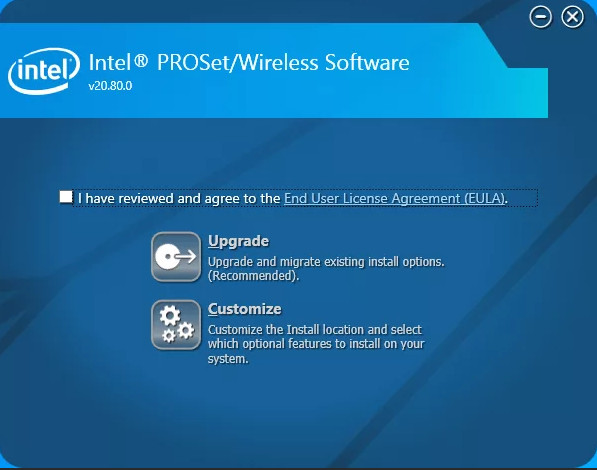Download the latest Intel Wi-Fi driver version 22.230.0 released for Intel’s wireless hardware. This release includes functional updates, but more importantly, it addresses a few operation issues which have been discussed in detail below.
If you have the supported hardware, download and install the latest Intel Wi-Fi driver using the direct download link provided below.
Note: The 32-bit Windows is still on Wi-Fi driver version 22.160.0.
On this page
Download Intel Wi-Fi driver v22.230.0
For Windows 11, 10 (x64)
Download Intel Wi-Fi Driver v22.230.0 for Windows 11, 10 (x64) [40.2 MB]
For Windows 10 (x86)
Download Intel Wi-Fi Driver v22.160.0 for Windows 10 (x86) [8.5 MB]
What’s new in Intel wireless driver 22.230.0
The following fixes and improvements have been made in the Intel Wi-Fi driver version 22.230.0:
-
Channel allocation alignment is done to IEEE 6E standard. Japan 6E TX power alignment.
-
Rarely, after connecting to a wireless network, turning off the Wi-Fi switch, putting the computer into sleep mode, then waking it up again, the wireless 6E-capable adapter might show a yellow bang in the Device Manager. This issue is now resolved.
-
The issue of some computers failing to connect to certain Access Points (APs) is fixed.
-
The issue of Wi-Fi not being able to search 5 GHz AP Service Set Identifier (SSID) when using 2.4 GHz frequency during Wireless Display (WiDi) screen casting is fixed.
-
This release includes functional updates.
Intel Wi-Fi driver 22.230.0 supported hardware
Here is a list of the supported Wi-Fi hardware compatible with this driver:
- Intel Wi-Fi 6E AX411 (Gig+)
- Intel Wi-Fi 6E AX211 (Gig+)
- Intel Wi-Fi 6E AX210 (Gig+)
- Intel Wi-Fi 6 AX203
- Intel Wi-Fi 6 AX201
- Intel Wi-Fi 6 AX200
- Intel Wi-Fi 6 AX101
- Intel Wireless-AC 9560
- Intel Wireless-AC 9461/ 9462
- Intel Wireless-AC 9260
To learn more about the Wi-Fi driver version 22.230.0, read the Release Notes.
How to install Intel Wi-Fi drivers
Once you have downloaded the respective driver(s), the process to install it is simple. Here are the steps to install an Intel wireless driver:
-
Run the downloaded setup file by double-clicking it.
The installation wizard will launch.
-
Click Next.
Begin Intel wireless driver update installation -
Agree to the End User License Agreement by checking the box below and then click Install.
Agree to the End User License Agreement The driver will then begin installation and the process should not take more than more than a minute.
-
When done, click Finish.
Close the Intel Wi-Fi driver installation wizard
The driver will now be successfully installed, automatically replacing the older version.
Roll Back Driver
If a driver has been updated, Windows still keeps the previous version of the driver just in case. This will be made available in case you decide to roll back to it at a later time.
You may need to go back to the previous version of the driver if you find that the newer one is having issues, or is just not compatible with your setup.
That said, Windows only keeps the last installed version of the driver and discards the rest. You can roll back to the latest version using these steps:
-
Press Windows Key + R keys simultaneously to open the Run Command box.
-
Type in “devmgmt.msc” and press Enter to open the Device Management console.
Open the Device Manager -
Expand the branch of the hardware whose driver you want to roll back.
Click to expand the hardware branch -
Right-click on the device and then click Properties from the context menu.
Open device properties -
Switch to the Driver tab and click Roll Back Driver.
Roll back the driver version -
From the pop-up window, select the reason for rolling back and then click Yes.
Justify the rollback
The window will now close. Give your system a few seconds for the driver to successfully rollback.
Note that you will not be prompted whether the driver has rolled back or not. You can confirm this by checking that the “Roll Back Driver” button has been greyed out in the device’s Properties window. If it has, it means that the rollback was successful.
Proceed to close the Properties window and the Device Management console.
Conclusion
The purpose of the driver is to make the communication between the hardware and software seamless. Therefore, it is always recommended that you install the latest driver available, which includes security patches, bug fixes, and other improvements.
Download the latest Intel wireless Wi-Fi driver today using the direct download link from Intel.
From the Wi-Fi release 22.170.X package onwards, the Windows 10 32-bit driver for products 7265(Rev. D),3165 and 3168 will only receive updates to address potential security vulnerabilities.
From the Wi-Fi release 22.100.X package onwards, there will be one INF file as part of the installation package that will support all Intel Wi-Fi 6E adapters. The INF file (Netwtw06e.INF) will provide installation support for current and newer Wi-Fi 6E adapters. Additional Information available here.
Purpose
The 22.200.0 package installs the Windows 10 and Windows 11* Wi-Fi drivers for the following Intel Wireless Adapters:
- Windows 10 64-bit and Windows 11*
- 22.200.0.6 for AX411, AX211, AX210, AX203, AX201, AX200, AX101, 9560, 9462, 9461, 9260
- 20.70.32.1 for 8265, 8260
- 19.51.42.2 for 7265(Rev. D), 3168, 3165
- Windows 10 32-bit
- 19.51.40.1 for 7265(Rev. D), 3168, 3165
Notes
Drivers for certain Intel Wireless Adapters may not have been updated and are the same as the previous package. You do not need to install this package if the version of the driver is the same.
- WiFi-22.200.0-Driver64-Win10-Win11.exe for 64-bit of Windows 10 and Windows 11*
- WiFi-22.160.0-Driver32-Win10.exe for 32-bit of Windows 10
Note: Windows* 11 is only supported in 64-bit.
Note: This software release version does not include new drivers for the Intel Wireless 7265 Family (Rev.C), Intel Dual Band Wireless-AC 3160 and Intel Wireless 7260 Family adapters. Please refer to the following link for latest available drivers here.
What’s New:
- Regulatory adjustments for: Chile, China
- In Advanced settings, adding option 5&6GHz in preferred band.
- Bluetooth/Wi-Fi coexistence improvements for 11n on some systems.
- Some 5GHz channels in China may not be available in P2P GO or SoftAP scenario.
- This software release version 22.200.0 has been updated to include functional and security updates.
- There may be other minor issues addressed which will impact performance, stability, or vendor specific functionality not listed above. Users should update to the latest version.
Supported Products:
- Intel Wi-Fi 6 (Gig+) Desktop Kit AX210, AX201, AX200
- Intel Dual Band Wireless-AC 9260 Embedded IoT Kit
- Intel Tri-Band Wireless-AC 18260
- Intel Wireless-AC 9260
- Intel Wireless-N 7265
- Intel Dual Band Wireless-N 7265
- Intel Dual Band Wireless-AC 3165
- Intel Dual Band Wireless-AC 3168
- Intel Dual Band Wireless-AC 7265
- Intel Dual Band Wireless-AC 8260
- Intel Dual Band Wireless-AC 8265
- Intel Dual Band Wireless-AC 8265 Desktop Kit
- Intel Dual Band Wireless-N 7265
- Intel Wi-Fi 6 (Gig+) Desktop Kit
- Intel Wi-Fi 6 AX200 (Gig+)
- Intel Wi-Fi 6 AX201 (Gig+)
- Intel Wireless-AC 9260
- Intel Wireless-AC 9461
- Intel Wireless-AC 9462
- Intel Wireless-AC 9560
- Intel Wireless-N 7265
Table of Contents
How to Install the Intel WiFi Driver for Windows 10?
After installing the latest Intel WiFi driver for Windows 10, you must restart your computer. This will fix several issues, including audio during Teams calls and network disconnects. Additionally, you will be able to fix many other problems, such as slow internet speed. Read similar articles for more information. If you find your internet connection speed is very slow, you should update your Intel WiFi driver. Here are some quick and easy steps to update your wireless drivers and optimize your PC.
Fixes issues with audio during Teams calls:
If your audio is not working during a Teams call, you can fix this problem by updating the Teams application on your computer. However, if the issue persists, you may also need to update the audio device drivers on your PC. If you want to minimize the number of changes made to audio settings, it is a good idea to standardize on a single device. To do so, follow the steps outlined below:
Ensure that your microphone is enabled for the team’s call. To do so, click on the Settings icon and then tap Devices. If you still have the issue, you can also try disabling the Listen settings in your stereo. Another way to fix audio issues during Teams calls is to perform a Start Scan on your computer. It will allow you to fix any Windows issues that might be causing the problem.
Fixes issues with network disconnect:
You’ve heard about the latest update for the Intel WiFi driver, but haven’t had any luck? Well, I have a fix for you! You’re about to find out how to install the driver and fix issues with your WiFi connection. Follow these simple steps and you’ll be on your way to solving the WiFi disconnect problem! But first, you’ll need to install the latest driver software. The updated drivers will help you resolve many issues, including bugs, compatibility issues, and WiFi connection instability.
To update your device drivers, go to Device Manager. Press Windows key + X to open Device Manager and click Network adapters. Click the arrow on the network adapters list to expand it. Then, click the Driver tab, then click on Update. You can also try changing the Network Profile from Public to Private. If this doesn’t work, then you need to uninstall the Intel WiFi driver and reinstall it.
Fixes issues with Windows-Stop:
After updating Windows 10, users are reporting that their WiFi connection is missing. When they check the Device Manager, they see error code 10 for the Intel WiFi driver. The following are some fixes for this problem. If you are one of the many people who are having this problem, you should read on. It could help you. It can fix many problems, including Blue Screen of Death errors, connectivity issues, security issues, and general bug fixes.
First of all, uninstall the Intel WiFi 6 AX201 driver. After doing so, restart your computer and check for the issue again. If this doesn’t help, try running a network troubleshooter to find the cause. Once you’ve found the culprit, you can install the latest version of the driver. This should resolve the problem. If the problem persists, you should reinstall the Intel WiFi 6 AX201 driver.
Fixes issues with Bluetooth mouse:
If your Bluetooth mouse no longer works on your PC, you may be experiencing the same problem as many others. In some cases, outdated or corrupt drivers are to blame. In other cases, a USB port or power management problem is the culprit. To resolve this issue, read the following tips:
First, check your computer’s drivers. If there is a new driver available, install it. If you don’t see the new driver, uninstall the existing one. Then, restart your PC. Once your computer has rebooted, the new mouse driver will be installed. Once the driver is installed, test the mouse again. If the problem persists, you should consult a technician.
Updates are essential to the stability and compatibility of your Windows 10 operating system. Driver updates from Microsoft are usually available through Windows Update. These updates help improve the stability of your computer and fix issues with your Bluetooth mouse. Make sure you install any updates available by visiting Settings / Windows Update. If the problem persists, try installing the latest Bluetooth mouse driver. If you have installed an older driver, you may have to manually update the driver to fix the problem.
Поиск по ID
Intel PROSet/Wireless WiFi Driver v.21.70.0.6 Windows 10 64 bits
Подробнее о пакете драйверов:Тип: драйвер |
Intel PROSet/Wireless WiFi Driver. Характеристики драйвера
Обновленный драйвер для сетевых Wi-Fi адаптеров от компании Intel. Предназначен для установки на Windows 10 64 бита.
Для автоматической установки необходимо распаковать архив и запустить файл — Setup.exe.
Версии драйверов:
- Netwtw04.INF — 19.51.27.1 от 03.12.2019
- Netwtw06.INF — 20.70.16.4 от 01.01.2020
- Netwtw08.INF — 21.70.0.6 от 07.01.2020
Поддержка устройств:
- Intel(R) Wireless Adapter
- Intel(R) Dual Band Wireless-AC 7265
- Intel(R) Dual Band Wireless-N 7265
- Intel(R) Dual Band Wireless-AC 7265
- Intel(R) Dual Band Wireless-AC 3168
- Intel(R) Dual Band Wireless-AC 3165
- Intel(R) Dual Band Wireless-N 8260
- Intel(R) Dual Band Wireless-AC 8260
- Intel(R) Dual Band Wireless-AC 4165
- Intel(R) Dual Band Wireless-AC 8265
- Intel(R) Dual Band Wireless-AC 8275
- Killer(R) Wireless-AC 1435i Wireless Network Adapter (8265D2W)
- Killer(R) Wireless-AC 1435-KIX Wireless Network Adapter (8265NGW)
- Intel(R) Wi-Fi 6 AX201 160MHz
- Intel(R) Wireless-AC 9560 160MHz
- Intel(R) Wireless-AC 9560
- Intel(R) Wireless-AC 9461 160MHz
- Intel(R) Wireless-AC 9461
- Intel(R) Wireless-AC 9462 160MHz
- Intel(R) Wireless-AC 9462
- Intel(R) Wi-Fi 6 AX101
- Killer(R) Wireless-AC 1550s Wireless Network Adapter (9560D2W) 160MHz
- Killer(R) Wireless-AC 1550i Wireless Network Adapter (9560NGW) 160MHz
- Killer(R) Wi-Fi 6 AX1650s 160MHz Wireless Network Adapter (201D2W)
- Killer(R) Wi-Fi 6 AX1650i 160MHz Wireless Network Adapter (201NGW)
- Intel(R) Wireless-AC 9260 160MHz
- Intel(R) Wireless-AC 9260
- Intel(R) Wireless-AC 9260-1
- Intel(R) Wireless-AC 9270 160MHz
- Intel(R) Wireless-AC 9270
- Killer(R) Wireless-AC 1550 Wireless Network Adapter (9260NGW) 160MHz
- Intel(R) Wireless-AC 9162 160MHz
- Intel(R) Wireless-AC 9162
- Intel(R) Wi-Fi 6 AX200 160MHz
- Intel(R) Wi-Fi 6 AX200 160MHz
- Killer(R) Wi-Fi 6 AX1650w 160MHz Wireless Network Adapter (200D2W)
- Killer(R) Wi-Fi 6 AX1650x 160MHz Wireless Network Adapter (200NGW)
Внимание! Перед установкой драйвера Intel PROSet/Wireless WiFi Driver рекомендутся удалить её старую версию. Удаление драйвера особенно необходимо — при замене оборудования или перед установкой новых версий драйверов для видеокарт. Узнать об этом подробнее можно в разделе FAQ.
Скриншот файлов архива
Файлы для скачивания (информация)
Поддерживаемые устройства (ID оборудований):
| PCI\VEN_8086&DEV_0000 | Intel(R) Wi-Fi 6 AX201 160MHz |
| PCI\VEN_8086&DEV_02F0 | Intel(R) Wireless-AC 9560 |
| PCI\VEN_8086&DEV_06F0 | Intel Wireless-AC 9560 |
| PCI\VEN_8086&DEV_095A | Intel Corporation Wireless 7265 |
| PCI\VEN_8086&DEV_095B | Intel Corporation Wireless 7265 |
| PCI\VEN_8086&DEV_24F3 | Intel Corporation Wireless 8260 |
| PCI\VEN_8086&DEV_24F5 | Intel Dual Band Wireless-AC 4165 |
| PCI\VEN_8086&DEV_24FB | Intel Dual Band Wireless-AC 3168 |
| PCI\VEN_8086&DEV_24FD | Intel Dual Band Wireless-AC 8265 |
| PCI\VEN_8086&DEV_2526 | Qualcomm Atheros Killer 1550 WLAN 11AC Wave2 |
| PCI\VEN_8086&DEV_271B | Intel(R) Wireless-AC 9162 |
| PCI\VEN_8086&DEV_271C | Intel(R) Wireless-AC 9260-1 |
| PCI\VEN_8086&DEV_2720 | Intel Wireless-AC 9560 |
| PCI\VEN_8086&DEV_2723 | Qualcomm Atheros Killer 1650W/Killer 1650X |
| PCI\VEN_8086&DEV_2726 | Intel(R) Wi-Fi 6 AX211 160MHz |
| PCI\VEN_8086&DEV_30DC | Intel Wireless-AC 9462 |
| PCI\VEN_8086&DEV_3165 | Intel Corporation Wireless 3165 |
| PCI\VEN_8086&DEV_3166 | Intel Corporation Intel Dual Band Wireless-AC 3165 Plus Bluetooth |
| PCI\VEN_8086&DEV_31DC | Intel Killer(R) Wireless-AC 1550i Wireless Network Adapter (9560NGW) |
| PCI\VEN_8086&DEV_34F0 | Intel Wireless-AC 9560 |
| PCI\VEN_8086&DEV_3DF0 | Intel Wireless-AC 9560 |
| PCI\VEN_8086&DEV_43F0 | Intel Wireless-AC 9560 |
| PCI\VEN_8086&DEV_9DF0 | Intel Wireless-AC 9462 |
| PCI\VEN_8086&DEV_A0F0 | Intel Wireless-AC 9560 |
| PCI\VEN_8086&DEV_A370 | Intel Wireless-AC 9560 |
Другие драйверы от Intel
Сайт не содержит материалов, защищенных авторскими правами. Все файлы взяты из открытых источников.
© 2012-2023 DriversLab | Каталог драйверов, новые драйвера для ПК, скачать бесплатно для Windows
kamtizis@mail.ru
Страница сгенерирована за 0.039200 секунд
Предположительно у вас система Windows 7, разрядность: 64 Bits
Универсальный установщик для Windows 7 / 8.1 / 10 / 11
Скачать утилиту Intel PROSet/Wireless WiFi 22.150.0 (для Windows 32-bit и 64-bit) с нашего сайта
Этот файл мы отметили как основной. Если вы не знаете что скачивать, то скачивайте его.
372.25 Мб
✔
Проверено антивирусами
Подробнее
WiFi-22.150.0-all.zip
|
drivers.mydiv.net
MD5: 7c998d68779dfeda1a5db7d18ce68e67
SHA256: 591209c9f4caad04c4f9ced9bc0494a85b5b344e0d5654e88353a67e0761c77f
Для Windows 10 / 11 (64-bit)
Для Windows Vista (32-bit и 64-bit)
Для Windows XP (32-bit и 64-bit)
Внимание! Мы стараемся тщательно проверять все программы, но не гарантируем абсолютную безопасность скачиваемых файлов. Администрация сайта не
несет ответственности за содержание файлов, программ и возможный вред от их использования.
![Download Intel Wireless Wi-Fi Driver 22.230.0 For Windows 11, 10 [June 2023] 1 Begin Intel wireless driver update installation](https://www.itechtics.com/wp-content/uploads/2023/06/Begin-Intel-wireless-driver-update-installation.jpg)
![Download Intel Wireless Wi-Fi Driver 22.230.0 For Windows 11, 10 [June 2023] 2 Agree to the End User License Agreement](https://www.itechtics.com/wp-content/uploads/2023/06/Agree-to-the-End-User-License-Agreement.jpg)
![Download Intel Wireless Wi-Fi Driver 22.230.0 For Windows 11, 10 [June 2023] 3 Close the Intel Wi Fi driver installation wizard](https://www.itechtics.com/wp-content/uploads/2023/06/Close-the-Intel-Wi-Fi-driver-installation-wizard.jpg)
![Download Intel Wireless Wi-Fi Driver 22.230.0 For Windows 11, 10 [June 2023] 4 Open the Device Manager](https://www.itechtics.com/wp-content/uploads/2022/02/devmgmt.jpg)
![Download Intel Wireless Wi-Fi Driver 22.230.0 For Windows 11, 10 [June 2023] 5 Click to expand hardware branch](https://www.itechtics.com/wp-content/uploads/2022/11/Click-to-expand-hardware-branch-700x569.jpg)
![Download Intel Wireless Wi-Fi Driver 22.230.0 For Windows 11, 10 [June 2023] 6 properties 4](https://www.itechtics.com/wp-content/uploads/2021/11/properties-4-700x513.jpg)
![Download Intel Wireless Wi-Fi Driver 22.230.0 For Windows 11, 10 [June 2023] 7 roll back driver](https://www.itechtics.com/wp-content/uploads/2021/11/roll-back-driver-700x513.jpg)
![Download Intel Wireless Wi-Fi Driver 22.230.0 For Windows 11, 10 [June 2023] 8 why roll back](https://www.itechtics.com/wp-content/uploads/2021/11/why-roll-back-700x513.jpg)
![Download Intel Wireless Wi-Fi Driver 22.230.0 For Windows 11, 10 [June 2023] 9 Option to roll back driver grayed out](https://www.itechtics.com/wp-content/uploads/2021/11/greyed-out-700x513.jpg)