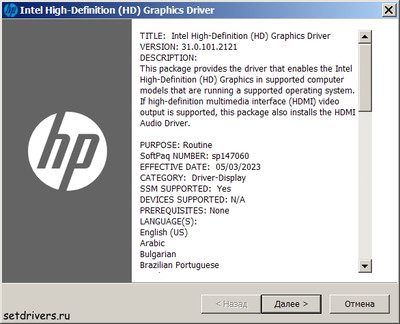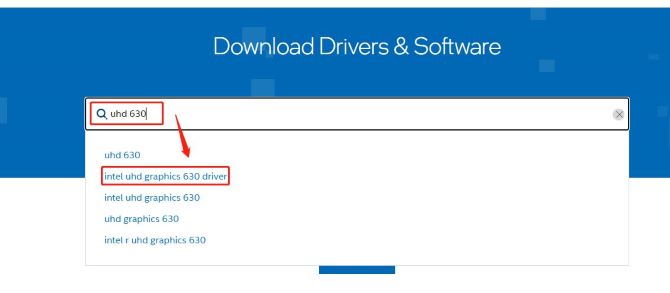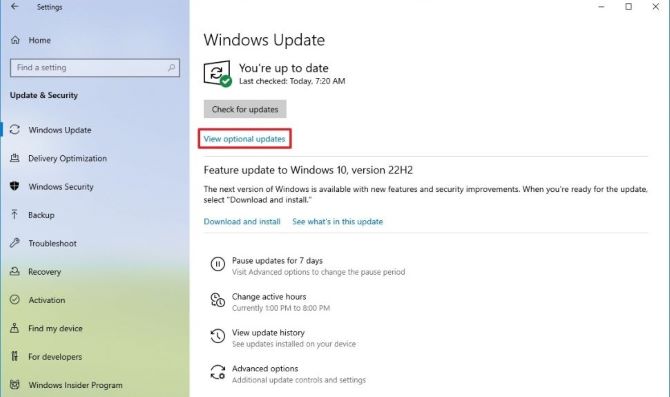«Intel(R) UHD Graphics 630»
Your search resulted in over 1000 matching updates. Only the first 1000 are returned. To narrow your search, try adding additional keywords to your search terms.
|
Updates: |
 Previous | Next
|
Title
|
Products
|
Classification
|
Last Updated
|
Version
|
Size
|
Download |
|
|---|---|---|---|---|---|---|---|
|
Intel Corporation — Display — 31.0.101.2115 |
Windows 10, version 1809 and later, Servicing Drivers | Drivers (Video) | 11/15/2022 | n/a |
323.0 MB 338734760 |
||
|
Intel Corporation — Display — 31.0.101.2115 |
Windows 10, version 1809 and later, Servicing Drivers | Drivers (Video) | 11/15/2022 | n/a |
323.0 MB 338734760 |
||
|
Intel Corporation — Display — 31.0.101.2115 |
Windows 10, Vibranium and later, Servicing Drivers | Drivers (Video) | 11/15/2022 | n/a |
323.0 MB 338734760 |
||
|
Intel Corporation — Display — 31.0.101.2115 |
Windows 10, version 1903 and later, Servicing Drivers | Drivers (Video) | 11/15/2022 | n/a |
323.0 MB 338734760 |
||
|
Intel Corporation — Display — 31.0.101.2115 |
Windows 10, Vibranium and later, Servicing Drivers | Drivers (Video) | 11/15/2022 | n/a |
323.0 MB 338734760 |
||
|
Intel Corporation — Display — 31.0.101.2115 |
Windows 11 Client, version 22H2 and later, Servicing Drivers | Drivers (Video) | 11/15/2022 | n/a |
323.0 MB 338734760 |
||
|
Intel Corporation — Display — 31.0.101.2115 |
Windows 11 Client, version 22H2 and later, Servicing Drivers | Drivers (Video) | 11/15/2022 | n/a |
323.0 MB 338734760 |
||
|
Intel Corporation — Display — 31.0.101.2115 |
Windows 10, version 1903 and later, Servicing Drivers | Drivers (Video) | 11/15/2022 | n/a |
323.0 MB 338734760 |
||
|
Intel Corporation — Display — 31.0.101.2115 |
Windows 10, Vibranium and later, Servicing Drivers, Windows 10, Vibranium and later, Upgrade & Servicing Drivers | Drivers (Video) | 11/15/2022 | n/a |
323.0 MB 338711264 |
||
|
Intel Corporation — Display — 31.0.101.2112 |
Windows — Client, version 21H2 and later, Servicing Drivers, Windows — Client, version 21H2 and later, Upgrade & Servicing Drivers | Drivers (Video) | 7/20/2022 | n/a |
310.2 MB 325220082 |
||
|
Intel Corporation — Display — 31.0.101.2112 |
Windows 10, Vibranium and later, Servicing Drivers, Windows 10, Vibranium and later, Upgrade & Servicing Drivers | Drivers (Video) | 7/20/2022 | n/a |
310.2 MB 325220082 |
||
|
Intel Corporation — Display — 31.0.101.2112 |
Windows 11 Client, version 22H2 and later, Servicing Drivers, Windows 11 Client, version 22H2 and later, Upgrade & Servicing Drivers | Drivers (Video) | 7/20/2022 | n/a |
310.2 MB 325220082 |
||
|
Intel Corporation — Display — 31.0.101.2111 |
Windows — Client, version 21H2 and later, Servicing Drivers, Windows — Client, version 21H2 and later, Upgrade & Servicing Drivers | Drivers (Video) | 7/18/2022 | n/a |
322.7 MB 338396764 |
||
|
Intel Corporation — Display — 31.0.101.2111 |
Windows 10, Vibranium and later, Servicing Drivers, Windows 10, Vibranium and later, Upgrade & Servicing Drivers | Drivers (Video) | 7/18/2022 | n/a |
322.7 MB 338396764 |
||
|
Intel Corporation — Display — 31.0.101.2111 |
Windows 11 Client, version 22H2 and later, Servicing Drivers, Windows 11 Client, version 22H2 and later, Upgrade & Servicing Drivers | Drivers (Video) | 7/18/2022 | n/a |
322.7 MB 338396764 |
||
|
Intel Corporation — Display — 30.0.101.3111 |
Windows 10, version 1809 and later, Servicing Drivers, Windows 10, version 1809 and later, Upgrade & Servicing Drivers | Drivers (Video) | 6/8/2022 | n/a |
447.3 MB 469018152 |
||
|
Intel Corporation — Display — 30.0.101.3111 |
Windows 10, version 1903 and later, Servicing Drivers, Windows 10, version 1903 and later, Upgrade & Servicing Drivers | Drivers (Video) | 6/8/2022 | n/a |
447.3 MB 469018152 |
||
|
Intel Corporation — Display — 30.0.101.3111 |
Windows — Client, version 21H2 and later, Servicing Drivers | Drivers (Video) | 6/8/2022 | n/a |
447.0 MB 468735582 |
||
|
Intel Corporation — Display — 30.0.101.3111 |
Windows 10, version 1903 and later, Servicing Drivers | Drivers (Video) | 6/8/2022 | n/a |
447.0 MB 468735582 |
||
|
Intel Corporation — Display — 30.0.101.3111 |
Windows 10, Vibranium and later, Servicing Drivers | Drivers (Video) | 6/8/2022 | n/a |
447.0 MB 468735582 |
||
|
Intel Corporation — Display — 30.0.101.3111 |
Windows 10, Vibranium and later, Servicing Drivers, Windows 10, Vibranium and later, Upgrade & Servicing Drivers | Drivers (Video) | 6/8/2022 | n/a |
447.3 MB 469018152 |
||
|
Intel Corporation — Display — 30.0.101.3111 |
Windows — Client, version 21H2 and later, Servicing Drivers | Drivers (Video) | 6/8/2022 | n/a |
447.0 MB 468735582 |
||
|
Intel Corporation — Display — 30.0.101.3111 |
Windows — Client, version 21H2 and later, Servicing Drivers, Windows — Client, version 21H2 and later, Upgrade & Servicing Drivers | Drivers (Video) | 6/8/2022 | n/a |
447.3 MB 469018152 |
||
|
Intel Corporation — Display — 30.0.101.3111 |
Windows 10, version 1903 and later, Servicing Drivers | Drivers (Video) | 6/8/2022 | n/a |
447.0 MB 468735582 |
||
|
Intel Corporation — Display — 30.0.101.3111 |
Windows 10, version 1809 and later, Servicing Drivers | Drivers (Video) | 6/8/2022 | n/a |
447.0 MB 468735582 |
Intel(R) UHD Graphics 630 Windows drivers were collected from official vendor’s websites and trusted sources. This software will let you to fix Intel(R) UHD Graphics 630 or Intel(R) UHD Graphics 630 errors and make your stuff work. Here you can download all latest versions of Intel(R) UHD Graphics 630 drivers for Windows devices with Windows 11, 10, 8.1, 8, and 7 (32-bit/64-bit). You can download all drivers for free. We check all files and test them with antivirus software, so it’s 100% safe to download. Get the latest WHQL certified drivers that works well.
Intel(R) UHD Graphics 630 Drivers: A Comprehensive Guide
The Intel(R) UHD Graphics 630 drivers are software programs that enable communication between the operating system on your computer and devices. These drivers play a crucial role in ensuring optimal performance and stability of your PC.
Installing the Intel(R) UHD Graphics 630 Drivers
To install the Intel(R) UHD Graphics 630 drivers, follow these steps:
- Visit the official website of the developer and navigate to the Drivers section.
- Use the search bar or select your device model from the list.
- Choose your operating system and click on «Search.»
- Click on the «Download» button next to the latest version of the drivers compatible with your system.
- Once downloaded, double-click on the installer file and follow the on-screen instructions to complete the installation process.
Updating the Intel(R) UHD Graphics 630 Drivers
To update the Intel(R) UHD Graphics 630 drivers, you can follow these steps:
- Open the Device Manager on your computer.
- Expand the category and locate your Intel(R) UHD Graphics 630 driver.
- Right-click on the driver and select «Update Driver.»
- Choose the option to search for updated driver software automatically.
- If an update is available, follow the prompts to download and install it.
Reinstalling the Intel(R) UHD Graphics 630 Drivers
If you need to reinstall the Intel(R) UHD Graphics 630 drivers for any reason, here’s what you can do:
- Open the Device Manager on your computer.
- Expand the necessary category and locate your Intel(R) UHD Graphics 630 driver.
- Right-click on the driver and select «Uninstall device.»
- Follow the prompts to complete the uninstallation process.
- Visit the official developer website and download the latest version of the driver for your needs.
- Run the installer and follow the instructions to complete the installation process.
Rolling Back or Downgrading the Intel(R) UHD Graphics 630 Drivers
If you encounter any issues with the latest version of the Intel(R) UHD Graphics 630 drivers, you can roll back or downgrade to a previous version by following these steps:
- Open the Device Manager on your computer.
- Expand the necessary category and locate your Intel(R) UHD Graphics 630 driver.
- Right-click on the driver and select «Properties.»
- Go to the «Driver» tab and click on «Roll Back Driver.»
- Follow the prompts to complete the process.
Rolling Back or Downgrading the Intel(R) UHD Graphics 630 Drivers
If you encounter any issues with the latest version of the Intel(R) UHD Graphics 630 drivers, you can roll back or downgrade to a previous version by following these steps:
- Open the Device Manager on your computer.
- Expand the necessary category and locate your Intel(R) UHD Graphics 630 driver.
- Right-click on the driver and select «Properties.»
- Go to the «Driver» tab and click on «Roll Back Driver.»
- Follow the prompts to complete the process.
Uninstalling the Intel(R) UHD Graphics 630 Drivers
If you need to uninstall the Intel(R) UHD Graphics 630 drivers completely, here’s what you can do:
- Open the Device Manager on your computer.
- Expand the necessary category and locate your Intel(R) UHD Graphics 630 driver.
- Right-click on the driver and select «Uninstall device.»
- Follow the prompts to complete the uninstallation process.
- Restart your computer.
It is essential always to have the latest version of the Intel(R) UHD Graphics 630 drivers installed for optimal performance and stability.
Друзья сайта
Наша кнопка
Статистика
|
12:55 Intel UHD Graphics 600 — 630 Drivers 31.0.101.2121 (Драйвера для встроенных видеокарт Intel UHD Graphics) |
 Intel UHD Graphics 600 — 630 Drivers — Набор драйверов для встроенных и мобильных видеокарт на базе процессоров 10th, 9th, 8th, 7th и 6th Generation (Intel Amber Lake, Intel Coffee Lake, Intel Whiskey Lake, Intel Kaby Lake, Intel Skylake). Драйвера графической системы Intel UHD Graphics 600 — 630 Drivers — Набор драйверов для встроенных и мобильных видеокарт на базе процессоров 10th, 9th, 8th, 7th и 6th Generation (Intel Amber Lake, Intel Coffee Lake, Intel Whiskey Lake, Intel Kaby Lake, Intel Skylake). Драйвера графической системыIntel UHD Graphics предназначены для работы в операционной системе Windows 11, Windows 10. Подробнее о наборе драйверов: Дата драйвера: 03.03.2023 Дата выпуска: 05.04.2023 Операционная система: Windows 11, Windows 10 (64 бит) Поддерживаемые процессоры: Поддерживаемые устройства (диспетчер устройств): «Intel(R) UHD Graphics» Поддерживаемые устройства (VEN & Intel UHD Graphics 600 — 630 Drivers 31.0.101.2121 (HP) Intel UHD Graphics 600 — 630 Drivers 31.0.101.2121 (Lenovo) Intel UHD Graphics 600 — 630 Drivers 31.0.101.2115 (Dell) Intel UHD Graphics 600 — 630 Drivers 31.0.101.2115 (Fujitsu) Intel UHD Graphics 600 — 630 Drivers 31.0.101.2115 (All) Intel UHD Graphics 600 — 630 Drivers 31.0.101.2121 (All) |
Просмотров: 749 | | Теги: Intel UHD Graphics P630, скачать intel uhd graphics, Intel UHD Graphics 610, драйвер для видеокарты, скачать драйвер для видеокарты, Intel UHD Graphics 630, Fujitsu, Intel UHD Graphics driver, Dell, Lenovo, Intel UHD Graphics |
Добавлять комментарии могут только зарегистрированные пользователи.
[
Регистрация
|
Вход
]
Are you experiencing a number of oddities in your graphics? This article will help you download and install the latest Intel graphics driver. It will also teach you how to identify the driver you are using.
To install the correct driver, follow the steps outlined below. This article also addresses the Reliability Monitor and fixes graphic anomalies. Hopefully, this article has helped you resolve these issues. Until the next time you have a driver issue, be sure to read on!
Installing the latest Intel graphics driver
After downloading the latest Intel graphics driver from the manufacturer’s website, you need to extract it to a folder on your computer. You can use your favorite file extractor software to do this. Next, you should check the driver’s version and the date of the driver.
If you still cannot detect the driver, you can contact Intel Support for help. Here’s how. Follow the steps below to install the latest graphics driver. Once you’ve installed it, you need to make sure it’s compatible with your computer’s operating system.
You can also go directly to the manufacturer’s website and download the updated graphics driver. Some manufacturers may choose not to release the updated driver, especially for low-end devices. If your computer is not compatible with the latest Intel graphics driver, you can download it from the manufacturer’s website.
After you’ve done so, reboot your computer to apply the changes. To update the Intel graphics driver on your PC, open the Device Manager in the Power Menu.
Expand Display adapters, and then select the Intel graphics driver. On the context menu, choose Update Driver and follow the on-screen instructions.
After you’ve downloaded the latest Intel graphics driver, you can update your computer. It contains a variety of features including stability improvements and compatibility with various versions of Windows.
You can install the latest version automatically on some systems, or manually on those without automatic update management services.
The latest version of the Intel graphics driver is available for the latest supported versions of Windows 10 and 11. While Windows 10 version 21H2 isn’t listed, it should work just fine on your computer.
You can also setup automatic installs. You can find these settings on the device manager’s settings menu. You can also manually install the latest Intel graphics driver by selecting the option below.
It’s important to follow the instructions carefully, however, as the driver may cause problems if it doesn’t have the latest version. However, if you’re not sure, you can always use Driver Easy. You’ll be glad you did.
Identifying your graphics driver
Before installing the right graphics driver, you need to identify the hardware in your computer. To identify the Intel graphics product, open Device Manager by pressing Windows and X on the keyboard.
In the left pane, expand the Display adapters section. Then, click the Properties tab and expand Intel(r) display adapter. The driver version should be listed there. If not, follow the directions for installation on your system.
Once you’ve identified your Intel graphics device, it’s time to update the driver. There are several ways to update your graphics driver. One method involves using a driver utility tool such as Driver Support.
Once you’ve registered, you’ll be able to scan your computer and select the appropriate driver for your system. After you’ve made a decision, click the “Update Driver” button.
If you’ve tried updating the driver manually, it’s best to get the latest version from the manufacturer’s website. Driver Easy is an excellent option because it automatically recognizes your computer and finds the appropriate drivers.
And if you’re unsure what type of driver to install, you can opt for Driver Easy’s Pro version, which automatically detects problem drivers and automatically updates them. It costs $9.99 per month.
Reliability Monitor
The Intel UHD Graphics 360 Driver provides a quality-of-service indicator for the device. It monitors and analyzes wireless data packets. Intel has also released an official reliability monitor for this driver.
The utility is available for free from the manufacturer’s website. It helps to ensure the proper performance of the device and is useful to anyone who uses it on a regular basis.
The latest version of Intel’s UHD Graphics 360 driver fixes a number of known problems. For instance, if your PC is running on a 10th Generation Intel Core processor with Intel Iris Plus graphics, you may notice a minor graphical issue while playing Battlefield V.
However, if you are running a 12th or 13th-generation Intel Core processor, your display may experience intermittent blanking or hanging. Also, if you’re running an Intel graphics card with DirectX 12 support, you may notice an intermittent hang or crash.
This new chip is only slightly better than the previous generation, but it’s still a significant improvement over the earlier version. It also uses more RAM, which is a significant advantage over its predecessor.
This new chip is aimed at mainstream laptops and desktops in 2019 and 2020. While the Intel UHD Graphics 360 driver is not a high-performance video card, it can run most of the games that you’d expect, and its reliability rating is good enough for this category.
Fixing graphic anomalies
Minor graphic anomalies may be noticed in games using the Intel UHD graphics driver. Some games such as Arma 3 and Assassin’s Creed Valhalla (DX12) may experience minor graphics anomalies.
Other games may show minor graphic anomalies as they transition from one graphics preset to another. To fix these problems, install the latest Intel UHD graphics 360 drivers. After installing the latest driver, restart the computer.
If the problem persists, you may have the wrong driver installed. You may have to reinstall the driver or reinstall the operating system. Intel has also released a patch to fix the vulnerabilities.
To download the latest Intel UHD graphics 360 drivers, click the link below. Once you’ve downloaded the driver, extract it into a folder on your system. You can use a file-extraction utility to extract the driver files.
Just as we often need to update our systems, the drivers on our PCs often need to be updated too. Updates are a necessary barrier against new malware. So in order to use the Intel UHD Graphics 630 Driver device normally and properly, you must update the latest version in time to fix or access new features.
So, this post will provide you with 4 effective and easy-to-operate methods to update the Intel UHD Graphics 630 Driver device, and whether you are a computer novice or a computer expert, you will find a method fitting for you by browsing this article.
# Method 1: Update Intel UHD Graphics 630 Driver via Device Manager
Many drivers on your PC are automatically updated whenever Windows is updated. However, if you need to install or update Intel UHD Graphics 630 Driver manually, you can use Device Manager to do so.
Device Manager can be used to update drivers for printers, wireless adapters, monitors, and other components. This is recognized as one of the easiest and fastest ways to update drivers.
To update Intel UHD Graphics 630 Driver using Device Manager in Windows 11/10, follow these steps:
Step 1: Right-click the Start icon and click Device Manager to open the Device Manager panel.
Step 2: Click the arrow next to Display Adapters.
Step 3: Right-click on Intel UHD Graphics 630 and then click Update Driver.
Step 4: Choose Search automatically for drivers.
# Method 2: Update Intel UHD Graphics 630 Driver in an automatic way (Recommended)
It is a software specially created for updating drivers. It can automatically detect for you whether your PC has outdated drivers and quickly update graphics drivers for you.
Driver Booster is better at discovering or detecting outdated drivers than other similar software, and works with most drivers.
For most drivers, Driver Booster will automatically install them for you without a lot of work on your part, you can choose to update one driver at a time or you can click Update All to automatically download and install the correct versions for all missing and outdated drives.
Now, let’s enjoy the process of updating the Intel UHD Graphics 630 Driver via Driver Booster.
Step 1: Download, install and open Driver Booster on Windows 11 or Windows 10.
Step 2: Click the icon Scan.
Then Driver Booster will detect all the drivers automatically, including the unknown drivers that can not be detected by the Device Manager.
Step 3: Find out Intel UHD Graphics 630 and click the icon Update next to the driver.
After detecting, it will show you the number of outdated drivers and you can choose to only update Intel UHD Graphics 630 Driver or also update some others.
# Method 3: Update Intel UHD Graphics 630 Driver on the official site
To add some new features or functions and fix some potential issues, Intel is constantly updating graphics drivers. Therefore, if you are not satisfied with the above two methods, you can also go to Intel’s official website to download the latest device drivers. There you can download the latest drivers. Follow these steps:
Step 1: Go to the Intel Download Center.
Step 2: Type UHD 630 in the search box and then click Intel UHD Graphics 630 driver.
Step 3: Click the Download icon next to the first search result.
Step 4: After finishing downloading the file, double-click to start the driver installation and follow the instructions.
Step 5: Restart your PC.
# Method 4: Update Intel UHD Graphics 630 Driver via Windows Update
Although it takes some time for the latest drivers updates of Intel UHD Graphics 630 Driver to appear on Windows Update, it is still the safest way to download and update them manually. This is not only because you get these driver updates through trusted sources, but also because only packages that are compatible with your PC are available through the service.
To get started, follow the steps below:
Step 1: Open the Windows Settings.
Step 2: Select Update & Security and then choose Windows Update.
Step 3: Click the View optional updates icon.
Step 4: Go to the Driver updates tab.
Step 5:Select Intel UHD Graphics 630 Driver update on Windows 10.
Step 6: Click the Download and install icon.
Tips:
If the View optional updates option doesn’t appear on your system, it means Windows Update doesn’t have any new drivers or updates for Intel UHD Graphics 630 Driver.
FAQ about Intel UHD Graphics 630 Drivers
Q1: How do I update my Intel UHD Graphics 630 Driver?
Firstly, in the Windows search bar, type Device Manager to open it. And then expand Display Adapters. Now you should right-click on Intel UHD Graphics 630 Driver and finally, choose Search automatically for drivers.
Q2: Is the Intel UHD Graphics 630 good for gaming?
Yes, Intel UHD 630 graphics can be used for basic or light gaming. But for professional games, it can not do well with it.
Q3: Can an Intel UHD Graphics 630 run 4k?
Yes, Intel UHD Graphics 630 can play and stream 4k videos.
Q4: What is the latest driver version for Intel UHD Graphics 630?
The latest driver version for Intel UHD graphics 630 is 31.0.101.3729 and 31.0.101.2114.
More Articles:
Download Intel HD Graphics 4600 Drivers Windows 11, 10, 8, 7
Download Intel USB 3.0 eXtensible Host Controller Driver for Windows 10, 8, 7
Intel Management Engine Interface Driver Download