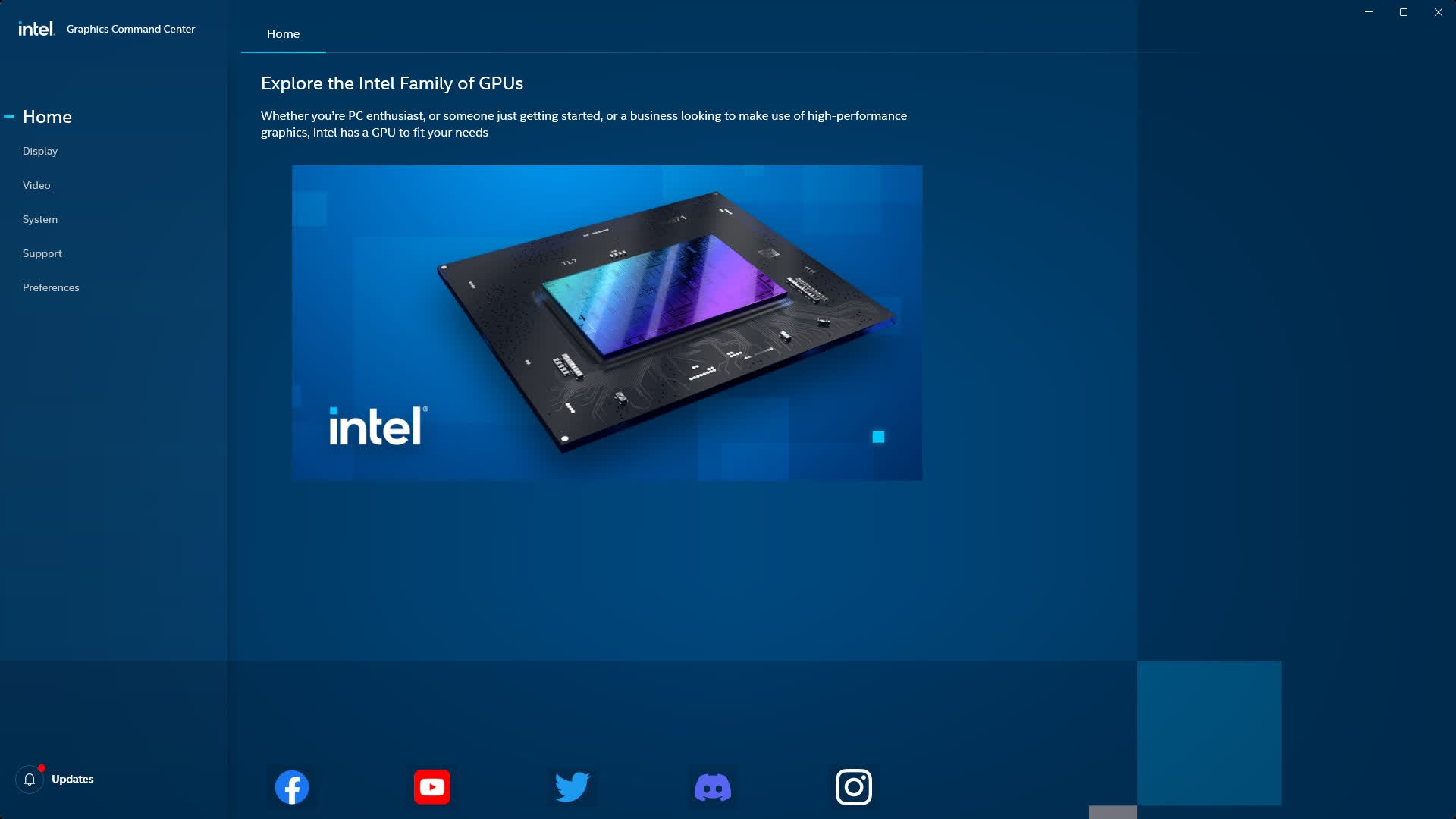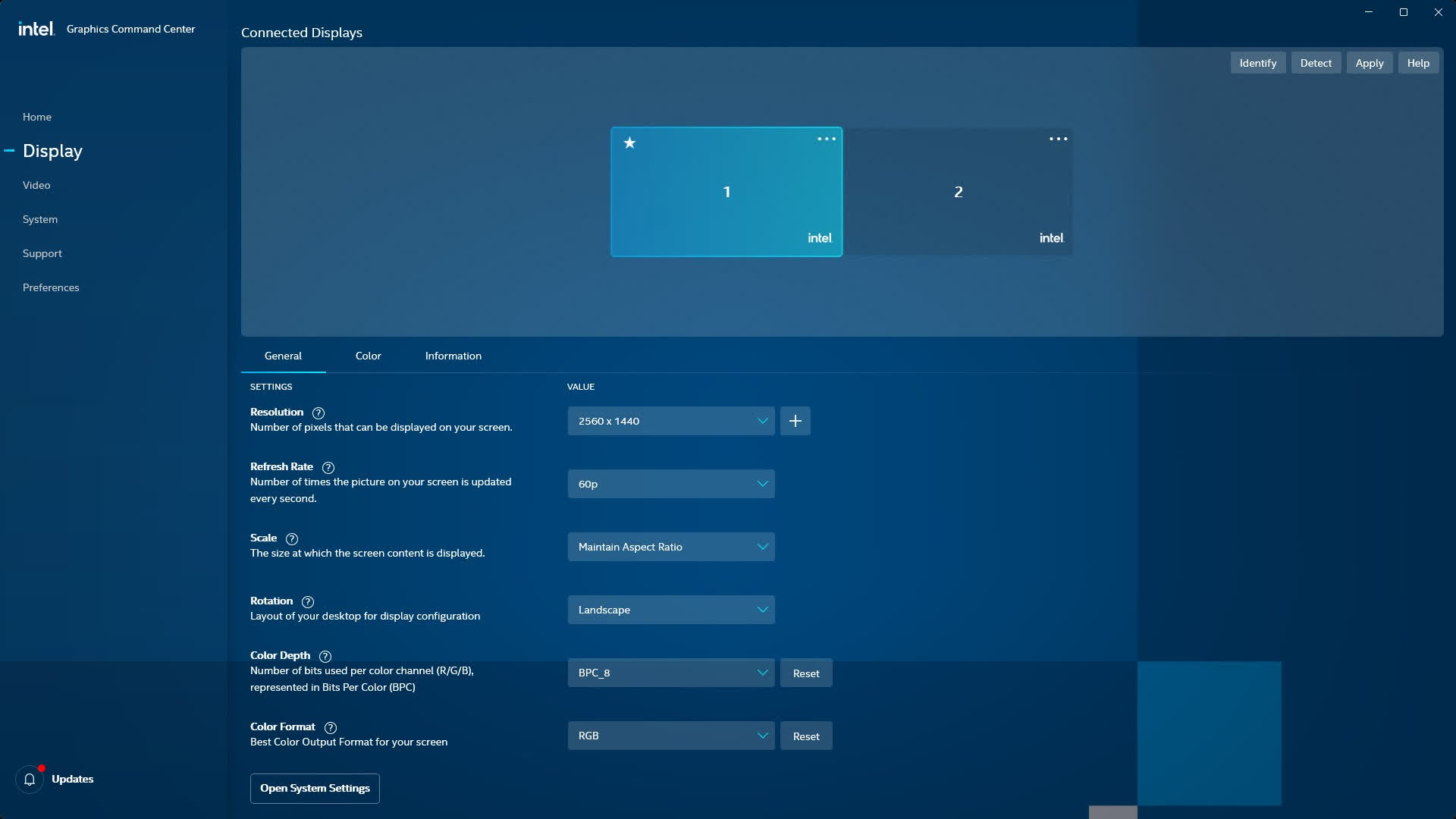Поставить оценку
Средний рейтинг 4.2, всего оценок — 5
- Скачать программу
- Описание и функции
- Комментарии пользователей
| Название→ | Intel Graphics Command Center |
|---|---|
| Версия→ | 1.100.3370 |
| Лицензия→ | Бесплатно |
| Размер файла→ | 96.8 Мб |
| Поддержка→ | Windows 10 (32-bit), 10 (64-bit) |
| Разработчик→ | Intel |
| Опубликовано→ | 06 июля 2022 |
Intel Graphics Command Center — это универсальная утилита для пользователей ПК, которые управляют своими мониторами и дисплеями с помощью графических чипов Intel, используемых во многих процессорах для настольных ПК и ноутбуков. Благодаря широкому спектру инструментов и услуг для определения текущих режимов отображения, повышения производительности и настройки параметров вывода видео это приложение для настройки видео может помочь пользователям всех уровней навыков получить полный контроль над своими экранами. Предлагаемое в качестве надстройки к существующей графической панели Intel, это приложение представляет собой идеальное дополнение для нетехнических пользователей, которые могут найти все инструменты и функции, связанные с дисплеем, разбросанные по всей операционной системе.
Скачать для компьютера
Скачайте бесплатно и установите Intel Graphics Command Center 1.100.3370 по прямой ссылке с сервера. Программа имеет лицензию «Бесплатно» и разработана Intel, подходит для компьютера и ноутбука с Windows 10 (32-bit), 10 (64-bit). Размер загружаемого файла составляет 96.8 Мб.
Описание программы
Оптимизация игр Настройка мониторов и настроек Настройка параметров видео
В пользовательском интерфейсе Intel Graphics Command Center используется привлекательная тема, которая больше понравится более молодой, ориентированной на игры аудитории, которая любит получать большую часть своего встроенного оборудования. Пользовательский интерфейс имеет стильный интерфейс с вкладками с шестью основными вкладками, доступными в левой части экрана, и большим холстом для отображения параметров, доступных в остальной части области приложения. Это вкладки «Главная» (с удобным инструментом автоматического обнаружения, который может искать все совместимые игры и программы, которые можно оптимизировать для более быстрого игрового процесса), «Дисплей» (для быстрой настройки разрешения, частоты обновления, масштаба и поворота), « Видео» (для применения видеорежимов, цветокоррекции, яркости, контрастности, оттенка и многих других фильтров), «Система» (где приложение автоматически определяет все текущие версии оборудования и драйверов), «Поддержка» и «Настройки».
Приложение быстрое, надежное, может позволить пользователям настраивать профили для своих любимых игр (например, 2D-игры могут работать в исходном высоком разрешении, в то время как требовательные 3D-игры могут быть вынуждены использовать более низкие разрешения, где они будут работать быстрее). ) и даже может отображать уведомления, присутствовать в значке в трее или запускать одну из шести встроенных тем. Приложение также имеет встроенный инструмент обновления, гарантирующий, что у пользователей всегда будет самая последняя версия этой системной утилиты.
Хотя Intel Graphics Command Center лучше всего подходит для геймеров, его также могут использовать все, кто хочет оптимизировать визуальный вывод на своем мониторе.
Intel Graphics Command Center является 100% БЕСПЛАТНЫМ и должен быть загружен непосредственно с официальной страницы Microsoft Store. Приложение оптимизировано только для 64-разрядной версии Windows 10 1709 или выше и требует наличия платформ Intel Core 6-го поколения или более новых.
Комментарии пользователей
Built from the ground up, the Intel Graphics Command Center is based on extensive feedback from the gaming community. Its user-friendly design makes it easy to optimize your graphics settings. Not sure what tessellation is? Anisotropic filtering? Don’t worry, our interface explains graphics settings in nontechnical terms so you can easily understand what each one does—and how much it will tax your hardware.
Don’t have time to mess around with settings? The Intel Graphics Command Center easily finds and tunes your games, complete with recommended settings for your computer. Use one-click optimization for many popular titles and instantly get the most out of your system.
Game or watch movies and shows with rich and deep colors. Tweak color settings to maximize your display experience. Using multiple displays? You can set up monitors in different configurations to suit your needs. Everything’s just ready to go.
Features
One-Click Optimization
The hottest new game is here and you just enabled one-click optimization. Now you’re ready to go! Prefer to adjust your own settings? We make it easy to understand what each setting does.
Capture and Streaming
Share your triumphs with seamless live streaming and capture with minimal impact on performance. With hardware optimization that makes it fast to capture and encode, save your recordings as a file, or broadcast them to your preferred streaming platform.
Seamless Continuous Game Tuning
Introducing Instant Game Tuning: focus on the game, not on maintaining software. Intel® Graphics Command Center seamlessly keeps game settings and drivers up to date from the cloud—and this beta feature will get more boosts in the future.
Crystal-Clear Game Sharpening
Switch on Game Sharpening for any game not being run at its native resolution. Our smart algorithms enhance edges without increasing the load on your system, so you can play with the performance you need.
Retro Scaling
Retro scaling reduces blurriness for pixel-based graphics on modern displays. Play vintage and indie games the way they were meant to look—with sharp, crisp pixels and defined edges.
Flexible Monitor Configuration
Configure your display setup with one or more external monitors, and fine-tune how each one displays using monitor configuration tools. Adjust display scaling and use custom resolutions with your Intel® Graphics Command Center download.
Ongoing Improvements
Along with creating powerful video and home theater controls in our labs, Intel engineers are constantly working on pushing newer updates to continuously improve your gaming and content experience on our hardware. Discover our newest features with our beta app.
What’s New
- General minor bug fixes and stability improvements.
The Intel Graphics Command Center is no longer included in the driver installer package with Windows Declarative Componentized Hardware (DCH) Graphics Drivers. However, if you install a DCH driver, the Intel Graphics Command Center should download and install automatically from the Microsoft Store. For more information about DCH Graphics Drivers, see our FAQ.
If the Intel Graphics Command Center isn’t automatically installed, you can manually install it using the following information.
Install the Intel Graphics Command Center
The minimum system requirements for the Intel Graphics Command Center are:
- 6th Generation Intel Core platforms or newer
- Windows 10 version 17134.0 or higher
Steps To Install:
- Open the URL for the Microsoft Store Intel Graphics Control Panel application or search for the Intel Graphics Command Center using the search bar in the Microsoft Store.
- Click Get.
Note: The system must have an Intel Graphics Driver installed to use the Intel Graphics Command Center. If a driver isn’t installed on your system, refer to these installation instructions.
Why was the Intel Graphics Command Center removed from the graphics driver installer package?
The Intel Graphics Command Center was removed from the driver package to comply with Microsoft’s Universal Windows Platform (UWP) requirements.
Intel® Graphics Command Center software
Intel® Graphics Command Center is a powerful and intuitive software application that enables users to easily adjust their Intel® graphics settings. The application provides a comprehensive set of features and options that can help you get the most out of your Intel® graphics device.
Intel® Graphics Command Center enables users to customize their system’s graphics settings for optimal performance.
Features:
● Customize Your Visual Experience: Customize your visual settings to ensure you get the most out of your Intel® graphics device. With options such as 3D, 2D, and gaming support, you can tailor your settings to your individual needs.
● Adjust 3D Settings: With the 3D settings, you can adjust the resolution and anti-aliasing levels to get the best performance from your Intel® graphics device.
● Monitor Performance: Monitor the performance of your Intel® graphics device with the performance monitoring feature. This feature allows you to track the performance of your Intel® graphics device over time and make adjustments as needed.
● Adjust Overclocking Settings: With the overclocking settings, you can adjust the processor and memory clock speeds to get the optimal performance from your Intel® graphics device.
● Adjust Display Settings: You can adjust the brightness, contrast, and color balance of your Intel® graphics device to ensure you get the best viewing experience.
● Change Power Settings: Change the power settings of your Intel® graphics device to ensure you get the most out of your battery life.
● Update Drivers: Easily update the drivers for your Intel® graphics device with the driver update feature. This ensures you have the latest drivers for optimal performance.
● Monitor System Temperature: Monitor the temperature of your Intel® graphics device with the temperature monitoring feature. This allows you to ensure your device is running safely and efficiently.
● Optimize Performance: Optimize the performance of your Intel® graphics device with the optimization feature. This allows you to get the best performance from your Intel® graphics device.
● Access Advanced Settings: Access the advanced settings of your Intel® graphics device to customize your experience and get the most out of your Intel® graphics device.
● Customize Hotkeys: Customize the hotkeys of your Intel® graphics device to make it easier to adjust your settings and access the features of your Intel® graphics device.
Conclusion
Intel® Graphics Command Center is a powerful and intuitive software application that enables users to easily adjust their Intel® graphics settings. The application provides a comprehensive set of features and options that can help you get the most out of your Intel® graphics device. With features such as performance monitoring, overclocking, display settings, power settings, driver updates, temperature monitoring, optimization, and access to advanced settings, you can customize your Intel® graphics device to ensure you get the most out of it.
The Intel® Graphics Command Center software requires an Intel® processor with Intel® Graphics Technology or an Intel® processor with 3rd or 4th generation Intel® Core™ processor. The software is compatible with Windows® 10 64-bit version 1803 or later.
Программа позволяет управлять параметрами графики, регулировать уровень яркости экрана и выбирать разрешение дисплея. Доступна функция оптимизации системы.
Дата обновления:
17.01.2022
Версия Windows:
Windows 10
Центр управления графикой Intel – приложение для Windows, позволяющее менять настройки экрана. С помощью утилиты пользователи могут оптимизировать параметры работы системы для повышения быстродействия в играх. Есть возможность настроить сочетания клавиш для быстрого поворота дисплея, а также получить информацию о модели видеокарты.
Дисплей
Программа позволяет подключить и настроить дополнительные мониторы. Поддерживается функция автоматического распознавания подключенных устройств. Пользователи могут установить подходящее разрешение, настроить частоту обновления и масштаб отображаемого контента.
Есть возможность регулировать яркость экрана для всех или только некоторых цветов. Также доступен инструмент управления контрастностью.
Оборудование
Приложение позволяет получить информацию о количестве оперативной памяти, тактовой частоте и модели процессора. Кроме того, можно узнать параметры видеокарты.
В разделе «Поддержка» представлены последние версии драйверов для оборудования от производителя Intel. Есть возможность ознакомиться с инструкциями по устранению неполадок и получить помощь консультанта.
Поддерживается функция автоматического выбора оптимальных настроек системы для повышения быстродействия. Для этого следует на главной странице выбрать игру из списка или указать путь к исполняемому файлу.
Особенности
- приложение можно скачать и использовать бесплатно;
- как и WattMan, данная утилита позволяет менять параметры работы графического процессора;
- есть возможность выбрать разрешение экрана и подключить дополнительный монитор;
- пользователи могут оптимизировать настройки видеокарты для запуска игр;
- программа для Windows поддерживает функцию быстрого изменения ориентации дисплея.
125,3 Мб (скачиваний: 9865)
Topaz Photo AI
Windows 10, Windows 11 Бесплатно
Приложение предназначено для обработки изображений с помощью нейронной сети. Пользователи могут увеличить разрешение, устранить дефекты и повысить четкость.
ver 1.2.9
DeNoise
Windows 10, Windows 11 Бесплатно
Программа представляет собой инструмент для улучшения качества снимков. С помощью приложения можно быстро удалить шумы на фотографиях и восстановить мелкие детали.
ver 3.7.2
Gigapixel
Windows 10, Windows 11 Бесплатно
Утилита для обработки снимков с целью увеличения разрешения. Приложение обеспечивает профессиональное качество и высокую детализацию, а также устраняет шум.
ver 6.3.3
Sharpen AI
Windows 10, Windows 11 Бесплатно
Приложение разработано для повышения качества фотографий. Пользователи могут устранить размытость и мелкие дефекты, а также увеличить резкость снимка.
ver 4.1.0
Designs ai
Windows XP, Windows Vista, Windows 7, Windows 8, Windows 8.1, Windows 10 Бесплатно
Приложение содержит инструменты, с помощью которых можно создавать логотипы, контент для социальных сетей, видеоролики и баннеры. Имеется редактор изображений.
ver 1.0
Runway Нейросеть
Windows XP, Windows Vista, Windows 7, Windows 8, Windows 8.1, Windows 10 Бесплатно
Нейронная сеть предназначена для редактирования видеороликов и изменения стиля. Сервис способен самостоятельно генерировать видеоконтент по текстовому описанию.
ver 1.0
Microsoft Designer
Windows XP, Windows Vista, Windows 7, Windows 8, Windows 8.1, Windows 10 Бесплатно
Приложение предназначено для создания визуальных материалов, в том числе презентаций, плакатов и постеров. Есть возможность подбирать иллюстрации к статьям.
ver 1.0
DALL E 2
Windows XP, Windows Vista, Windows 7, Windows 8, Windows 8.1, Windows 10 Бесплатно
С помощью нейросети можно создавать рисунки и визуализации на основе текстового запроса. Также есть возможность редактировать существующие изображения.
ver 1.0
When attempting to download HP Smart, the first step is to ensure that your device meets the operating system requirements for the application. After confirming that you meet these requirements, then you should access the official download webpage on either your mobile device or computer. There, you will be able to download and install HP Smart. Once installed, open up the application and follow any further instructions.
If you are experiencing problems with your Pantum M6550NW printer, be sure to check the manufacturer’s website for troubleshooting and support options. Additionally, you should make sure that the printer is up-to-date with the latest firmware version. Troubleshooting steps such as restarting both devices (printer & PC/Laptop) or checking cables can help in many scenarios too.
If you are having issues with the Pantum M6550nw driver, please go to https://www.pantum.com/download and select your printer model from the drop-down menu to download and install the correct driver for your system.
Troubleshooting Microsoft Issues can be a time-consuming and complicated process. The goal of this guide is to provide a step-by-step approach to troubleshoot any issues with Microsoft products. We’ll start by providing general advice for diagnosing the problem and then review troubleshooting techniques specific to different types of Microsoft services, such as Windows, Office, or Azure services. With this comprehensive roadmap in hand, you should find yourself better equipped to identify and resolve even complex issues quickly.
Realtek can cause a range of issues that can be difficult to troubleshoot without the right expertise. This comprehensive guide covers everything you need to know for troubleshooting Realtek problems so that you can get back on track quickly and easily.
software that may be blocking TeamViewer. Many firewalls and antivirus programs will block the connection unless you explicitly allow it.
Driver packs are collections of drivers that can be used to update outdated or missing device drivers. If you are having trouble with driver pack, the best thing you can do is use a trusted and reliable driver updater tool to automatically download and install the correct version of the required drivers for your PC. This will ensure all your devices are running on their latest available software.
If you are looking to download the driver for your Canon Pixma MG2500 printer, you can do so from the official Canon website. Simply go to their online support page and search for the model number of your printer. Once selected, click on ‘Drivers & Downloads’ tab and choose your operating system to get access to a list of all available downloads related to that particular model.
If you’re having issues with your Epson L4150 Printer software, try updating the software by downloading and installing the latest version from Epson’s website. You can also refer to their troubleshooting guide for more help on resolving any issues.
KMS Pico is a powerful tool that can be used to activate Windows 10. It works by emulating the Microsoft KMS server on your computer, allowing you to bypass activation processes and activate your copy of Windows for free. To fix this user query, simply download the latest version of KMS Pico from a trusted source and follow the installation instructions when prompted.